Conversion instructions below

Go Ad-Free with ezyZip Pro!
Enjoy all your favorite features, like seamless compression, conversion, and easy extraction, without the distraction of ads. Upgrade now for a faster, frustration-free experience!
Sign up!Video Instructions
Video guide showing how to convert your files to a zip file.
How to convert files to zip?
Here are the steps to convert files to zip archive using ezyZip.
- To select files file(s), you have two options:
- Click "Select FILES files to convert" to open the file chooser
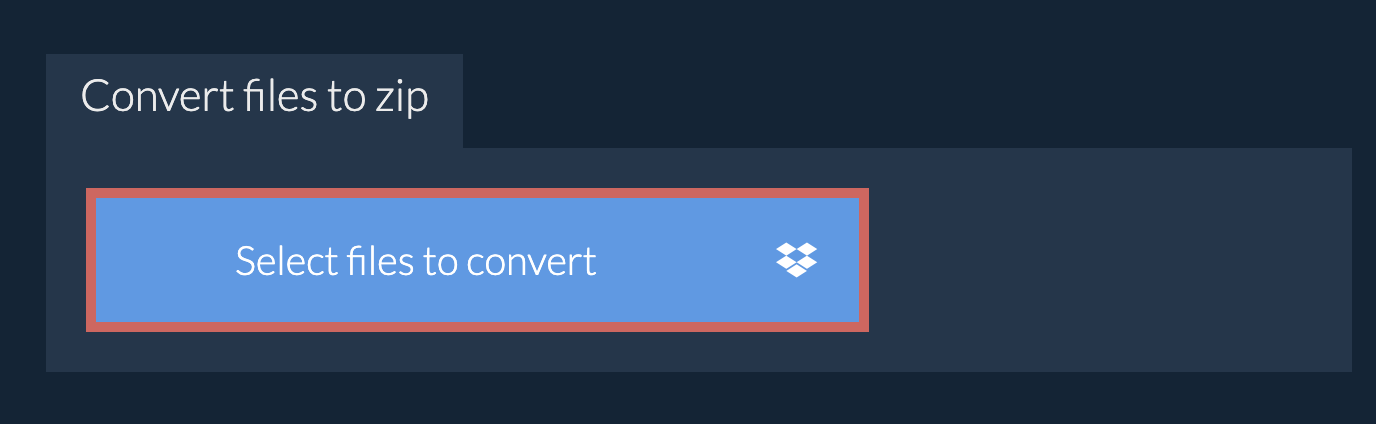
- Drag and drop files file(s) directly onto ezyZip
- (Optional) Set the desired compression level by clicking the down arrow next to "Convert to ZIP".
- Click "Convert to ZIP" to initiate the conversion.
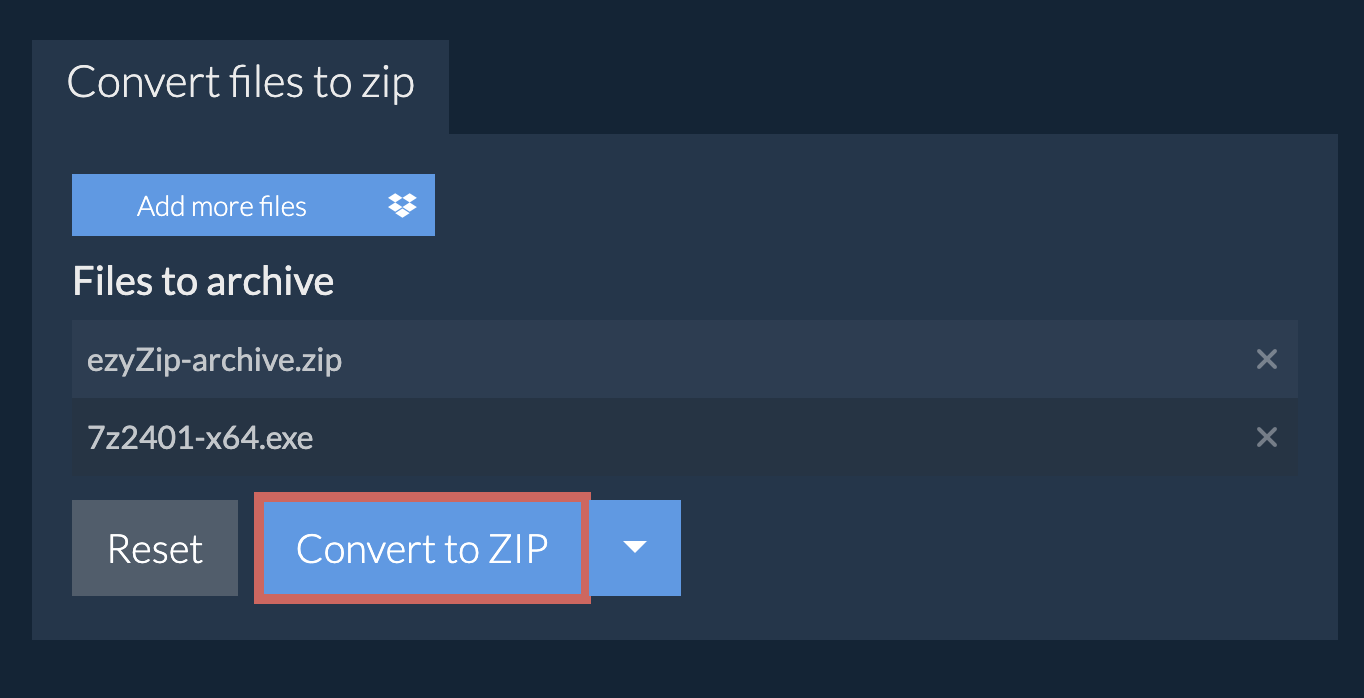
- Once all the files files have been compressed into a zip file, you can click "Save ZIP File" to store it to your local drive.
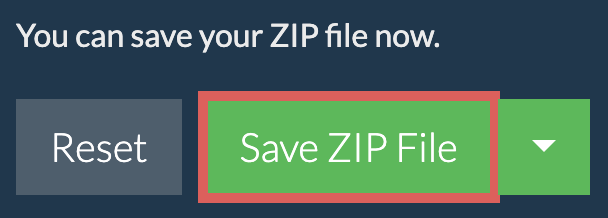
How do I convert files to zip in Dropbox?
- Click on the Dropbox logo () in the files file(s) selector button.

- The Dropbox file chooser will appear. You will need to authorise access to ezyZip the first time.
- Once you have selected the files file(s), it will download them to your browser. Follow the instructions above to complete the conversion.
- To save the converted ZIP file to Dropbox, click on "Dropbox" dropdown under the "Save Zip File" button. This will require authorisation the first time you run it.
The file will be stored in /Apps/ezyZip folder.
What OS and browser can convert files to zip?
ezyZip is an online tool that supports any OS that can run a modern browser. We have tested it to work with Windows, MacOS, Linux (e.g. Ubuntu, Mint, Debian), Android, ChromeOS (Chromebook), iOS (iPhone, iPad & iPod Touch).
We are continuously updating the system, so ensure you are using the latest version of one of the popular browsers or their variants. (e.g. Chrome, Firefox, Safari, Opera).
Please let us know via the feedback form if you have any issues.
We are continuously updating the system, so ensure you are using the latest version of one of the popular browsers or their variants. (e.g. Chrome, Firefox, Safari, Opera).
Please let us know via the feedback form if you have any issues.
Is it safe to convert files to zip using ezyZip?
Yes. ezyZip utilises the processing power of your own computer and browser to complete the task. No file data leaves your browser. Unsure? Turn off your WiFi when completing the uncompression. It will continue to work as no data is uploaded to the internet.
What is ezyZip?
ezyZip is a free archiving utility for converting FILES files to ZIP online. It supports a myriad of other archive file formats.
Unlike other online conversion utilities, ezyZip DOES NOT have file size restrictions or require you to upload / download files to a server. It runs locally as a browser app, thus making it much faster. This also ensures your privacy will be protected as no file data will leave your browser. All common file compression formats (and mos tuncommon) are supported.
