Conversion instructions below

Go Ad-Free with ezyZip Pro!
Enjoy all your favorite features, like seamless compression, conversion, and easy extraction, without the distraction of ads. Upgrade now for a faster, frustration-free experience!
Sign up!How to convert folder to tar.gz file?
- Click "Select folder to convert" to bring up the folder chooser
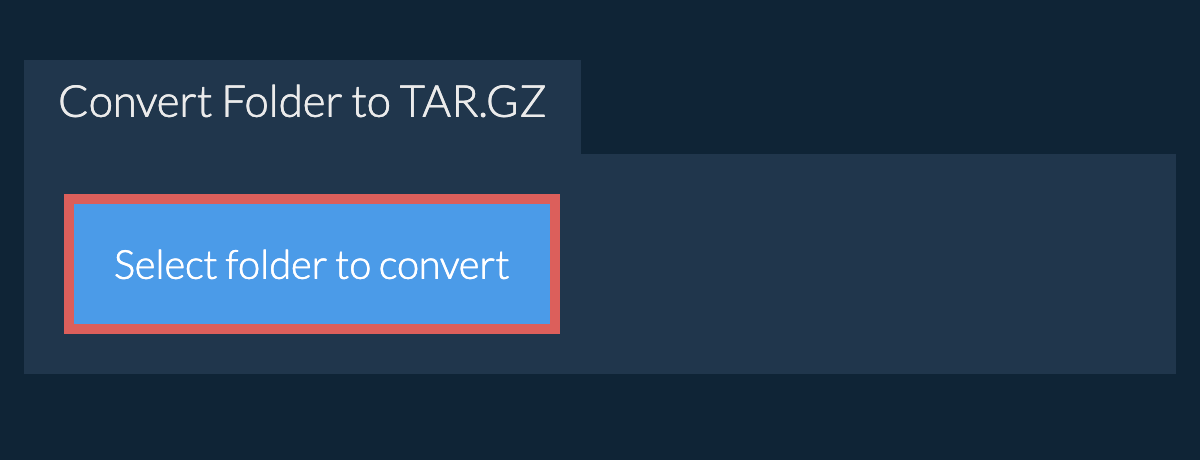
- (Optional) Set the desired compression level by clicking the down arrow next to "Create TAR.GZ File". This will only work with archive formats that support compression.
- Click "Create TAR.GZ File". It will start creating the TAR.GZ archive from your folder contents.
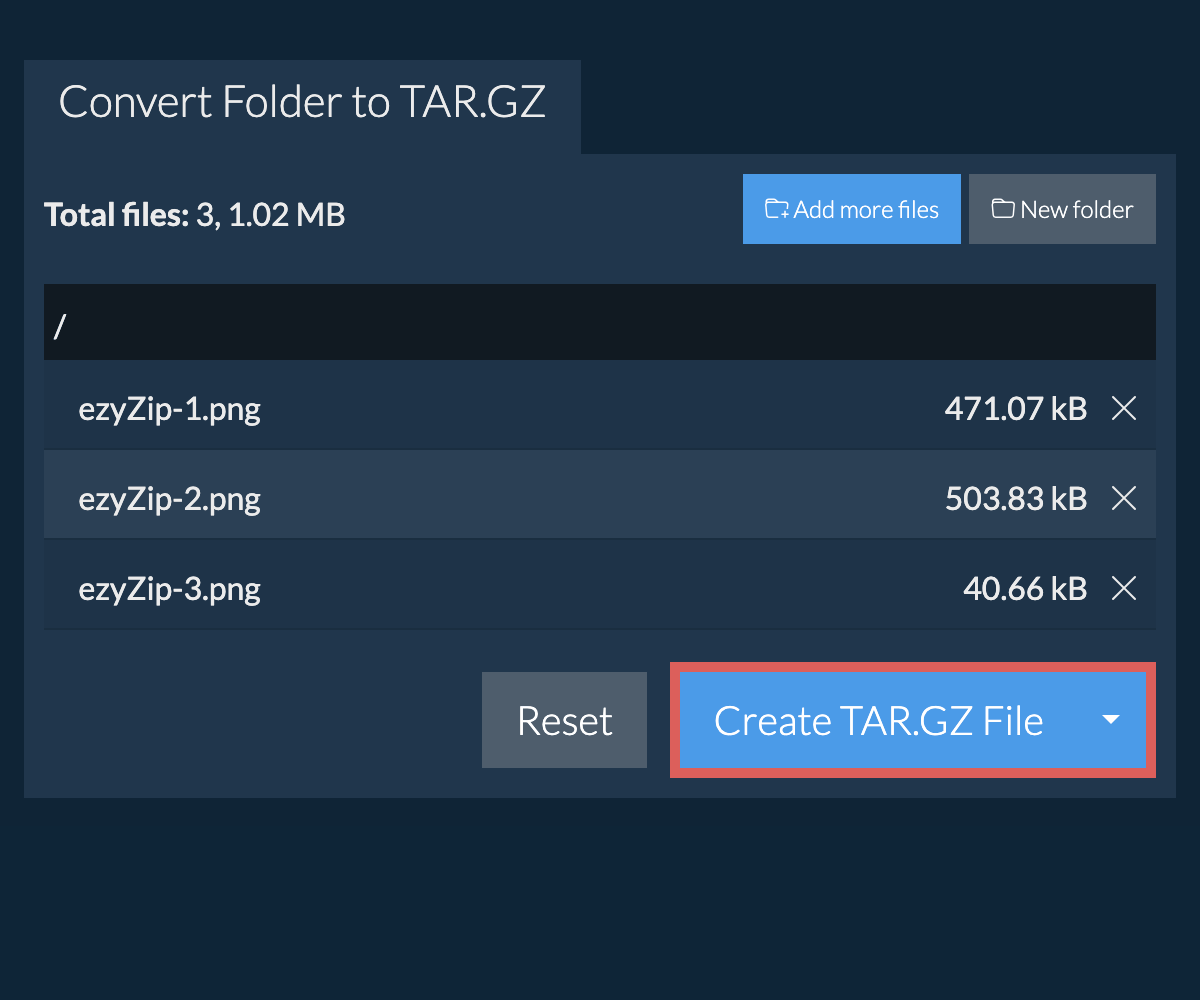
Once all the files are processed, the "Save tar.gz File" button will appear. - Click "Save TAR.GZ File" to save the folder archive to your selected destination folder.
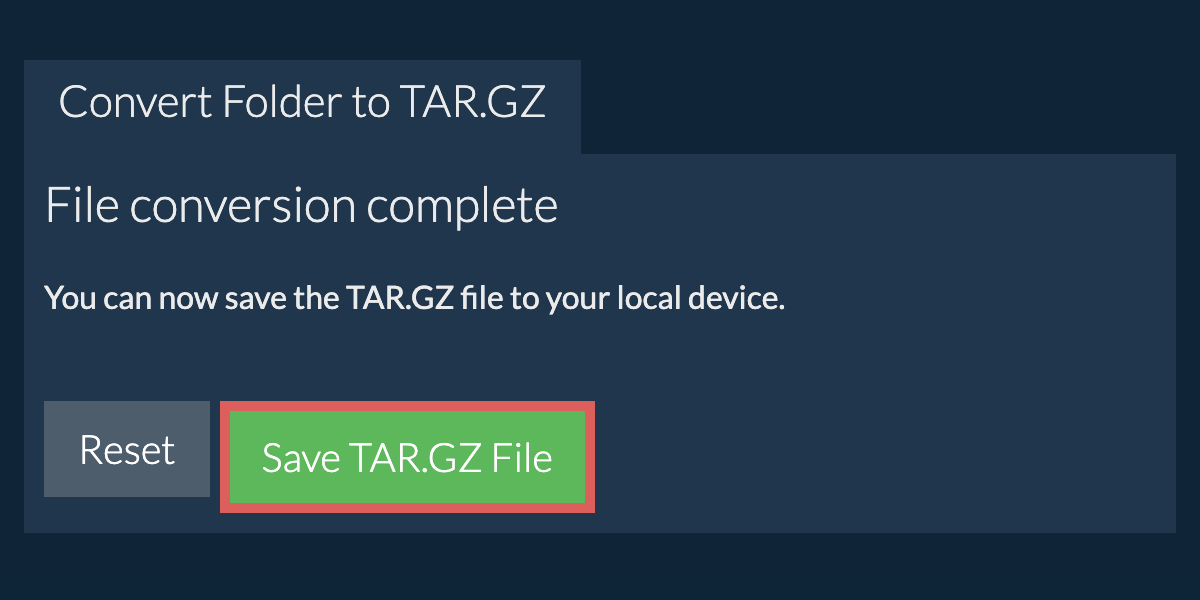
What operating system and browser does ezyZip support?
We are continuously updating the system, so ensure you are using the latest version of one of the popular browsers or their variants. (e.g. Chrome, Firefox, Safari, Opera).
Please let us know via the feedback form if you have any issues.
What is a tar.gz file?
A TAR.GZ file is a combination of the TAR archive format and GZIP compression. First, files are bundled into a TAR archive, which preserves the directory structure and file metadata. Then, the TAR file is compressed using GZIP, significantly reducing its size. This format is commonly used in Unix and Linux environments for software distribution and backups.
TAR.GZ files are particularly popular because they offer the advantages of both archiving and compression in one format. By compressing the TAR file with GZIP, users can efficiently store or transmit large data sets while maintaining the integrity of the original file structure.
