Conversion instructions below

Go Ad-Free with ezyZip Pro!
Enjoy all your favorite features, like seamless compression, conversion, and easy extraction, without the distraction of ads. Upgrade now for a faster, frustration-free experience!
Sign up!Video Instructions
Video instructions showing how to convert folder into a ZIP archive.
How to convert folder to zip file?
Below are step by step instructions for converting a folder online using ezyZip.
- Click "Select folder to convert" to bring up the folder chooser
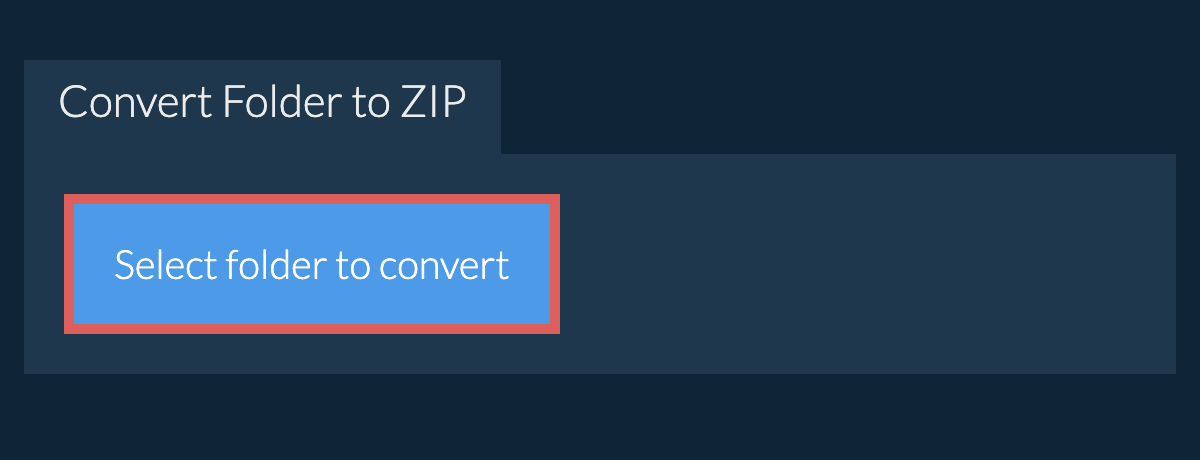
- (Optional) Set the desired compression level by clicking the down arrow next to "Create ZIP File". This will only work with archive formats that support compression.
- Click "Create ZIP File". It will start creating the ZIP archive from your folder contents.
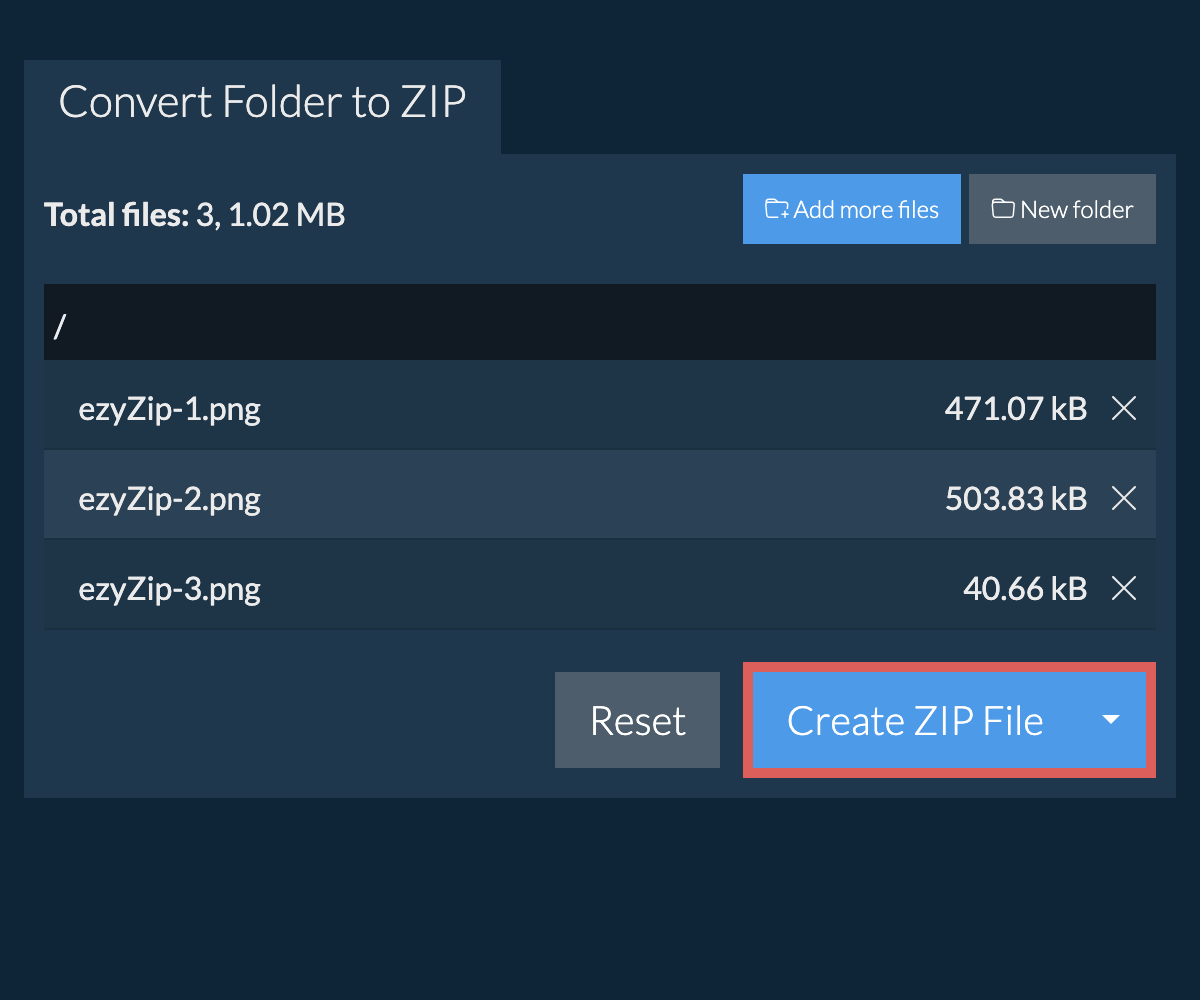
Once all the files are processed, the "Save zip File" button will appear. - Click "Save ZIP File" to save the folder archive to your selected destination folder.
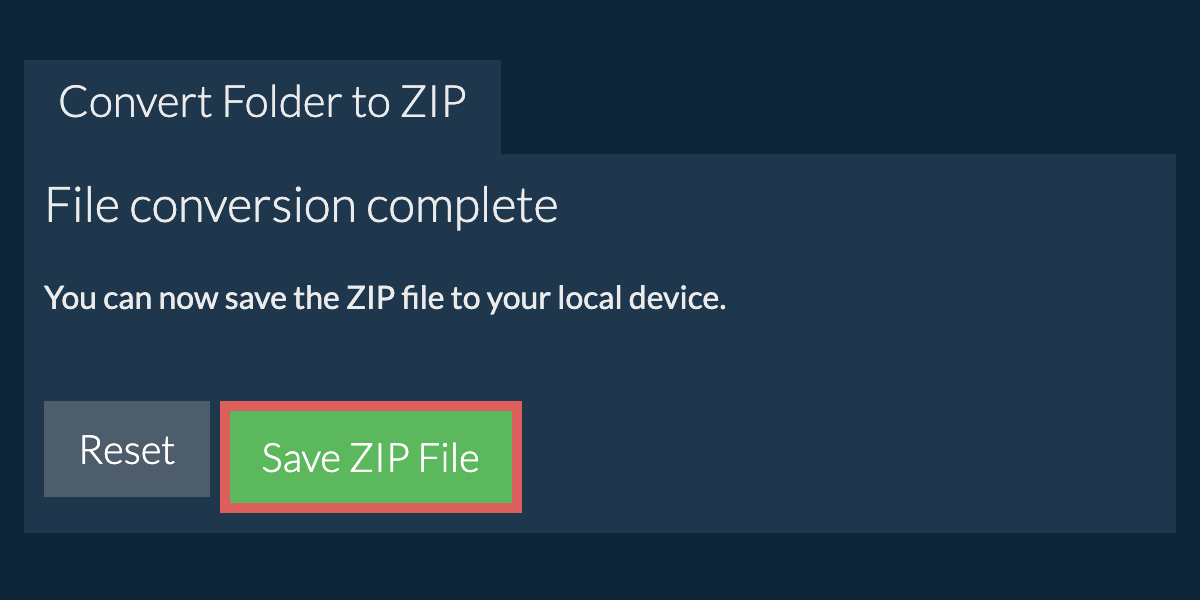
What operating system and browser does ezyZip support?
ezyZip is an online tool that supports any OS that can run a modern browser. We have tested it to work with Windows, MacOS, Linux (e.g. Ubuntu, Mint, Debian), Android, ChromeOS (Chromebook), iOS (iPhone, iPad & iPod Touch).
We are continuously updating the system, so ensure you are using the latest version of one of the popular browsers or their variants. (e.g. Chrome, Firefox, Safari, Opera).
Please let us know via the feedback form if you have any issues.
We are continuously updating the system, so ensure you are using the latest version of one of the popular browsers or their variants. (e.g. Chrome, Firefox, Safari, Opera).
Please let us know via the feedback form if you have any issues.
What is ezyZip?
ezyZip is a collection of online file management tools, including this free zip file creation utility. Unlike other online file compression tools, ezyZip runs locally in your browser, ensuring your privacy is protected. You can create zip archives quickly and securely without uploading your files to a server.
