Conversion instructions below
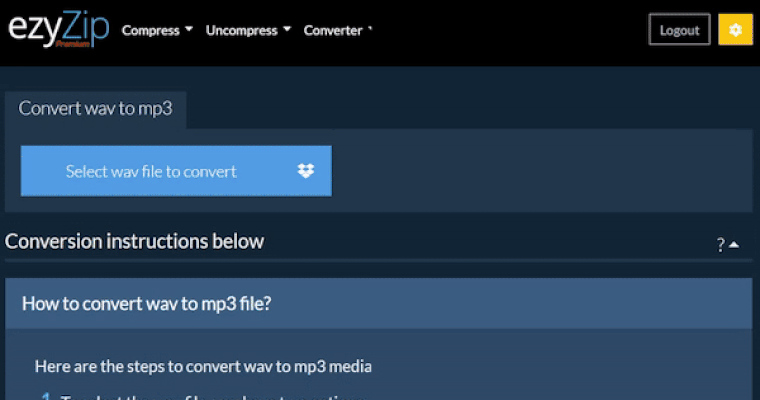
Go Ad-Free with ezyZip Pro!
Enjoy all your favorite features, like seamless compression, conversion, and easy extraction, without the distraction of ads. Upgrade now for a faster, frustration-free experience!
Sign up!How do I convert mac to pdf?
Step by step instructions showing how to convert mac to pdf image online using ezyZip.
- Click on "Select mac files to convert" to select the files you wish to convert

- Click on the green "Convert to PDF" button at the bottom to start the conversion process.

- Once all files have been converted, you will be presented with files again. Click on "Preview" to see the new images in browser. If you are happy with it, then click on "Save" to save the converted files to your computer.

Will the image quality suffer when I convert mac to pdf?
It depends on the original image. If the original image is large and you are also trying to reduce file size significantly, then invariably the quality will suffer. If you reduce the resolution, then the quality will suffer less. You can use the preview functionality to check the quality of the image before saving it.
What operating system and browser does ezyZip support?
ezyZip is an online tool that supports any OS that can run a modern browser. We have tested it to work with Windows, MacOS, Linux (e.g. Ubuntu, Mint, Debian), Android, ChromeOS (Chromebook), iOS (iPhone, iPad & iPod Touch).
We are continuously updating the system, so ensure you are using the latest version of one of the popular browsers or their variants. (e.g. Chrome, Firefox, Safari, Opera).
Please let us know via the feedback form if you have any issues.
We are continuously updating the system, so ensure you are using the latest version of one of the popular browsers or their variants. (e.g. Chrome, Firefox, Safari, Opera).
Please let us know via the feedback form if you have any issues.
What is ezyZip?
ezyZip is a set of utilities for compressing and converting files, including this mac to pdf converter. No need to install any additional software. It supports a myriad of other image conversion options too.
