Extraction instructions below

Go Ad-Free with ezyZip Pro!
Enjoy all your favorite features, like seamless compression, conversion, and easy extraction, without the distraction of ads. Upgrade now for a faster, frustration-free experience!
Sign up!Video Instructions
Video tutorial showing how to combine split RAR parts and extract the contents.
How do I extract multipart rar files?
- Select the rar part files. These files are usually sequentially numbered (e.g., Z01, Z02, or part1.rar, part2.rar, or rar.001, rar.002, etc.). Make sure to select ALL the parts, or the extraction will fail.
- Click "Select rar files to extract (all parts)" to open the file chooser
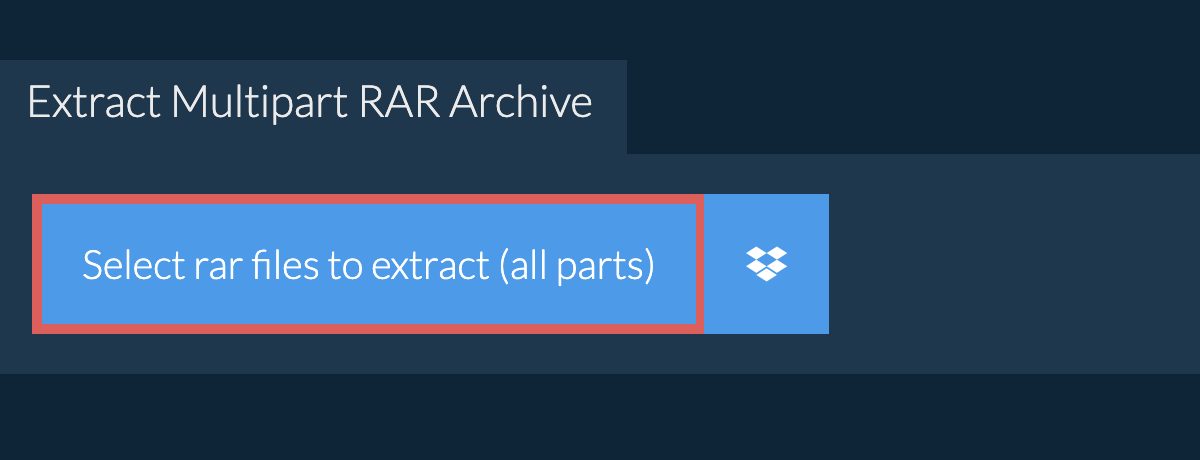
- Drag and drop the rar part files directly onto ezyZip
It will start the file extraction and list the contents of the rar file once complete. - Click the green "Save" button on the individual files to save to your selected destination folder.
- OPTIONAL: Click blue "Preview" button to open directly in the browser. This option only available for some file types.
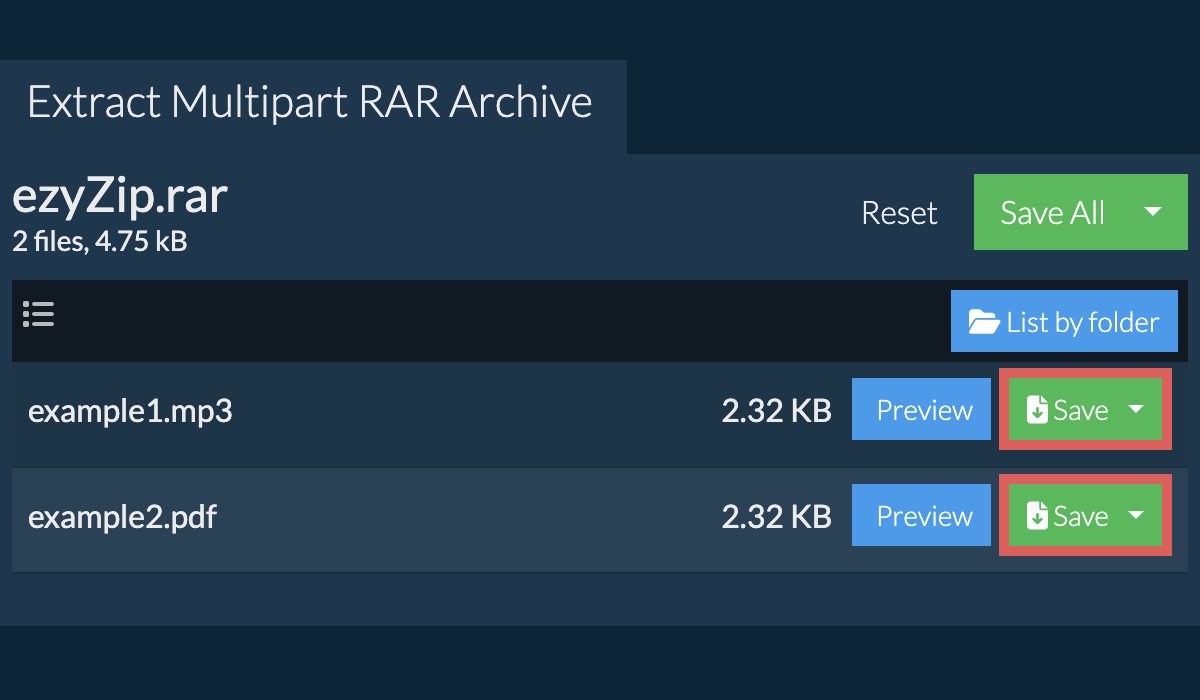
How do I save all files into a folder?
Some newer browsers allow the saving of multiple files & folders into a designated target folder in one go. If you wish to extract all files in the RAR archive and maintain existing folder structure, follow the steps the below:
- Follow the above instructions to open RAR file
- Click on "Save All". If the button is disabled, it means your browser does not support this feature or it is not enabled.
In Chrome, you can enable it by toggling following setting:chrome://flags/#native-file-system-api
(copy/paste it into your browser address bar)
- Select an empty folder where you wish to extract the files. Please note: If you already have files with the same name, ezyZip WILL OVERWRITE THEM.
- After you have selected the folder, the browser will ask for permission to access it. Click on "View files" followed by "Save changes".
- It will then commence saving files and subfolders into the target you specified

How do I open password protected RAR file?
Below are the steps for extracting a password protected RAR archive using ezyZip.
- If the RAR file is password protected, you will be prompted for a password.
- Enter the password and click "Set Password"
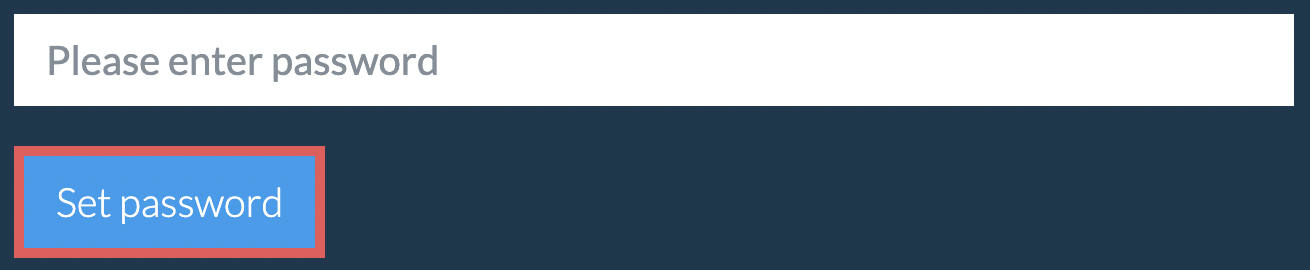
- Follow instructions above to extract individual files
How do I extract rar files in Dropbox?
- Click on the Dropbox logo () in the rar file selector button.

- The Dropbox file chooser will appear. You will need to authorise access to ezyZip the first time.
- Once you have selected the rar file, it will download it to your browser and show the contents.
- To save files to Dropbox, click on "Dropbox" dropdown under the "Save" or "Save All" buttons. You will need to authorise Dropbox for ezyZip the first time you do it.
Files will be saved in /Apps/ezyZip folder.
Can I preview the contents of my rar archive without extracting them?
Yes, ezyZip offers a specialized archive content previewer feature that allows you to view the contents of certain types of files within your rar archives without needing to extract them. This feature supports a range of file types, including images, audio, video, and documents, providing a quick and convenient way to verify or check the contents of these files within your archives. Simply click on the blue "Preview" button.
Is it safe to extract rar files using ezyZip?
Yes. ezyZip utilises the processing power of your own computer and browser to complete the task. No file data leaves your browser. Unsure? Turn off your WiFi when completing the uncompression. It will continue to work as no data is uploaded to the internet.
What OS and browser can extract rar files?
ezyZip is an online tool that supports any OS that can run a modern browser. We have tested it to work with Windows, MacOS, Linux (e.g. Ubuntu, Mint, Debian), Android, ChromeOS (Chromebook), iOS (iPhone, iPad & iPod Touch).
We are continuously updating the system, so ensure you are using the latest version of one of the popular browsers or their variants. (e.g. Chrome, Firefox, Safari, Opera).
Please let us know via the feedback form if you have any issues.
We are continuously updating the system, so ensure you are using the latest version of one of the popular browsers or their variants. (e.g. Chrome, Firefox, Safari, Opera).
Please let us know via the feedback form if you have any issues.
What is ezyZip?
ezyZip is a free online utility for opening and extracting rar files online in your browser. It supports a myriad of other file formats and conversions.
Unlike other online archive extraction utilities, ezyZip DOES NOT require you to upload or download files to a server. It runs locally as a browser app, thus making it much quicker than other online file extractors. This also ensures your privacy will be protected as no file data will leave your browser.
