Extraction instructions below
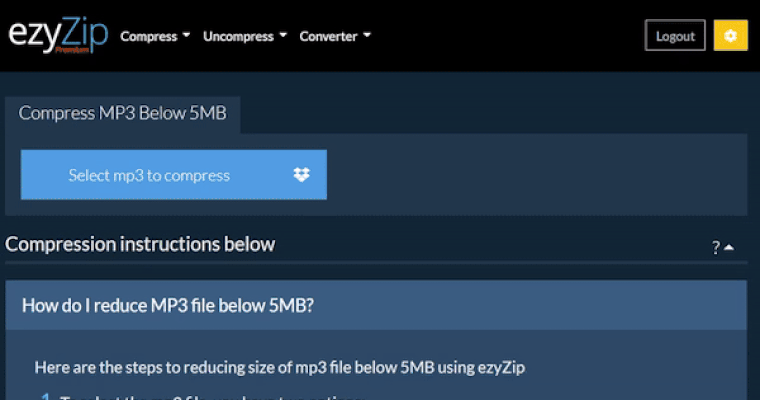
Go Ad-Free with ezyZip Pro!
Enjoy all your favorite features, like seamless compression, conversion, and easy extraction, without the distraction of ads. Upgrade now for a faster, frustration-free experience!
Sign up!How to extract sound track from f4v files?
- To select the f4v file, you have two options:
- Click "Select f4v file to extract" to open the file chooser

- Drag and drop the f4v file directly onto ezyZip
- Click "Extract audio". It will start the conversion process which will take some time to complete.

- Click on "Save Audio" to save the extracted sound file to your selected destination folder.

What OS and browser can extract sound from f4v file?
We are continuously updating the system, so ensure you are using the latest version of one of the popular browsers or their variants. (e.g. Chrome, Firefox, Safari, Opera).
Please let us know via the feedback form if you have any issues.
Is it safe to extract audio from f4v video using ezyZip?
What is ezyZip?
ezyZip is a free f4v sound track extractor that runs in your browser. No need to install any additional converter software. It supports a myriad of other sound extractions too.
Unlike other online media conversion utilities, ezyZip DOES NOT enforce file size restrictions or require uploading files to a server. It runs locally as a browser app, thus making it much quicker than other online conversion tools. This means you'll be able to convert large media files! This also ensures your privacy will be protected as no file data will leave your browser.
