Instructions below
Video Instructions
Our spokesmonkey Ezriah Zippernowsky has made an instructional step-by-step video guide showing how to create a zip file.
How do I zip my files?
Below are step by step instructions for zipping files using ezyZip.
- To add files to your zip archive, you have two options:
- Click "Select files to archive" to open the file chooser
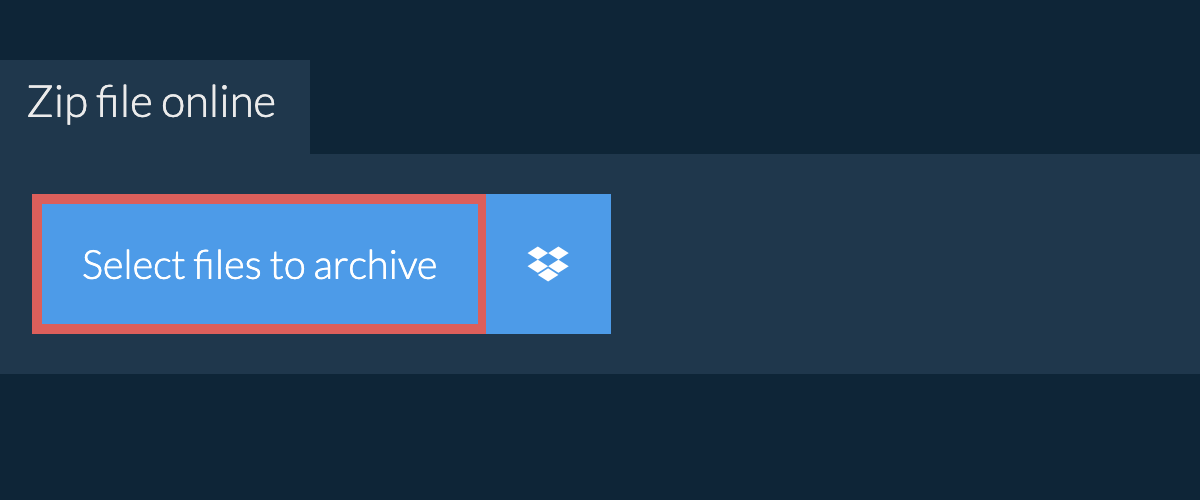
- Drag and drop files directly onto ezyZip
- (Optional) Set the desired compression level by clicking the down arrow next to "Zip Files".
- Click "Zip Files". It will start compressing the files.

- Click "Save ZIP File" to save the archive to your local drive.

How do I zip my Dropbox files?
- Click on the Dropbox logo () in the file selector button.
- The Dropbox file chooser will appear. You will need to authorise access to ezyZip the first time.
- Once you have selected the file(s), they will appear in the listing. Follow the instructions above to compress the files.
- To save the resulting ZIP file to Dropbox, click on "Dropbox" dropdown under the "Save Zip File" button. This will require authorisation the first time you run it.
The file will be stored in /Apps/ezyZip folder.
What operating system and browser does ezyZip support?
ezyZip supports any OS that can run a modern browser. We have tested it to work with Windows, MacOS, Linux (e.g. Ubuntu, Mint, Debian), Android, ChromeOS (Chromebook), iOS (iPhone, iPad & iPod Touch).
Ensure you are using the latest version of one of the popular browsers or their variants. (e.g. Chrome, Firefox, Safari, Opera).
Please let us know via the feedback form if you have any issues.
Ensure you are using the latest version of one of the popular browsers or their variants. (e.g. Chrome, Firefox, Safari, Opera).
Please let us know via the feedback form if you have any issues.
What is a zip file?
The .zip extension is the most common archive format utilised across the internet for storing a collection of files and directories in a single compressed file. This compressed file can easily be shared between users (e.g. via e-mail)
Just think of it as a directory that may contain files and more sub-directories once itâs opened by a zip utility program. It compresses the data using a lossless algorithm meaning there is no file quality degradation like in some compression formats (e.g. mp3, jpeg). The compression algorithm can vary however the most common is DEFLATE. The standard is constantly evolving with new algorithm and encryption options are added at regular intervals.
ezyZip offers various options to manipulate zip files including zipping individual files, create a zipped folder, extracting zip files or converting zip files.
Just think of it as a directory that may contain files and more sub-directories once itâs opened by a zip utility program. It compresses the data using a lossless algorithm meaning there is no file quality degradation like in some compression formats (e.g. mp3, jpeg). The compression algorithm can vary however the most common is DEFLATE. The standard is constantly evolving with new algorithm and encryption options are added at regular intervals.
ezyZip offers various options to manipulate zip files including zipping individual files, create a zipped folder, extracting zip files or converting zip files.
What is ezyZip?
ezyZip is a free zip and unzip online file compression tool that lets you zip files into an archive. It also supports unzip, allowing you to uncompress archived zip, zipx, rar, tar, tar.gz, 7z, and various other archive formats.
Unlike other zip and unzip online utilities, ezyZip does not require you to upload or download files to a server. There are no file size limits, allowing you to create large compressed files. It runs locally as a browser app, thus making it much quicker than other similar zip and unzip online tools. This also ensures your privacy will be protected as no file data will leave your browser.
