Extraction instructions below

Go Ad-Free with ezyZip Pro!
Enjoy all your favorite features, like seamless compression, conversion, and easy extraction, without the distraction of ads. Upgrade now for a faster, frustration-free experience!
Sign up!Video Instructions
How to open and extract b64 file?
- To select the b64 file, you have two options:
- Click "Select b64 file to open" to open the file chooser
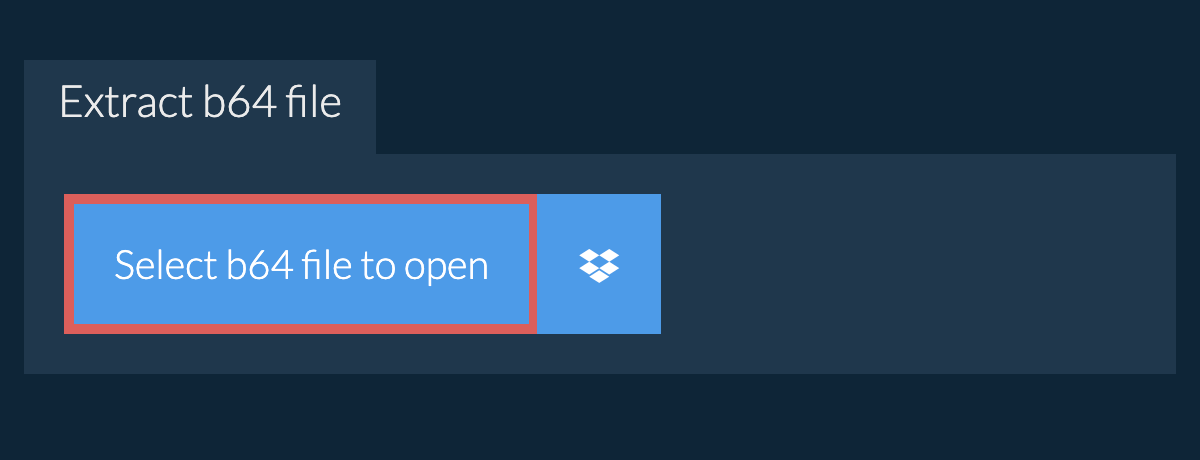
- Drag and drop the b64 file directly onto ezyZip
It will start the file extraction and list the contents of the b64 file once complete. - Click the green "Save" button on the individual files to save to your selected destination folder.
- OPTIONAL: Click blue "Preview" button to open directly in the browser. This option only available for some file types.
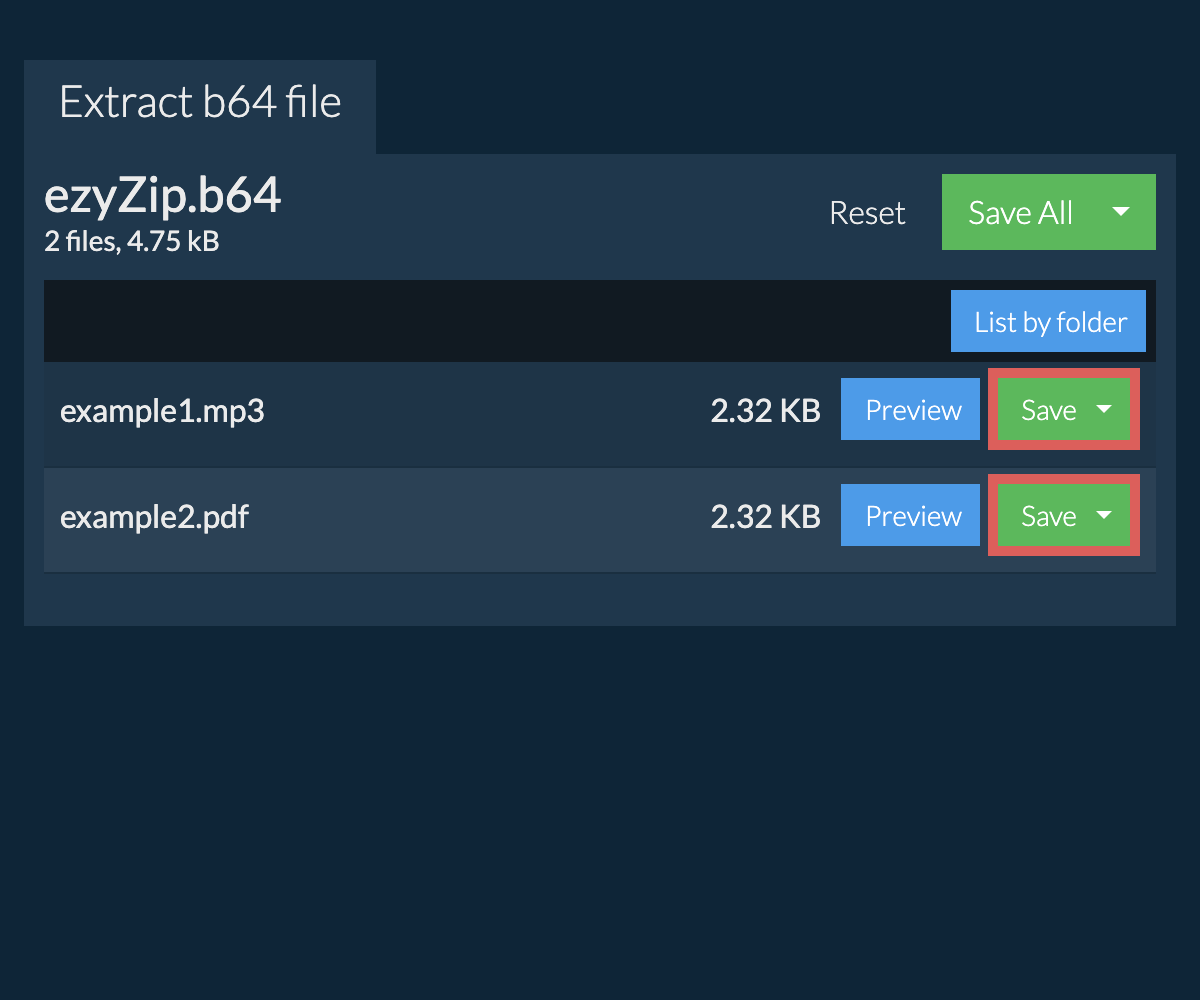
How do I save all files into a folder?
- Follow the above instructions to open B64 file
- Click on "Save All". If the button is disabled, it means your browser does not support this feature or it is not enabled.
In Chrome, you can enable it by toggling following setting:chrome://flags/#native-file-system-api
(copy/paste it into your browser address bar)
- Select an empty folder where you wish to extract the files. Please note: If you already have files with the same name, ezyZip WILL OVERWRITE THEM.
- After you have selected the folder, the browser will ask for permission to access it. Click on "View files" followed by "Save changes".
- It will then commence saving files and subfolders into the target you specified

How do I list all files in B64 file?
- Open the B64 file, as per instructions above. It will initially list the contents of the B64 hierarchically, sorted by folders.
- Click on "List all files" to see the entire list of files inside the B64 archive.
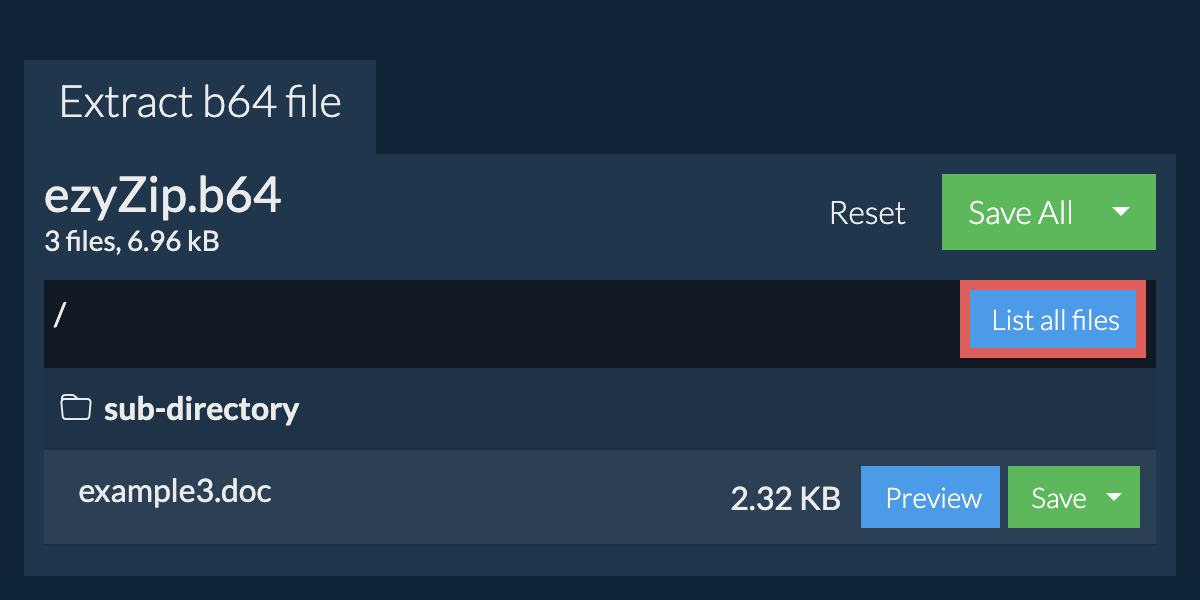
- Click on "List by folder" to go back to folder view.
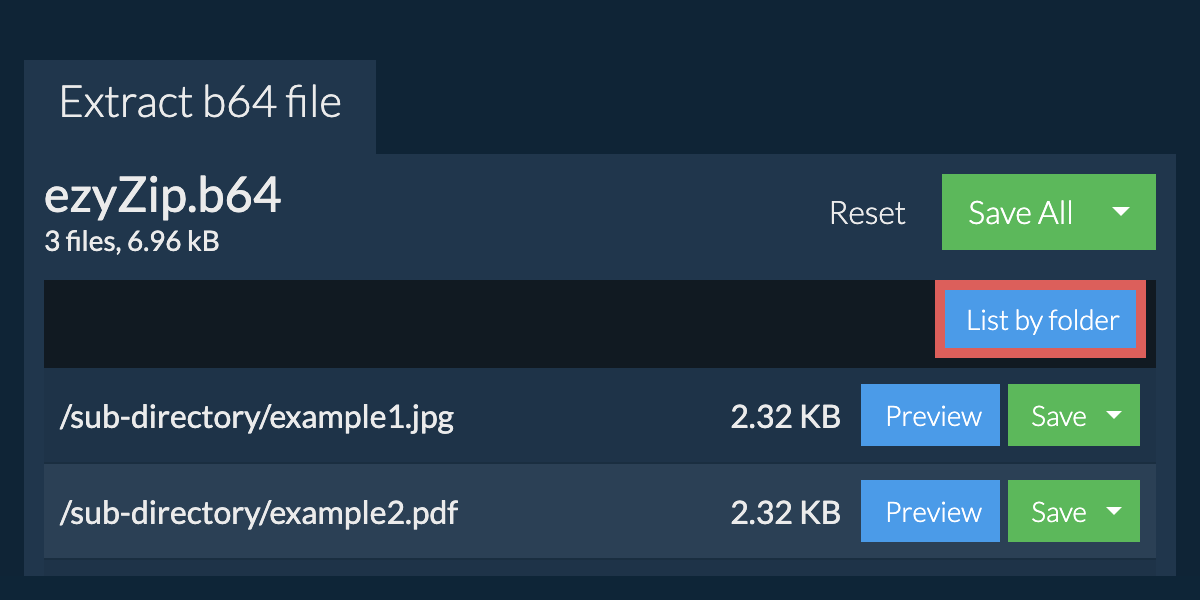
How do I extract b64 files in Dropbox?
- Click on the Dropbox logo () in the b64 file selector button.

- The Dropbox file chooser will appear. You will need to authorise access to ezyZip the first time.
- Once you have selected the b64 file, it will download it to your browser and show the contents.
- To save files to Dropbox, click on "Dropbox" dropdown under the "Save" or "Save All" buttons. You will need to authorise Dropbox for ezyZip the first time you do it.
Files will be saved in /Apps/ezyZip folder.
Can I preview the contents of my b64 archive without extracting them?
Is it safe to extract b64 files using ezyZip?
What OS and browser can extract b64 files?
We are continuously updating the system, so ensure you are using the latest version of one of the popular browsers or their variants. (e.g. Chrome, Firefox, Safari, Opera).
Please let us know via the feedback form if you have any issues.
What is a b64 file?
A B64 file contains data encoded in Base64 format, a binary-to-text encoding scheme that represents binary data using 64 printable ASCII characters. Unlike compression formats, Base64 actually increases file size by approximately 33%, but it ensures that binary data can be safely transmitted through text-based systems that might otherwise corrupt binary information.
Base64 encoding is commonly used for email attachments, embedding binary data in XML or JSON, and transferring binary data through URL parameters. Its an essential format for web applications, ensuring that binary files like images can be embedded directly in HTML or CSS. When encoding files with Base64 using ezyZip, the binary content is converted to ASCII text that can be safely transferred through any text-based communication channel.
What is ezyZip?
ezyZip is a free online utility for opening and extracting b64 files online in your browser. It supports a myriad of other file formats and conversions.
Unlike other online archive extraction utilities, ezyZip DOES NOT require you to upload or download files to a server. It runs locally as a browser app, thus making it much quicker than other online file extractors. This also ensures your privacy will be protected as no file data will leave your browser.
