Extraction instructions below

Go Ad-Free with ezyZip Pro!
Enjoy all your favorite features, like seamless compression, conversion, and easy extraction, without the distraction of ads. Upgrade now for a faster, frustration-free experience!
Sign up!Video Instructions
How to open and extract cpio file?
- To select the cpio file, you have two options:
- Click "Select cpio file to open" to open the file chooser
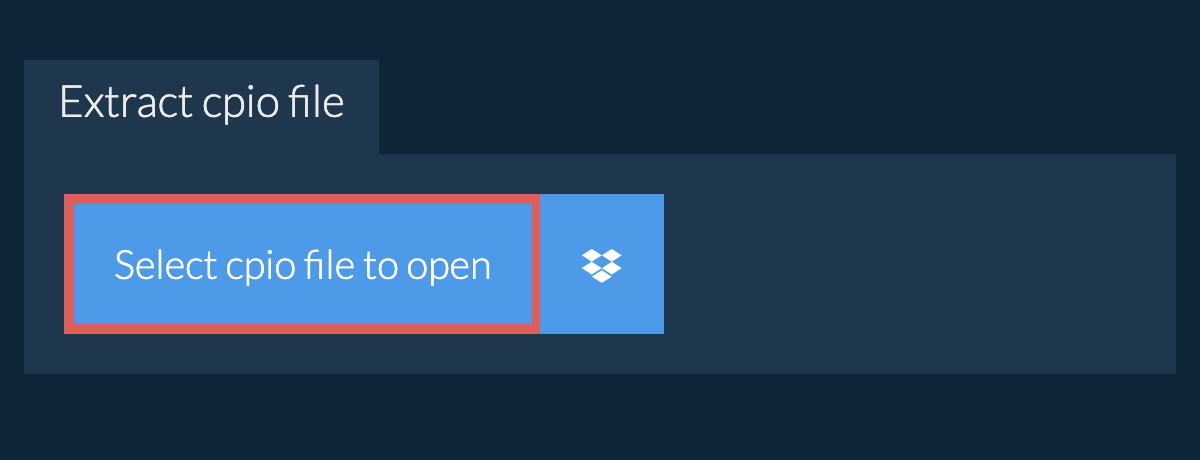
- Drag and drop the cpio file directly onto ezyZip
It will start the file extraction and list the contents of the cpio file once complete. - Click the green "Save" button on the individual files to save to your selected destination folder.
- OPTIONAL: Click blue "Preview" button to open directly in the browser. This option only available for some file types.
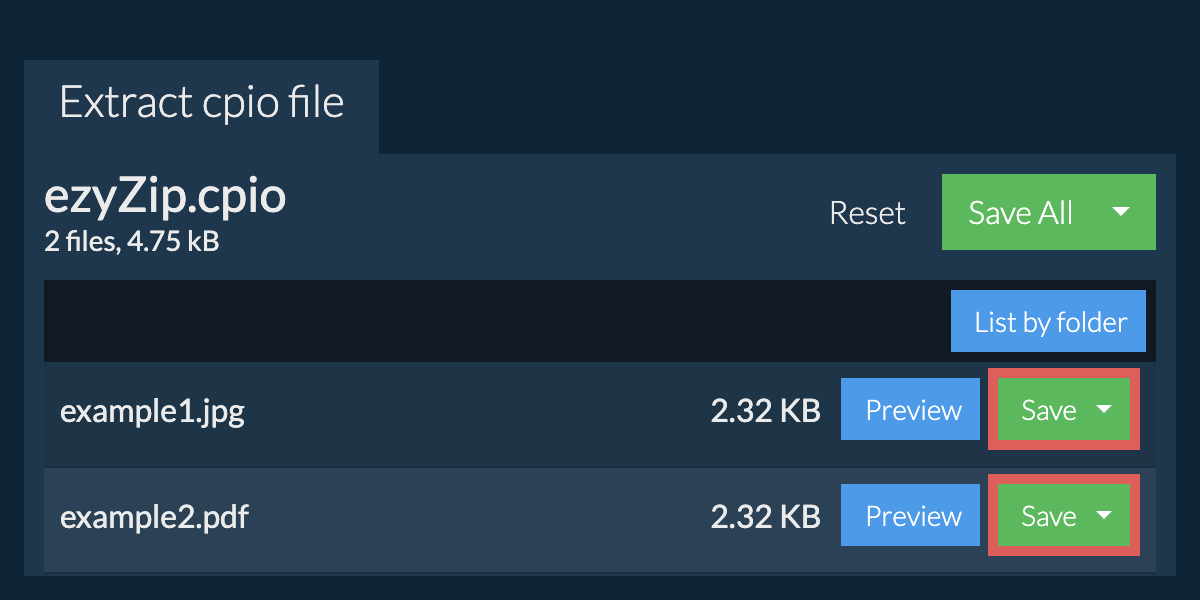
How do I save all files into a folder?
- Follow the above instructions to open CPIO file
- Click on "Save All". If the button is disabled, it means your browser does not support this feature or it is not enabled.
In Chrome, you can enable it by toggling following setting:chrome://flags/#native-file-system-api
(copy/paste it into your browser address bar)
- Select an empty folder where you wish to extract the files. Please note: If you already have files with the same name, ezyZip WILL OVERWRITE THEM.
- After you have selected the folder, the browser will ask for permission to access it. Click on "View files" followed by "Save changes".
- It will then commence saving files and subfolders into the target you specified

How do I list all files in CPIO file?
- Open the CPIO file, as per instructions above. It will initially list the contents of the CPIO hierarchically, sorted by folders.
- Click on "List all files" to see the entire list of files inside the CPIO archive.
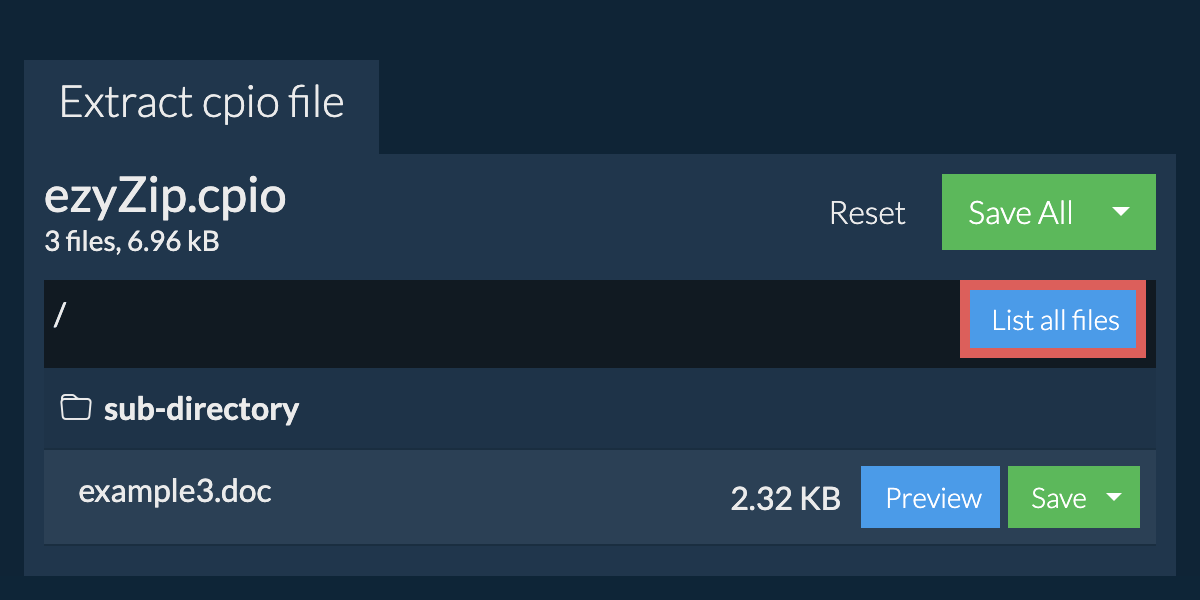
- Click on "List by folder" to go back to folder view.
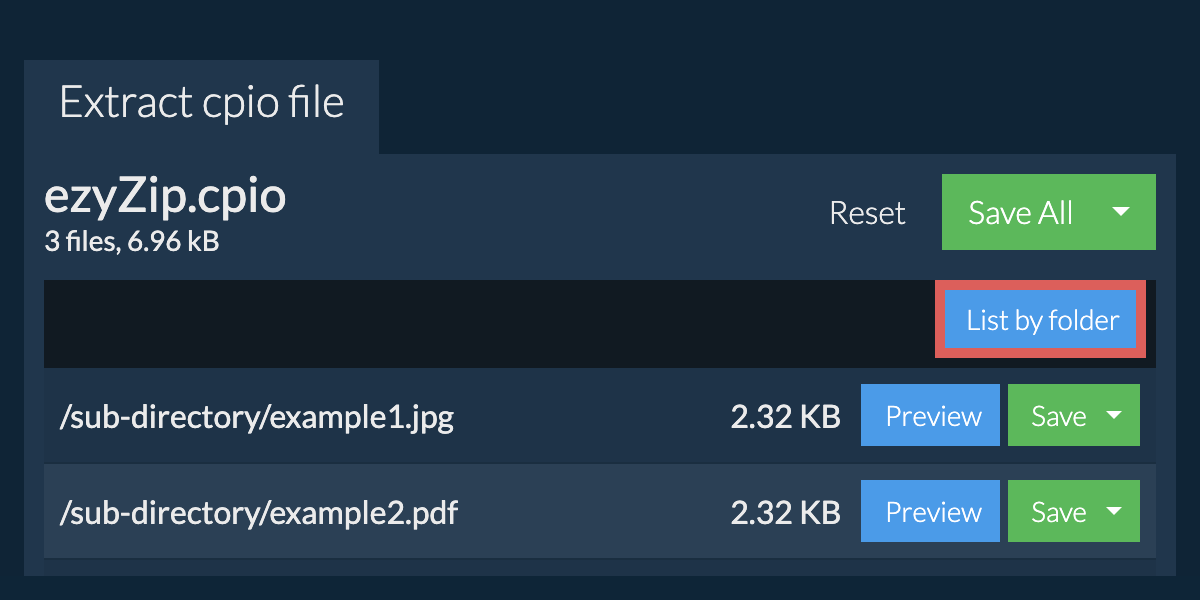
How do I extract cpio files in Dropbox?
- Click on the Dropbox logo () in the cpio file selector button.

- The Dropbox file chooser will appear. You will need to authorise access to ezyZip the first time.
- Once you have selected the cpio file, it will download it to your browser and show the contents.
- To save files to Dropbox, click on "Dropbox" dropdown under the "Save" or "Save All" buttons. You will need to authorise Dropbox for ezyZip the first time you do it.
Files will be saved in /Apps/ezyZip folder.
Can I preview the contents of my cpio archive without extracting them?
Is it safe to extract cpio files using ezyZip?
What OS and browser can extract cpio files?
We are continuously updating the system, so ensure you are using the latest version of one of the popular browsers or their variants. (e.g. Chrome, Firefox, Safari, Opera).
Please let us know via the feedback form if you have any issues.
What is a cpio file?
A CPIO file (Copy In/Copy Out) is an archive format commonly used in Unix-like operating systems. Originally developed for backup purposes, CPIO creates archives that can store multiple files and directories while preserving file metadata, permissions, and directory structures. Unlike some other formats, CPIO can handle special file types and has the ability to skip corrupted sections during extraction.
CPIO is notably used in Linux systems for creating initial ramdisks (initrd) and RPM package management. Its streaming nature makes it particularly suitable for tape backups and system installations, though its less commonly used than TAR for general-purpose archiving. When creating CPIO archives with ezyZip, date information is not included and empty directories are not added to the resulting archive file.
What is ezyZip?
ezyZip is a free online utility for opening and extracting cpio files online in your browser. It supports a myriad of other file formats and conversions.
Unlike other online archive extraction utilities, ezyZip DOES NOT require you to upload or download files to a server. It runs locally as a browser app, thus making it much quicker than other online file extractors. This also ensures your privacy will be protected as no file data will leave your browser.
