Extraction instructions below

Go Ad-Free with ezyZip Pro!
Enjoy all your favorite features, like seamless compression, conversion, and easy extraction, without the distraction of ads. Upgrade now for a faster, frustration-free experience!
Sign up!How to open and extract zst file?
- To select the zst file, you have two options:
- Click "Select zst file to open" to open the file chooser
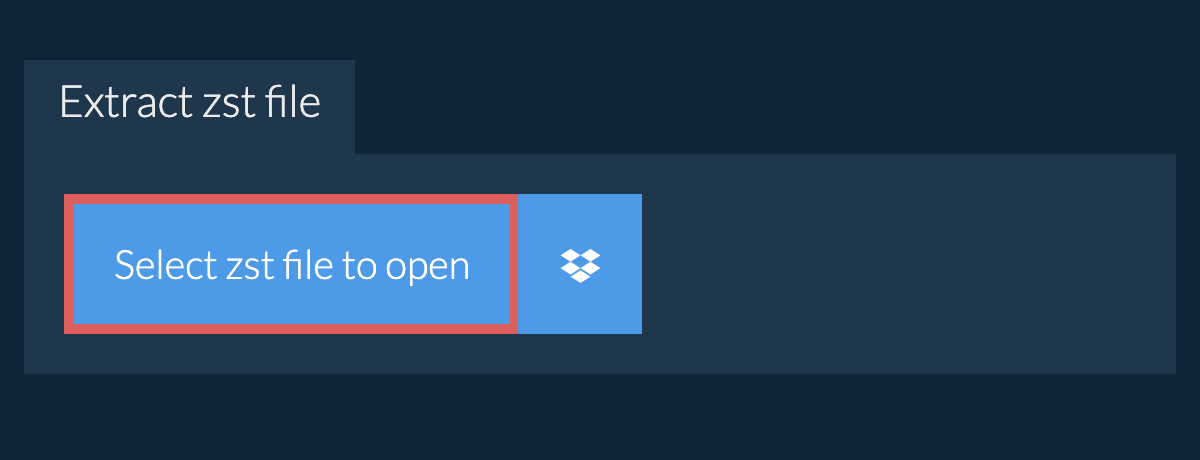
- Drag and drop the zst file directly onto ezyZip
It will start the file extraction and list the contents of the zst file once complete. - Click the green "Save" button on the individual files to save to your selected destination folder.
- OPTIONAL: Click blue "Preview" button to open directly in the browser. This option only available for some file types.
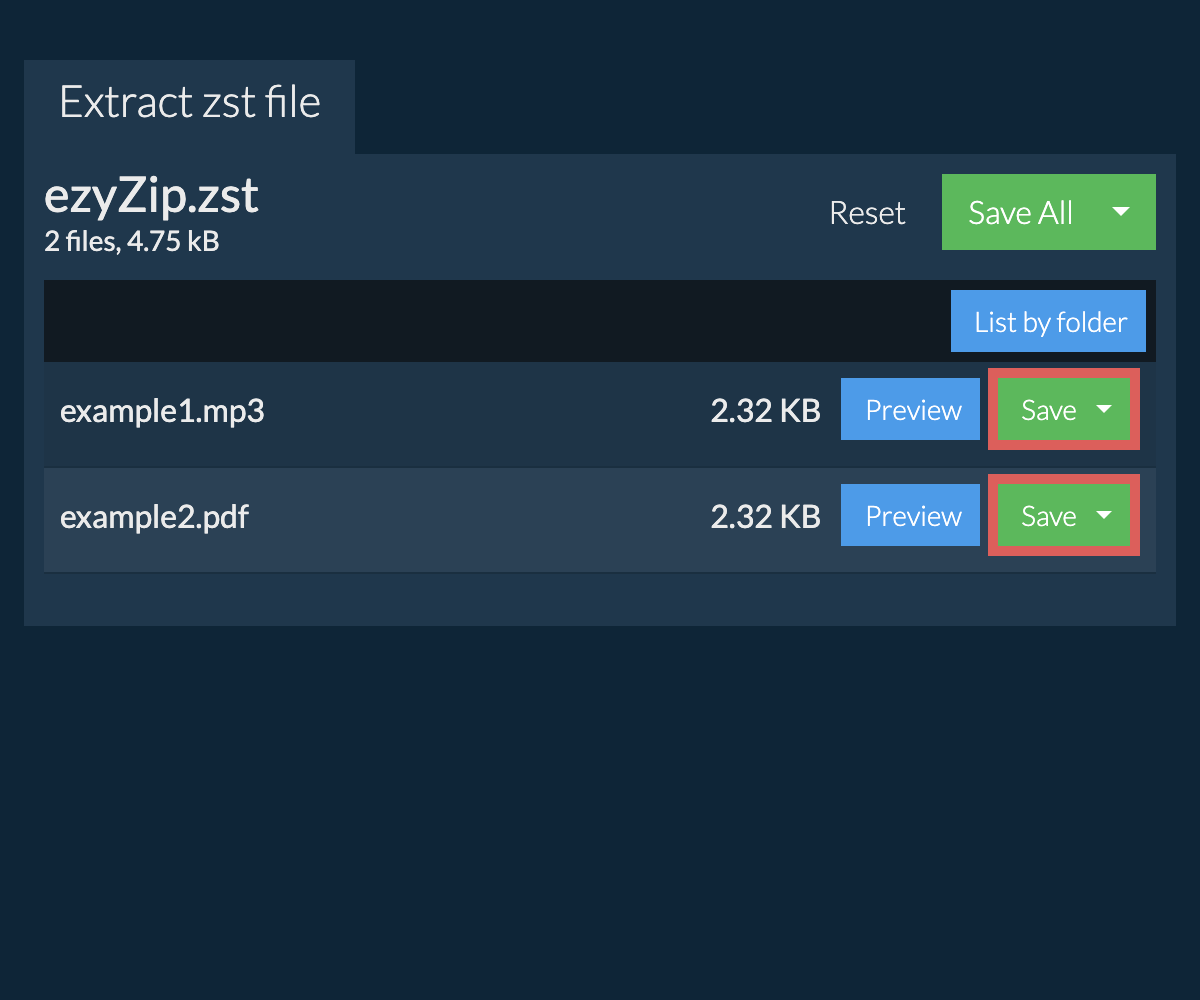
How do I save all files into a folder?
- Follow the above instructions to open ZST file
- Click on "Save All". If the button is disabled, it means your browser does not support this feature or it is not enabled.
In Chrome, you can enable it by toggling following setting:chrome://flags/#native-file-system-api
(copy/paste it into your browser address bar)
- Select an empty folder where you wish to extract the files. Please note: If you already have files with the same name, ezyZip WILL OVERWRITE THEM.
- After you have selected the folder, the browser will ask for permission to access it. Click on "View files" followed by "Save changes".
- It will then commence saving files and subfolders into the target you specified

How do I list all files in ZST file?
- Open the ZST file, as per instructions above. It will initially list the contents of the ZST hierarchically, sorted by folders.
- Click on "List all files" to see the entire list of files inside the ZST archive.
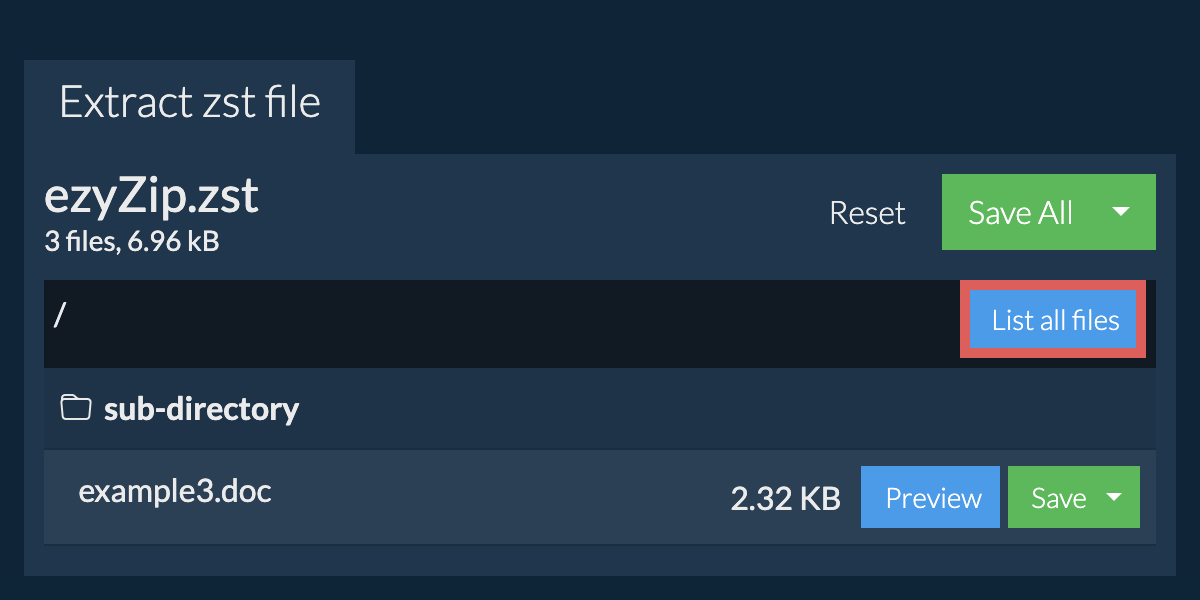
- Click on "List by folder" to go back to folder view.
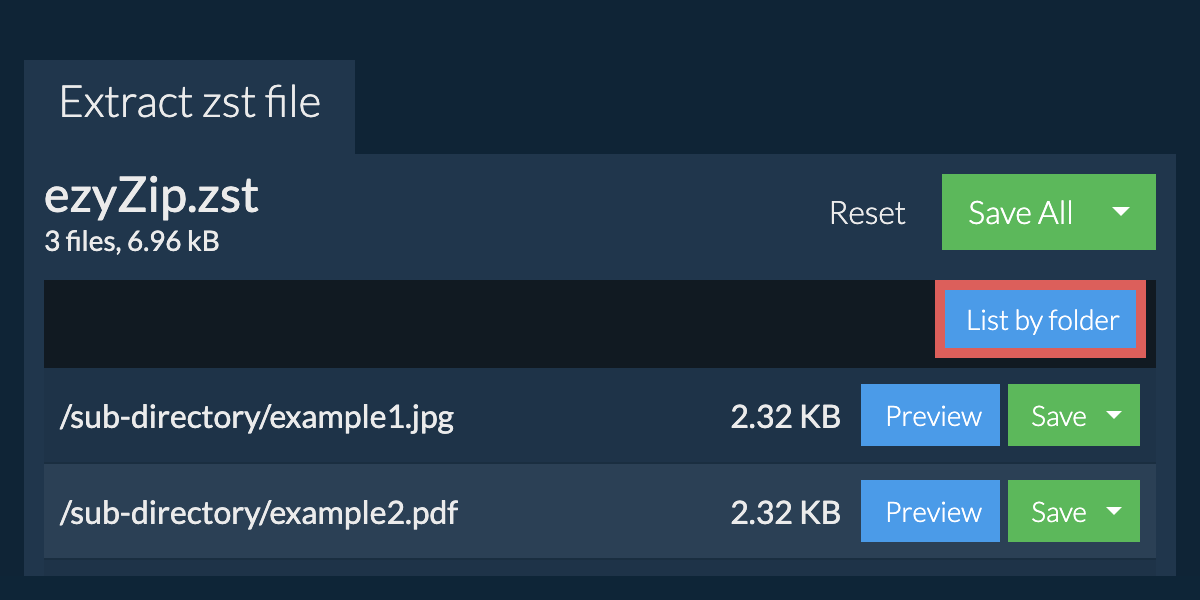
How do I extract zst files in Dropbox?
- Click on the Dropbox logo () in the zst file selector button.

- The Dropbox file chooser will appear. You will need to authorise access to ezyZip the first time.
- Once you have selected the zst file, it will download it to your browser and show the contents.
- To save files to Dropbox, click on "Dropbox" dropdown under the "Save" or "Save All" buttons. You will need to authorise Dropbox for ezyZip the first time you do it.
Files will be saved in /Apps/ezyZip folder.
Can I preview the contents of my zst archive without extracting them?
Is it safe to extract zst files using ezyZip?
What OS and browser can extract zst files?
We are continuously updating the system, so ensure you are using the latest version of one of the popular browsers or their variants. (e.g. Chrome, Firefox, Safari, Opera).
Please let us know via the feedback form if you have any issues.
What is a zst file?
A ZST file is compressed using Zstandard (or zstd), a fast lossless compression algorithm developed by Facebook. Zstandard is designed to provide a good compromise between compression ratio and speed, often compressing more effectively than GZIP while being significantly faster. Unlike archive formats, ZST is purely a compression format applied to individual files.
The Zstandard format has gained popularity for its versatility, offering adjustable compression levels to balance between speed and compression efficiency. Its particularly useful for applications requiring real-time compression, large file transfers, and database compression. When compressing files with Zstandard using ezyZip, the original files content is preserved while its size is efficiently reduced for improved storage and transmission.
What is ezyZip?
ezyZip is a free online utility for opening and extracting zst files online in your browser. It supports a myriad of other file formats and conversions.
Unlike other online archive extraction utilities, ezyZip DOES NOT require you to upload or download files to a server. It runs locally as a browser app, thus making it much quicker than other online file extractors. This also ensures your privacy will be protected as no file data will leave your browser.
