Extraction instructions below

Go Ad-Free with ezyZip Pro!
Enjoy all your favorite features, like seamless compression, conversion, and easy extraction, without the distraction of ads. Upgrade now for a faster, frustration-free experience!
Sign up!Video Instructions
Video tutorial showing how to open and extract ISO files online.
How to open and extract iso file?
- To select the iso file, you have two options:
- Click "Select iso file to open" to open the file chooser
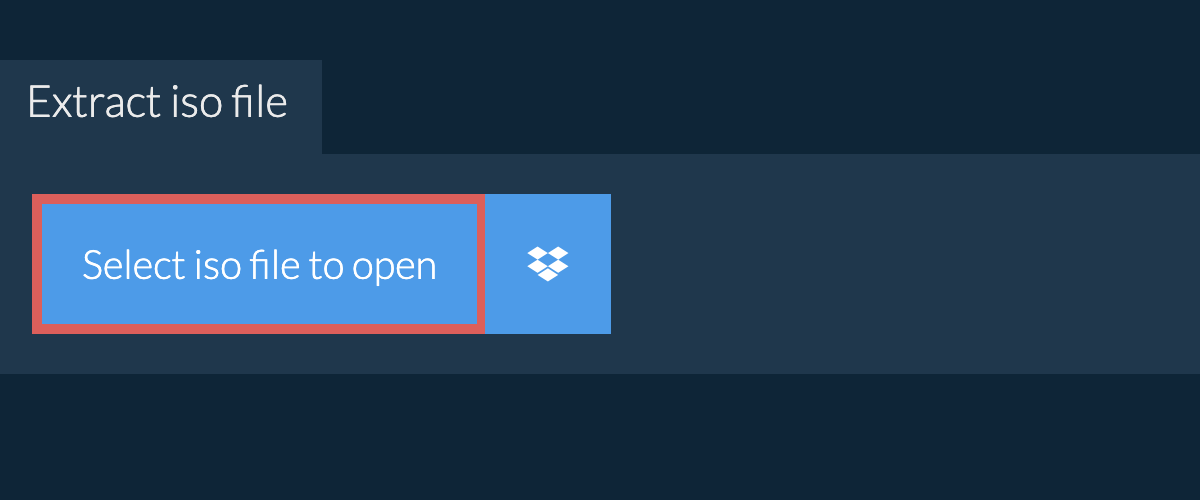
- Drag and drop the iso file directly onto ezyZip
It will start the file extraction and list the contents of the iso file once complete. - Click the green "Save" button on the individual files to save to your selected destination folder.
- OPTIONAL: Click blue "Preview" button to open directly in the browser. This option only available for some file types.
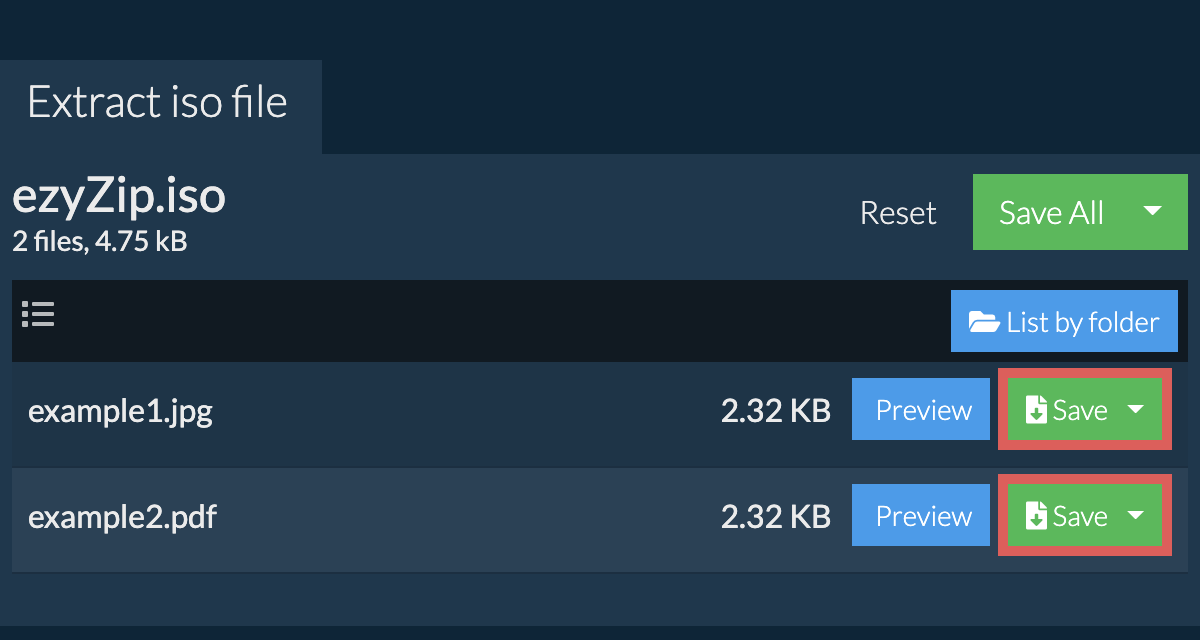
How do I save all files into a folder?
Some newer browsers allow the saving of multiple files & folders into a designated target folder in one go. If you wish to extract all files in the ISO archive and maintain existing folder structure, follow the steps the below:
- Follow the above instructions to open ISO file
- Click on "Save All". If the button is disabled, it means your browser does not support this feature or it is not enabled.
In Chrome, you can enable it by toggling following setting:chrome://flags/#native-file-system-api
(copy/paste it into your browser address bar)
- Select an empty folder where you wish to extract the files. Please note: If you already have files with the same name, ezyZip WILL OVERWRITE THEM.
- After you have selected the folder, the browser will ask for permission to access it. Click on "View files" followed by "Save changes".
- It will then commence saving files and subfolders into the target you specified

How do I list all files in ISO file?
If you want to see what's inside the ISO archive without having to extract all the files first, follow the steps below:
- Open the ISO file, as per instructions above. It will initially list the contents of the ISO hierarchically, sorted by folders.
- Click on "List all files" to see the entire list of files inside the ISO archive.
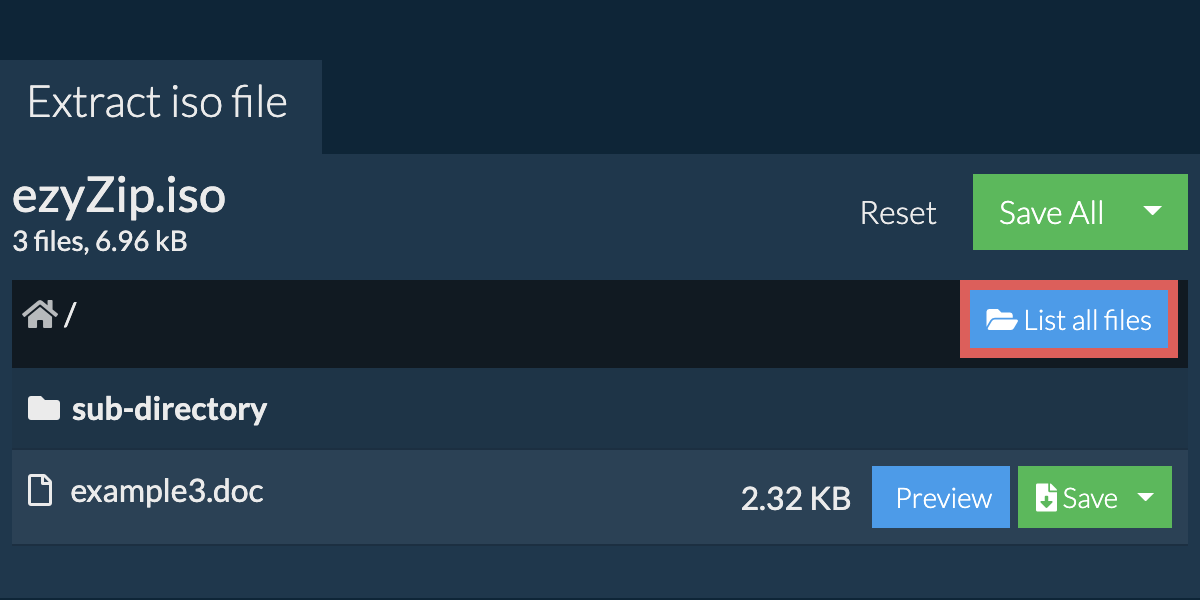
- Click on "List by folder" to go back to folder view.
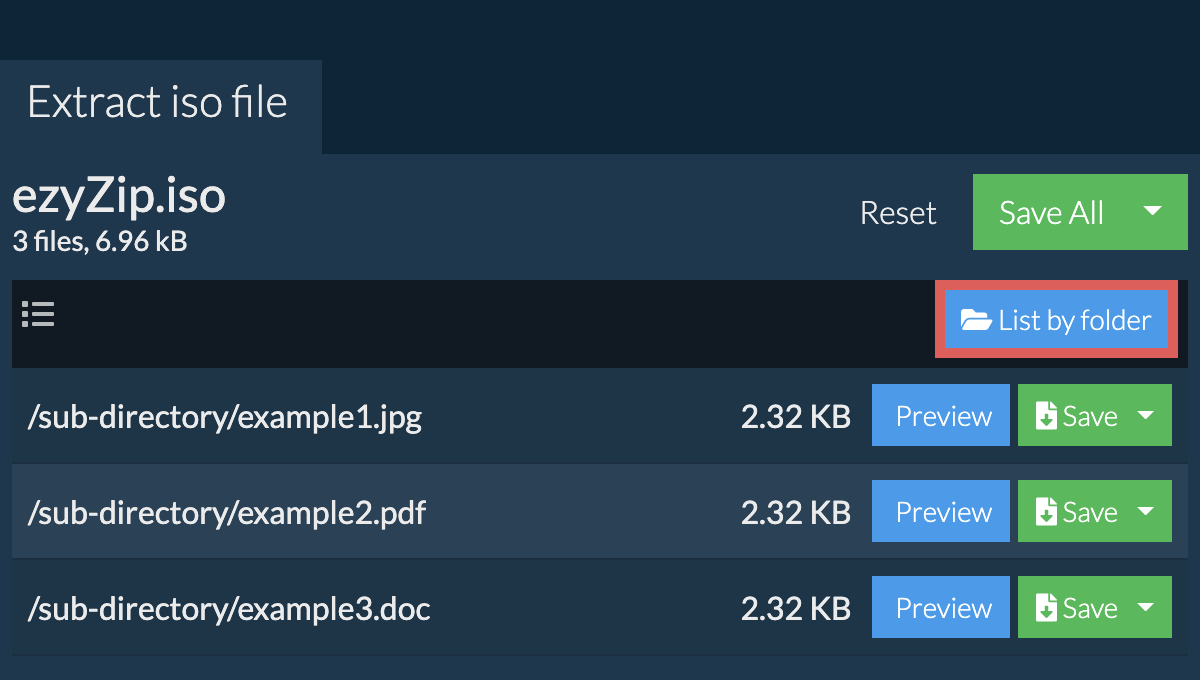
How do I extract iso files in Dropbox?
- Click on the Dropbox logo () in the iso file selector button.

- The Dropbox file chooser will appear. You will need to authorise access to ezyZip the first time.
- Once you have selected the iso file, it will download it to your browser and show the contents.
- To save files to Dropbox, click on "Dropbox" dropdown under the "Save" or "Save All" buttons. You will need to authorise Dropbox for ezyZip the first time you do it.
Files will be saved in /Apps/ezyZip folder.
Can I preview the contents of my iso archive without extracting them?
Yes, ezyZip offers a specialized archive content previewer feature that allows you to view the contents of certain types of files within your iso archives without needing to extract them. This feature supports a range of file types, including images, audio, video, and documents, providing a quick and convenient way to verify or check the contents of these files within your archives. Simply click on the blue "Preview" button.
Is it safe to extract iso files using ezyZip?
Yes. ezyZip utilises the processing power of your own computer and browser to complete the task. No file data leaves your browser. Unsure? Turn off your WiFi when completing the uncompression. It will continue to work as no data is uploaded to the internet.
What OS and browser can extract iso files?
ezyZip is an online tool that supports any OS that can run a modern browser. We have tested it to work with Windows, MacOS, Linux (e.g. Ubuntu, Mint, Debian), Android, ChromeOS (Chromebook), iOS (iPhone, iPad & iPod Touch).
We are continuously updating the system, so ensure you are using the latest version of one of the popular browsers or their variants. (e.g. Chrome, Firefox, Safari, Opera).
Please let us know via the feedback form if you have any issues.
We are continuously updating the system, so ensure you are using the latest version of one of the popular browsers or their variants. (e.g. Chrome, Firefox, Safari, Opera).
Please let us know via the feedback form if you have any issues.
What is ISO file?
The ISO format is used for encapsulating and archiving the contents of CD-ROM and other optical media. It stores the entire filesystem into a single ISO file. It is commonly used for distributing installation media that can be burnt onto a CD/DVD or other bootable media such as a USB stick or external HDD.
You can use this tool to see the contents of an ISO image and save individual files. If you wish to create bootable media, you'll need to use dedicated software for that purpose.
You can use this tool to see the contents of an ISO image and save individual files. If you wish to create bootable media, you'll need to use dedicated software for that purpose.
