Extraction instructions below

Go Ad-Free with ezyZip Pro!
Enjoy all your favorite features, like seamless compression, conversion, and easy extraction, without the distraction of ads. Upgrade now for a faster, frustration-free experience!
Sign up!Video Instructions
Video instructions showing how to open and extract MCWORLD files online.
How to open and extract mcworld file?
- To select the mcworld file, you have two options:
- Click "Select mcworld file to open" to open the file chooser
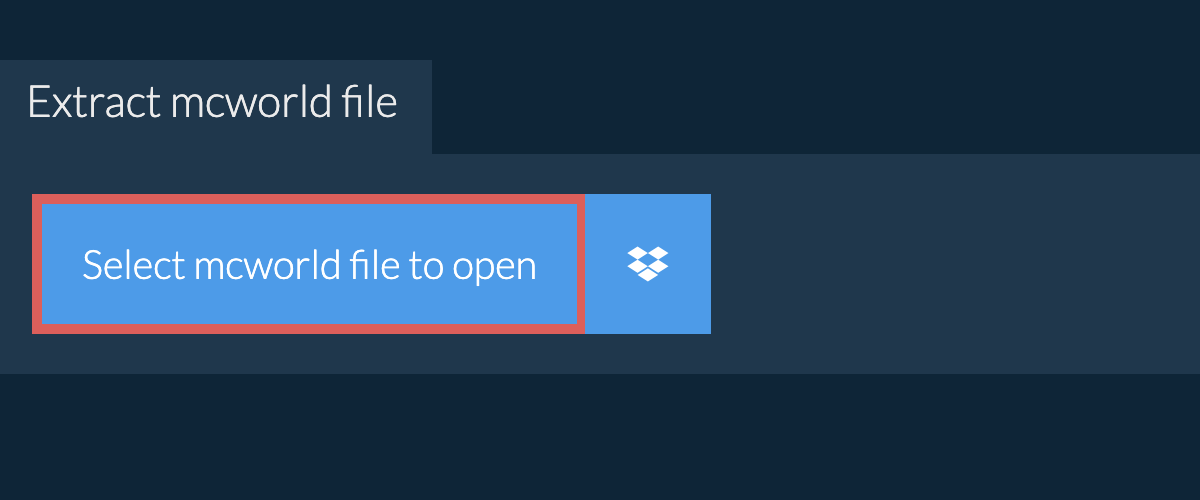
- Drag and drop the mcworld file directly onto ezyZip
It will start the file extraction and list the contents of the mcworld file once complete. - Click the green "Save" button on the individual files to save to your selected destination folder.
- OPTIONAL: Click blue "Preview" button to open directly in the browser. This option only available for some file types.
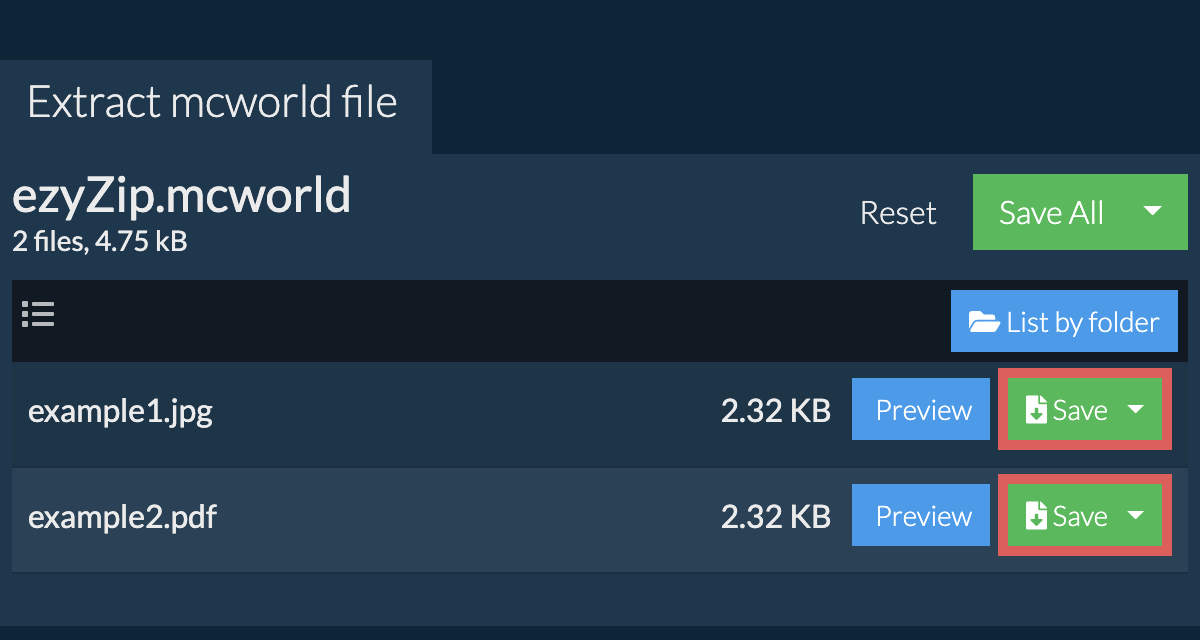
How do I save all files into a folder?
Some newer browsers allow the saving of multiple files & folders into a designated target folder in one go. If you wish to extract all files in the MCWORLD archive and maintain existing folder structure, follow the steps the below:
- Follow the above instructions to open MCWORLD file
- Click on "Save All". If the button is disabled, it means your browser does not support this feature or it is not enabled.
In Chrome, you can enable it by toggling following setting:chrome://flags/#native-file-system-api
(copy/paste it into your browser address bar)
- Select an empty folder where you wish to extract the files. Please note: If you already have files with the same name, ezyZip WILL OVERWRITE THEM.
- After you have selected the folder, the browser will ask for permission to access it. Click on "View files" followed by "Save changes".
- It will then commence saving files and subfolders into the target you specified

How do I list all files in MCWORLD file?
If you want to see what's inside the MCWORLD archive without having to extract all the files first, follow the steps below:
- Open the MCWORLD file, as per instructions above. It will initially list the contents of the MCWORLD hierarchically, sorted by folders.
- Click on "List all files" to see the entire list of files inside the MCWORLD archive.
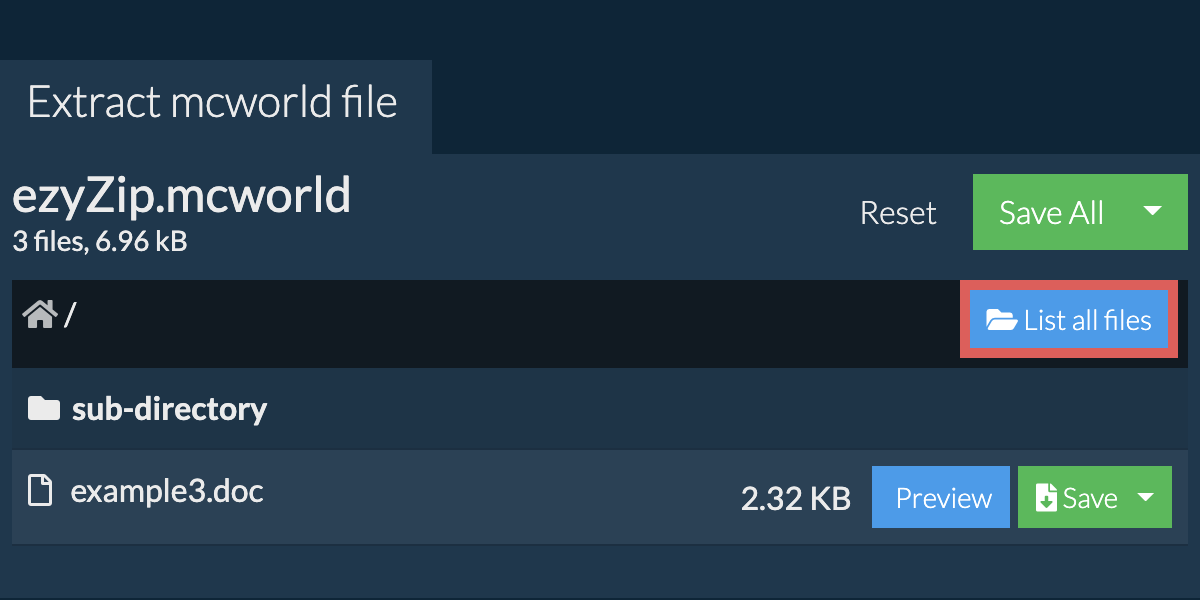
- Click on "List by folder" to go back to folder view.
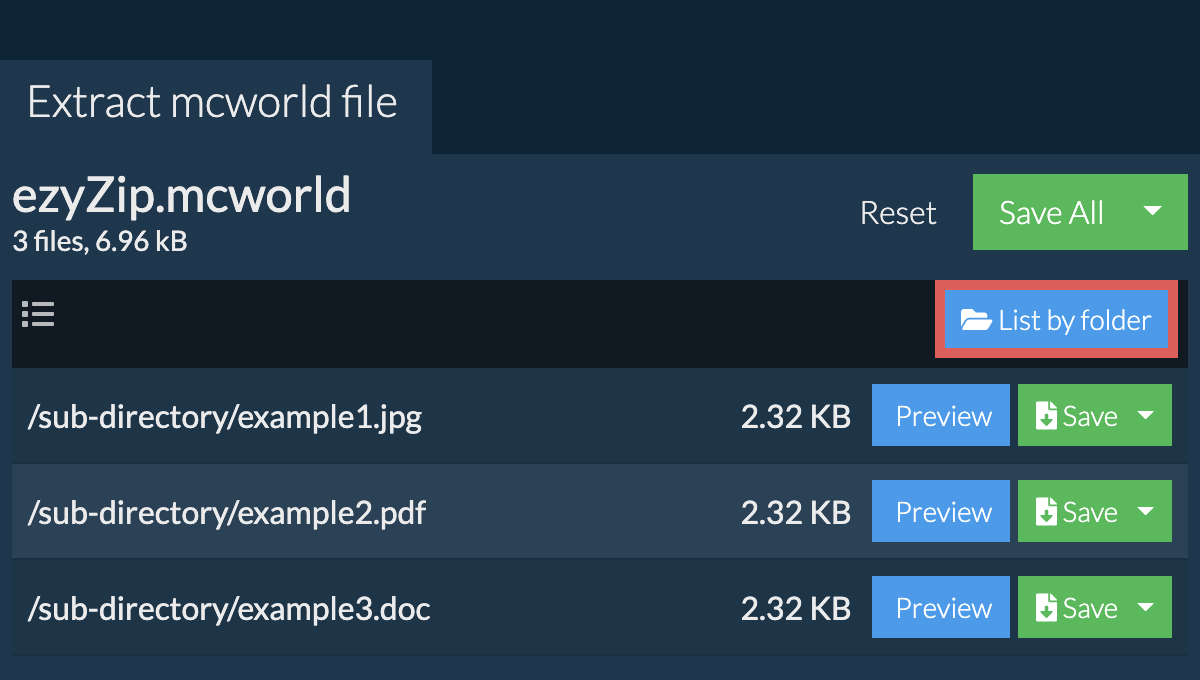
How do I extract mcworld files in Dropbox?
- Click on the Dropbox logo () in the mcworld file selector button.

- The Dropbox file chooser will appear. You will need to authorise access to ezyZip the first time.
- Once you have selected the mcworld file, it will download it to your browser and show the contents.
- To save files to Dropbox, click on "Dropbox" dropdown under the "Save" or "Save All" buttons. You will need to authorise Dropbox for ezyZip the first time you do it.
Files will be saved in /Apps/ezyZip folder.
Can I preview the contents of my mcworld archive without extracting them?
Yes, ezyZip offers a specialized archive content previewer feature that allows you to view the contents of certain types of files within your mcworld archives without needing to extract them. This feature supports a range of file types, including images, audio, video, and documents, providing a quick and convenient way to verify or check the contents of these files within your archives. Simply click on the blue "Preview" button.
Is it safe to extract mcworld files using ezyZip?
Yes. ezyZip utilises the processing power of your own computer and browser to complete the task. No file data leaves your browser. Unsure? Turn off your WiFi when completing the uncompression. It will continue to work as no data is uploaded to the internet.
What OS and browser can extract mcworld files?
ezyZip is an online tool that supports any OS that can run a modern browser. We have tested it to work with Windows, MacOS, Linux (e.g. Ubuntu, Mint, Debian), Android, ChromeOS (Chromebook), iOS (iPhone, iPad & iPod Touch).
We are continuously updating the system, so ensure you are using the latest version of one of the popular browsers or their variants. (e.g. Chrome, Firefox, Safari, Opera).
Please let us know via the feedback form if you have any issues.
We are continuously updating the system, so ensure you are using the latest version of one of the popular browsers or their variants. (e.g. Chrome, Firefox, Safari, Opera).
Please let us know via the feedback form if you have any issues.
What is a MCWORLD file?
The .mcworld file extension is used by Minecraft (Bedrock edition) to store game world data for Minecraft game. The underlying file format utilises the ZIP format. The files are primarily used to backup existing worlds or as a way to transfer to other gamers. There is more information about Minecraft world editors here.
