Conversion instructions below
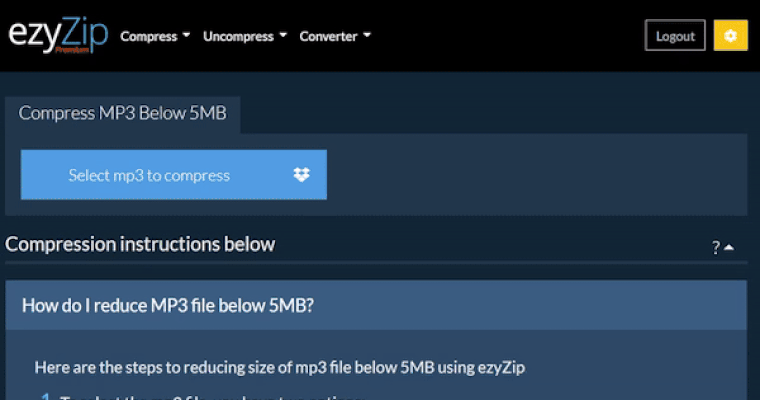
Go Ad-Free with ezyZip Pro!
Enjoy all your favorite features, like seamless compression, conversion, and easy extraction, without the distraction of ads. Upgrade now for a faster, frustration-free experience!
Sign up!Video Instructions
Video guide showing how to view psd files online.
How do I view psd files online?
Quickly preview psd images online by following the simple steps below.
- Click on "Select psd files to view" to select the images you wish to open inside browser.

- Click on "View images" to convert images for viewing.

- It will list the PNG images once ready for viewing. Click on "Preview" to show the image in a new browser window. Click on "Save" the save the image to your computer as a high quality PNG file.

Will the image quality suffer when I convert psd to png?
It depends on the original image. If the original image is large and you are also trying to reduce file size significantly, then invariably the quality will suffer. If you reduce the resolution, then the quality will suffer less. You can use the preview functionality to check the quality of the image before saving it.
What operating system and browser does ezyZip support?
ezyZip is an online tool that supports any OS that can run a modern browser. We have tested it to work with Windows, MacOS, Linux (e.g. Ubuntu, Mint, Debian), Android, ChromeOS (Chromebook), iOS (iPhone, iPad & iPod Touch).
We are continuously updating the system, so ensure you are using the latest version of one of the popular browsers or their variants. (e.g. Chrome, Firefox, Safari, Opera).
Please let us know via the feedback form if you have any issues.
We are continuously updating the system, so ensure you are using the latest version of one of the popular browsers or their variants. (e.g. Chrome, Firefox, Safari, Opera).
Please let us know via the feedback form if you have any issues.
What is ezyZip?
ezyZip provides tools for managing different file types. This specific utility allows for online viewing of psd files, with an option to download the images as high-quality PNG files to your computer.
