Compression instructions below
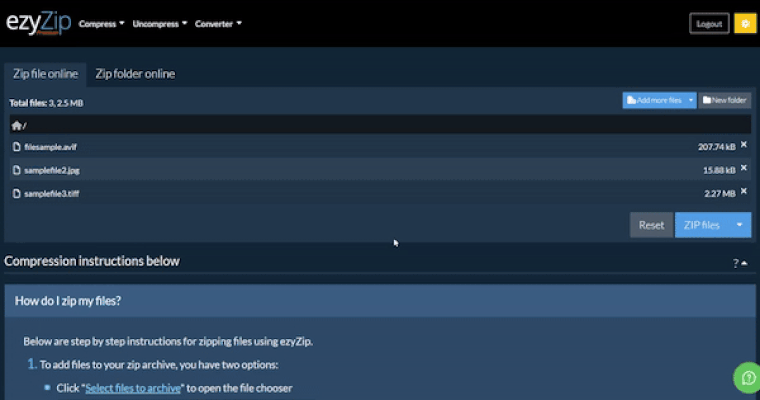
Go Ad-Free with ezyZip Pro!
Enjoy all your favorite features, like seamless compression, conversion, and easy extraction, without the distraction of ads. Upgrade now for a faster, frustration-free experience!
Sign up!Video Instructions
How do I create password protected Zip file?
- First add the files you wish to include in the password locked Zip archive.
- Click Select files to archive to open the file chooser
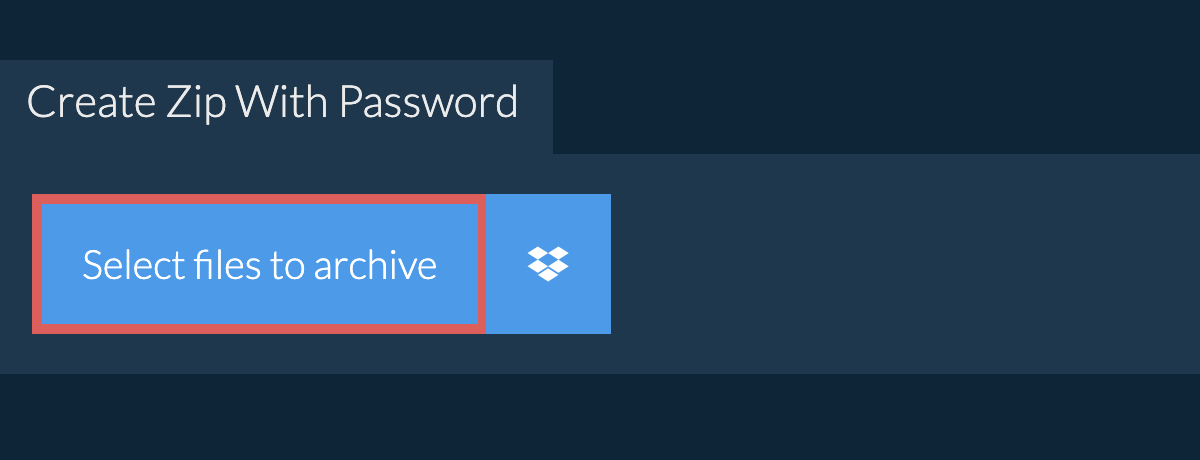
- Drag and drop files directly onto ezyZip
- (Optional) Set the desired compression level by clicking the down arrow next to "Zip Files".
- Click "Zip Files". It will bring up the password form.
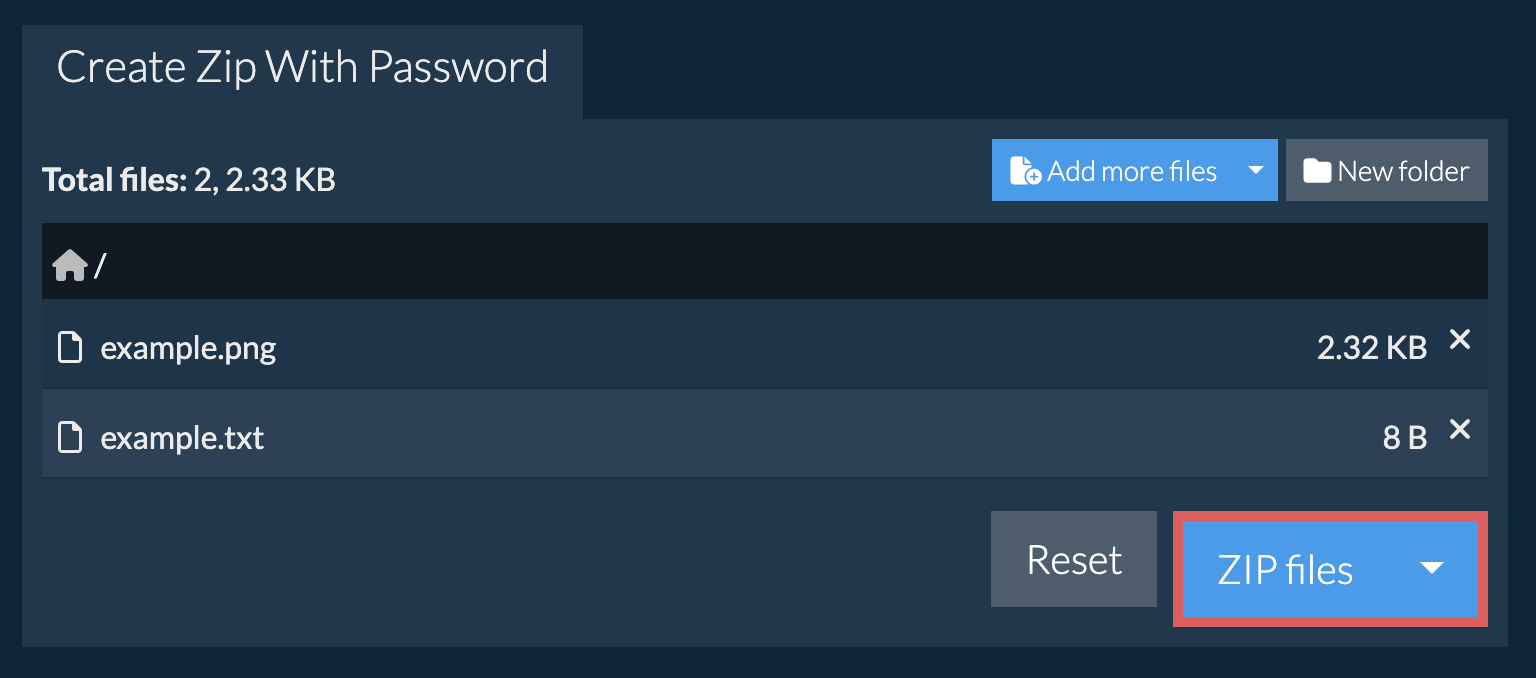
- Input your desired password for encrypting the ZIP file, then click on "Set Password". This will initiate the file compression process.
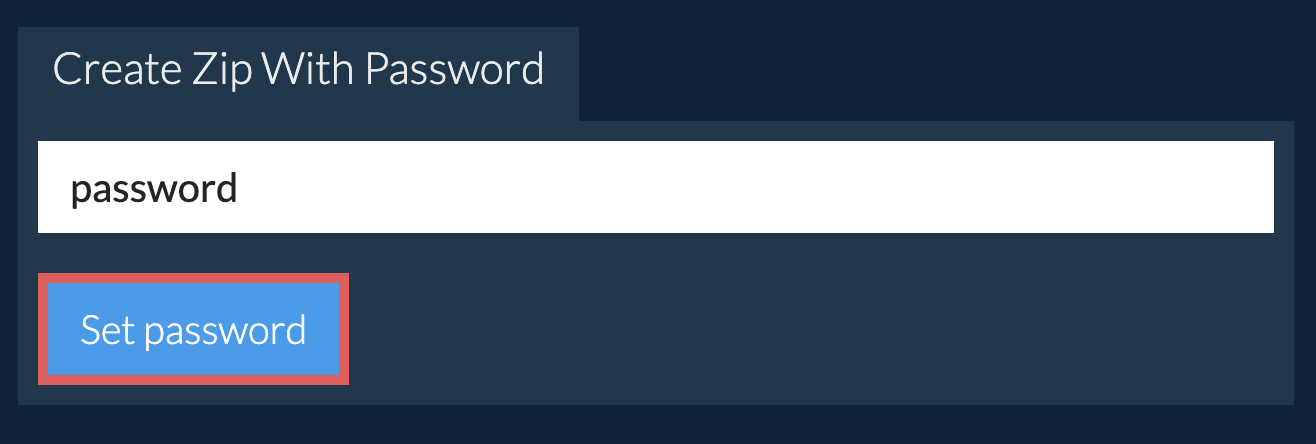
- Once all the files are compressed, click "Save ZIP File" to save the archive to your selected destination folder.
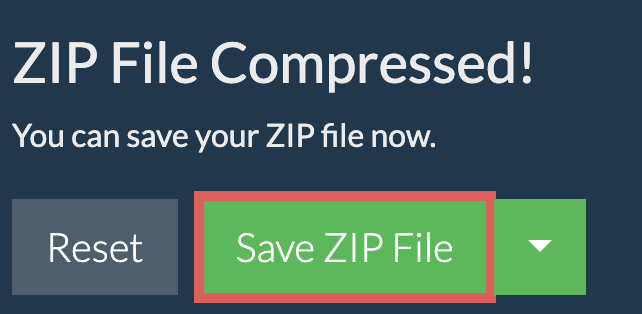
Is the password secure?
Can I share my password-protected ZIP files?
How do I open a password-protected ZIP file?
What operating system and browser does ezyZip support?
We are continuously updating the system, so ensure you are using the latest version of one of the popular browsers or their variants. (e.g. Chrome, Firefox, Safari, Opera).
Please let us know via the feedback form if you have any issues.
What is a zip file?
Just think of it as a directory that may contain files and more sub-directories once it is opened by a zip utility program. It compresses the data using a lossless algorithm meaning there is no file quality degradation like in some compression formats (e.g. mp3, jpeg). The compression algorithm can vary however the most common is DEFLATE. The standard is constantly evolving with new algorithm and encryption options are added at regular intervals.
ezyZip offers various options to manipulate zip files including zipping individual files, create a zipped folder, extracting zip files or converting zip files.
Need help zipping files with native tools? Check out guides for Windows, MacOS and Linux.
What is ezyZip?
ezyZip is a free zip and unzip online file compression tool that lets you zip files into an archive. It also supports unzip, allowing you to uncompress archived zip, zipx, rar, tar, tar.gz, 7z, and various other archive formats.
Unlike other zip and unzip online utilities, ezyZip does not require you to upload or download files to a server. There are no file size limits, allowing you to create large compressed files. It runs locally as a browser app, thus making it much quicker than other similar zip and unzip online tools. This also ensures your privacy will be protected as no file data will leave your browser.
