Navigating the realm of 7Z files can feel like charting unknown jungle territories. But fear not, intrepid explorer! This guide will illuminate the difference between converting a 7Z file to another archive format and extracting its original contents.
Table of contents
- Understanding the Difference
- Converting 7Z to Another Archive Format
- Reverting 7Z Back to Original File (Extracting)
Video guide showing how to convert 7z files.
Understanding the Difference
-
To Another Archive Format: This means you’re changing the 7Z file into a different compressed type like ZIP, RAR, or TAR.GZ. Think of it as repackaging items from one container to another.
-
Back to Original File: Here, you’re extracting the contents of the 7Z file, restoring them to their initial format. It’s like unpacking a suitcase.
Converting 7Z to Another Archive Format
Using 7-Zip
Ready to swing from one archive format to another? With 7-Zip in hand, converting your 7Z files is as breezy as a monkey swinging through the treetops!
- Open 7Z: Launch your 7-Zip application and open the 7Z file.
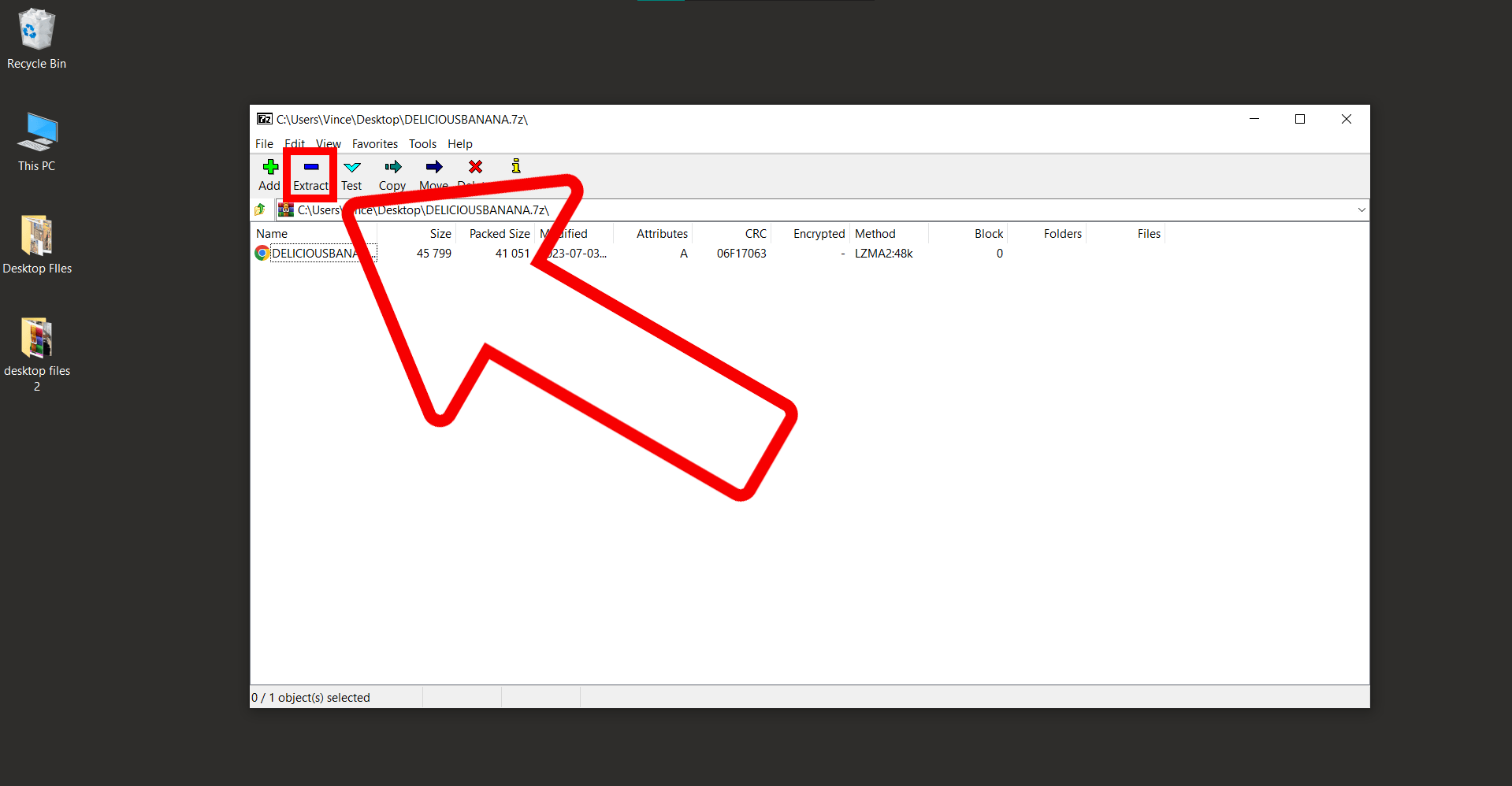
- Extract: Click on ‘Extract’ and pick your preferred destination.
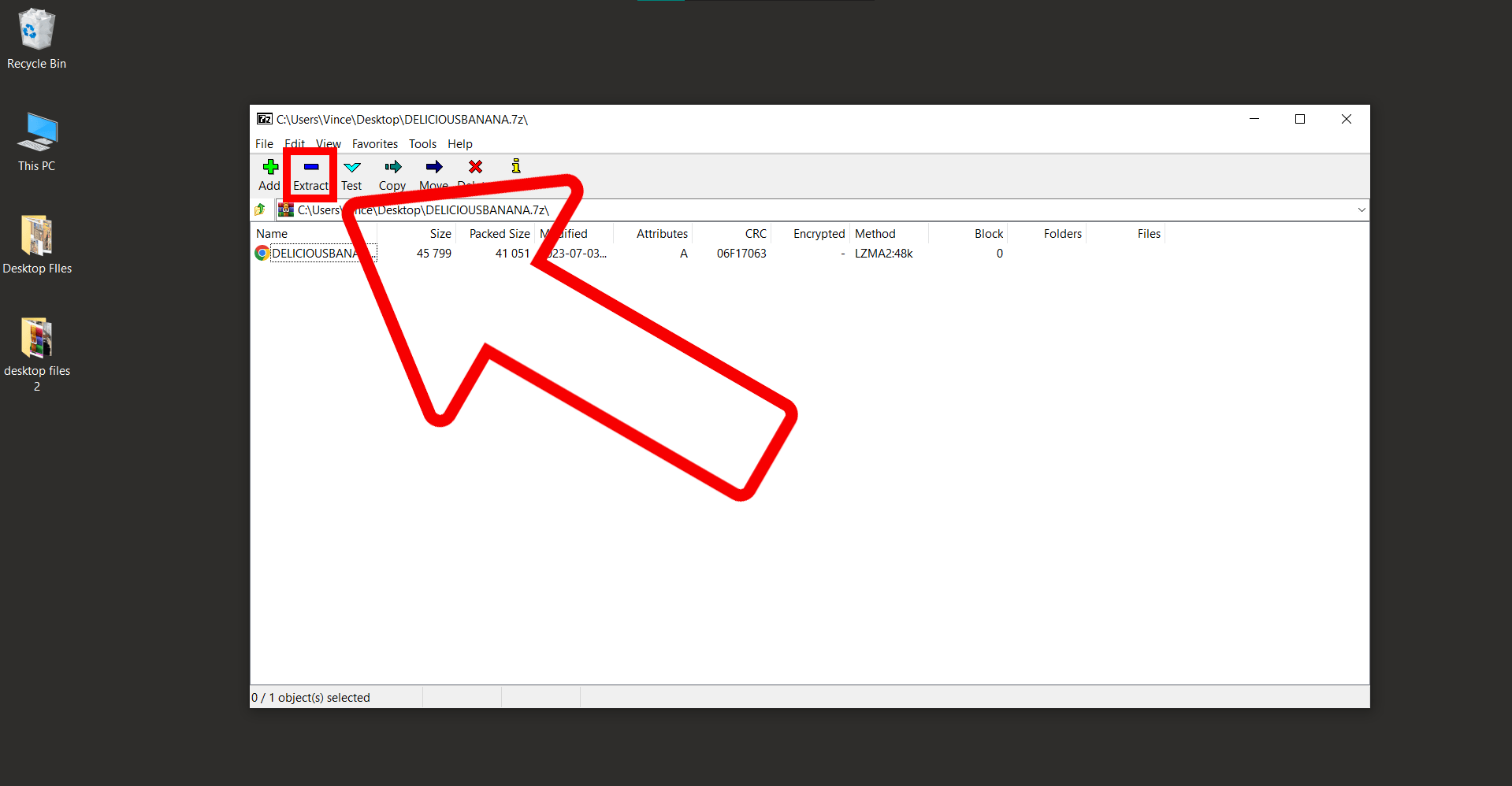
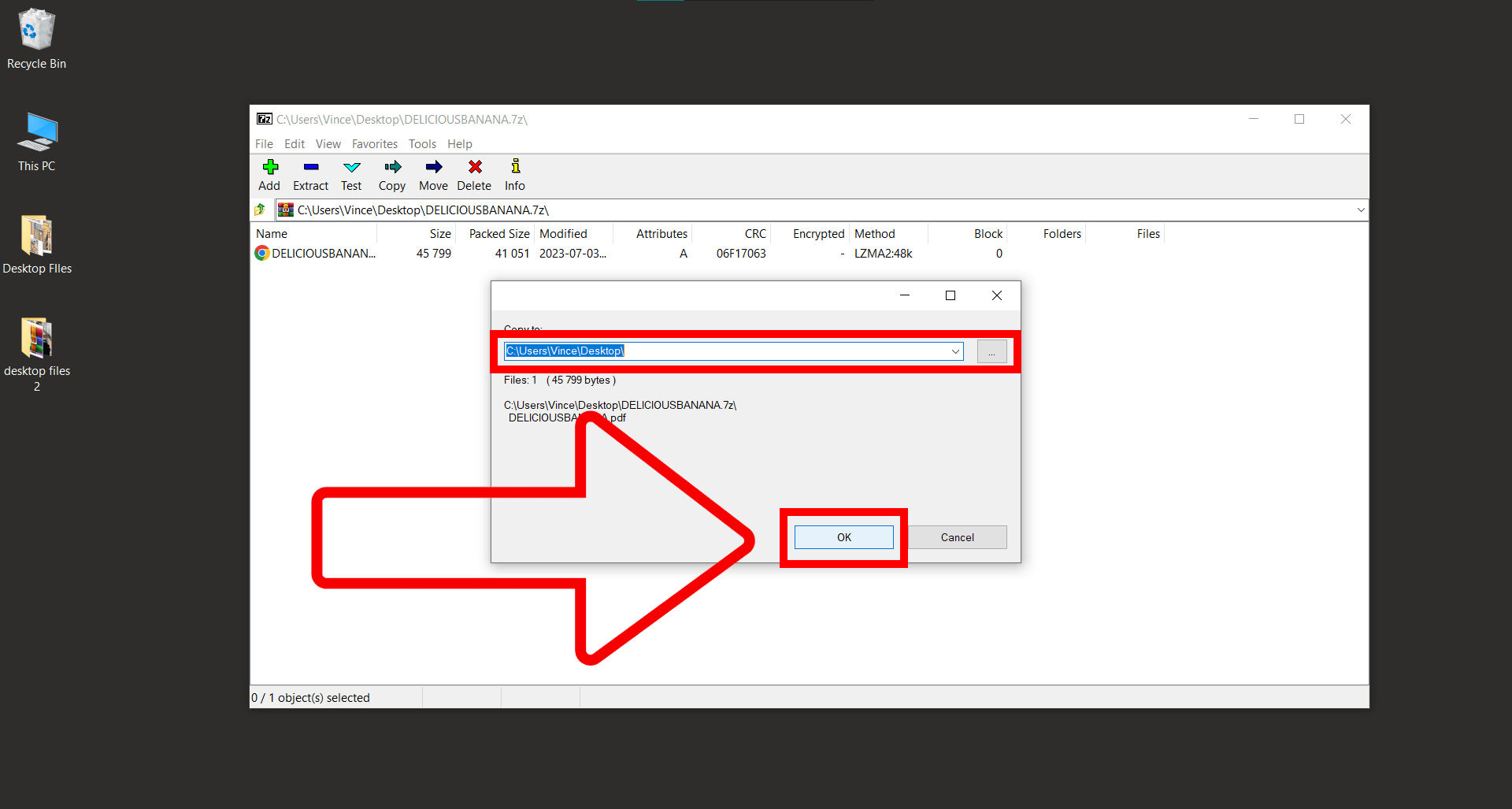
- Re-archive: After extraction, select the extracted file, and click on ADD. Follow the prompt, and make sure to change the archive format to the format you desire your current archive to be converted.
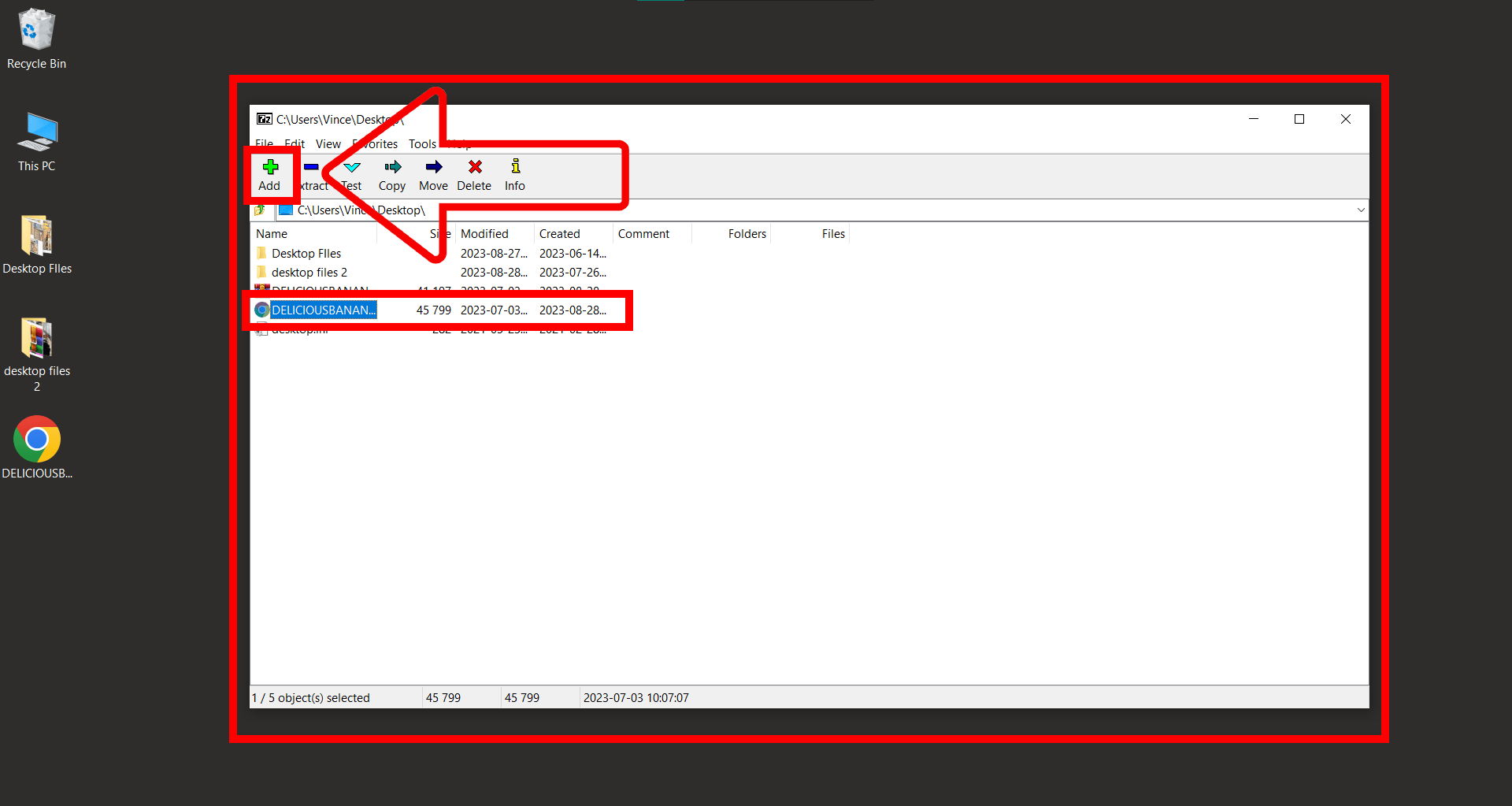
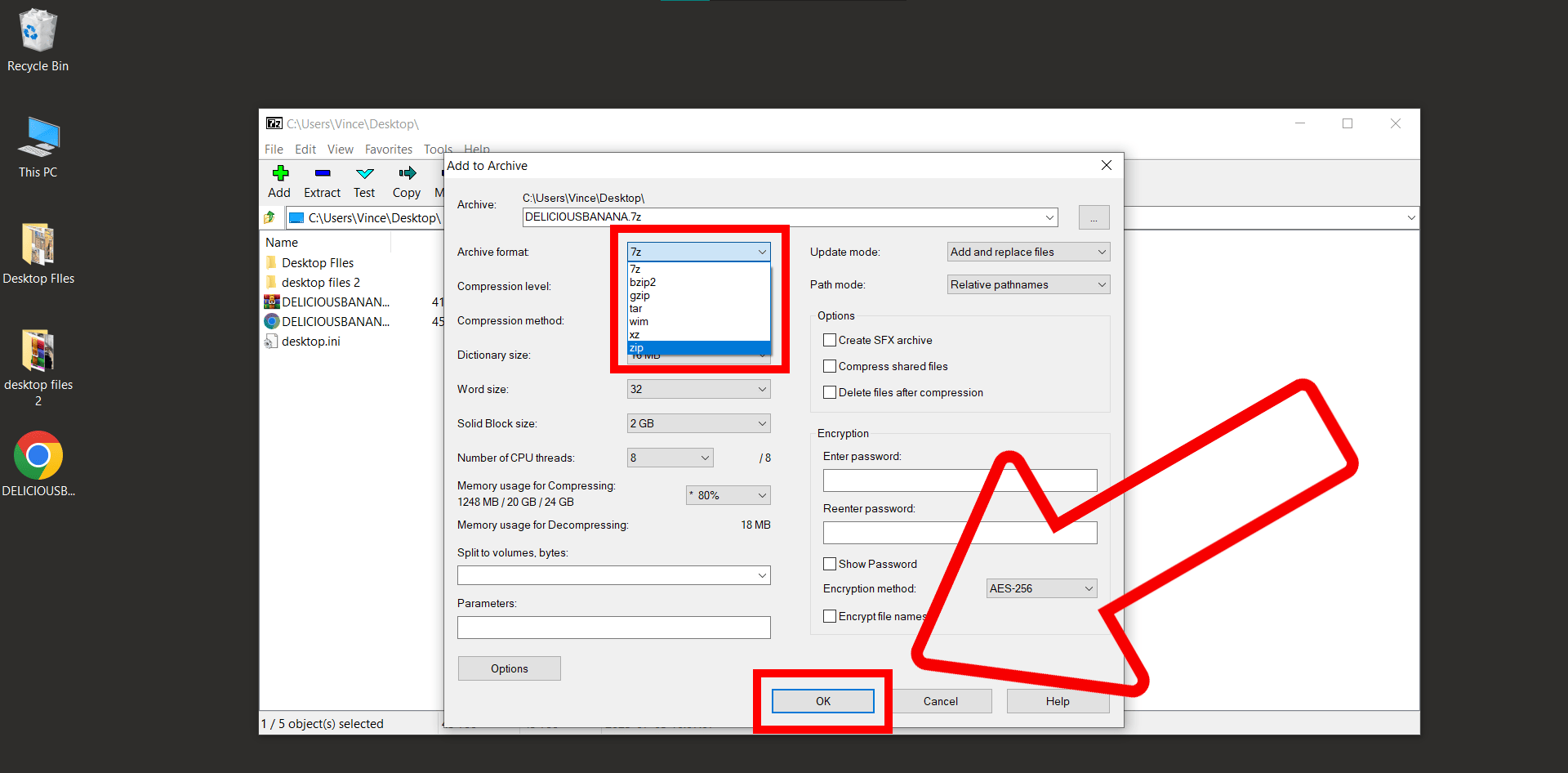
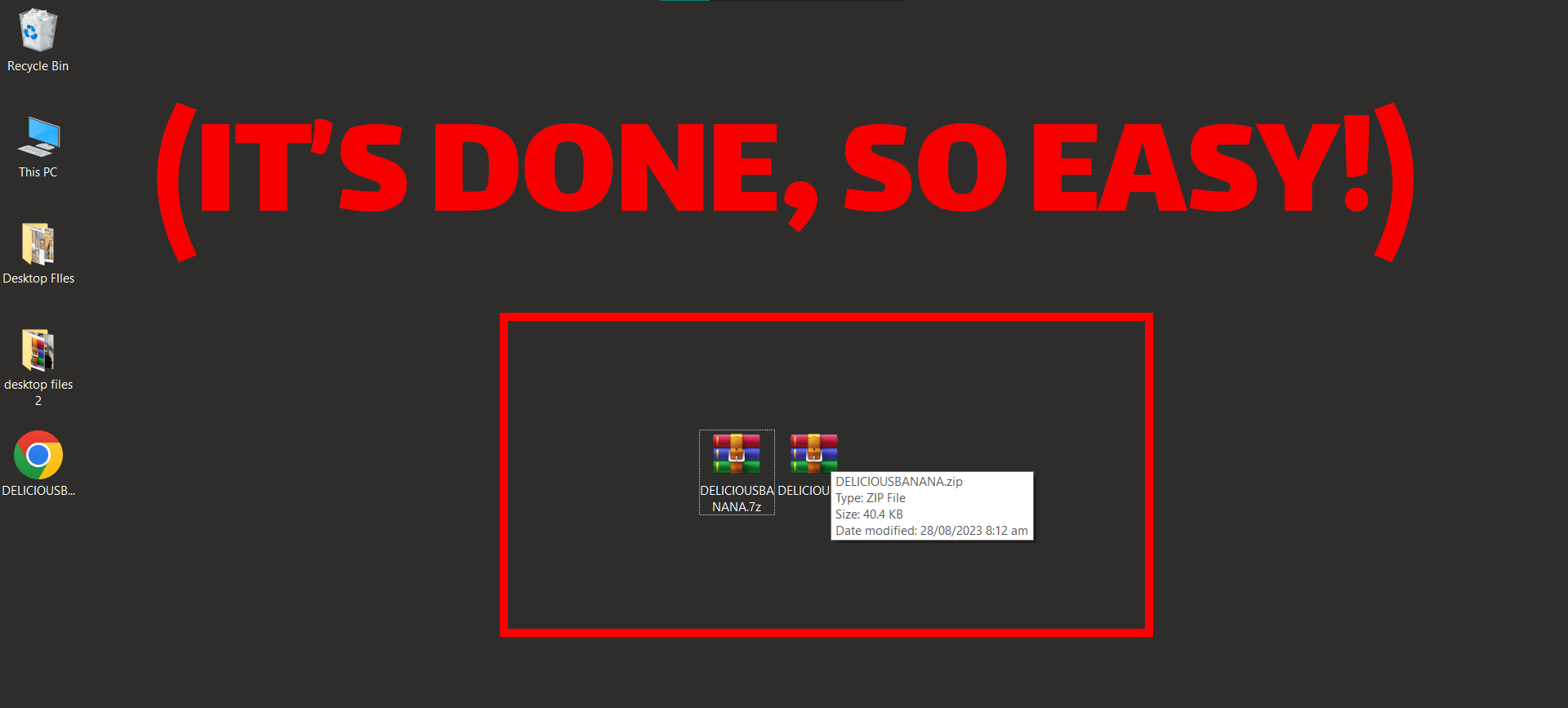
Online with ezyZip
- Visit Converter: Head to ezyZip converter.
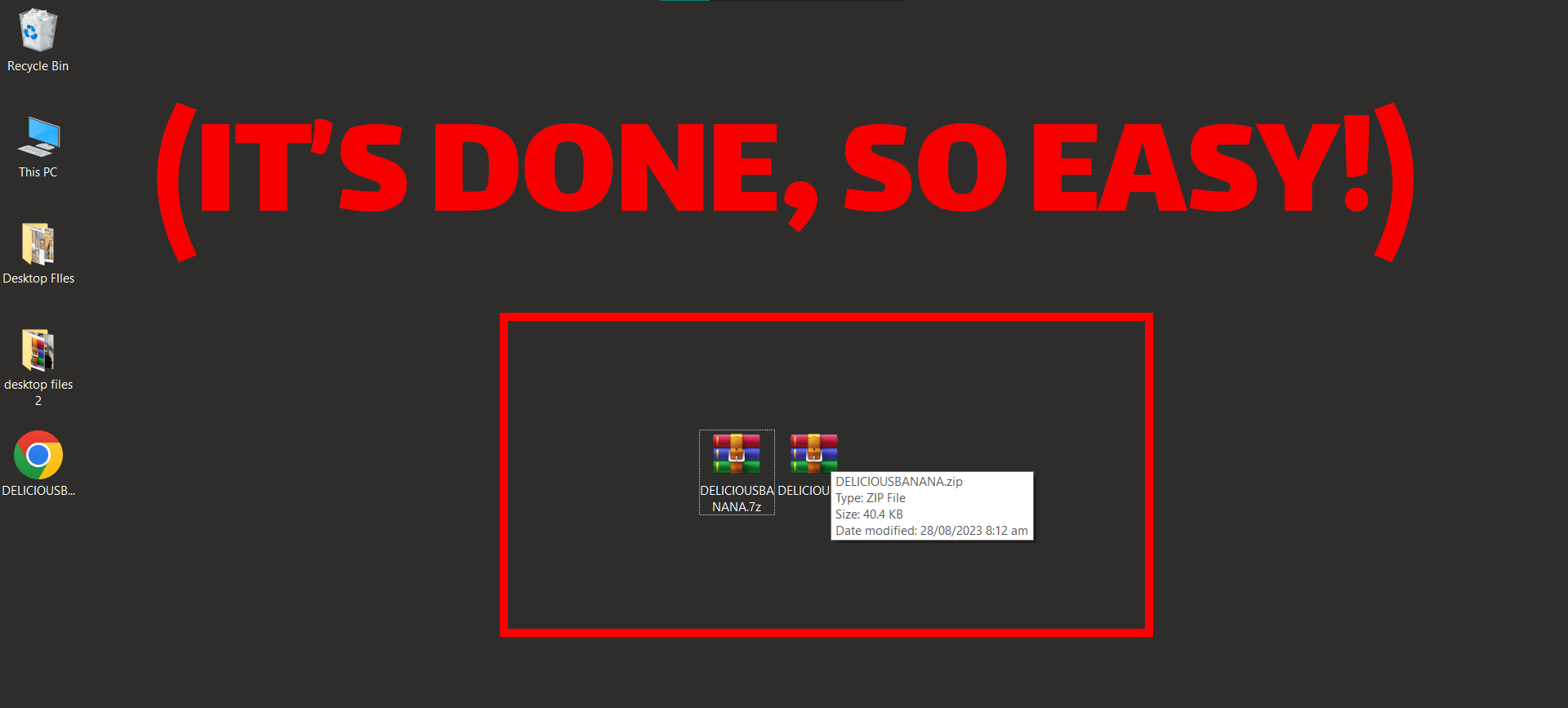
- Upload 7Z: Introduce your 7Z file to the converter.
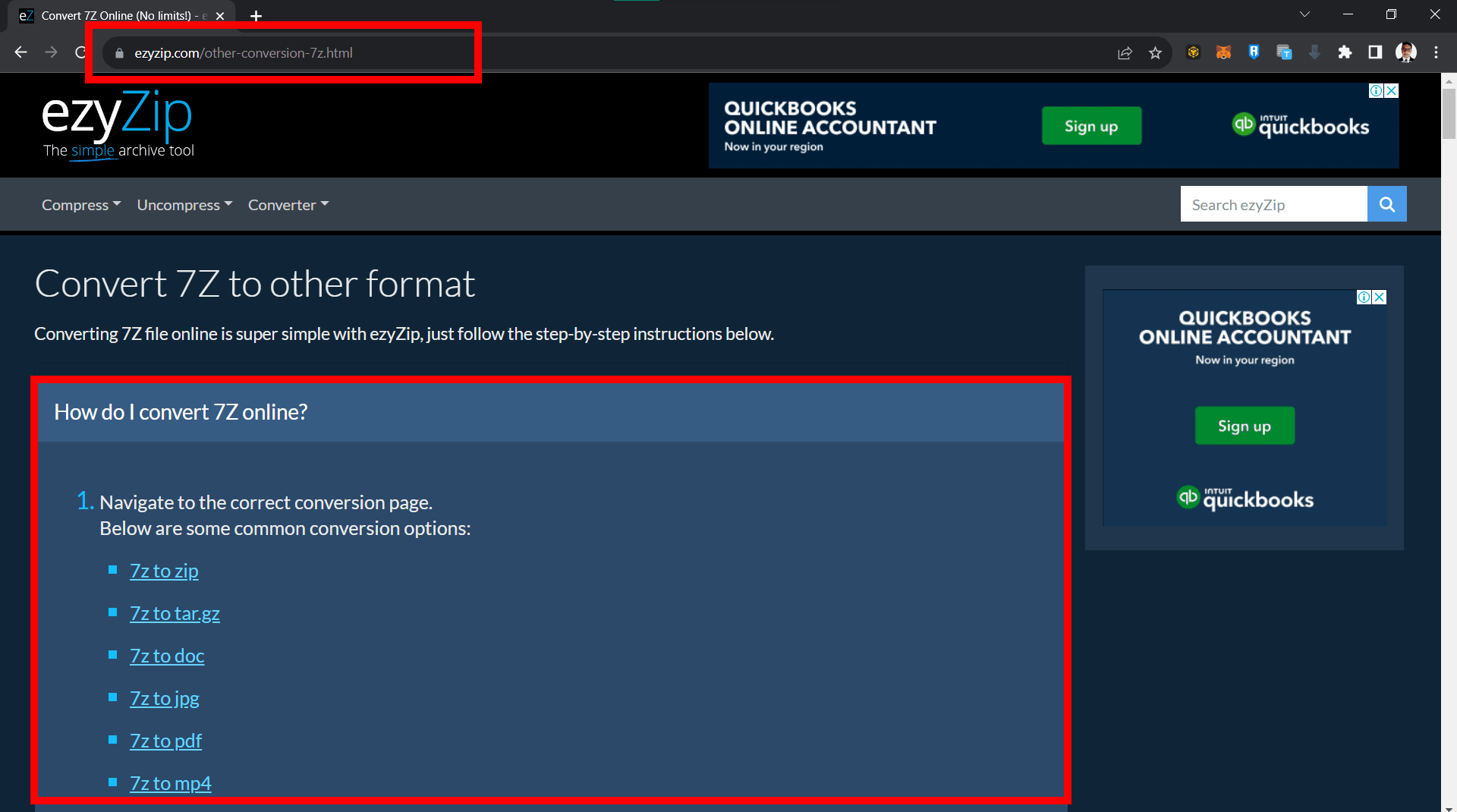
- Pick Format: Decide on the output format you fancy. Let’s go with Convert 7z to zip in this example.
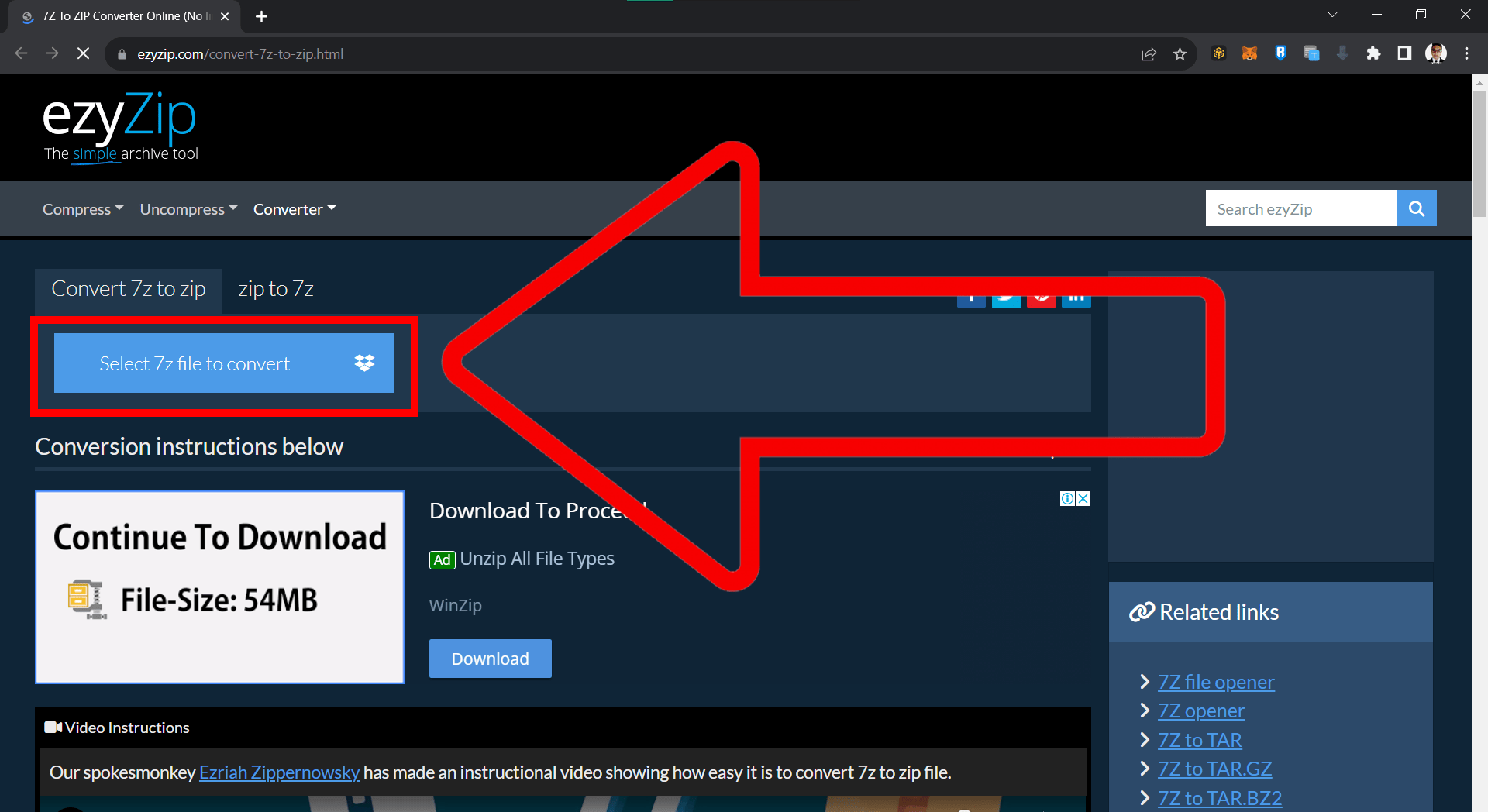
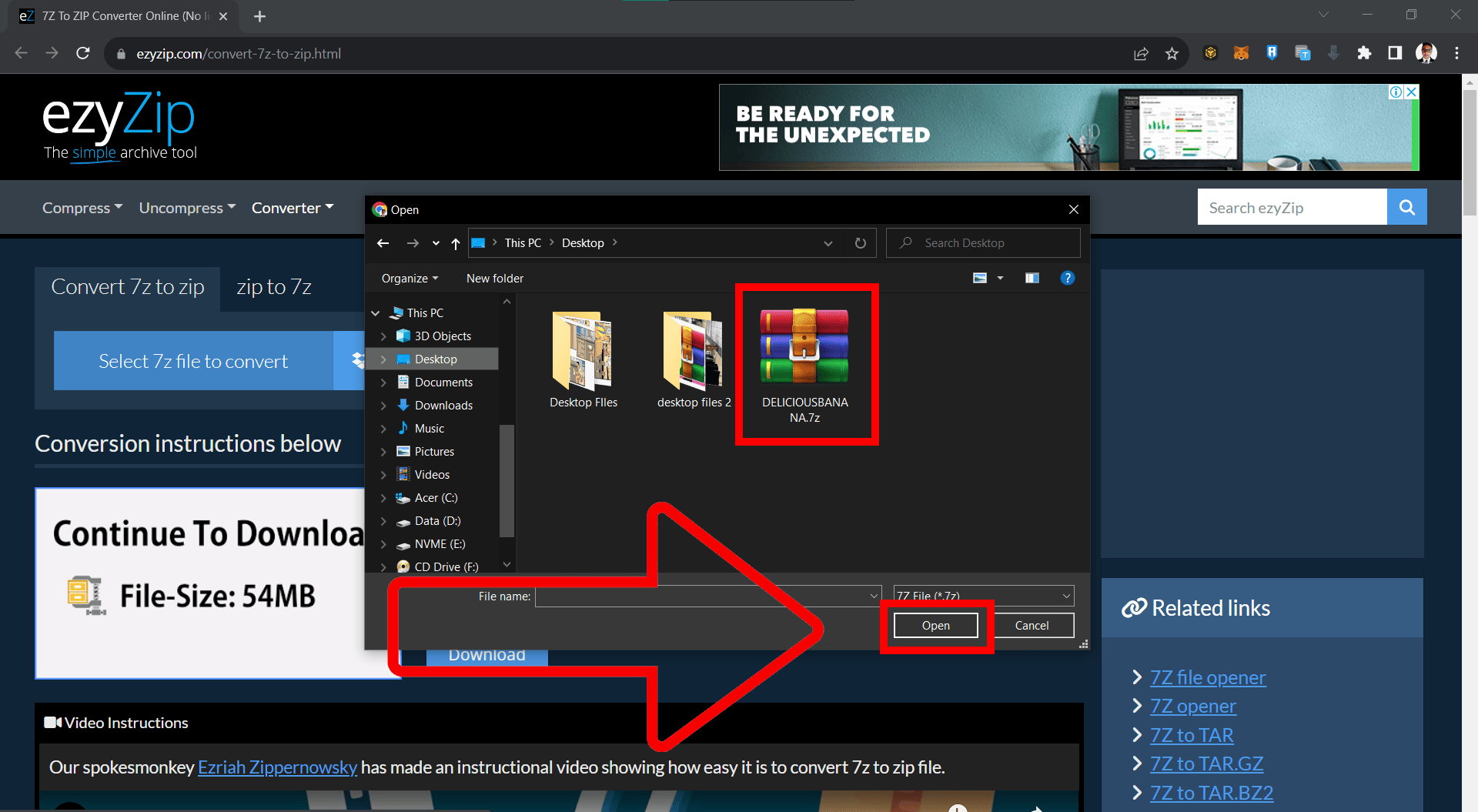
- Download: Grab your freshly converted file.
Reverting 7Z Back to Original File (Extracting)
Extract via 7-Zip
- Open in 7-Zip: Access your 7Z file using the 7-Zip tool.
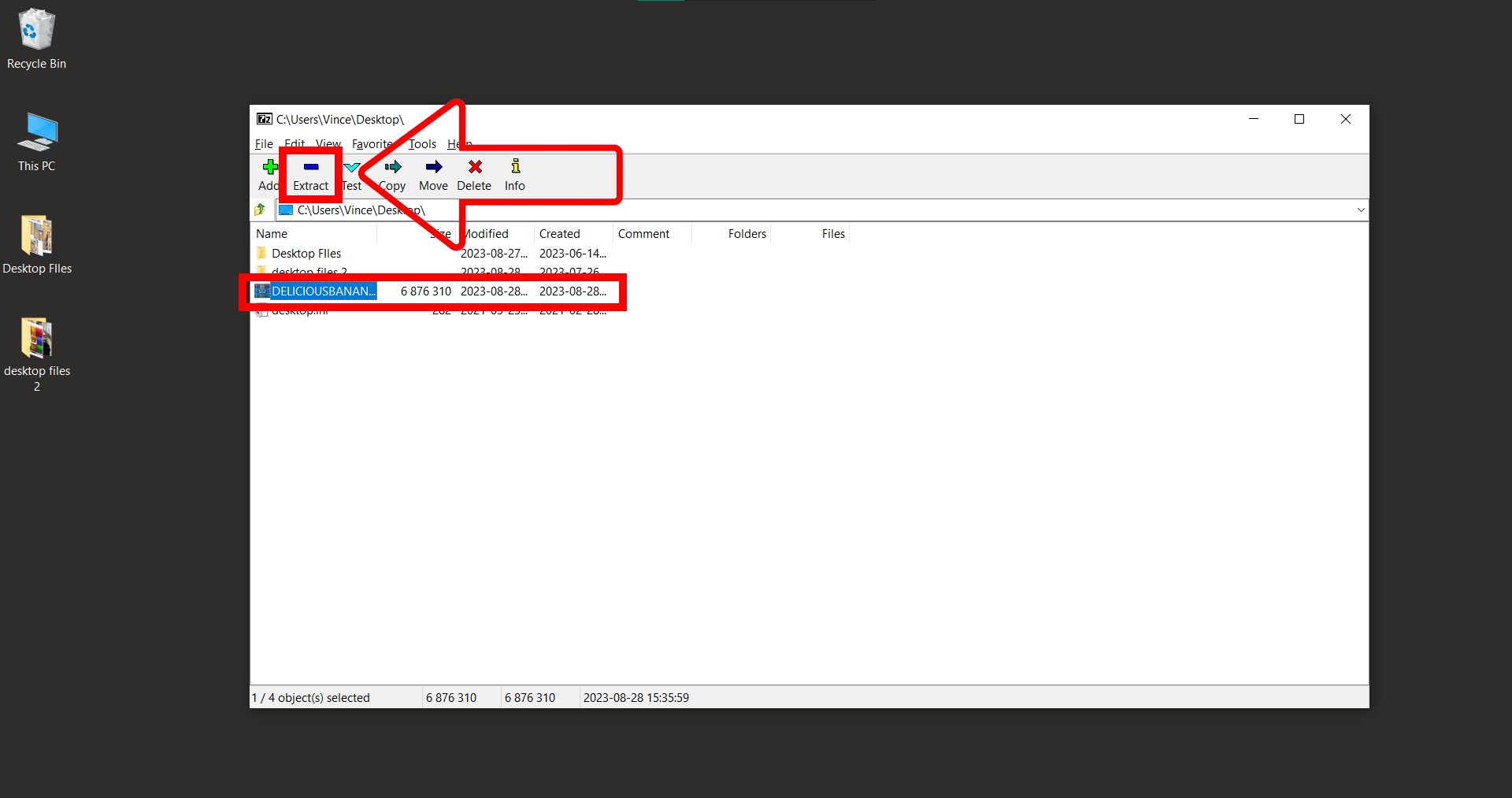
- Unpack: Hit ‘Extract’ and decide on the destination for your file’s contents.
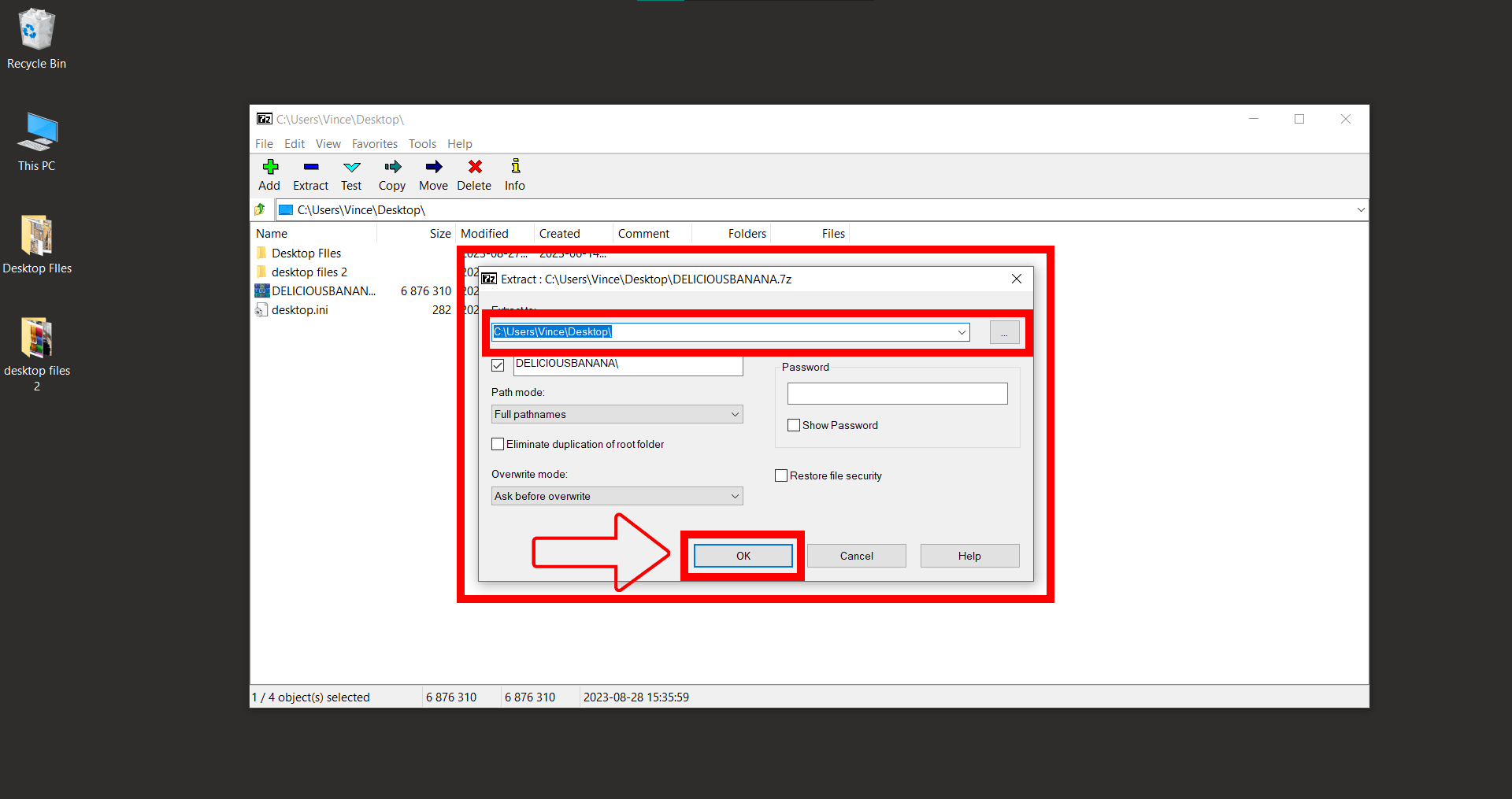
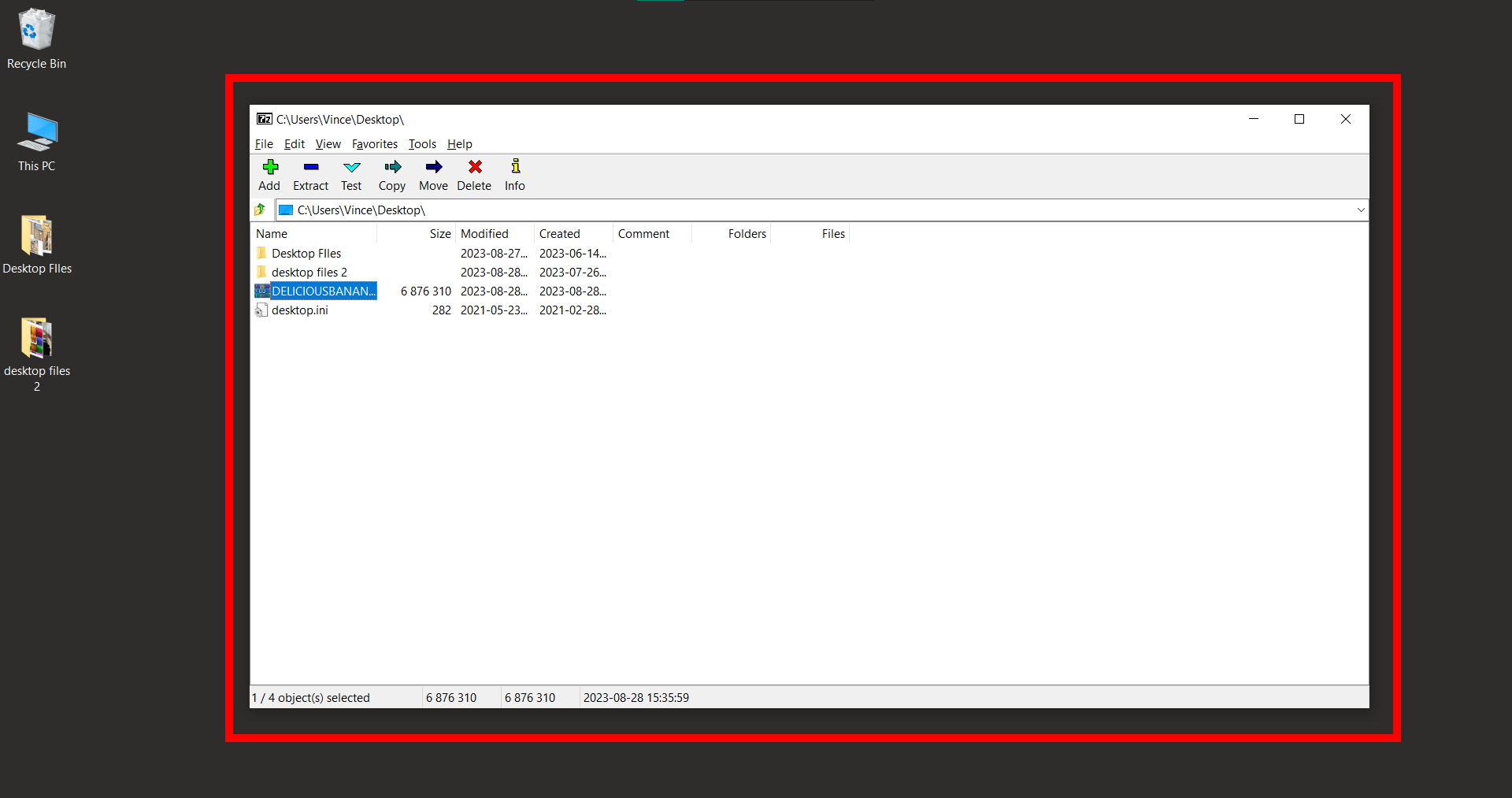
Online Conversion to Specific Formats (e.g., PDF)
- Access Converter: Swing by ezyZip’s specific converter.
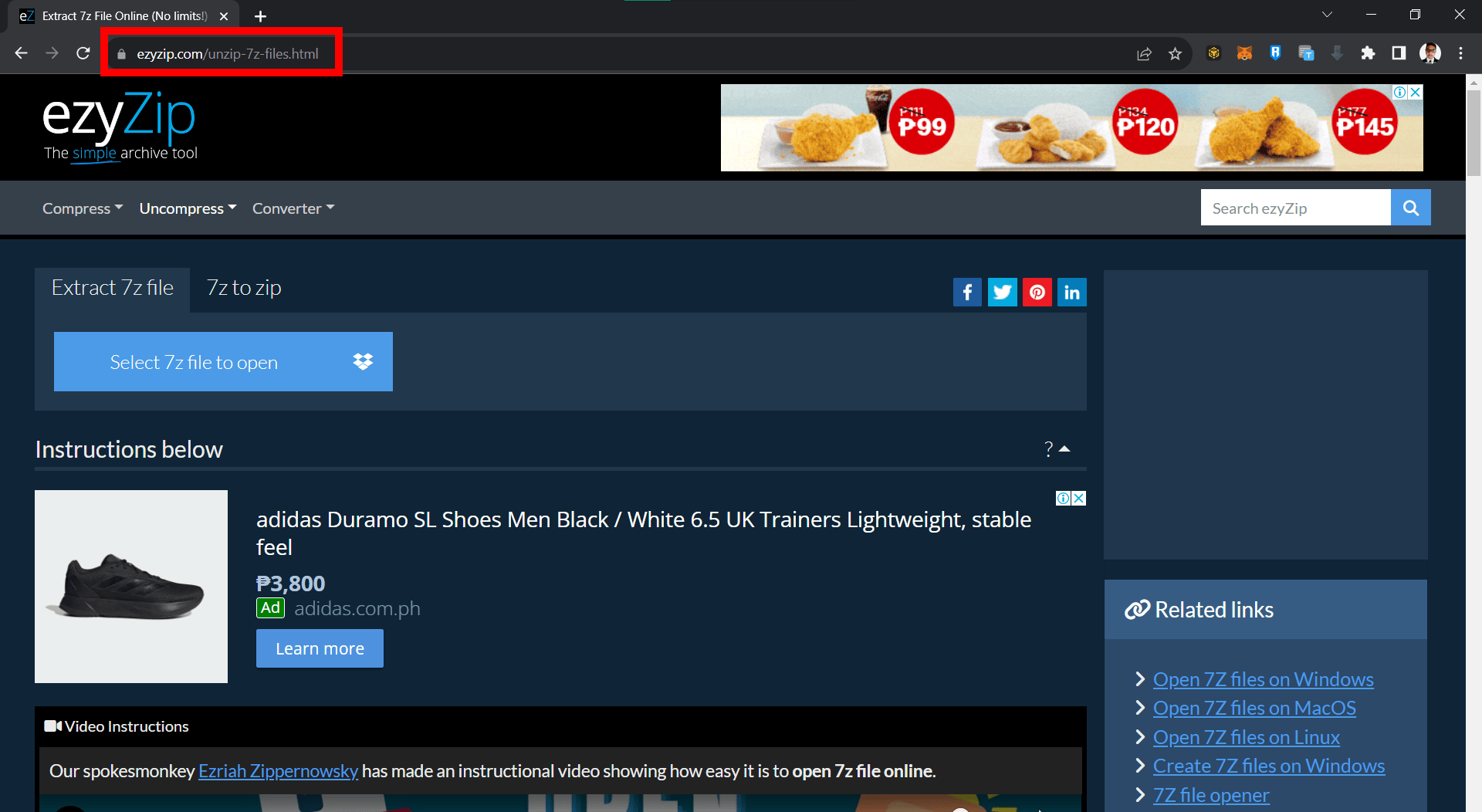
- Introduce 7Z: Let the converter meet your 7Z file.
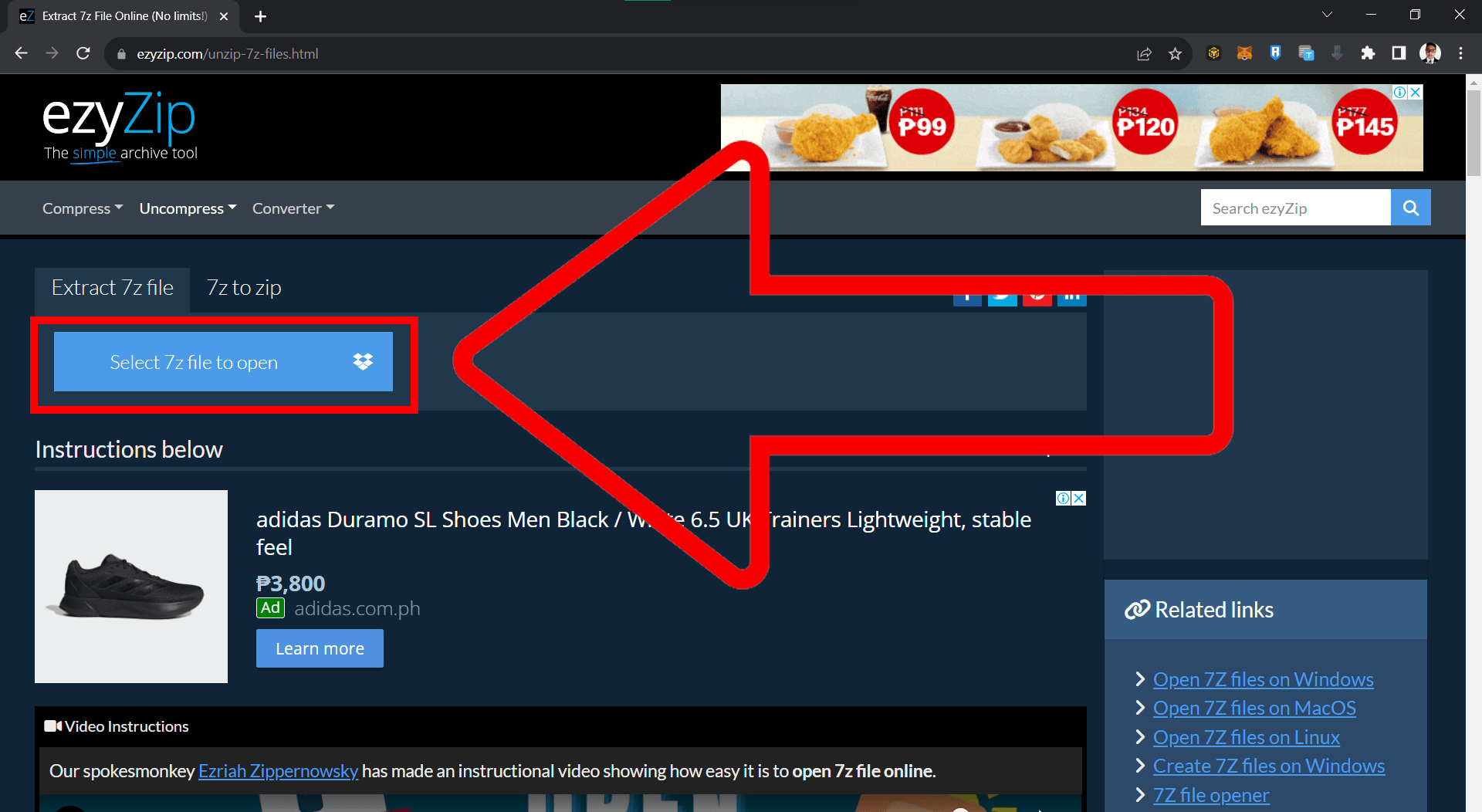
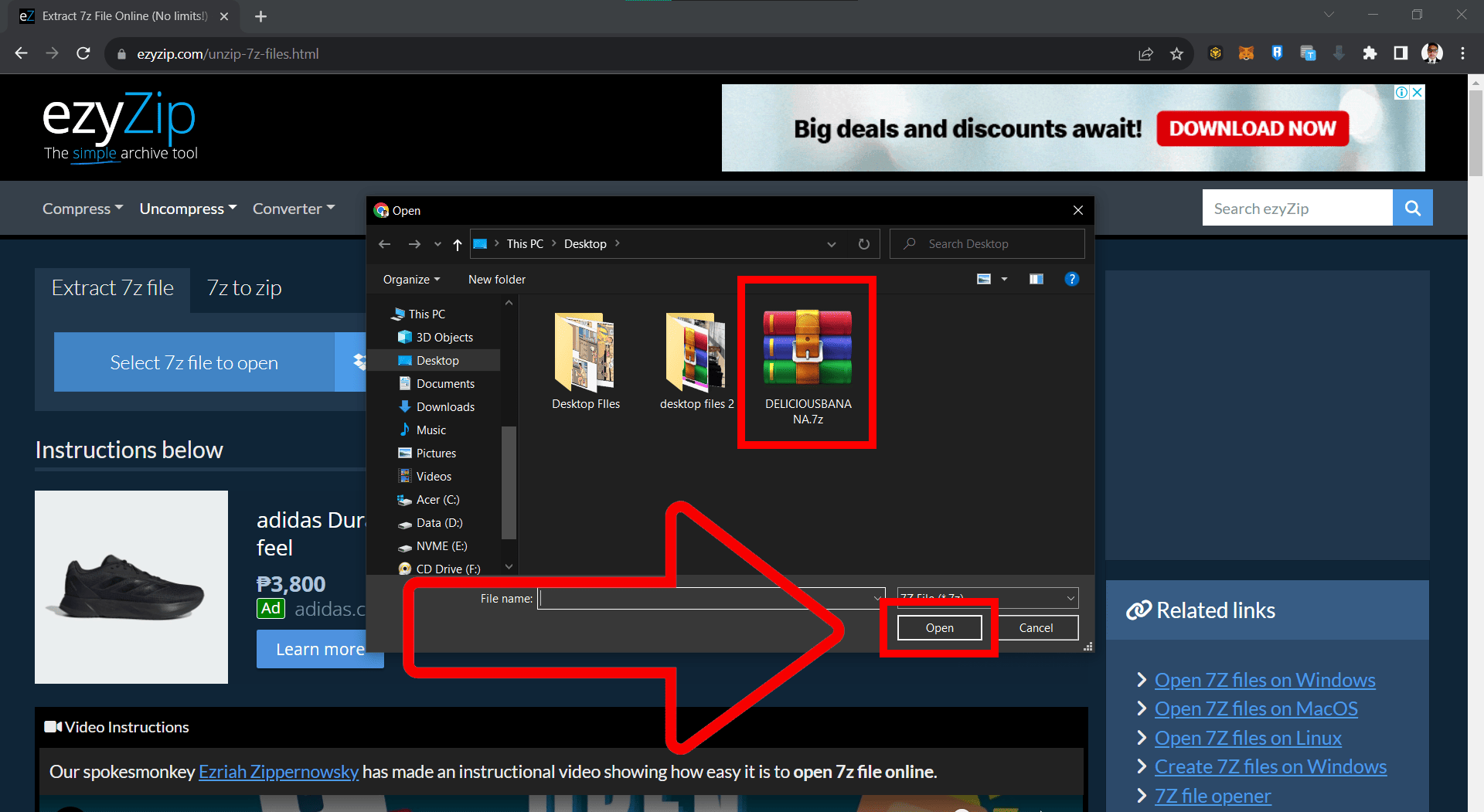
- Filter: The site will sift through and spotlight only the desired file type, like PDF.
- Retrieve: Download the file you need.
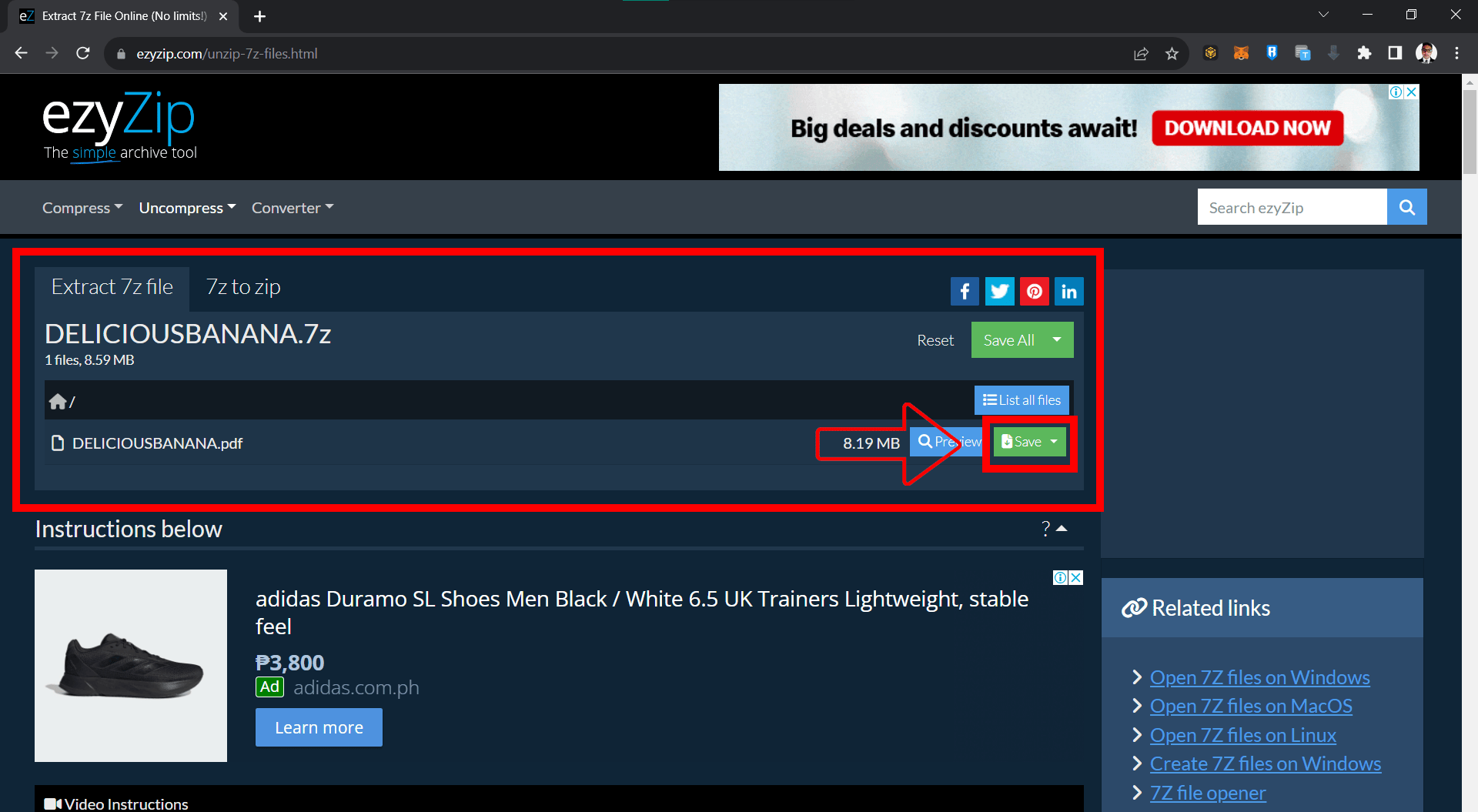
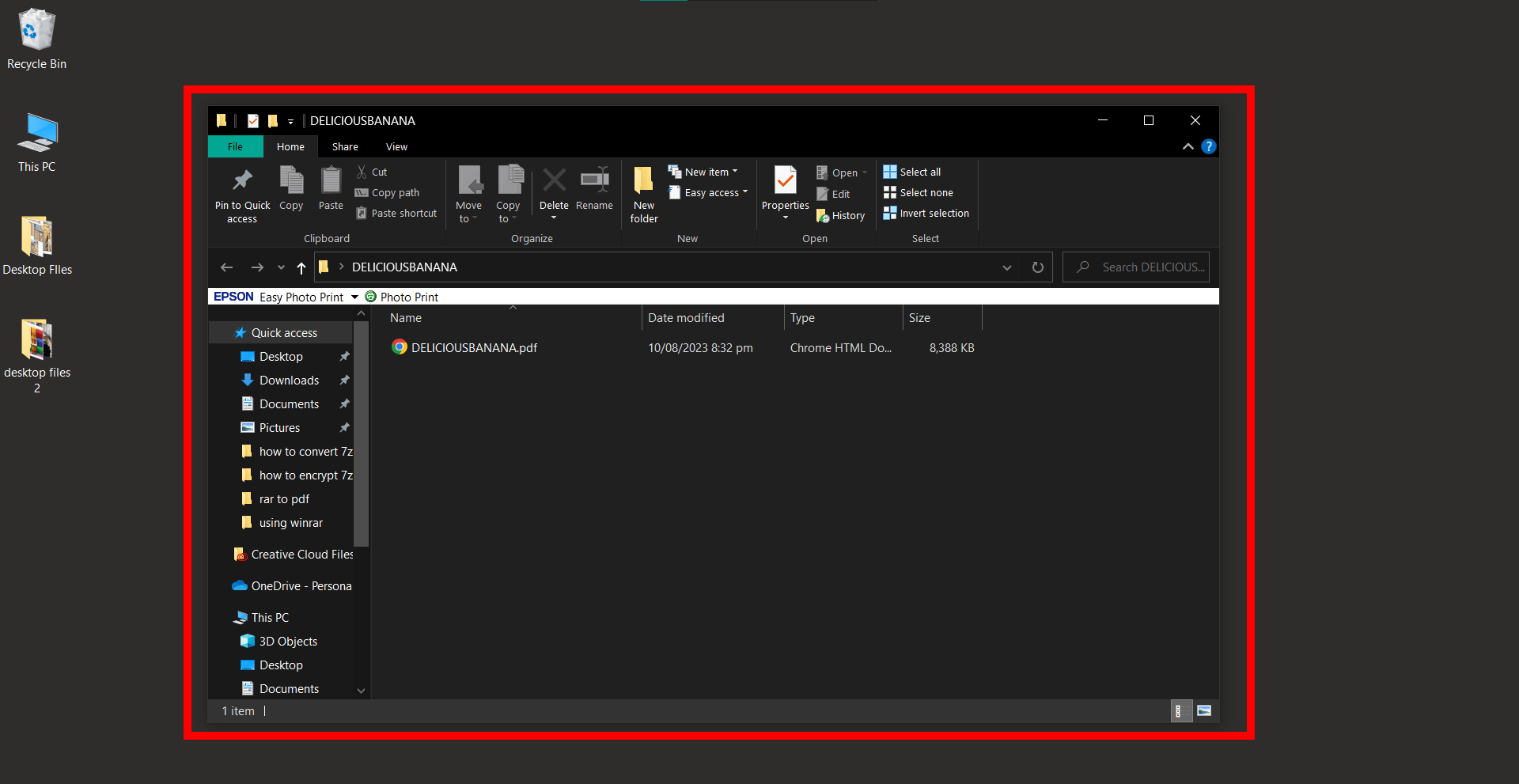
Conclusion
And there we have it! You’re now armed with the knowledge to tackle 7Z files, whether you’re repackaging or extracting. Best of luck on your digital adventures!

