Hello fellow primates and tech enthusiasts! If you’ve been going bananas trying to figure out how to turn those slick M4A files into WAV files, you’re in the right jungle! Converting audio files might seem tougher than swinging from tree to tree, but fear not! I’m here to guide you through the treetops with some simple steps. Whether you’re on Windows, Mac, or Linux, we’ve got you covered. Let’s not monkey around anymore and get to the banana of this tech feast!
Table of contents
- Method 1: Convert M4A to WAV using Online Tool
- Method 2: Convert M4A to WAV on Windows
- Method 3: Convert M4A to WAV on Linux
- Method 4: Convert M4A to WAV Online using Browser
Video tutorial showing how to convert M4A to WAV using your web browser.
How To Convert M4A to WAV Using Online Tool
ezyZip offers a free online M4A to WAV converter that works on any browser. It’s as easy as peeling a banana!
- Visit the Site: Open your favorite browser and swing over to ezyZip’s M4A to WAV converter.
- Upload Your File: Click the “Select m4a file to convert” button to upload your M4A file from your computer. You can also pull files from Dropbox if that’s where you store your bananas.
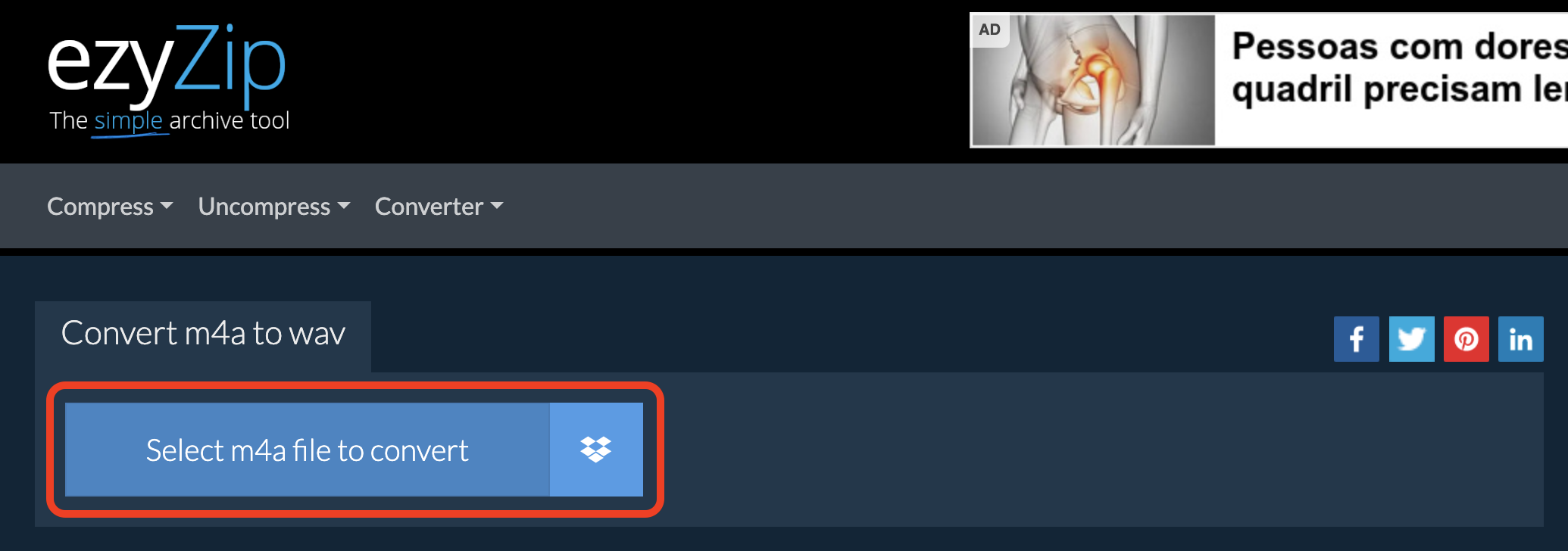
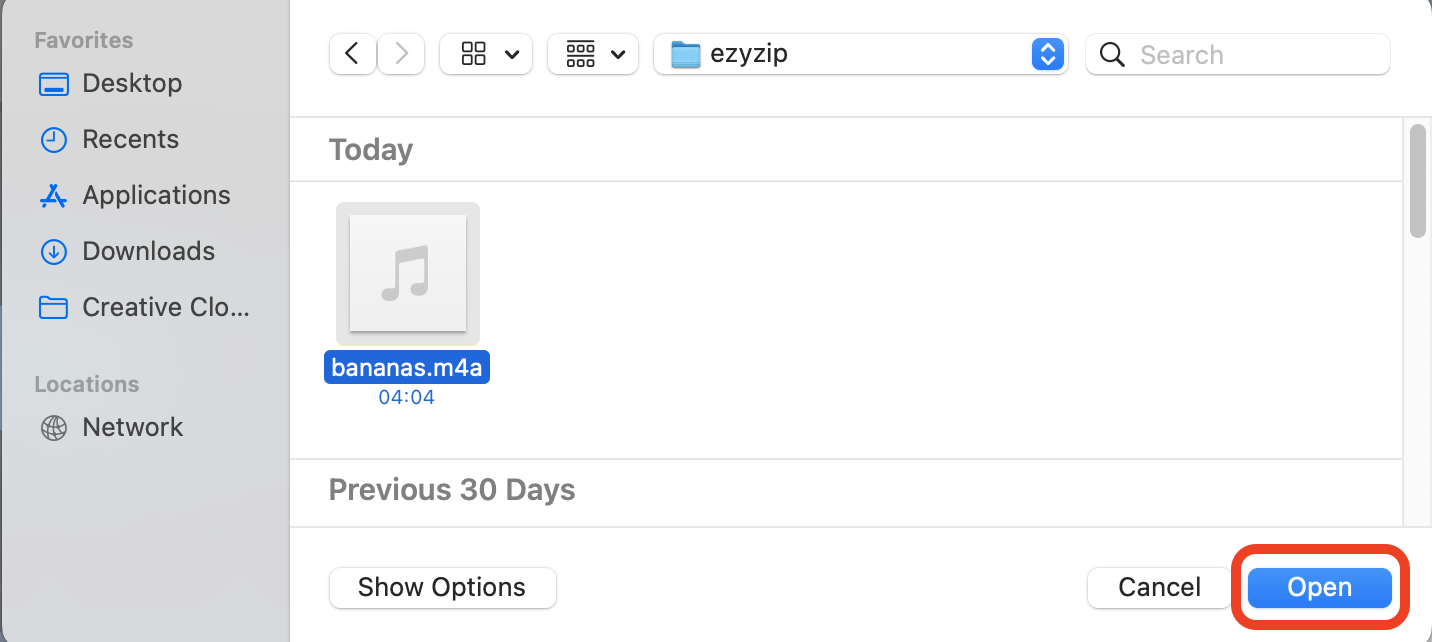
- Convert Your File: Click the “Convert to WAV” button and let ezyZip work its magic. It’s faster than a monkey swinging through the canopy!
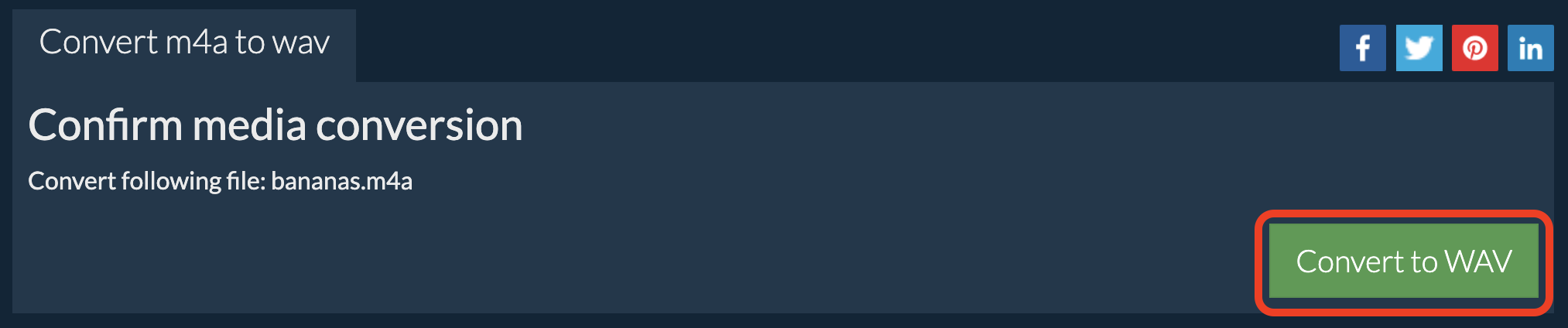
- Download Your WAV: Once the conversion is done, download the WAV file to your local vine… I mean, drive.
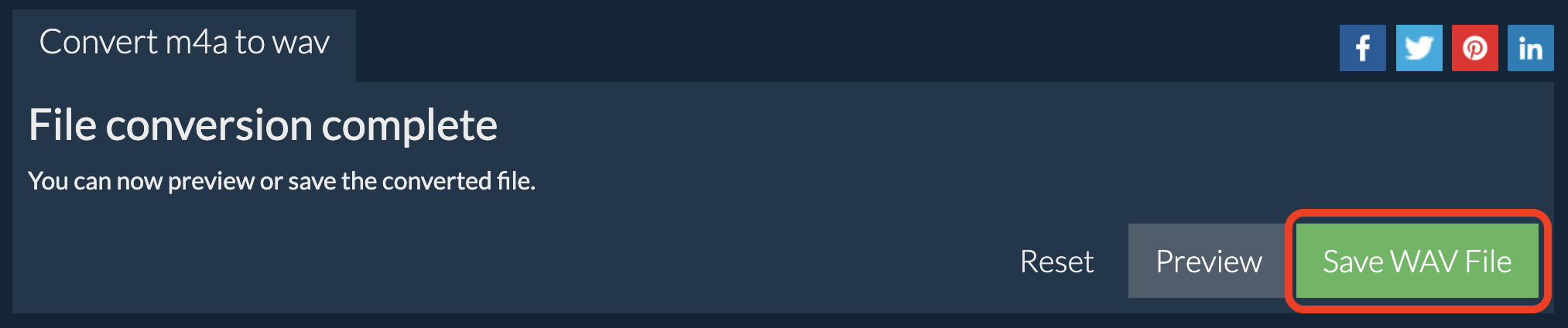
How To Convert M4A to WAV on Windows
Windows users, it’s your turn to climb the tech tree! Using a popular freeware audio converter like Audacity, you can easily turn those M4A files into WAVs.
- Download Audacity: First, download and install Audacity from the Audacity website. Make sure to grab the FFMPEG library too, which lets Audacity read M4A files.
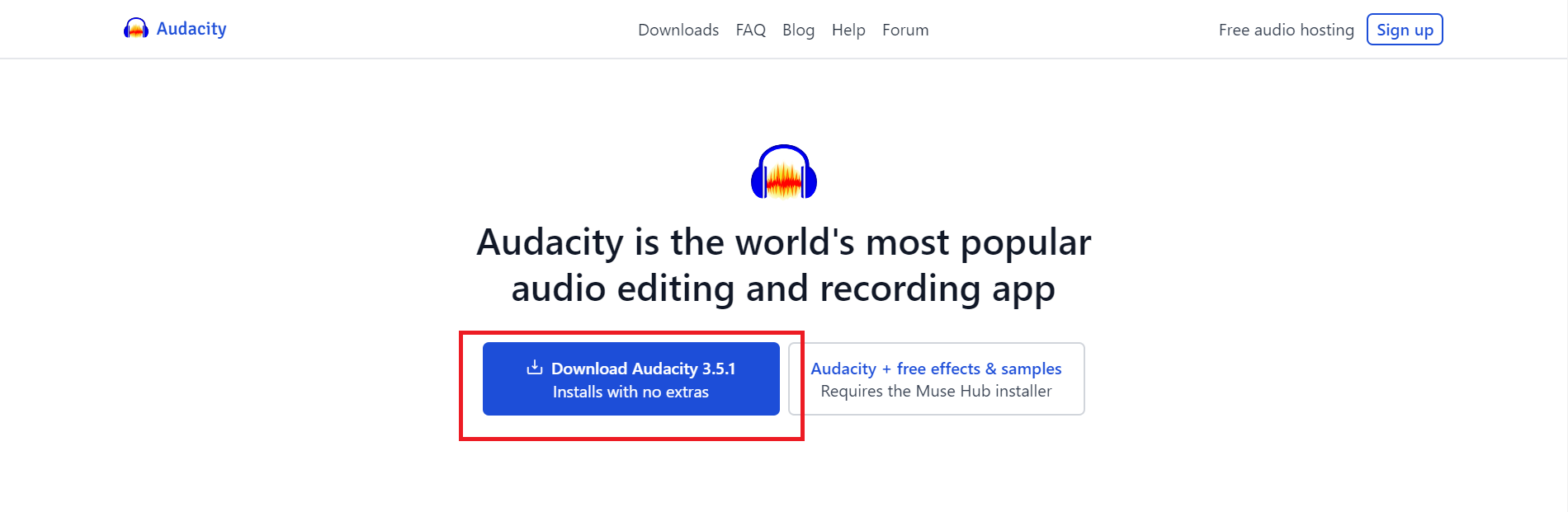
- Open Audacity: Launch Audacity and drag your M4A file into the window. It should drop as easily as a ripe banana falls from a tree.
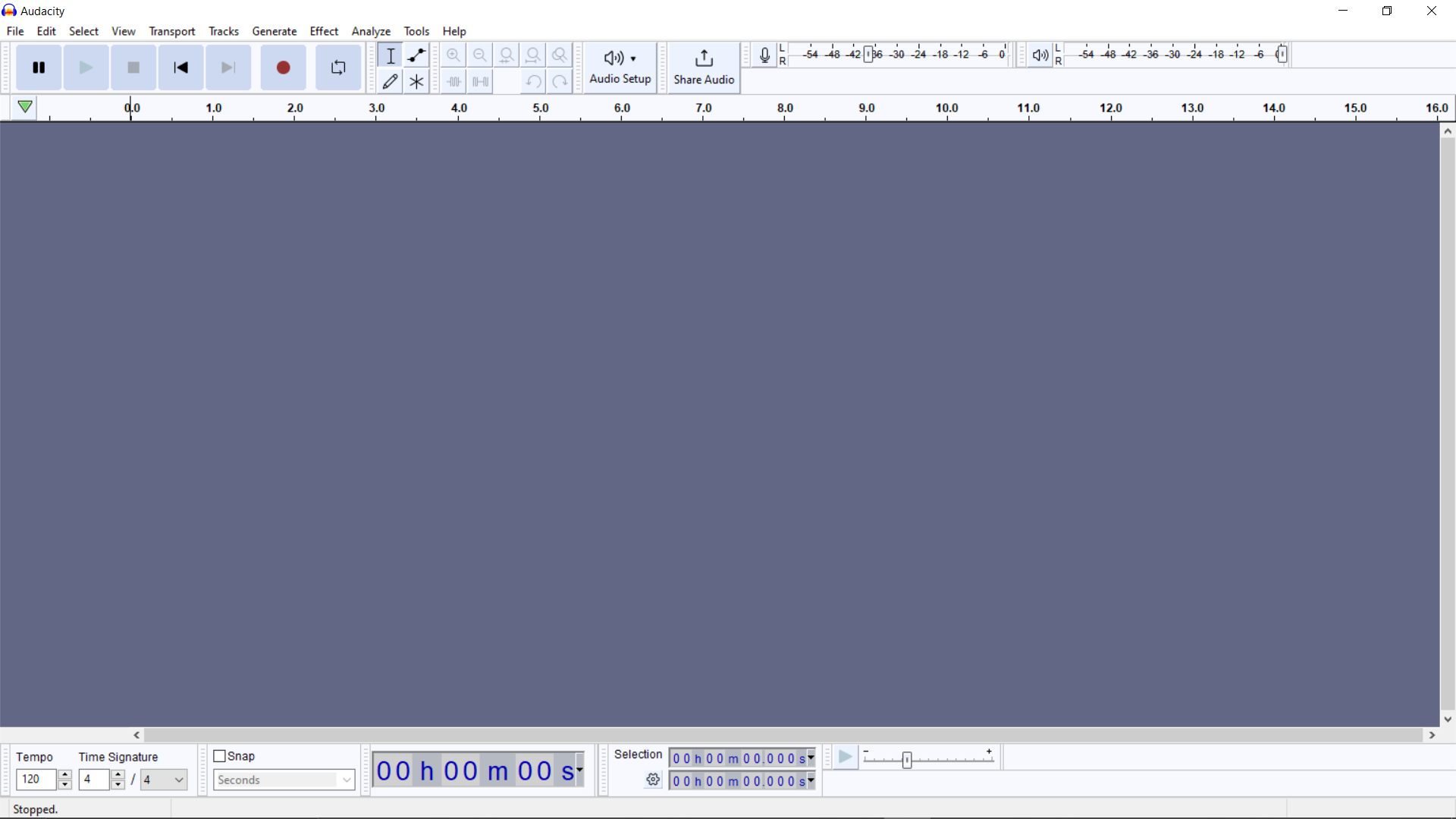
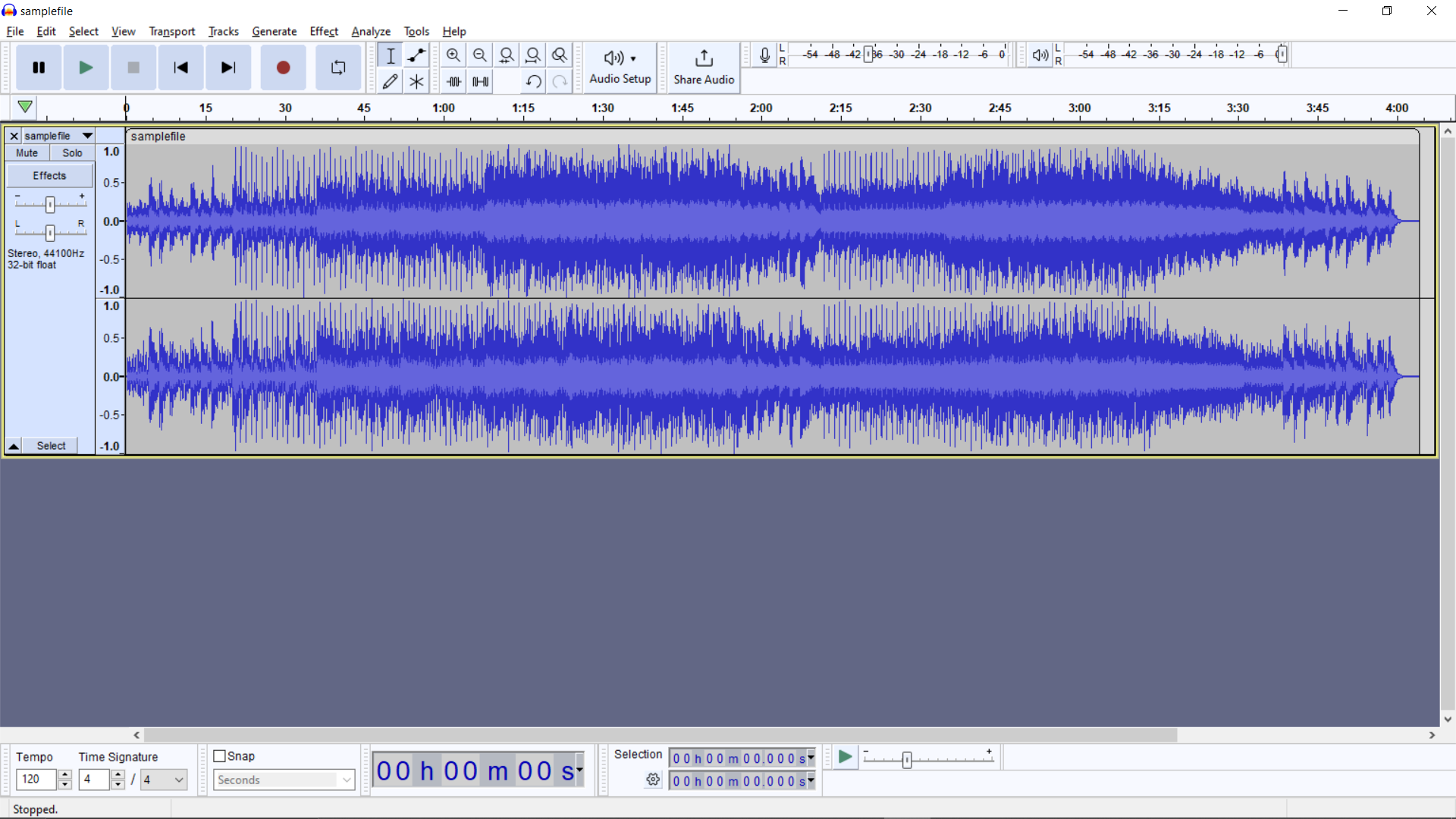
- Export as WAV: Click “File” at the top, then select “Export Audio” and choose “WAV” as the output format. This is where the magic happens!
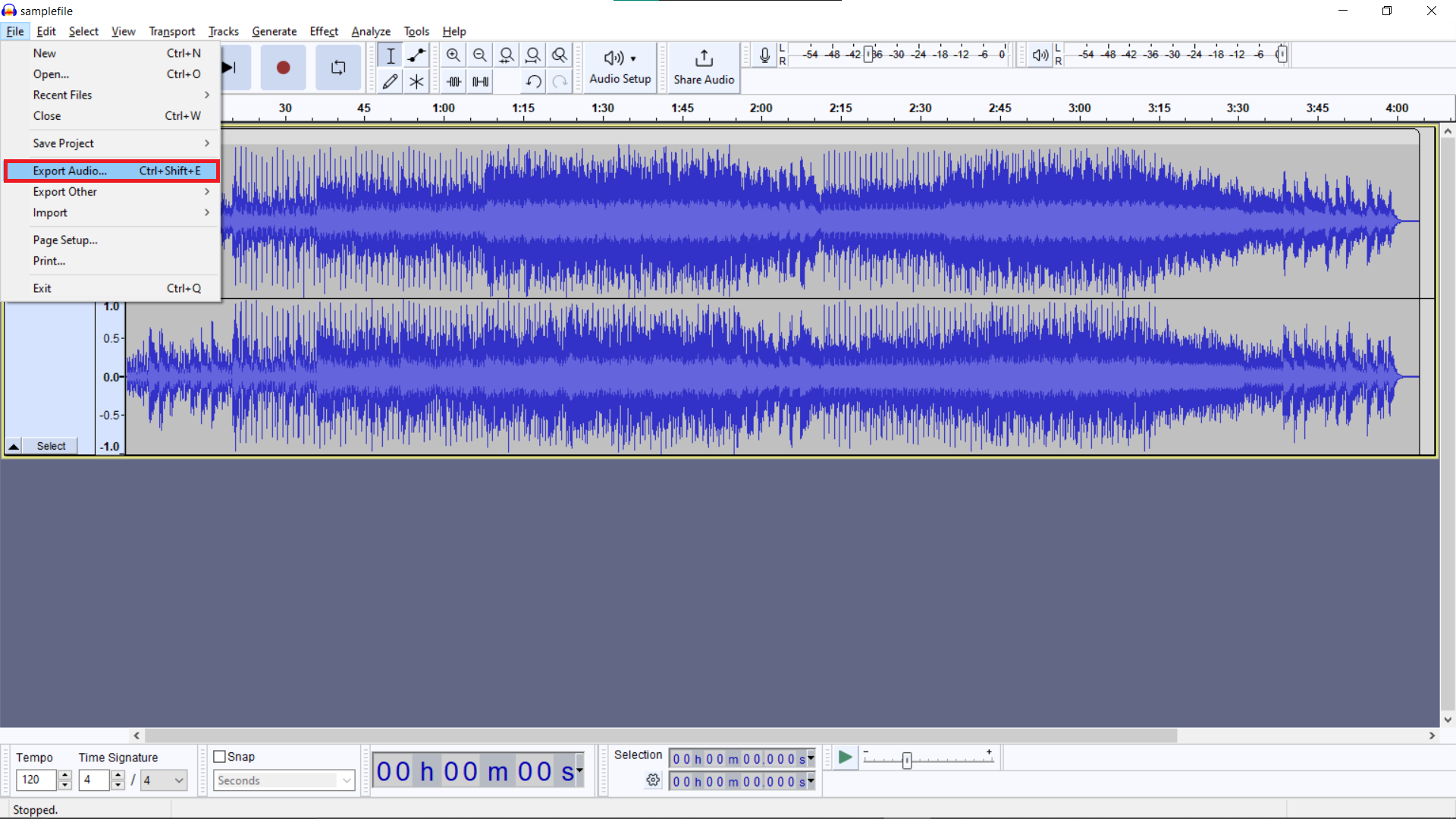
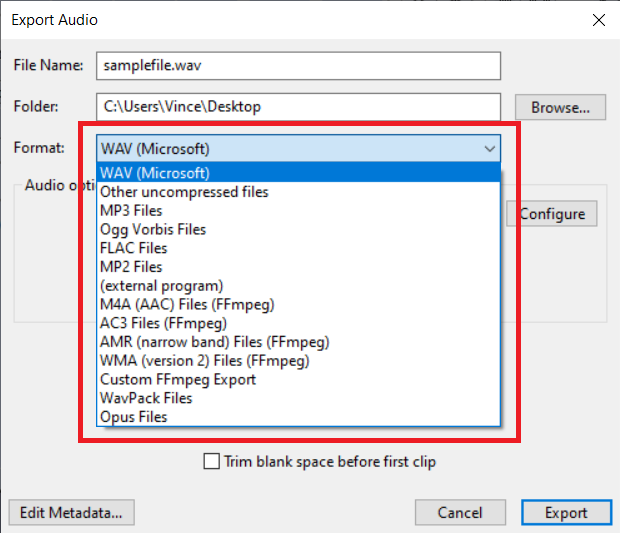
- Save Your File: Choose where you want to save your new WAV file, and hit “Export”. Voila! You’re all done.
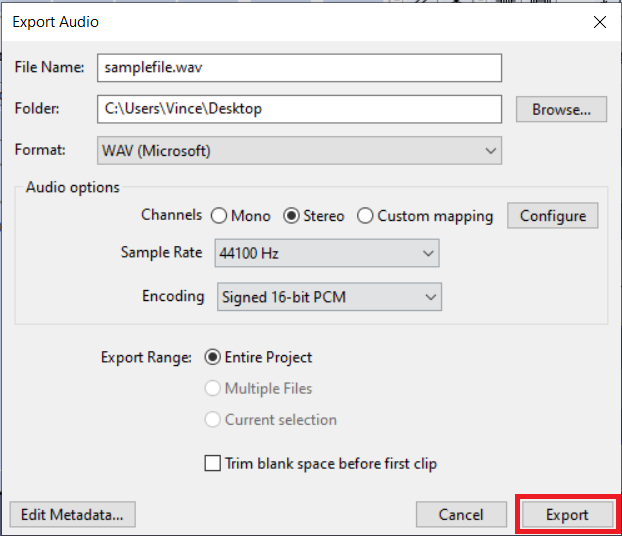
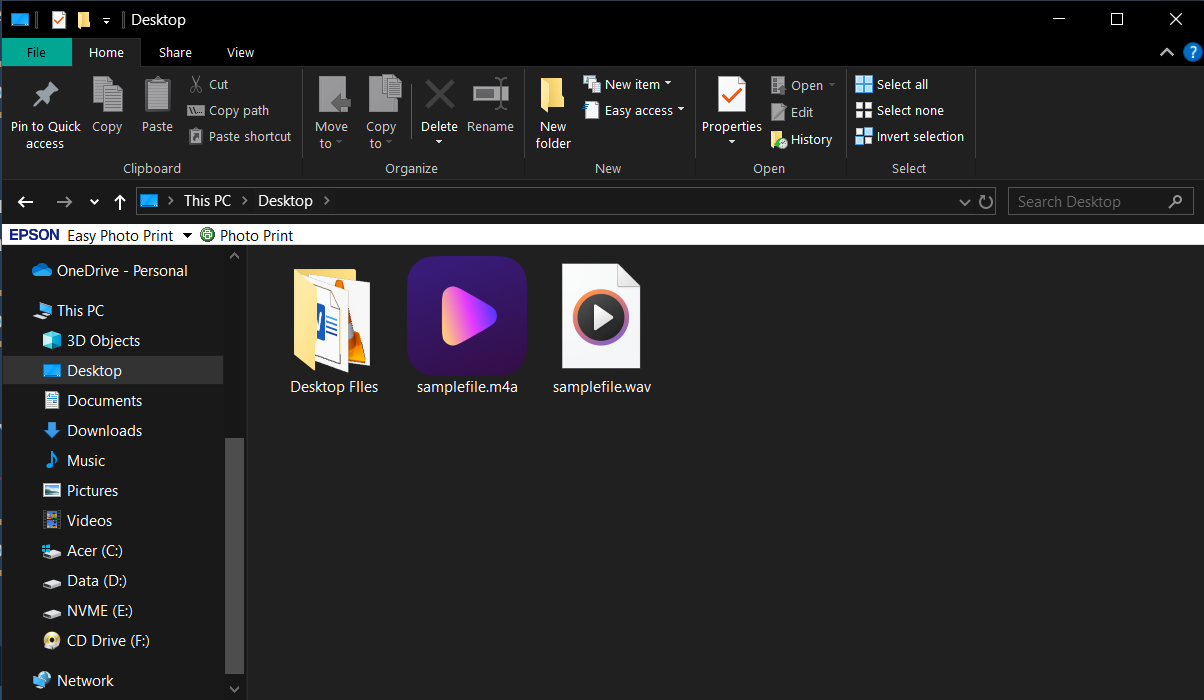
How To Convert M4A to WAV on Linux
Linux users, ready to use your powerful tail to swing through this? Let’s use FFmpeg, a mighty tool that’s as strong as a gorilla in the audio jungle.
- Install FFmpeg: Open your terminal and type sudo apt-get install ffmpeg. This installs the FFmpeg tool, equipping you with all you need to tackle those files.
sudo apt-get install ffmpeg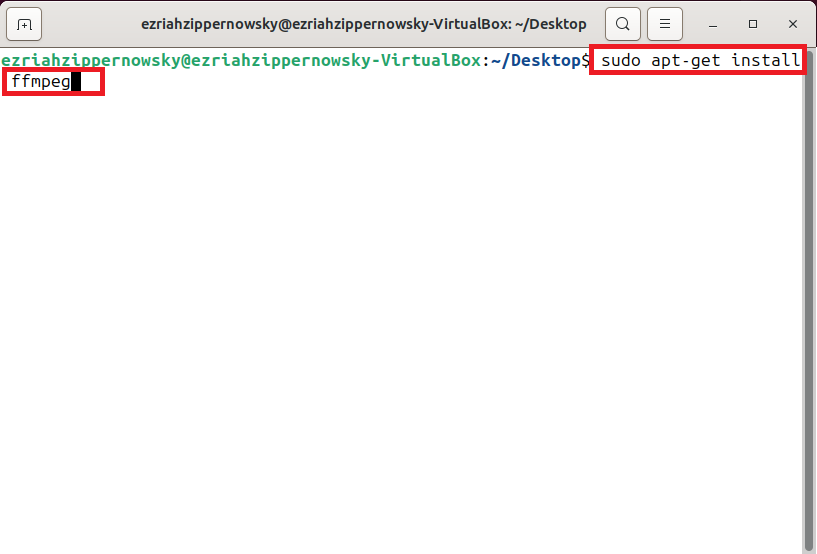
- Convert Your File: In the terminal, navigate to the directory containing your M4A file. Then type ffmpeg -i input.m4a output.wav replacing input.m4a with the name of your file.
ffmpeg -i input.m4a output.wav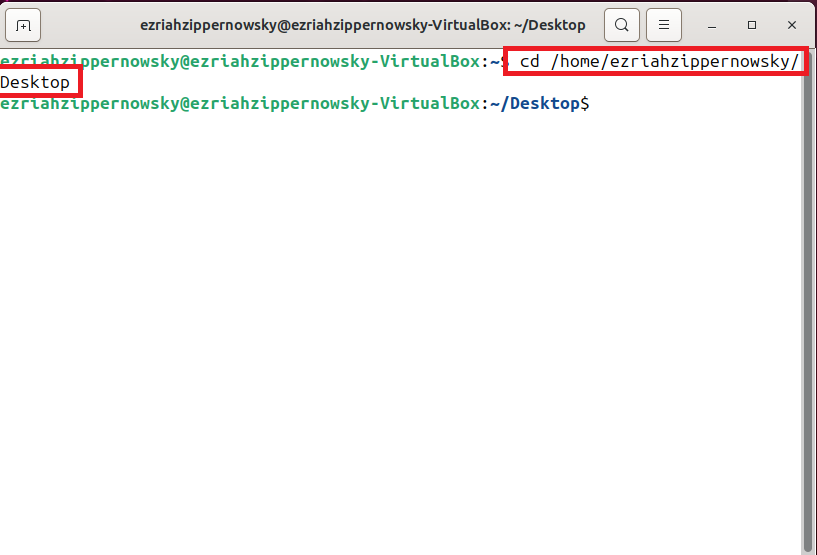
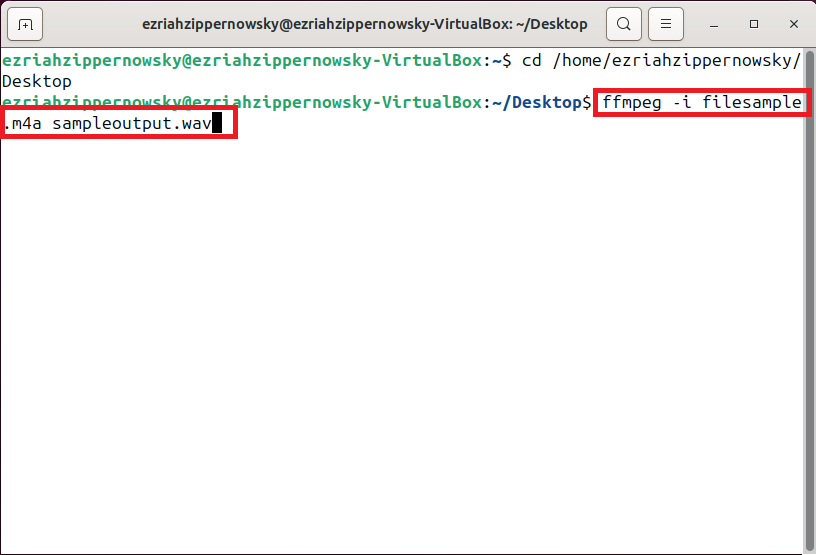
- Celebrate: Once the command runs and the process completes, your WAV file will be ready. It’s like finding a hidden banana in the leaf pile!
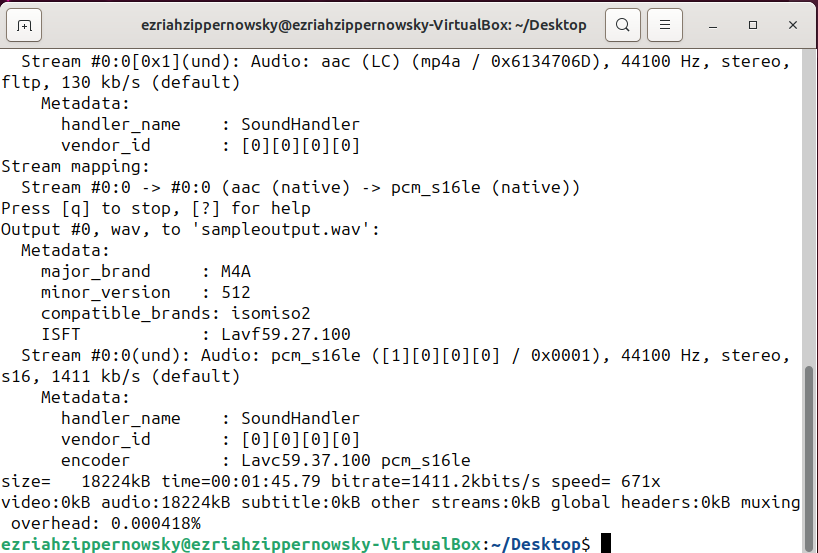
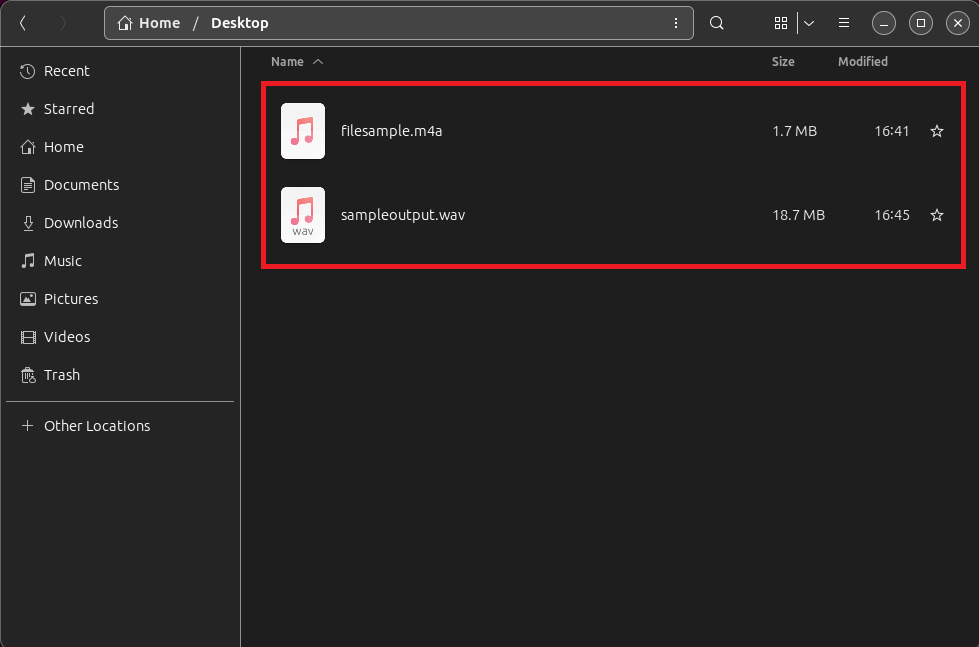
How To Convert M4A to WAV Online with Convertio
If you want to avoid downloading any software and keep things simple (because who doesn’t?), using an online tool like Convertio is the way to go! It’s as easy as peeling a banana.
- Visit the Site: Open your favorite browser and swing over to Convertio’s M4A to WAV converter.
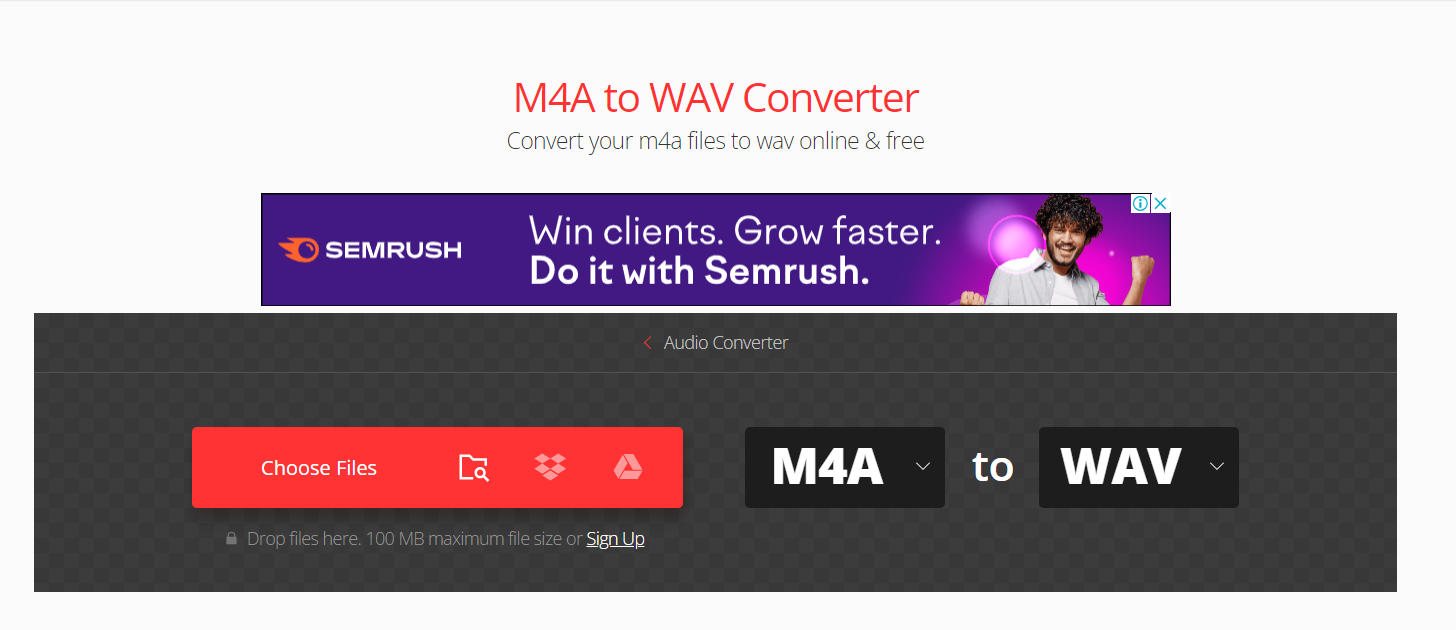
- Upload Your File: Click the “Choose Files” button to upload your M4A file from your computer. You can also pull files from Dropbox, Google Drive, or a link, if that’s where you store your bananas.
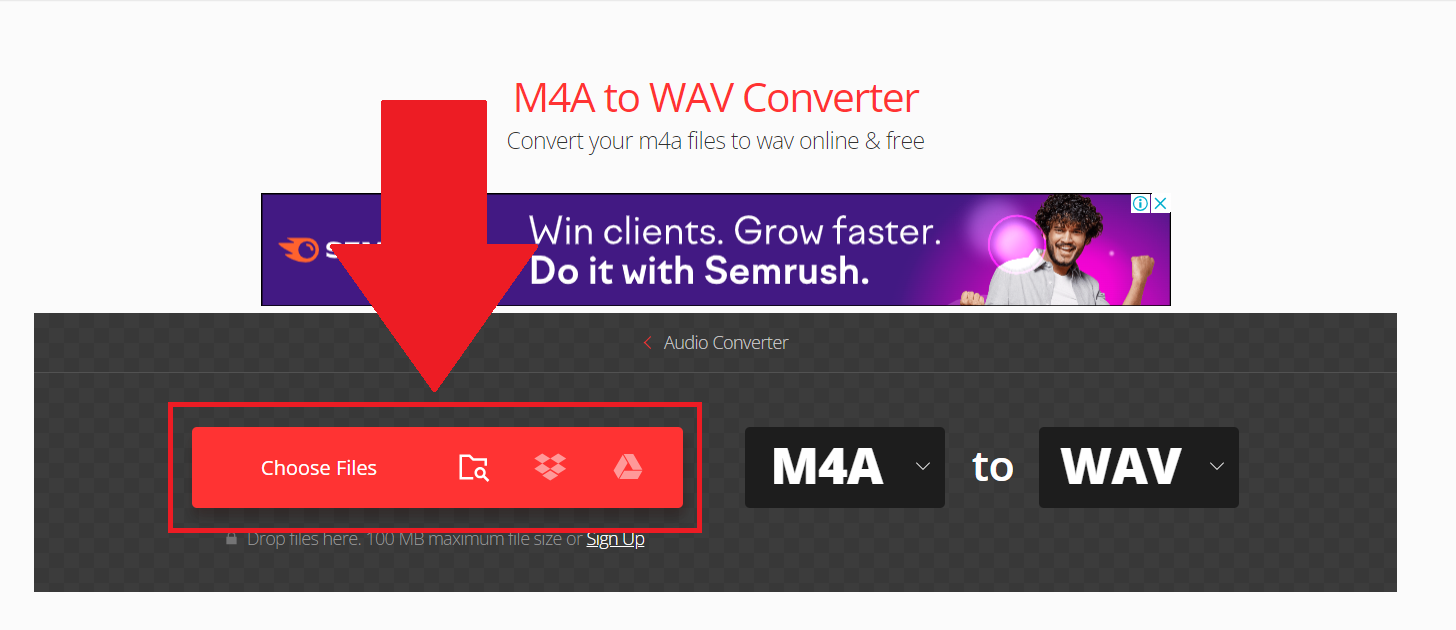
- Choose the Format: Make sure WAV is selected as the conversion format – this tells the tool what kind of fruit salad we’re making.
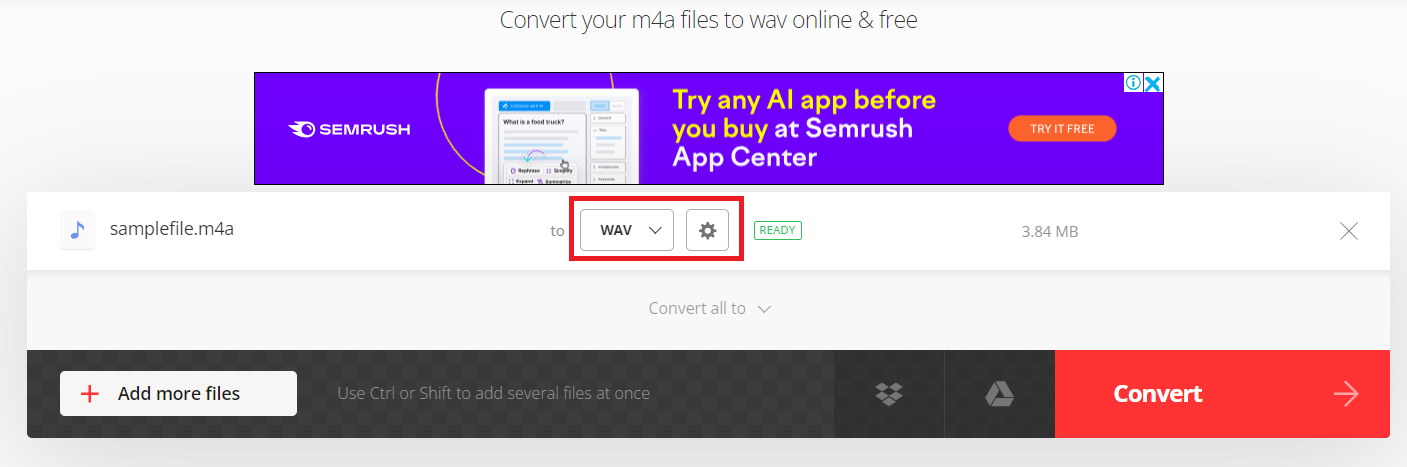
- Start the Conversion: Press the “Convert” button and let Convertio work its magic. It’s faster than a monkey swinging through the canopy!
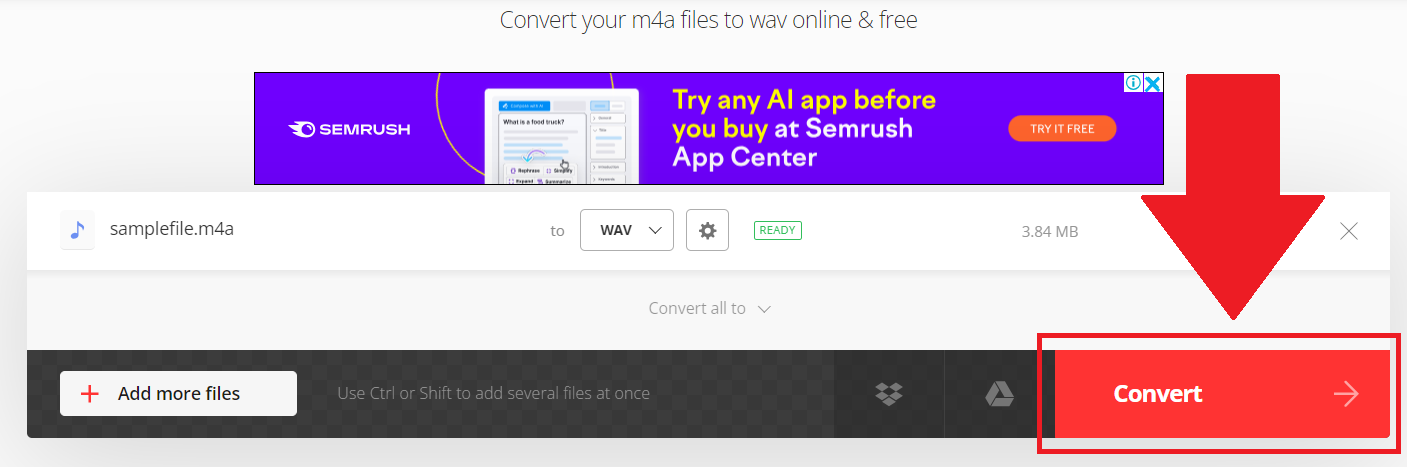
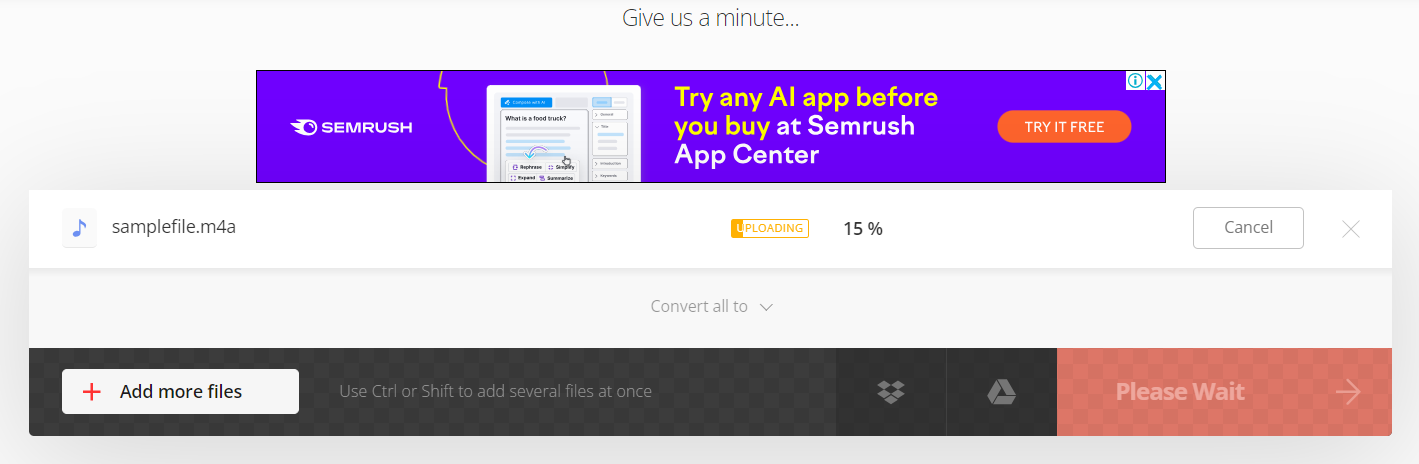
- Download Your WAV: Once the conversion is done, download the WAV file to your local vine… I mean, drive.
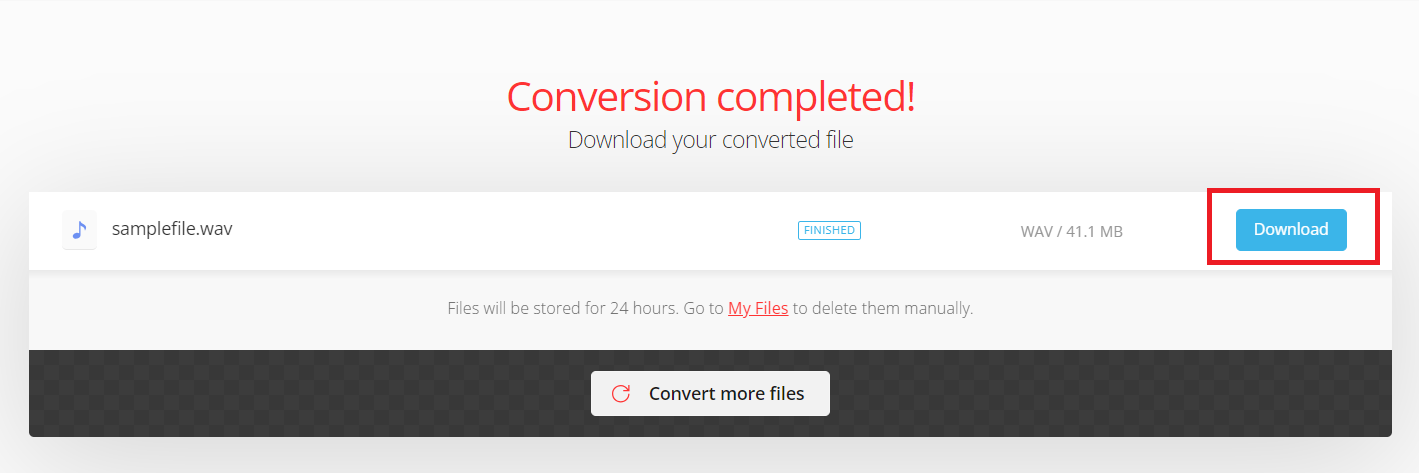
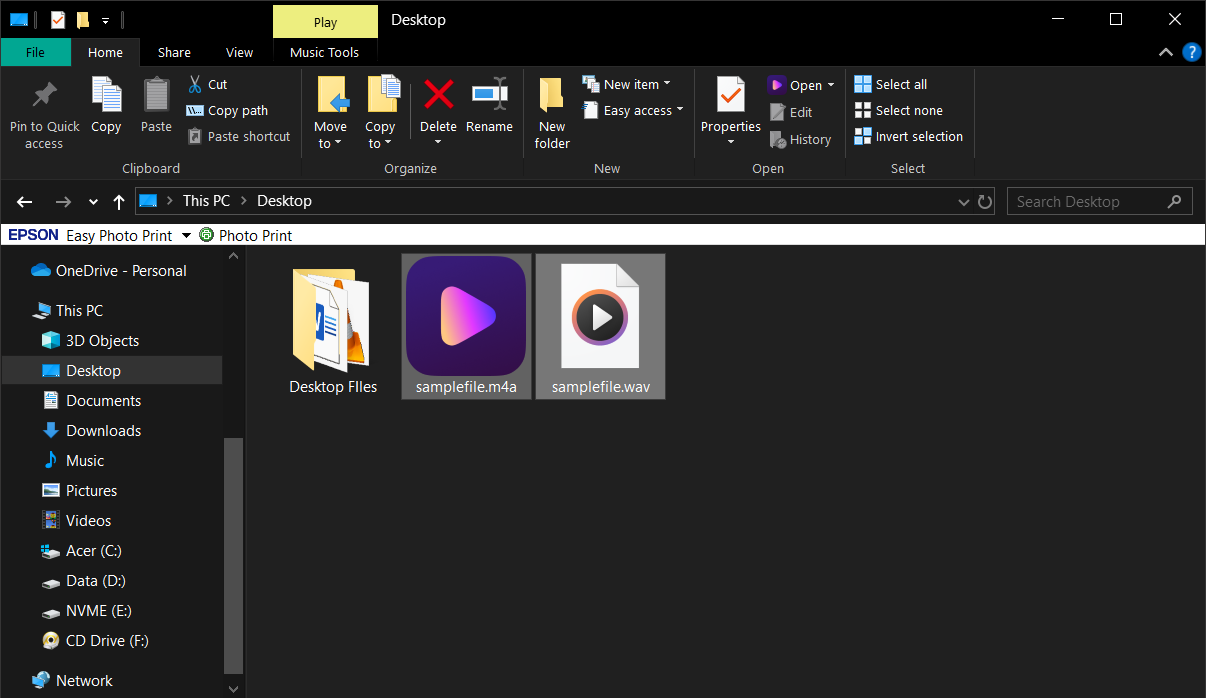
Frequently Asked Questions About Converting M4A to WAV
Why convert M4A to WAV?
WAV files are like the coconuts of the audio world – bigger, but packed with quality. They provide uncompressed audio, which is perfect for editing and professional use.
Are online converters safe to use?
As safe as a monkey with a helmet! Just make sure to choose well-reviewed sites and avoid any that ask for unnecessary permissions. ezyZip and Convertio are trusted tools that keep your files secure.
Can I convert multiple files at once?
Absolutely! Many online tools and Audacity support batch conversions, so you can handle all your files in one go, just like a monkey juggles bananas!
Can I convert M4A to WAV on my phone?
Yes, you can! Many online tools work on mobile browsers, so you can convert files on the go. Just make sure you have a stable internet connection, or you might end up with a half-peeled banana.
Can I convert M4A to WAV without losing quality?
Since WAV files are lossless, converting from M4A to WAV won’t affect the quality of your audio. It’s like moving your bananas from one basket to another without squishing them.
There you have it, my jungle friends! No matter your device, converting M4A to WAV is as simple as swinging from branch to branch. Now go forth, and let your music play as loudly as a howler monkey at sunrise!

