Welcome to the digital jungle, tech enthusiasts and music lovers! Are you ready to swing from the MP3 vines to the sturdy branches of WAV? This guide will help you convert your MP3 files into high-quality WAV files with ease. Whether you’re remixing music or just prefer the robustness of WAV files, let’s peel this process like a banana and get to the sweet part, all while keeping it simple and fun!
Table of contents
- Method 1: Convert MP3 to WAV Using ezyZip Media Converter
- Method 2: Convert MP3 to WAV Using Online Tools
- Method 3: Convert MP3 to WAV Using Audacity on Windows
- Method 4: Convert MP3 to WAV on Linux Using FFmpeg
- Frequently Asked Questions About Converting MP3 to WAV
Video tutorial showing how to convert PNG to PDF in your browser.
How to Convert MP3 to WAV Using ezyZip Media Converter
Need to convert your MP3 files to WAV without fuss? ezyZip Media Converter makes it smooth, simple, and effortless—perfect for upgrading your playlist! 🚀🎶
- Download & install ezyZip Media Converter – because every music lover deserves a hassle-free format swap! 🎧
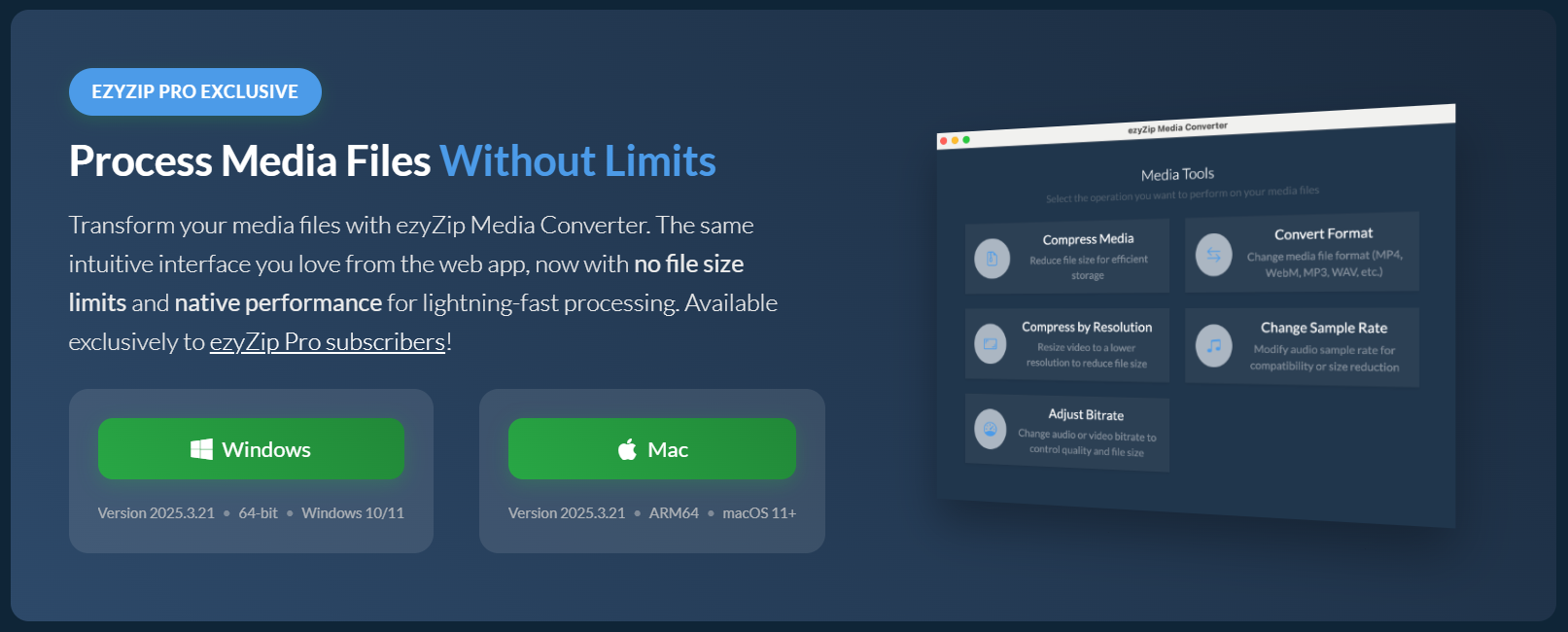
- Launch ezyZip & click “Convert Format” – time to turn your MP3 files into WAV-ready tracks! 🛠️
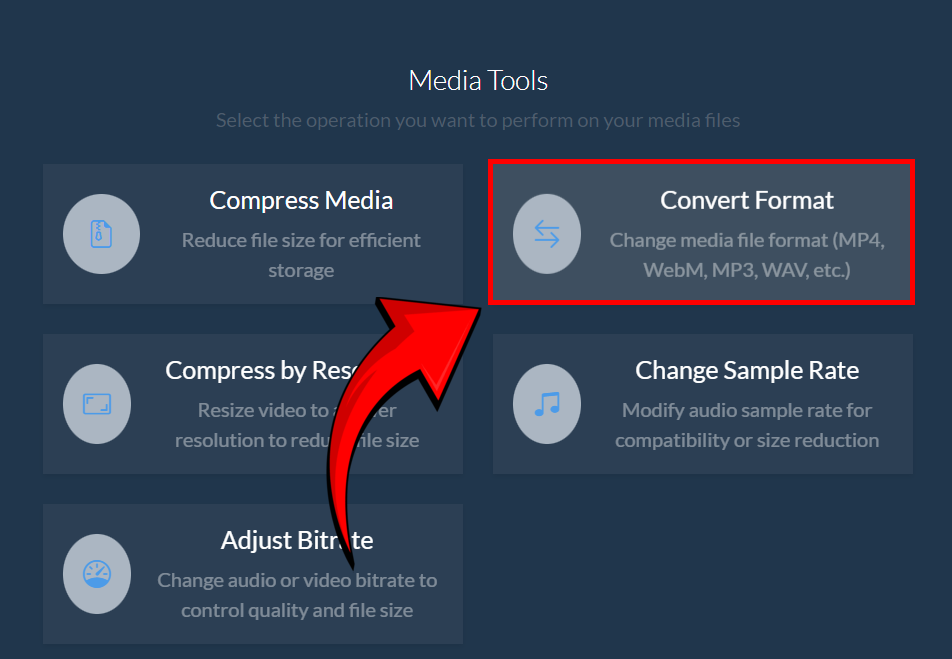
- Click “Select Media File” – pick the MP3 file you want to convert into WAV format. 📂
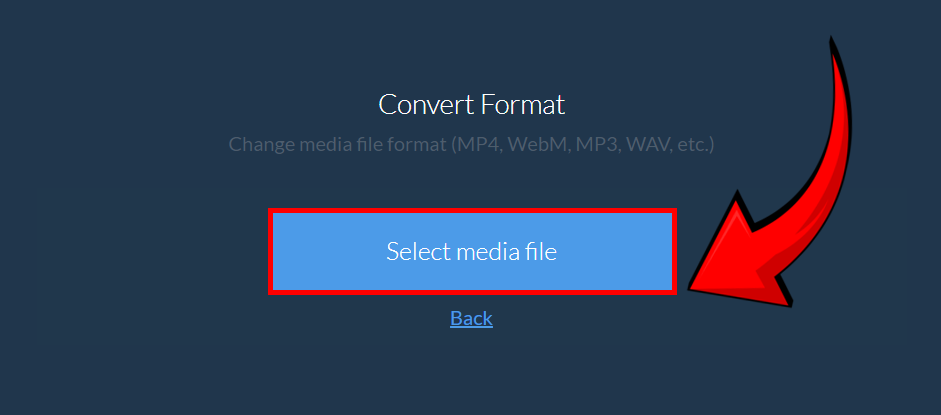
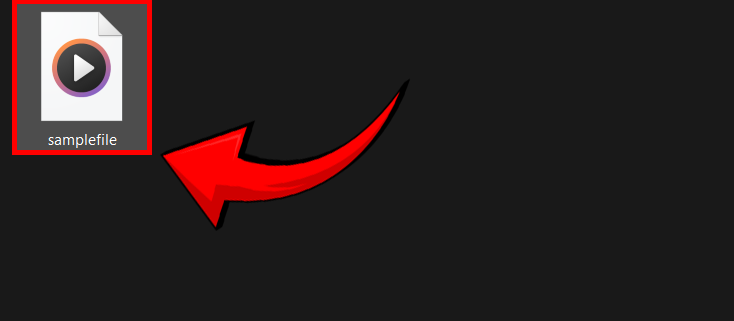
- Select WAV as your desired output format from the dropdown menu – let your tunes take their new shape! ✨
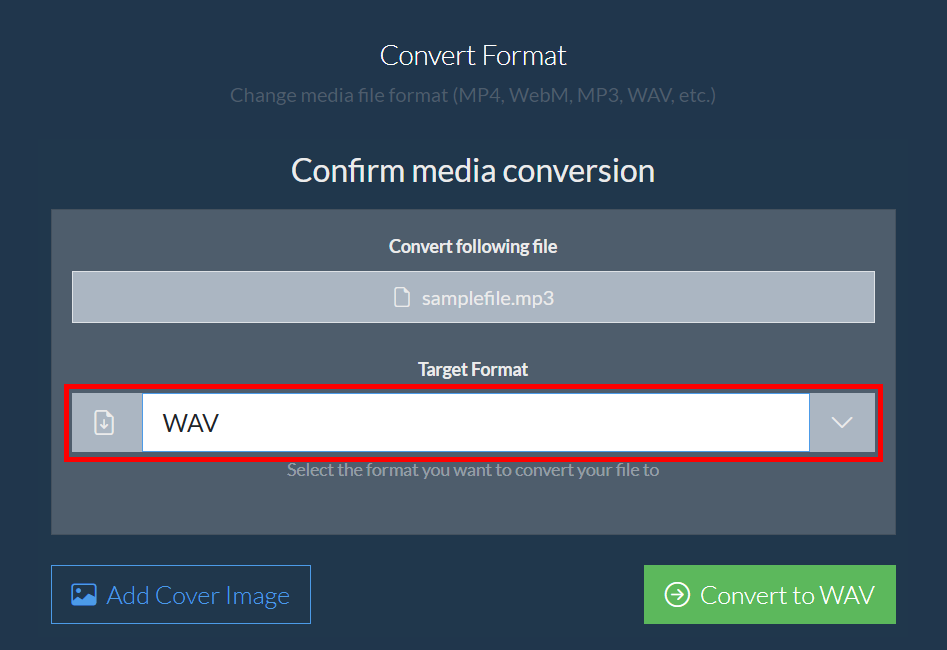
- Click the green “Convert” button – watch your MP3 file transform into an WAV track, ready to jam! 🏆
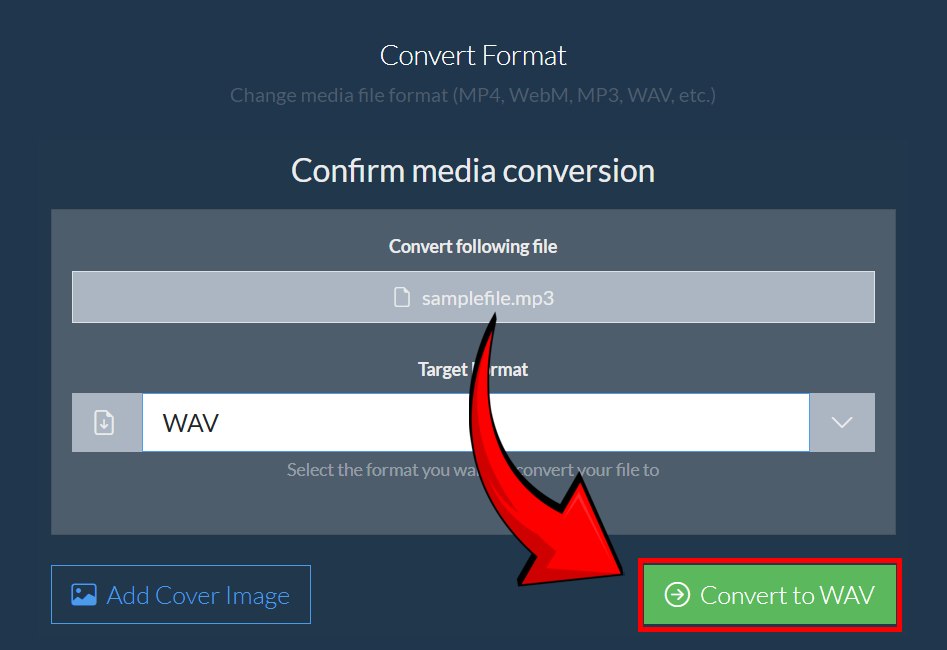
- Save your newly converted WAV file – store it safely and play it on all your devices! 💾
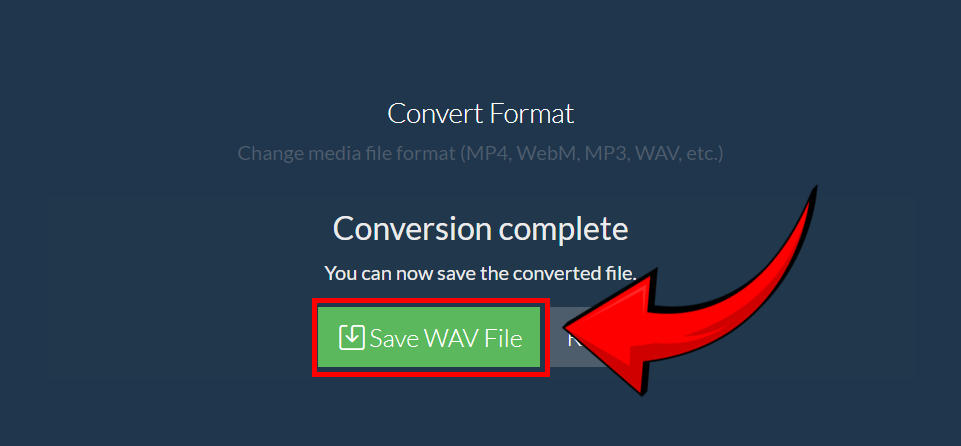
And just like that, your MP3 file is now WAV—ready for seamless playback wherever you go! 🎶🔥
How to convert MP3 to WAV Using Online Tools
For those who want to keep their computers as clean as a monkey’s paws after a rain shower, converting files online is a great option. ezyZip makes this process easy and quick—no software installation required!
- Visit ezyZip: Open your favorite browser and swing over to ezyZip’s MP3 to WAV converter.
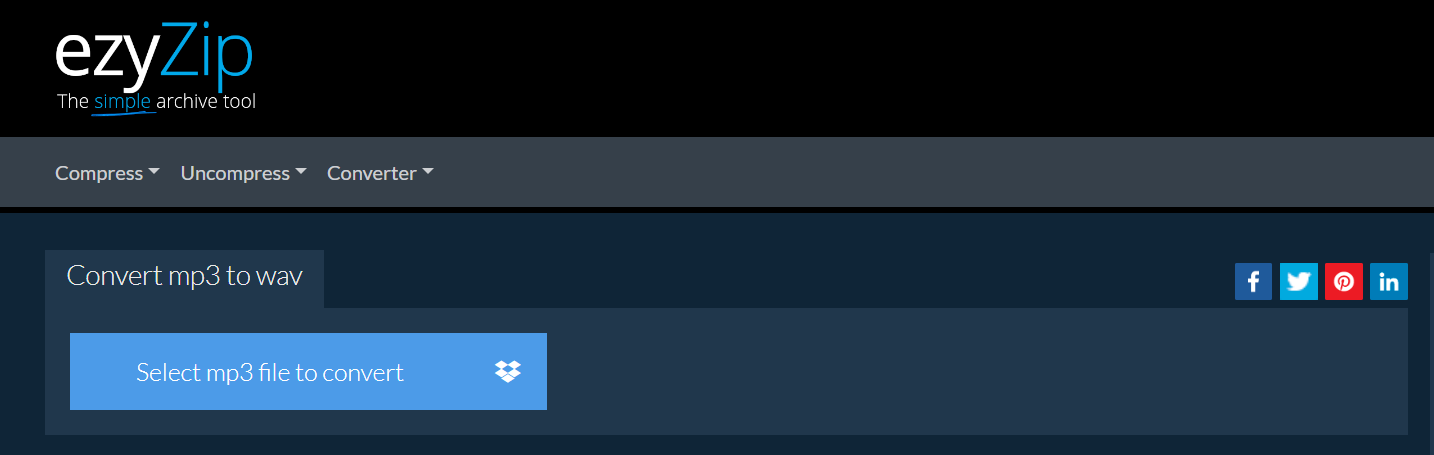
- Upload your MP3 file: Click the “Select mp3 file to convert” button to select the MP3 file you wish to convert. You can also drag and drop the file right into the converter’s embrace.
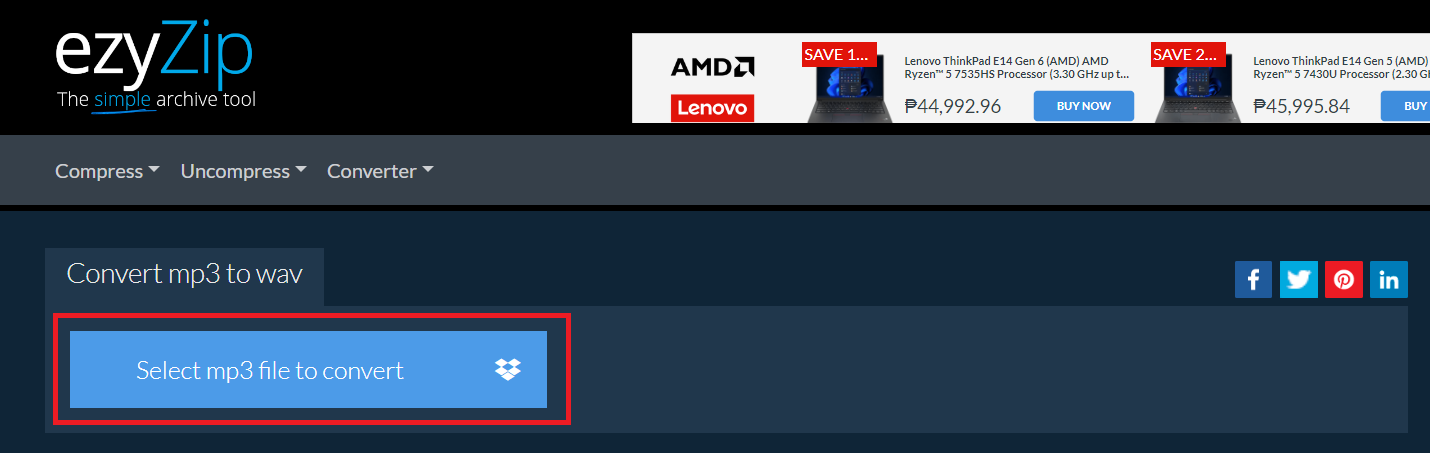
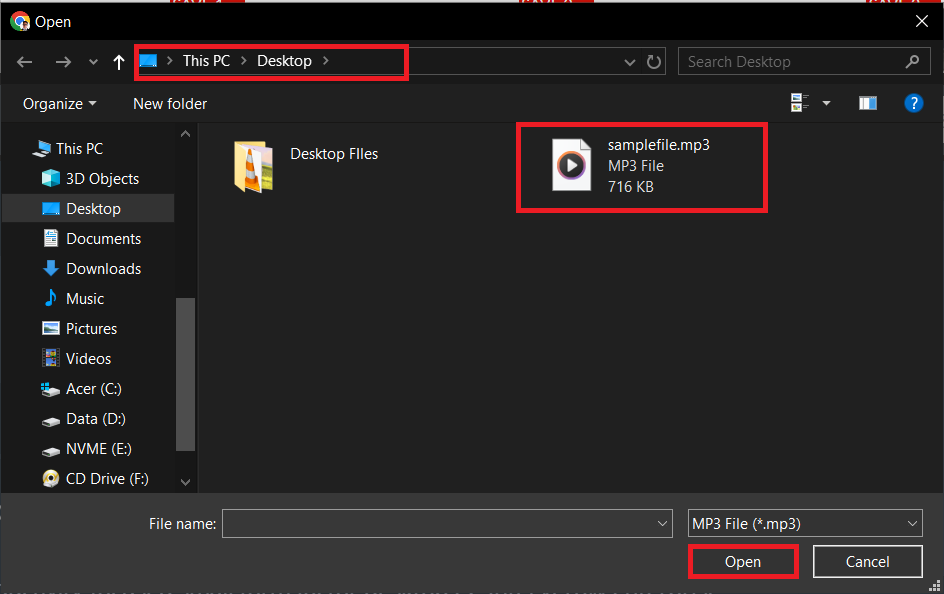
- Start the conversion: Click the “Convert to WAV” button once your MP3 is uploaded. The conversion will start faster than a monkey can steal a banana!
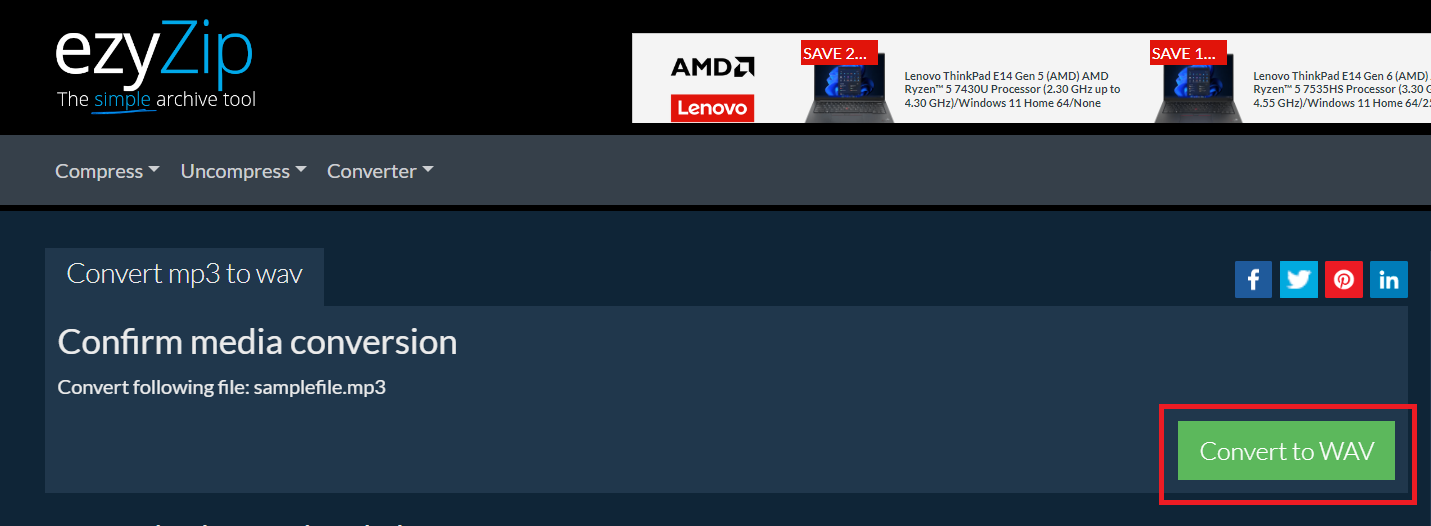
- Download your WAV file: After the conversion is complete, a link to download your WAV file will appear. Click it to save the file to your device and enjoy the richer sound of a WAV.
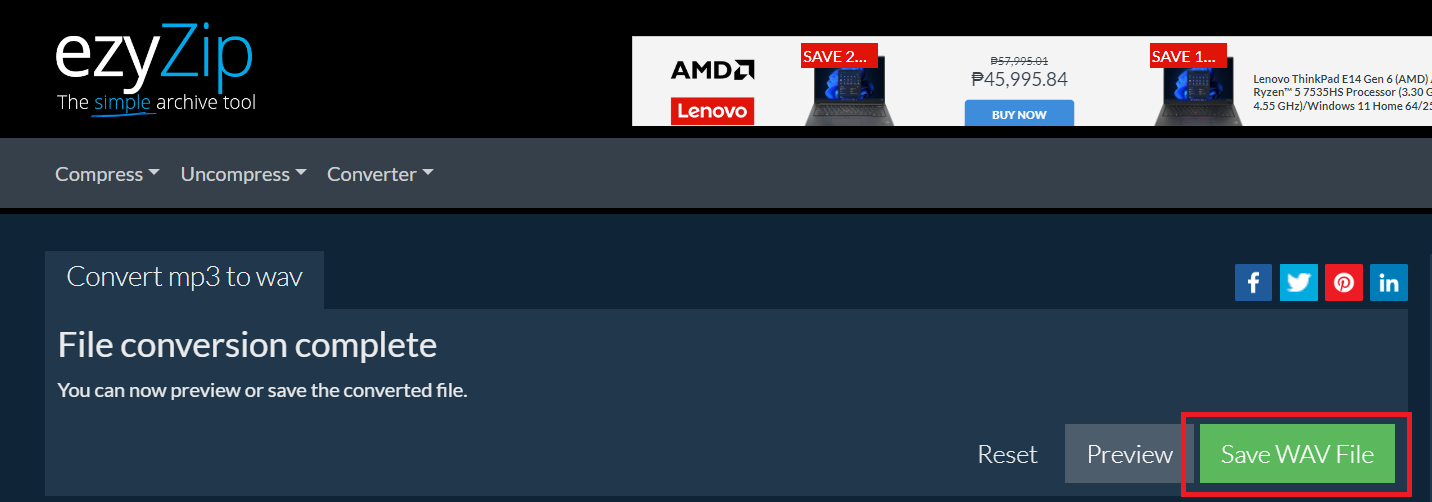
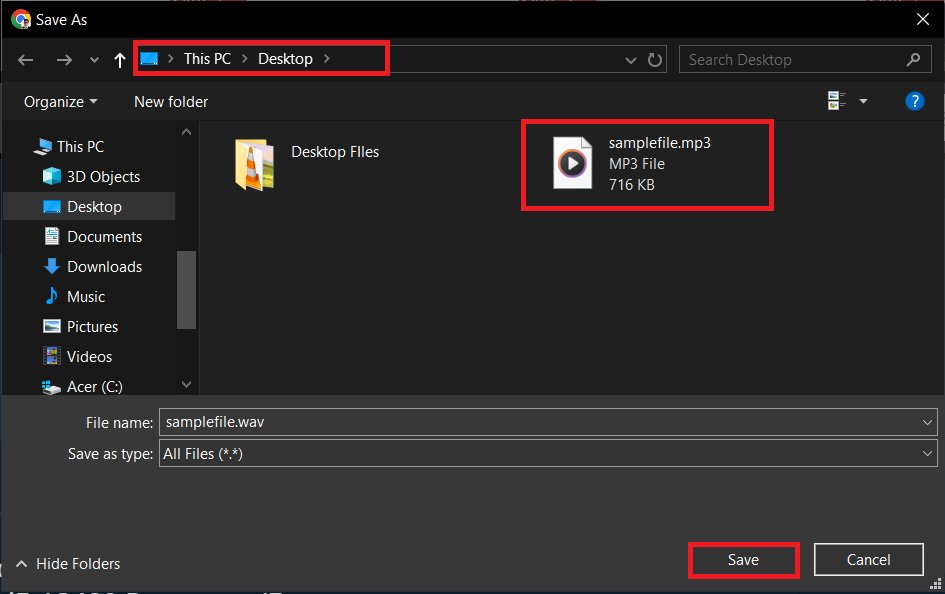
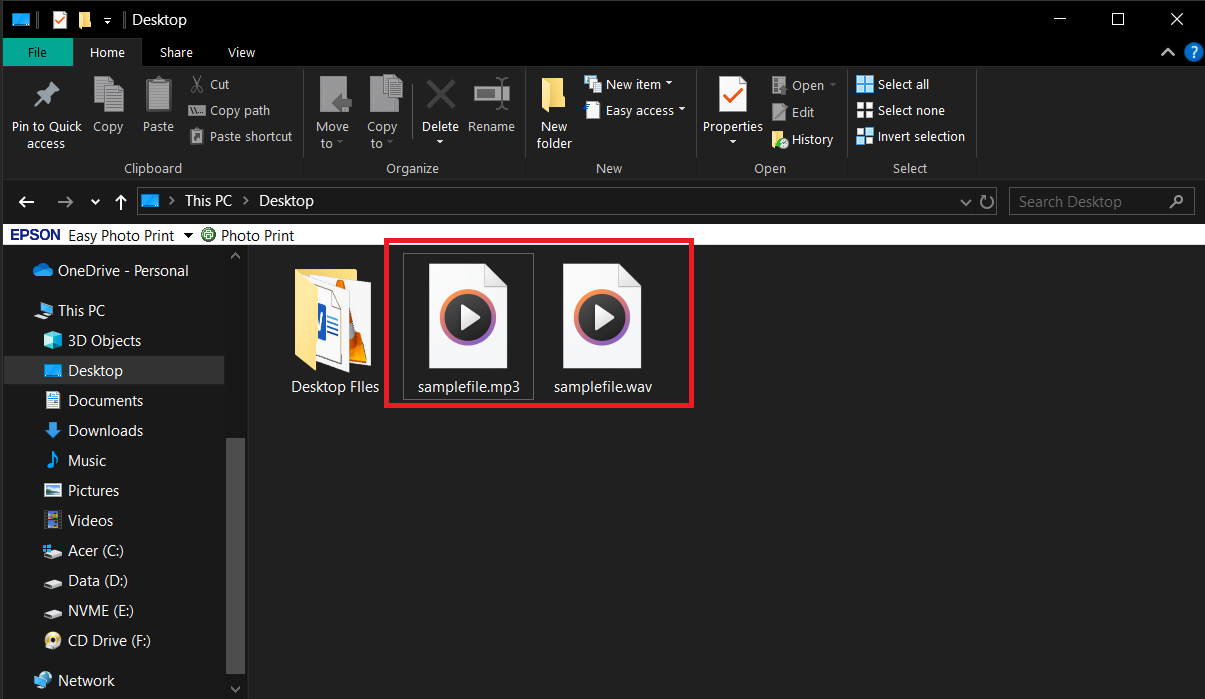
How to convert MP3 to WAV using Audacity on Windows
Audacity is not only a powerful audio editor but also a free tool for converting audio files, perfect for those who want a bit more control over the audio quality.
- Download Audacity: First, download and install Audacity from the Audacity website.
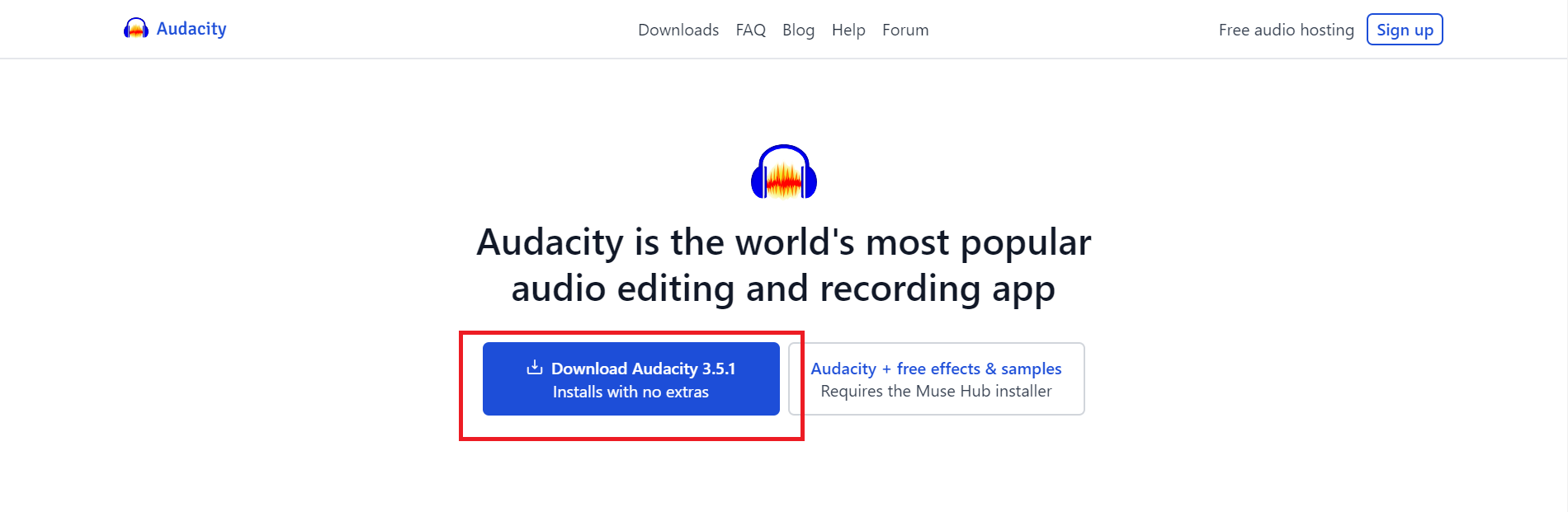
- Open Audacity: Launch Audacity and use the “File” menu to import your MP3 file by selecting “Open…“.
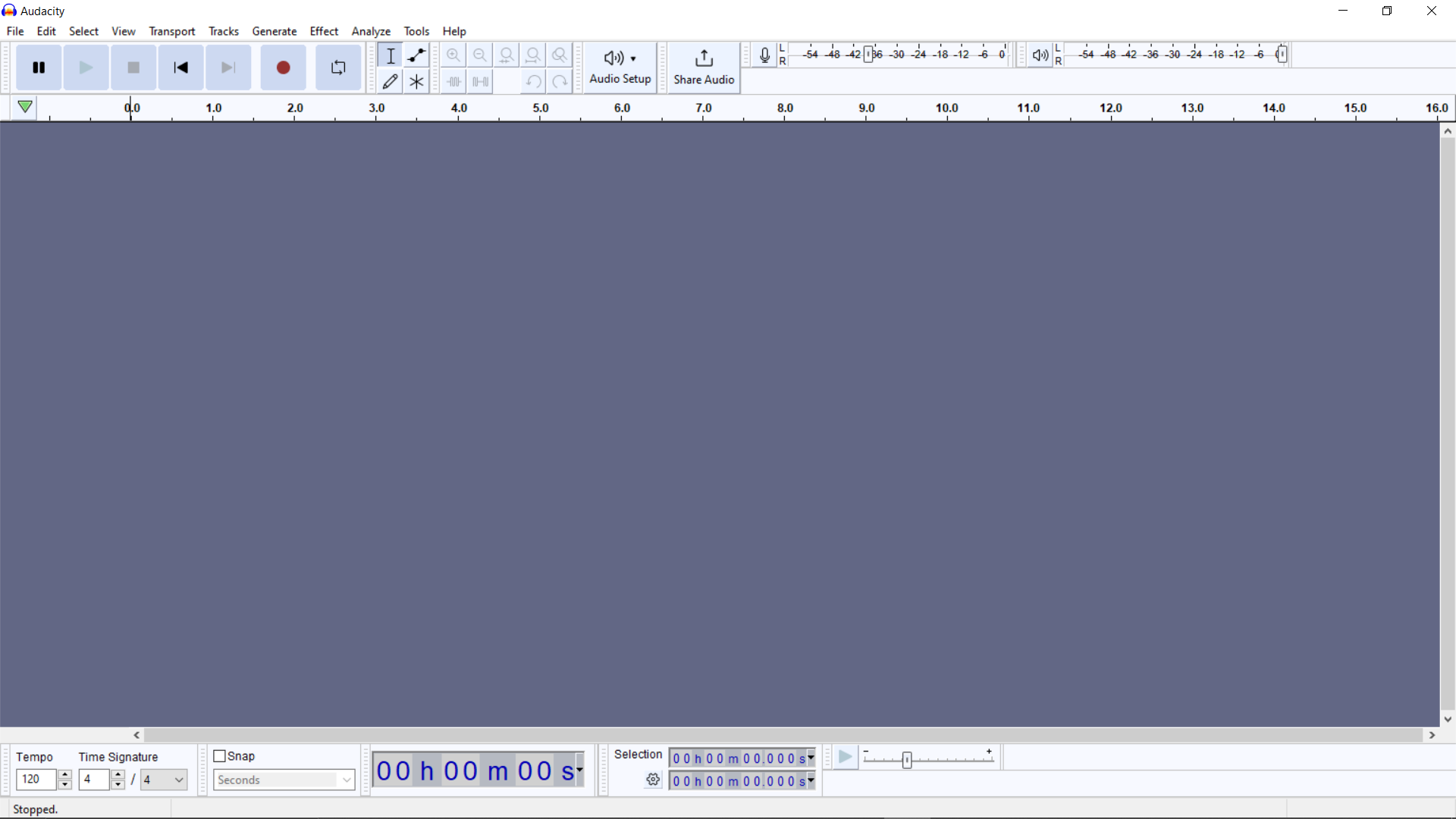
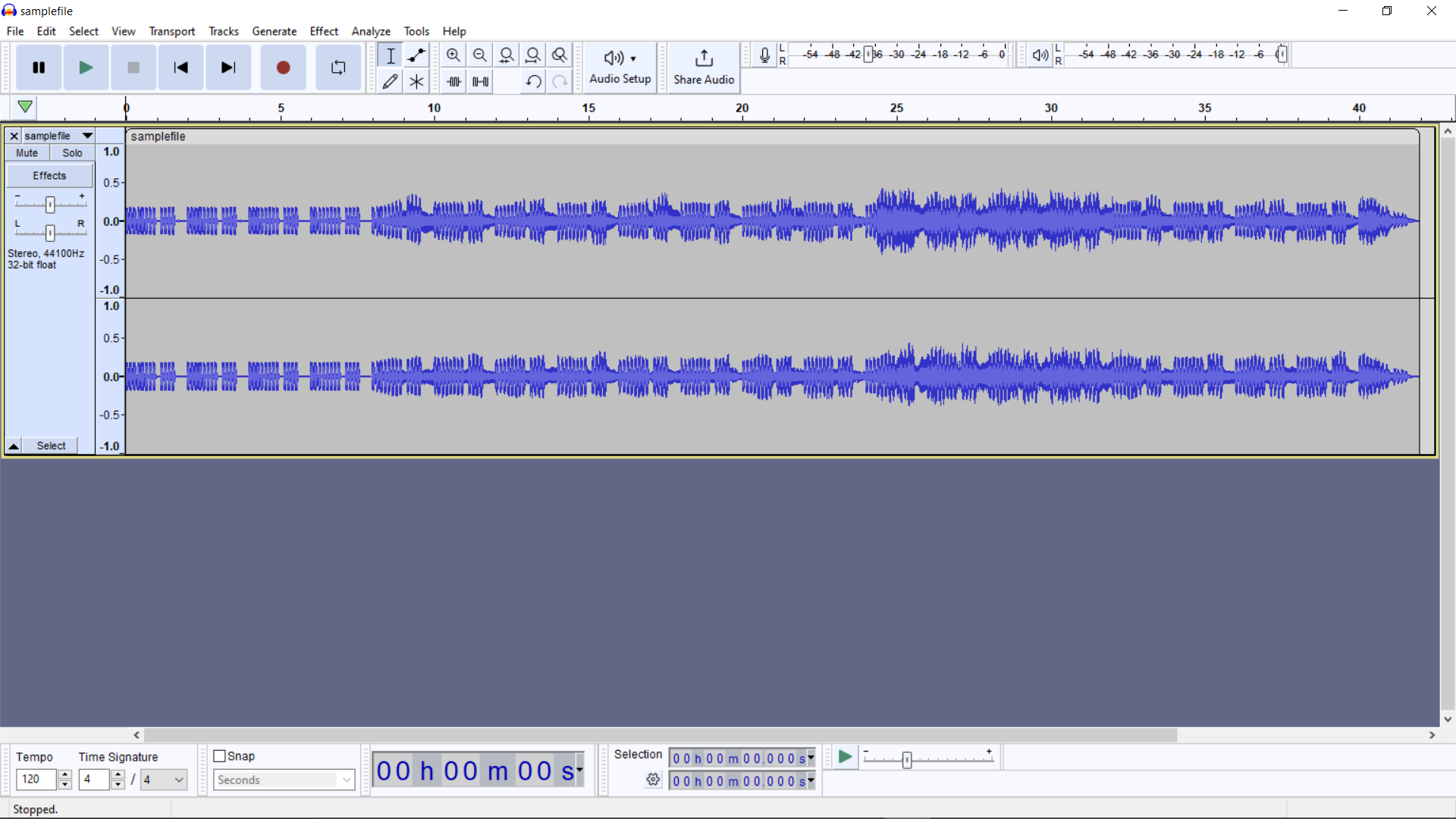
- Convert the file: Once your MP3 is loaded, go to “File” > “Export Audio” to start the conversion process.
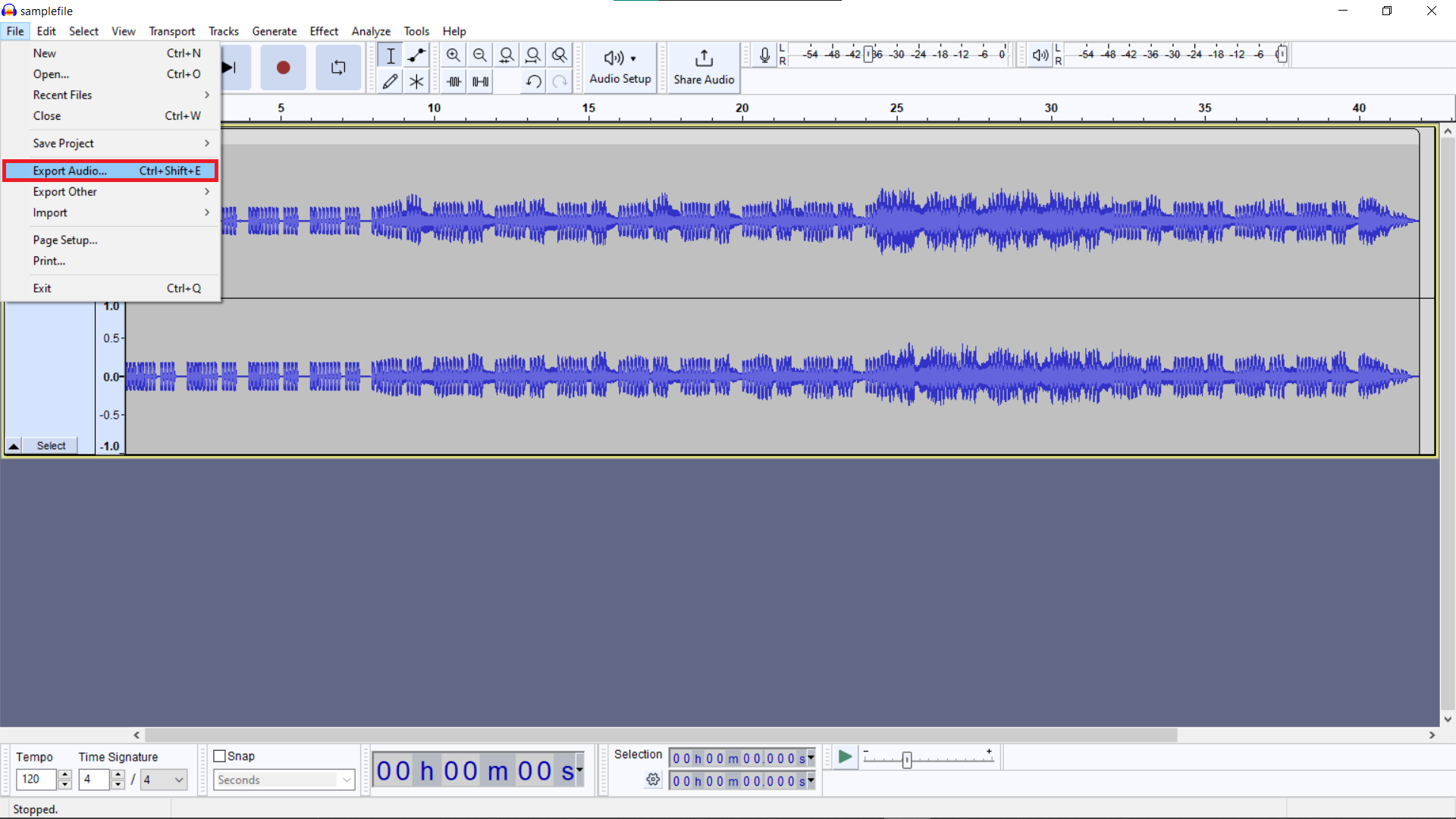
- Save your new file: Choose your desired location, enter a filename, and click “Export”. Your new WAV file will be ready faster than a monkey flings a coconut!
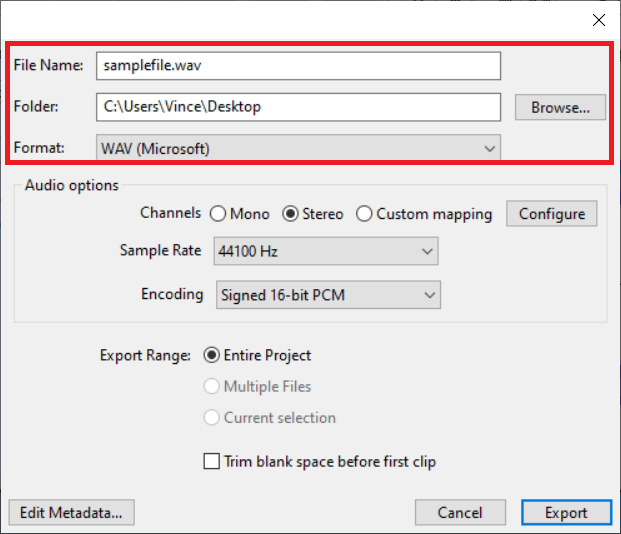
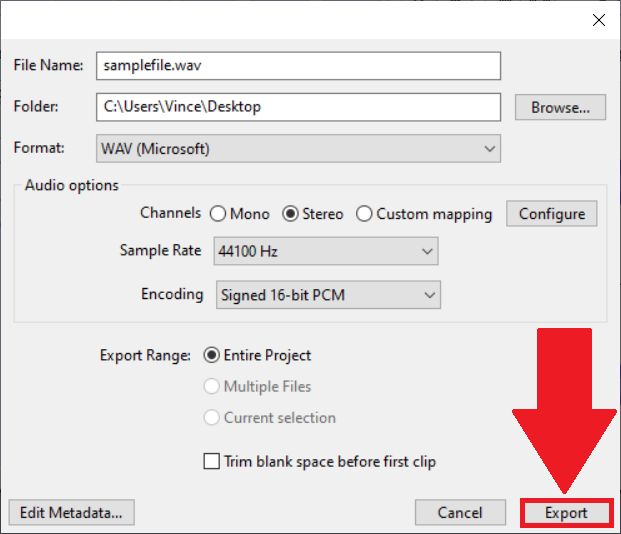
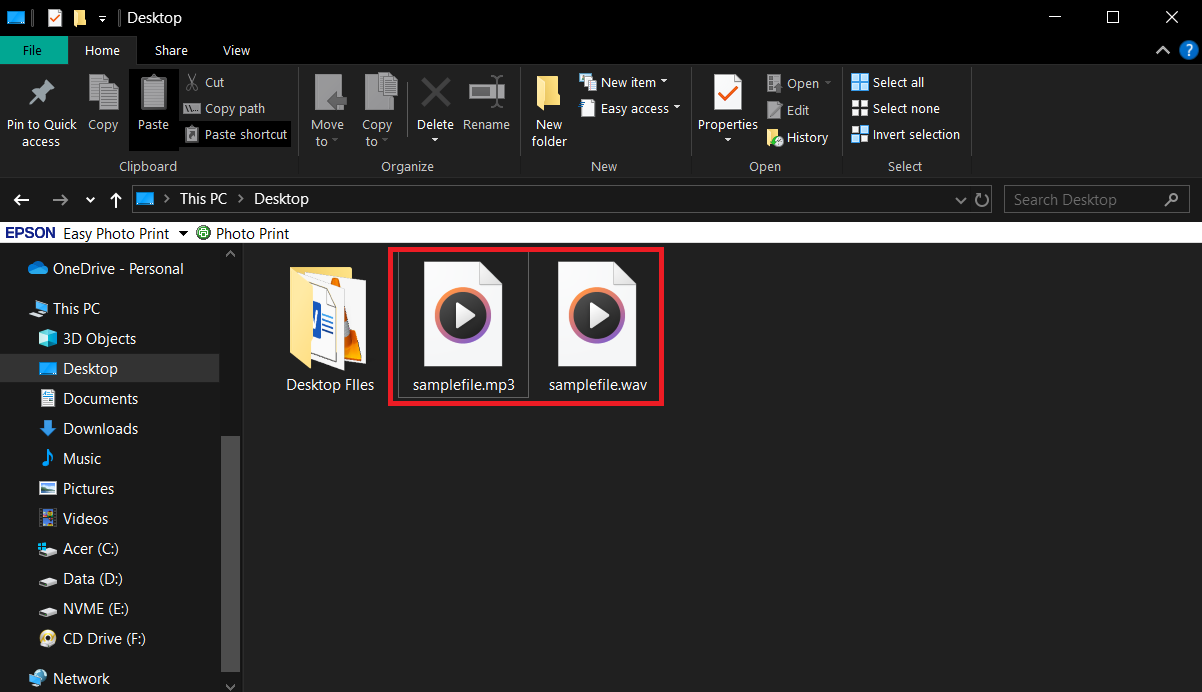
How to convert MP3 to WAV on Linux using FFmpeg
Linux users can utilize the powerful FFmpeg command-line tool to convert MP3 files to WAV, showcasing the strength and flexibility of open-source software.
- Install FFmpeg: Open your terminal and type sudo apt-get install ffmpeg to install FFmpeg on your system.
sudo apt-get install ffmpeg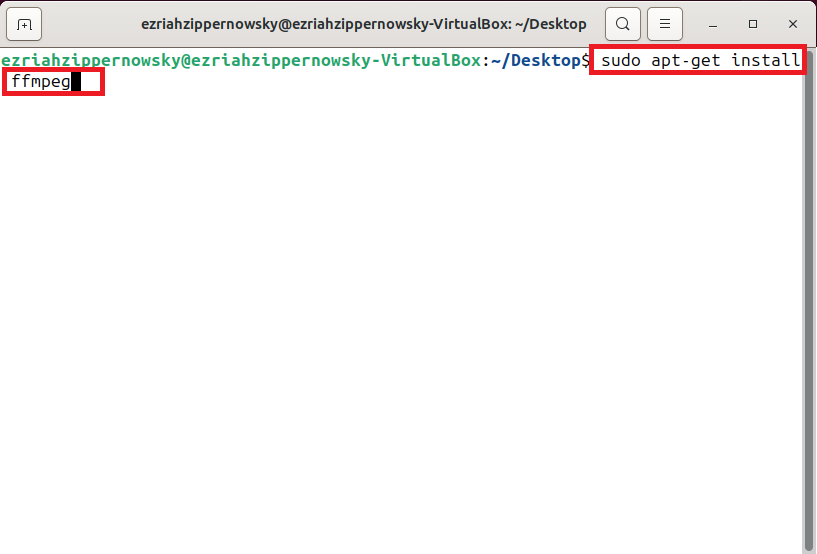
- Convert your file: In the terminal, navigate to the directory containing your MP3 and type ffmpeg -i input.mp3 output.wav, replacing input.mp3 with the name of your MP3 file.
ffmpeg -i input.mp3 output.wav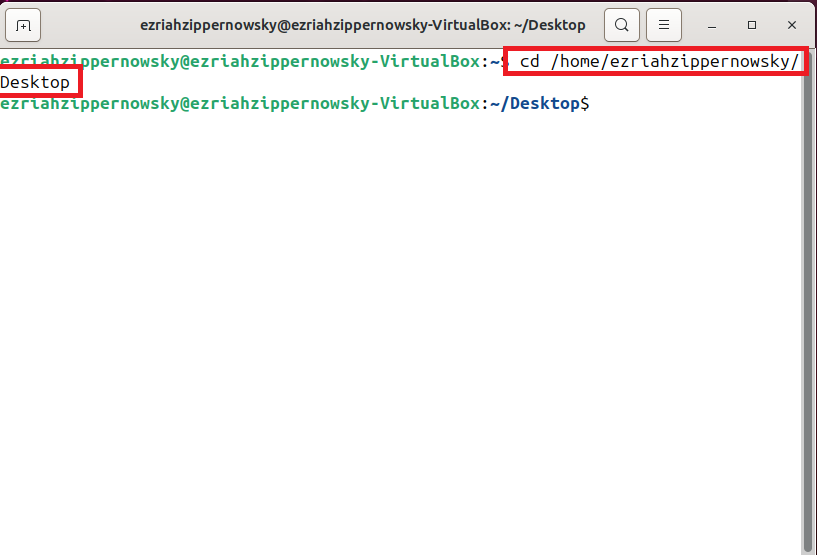
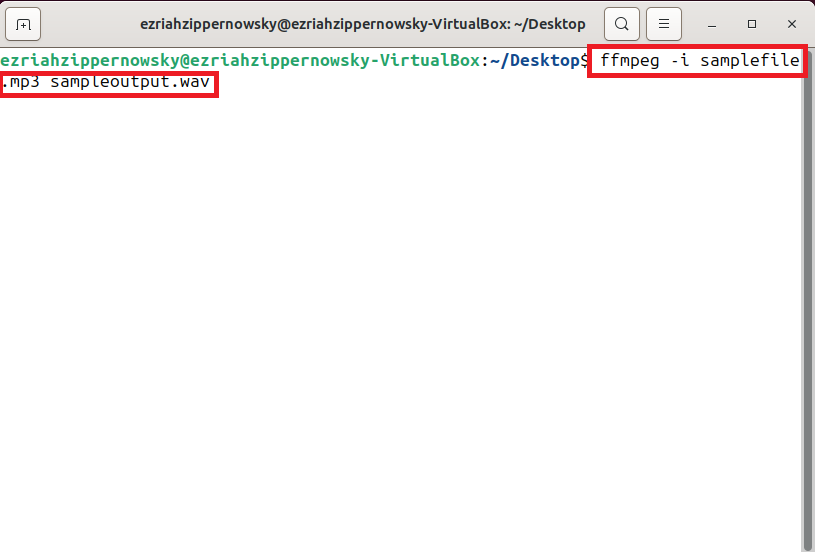
- Enjoy your new WAV file: Once the conversion process completes, your new WAV file will be ready to use. It’s as simple as a monkey swinging through the forest!
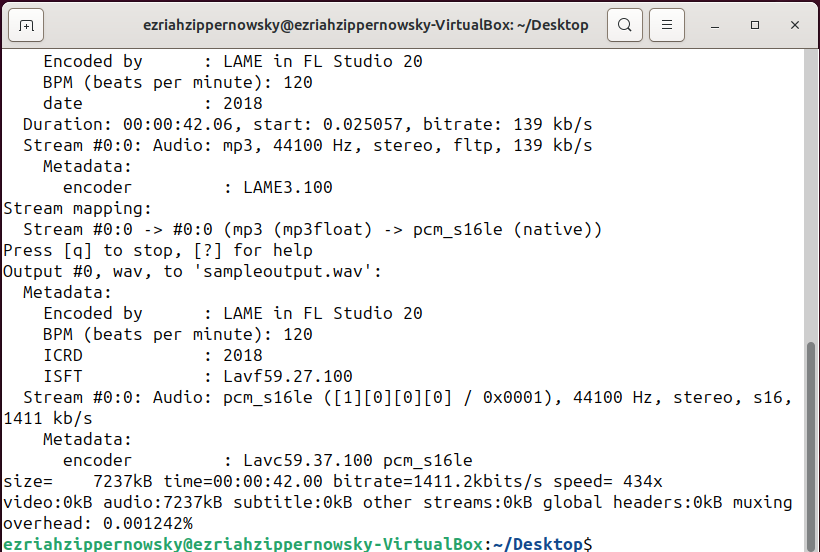
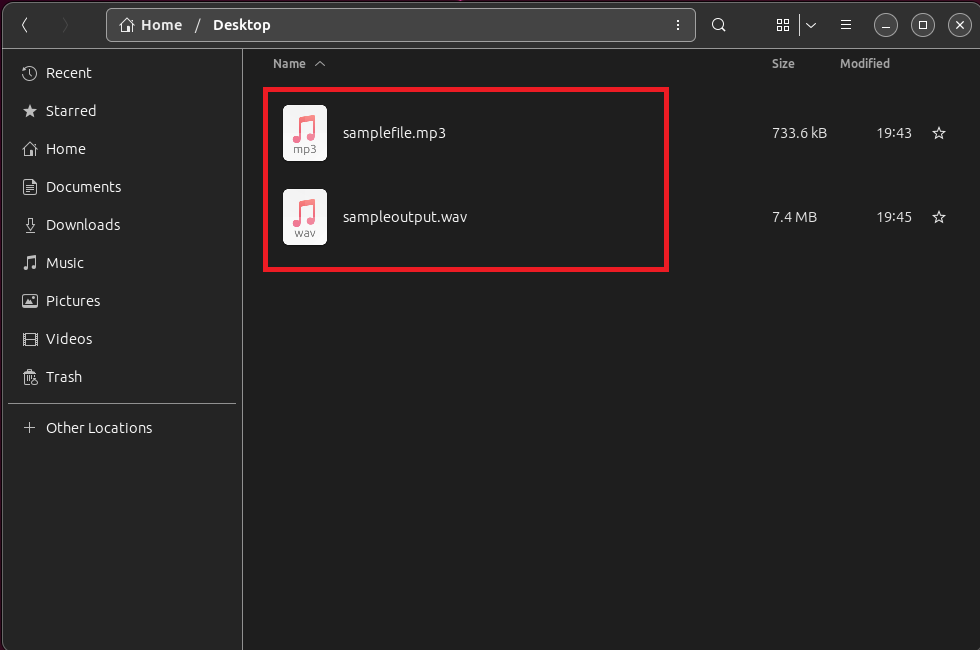
Frequently Asked Questions About Converting MP3 to WAV
Why convert MP3 to WAV?
Converting MP3 to WAV can be useful for better audio quality, especially if you’re editing or processing the audio. WAV files are lossless and uncompressed, unlike MP3s, which means no more monkeying around with lossy formats!
Are WAV files bigger than MP3 files?
Yes, WAV files are significantly larger because they are uncompressed. So if you have limited storage space, make sure you don’t go bananas with too many large files.
Can I convert multiple files at once?
Some tools and software like VLC and certain online converters allow batch conversions. It’s like having a troop of monkeys working together – efficient and quick!
Is there a quality loss when converting MP3 to WAV?
No, converting MP3 to WAV doesn’t improve quality but maintains the existing quality of the MP3. It’s like turning a ripe banana into a banana split – delicious either way, but not necessarily better.
Are there any free tools for converting MP3 to WAV?
Absolutely! Tools like VLC, Audacity, and various online converters are free. No need to spend your bananas on expensive software.
Whether you’re a tech rookie or an audio enthusiast, converting MP3 to WAV is a breeze with these methods. Now, let your music play with the clarity and depth of WAV, and enjoy the symphony of the digital world!

