Welcome to the jungle, tech monkeys! 🐵🌿 Today, we’re diving into the lush world of Self Extracting Archives (SFX files). Imagine sending a banana that peels itself to your friends - that’s what an SFX file does with your digital files! No need for your pals to have special tools to open it, it’s a self-peeling banana…err, I mean, self-extracting file! Let’s swing into the how-tos without further ado!
Table of contents
- What Are Self-Extracting Archives (SFX Files)?
- Method 1: Create SFX Files Using WinRAR
- Method 2: Create SFX Files Using 7-Zip
- Method 3: Create SFX Files Using WinZip
What Are Self-Extracting Archives (SFX Files)?
Imagine you’ve got a bunch of bananas (your files) and you want to send them to your monkey friend in another part of the jungle. But oh no, the bananas are too many to carry! What do you do? You squish them into a banana pie (compress them into an archive)!
Now, an SFX file is like a magical banana pie. When your friend gets the pie, it magically turns back into the original bunches of bananas, all by itself! No need for your friend to figure out how to un-squish them - it’s automatic!
In techy terms: SFX files are compressed files that can unzip, or extract, themselves without needing an extra program. Just one click, and poof! Your files are back in their original form, ready to be used and enjoyed.
But wait, there’s more to this jungle tale! SFX files can come in different shapes and sizes, or in this case, extensions, which are like different flavors of our magical banana pie. Let’s peel back the layers on a few of them:
.EXE
In the Windows jungle, the SFX files often take the form of .exe extensions. Like a classic banana pie, your friend just needs to click on it (like TastyBananaPie.exe) and the original files will magically appear!
.SFX
In the Linux wilderness, you might find SFX files with a .sfx extension. A bit exotic, but just as magical! Your friend might need to use a special chant (or command) in the terminal to open this pie, like ./ExoticBananaPie.sfx, and voila, the bananas are back!
.SEA
Swinging through the macOS rainforest, you might encounter a .sea SFX file. A rare and vintage flavor of banana pie from the days of Mac OS Classic, but still just as enchanting! A simple click on AncientBananaPie.sea and the magic unfolds!
How To Create SFX Files Using WinRAR
WinRAR, the mighty gorilla 🦍 of the archiving world, makes creating SFX files a walk in the jungle! Let’s explore the path:
- Install WinRAR: Visit the WinRAR website and download the installer. Follow the on-screen instructions to get it installed.
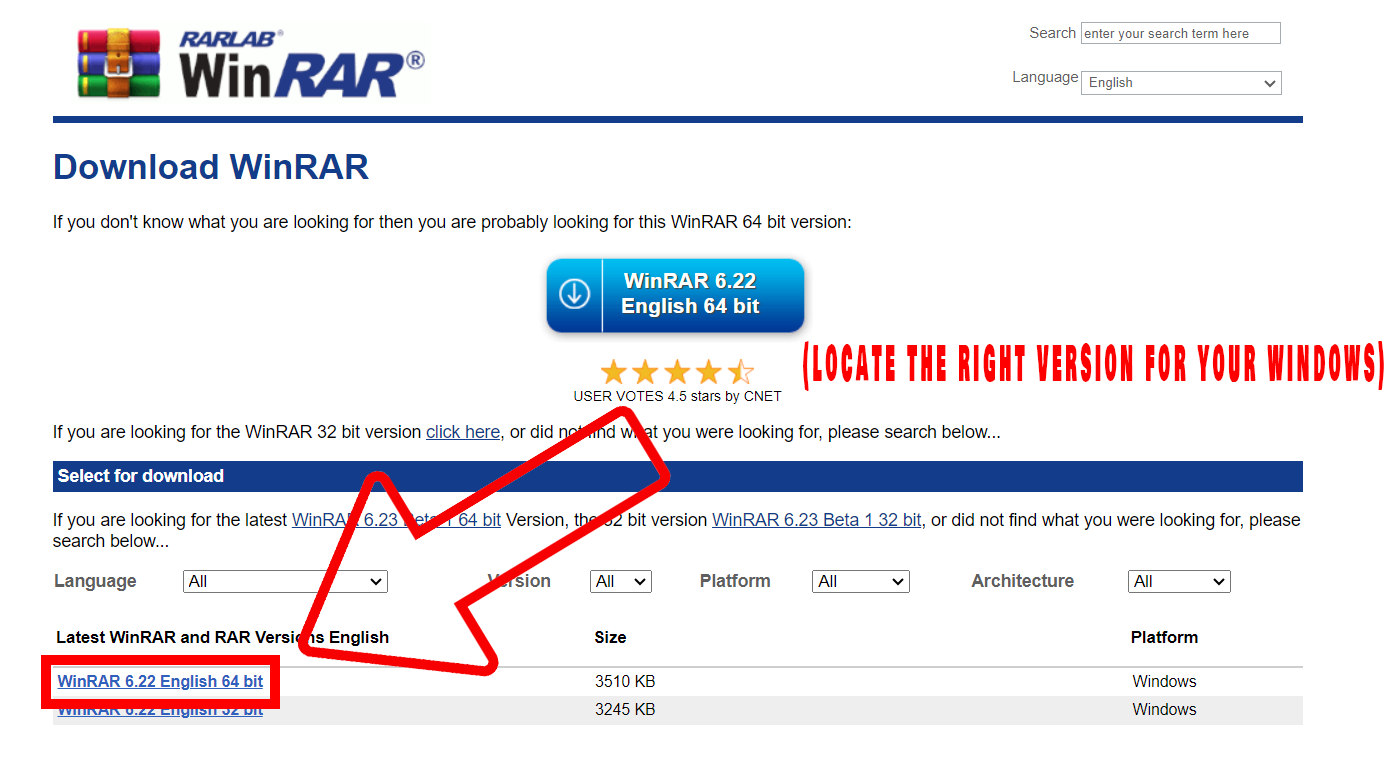
- Select Your Files: Find the files you want to compress, right-click, and choose “Add to archive…“.
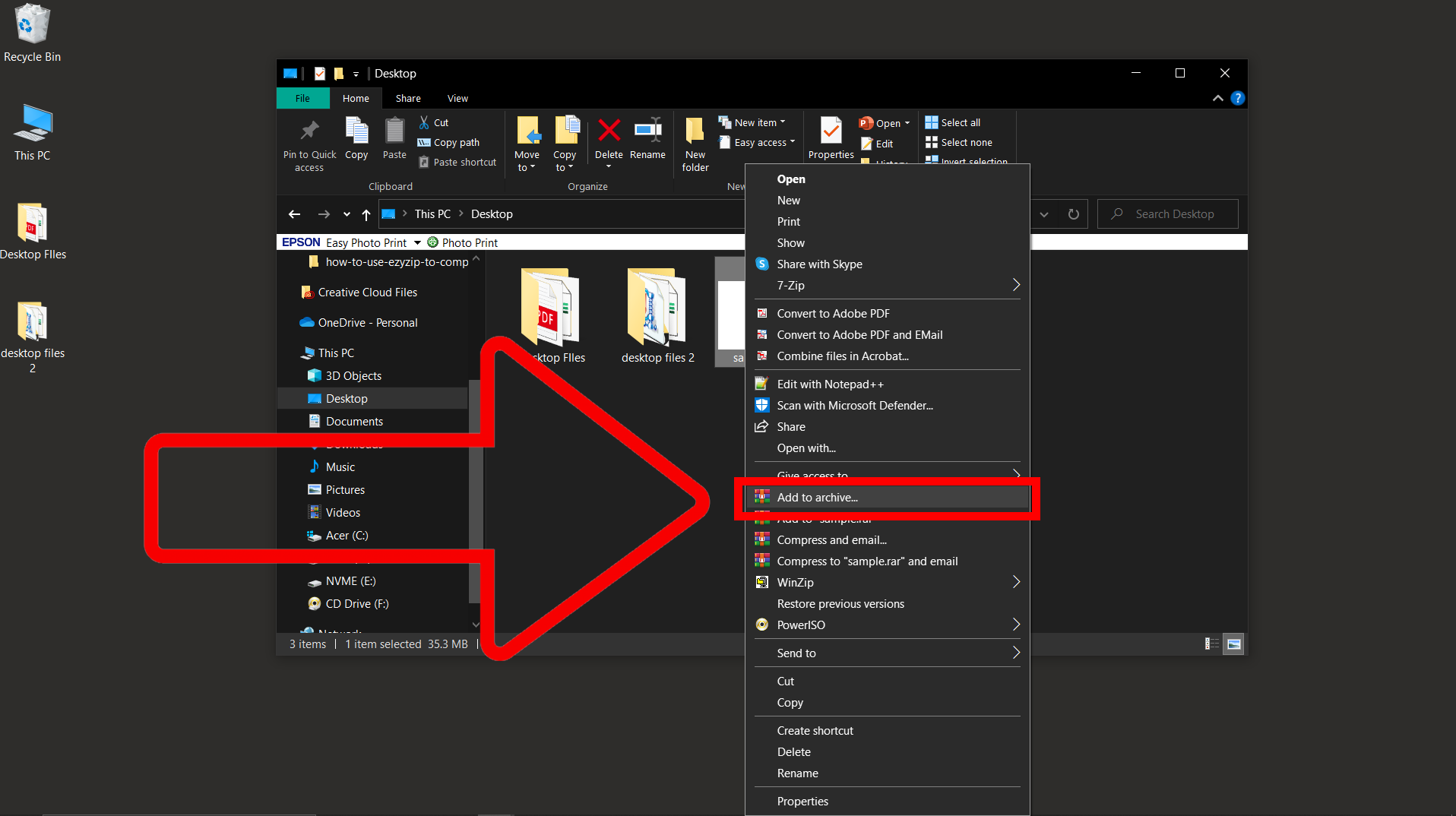
- Choose SFX: In the WinRAR window, select “Create SFX archive” under the “Archiving options” tab. This is the magic that turns your regular archive into a self-extracting one!
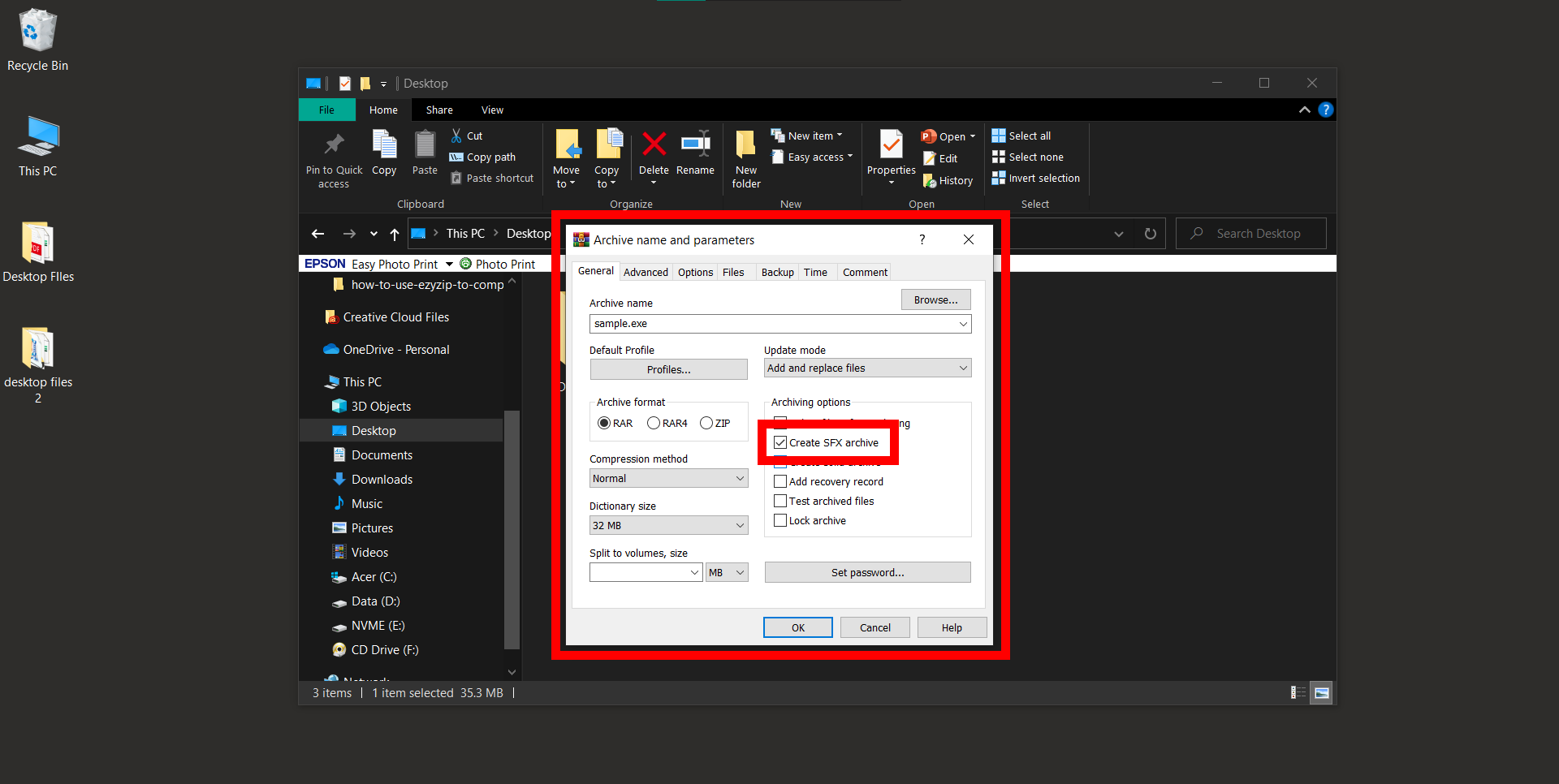
- Configure: Click on the “Advanced” tab and then “SFX options”.
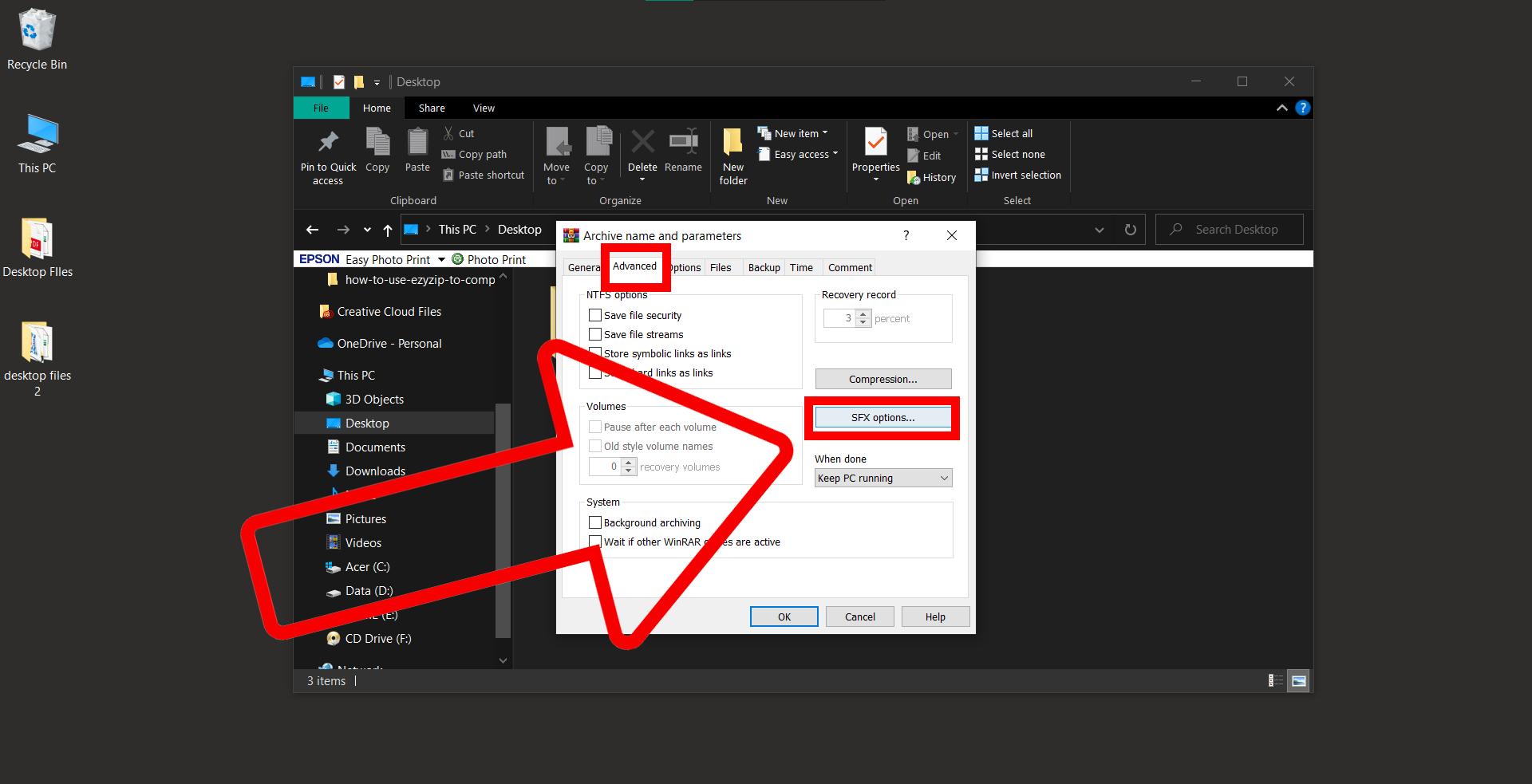
- Name and Save: Decide where the files will unpack and even add a lovely note for the recipient. Give your archive a name, like “BananaRecipes”. After you’re done, click “OK”. Watch WinRAR zip everything up into a neat, self-extracting package.
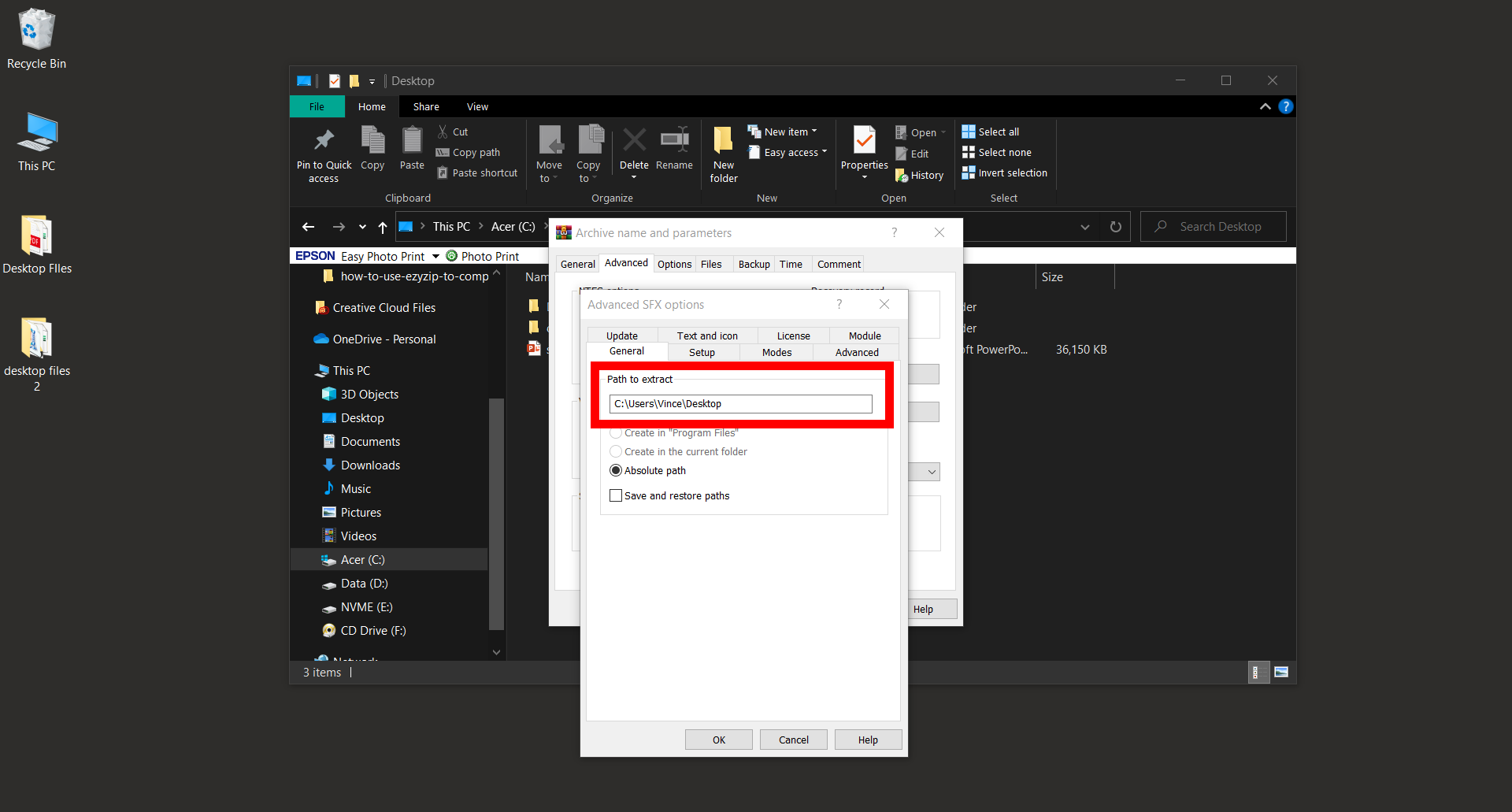
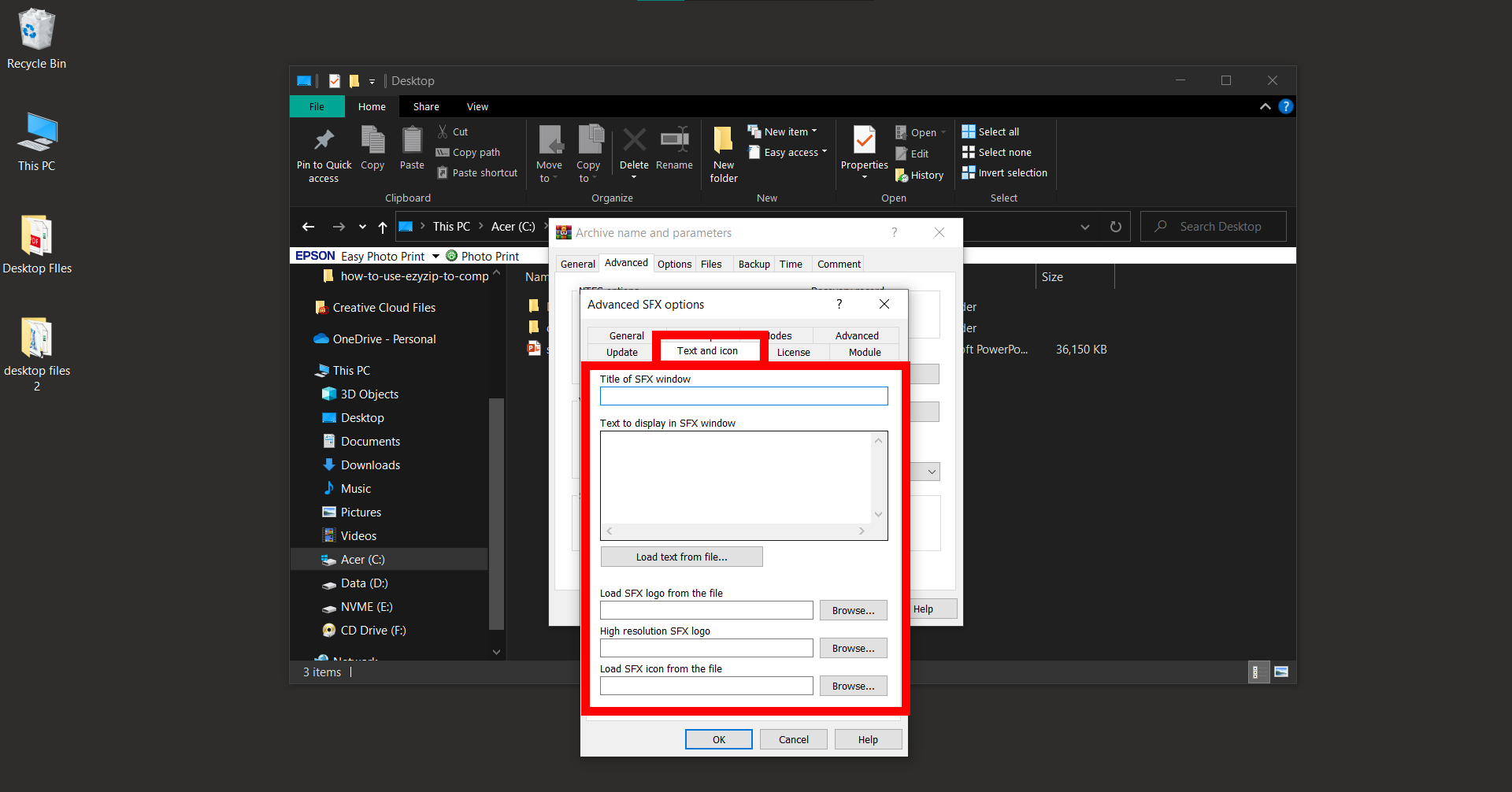
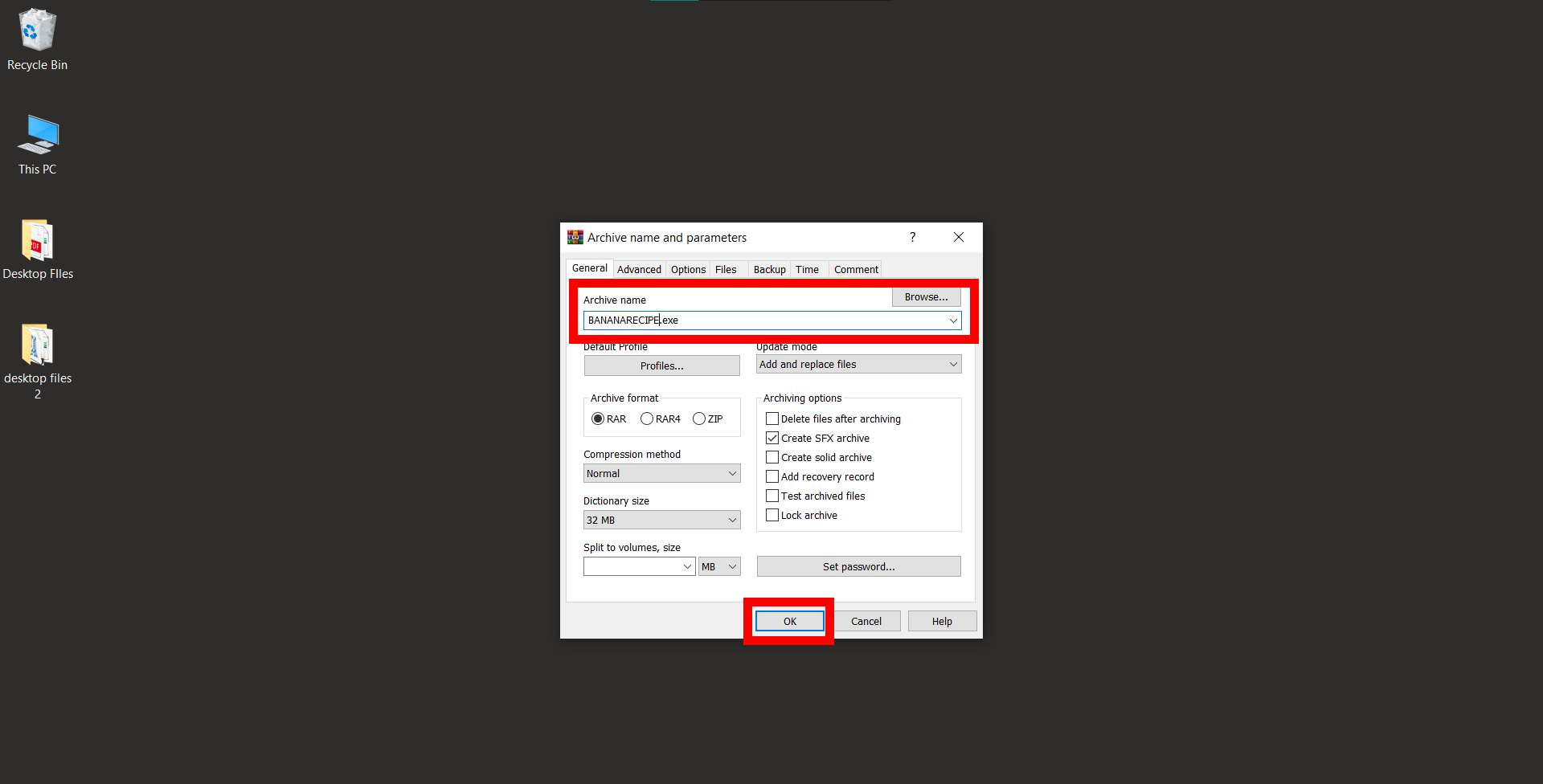
- Send Your Package: Now, just send your SFX file through the vines of the internet to your friends. They’ll be able to open it even if they don’t have WinRAR installed!
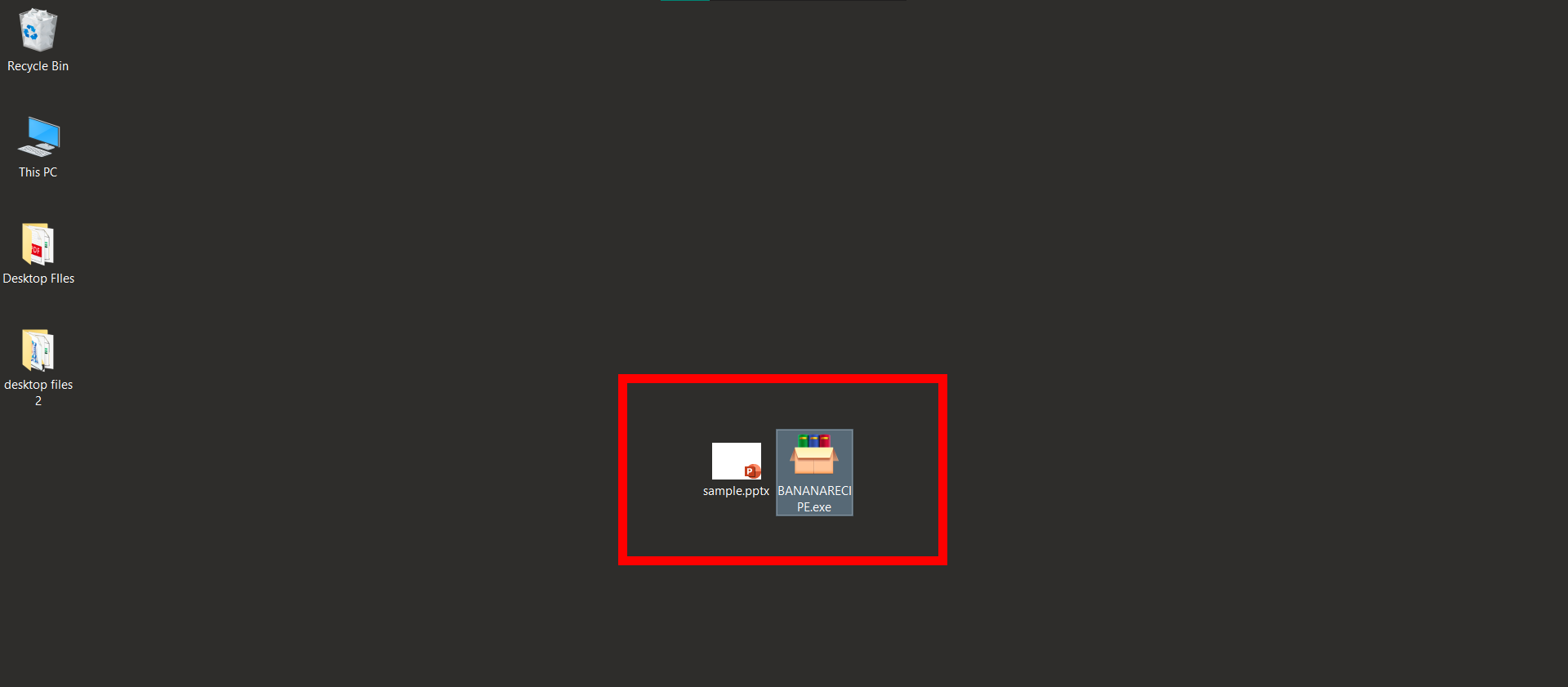
How To Create SFX Files Using 7-Zip
7-Zip, the playful monkey 🐒 of the archiving world, is also a powerful tool for creating SFX files! Let’s hop through the steps:
- Install 7-Zip: Hop over to the 7-Zip website and download it. Follow the jungle drums (or on-screen instructions) to install it.
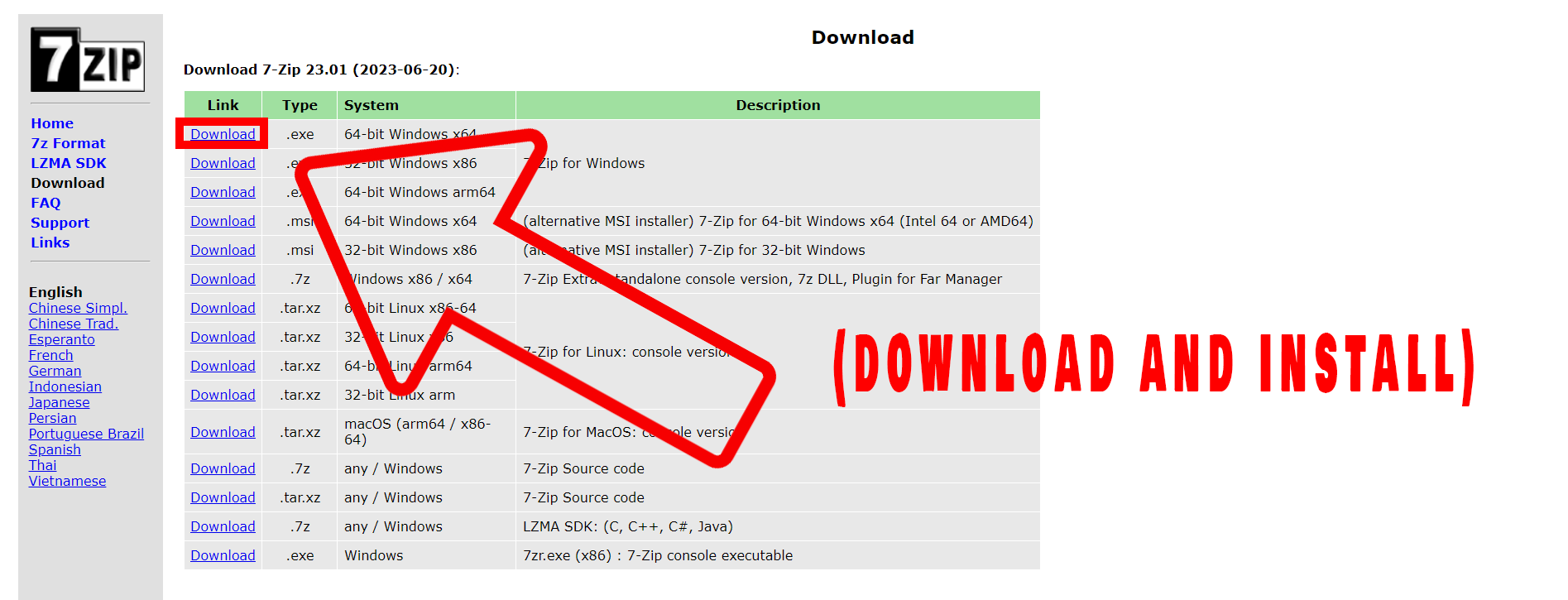
- Gather Files: Locate the files or folders you want to compress, right-click, navigate to “7-Zip” in the context menu, and select “Add to archive…“.
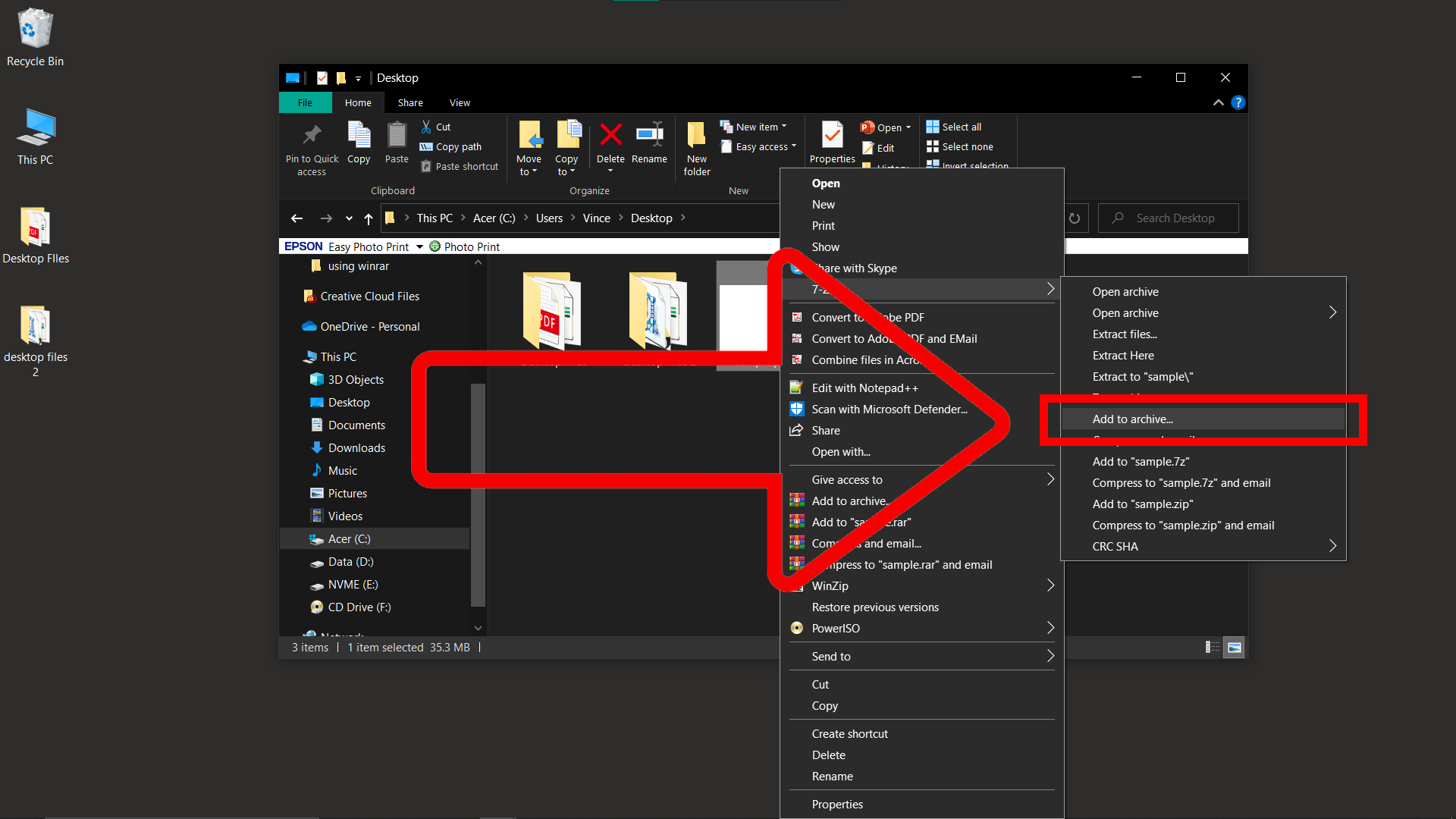
- SFX Magic: In the archive window, select “7z” as the format and check the “Create SFX archive” option. Your archive will now be a self-extracting one!
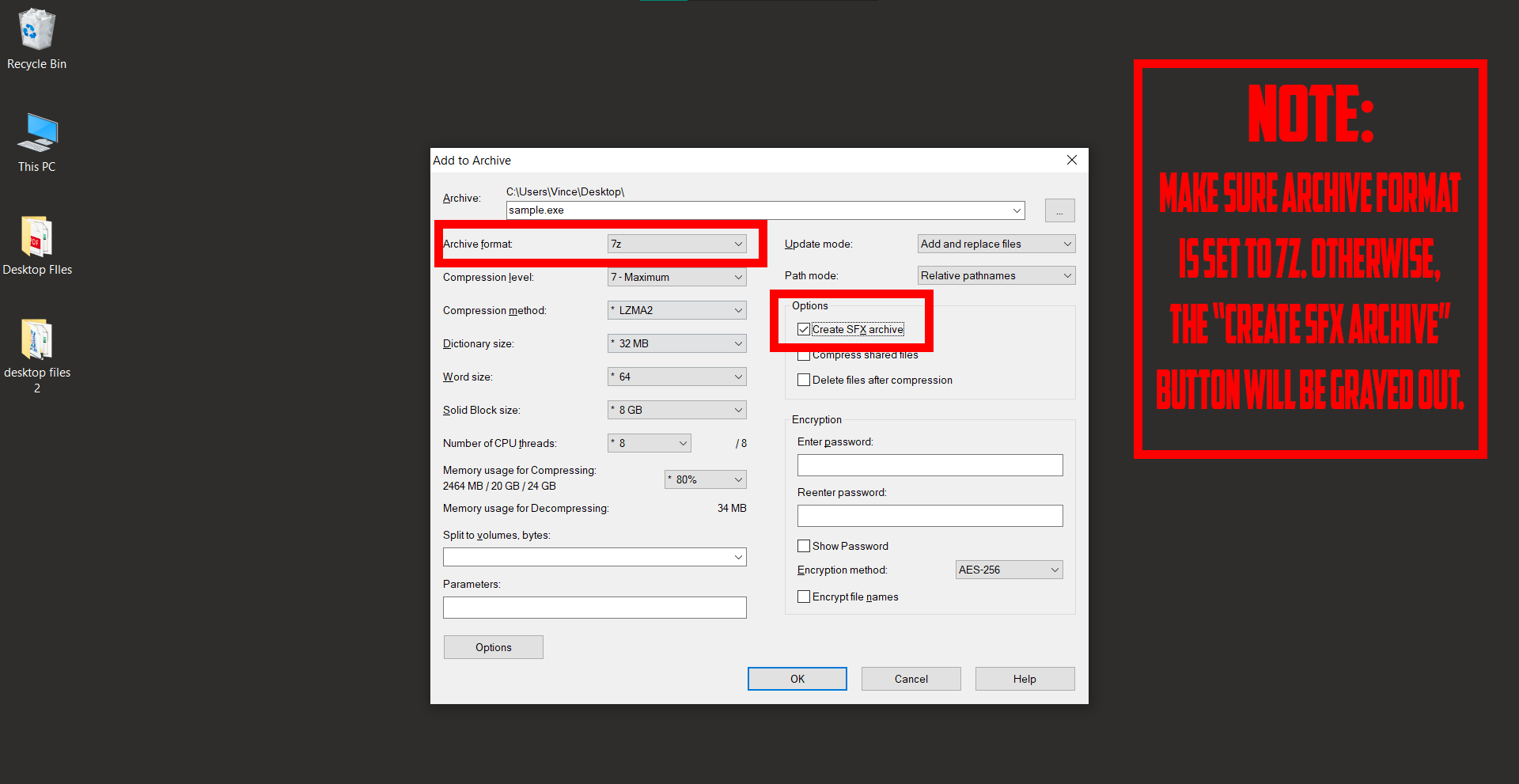
- Name and Save: Give your archive a catchy name, like “JunglePartyPics”, and click “OK”. Let 7-Zip do its thing.
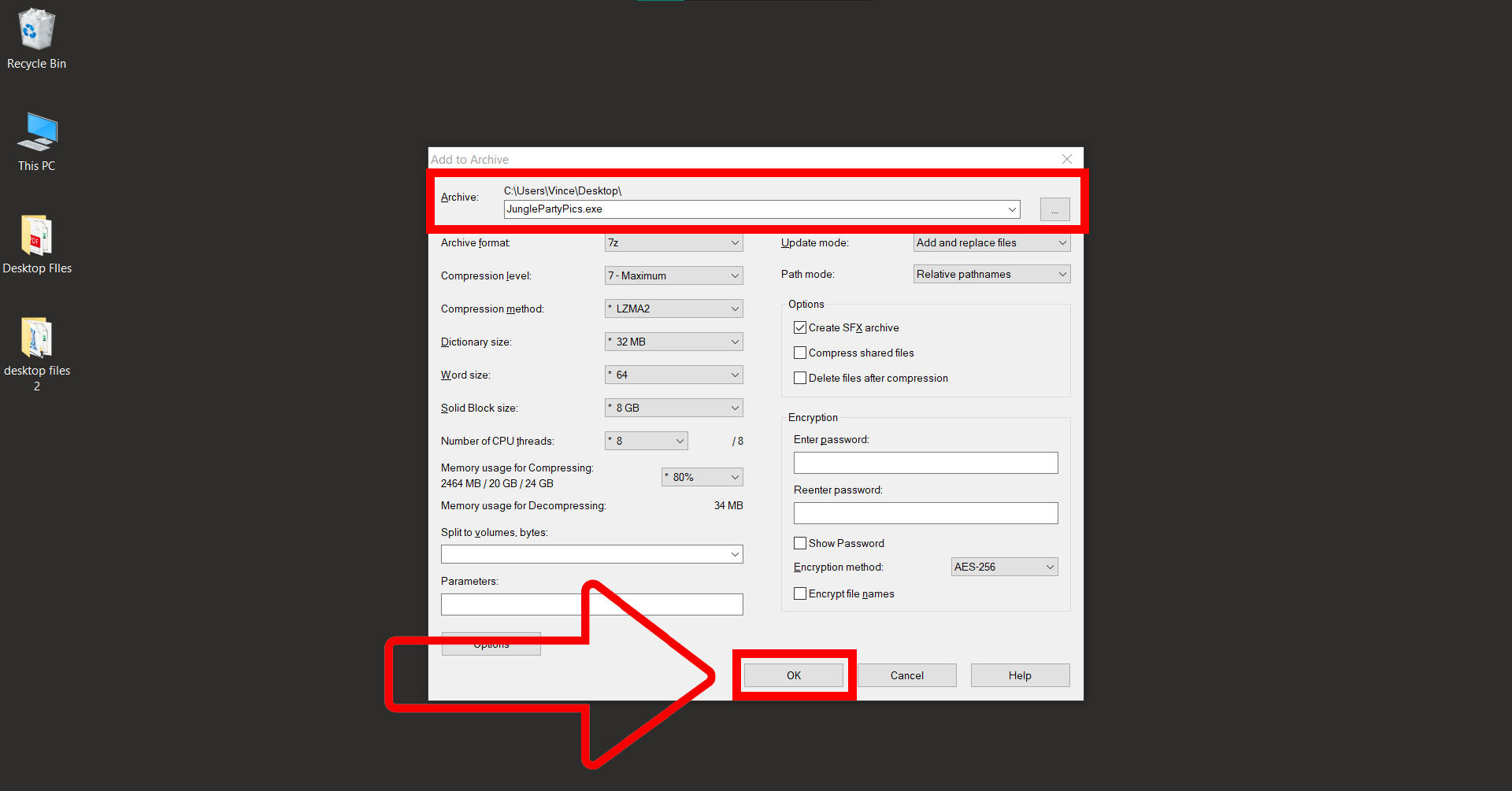
- Share with the Troop: Send your self-extracting archive swinging through the digital jungle to its destination. Your friends will be able to access the files with ease, no 7-Zip needed!
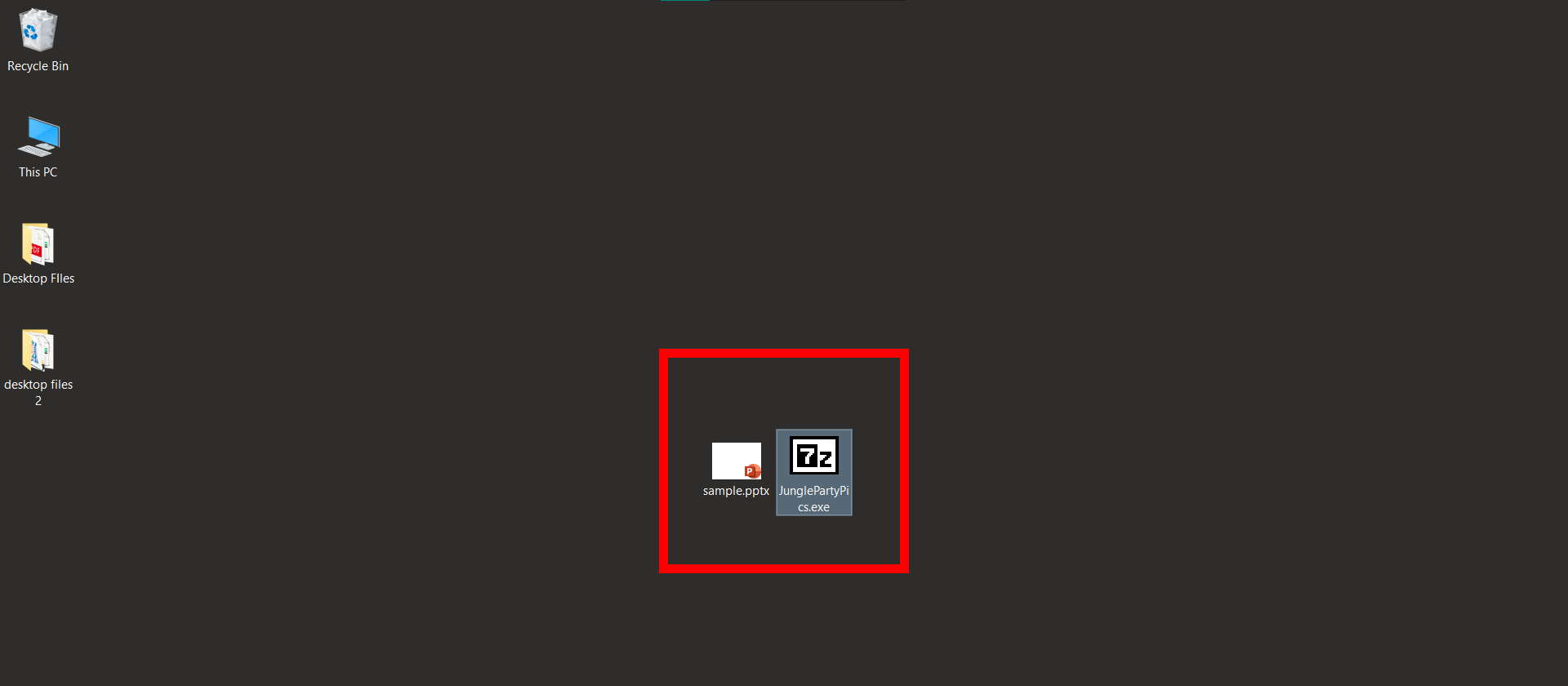
How To Create SFX Files Using WinZip
WinZip, the wise old orangutan 🦧 of the compression world, brings a wealth of experience and simplicity to creating SFX files. Let’s gently swing through the jungle vines and explore the steps with WinZip:
- Install WinZip: Begin your journey by visiting the WinZip website and downloading the installer. Follow the on-screen instructions to install it.
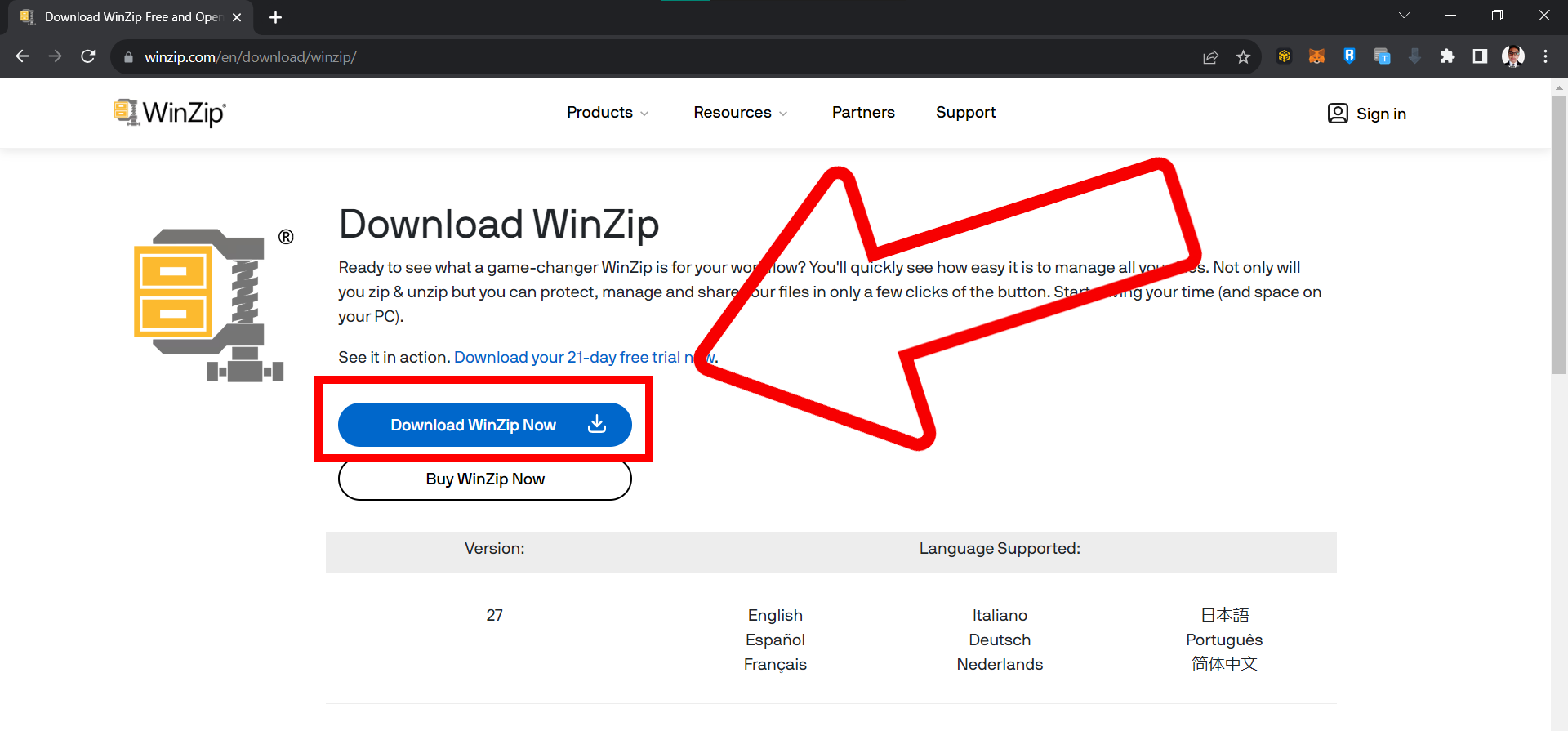
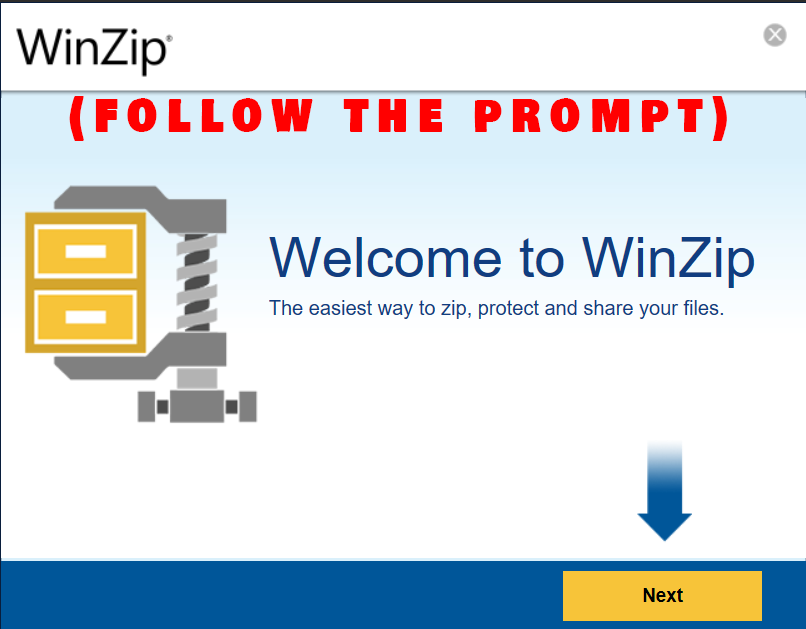
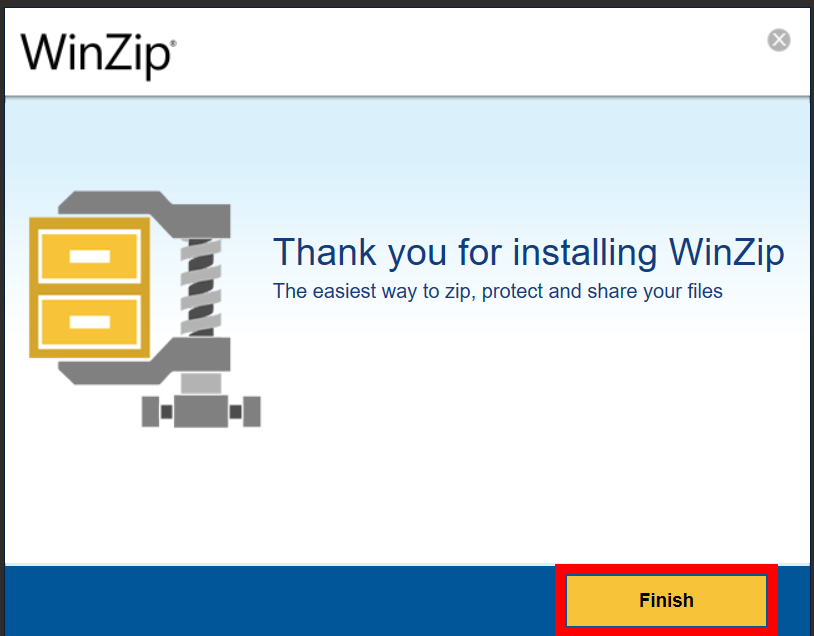
- Gather Your Files: When using Winzip you can only convert archive files such as rar/zip/7z into sfx files. So we will first create a zip file. Assemble all the files you want to compress into a folder. Let’s name it “JungleTunes” for a musical twist.
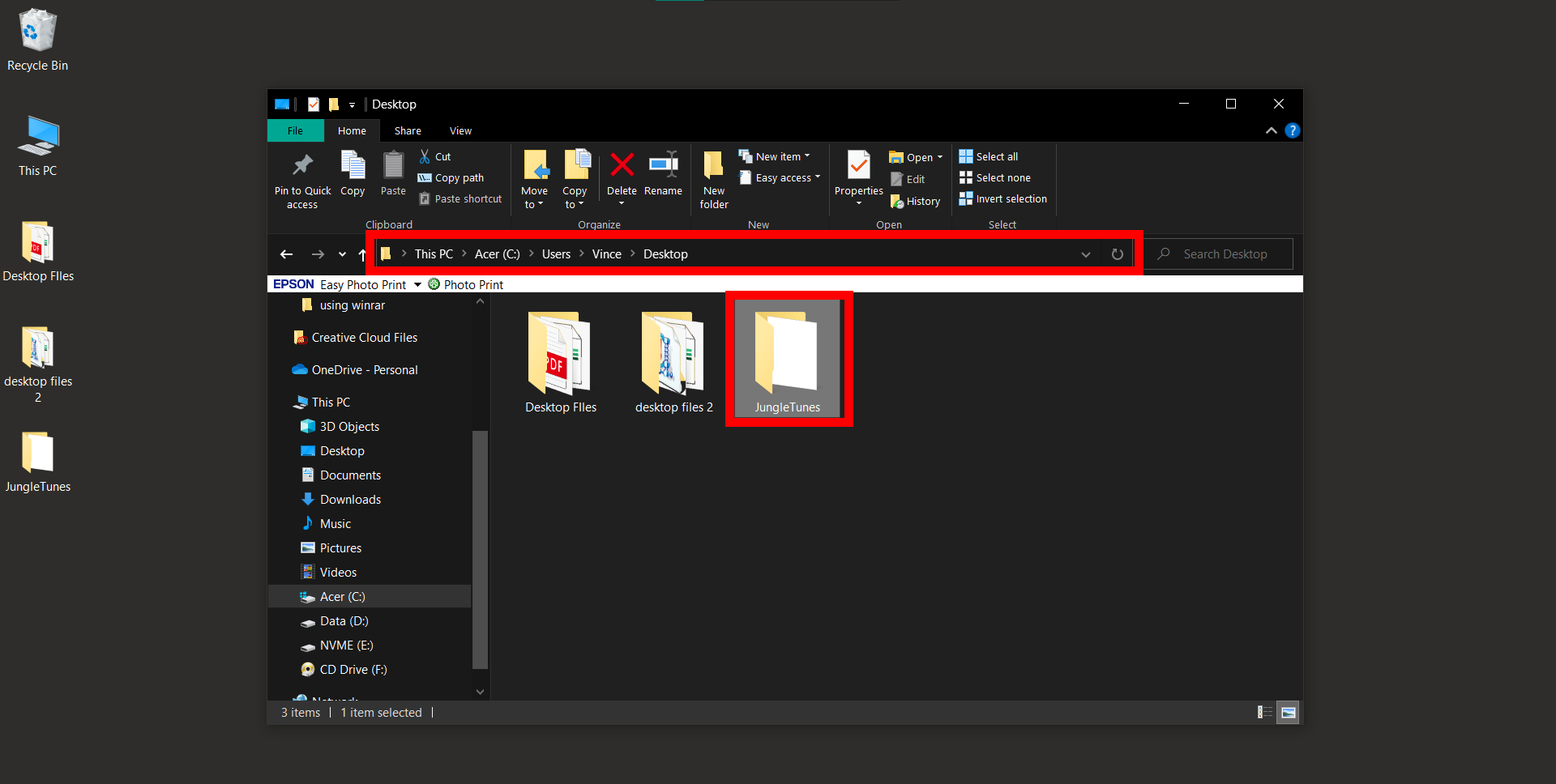
- Open WinZip: Launch WinZip and click on the “Zip” tab.
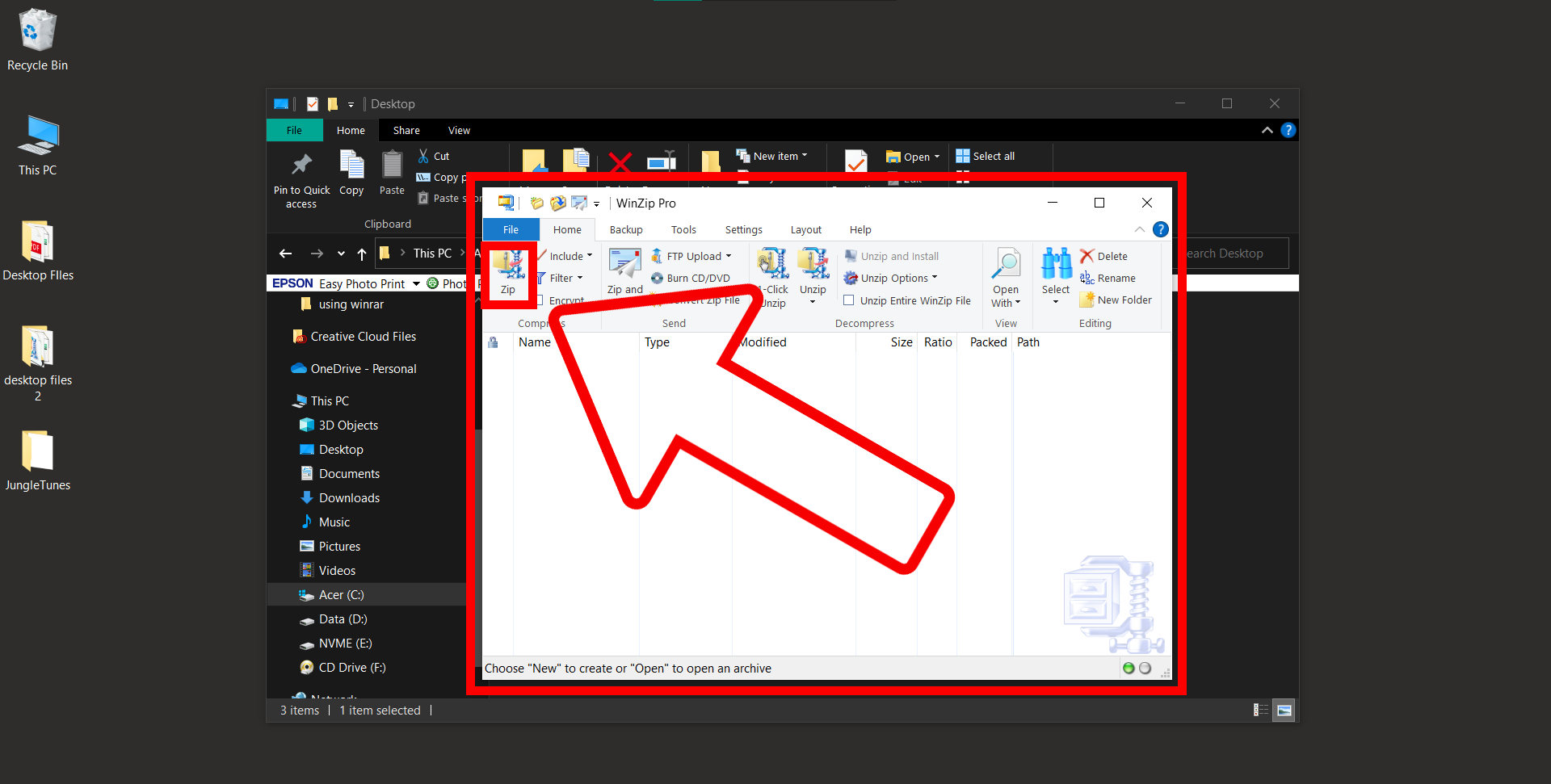
- Add Your Files: Select the “JungleTunes” folder to add it to the archive. Follow the pictures below for a visual guide.

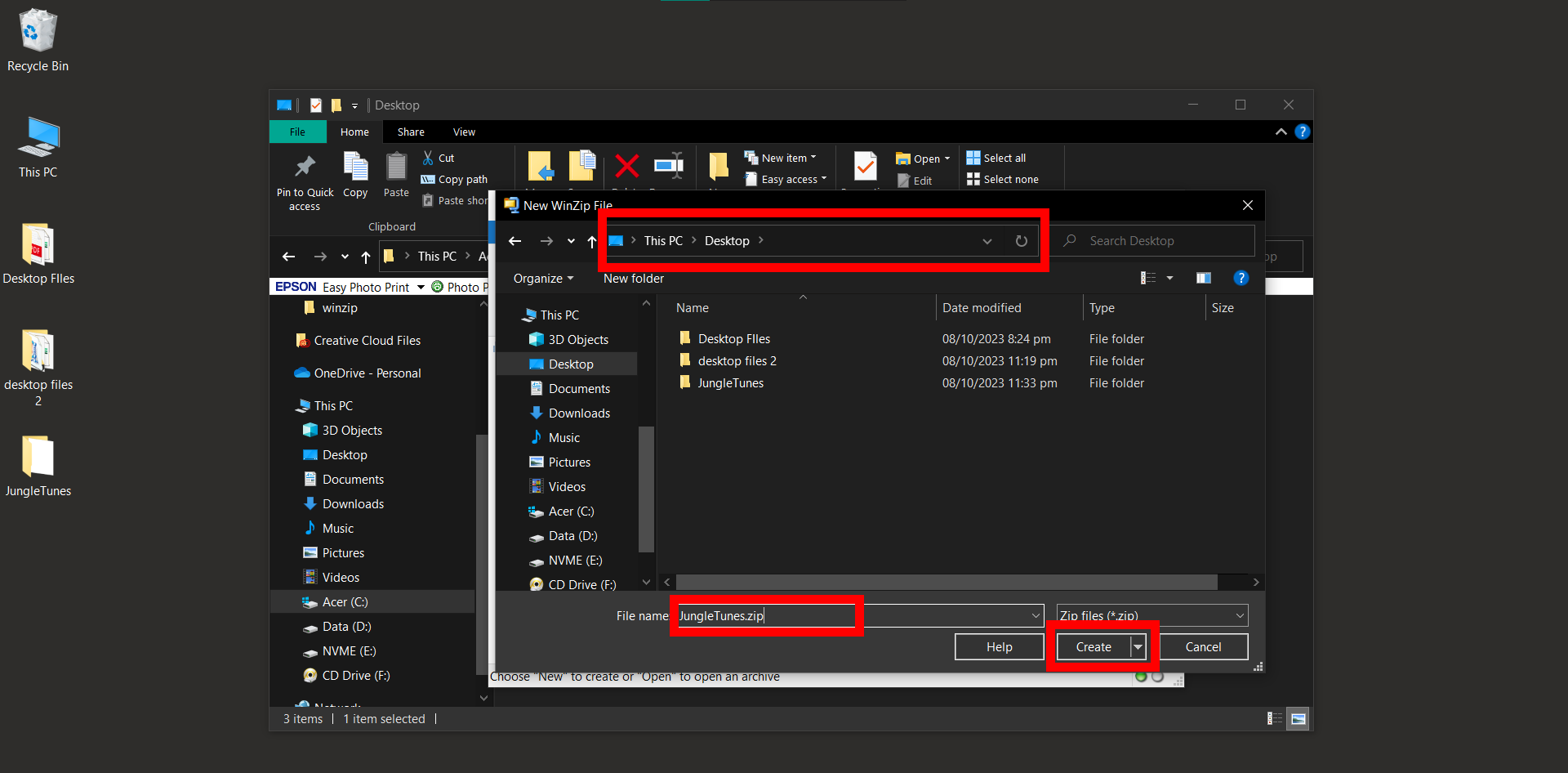
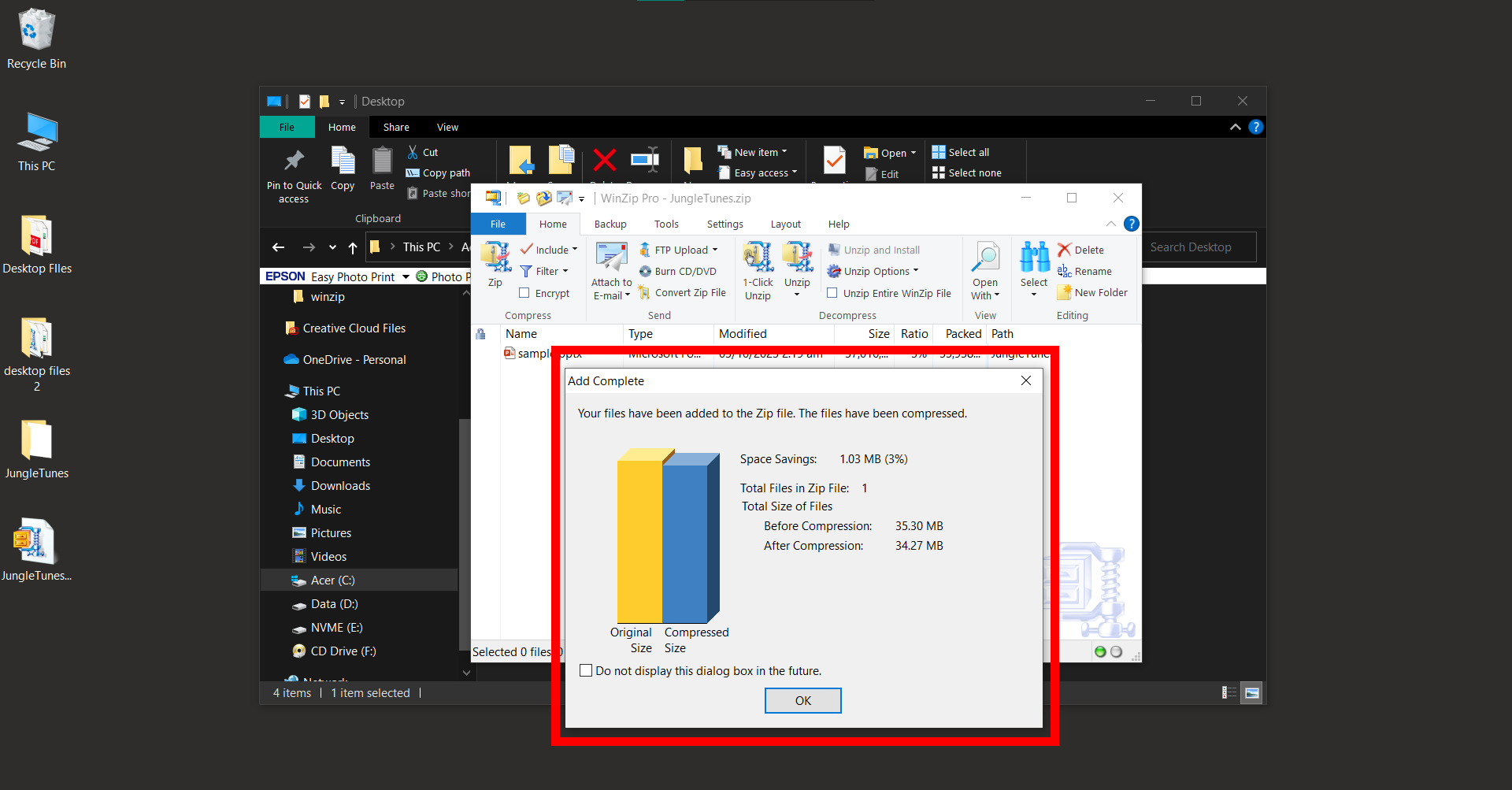
- Choose to Create a Self-Extracting File: In the “Create/Share” tab, find and click on “Self-Extracting EXE”. A new window will pop up.
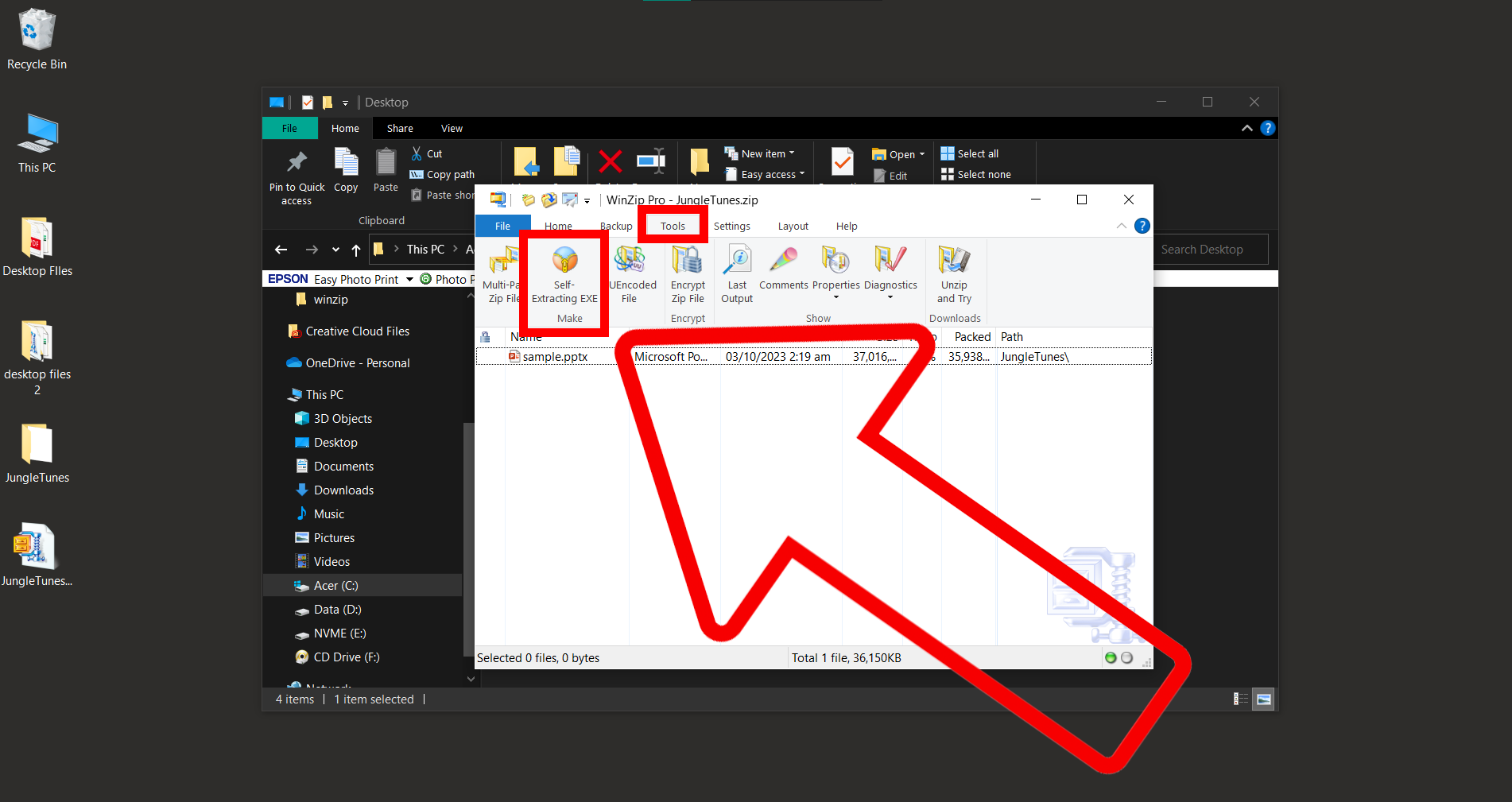
- Configure Your SFX File: Find the file you want to create a SFX format for. Choose your settings, such as where you want the files to be extracted, and any optional message you want to include.
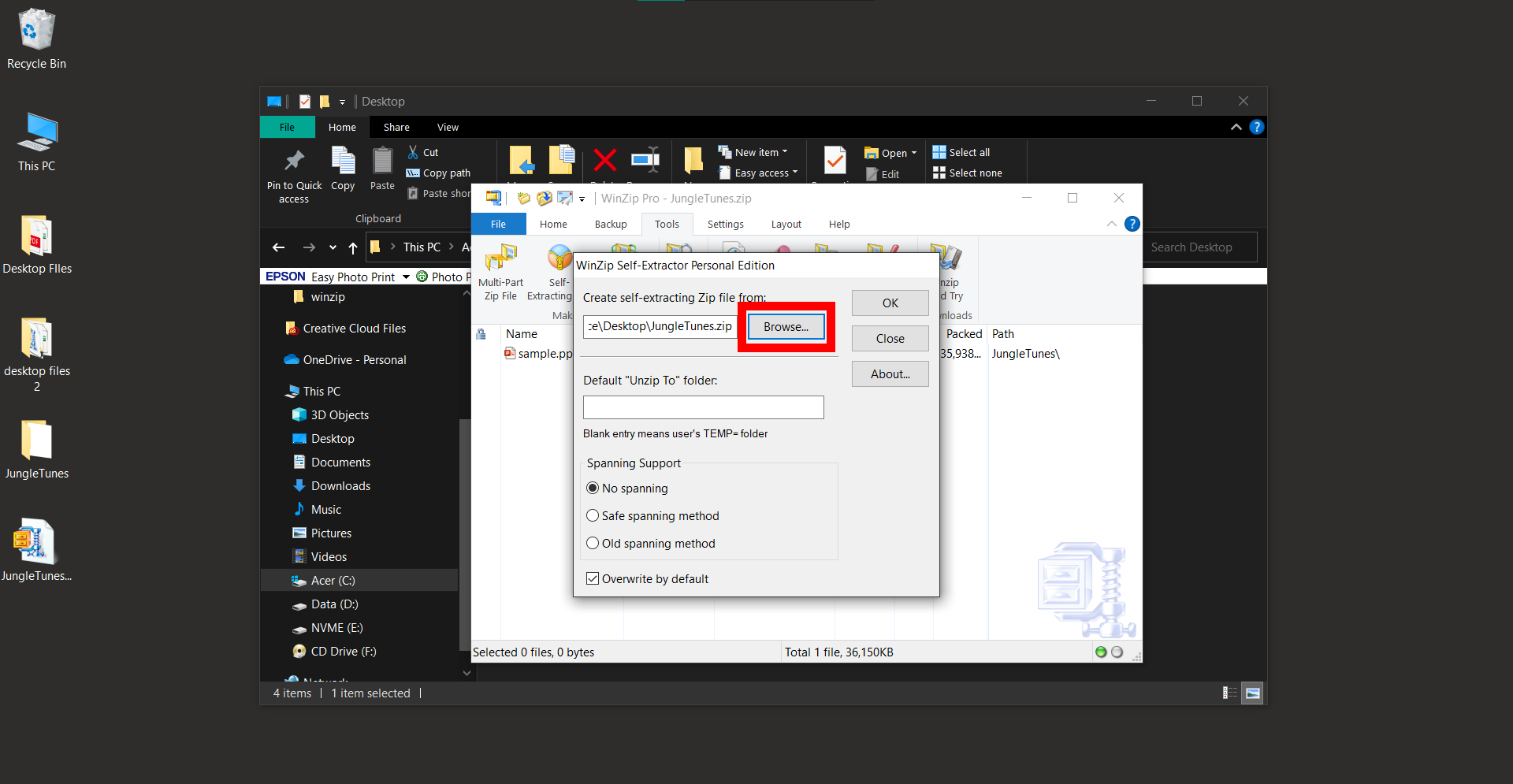
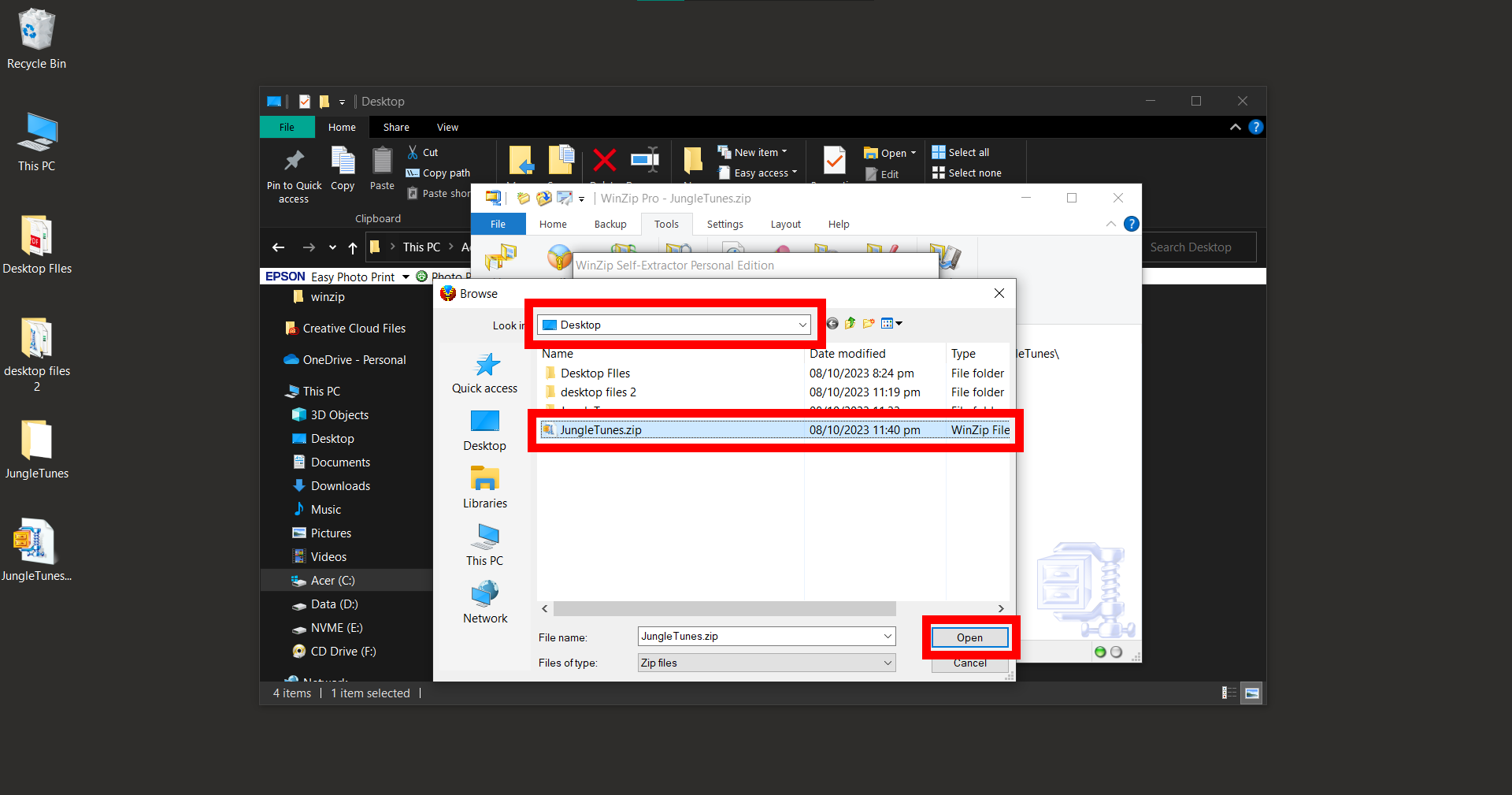 Click “OK” and watch as WinZip compresses your files into a self-extracting archive.
Click “OK” and watch as WinZip compresses your files into a self-extracting archive.
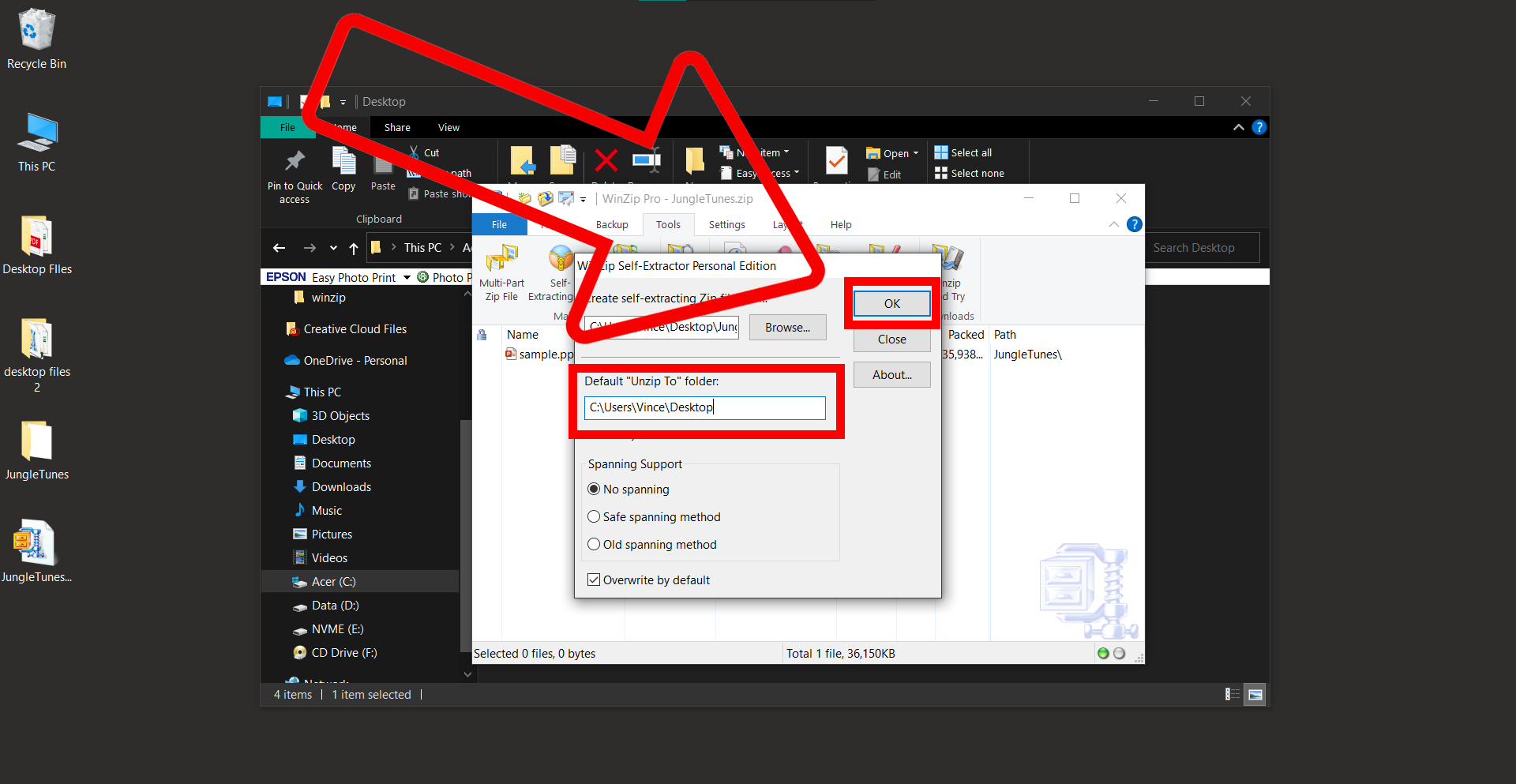
- Send to Your Jungle Pals: Share your “JungleTunesSFX.exe” with your friends. They can open it and access the files without needing WinZip installed!
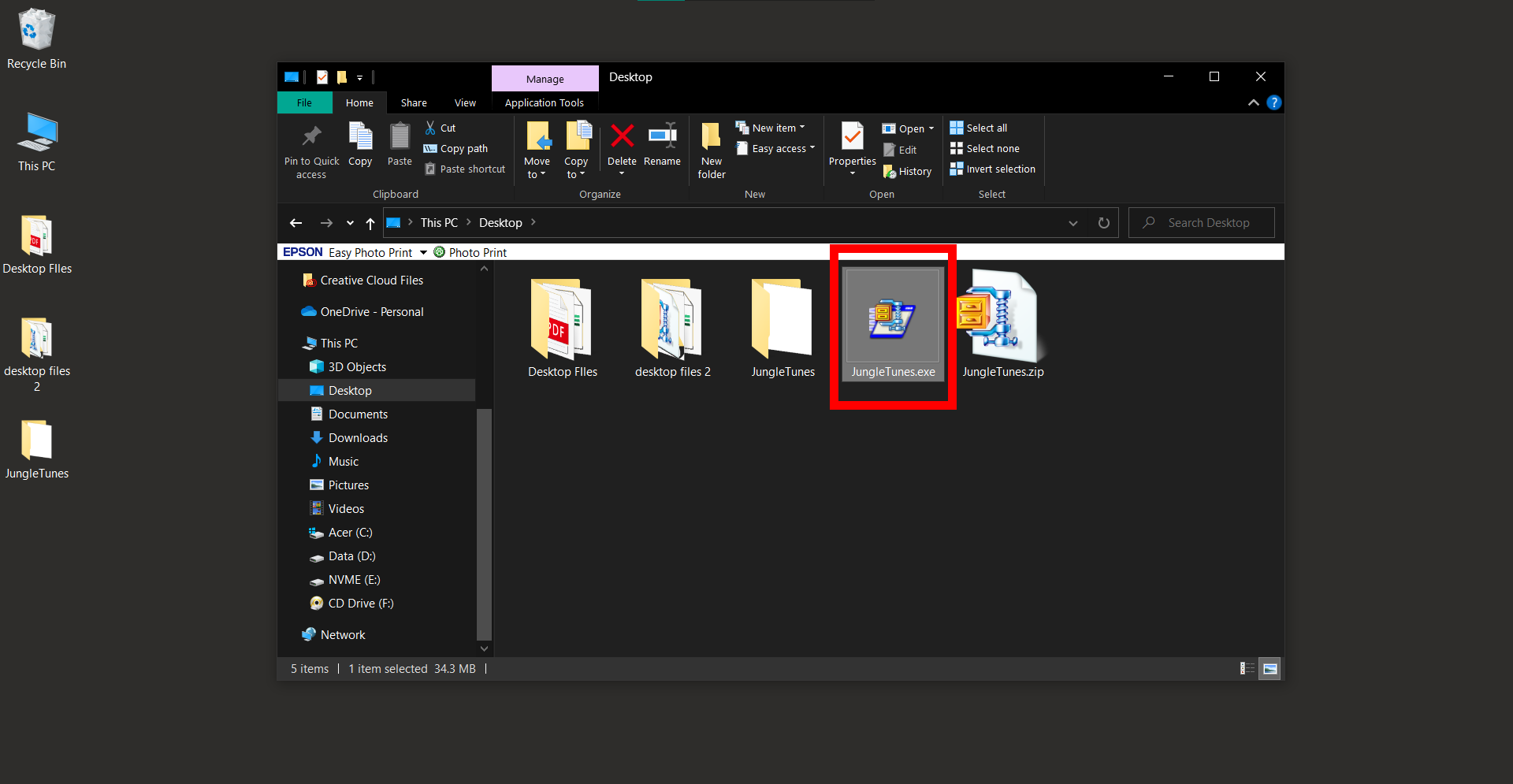
And there you have it, jungle explorers! 🌿🐵🦍🦧 Whether you’re in the dense forests with WinRAR, the playful trees with 7-Zip, or the wise old jungle with WinZip, you’re now a master of self-extracting archives in all terrains!

