Welcome to the digital jungle, where extracting APK files is as fun as a barrel of monkeys! Whether you’re a tech whiz or just starting to climb the tech tree, this guide will help you unzip APK files with ease. Let’s peel back the layers of this tech banana and jump right in!
Table of contents
- Method 1: Extract APK Files Using Online Tool
- Method 2: Extract APK Files With 7zip On Windows
- Method 3: Extract APK Files With Keka On Mac
- Method 4: Extract APK Files With Archive Manager On Linux
- FAQ
Video guide showing how to extract apk files using web browser.
What are APK Files
APK files are the bread and bananas of the Android world. Standing for Android Package, these files are used to install apps on Android devices. Each APK is a treasure trove, containing all the necessary components for an app to run.
Difference Between Running and Opening/Extracting the Contents of APK Files
Running an APK is like eating a banana – you enjoy it as it is. Extracting an APK, however, is like dissecting the banana to see what’s inside. Running installs the app, while extracting lets you peek at the internal files.
How To Extract APK Files Online
For those who prefer the no-fuss, no-muss approach, online tools are your digital Swiss Army knife!
- Choose an Online Extractor: Head to ezyZip APK extractor for a user-friendly extraction experience.
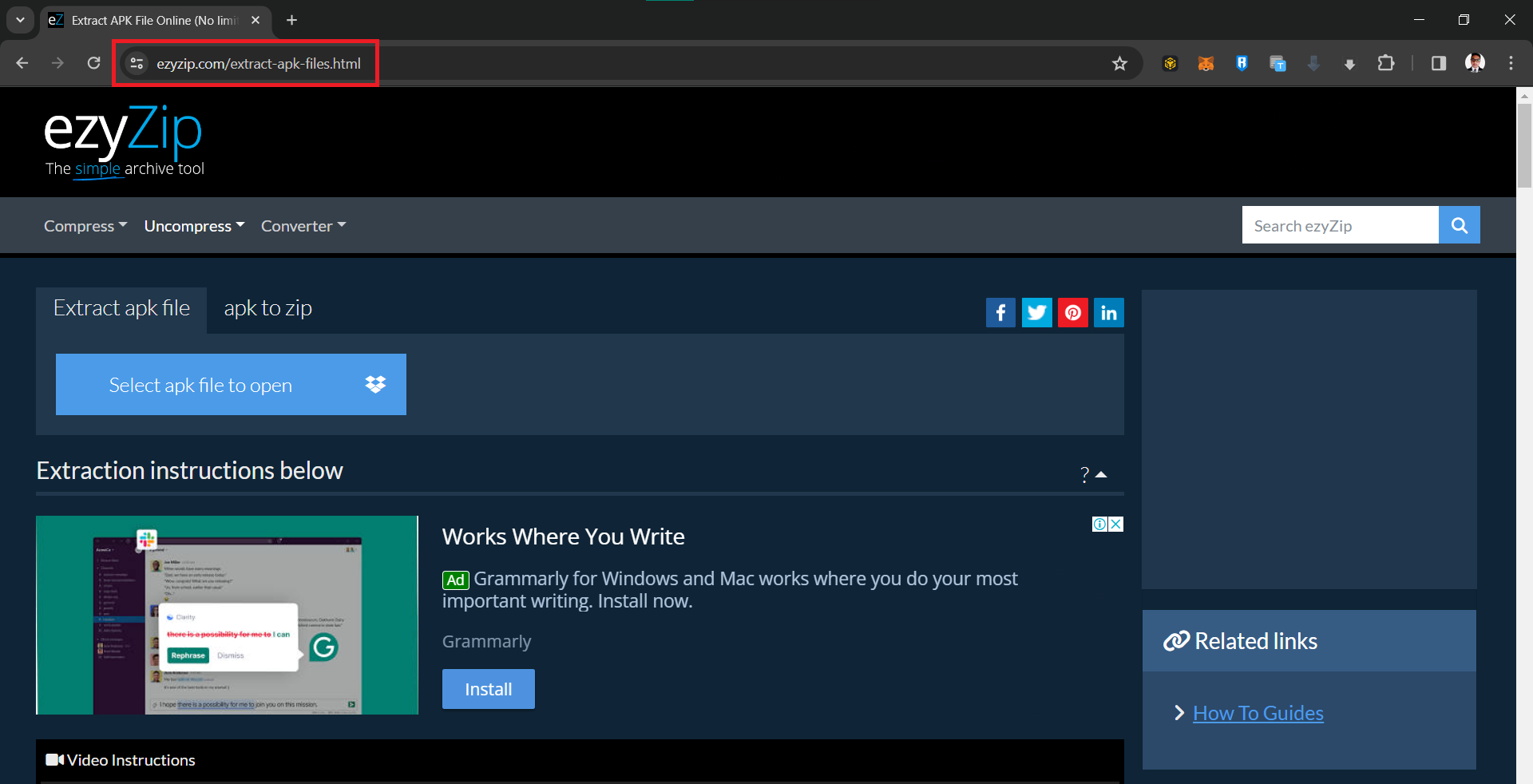
- Upload Your APK File: Select “Select apk file to open” and upload your APK file. It’s as simple as picking the right banana from the bunch.
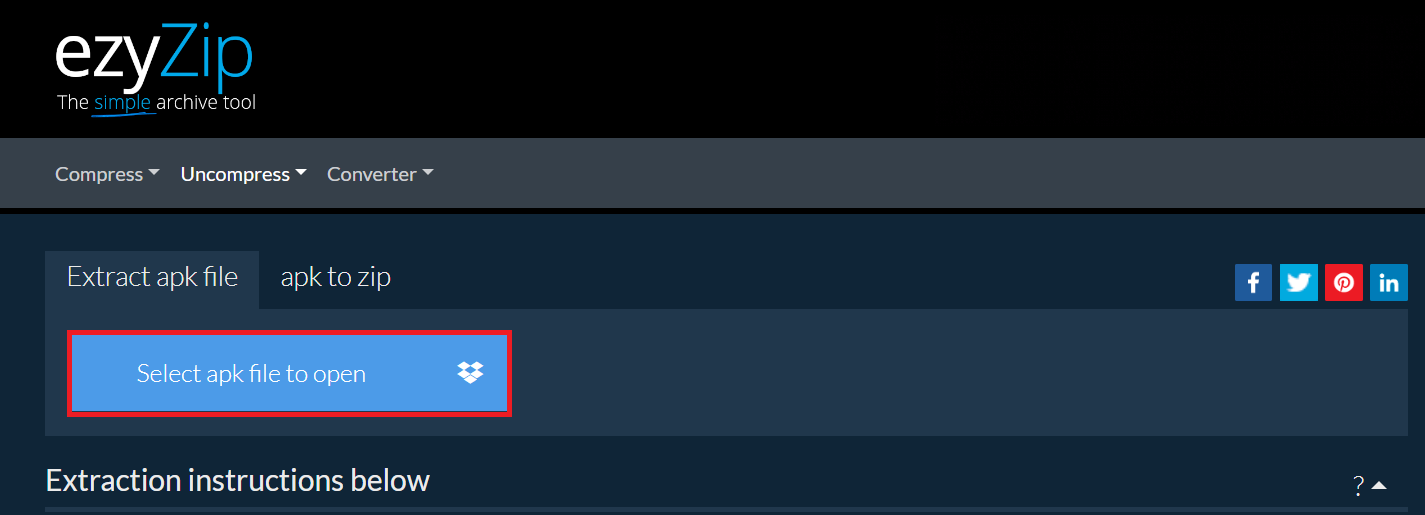
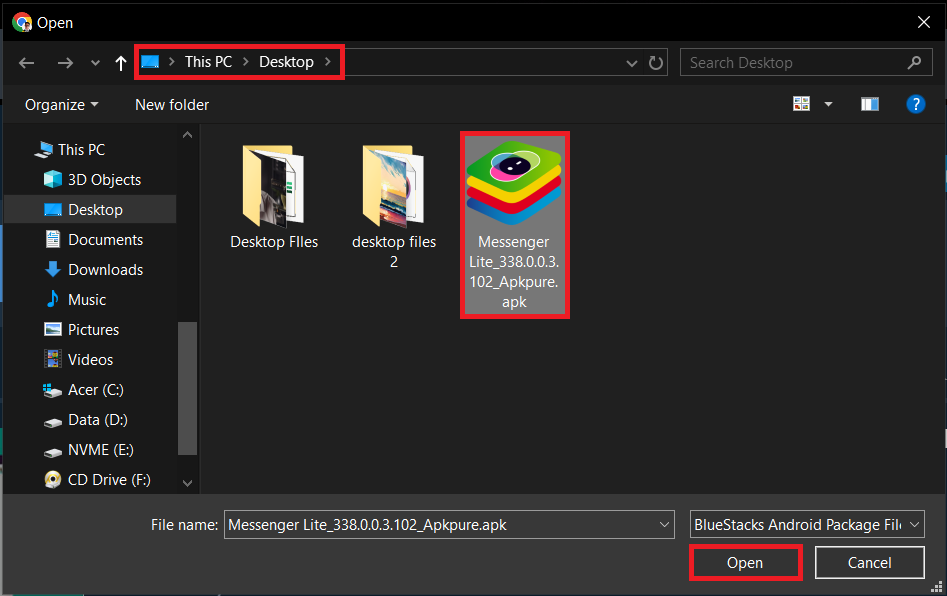
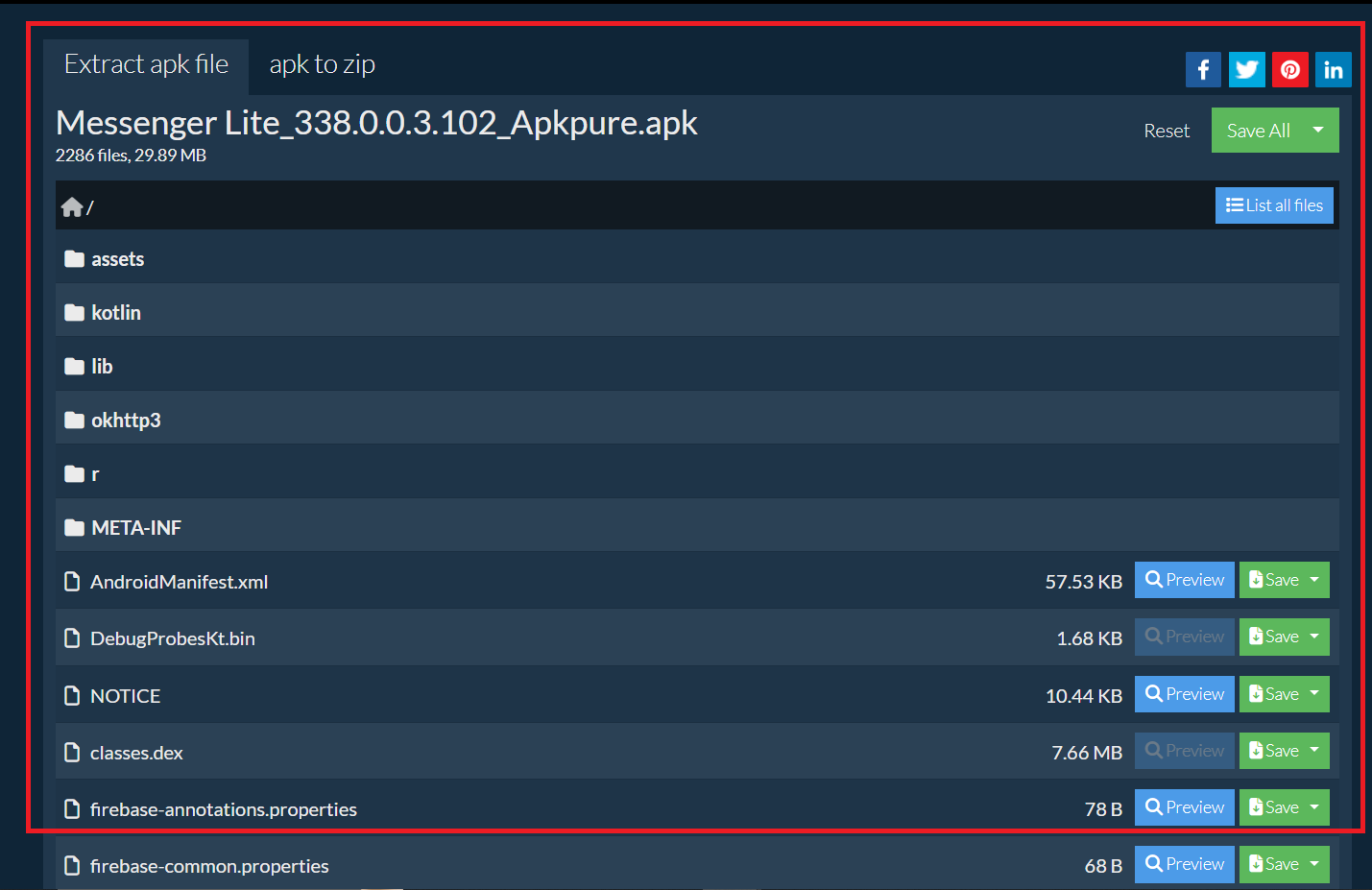
- Download: Click on “Save” to save the individual extracted files or “Save all” button to save all the files extracted from the apk file. Quick as a monkey!
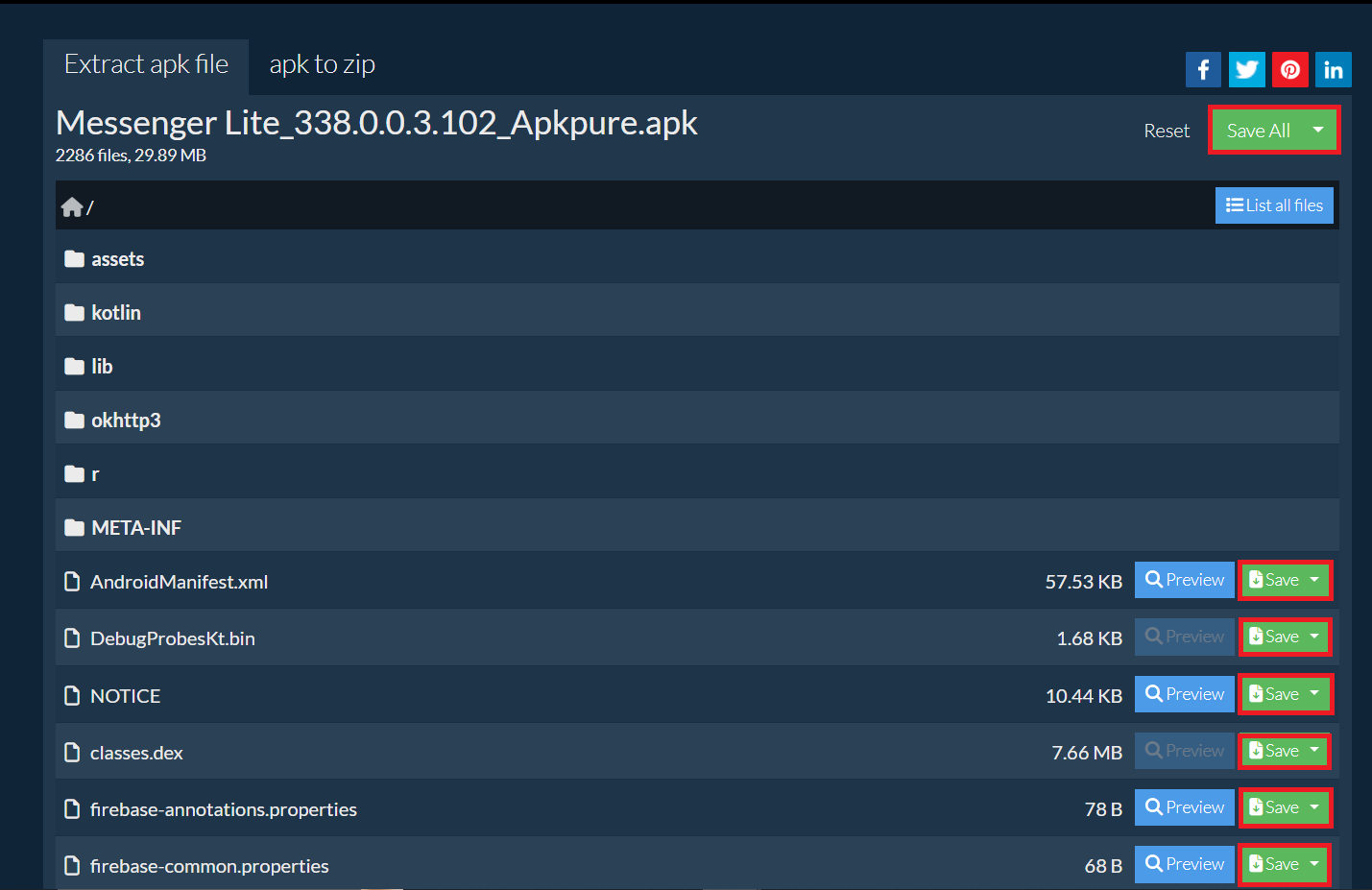
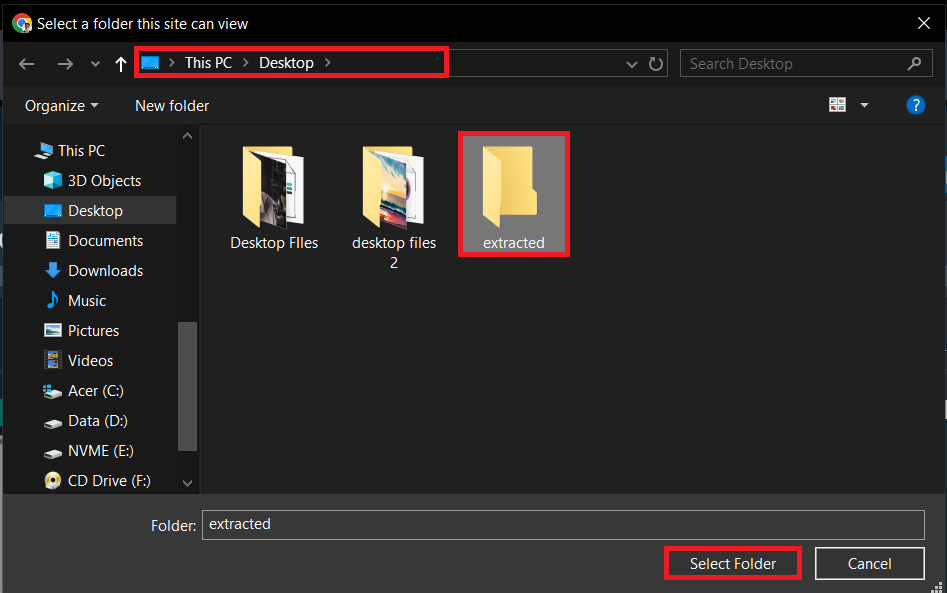
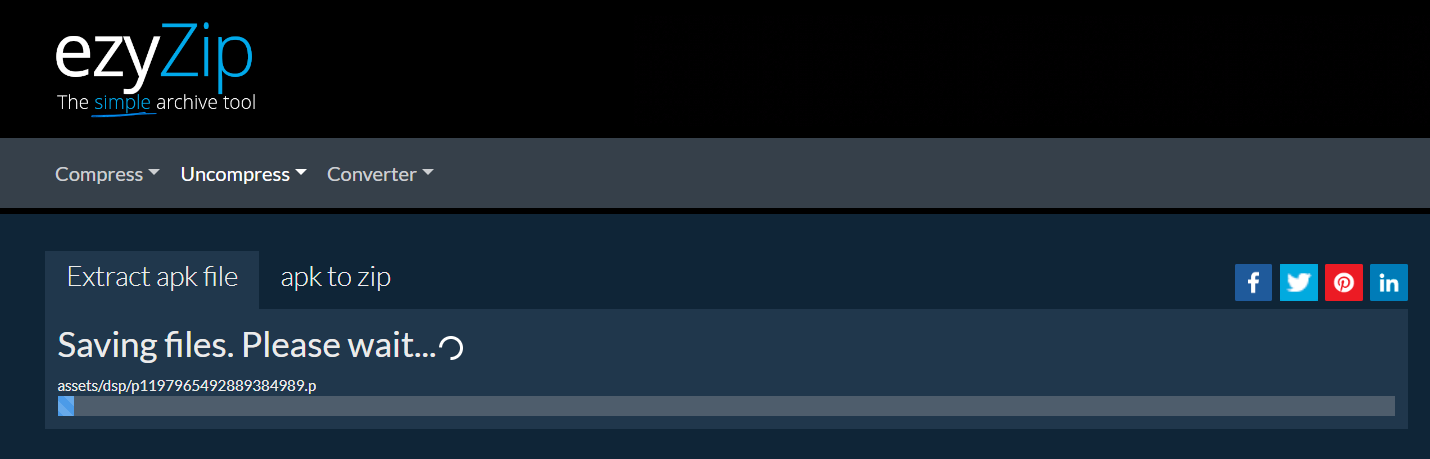
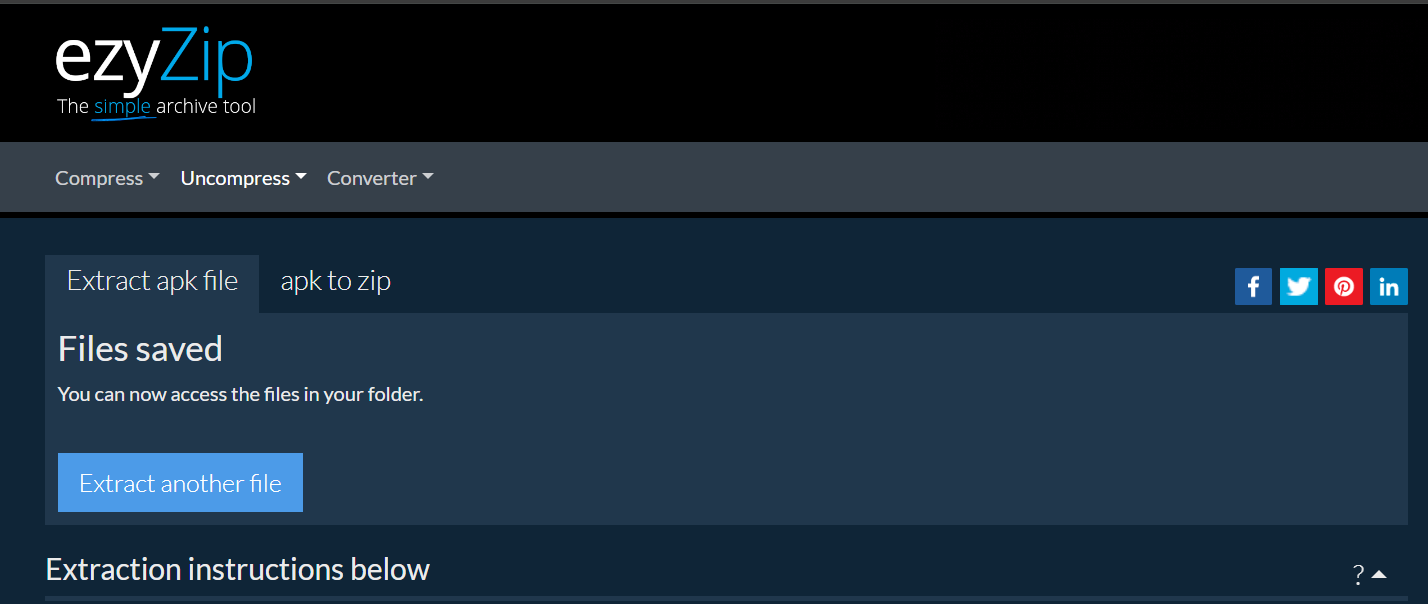
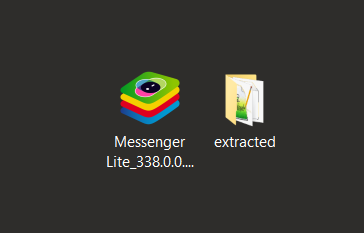
How To Extract APK Files on Windows
Windows users, let’s swing into action with these easy steps.
- Download 7-Zip: Get your paws on 7-Zip, a handy tool for all your unzipping needs.
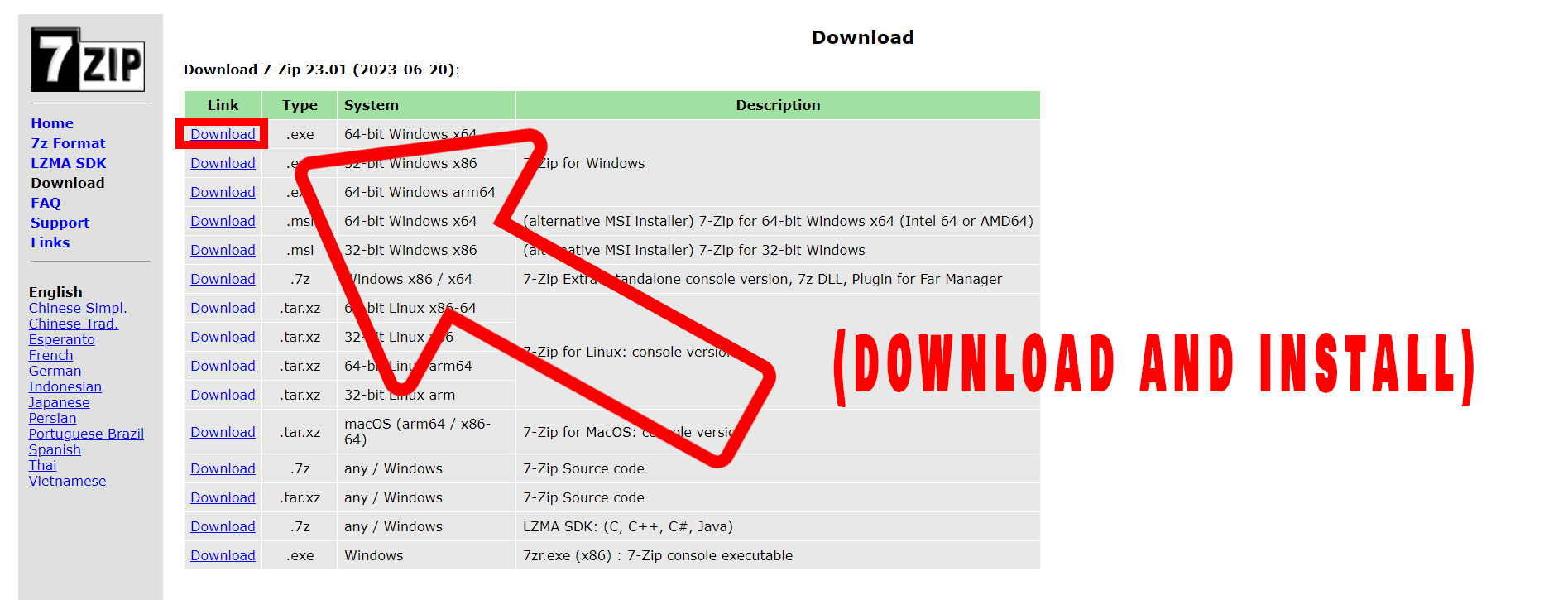
- Extract with 7-Zip: Right-click on the APK file, hover over “7-Zip”, and choose “Extract Here”. It’s like cracking open a coconut.
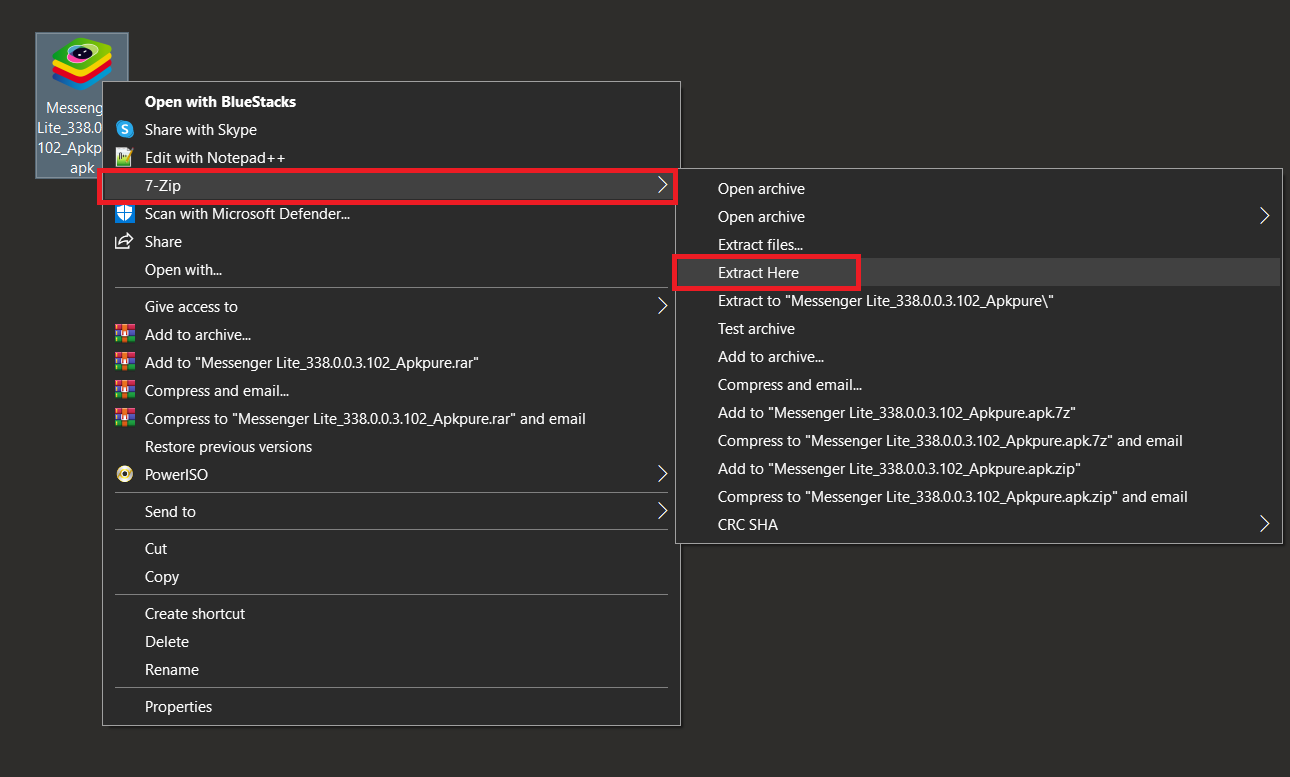
- Explore the Contents: Once extracted, dive into the folder and explore the contents of your APK file.
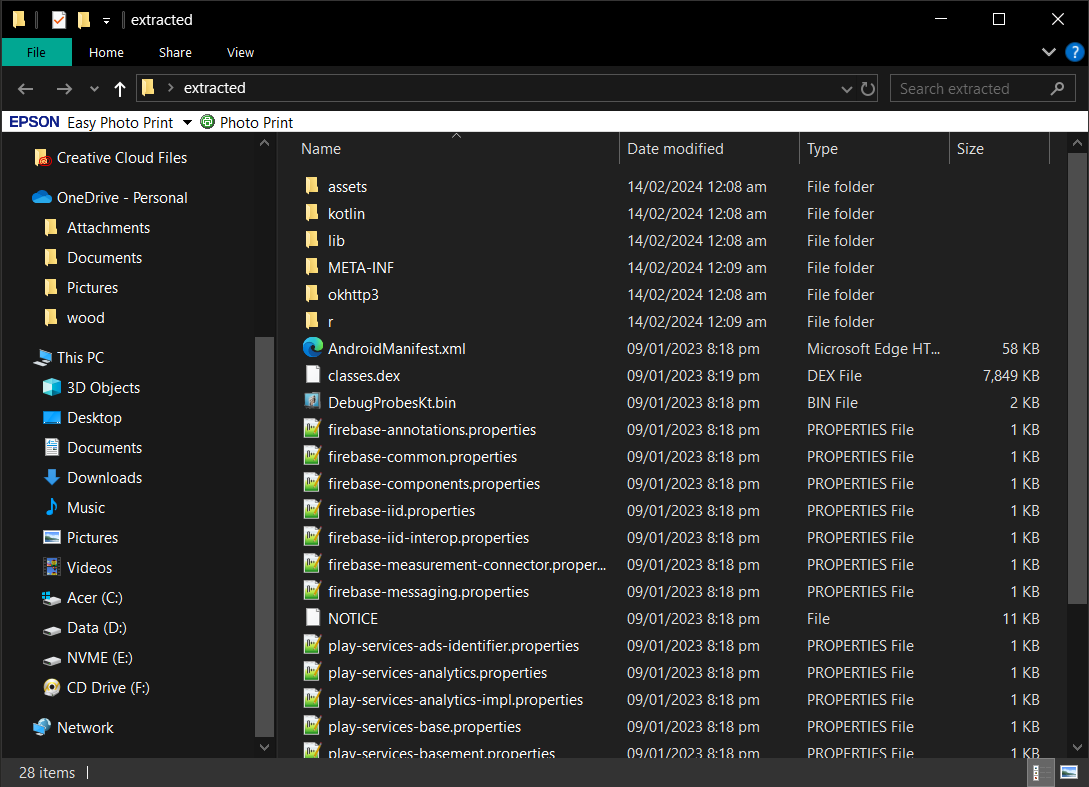
How To Extract APK Files on Mac
Mac monkeys, don’t worry, you can join the extraction party too!
- Get Keka: Download Keka here, the Mac’s answer to opening tough nuts.
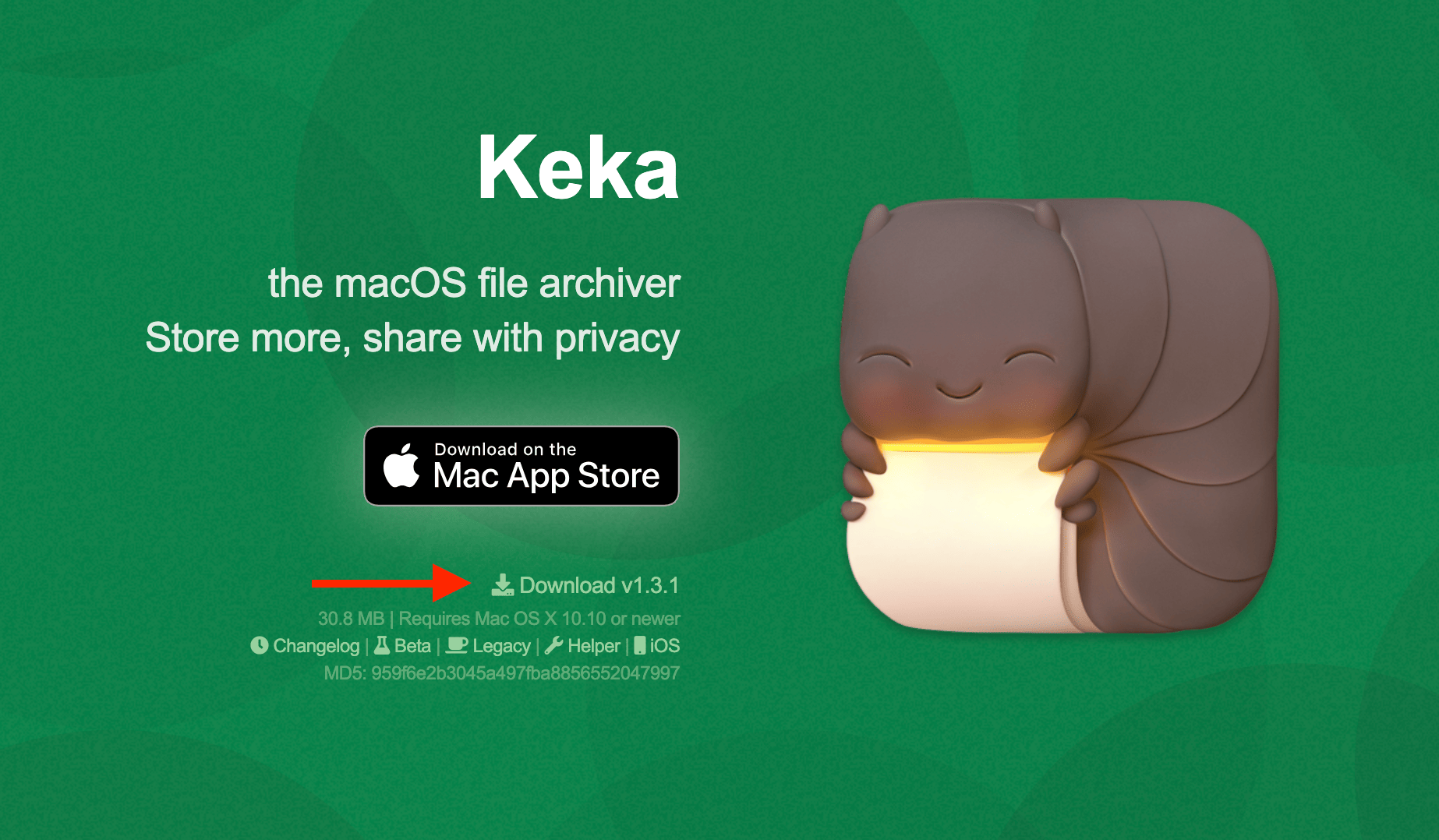 Install Keka by doubling clicking on the downloaded file and dragging the Keka icon to the Applications folder.
Install Keka by doubling clicking on the downloaded file and dragging the Keka icon to the Applications folder.
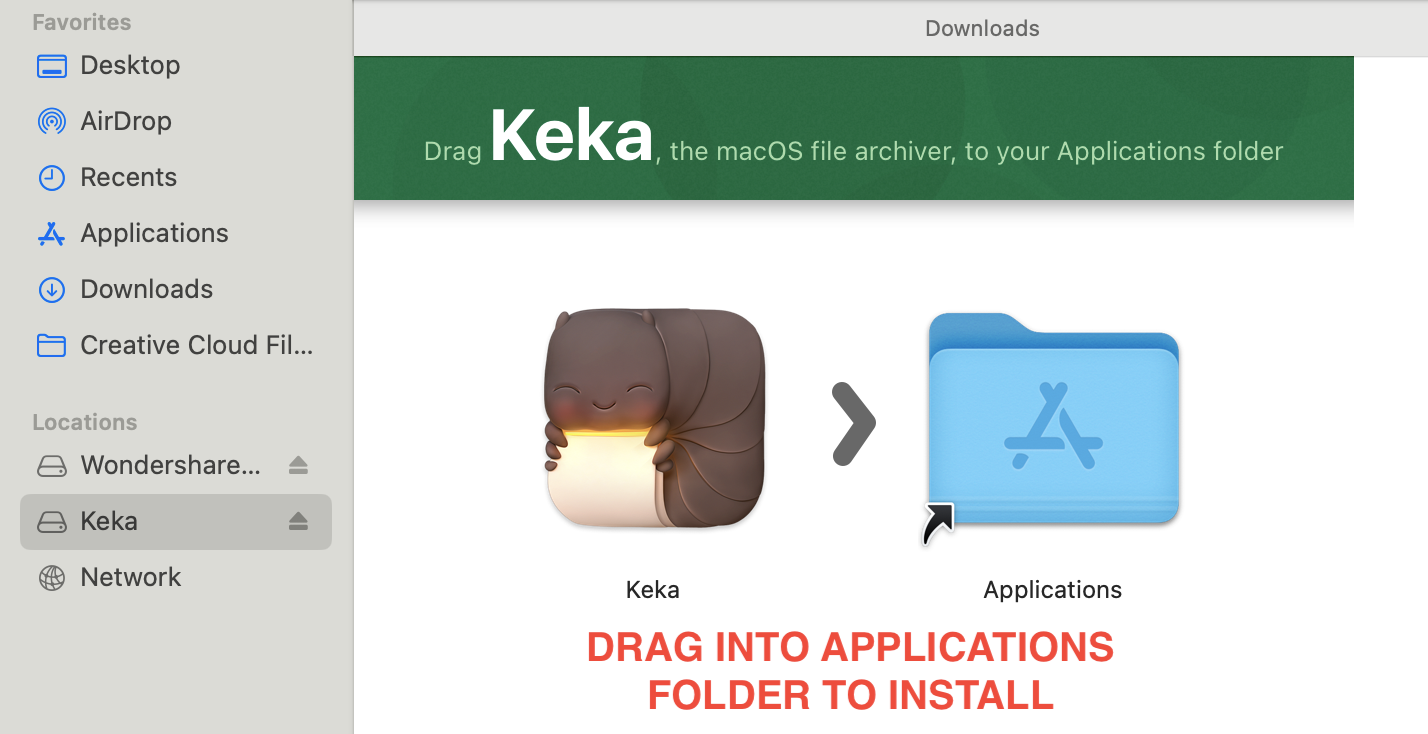
- Extract with Keka: Right-click on your APK file, choose “Open With” > “Keka”, and choose where to extract. It’s like using a smart tool to peel a tricky fruit.
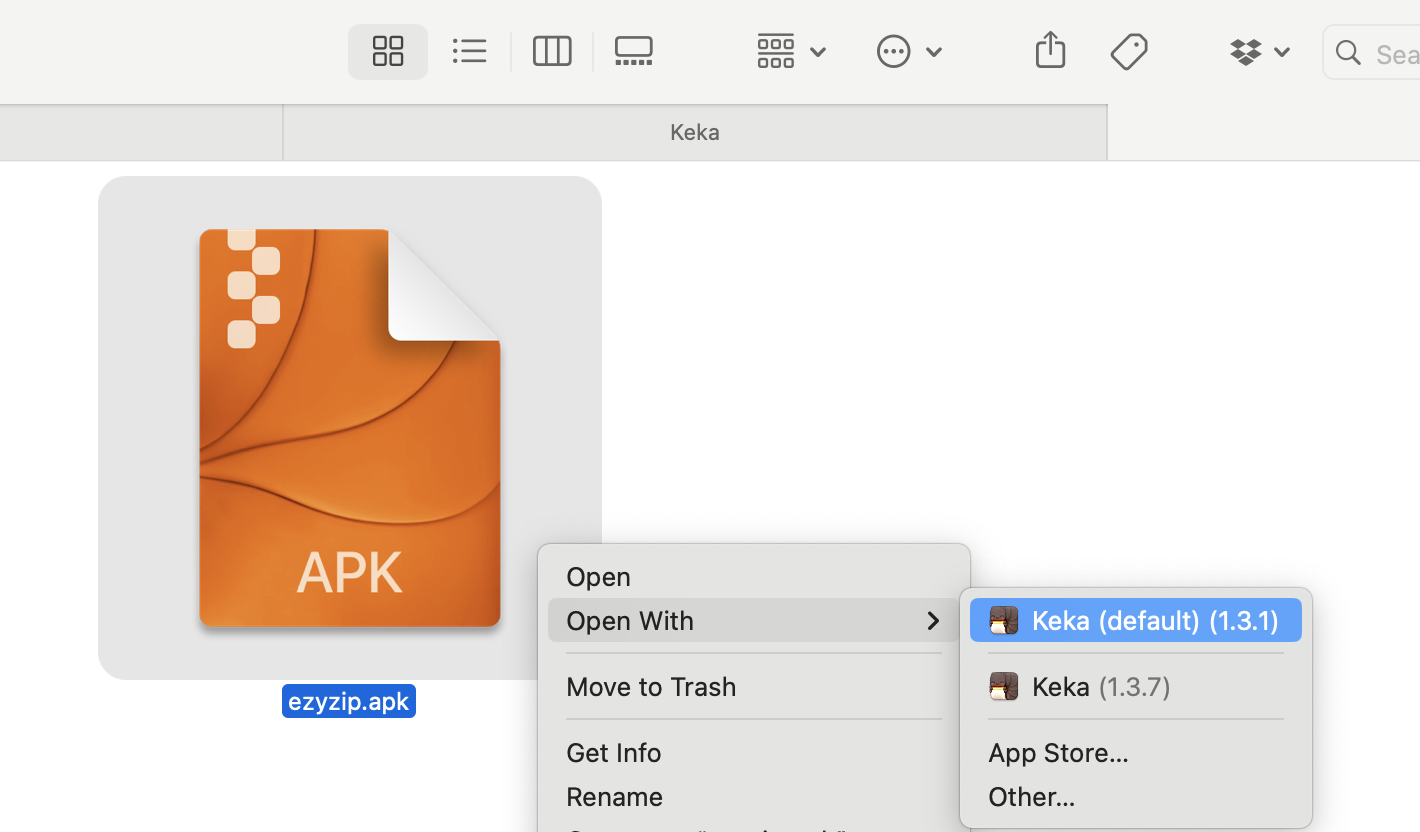
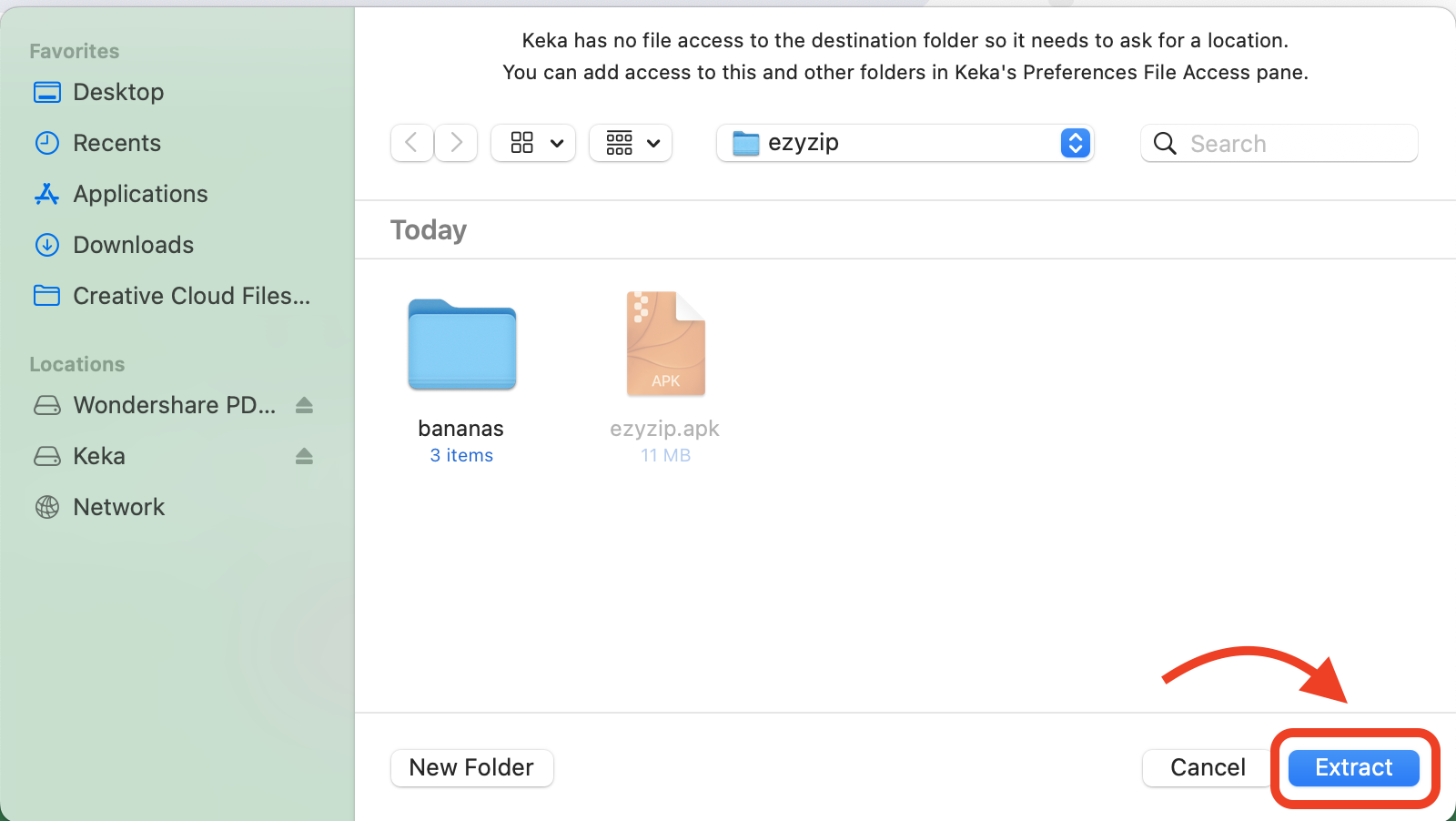
- Dive Into the APK Jungle: Explore the extracted contents and discover the wonders within.
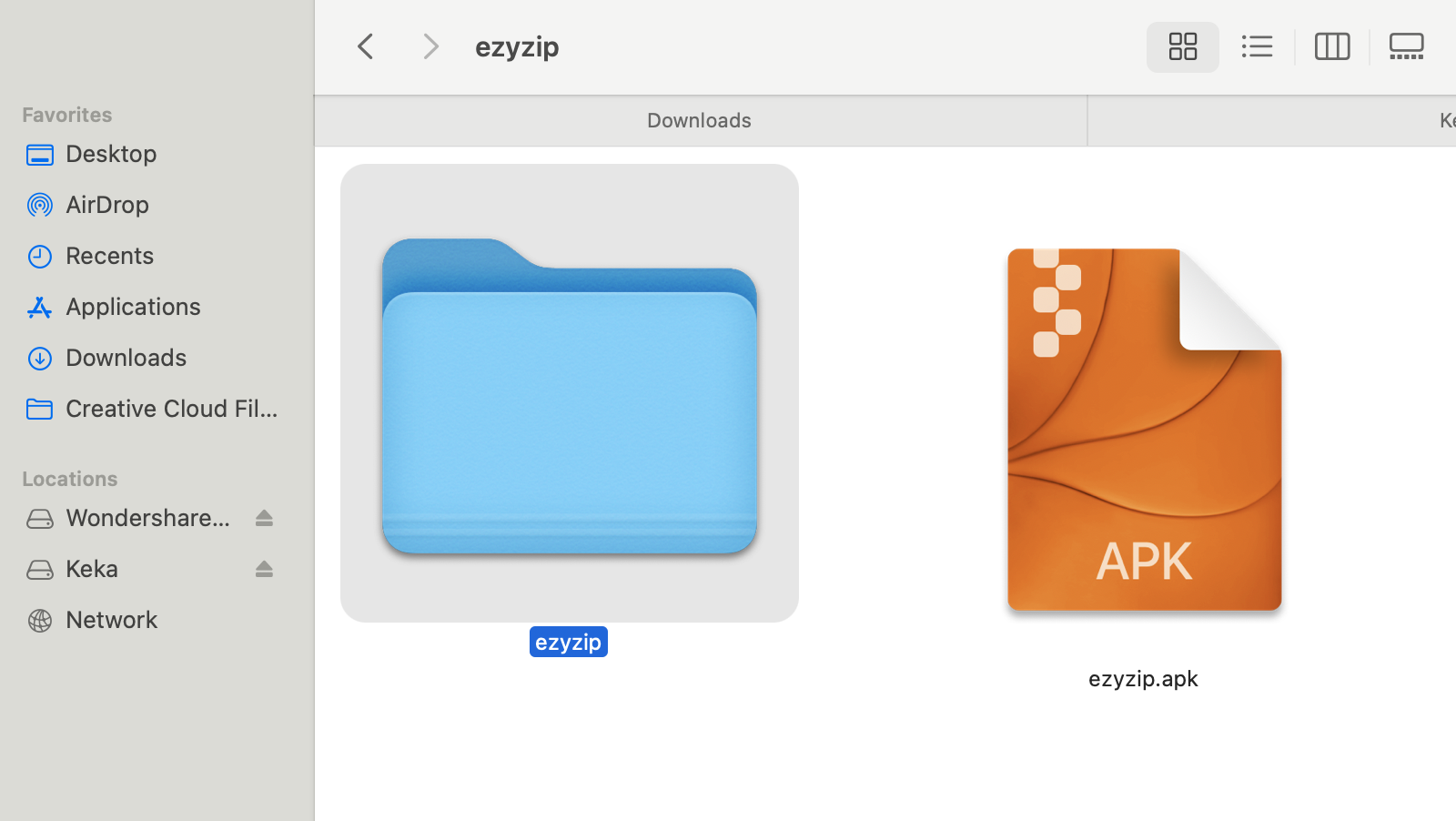
How To Extract APK Files on Linux
Linux users, you’re in the wild tech jungle, but extracting APKs is a walk in the park.
- Use Archive Manager: Most Linux distros come equipped with an archive manager, ready for any task.
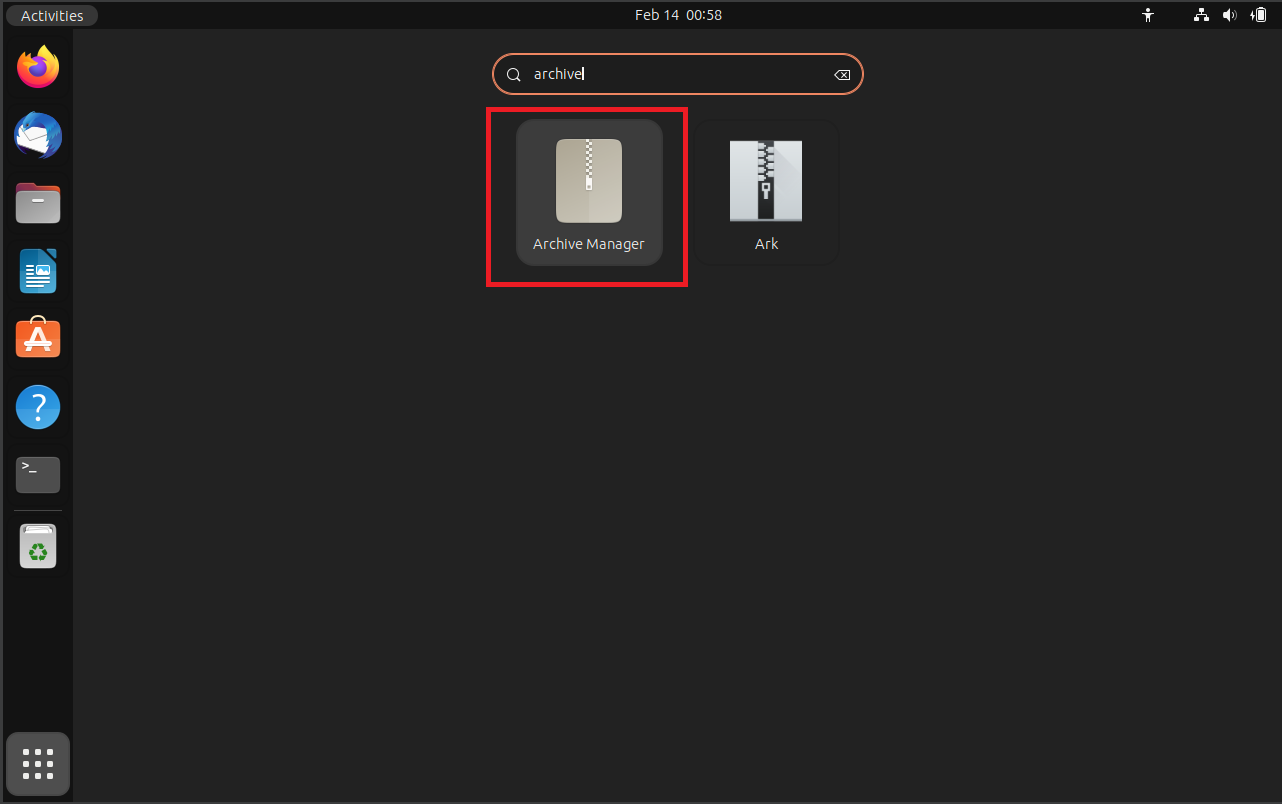
- Extract the APK: Right-click your APK file, choose “Open with Archive Manager”, and extract. You’re now a file-exploring explorer!
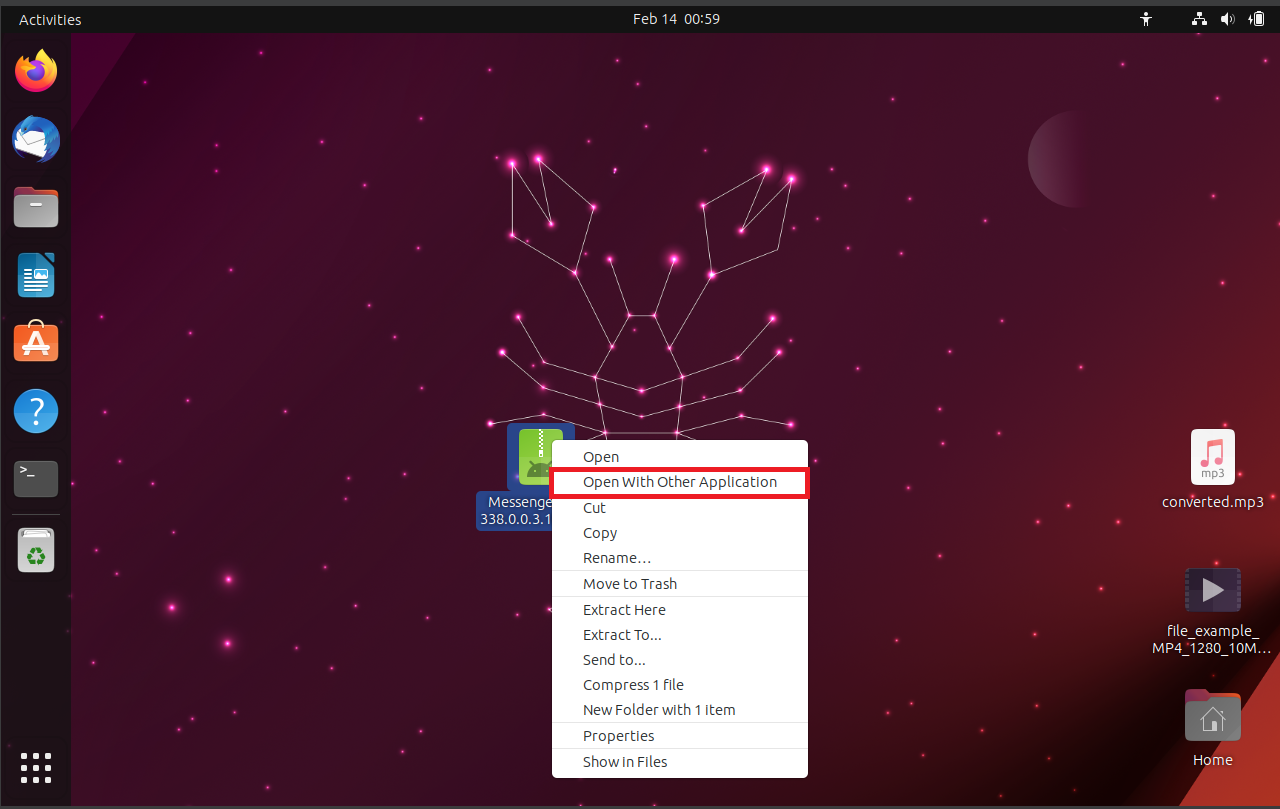
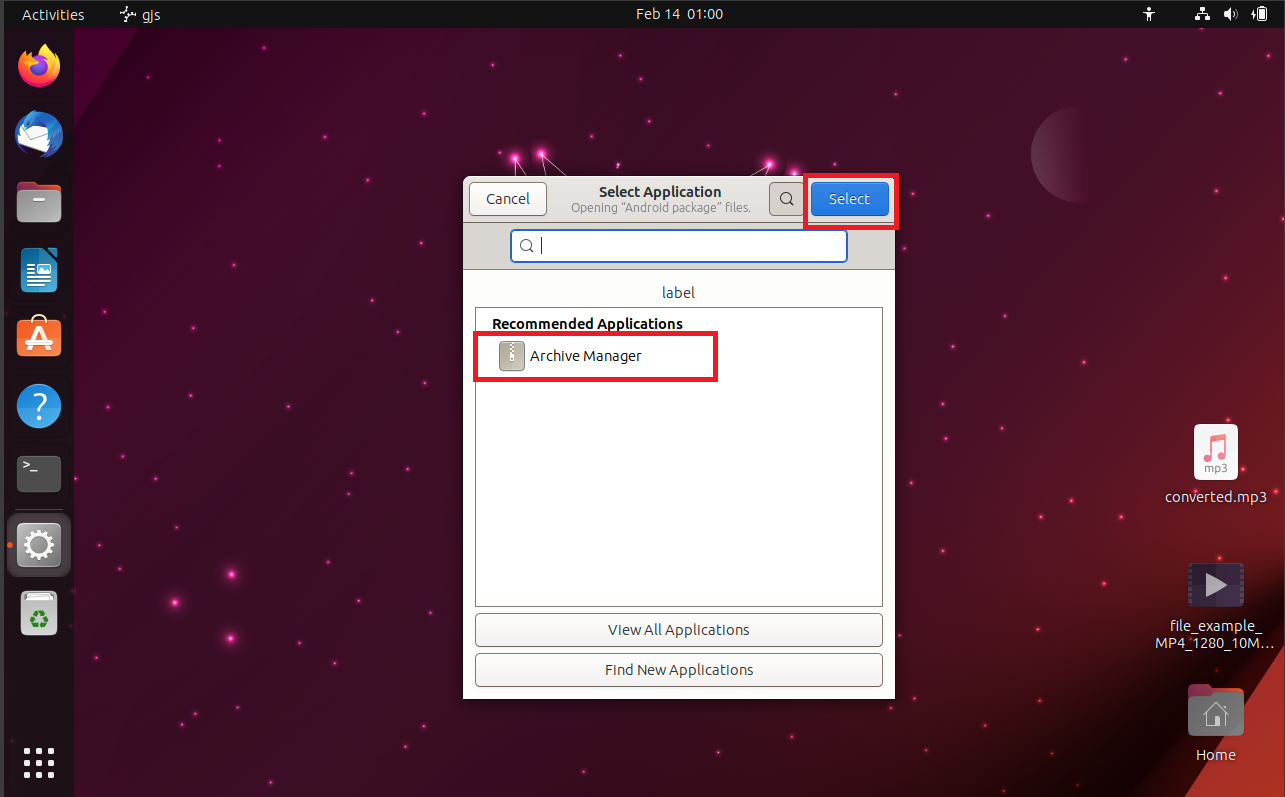
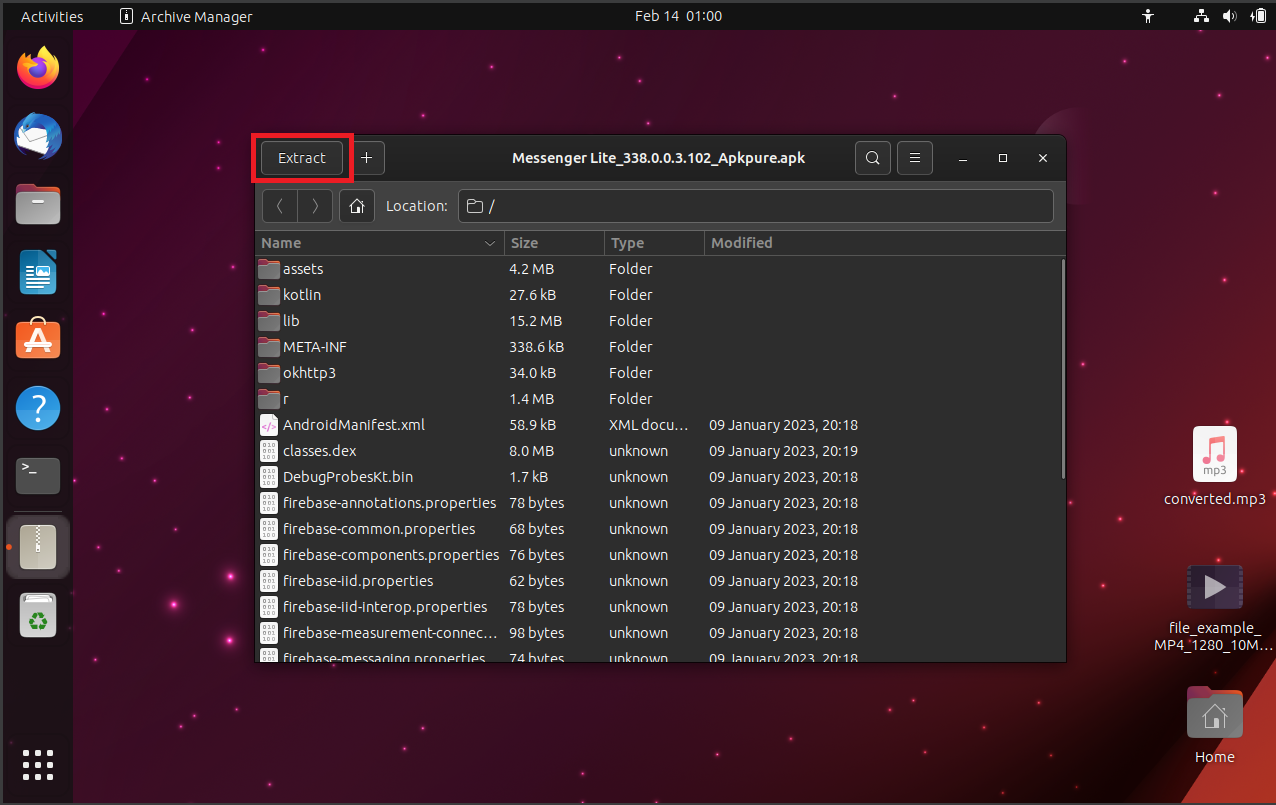
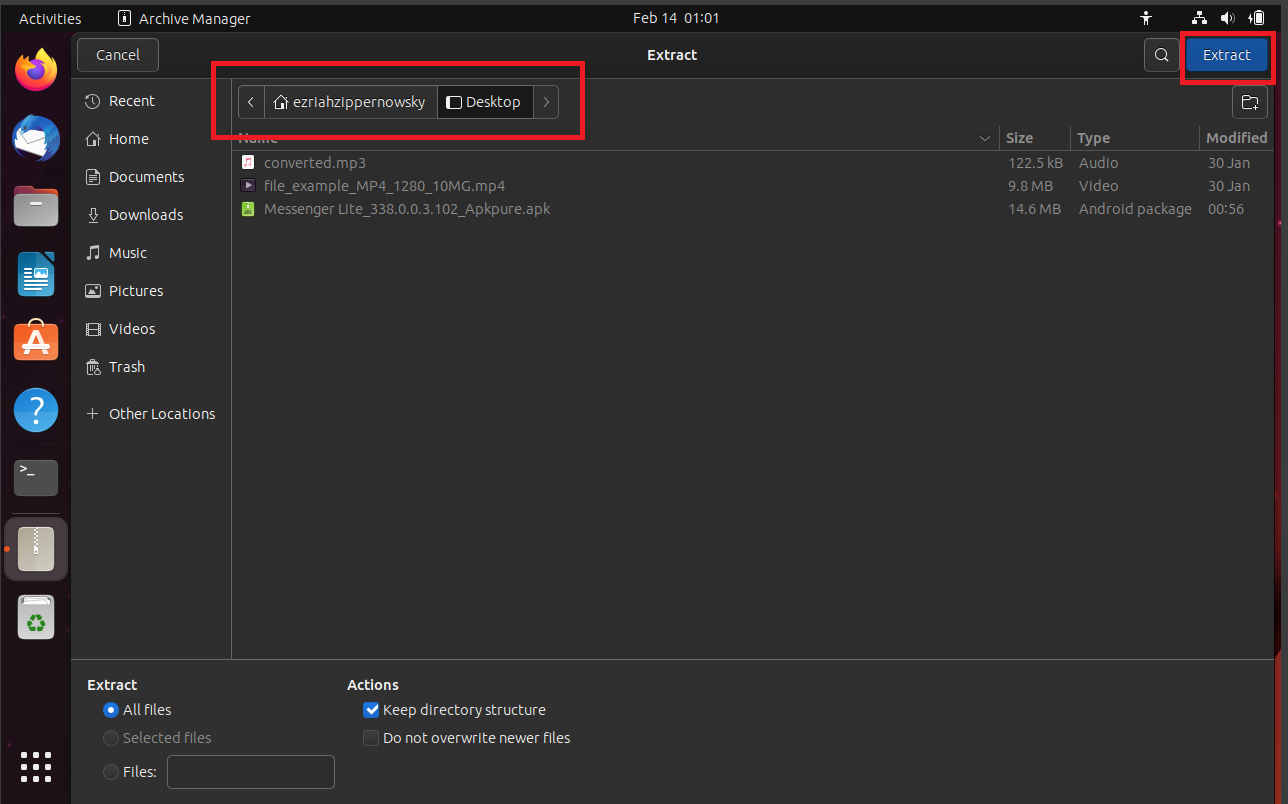
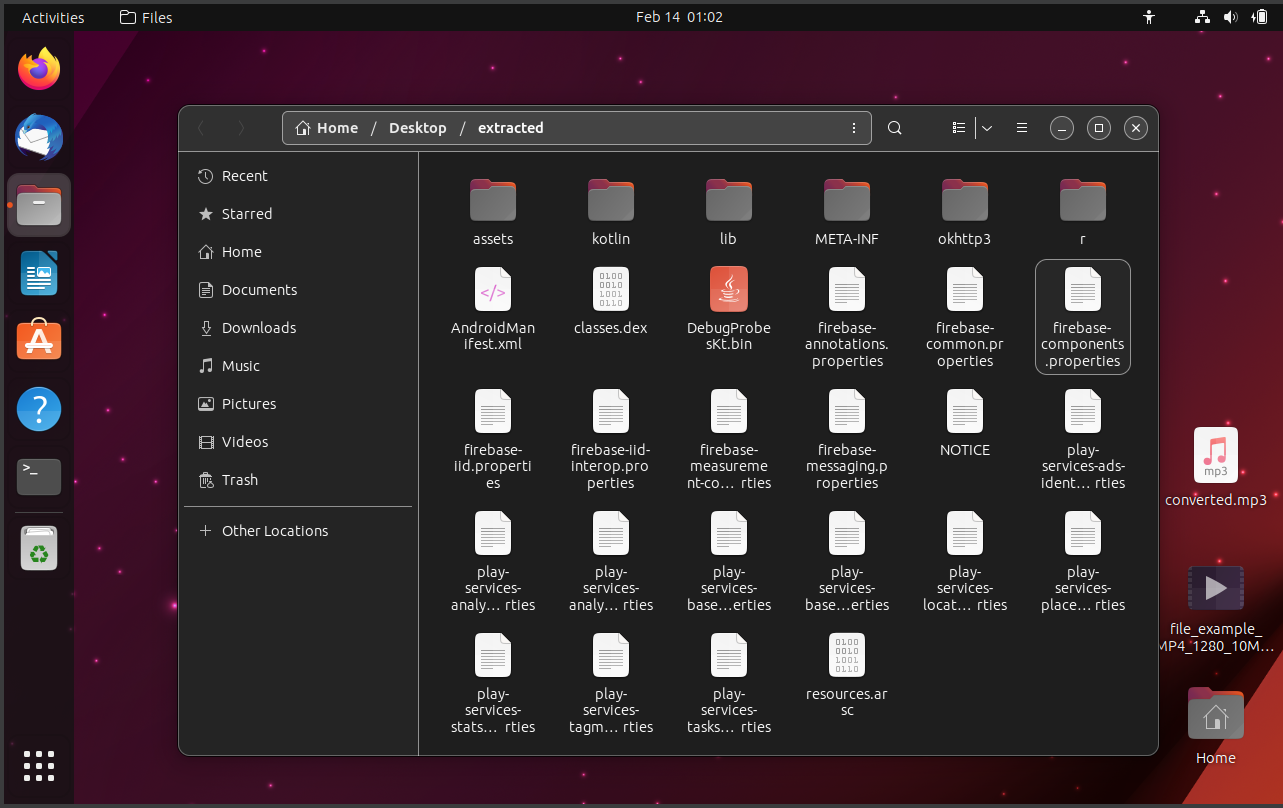
FAQ
Is it safe to extract APK files?
Just like checking for ripe bananas, ensure your APK files are from a safe source. Generally, it’s safe but always be cautious.
Can I modify an app by extracting its APK file?
Yes, but it’s no monkey business! Modifying an app requires some coding skills and understanding of Android systems.
Can extracting APK files harm my device?
No, extracting files is a safe process. It’s like opening a gift – it doesn’t change the gift itself.
Will extracting an APK file install the app on my device?
No, extracting simply lets you view the contents. To install, you’ll need to run the APK file as is.
What should I do if I can’t open an extracted APK file?
Extracted APK files are meant for viewing, not running. If you want to explore the contents, you may need specific software designed for that purpose.

