Welcome, jungle explorers, to another adventurous journey through the digital wilderness! 🐵🌿 Today, we’re going to learn how to extract Self-Extracting Archives (SFX files). Imagine a banana that peels itself – that’s what an SFX file does with your digital files! It’s a compressed file that doesn’t need any special software to open; it extracts all by itself! Let’s swing into the details without further monkey business!
Table of contents
- What are Self-Extracting Files (SFX Files)?
- Extract SFX Files Online using Browser
- Extract SFX Files on Windows
- Extract SFX Files on Linux
- Extract SFX Files on macOS
- Frequently Asked Questions (FAQ) about Extracting SFX Files
Video guide showing how to open SFX files online.
What are Self-Extracting Files (SFX Files)?
Swing into the digital jungle, fellow primates, and let’s chat about the extensions of Self-Extracting Archives (SFX files)! 🐵🌿 These clever little digital bananas hold compressed files and have the magical ability to peel themselves open without needing any special tools. Let’s monkey around with some common extensions you might spot while swinging through the digital trees:
.EXE
Ah, the classic .exe, the banana of the Windows jungle! 🍌💼 Files with this extension, like JungleTunes.exe, can be clicked and run to automatically unzip the musical melodies within!
.SFX
Sometimes, you might spot a wild .sfx in your digital adventures. This extension, seen in names like VacationPhotos.sfx, indicates a self-peeling archive ready to reveal its pictorial treasures!
.SEA
In the macOS canopy, you might find the elusive .sea (Self-Extracting Archive). A relic from the Mac OS Classic days, a file like AncientTexts.sea will unpeel itself to unveil the scrolls within!
Dual Extensions: A Hybrid Fruit
Occasionally, you might stumble upon a hybrid fruit in the form of dual extensions, like TreasureMap.zip.exe or SecretRecipe.rar.exe. These files are both archives and executables, ready to reveal their hidden gems with a simple click!
🚨 A Monkey Caution: Safety First! 🚨
No matter the extension, always sniff the fruit before you peel it! Ensure your SFX file comes from a trusted tree before opening, as these executable files can sometimes harbor sneaky digital bugs. Keep your antivirus tools sharp and your digital jungle safe!
How To Extract SFX Files Online using Browser
Navigating through the digital jungle, we sometimes seek the quickest path to our destination. 🐵🌿 EzyZip provides a swift and easy online method to extract SFX files without the need to download any software. Let’s swing through the steps together!
- Journey to EzyZip: Open your web browser and visit EzyZip’s SFX Extractor.
- Upload Your SFX File: To select the sfx file, you have two options:
-
Click “Select sfx file to open” to open the file chooser and select the SFX file you wish to extract from your device.
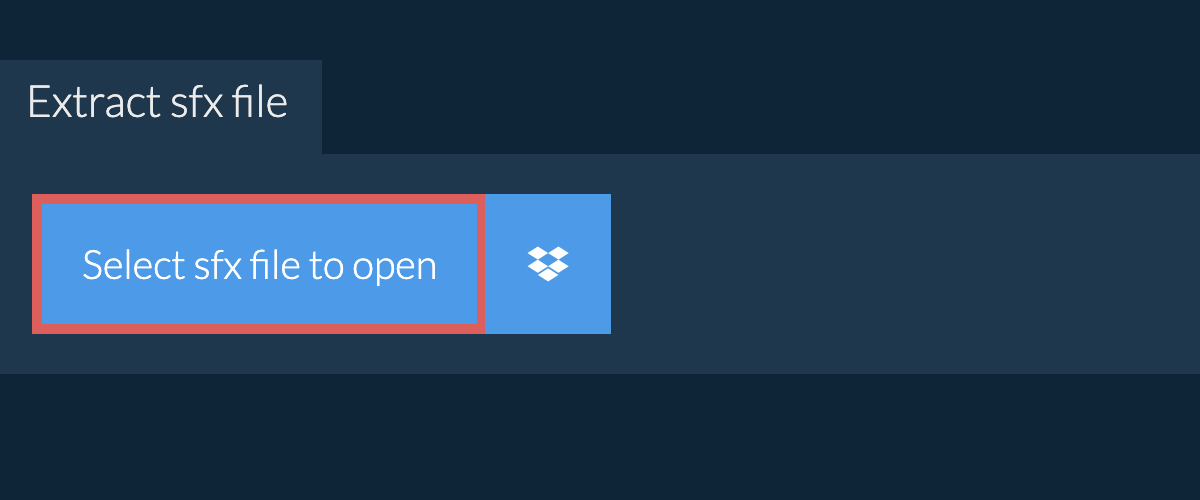
-
Drag and drop the sfx file directly onto ezyZip. It will start the file extraction and list the contents of the sfx file once complete.
-
Save the content: Click the green “Save” button on the individual files to save to your selected destination folder.
-
OPTIONAL: Preview: Click blue “Preview” button to open directly in the browser. This option only available for some file types.
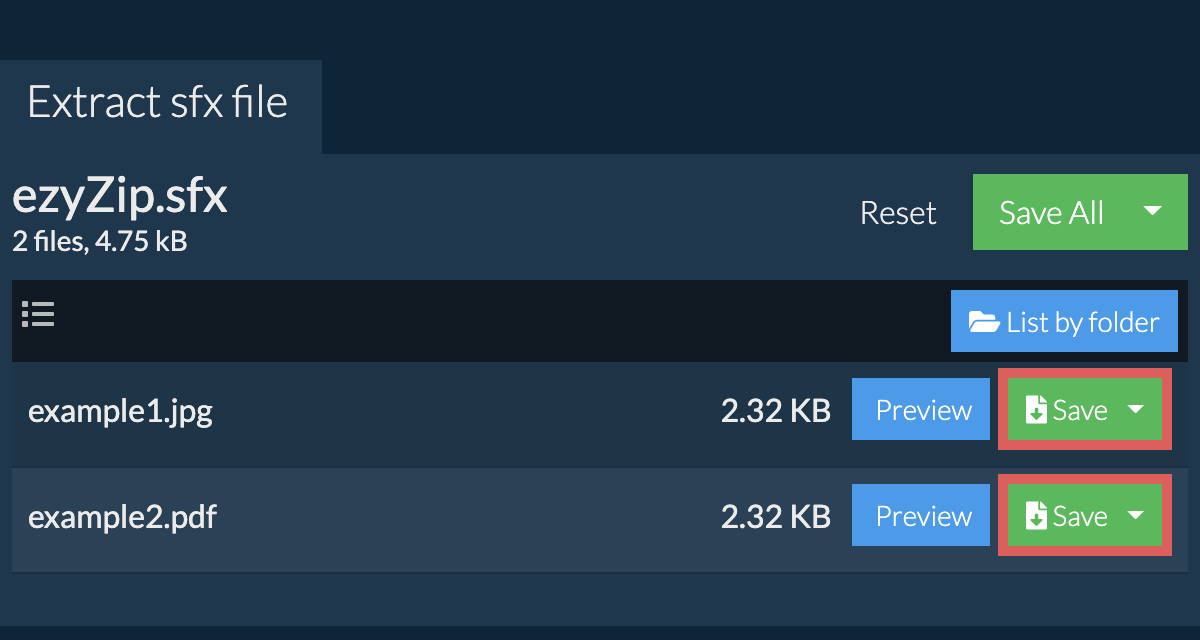
How To Extract SFX Files on Windows
Ah, Windows, the vast savannah of the digital world! 🌍 Let’s explore how to extract SFX files in this expansive digital landscape.
-
Locate the File: Find your SFX file, perhaps named “BananaRecipes.exe”.
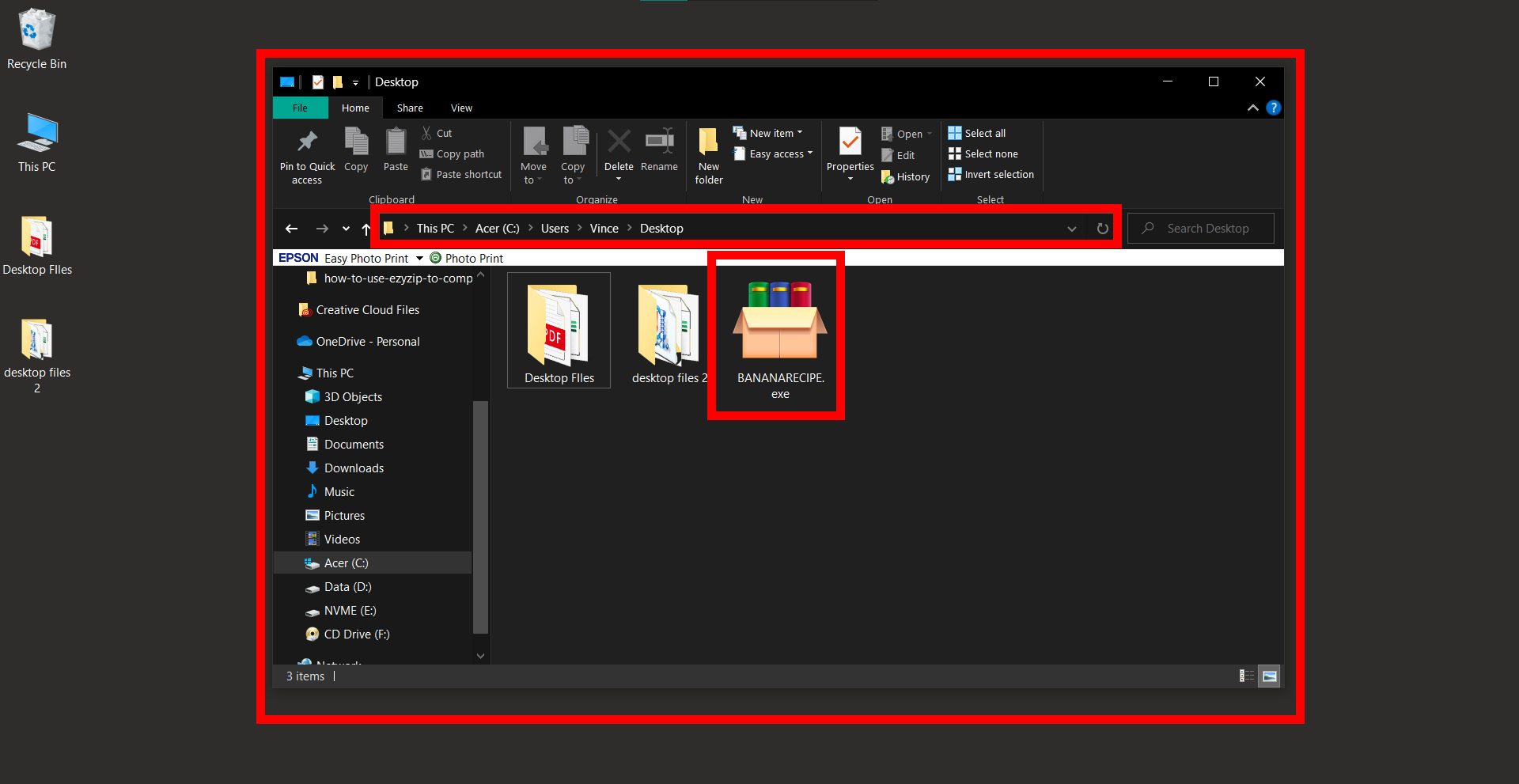
-
Double-Click Magic: A simple double-click and voila, the banana peels itself!
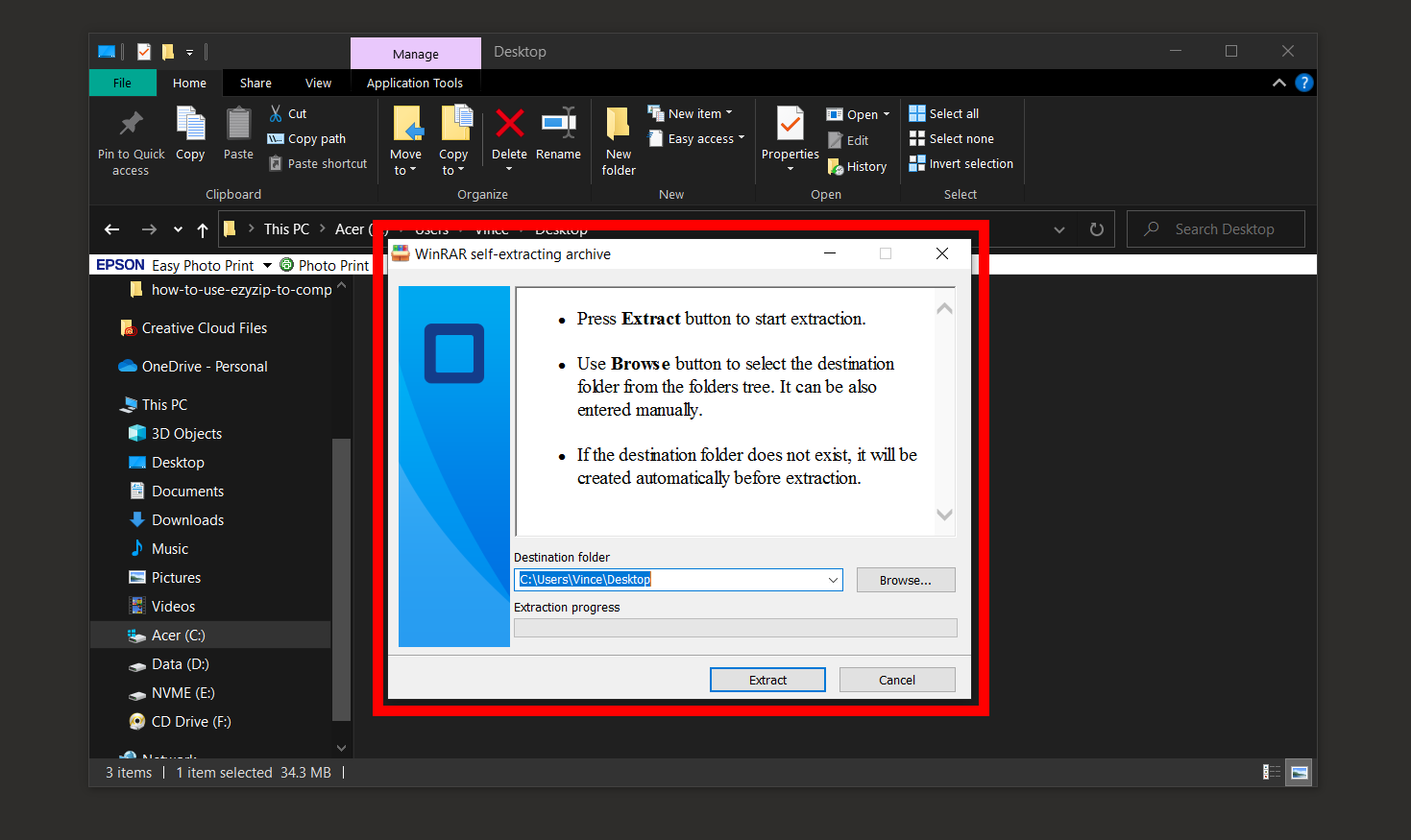
-
Choose the Destination: Sometimes, it might ask where you’d like to store the extracted files. Pick a spot and click “Extract” or “OK”.
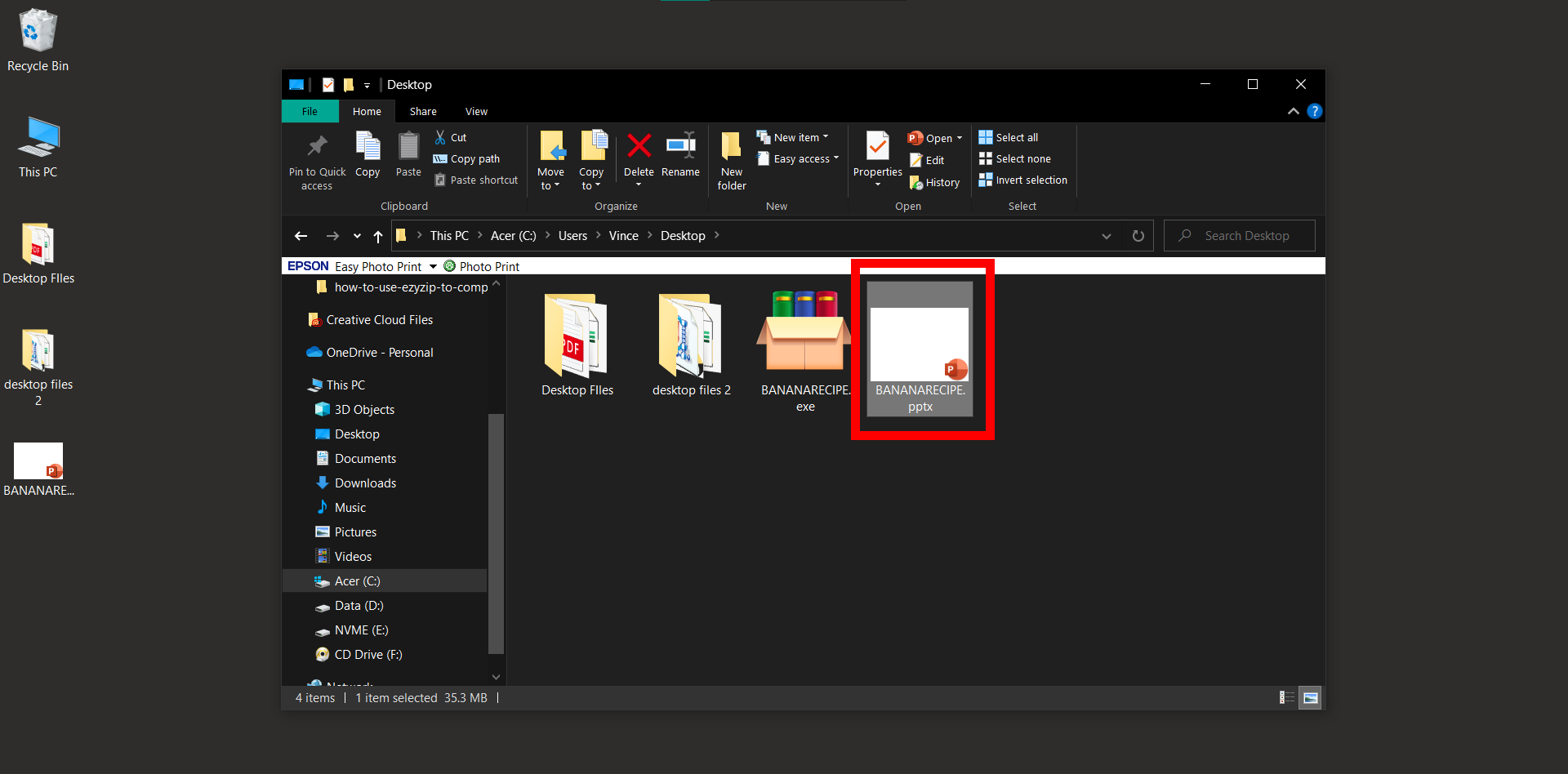
-
Explore the Contents: Navigate to your chosen spot and enjoy the delicious contents!
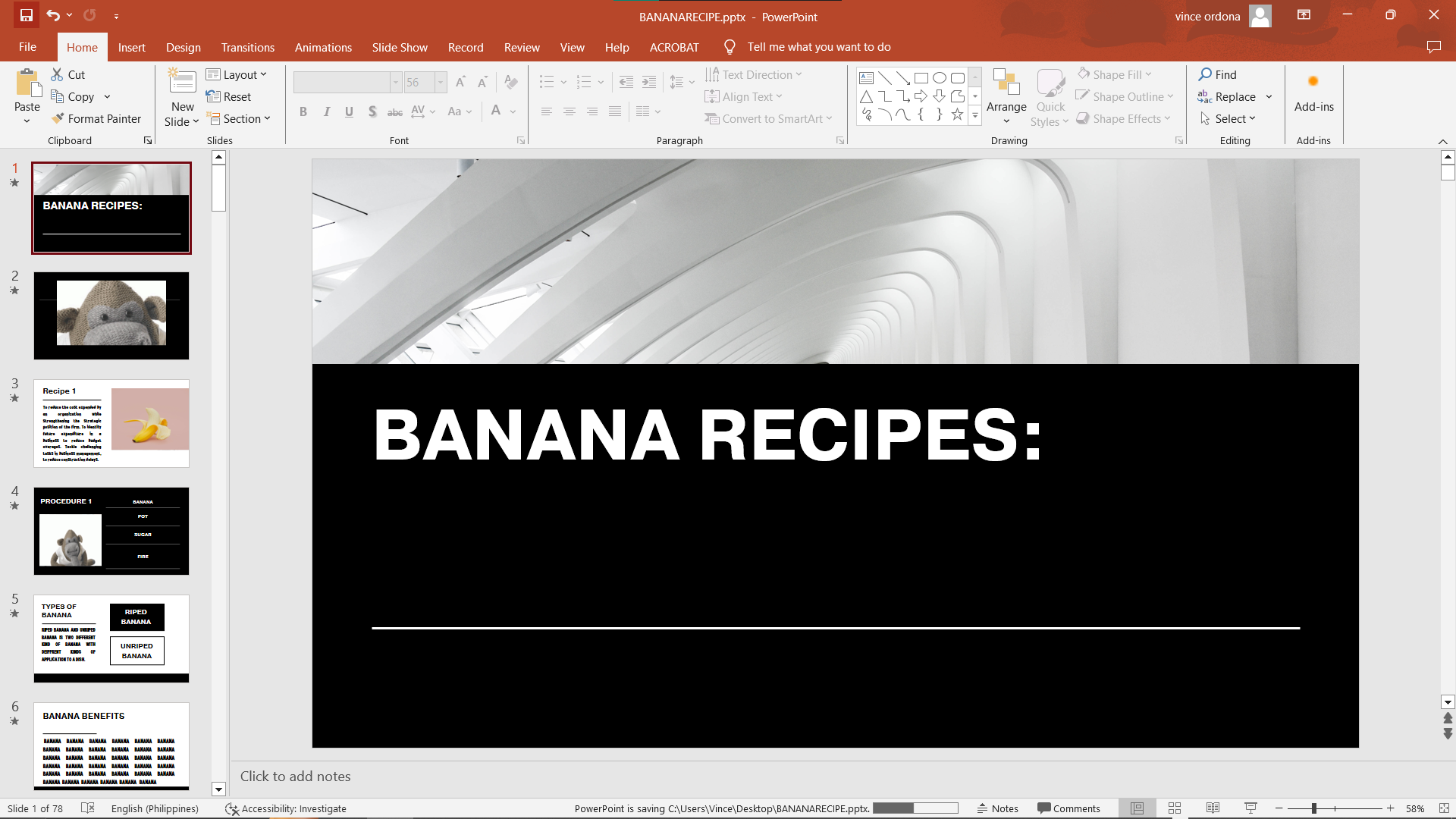
How To Extract SFX Files on Linux
Navigating through the Linux jungle requires a bit of command-line magic! 🧙♂️🌿 Let’s conjure up some files!
-
Open Terminal: Access the terminal to enter your commands.
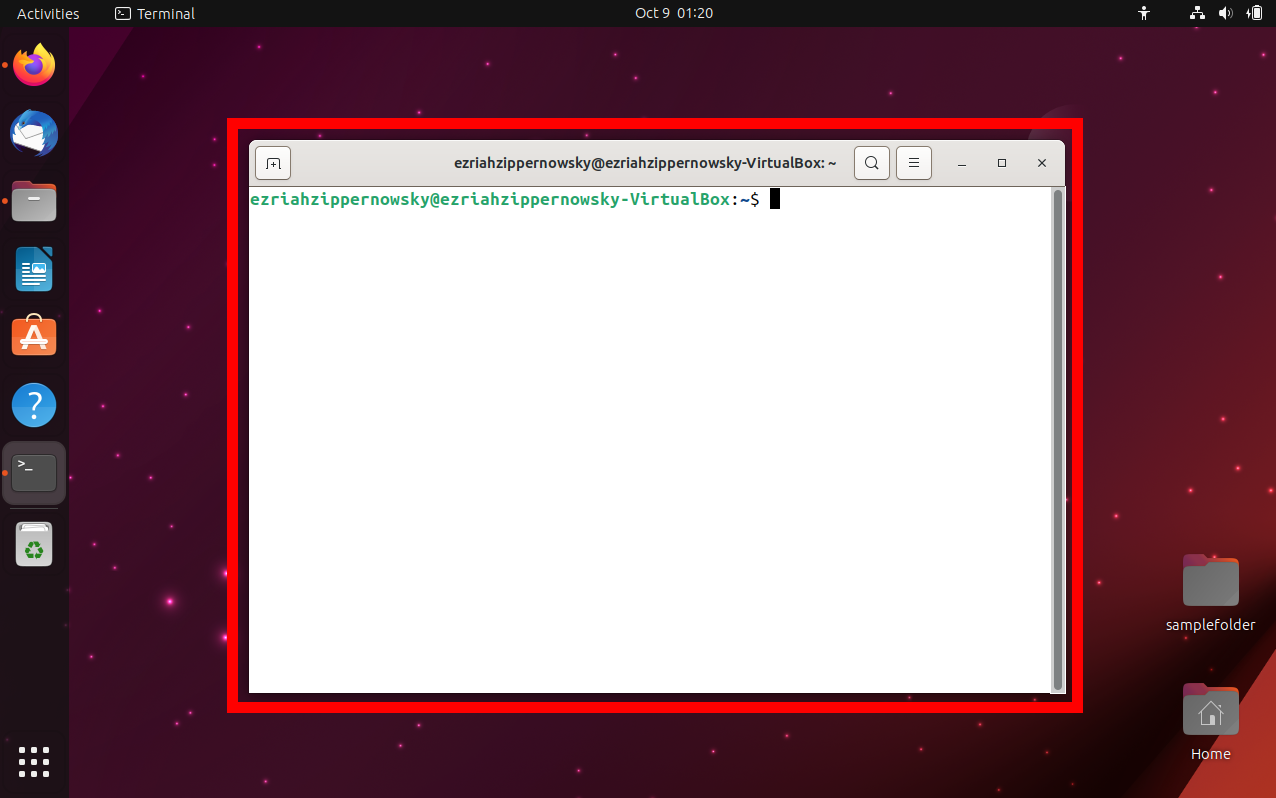
-
Navigate to the File: Use cd to swing to the directory containing your file.
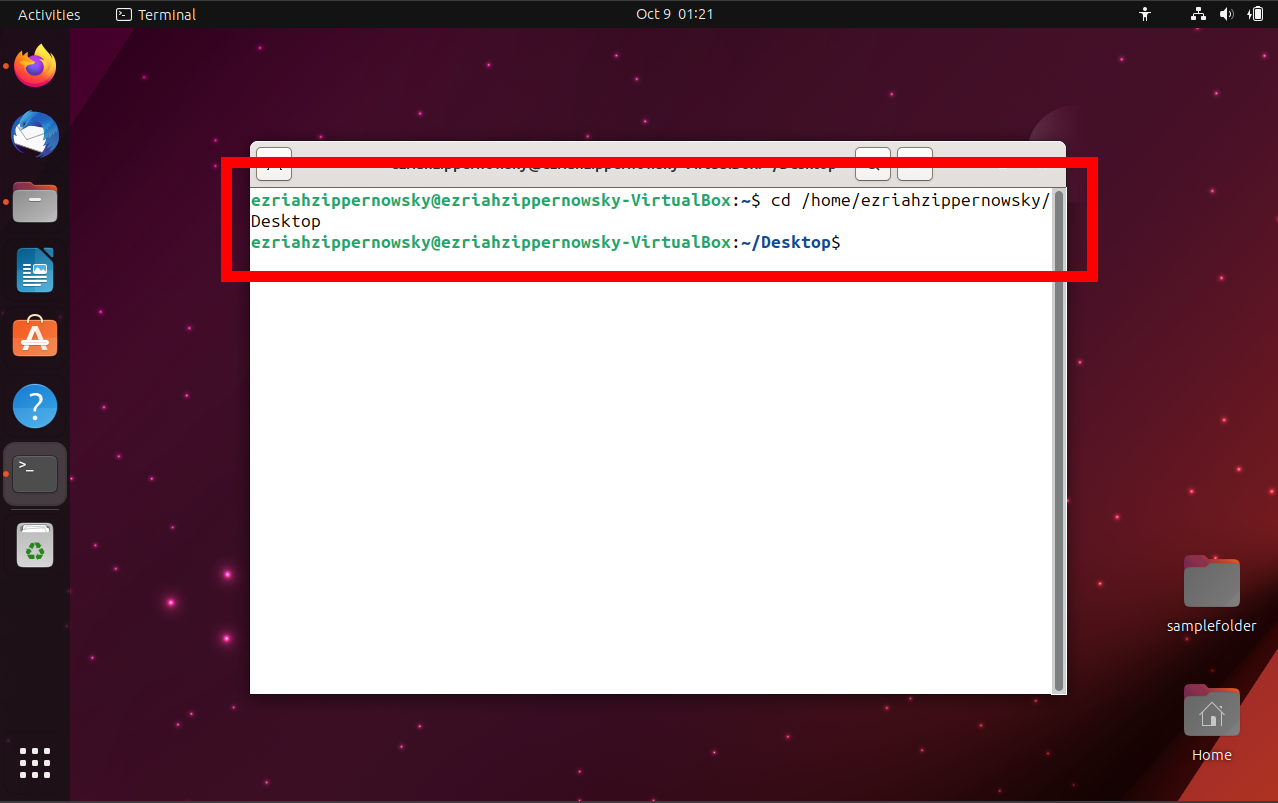
-
Run the File: Type ./JungleTunes.sfx and press enter. The file will extract in the current directory.
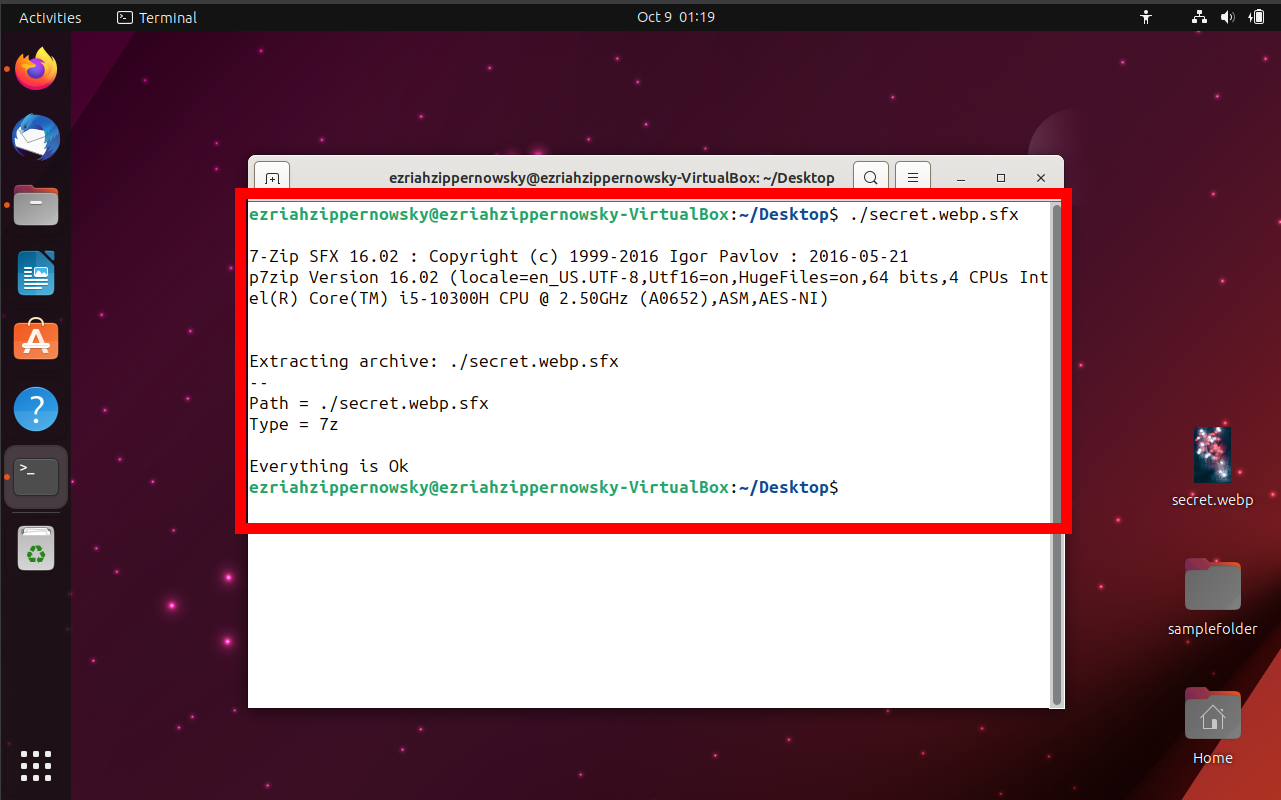
-
Enjoy the Music: Access the extracted files and celebrate to the jungle rhythm!
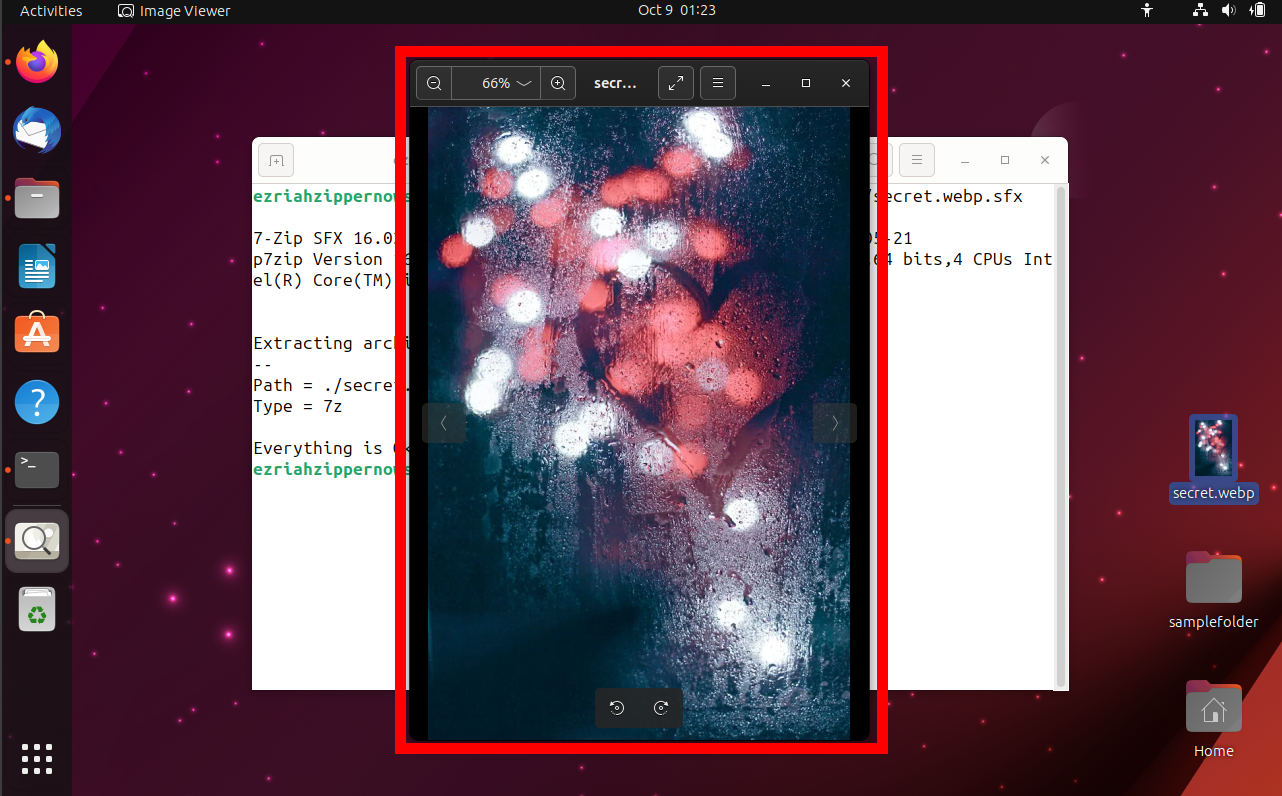
How To Extract SFX Files on macOS
In the macOS rainforest, extracting SFX files is a breeze that gently rustles through the leaves! 🍃🐒 Let’s see how:
-
Locate the File: Find the SFX file, maybe it’s called “RainforestPics.exe, in your downloads or wherever it’s stored.
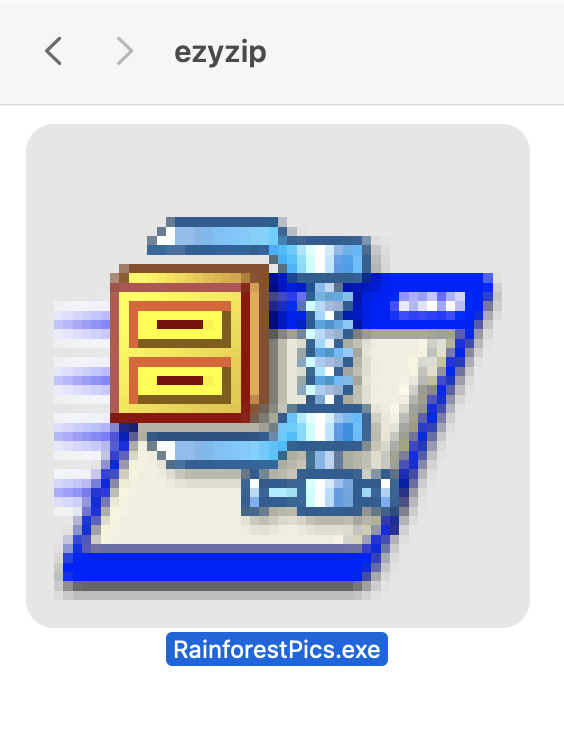
-
Double-Click: A gentle double-click will initiate the extraction. Archive Utility will take care of the rest! If you want to use a different program like Keka, right-click the file and select “Open With” to choose from your options.
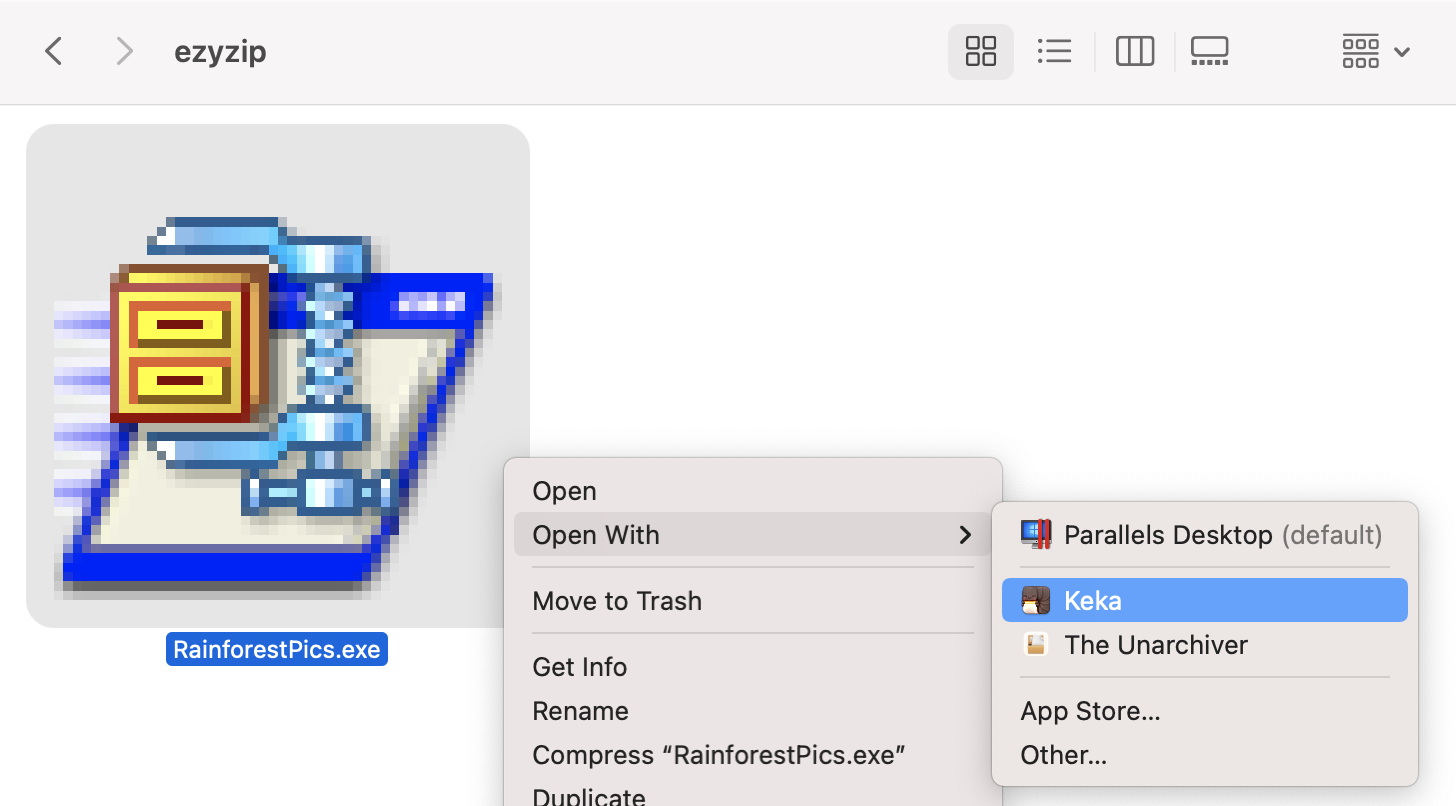
-
Explore the Contents: The extracted files will typically appear in the same location as the SFX file. Open them up and enjoy the view!
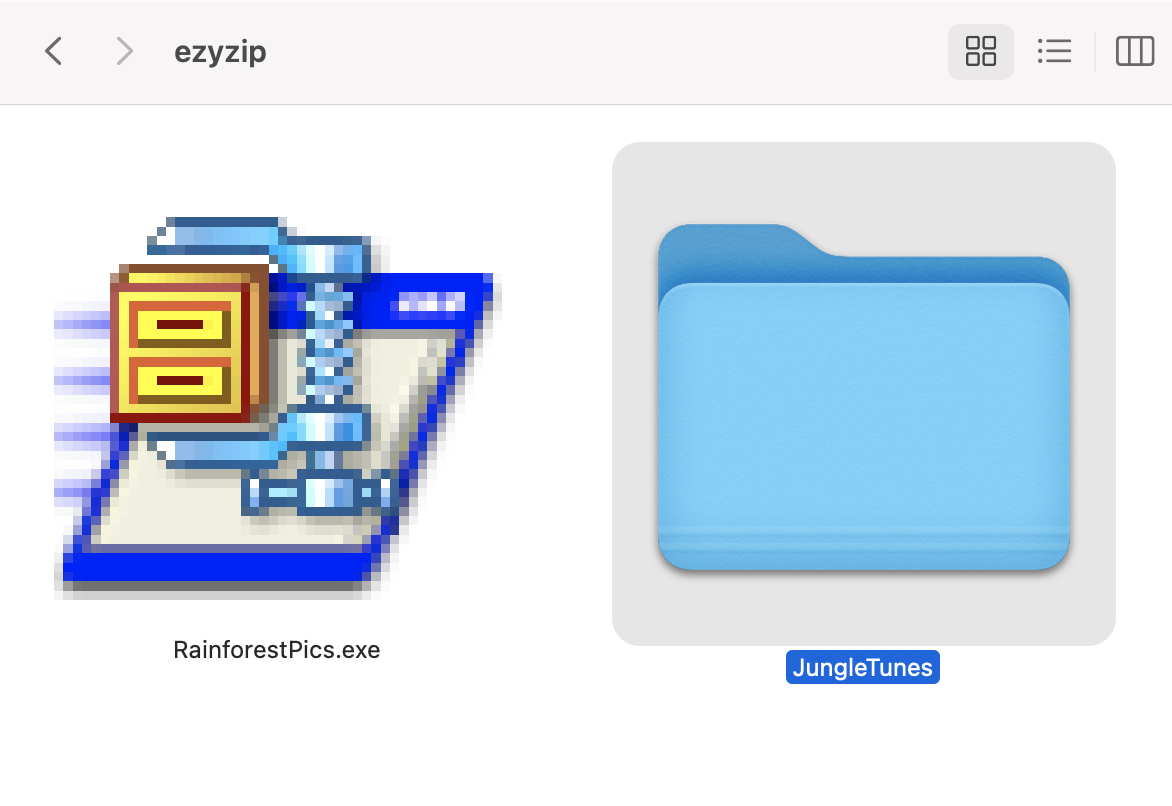
Frequently Asked Questions (FAQ) about Extracting SFX Files
1. What is an SFX File?
An SFX file, or Self-Extracting Archive, is a type of compressed file that can extract its contents without the need for any additional decompression software. It’s like a package that opens itself!
2. How Do I Open an SFX File?
To open an SFX file, you typically just need to double-click it. The file is executable and will extract its contents automatically upon being run. The exact method might vary slightly depending on your operating system.
3. Can I Open SFX Files on Any Operating System?
Yes, SFX files can be created and extracted on various operating systems like Windows, macOS, and Linux. However, the file extension and extraction method might differ slightly between systems.
4. Is it Safe to Open SFX Files?
Safety first! Always ensure that the SFX file comes from a trusted source before opening it. Since SFX files are executable, they can potentially contain harmful software. Ensure your antivirus software is up-to-date and scan the file if you’re unsure.
5. Do I Need Special Software to Create an SFX File?
Creating an SFX file usually requires compression software like WinRAR, 7-Zip, or WinZip. These programs allow you to create your own SFX files to share with others.
6. Can SFX Files be Password Protected?
Yes, when creating an SFX file, you can often opt to protect it with a password using your compression software. This ensures that the contents can only be extracted by someone who knows the password.
7. What If My SFX File Won’t Open?
If you’re having trouble opening an SFX file, check that it is not corrupted and that it has fully downloaded or transferred. If issues persist, try opening it with different software or on another device.
8. Can I Extract SFX Files to a Specific Folder?
Yes, often when you open an SFX file, it will prompt you to select a destination folder for the extracted contents. If it doesn’t, the files will typically extract to the same location as the SFX file.
9. What Types of Files Can be Inside an SFX File?
An SFX file can contain any type of file or folder. From documents and images to software and data, anything can be compressed into an SFX file.
10. Can I Make an SFX File That Installs Software?
Yes, SFX files can be configured to run an installation process upon extraction, making them useful for software distribution. This might require more advanced knowledge of creating SFX files and scripting installations.
Navigating through the jungle of SFX files doesn’t have to be a wild adventure! With the right knowledge, you can easily create, share, and extract SFX files with ease. If you have more questions or need further assistance, feel free to ask!

