Hello, fellow jungle voyagers! 🐒 Ever held a TAR file in your digital paws and wondered, “Is this some kind of ancient banana recipe from the tech world?” Well, in a way, it is! TAR files have been around for ages, bundling files together like a bunch of bananas. Let’s dive deep into the forest of TAR files, peel back their layers, and discover the treasures within!
Table of contents
- What is a TAR File?
- Method 1: How To Open TAR Files On Browser
- Method 2: Open TAR Files on Windows
- Method 3: Open TAR Files on MacOS & Linux
- Frequently Asked Questions
Video guide showing how to open tar files online.
What is a TAR File?
TAR, short for “Tape Archive”, is like the wise old orangutan of the archive world. Born in the days when data was stored on tapes, TAR files have evolved to bundle multiple files or directories into one. But wait! They don’t compress these files.
That’s why you’ll often find them hanging out with their buddy, GZ, resulting in ‘.tar.gz’ files. It’s like having bananas (TAR) with a touch of peanut butter (GZ) – separately great, but together, they’re a power duo!
How To Open TAR Files On Browser
For those monkeys who prefer the cloud canopy over the dense OS jungle:
- Swing to EzyZip: Open your browser and navigate to EzyZip’s online tool.
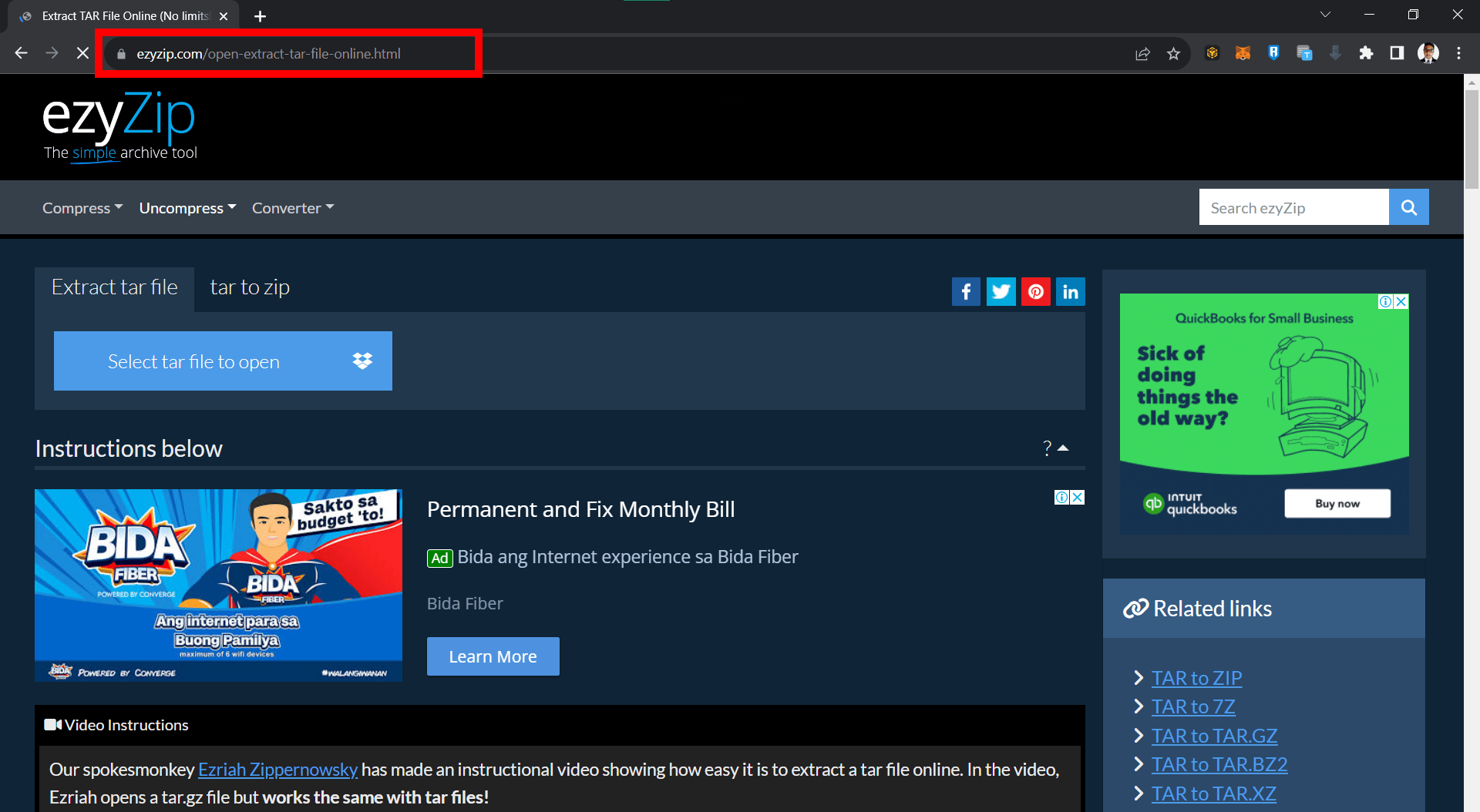
- Upload & Wait: Choose your TAR file and let EzyZip handle the heavy lifting.
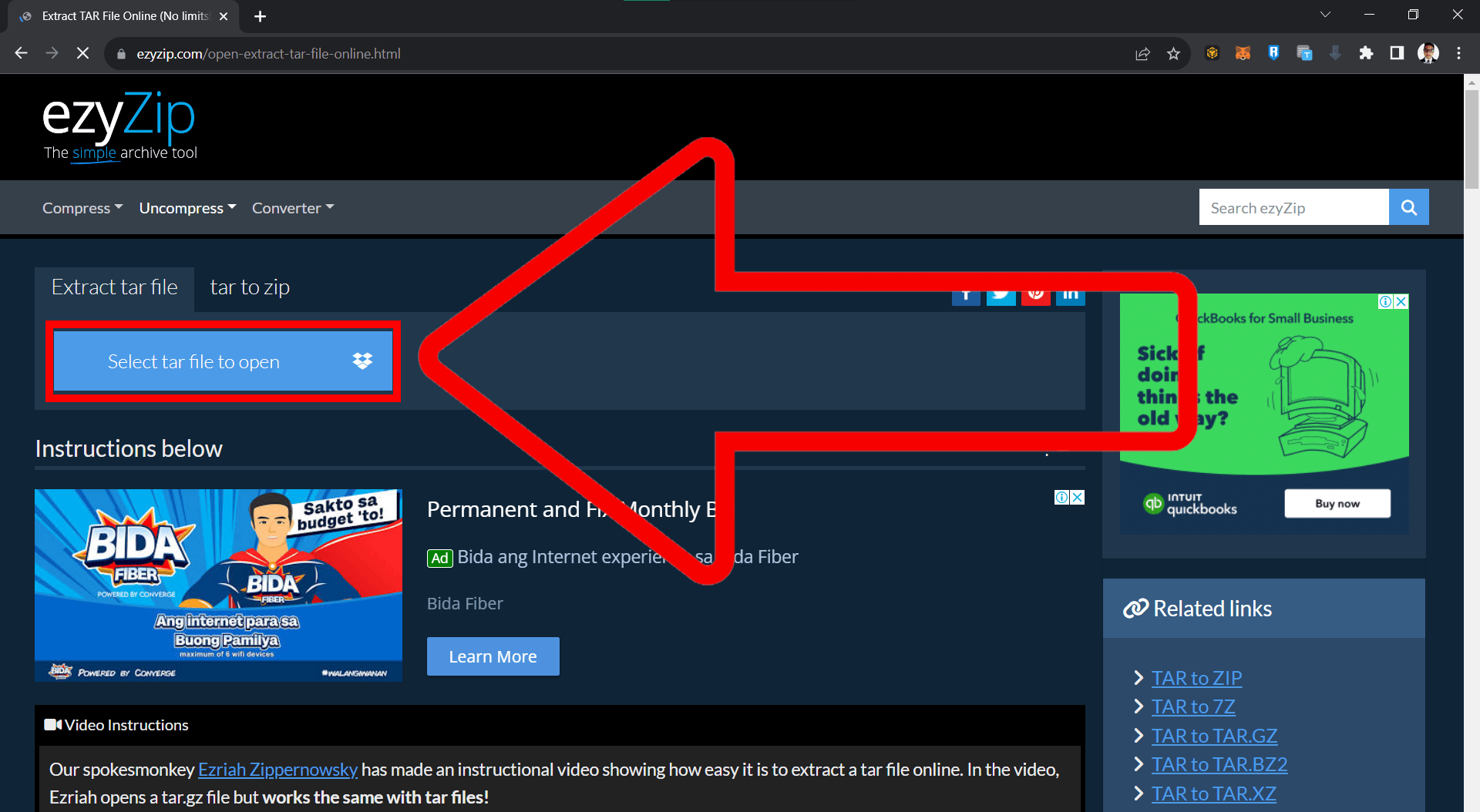
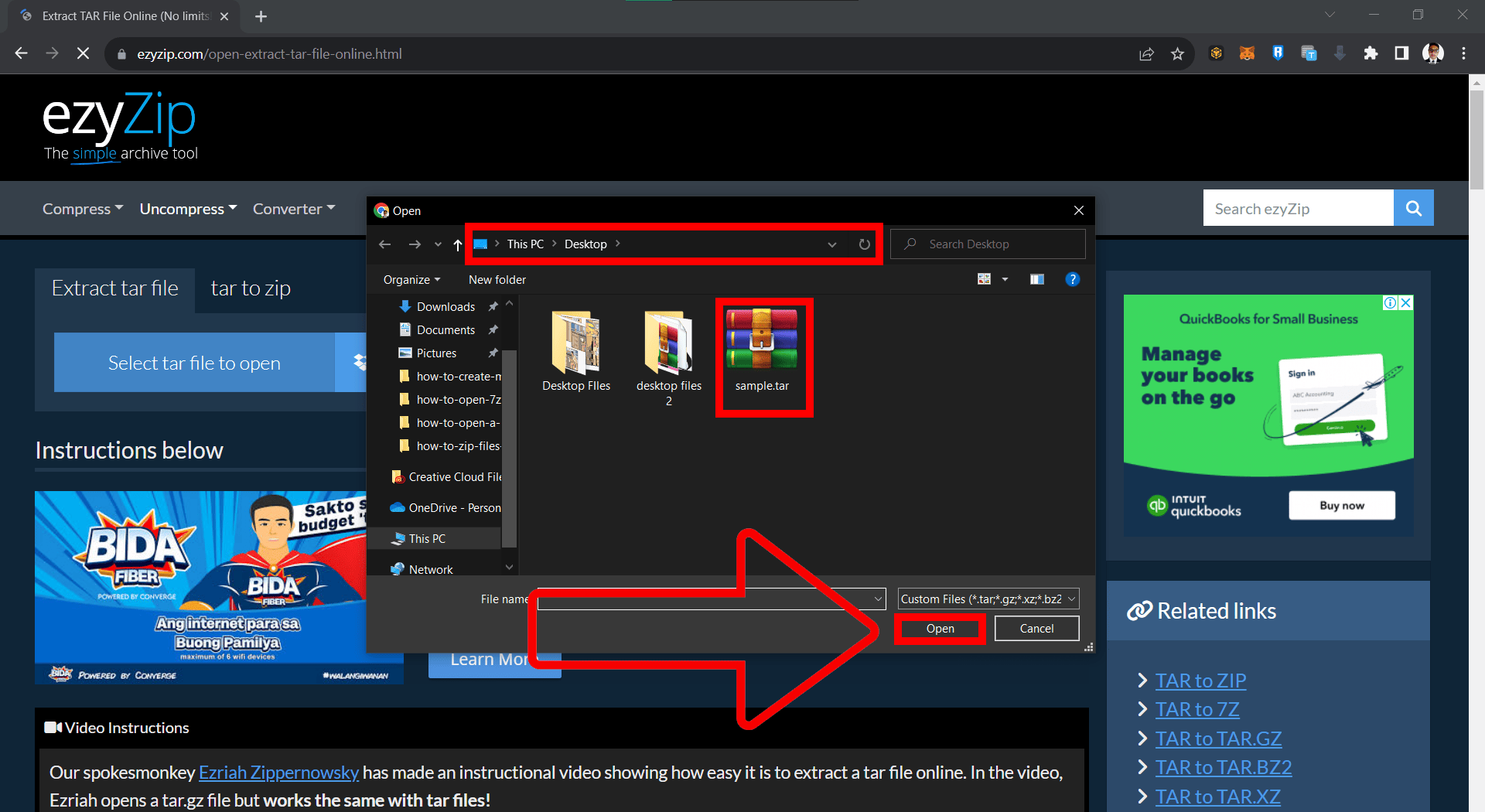
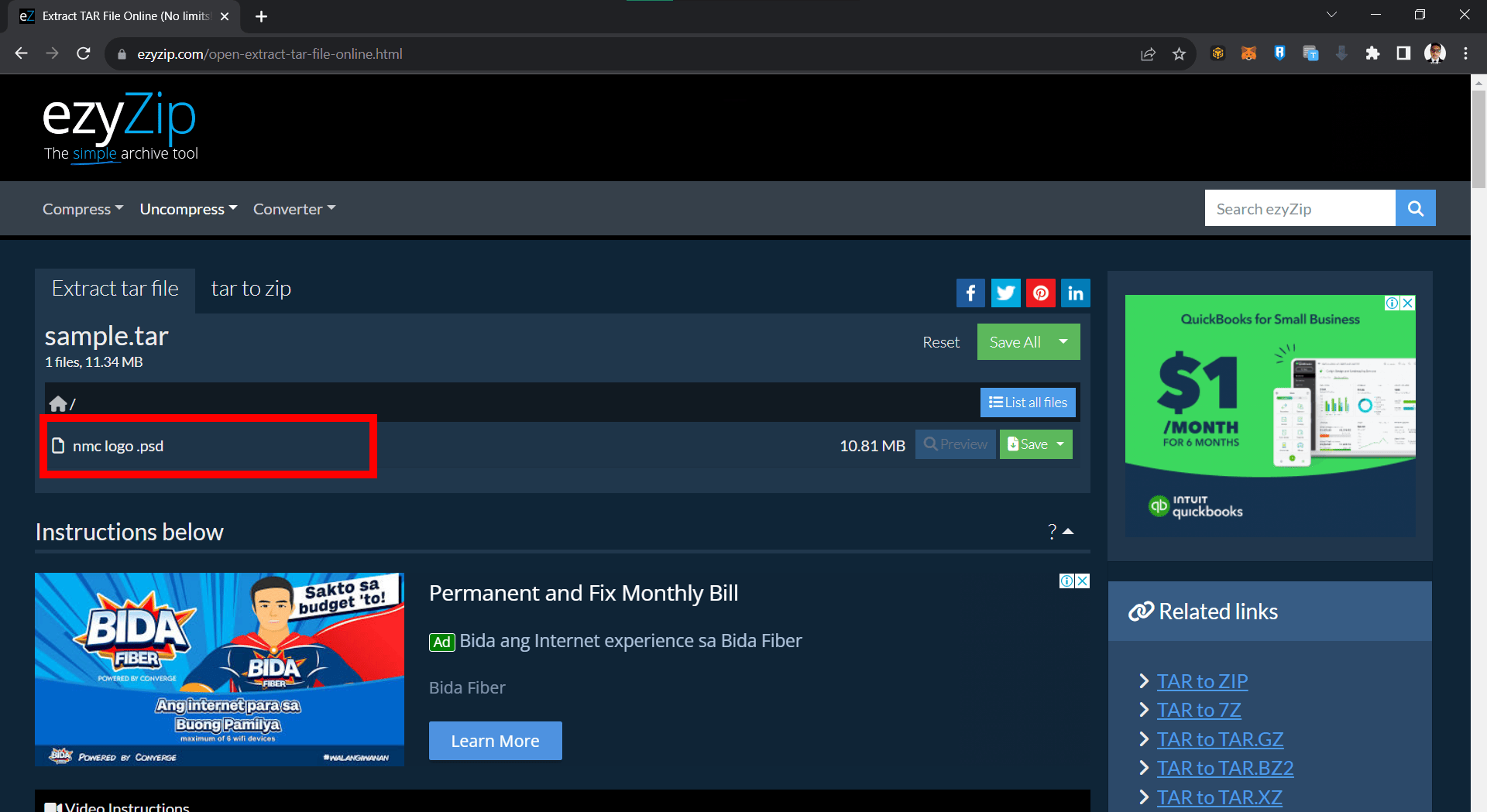
- Download: Once extracted, grab your files and save them to your preferred location.
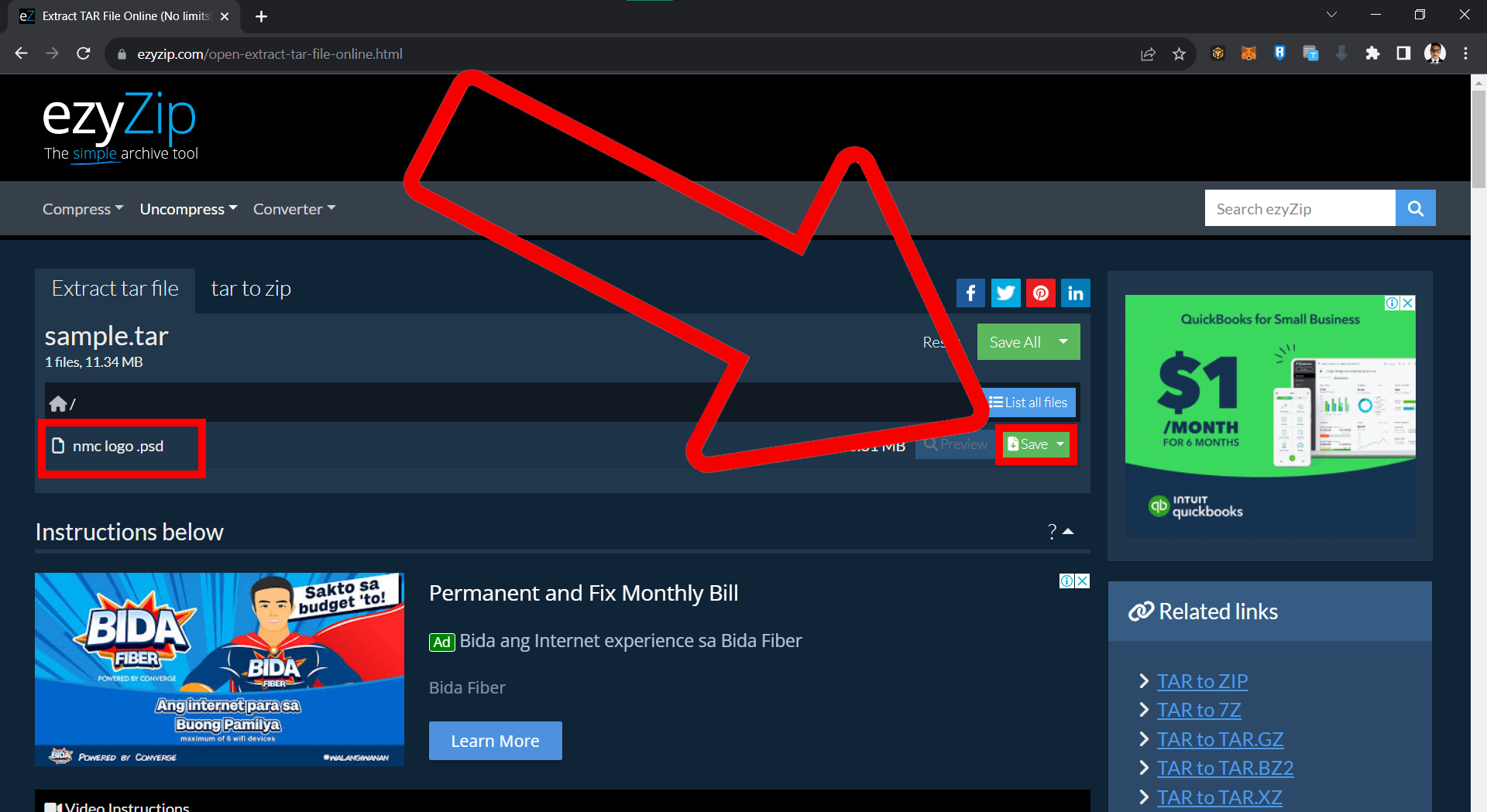
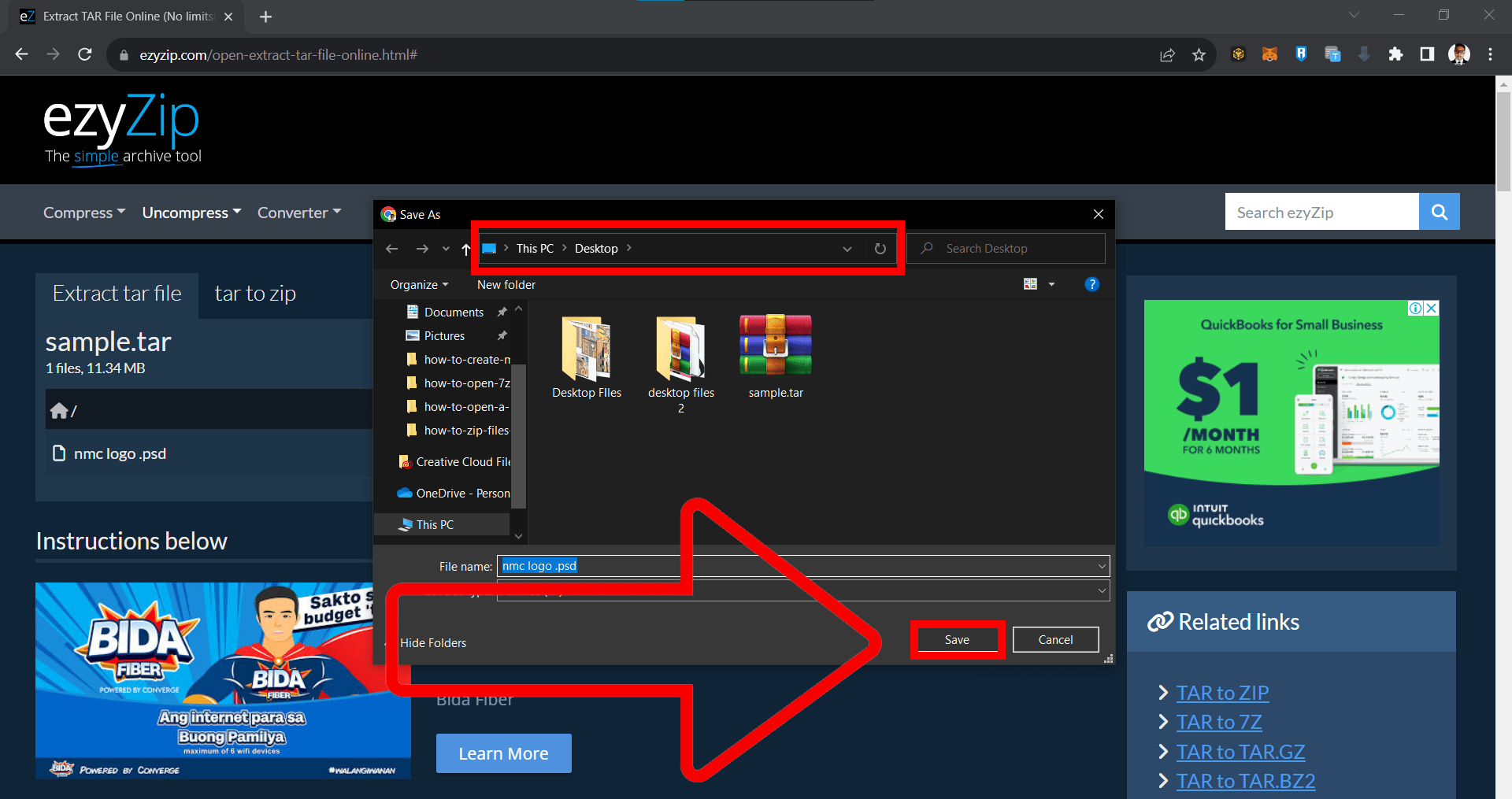
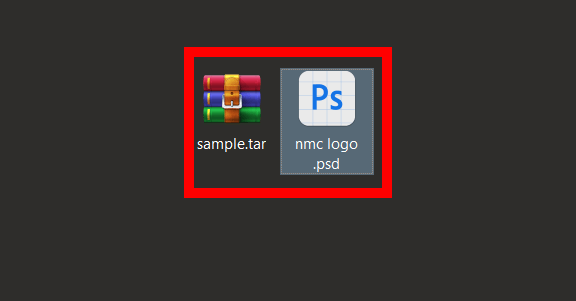
How To Open TAR Files on Windows
In the concrete jungles of Windows, you’ll need a tool to help you unbundle these bananas.
- Download and Install 7-Zip: Head to the 7-Zip website and download the software. Once you are finished downloading follow the installation steps, setting up 7-Zip on your machine.
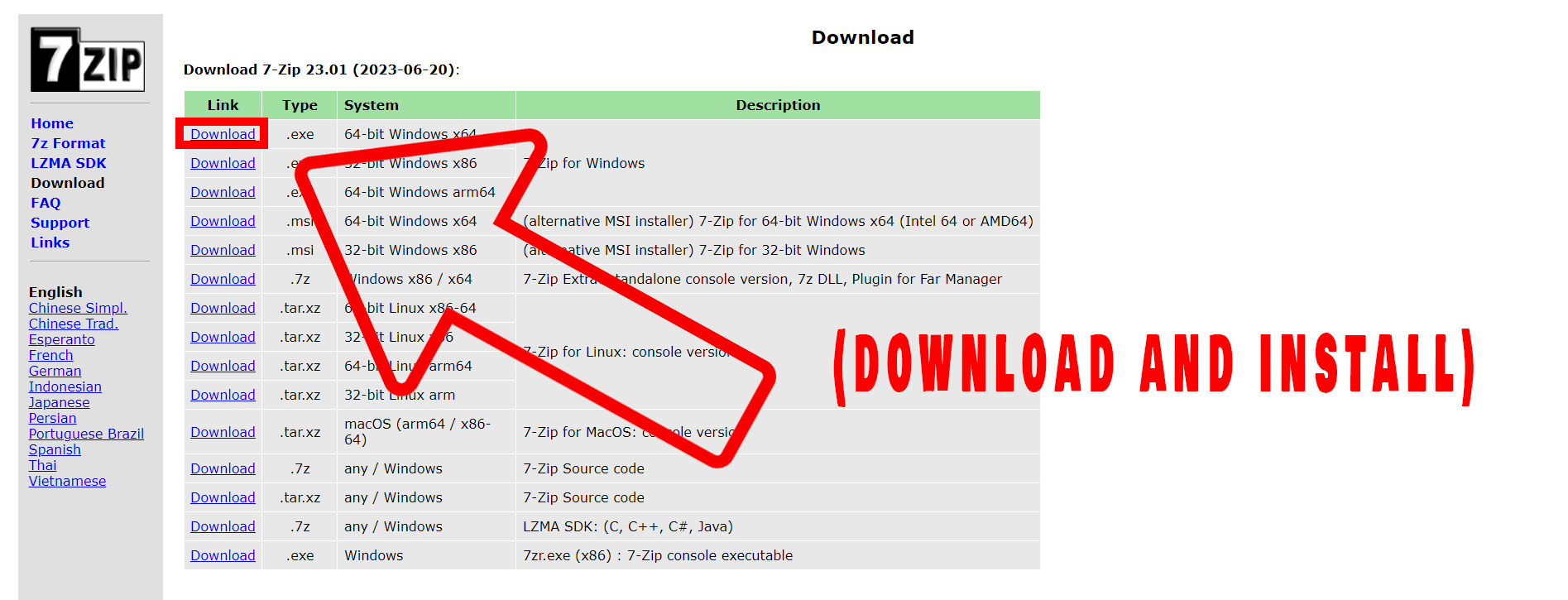
- Right-Click & Extract: Find your TAR file, right-click, hover over the ‘7-Zip’ option, and choose ‘Extract Here’ or ‘Extract to “foldername”‘.
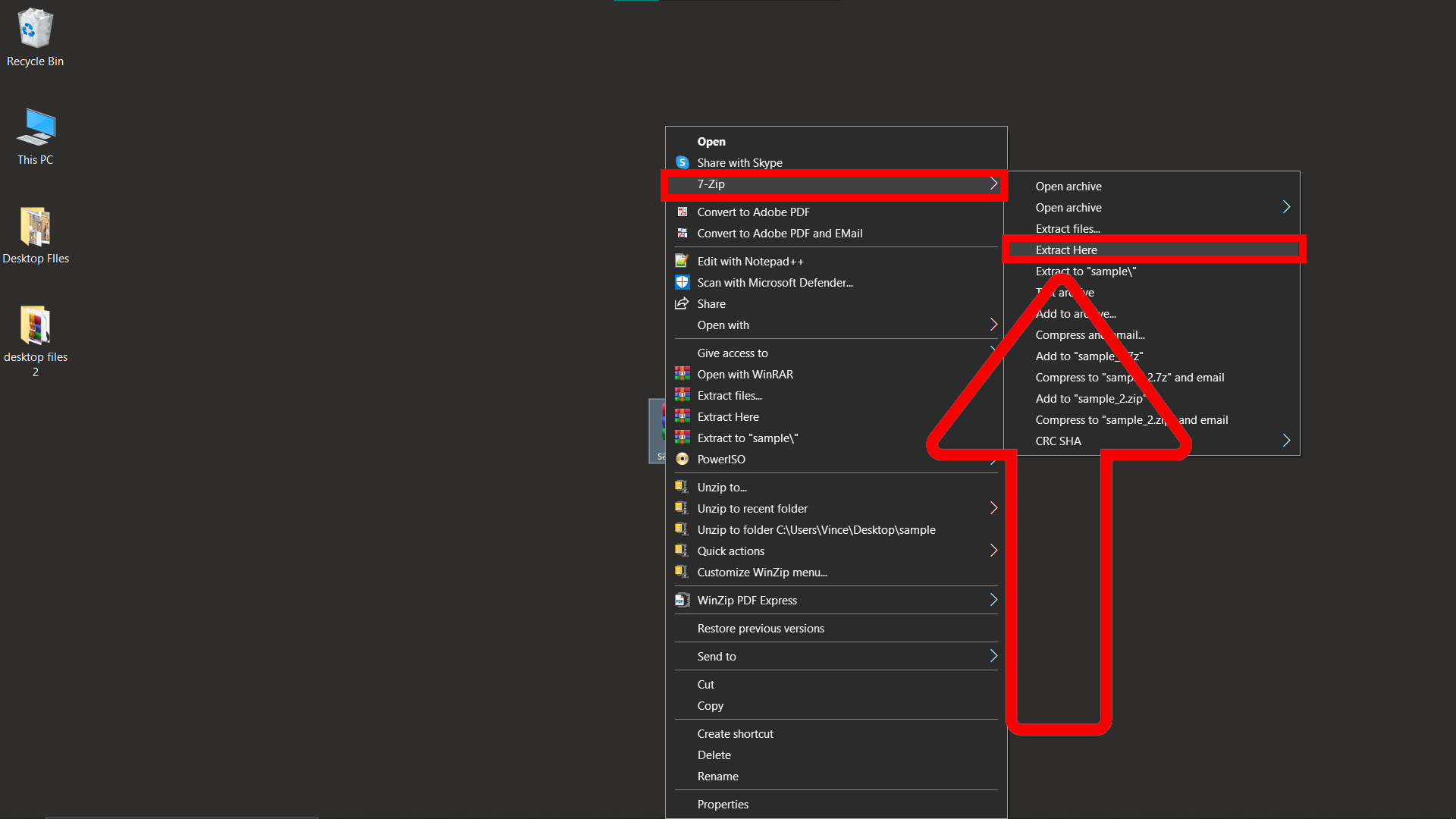
- Feast: Dive into the extracted files, just like a monkey diving into a banana pile!
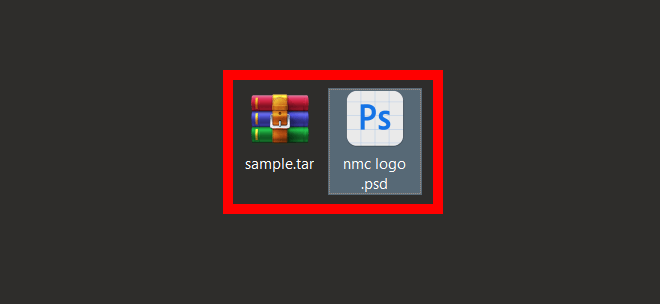
How To Open TAR Files on MacOS & Linux
For the Mac monkeys who love sleekness and efficiency and for Linux lemurs, the Terminal is your trusty vine.
- Open Terminal: Use the shortcut Ctrl + Alt + T or find it in your apps.
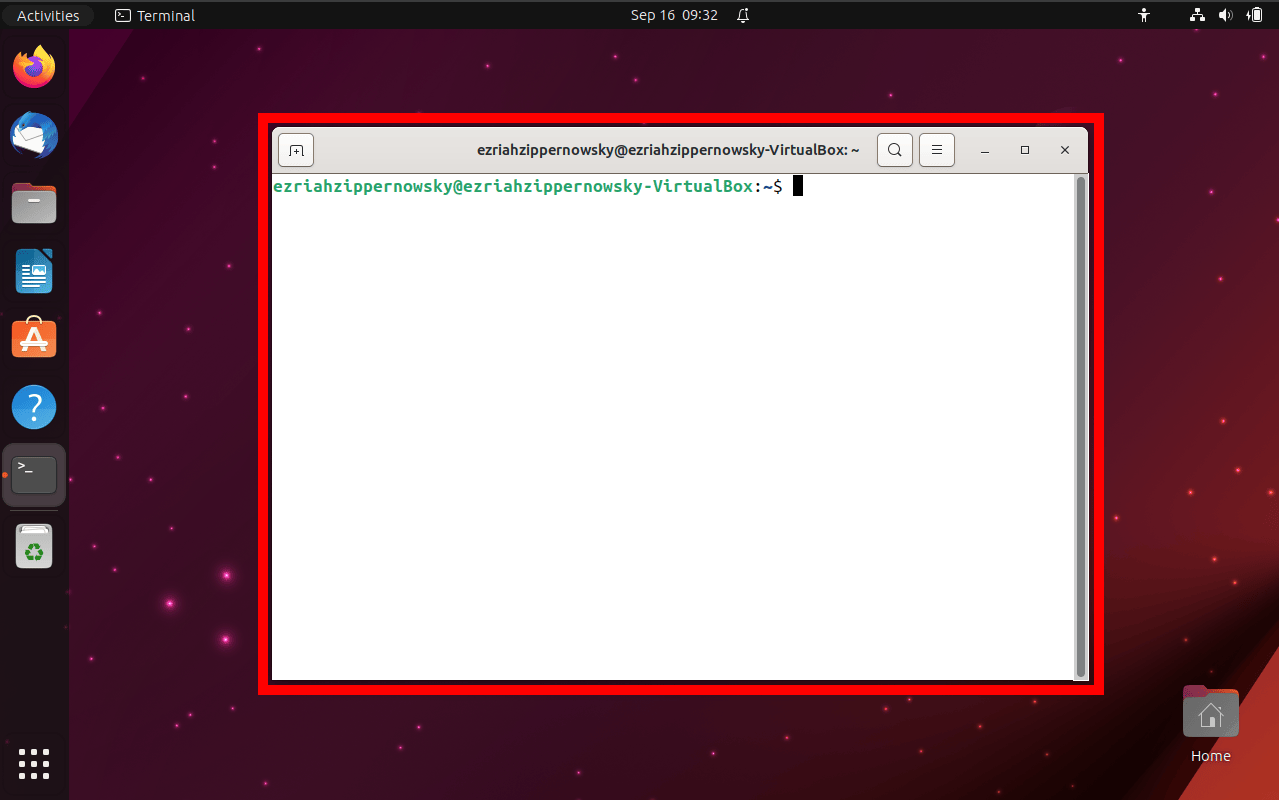
- Command Magic: Move to your TAR file’s location with cd. Then, type
tar -xf filename.tar(substitute ‘filename’ with your file’s name) and press Enter.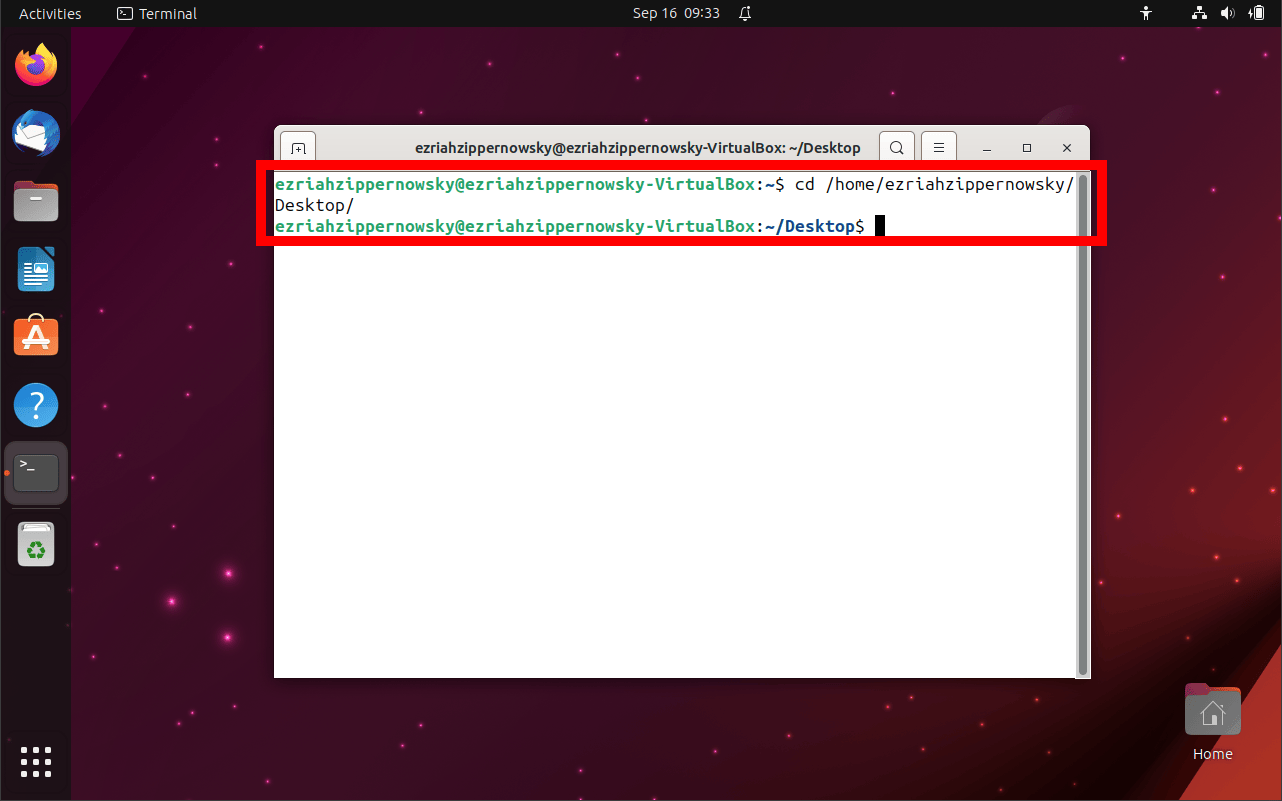
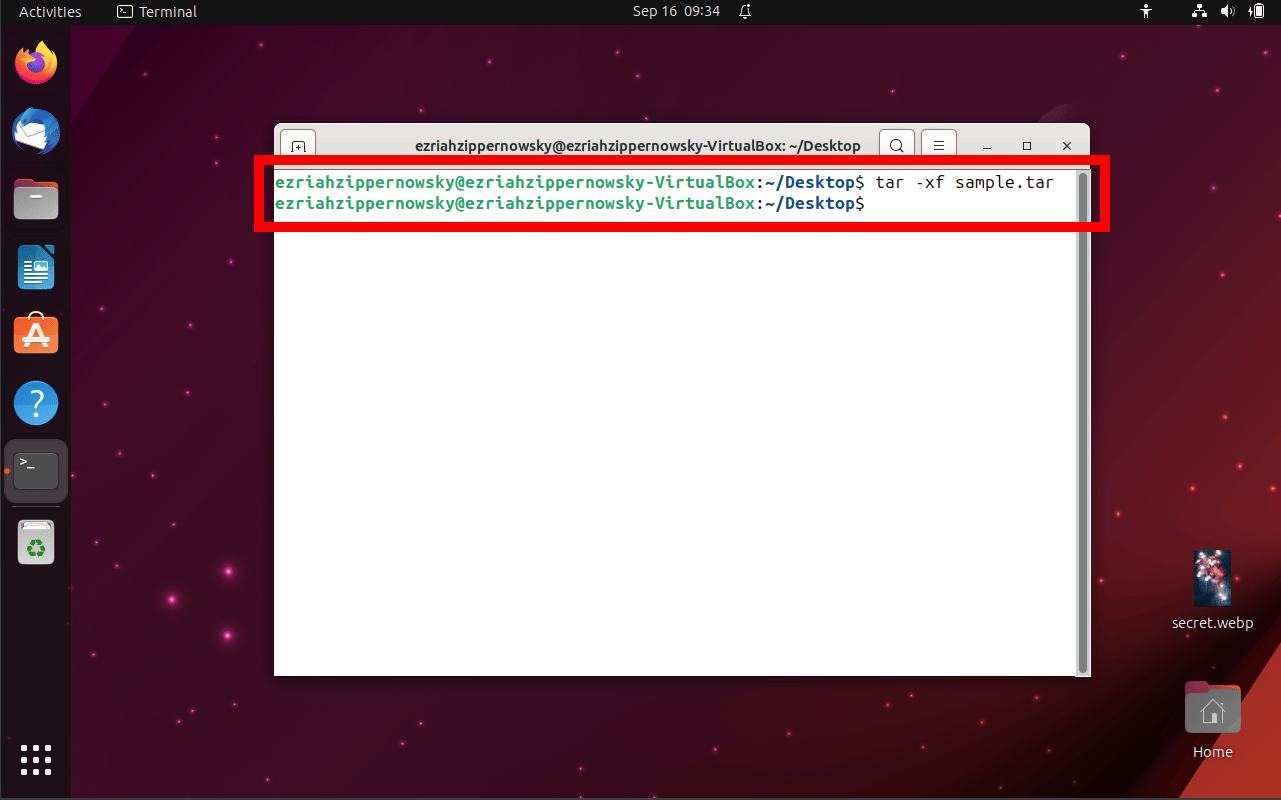
- Celebrate: Check out the un-TAR-ed files and feel the Linux pride!
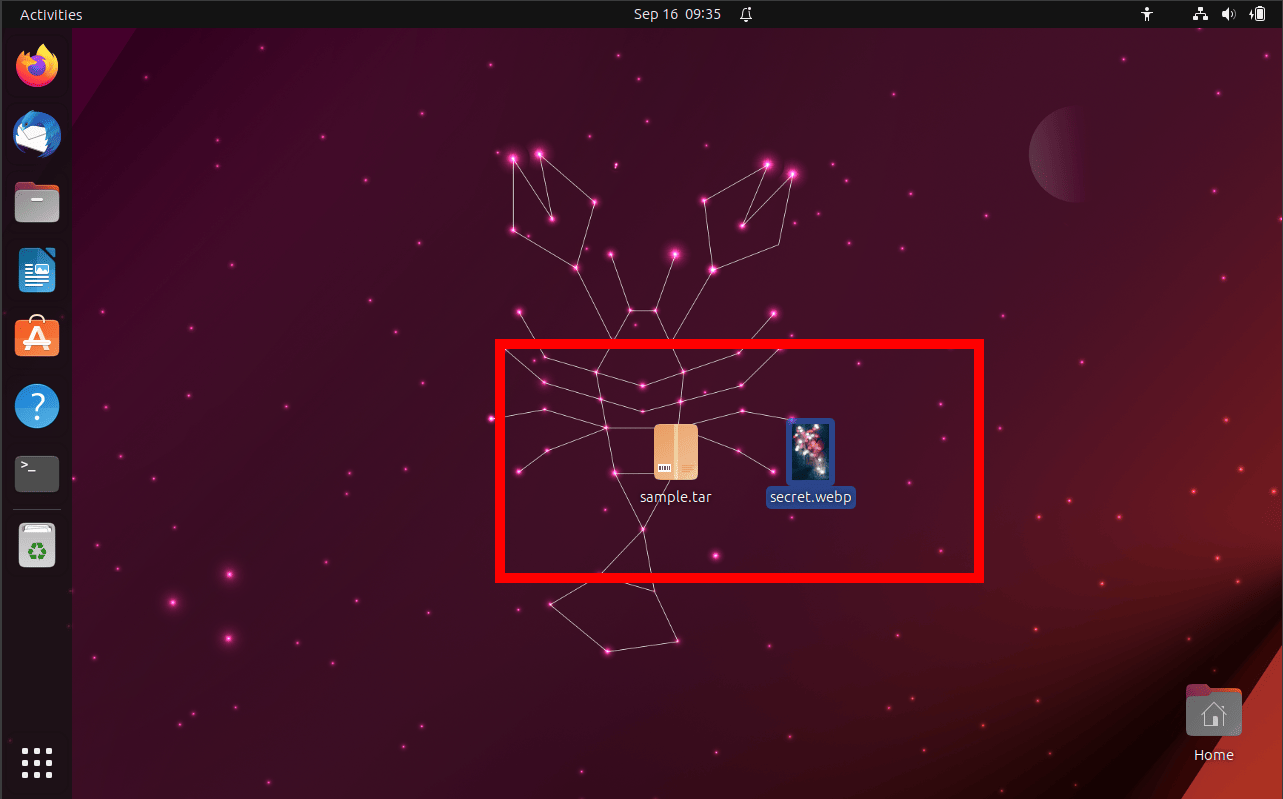
Frequently Asked Questions
1. What does TAR stand for?
TAR stands for “Tape Archive”. Think of it as an old-school way of bundling things together, much like how we monkeys love bundling bananas for later!
2. Why are some TAR files paired with GZ?
Great question! While TAR files bundle multiple files into one, they don’t compress them. GZ (or gzip) is a compression algorithm that shrinks this bundle, making it easier to carry around. It’s like squishing a bunch of bananas into a more compact bunch!
3. Can I create TAR files on my own?
Absolutely! Most of the tools that can open TAR files can also create them. So, if you’ve got a bunch of digital bananas (files) to bundle together, these tools are your go-to.
4. Is there a difference between .tar and .tar.gz files?
Yes! A ‘.tar’ file is a collection of files bundled together, while a ‘.tar.gz’ file is this same bundle but compressed using the gzip algorithm. It’s the difference between a bunch of bananas and a vacuum-sealed bunch of bananas.
5. Do I always need software to open TAR files?
Not always! While software can make the process easier, especially on desktop platforms, online tools like EzyZip allow you to extract TAR files without downloading any software. It’s like having a pocket-sized banana peeler always ready to help!
Remember, every time you face a TAR file or any archive mystery, refer back to this guide or ask your fellow tech monkeys. In the digital jungle, it’s always better when we help each other out! 🍌🌴🖥️
Conclusion
And that’s the TAR tale, dear jungle mates! Remember, in this vast digital forest, with the right tools and a bit of monkey magic, there’s no TAR too tough, no file too tricky. Keep swinging, exploring, and un-TAR-ing! 🍌🌴📂

