Hey there, tech enthusiasts and digital adventurers! Are you ready to swing through the vines of file conversion? As your guide, a monkey with a knack for tech and a love for bananas, I’m here to show you how to convert BMP to PDF in the simplest, most entertaining way possible. Whether you’re a seasoned tech gorilla or a curious monkey, this guide is for you. Let’s not monkey around any longer and dive right in!
Table of contents
- Method 1: Convert BMP to PDF Online
- Method 2: Convert BMP to PDF on Windows
- Method 3: Convert BMP to PDF on Mac
- Method 4: Convert BMP to PDF on Linux
Video guide showing how to transform BMP to PDF using an online service.
How To Convert BMP to PDF Online
For those who love the simplicity and speed of online tools, this method is a breeze. It’s as easy as swinging from tree to tree!
- Find a Trusty Converter: Head over to a site like PDFCandy. It’s like finding the best banana in the bunch!
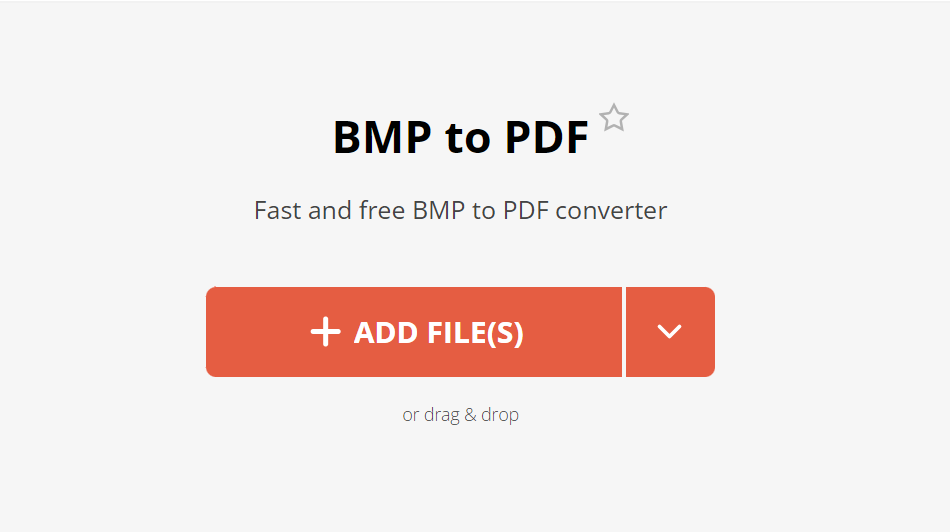
- Upload Your File: Click to upload your BMP file. It’s as easy as peeling a banana.
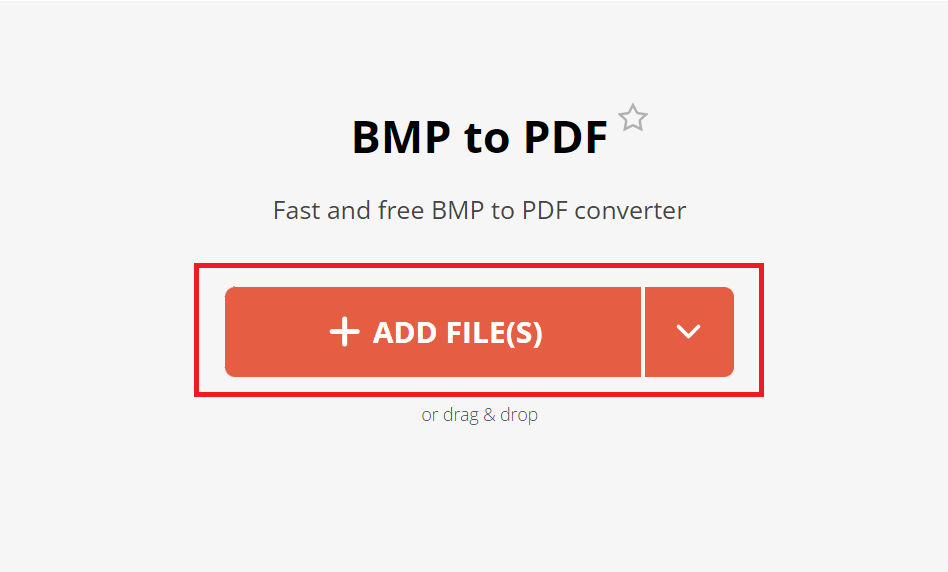
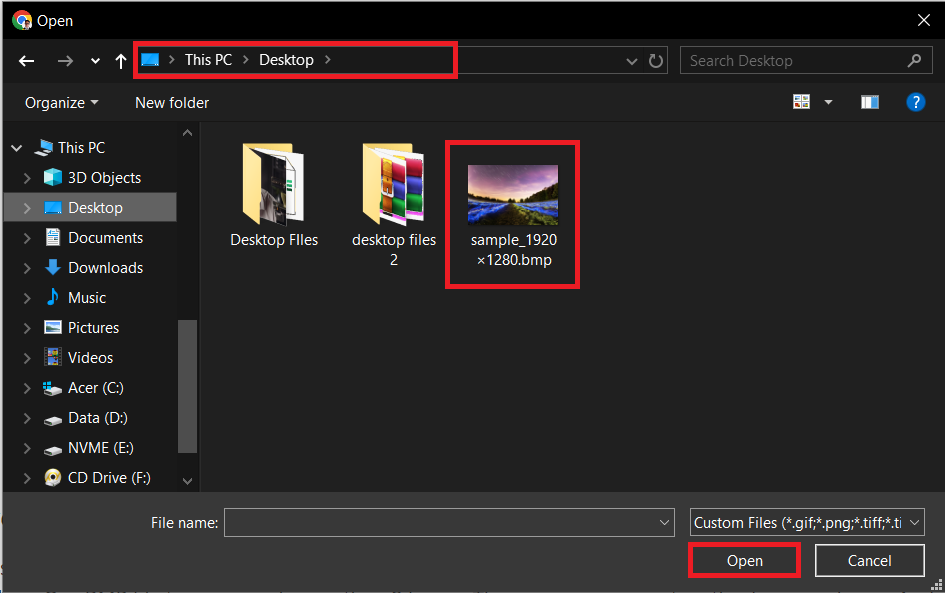
- Convert with a Click: Press the convert button and watch the magic happen. Quick as a monkey!
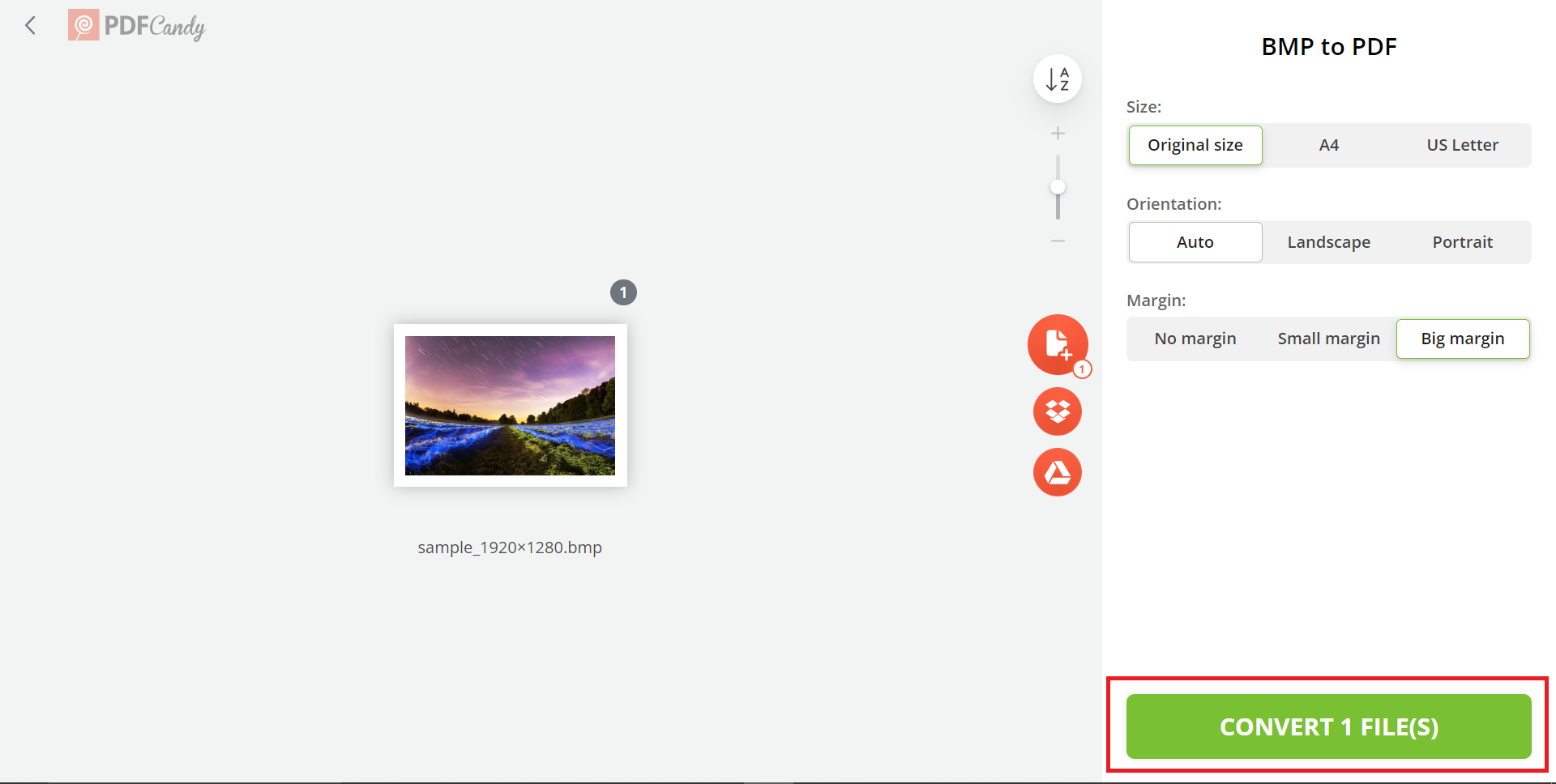
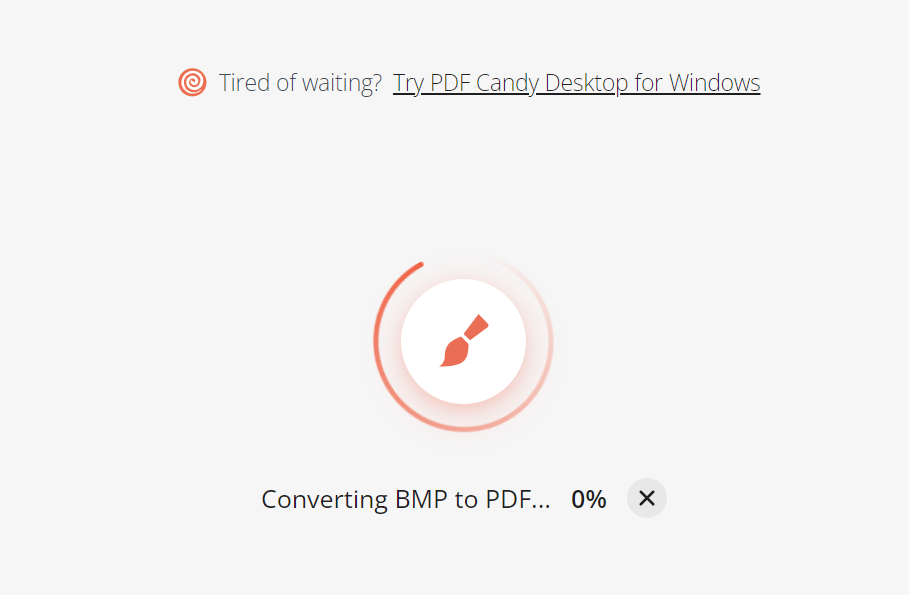
- Download the PDF: Once it’s done, download your new PDF file. Easy peasy, banana squeezy!
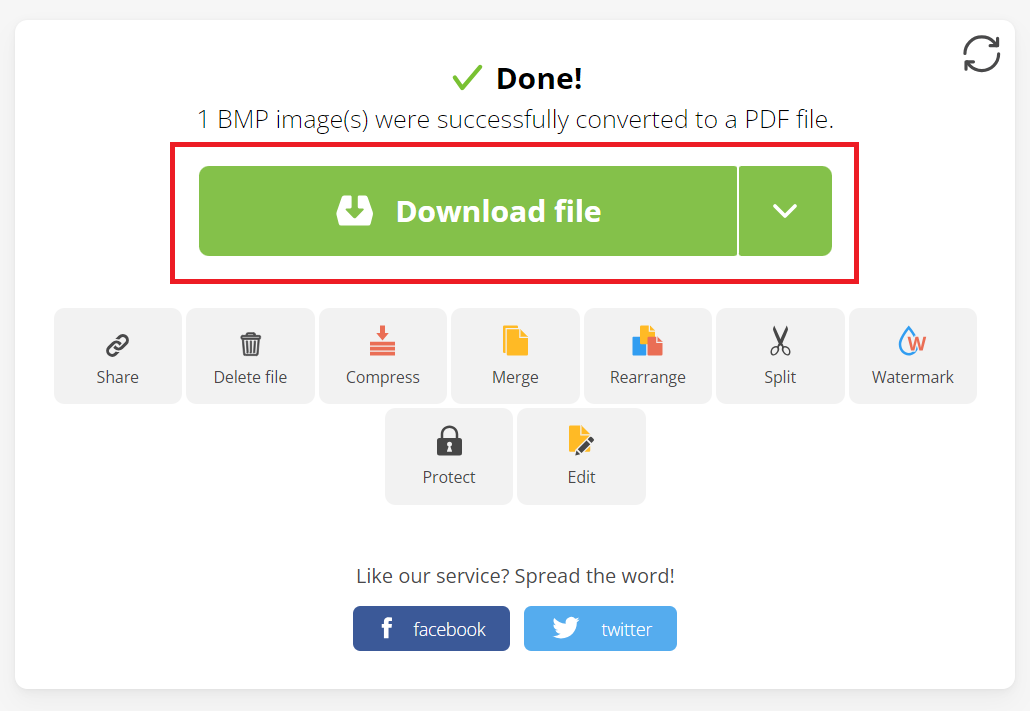
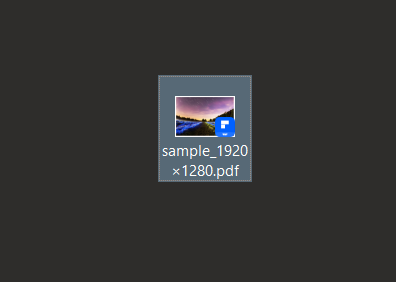
How To Convert BMP to PDF on Windows
Windows users, you’re in for a treat. Whether you have one image or a whole bunch, here’s how to get it done.
For Multiple Images
Convert a bunch of BMP files at once, like a monkey gathering bananas for the winter.
- Use a Powerful Tool: Visit a site like Wondershare for converting multiple images.
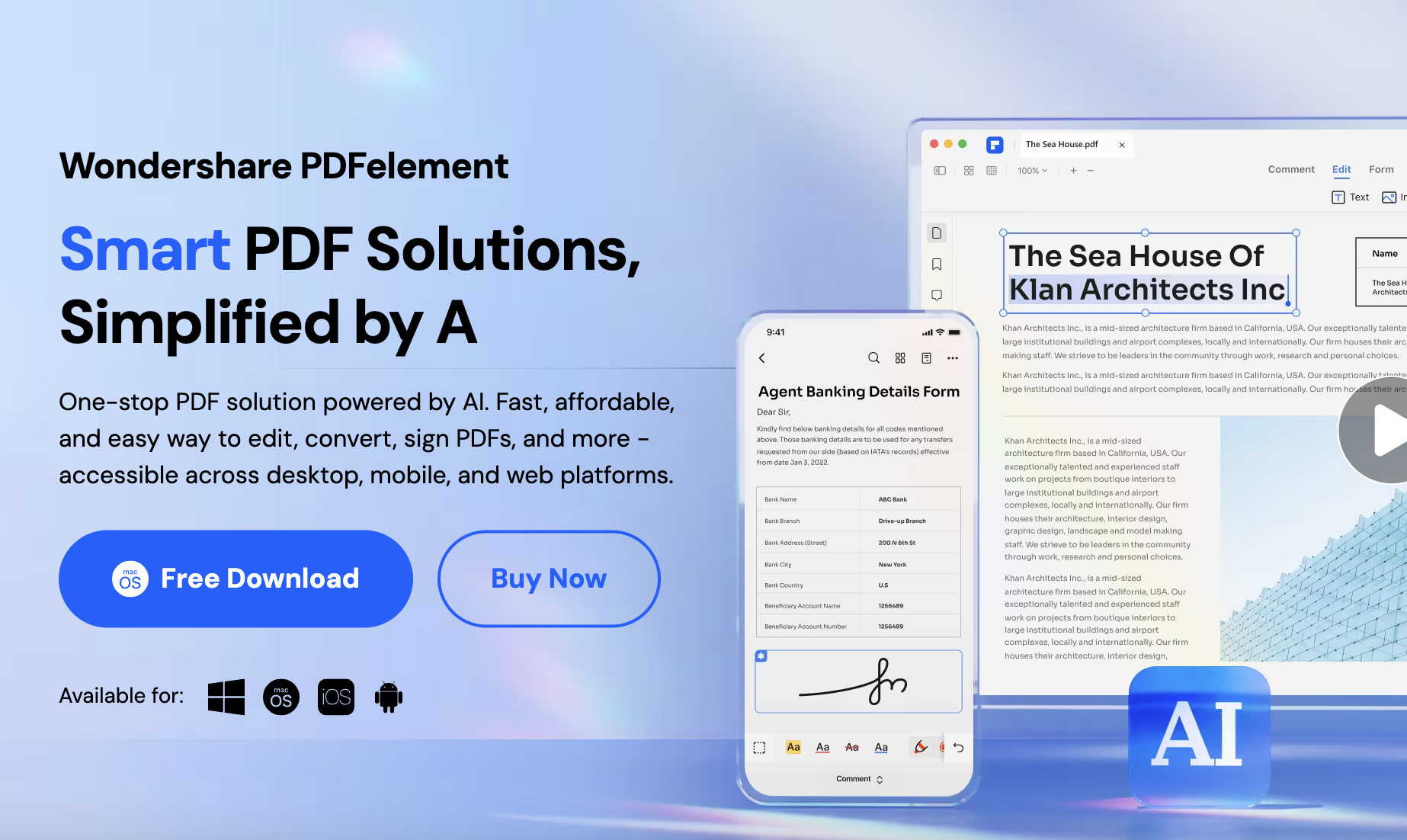
- Download and Install: Download and install the tool!
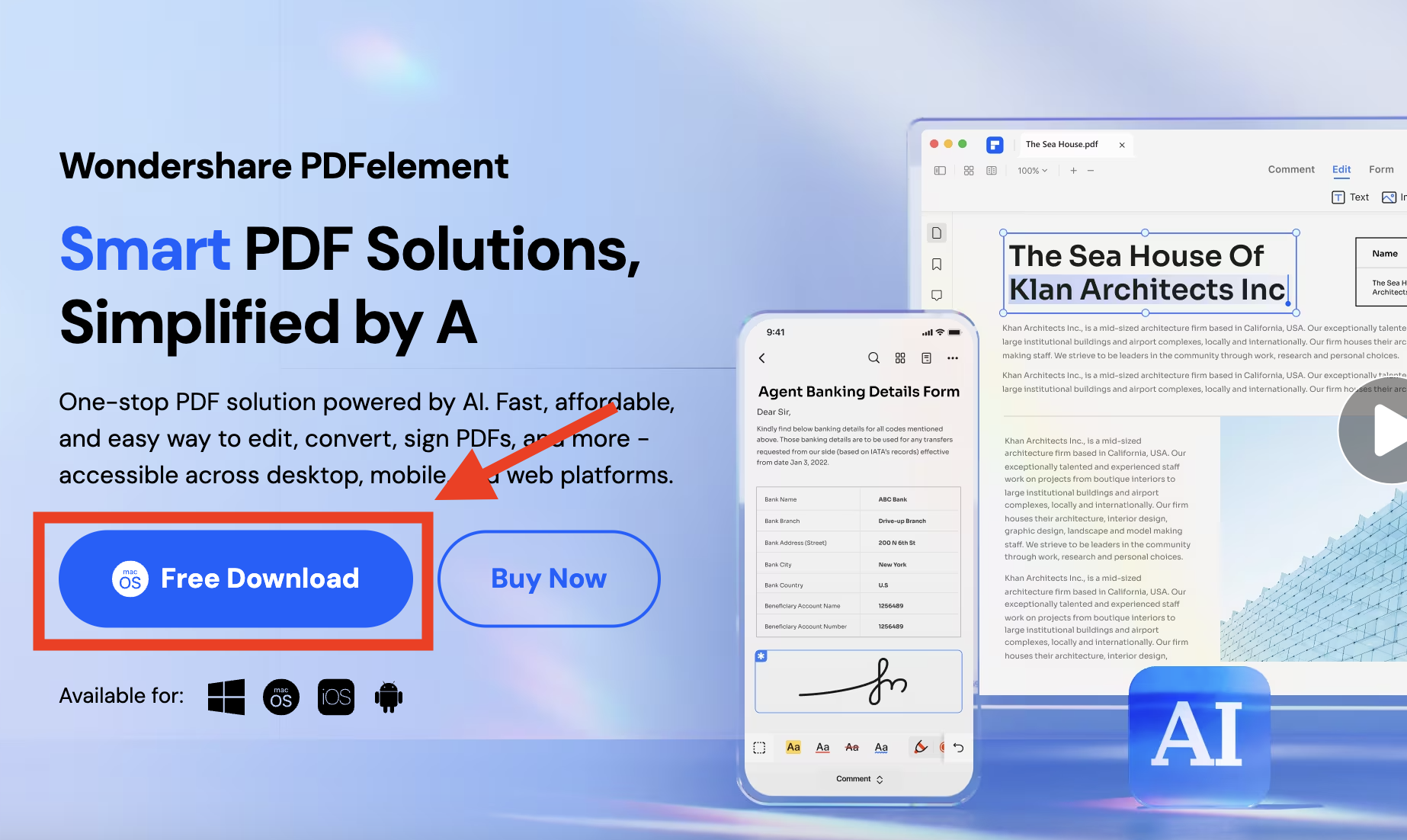
- Open the files: Click on ”+” button, select “from file” then navigate to the bmp files you wish to convert.
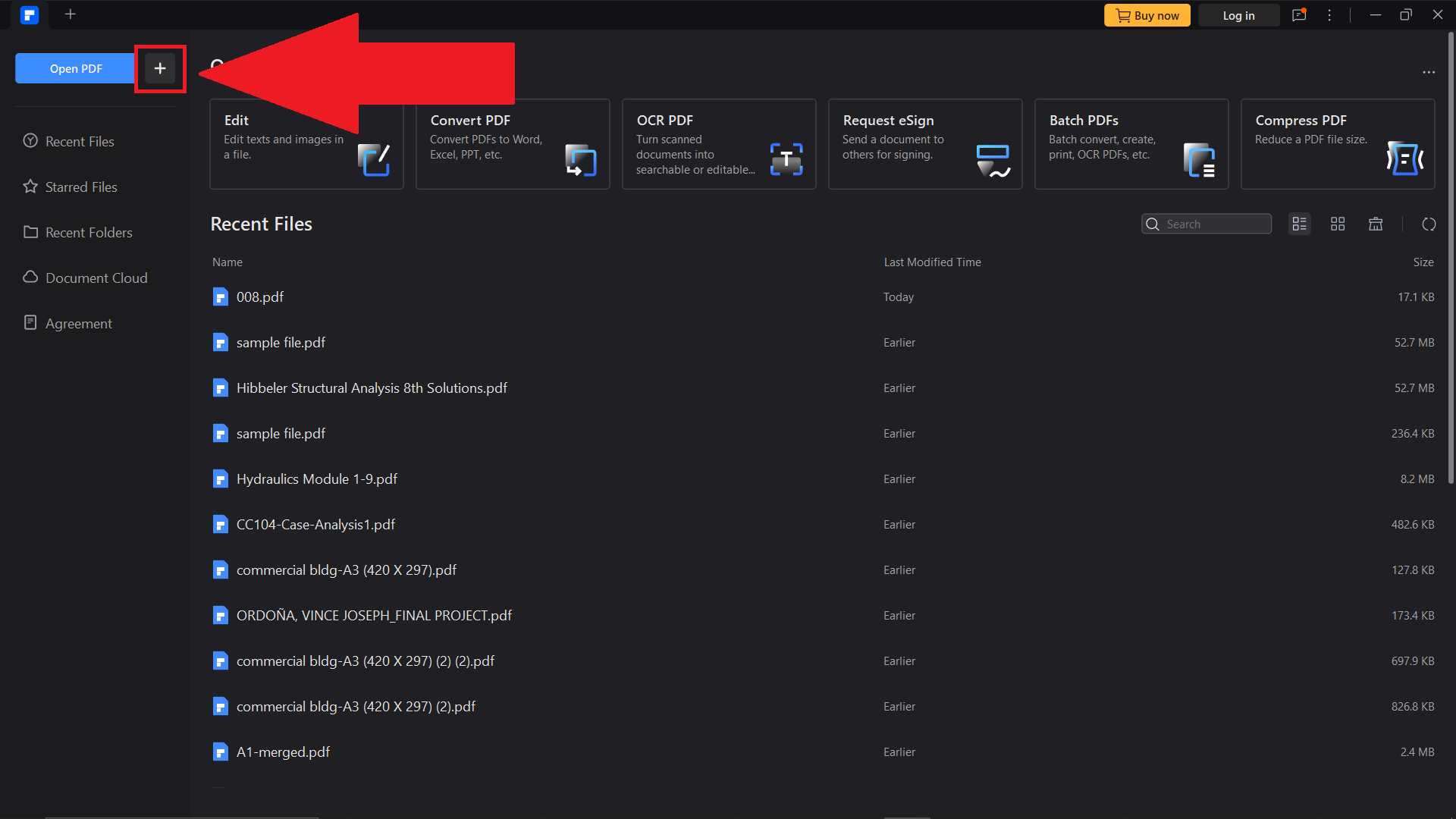
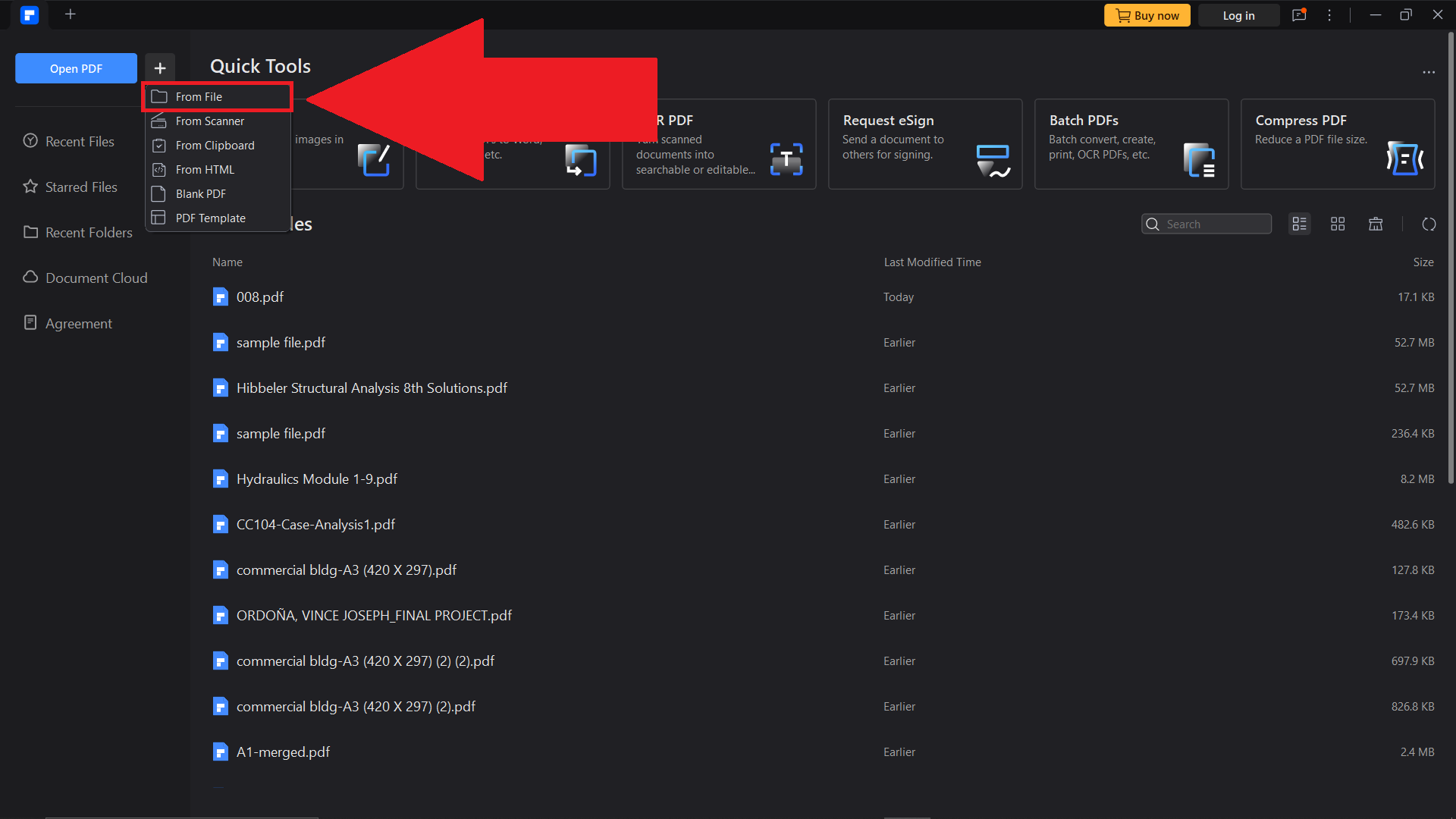
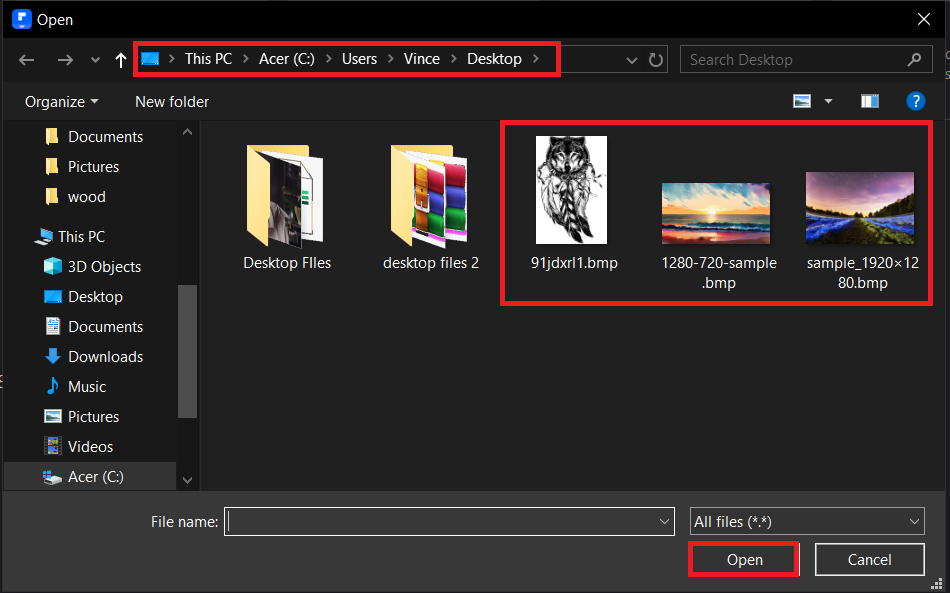
- Convert to PDF: Once you selected the bmp files, a prompt will pop-up. Select convert all images onto one pdf and hit “OK” button.
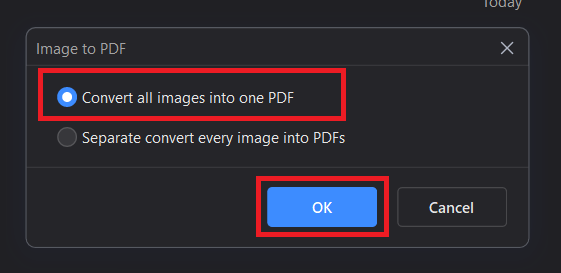
- Save the PDF: To save the converted file, click on “File”, “Save as”, then hit “Save” once you decided the path where you wish the converted file will be saved.
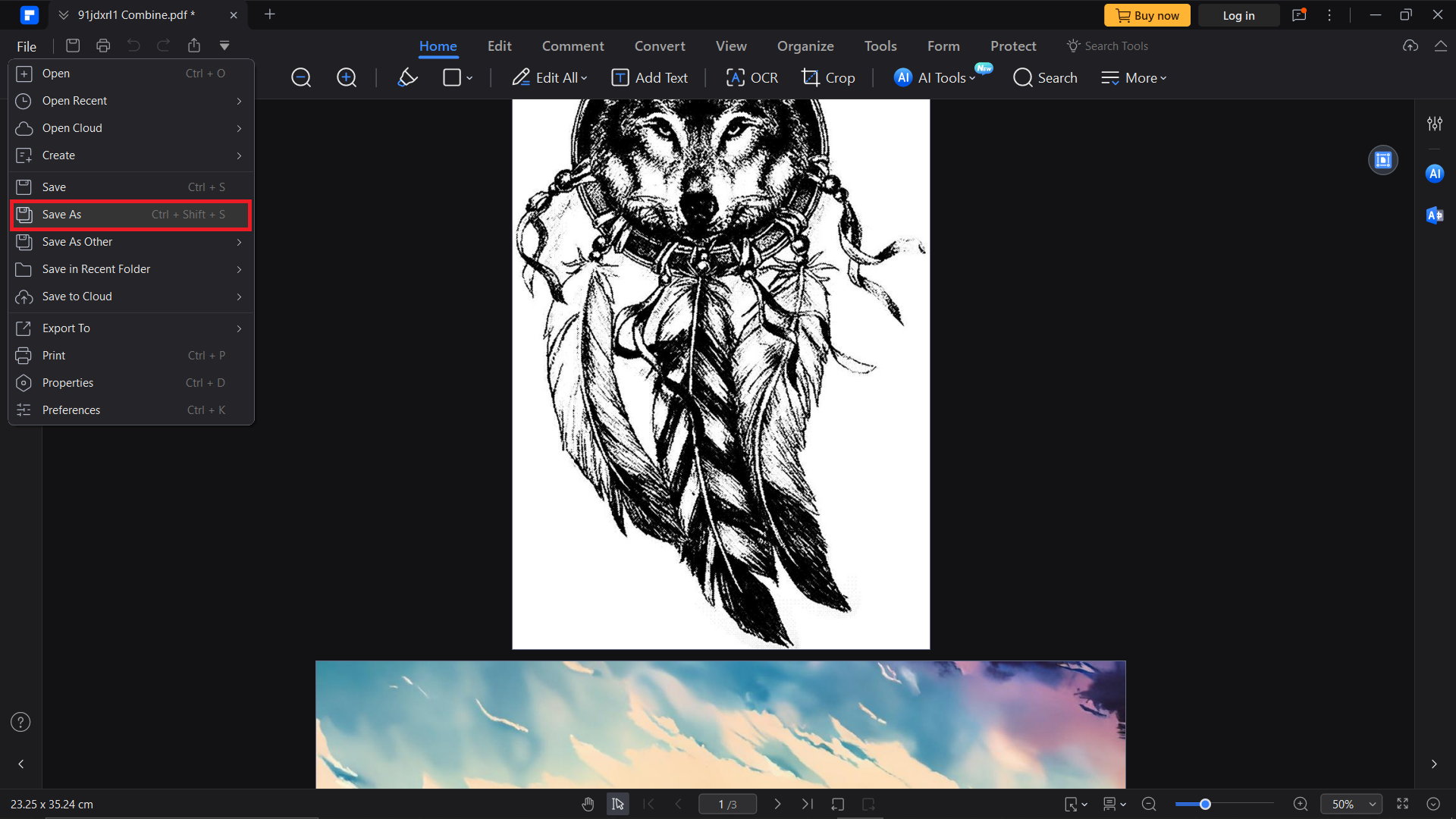
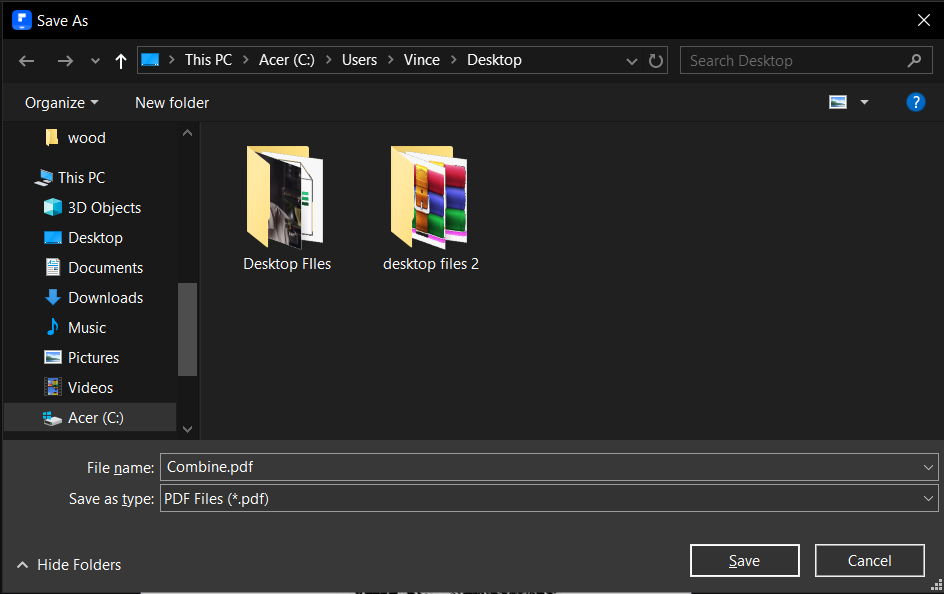
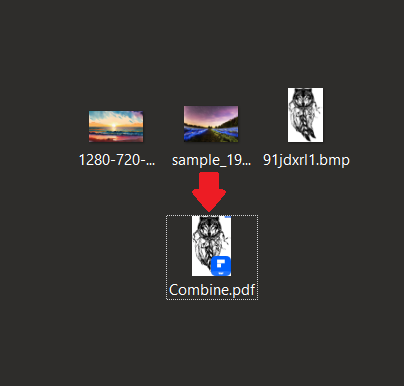
For a Single Image
Got just one file? No problem – it’s as straightforward as a monkey’s lunch.
- Open and Print: Right-click your BMP file, select “Print”, and then choose “Save as PDF”. It’s like turning a single banana into a delightful dessert.
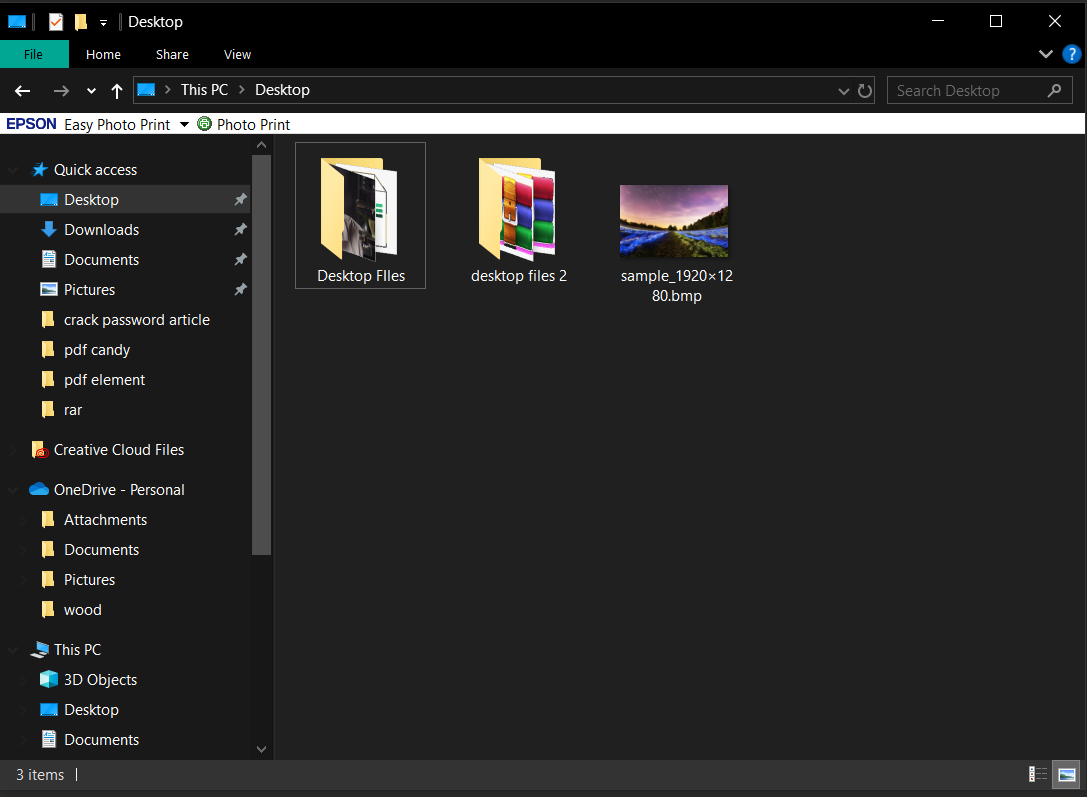
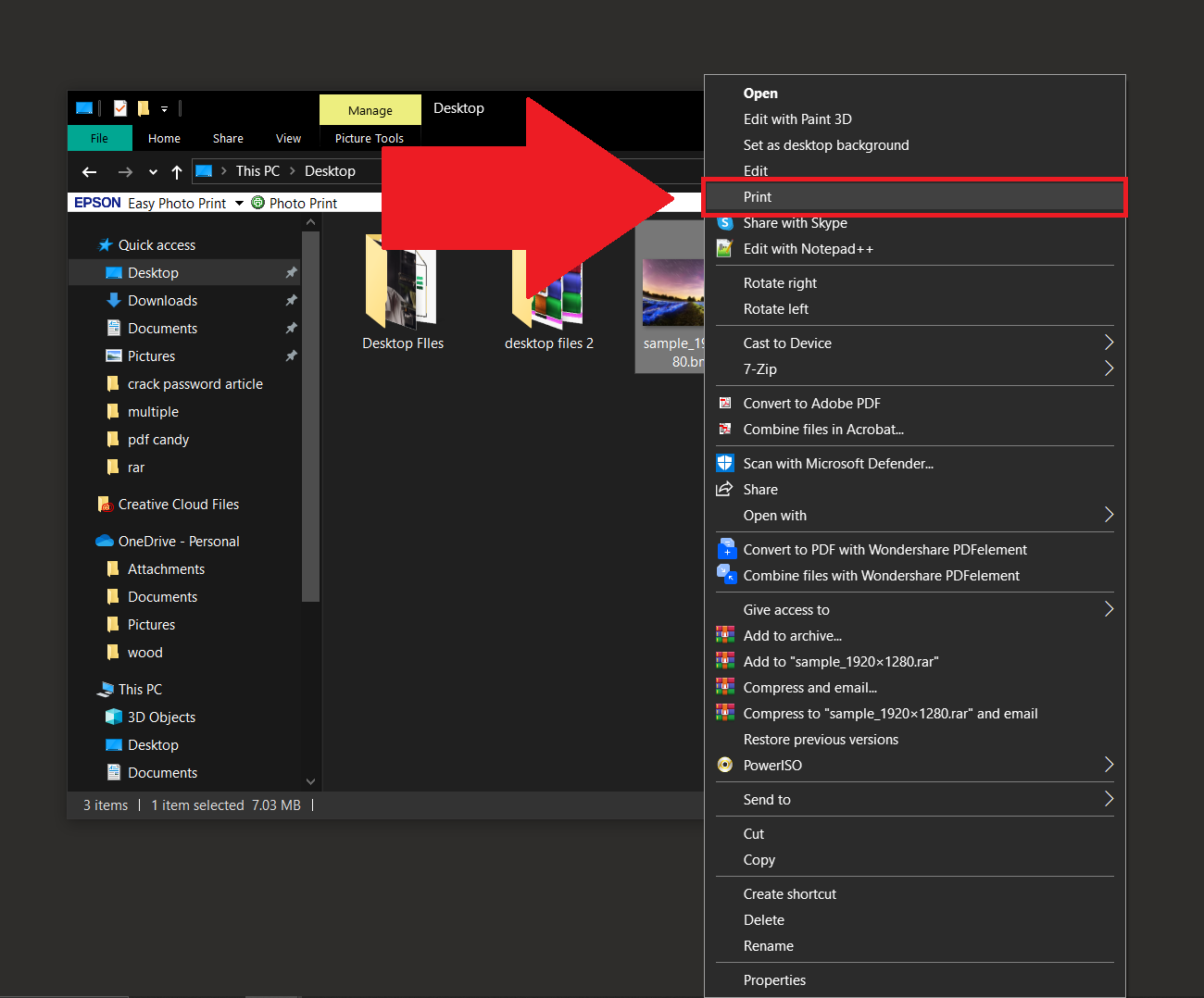
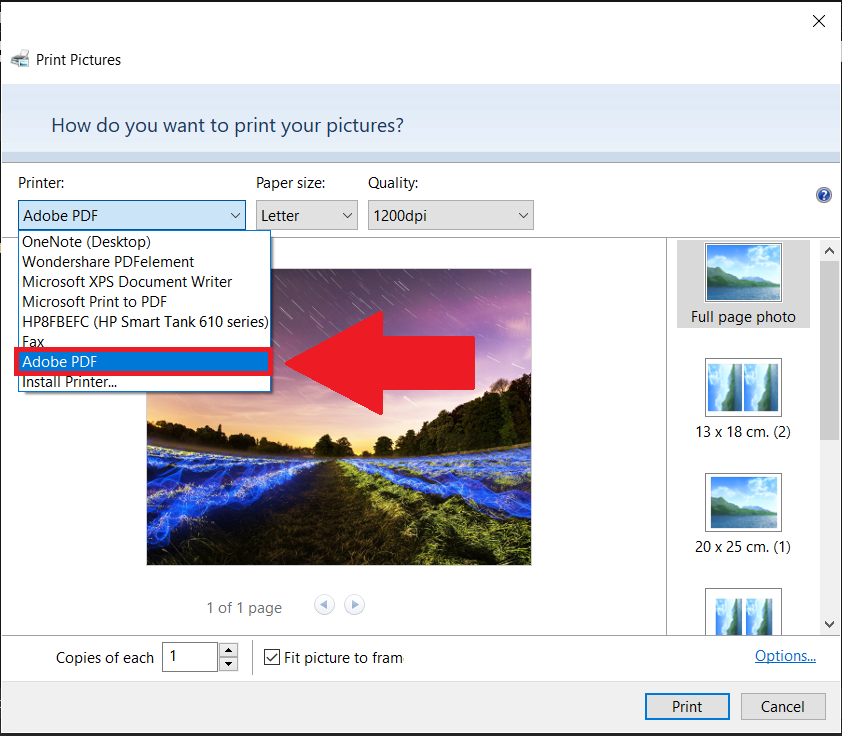
- Save Your PDF: Choose where to save your new PDF and you’re all set. Quick and efficient, just how monkeys like it!
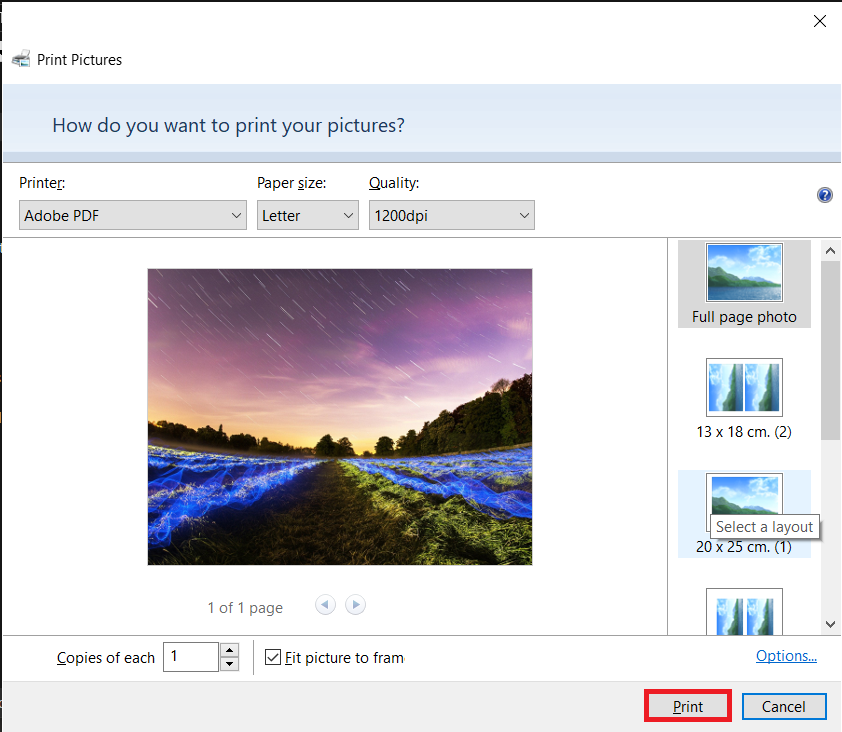
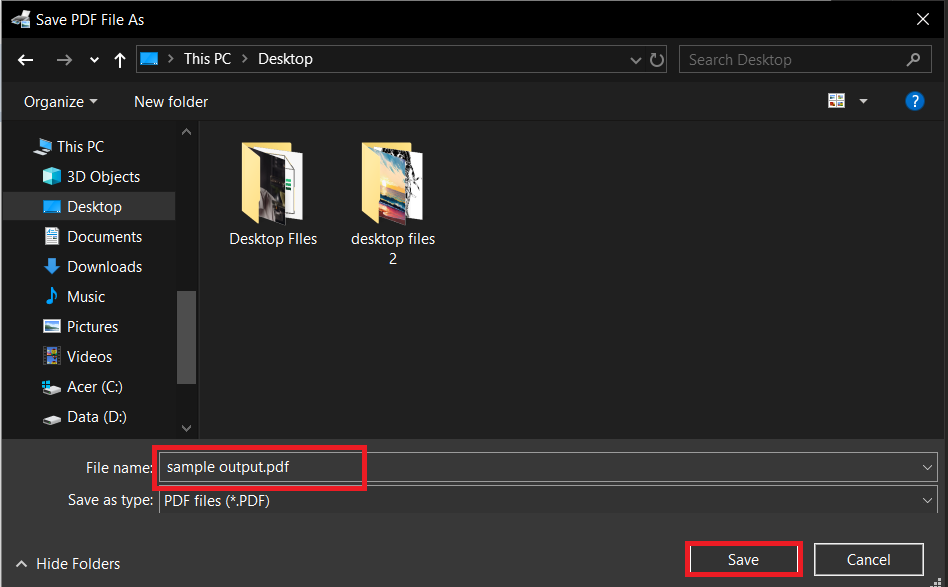
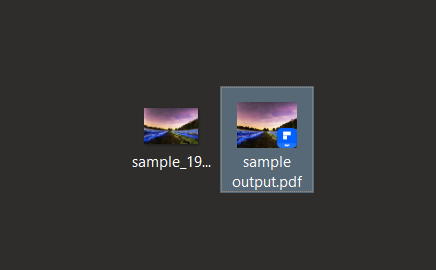
How To Convert BMP to PDF on Mac
Mac users, let’s turn those BMP files into PDFs with style and ease.
For Multiple Images
Handling several files is like juggling bananas – fun and impressive!
- Tool Up: Head to Wondershare for a smooth, batch conversion process.
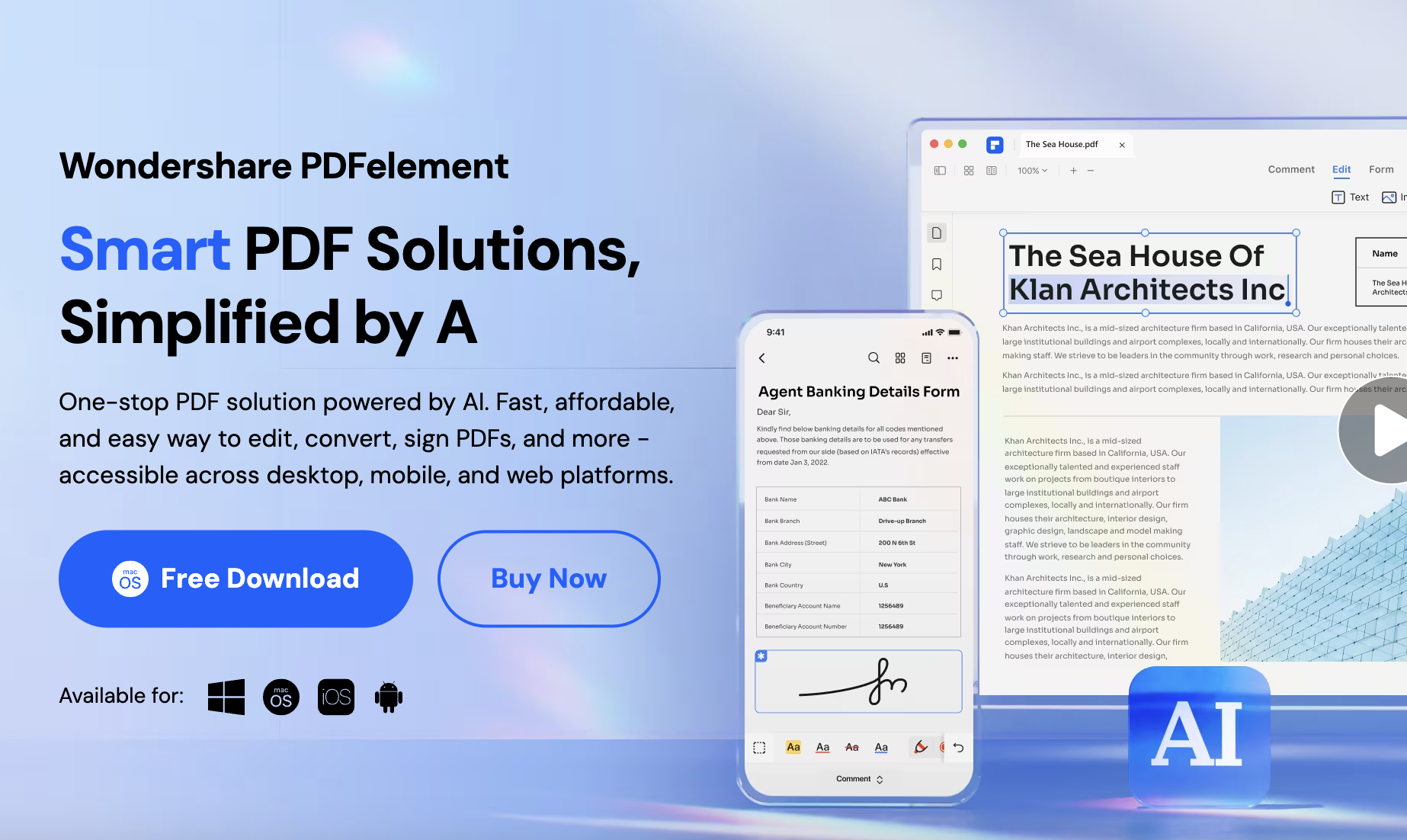
- Download and Install: Click on the “TRY IT FREE” button to download and install the tool.
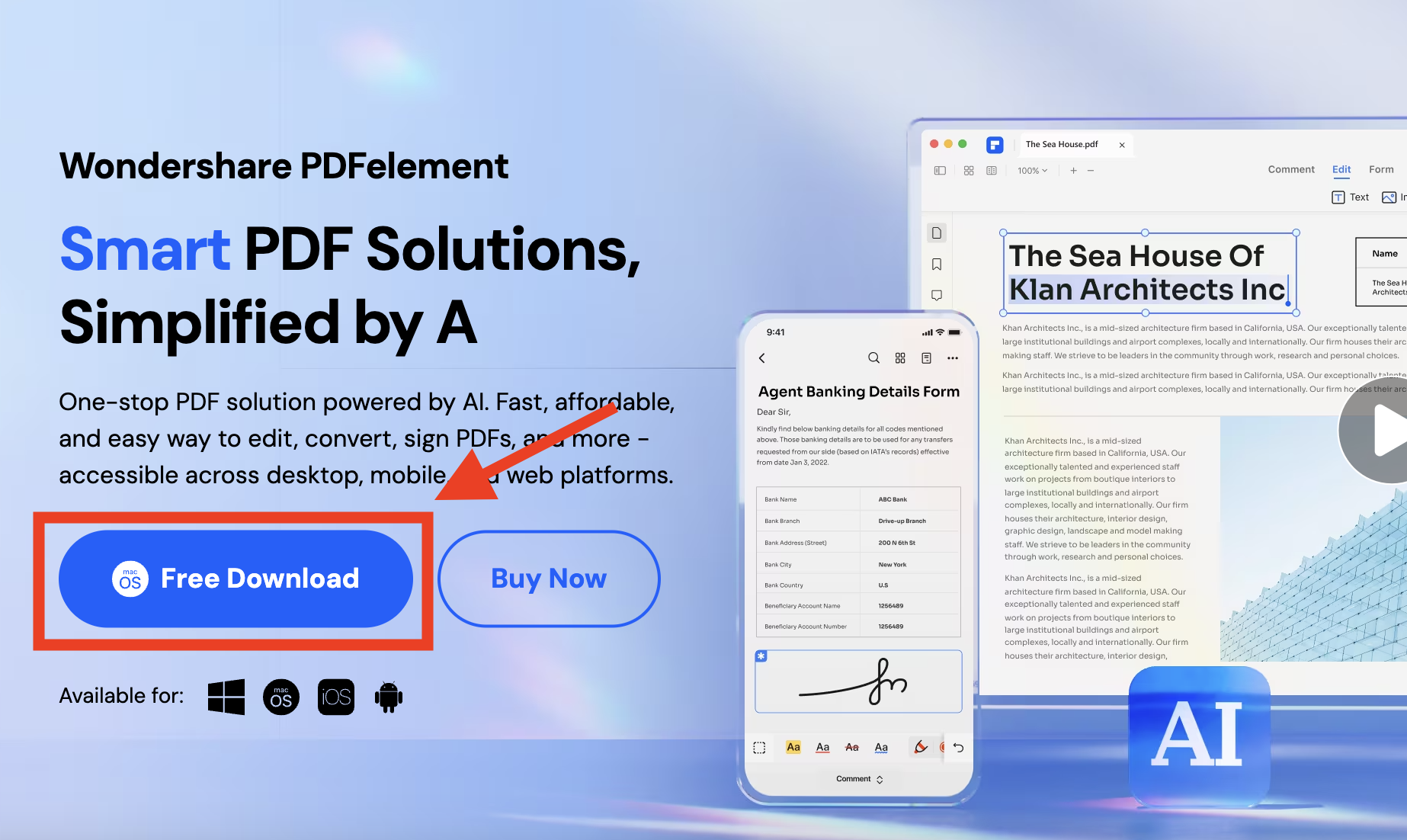
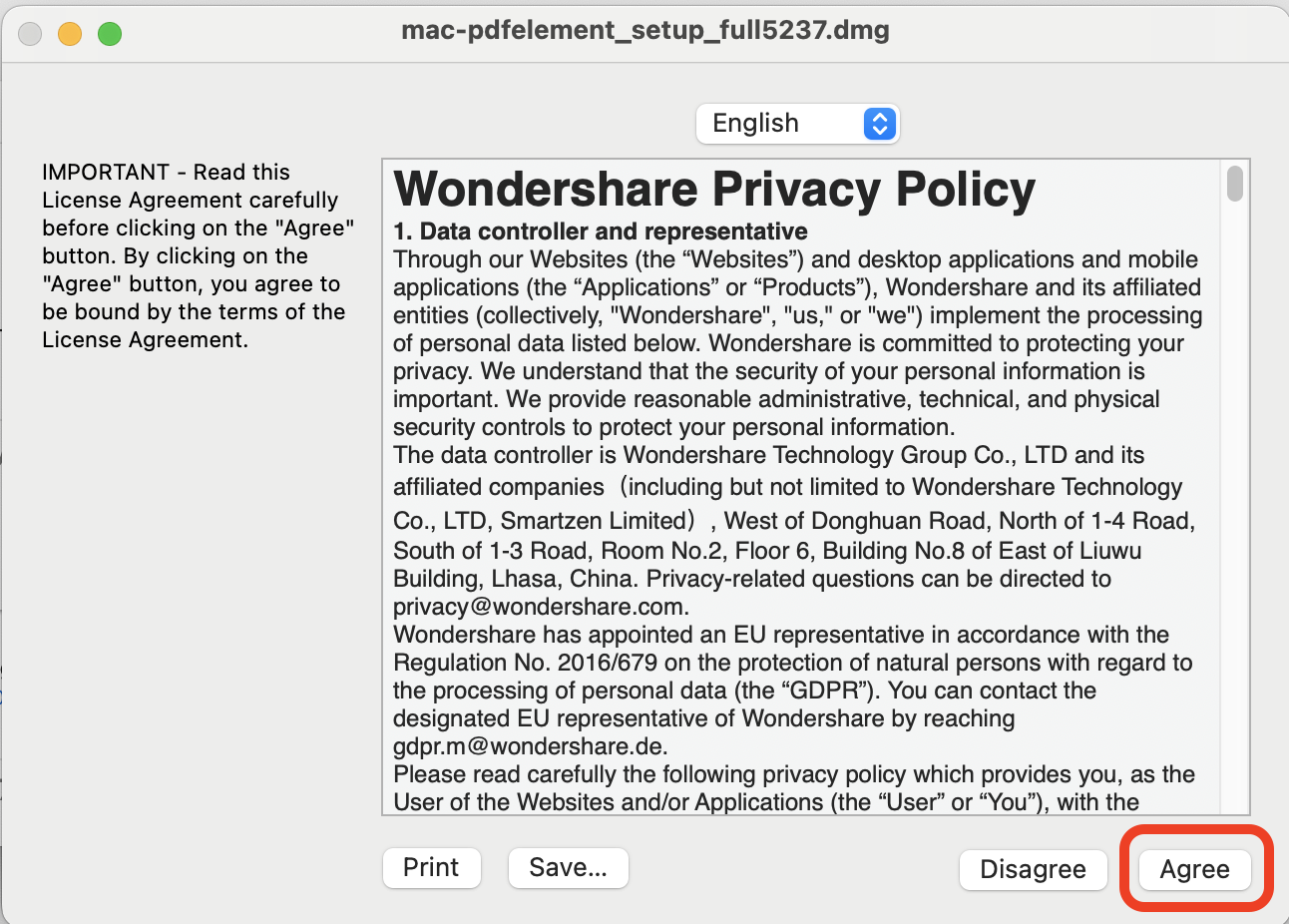
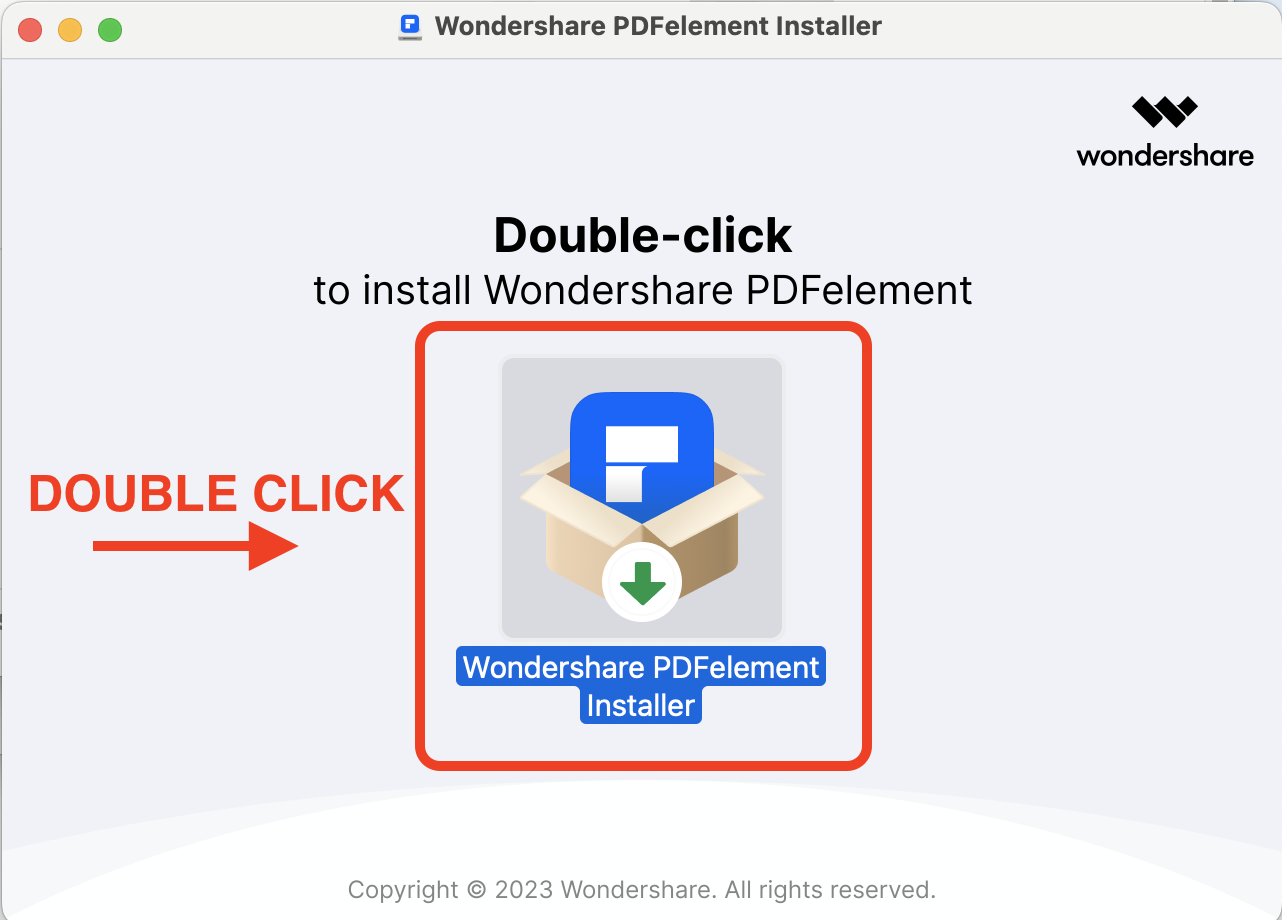
- Sign up: If you don’t have an account, sign up for a free account to use the tool. Click on “Login” or “Batch PDFs” to start the process.
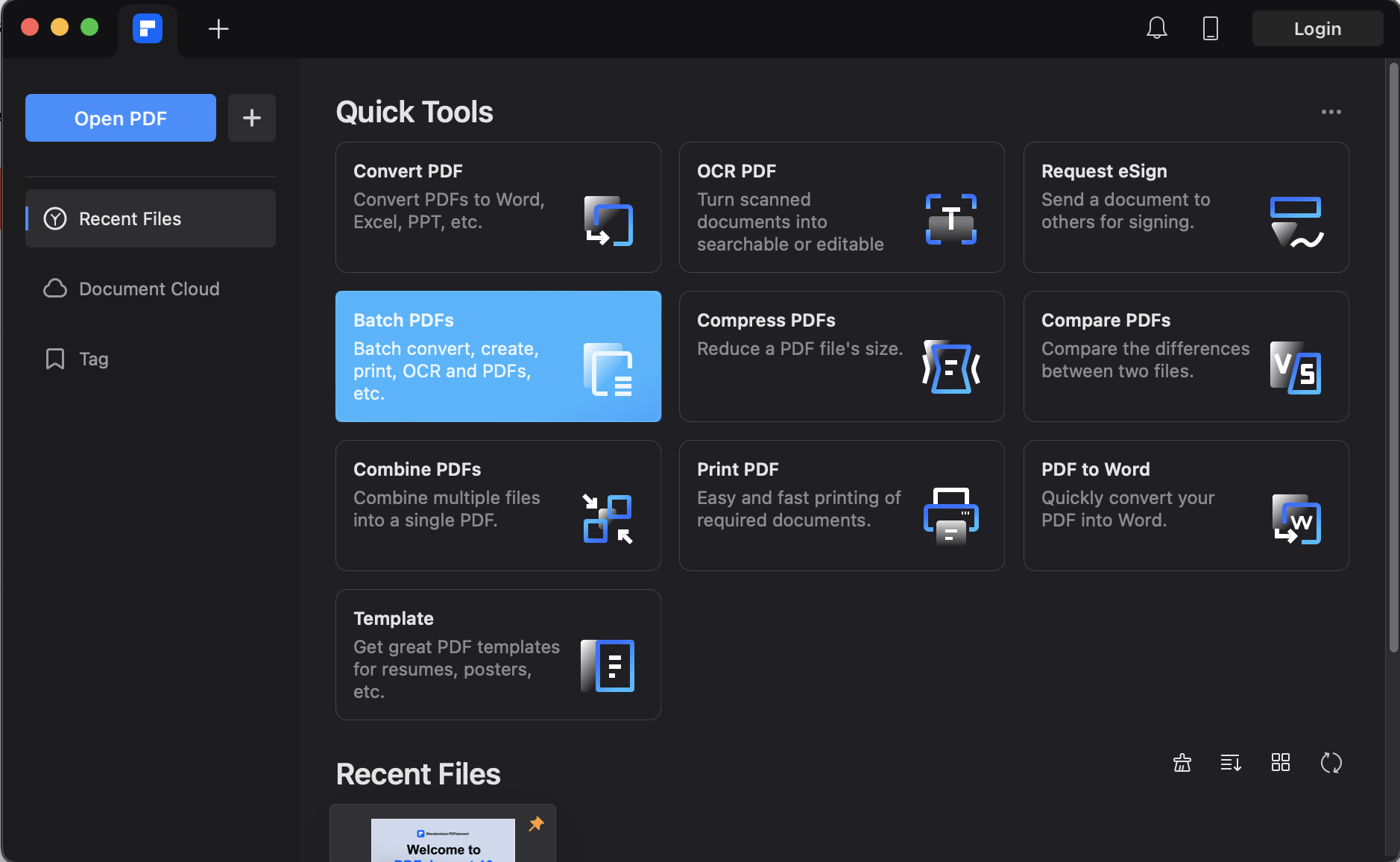
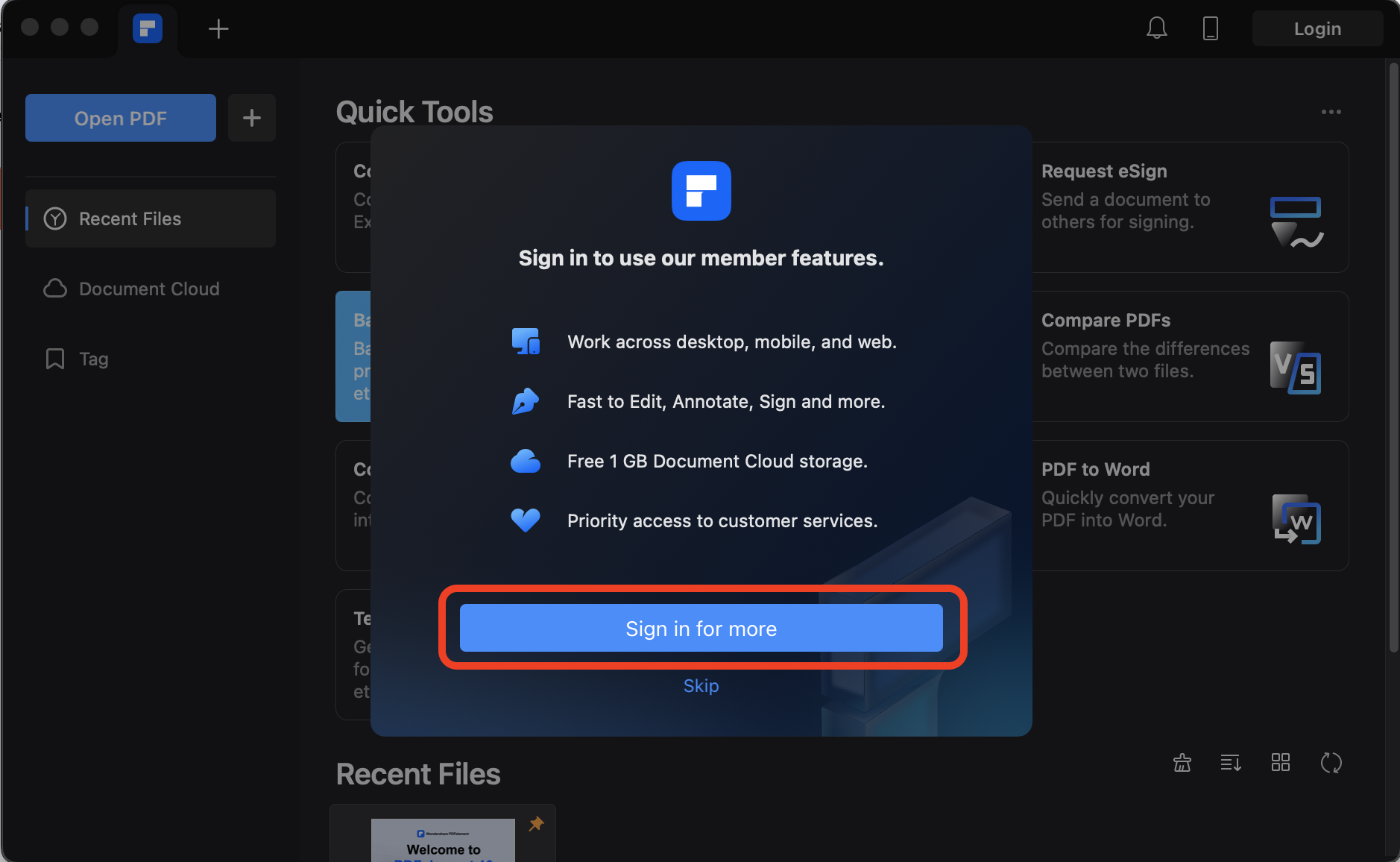
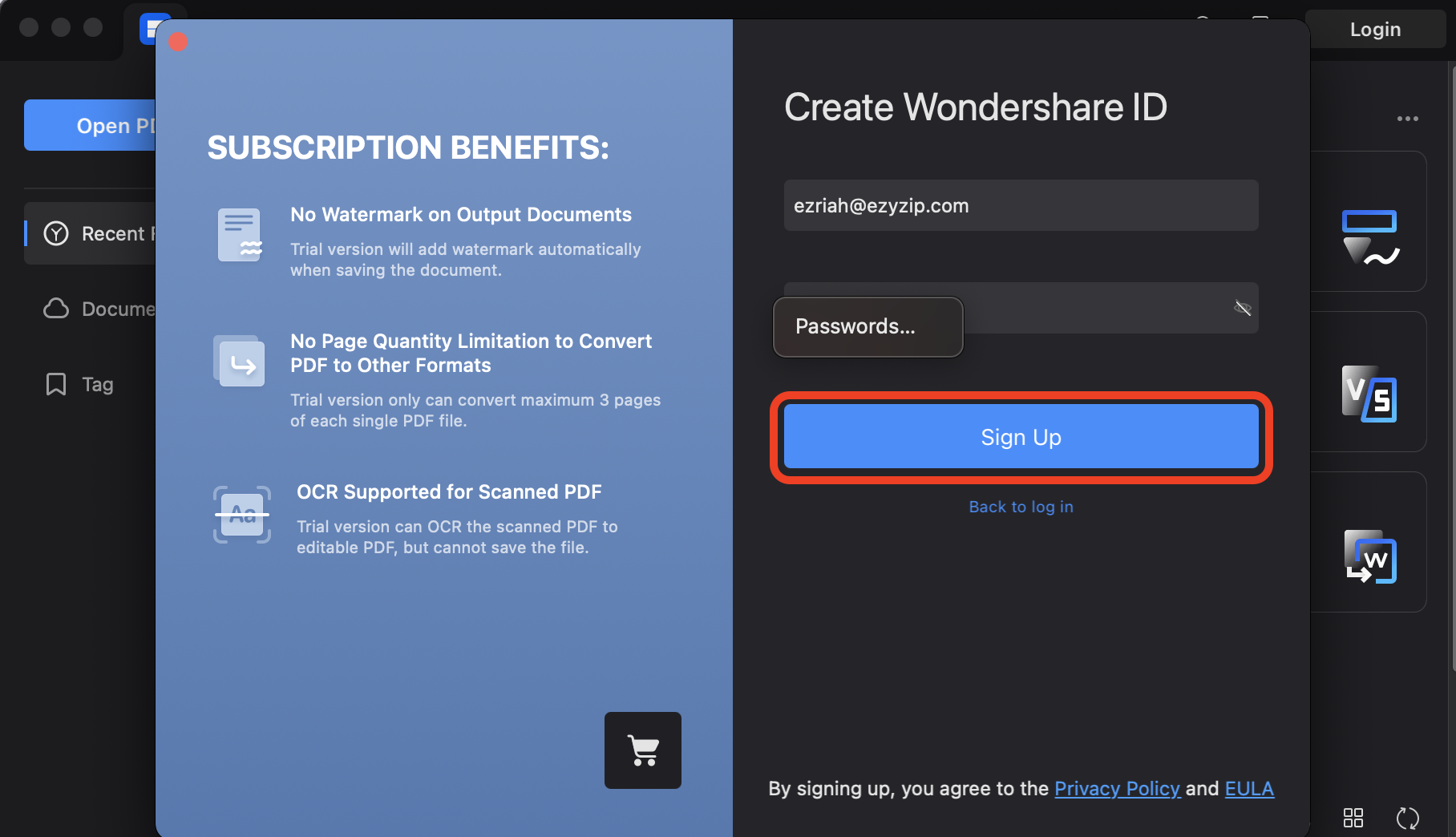 Once you’ve signed in, go back to the app and click on “Batch PDFs” again. You have “7 days free trial” to use the app.
Once you’ve signed in, go back to the app and click on “Batch PDFs” again. You have “7 days free trial” to use the app.
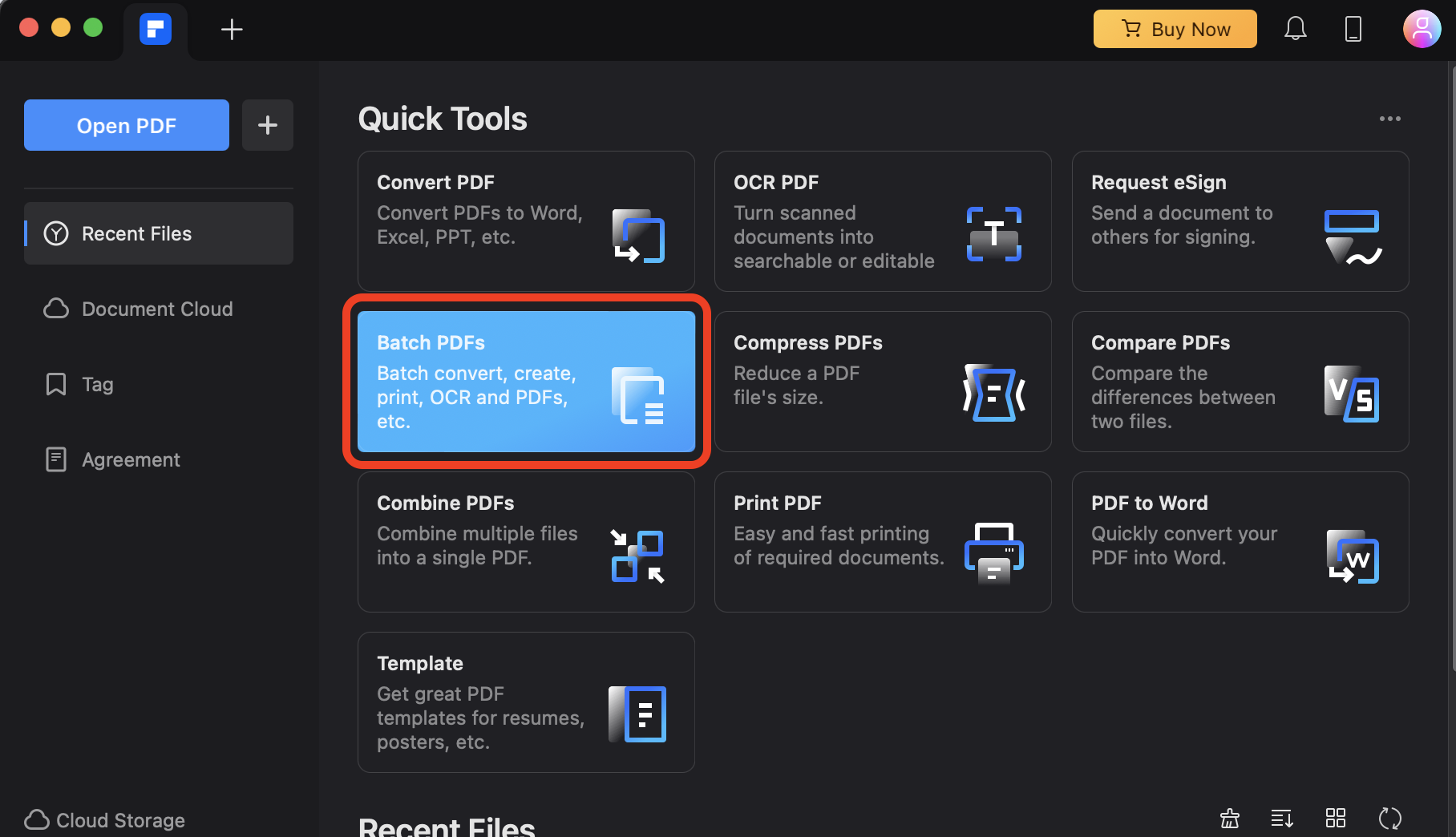
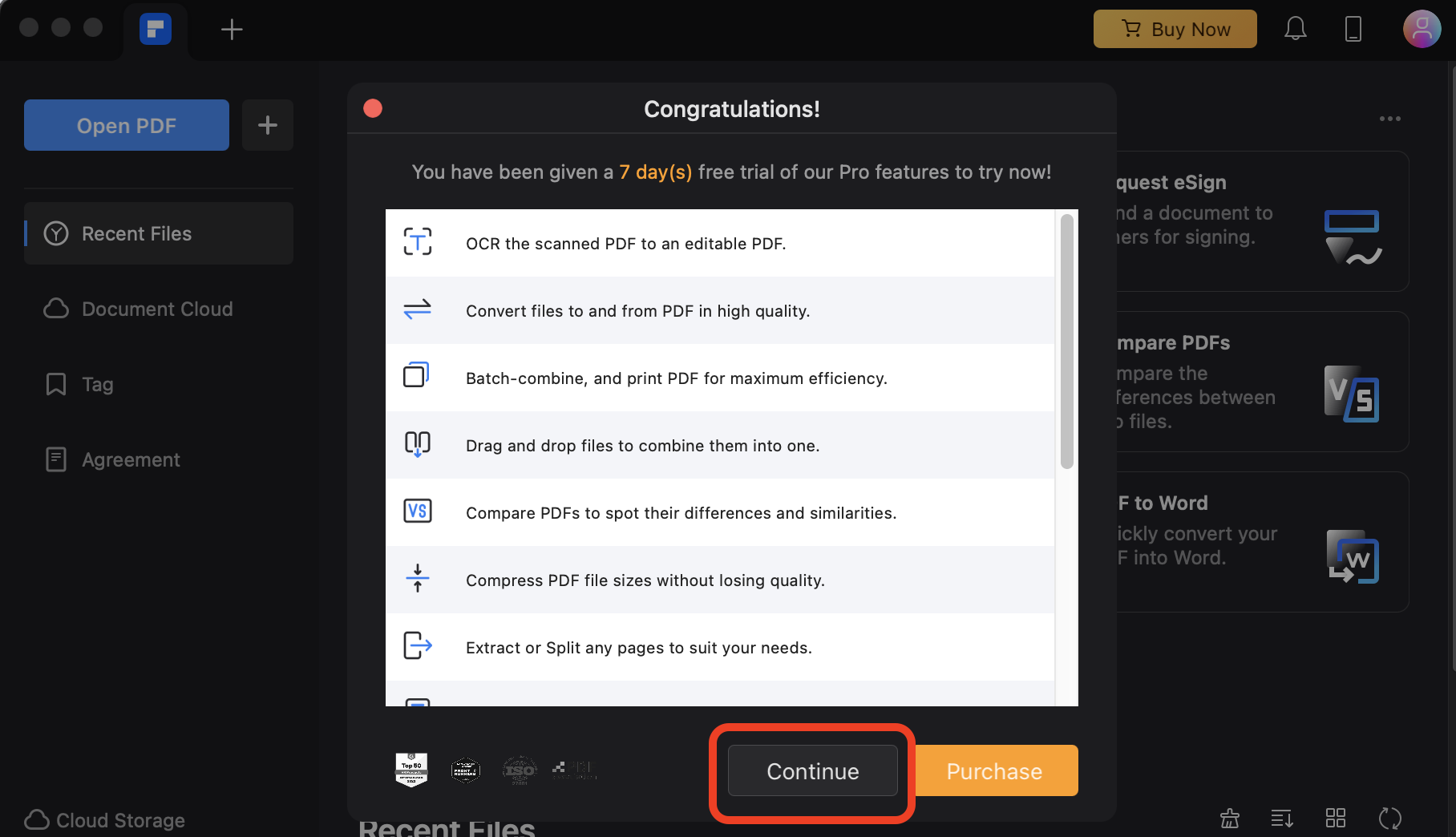
- Create PDFs: Click on “Create PDFs” and then “Add Files” to select the bmp files you wish to convert.
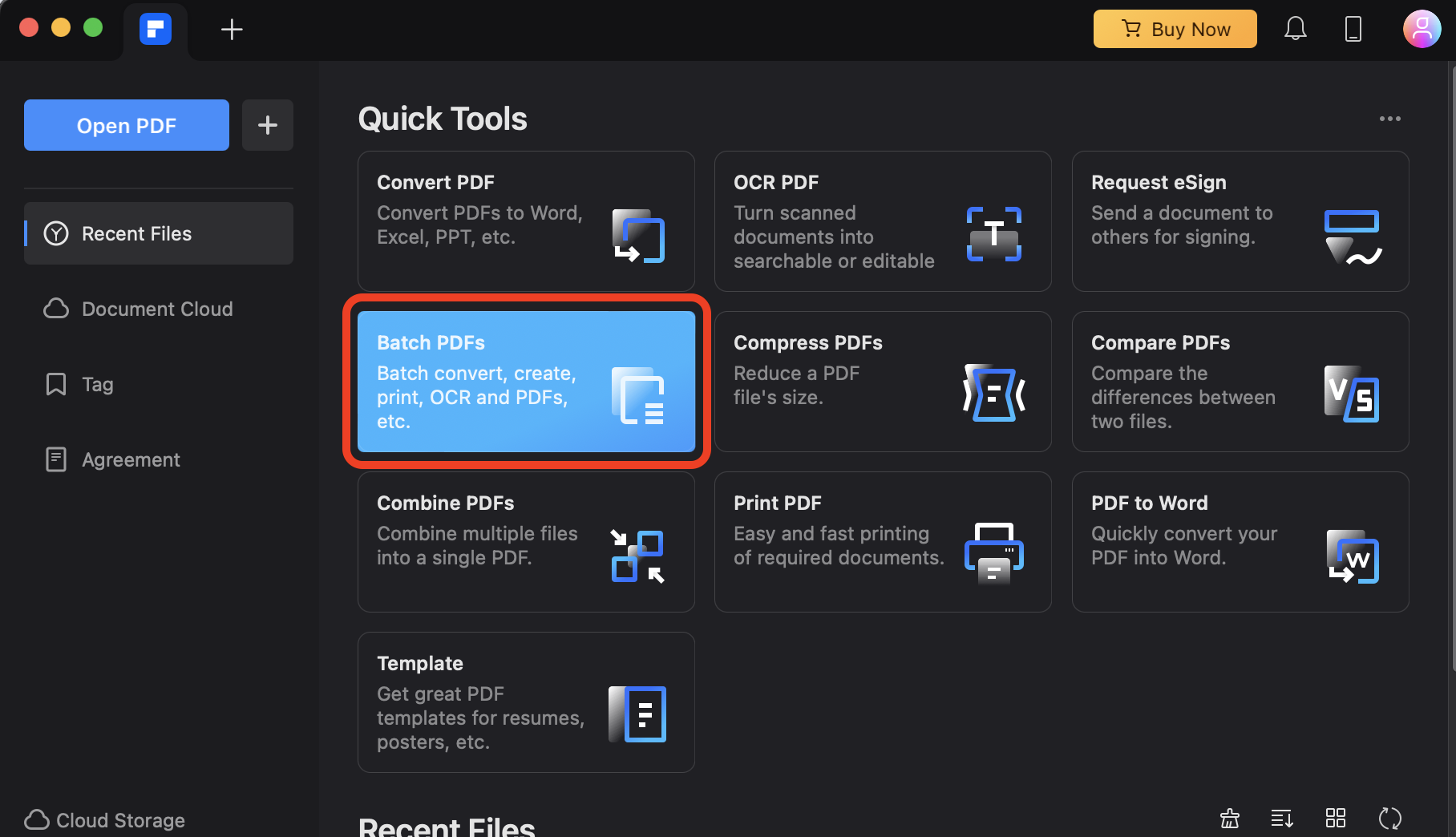
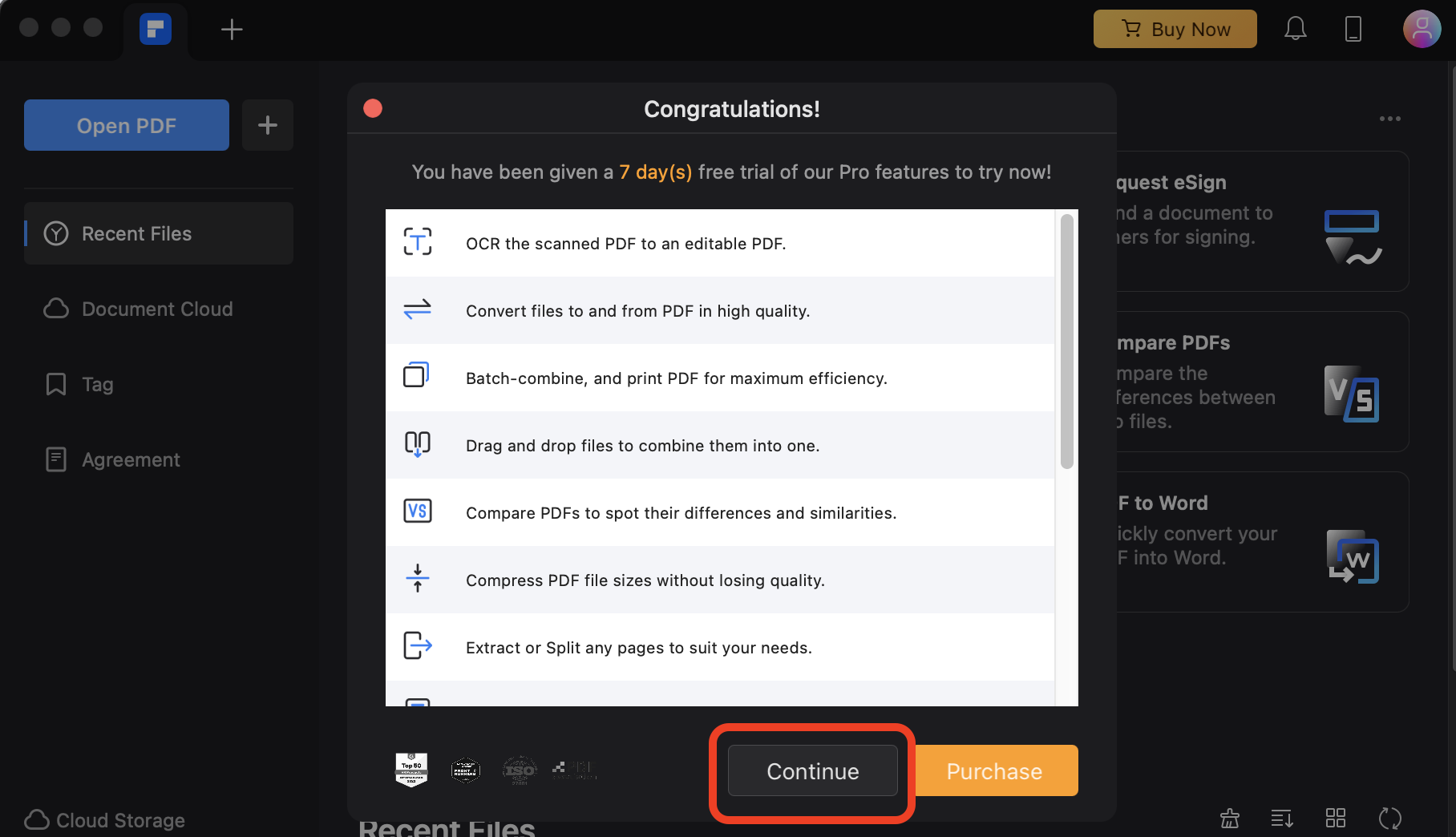
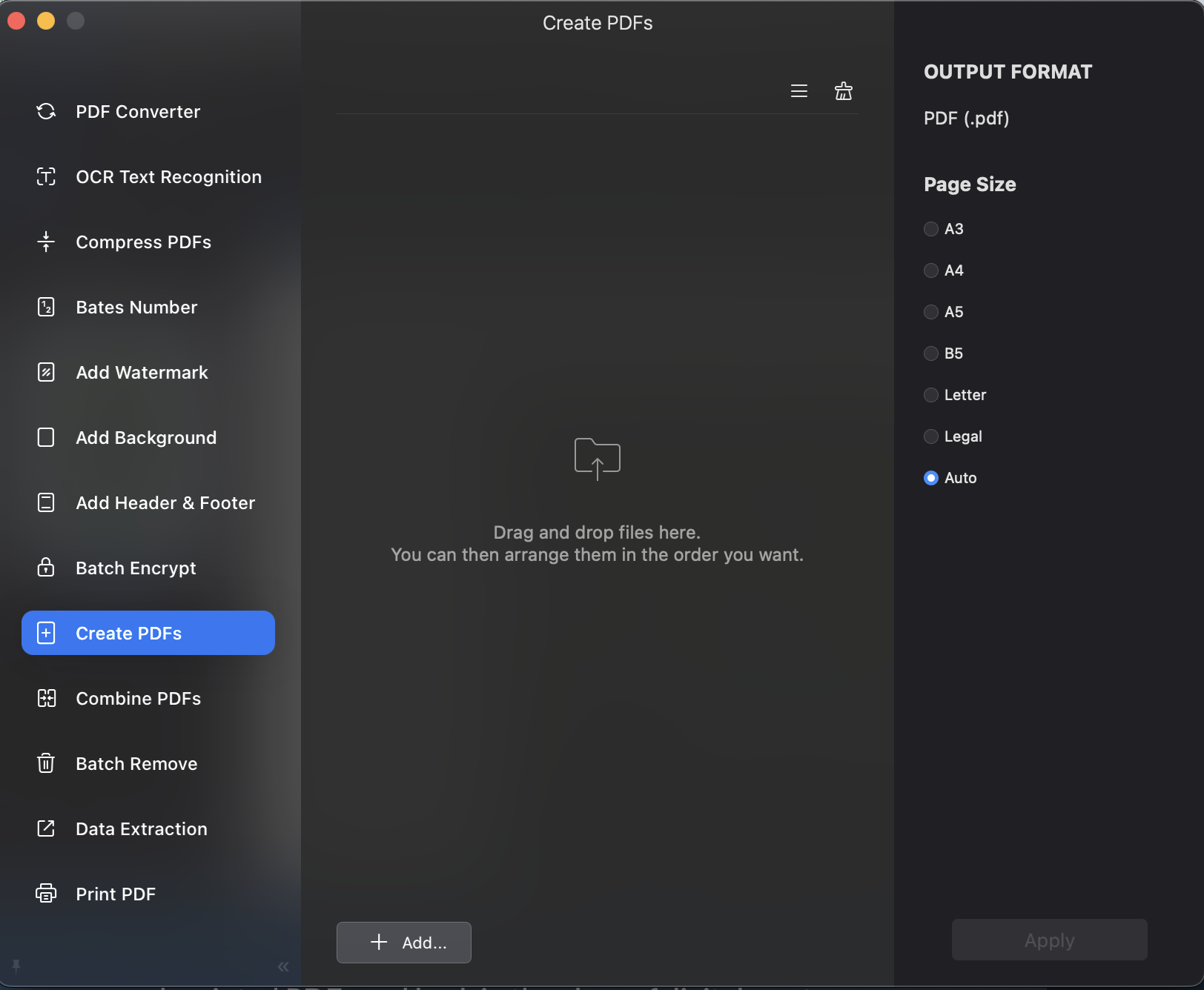
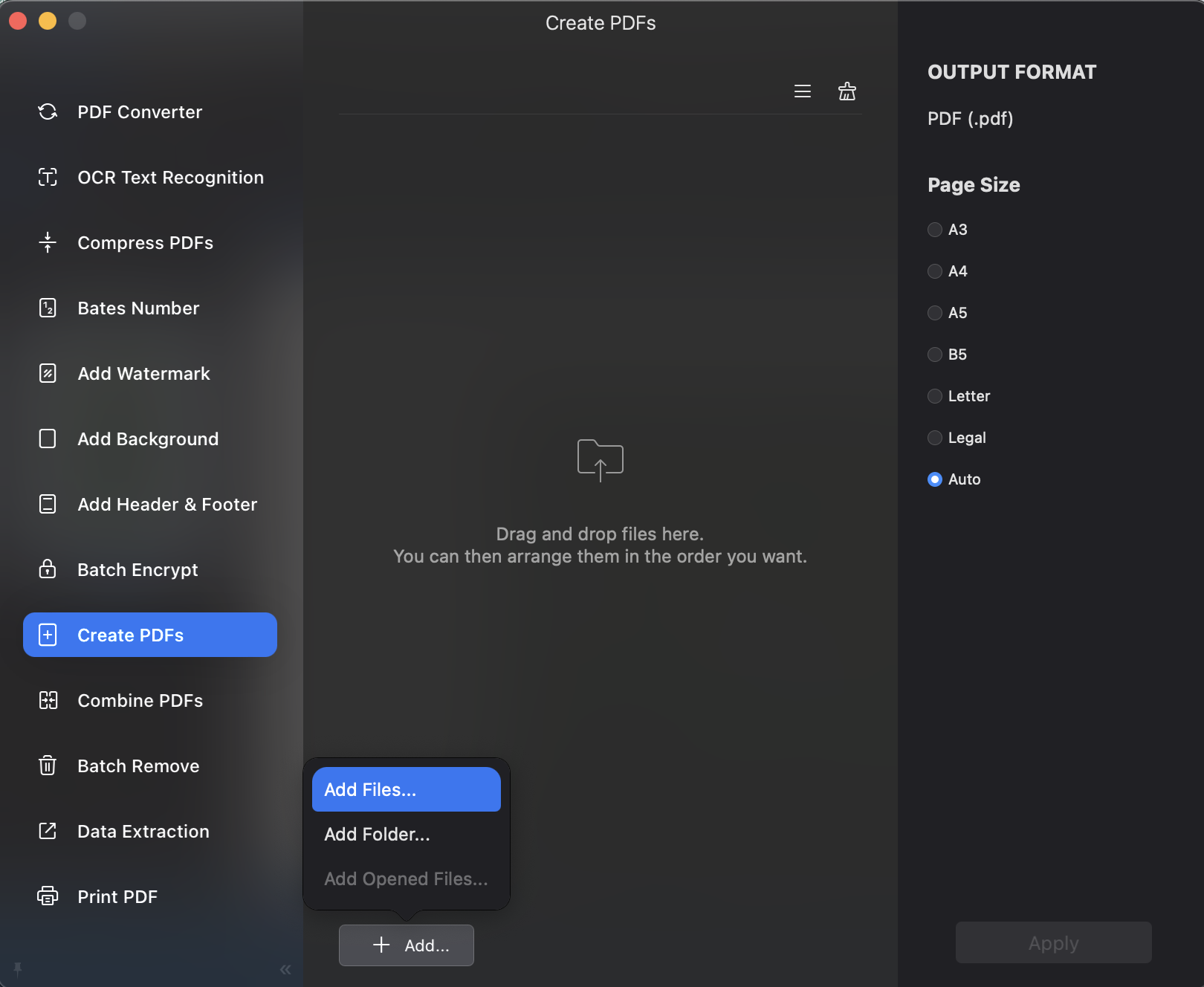
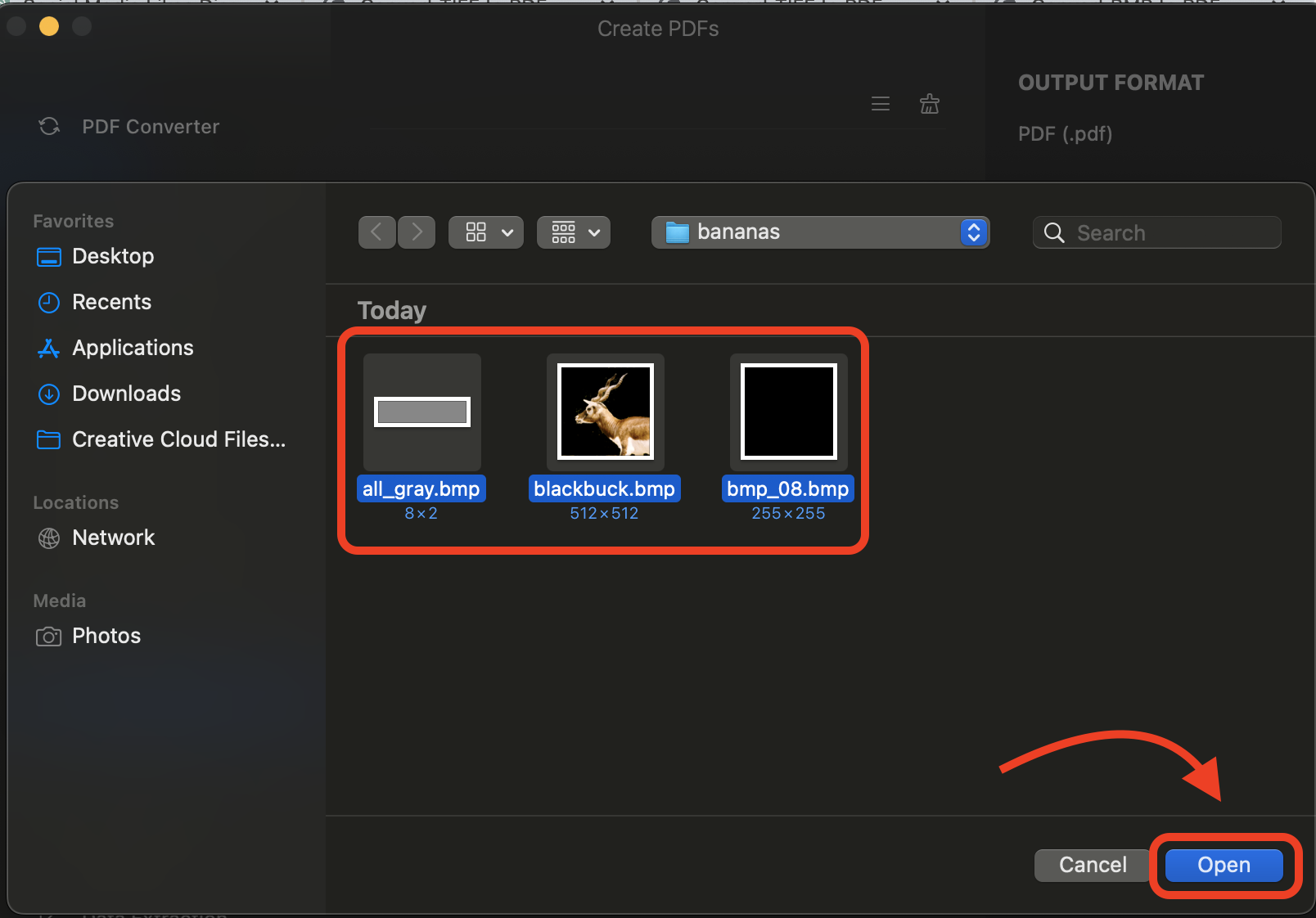
- Combine PDFs: Click on “Combine PDFs”, select the bmp files you wish to convert then click on “Apply” to start the conversion process.
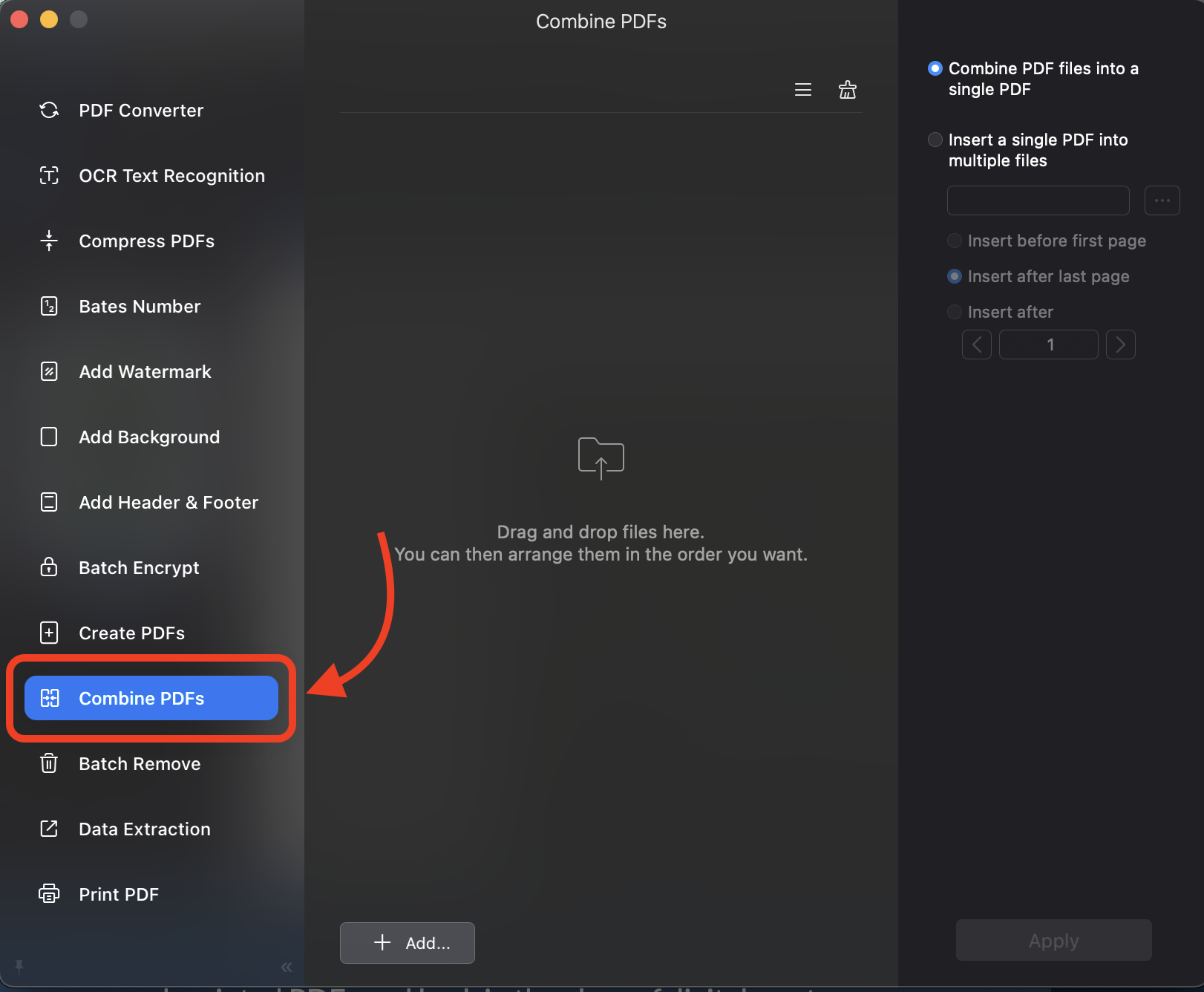
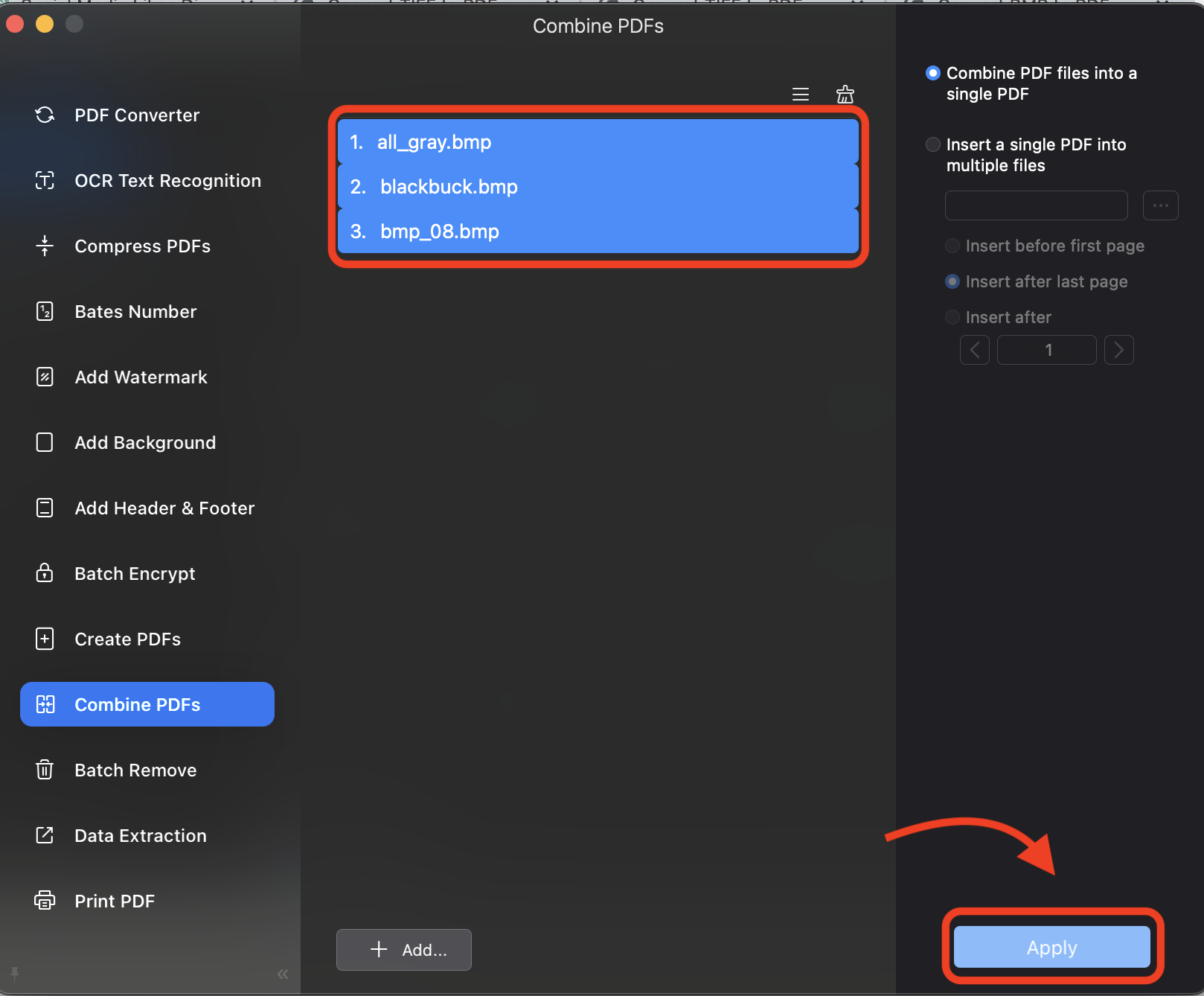
- Save PDF: Once the conversion is done, click on “Save” to save the converted file. Your PDF file is named “Merge” by default, you can change the name to your preference.
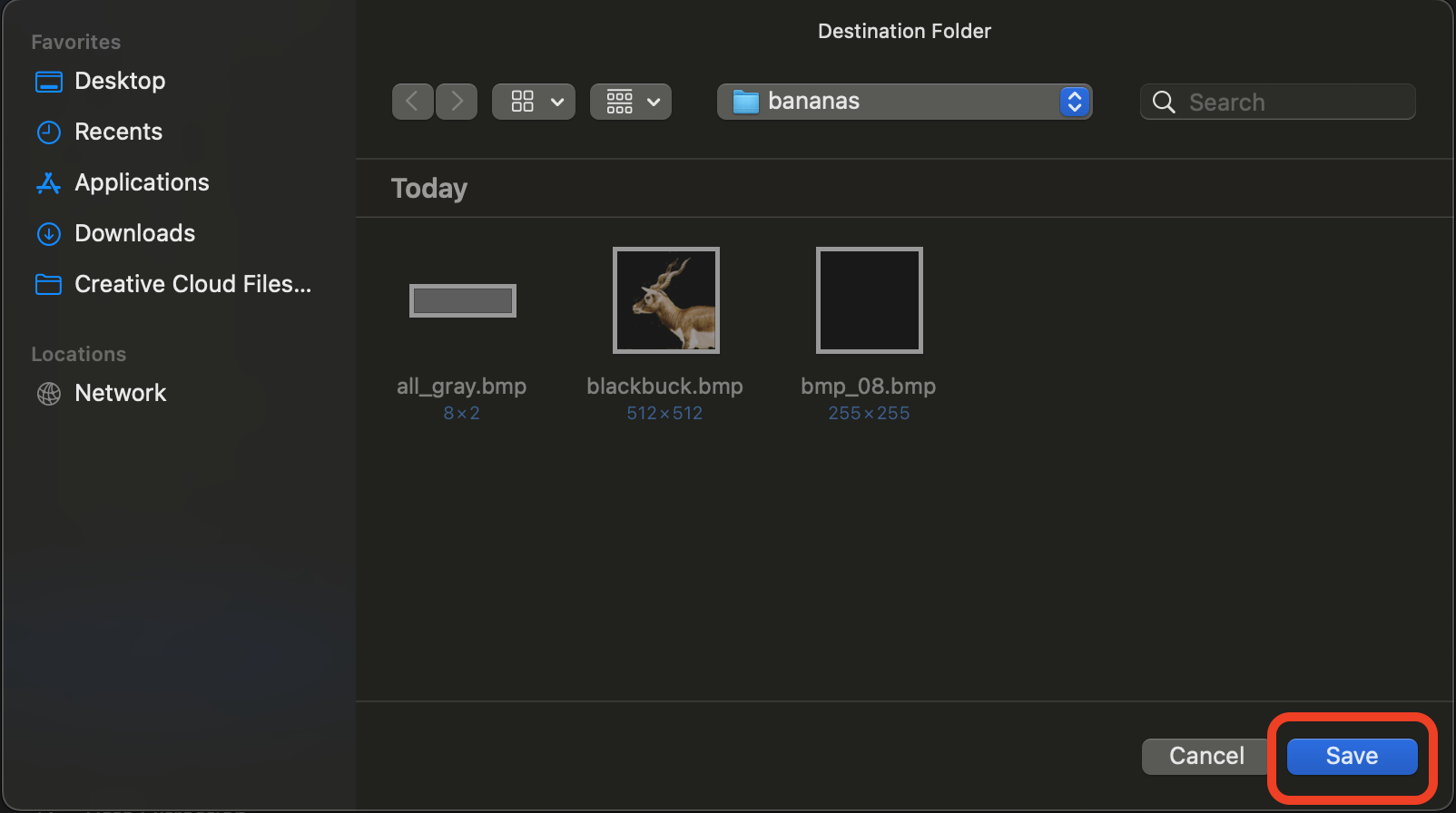
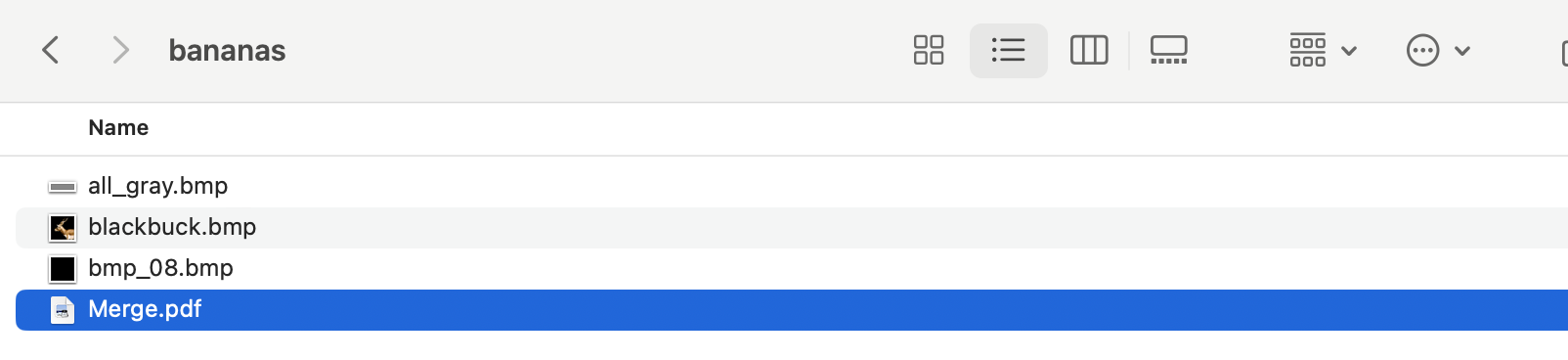
For a Single Image
For the solo performers, here’s how to shine.
- Print to PDF: Open your BMP, click “Print”, and select “Save as PDF”. It’s like crafting a masterpiece from a single banana.
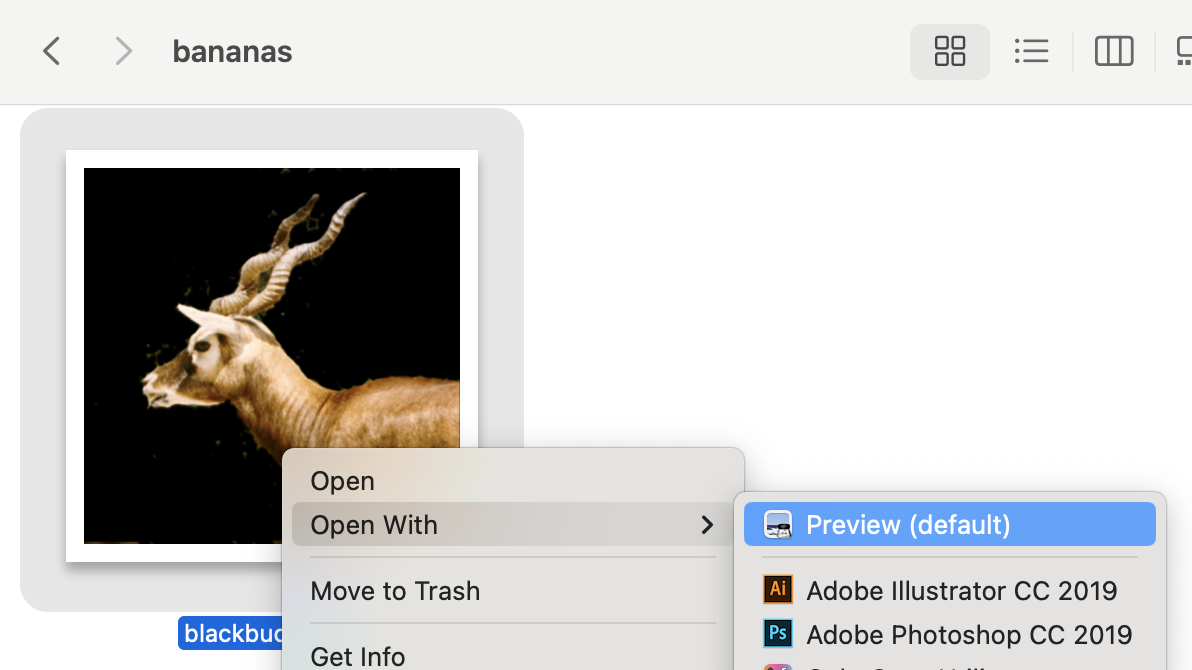
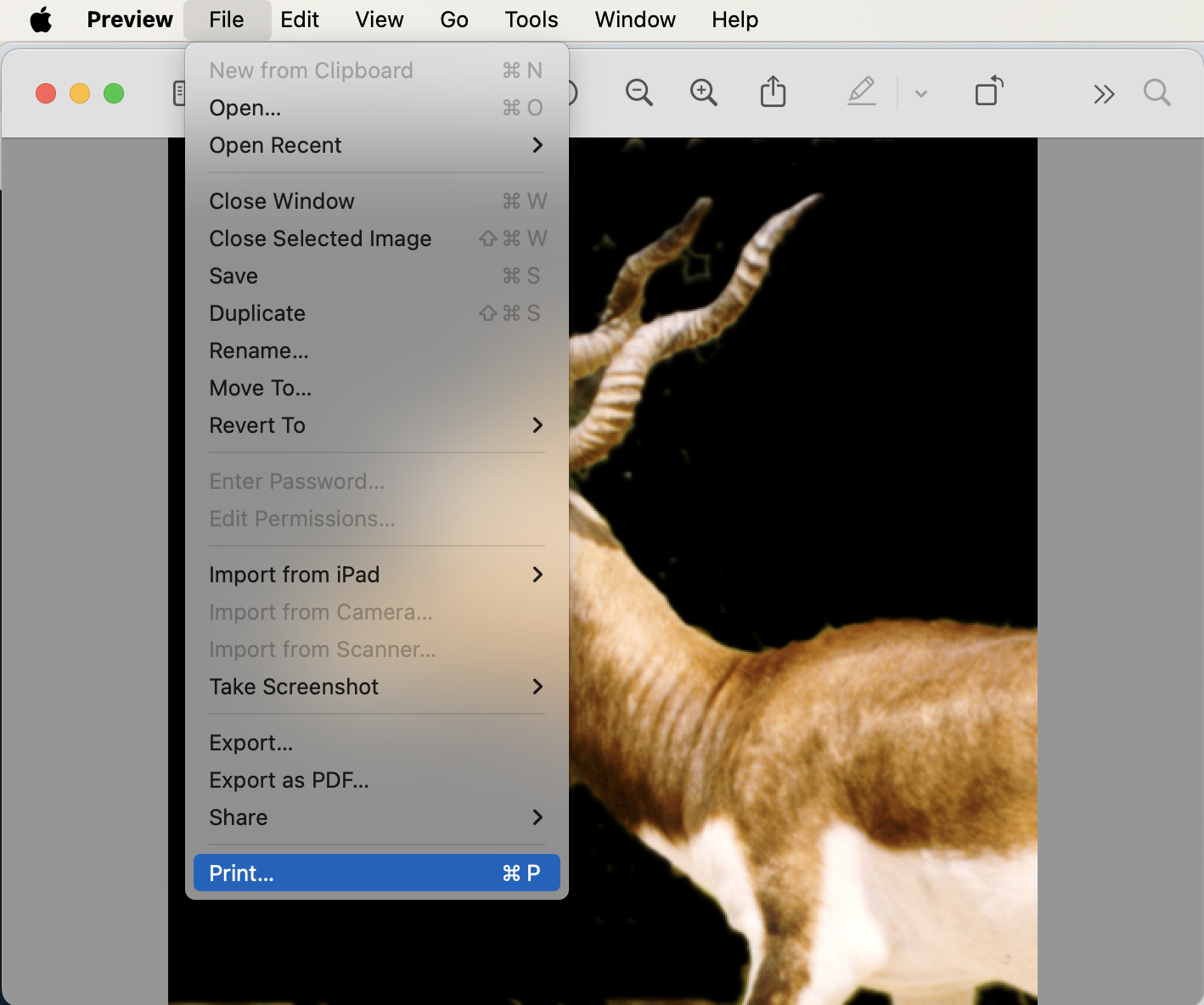
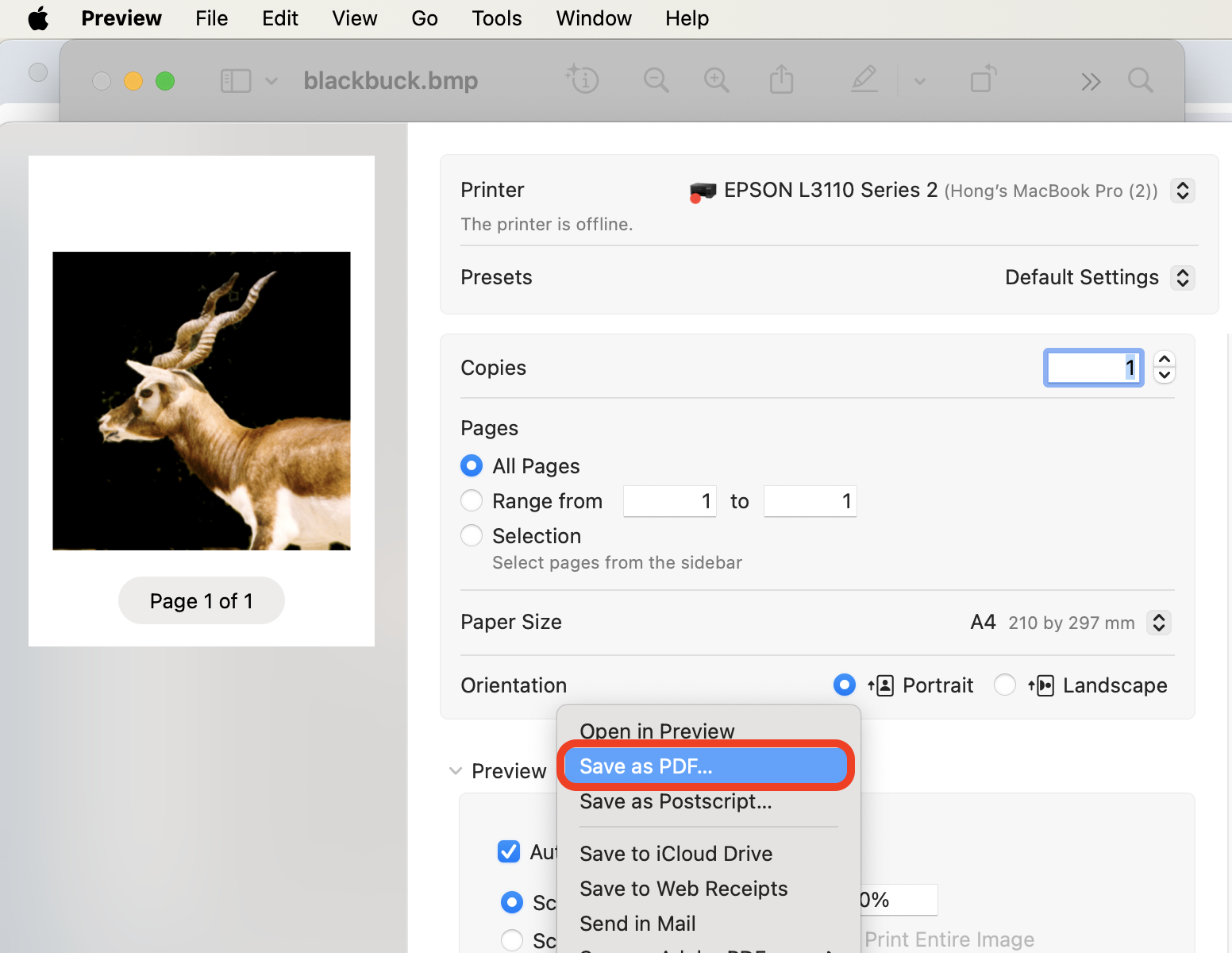
- Save Your Creation: Pick a spot to save your new PDF, and voila! You’re a file conversion artist.
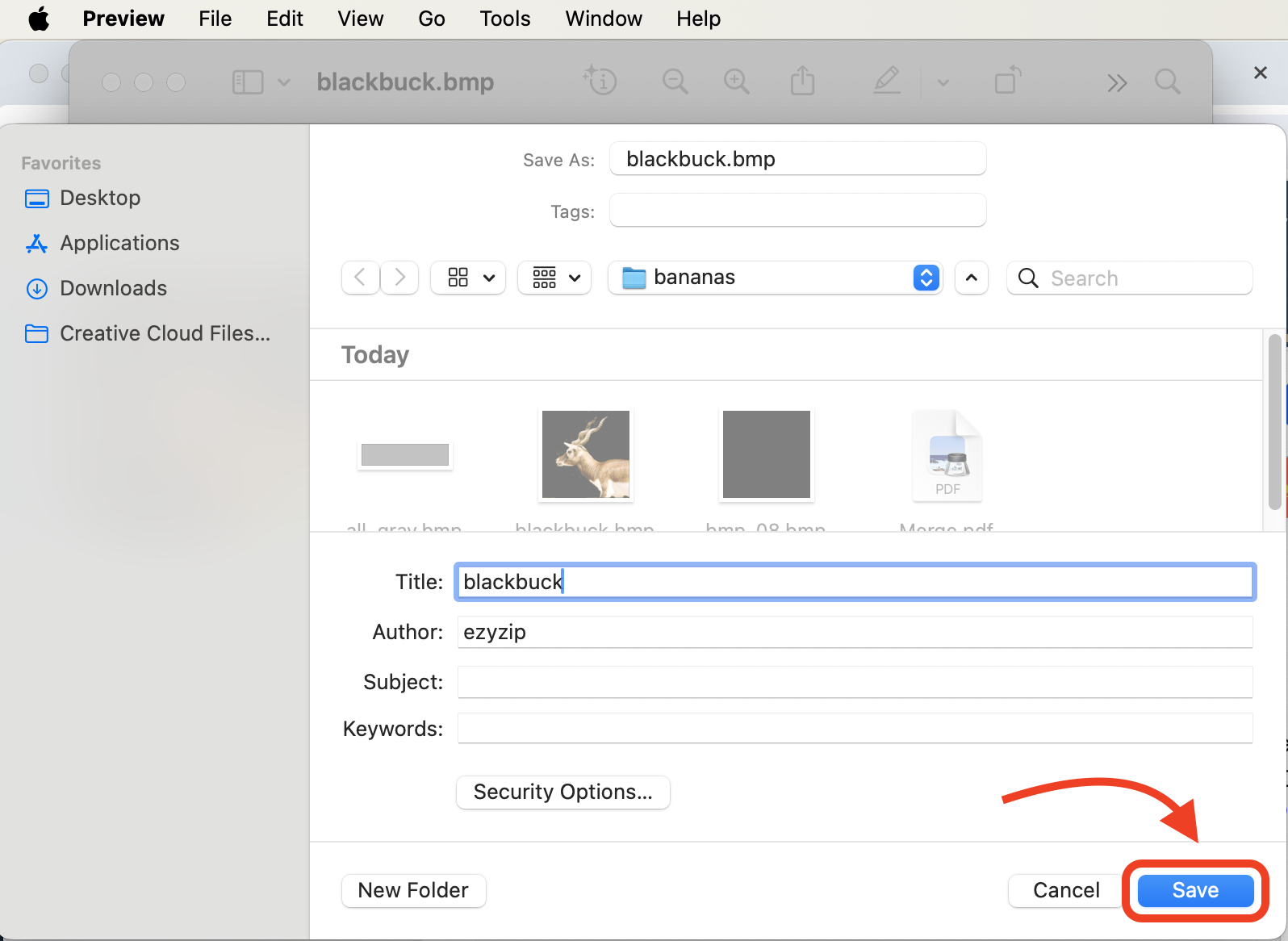
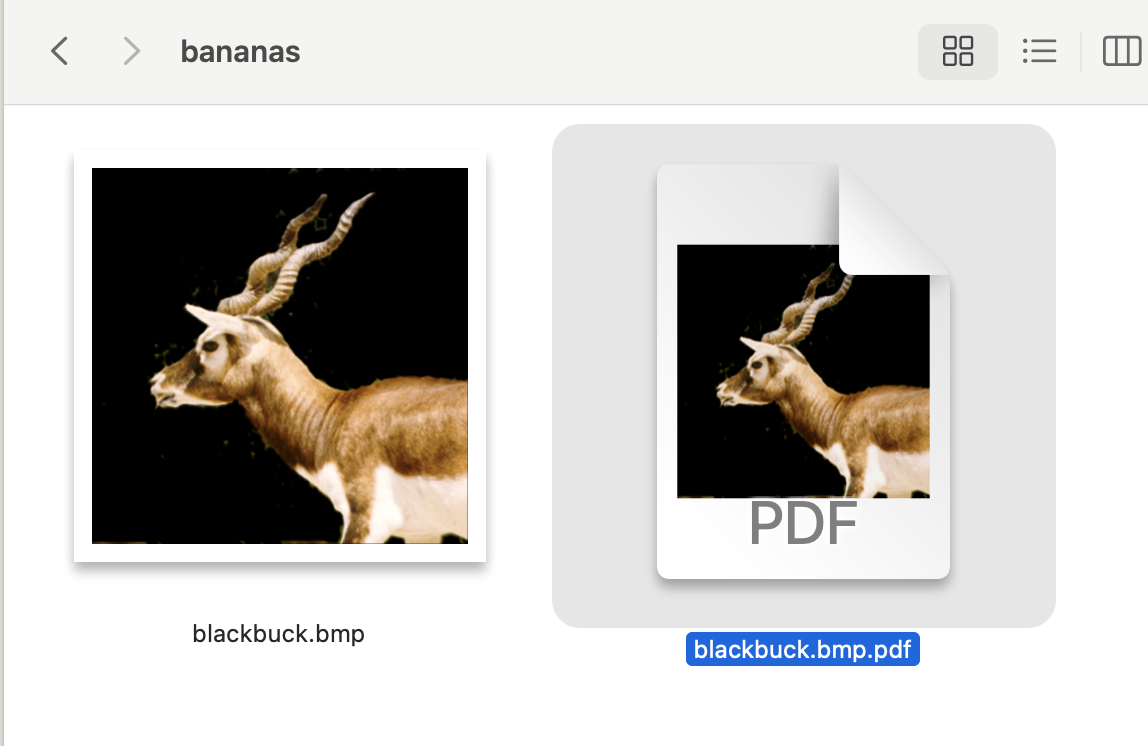
How To Convert BMP to PDF on Linux
Linux enthusiasts, fear not. Converting BMP to PDF is as exciting as exploring the uncharted territories of the tech jungle.
For a Single Image
Dive into the simplicity of Linux’s straightforward approach.
- Quick Print to PDF: Open your BMP file, hit “Print”, and choose “Save as PDF”. It’s like using a slingshot in the jungle – simple but effective.
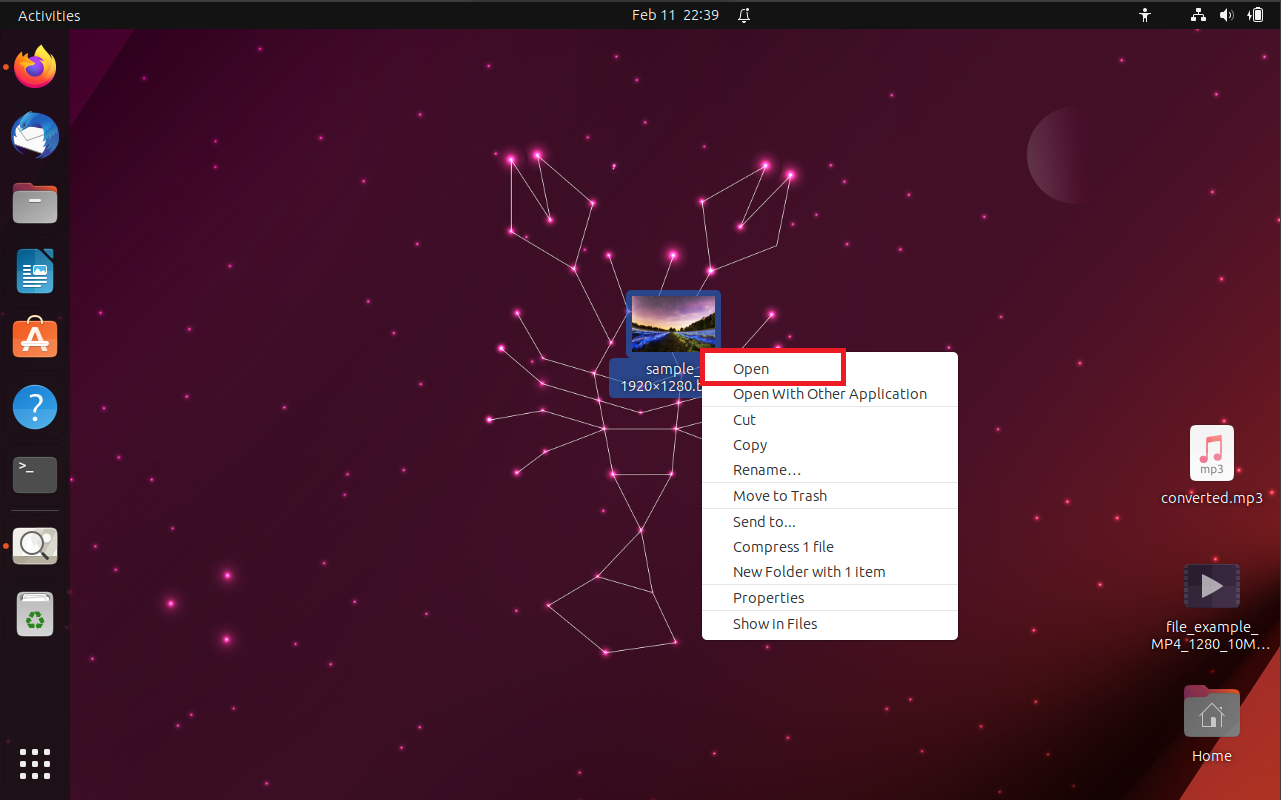
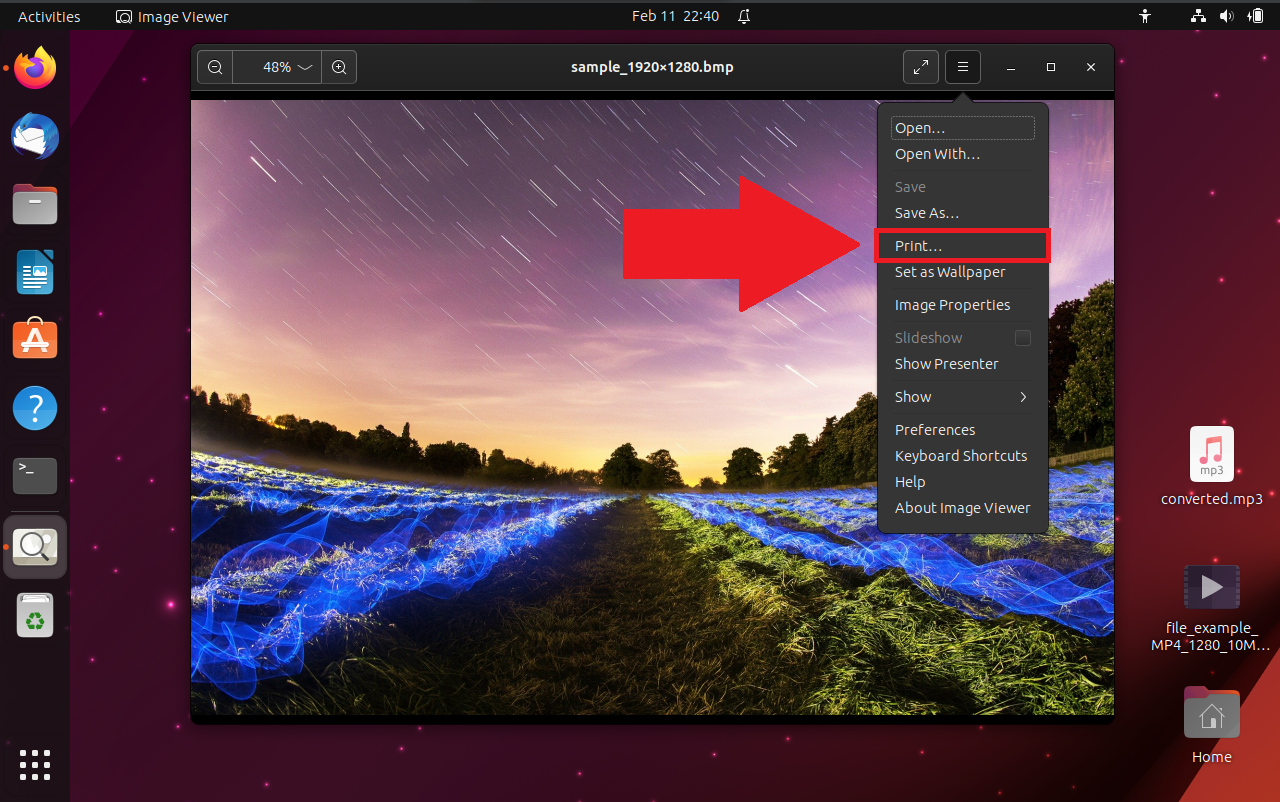
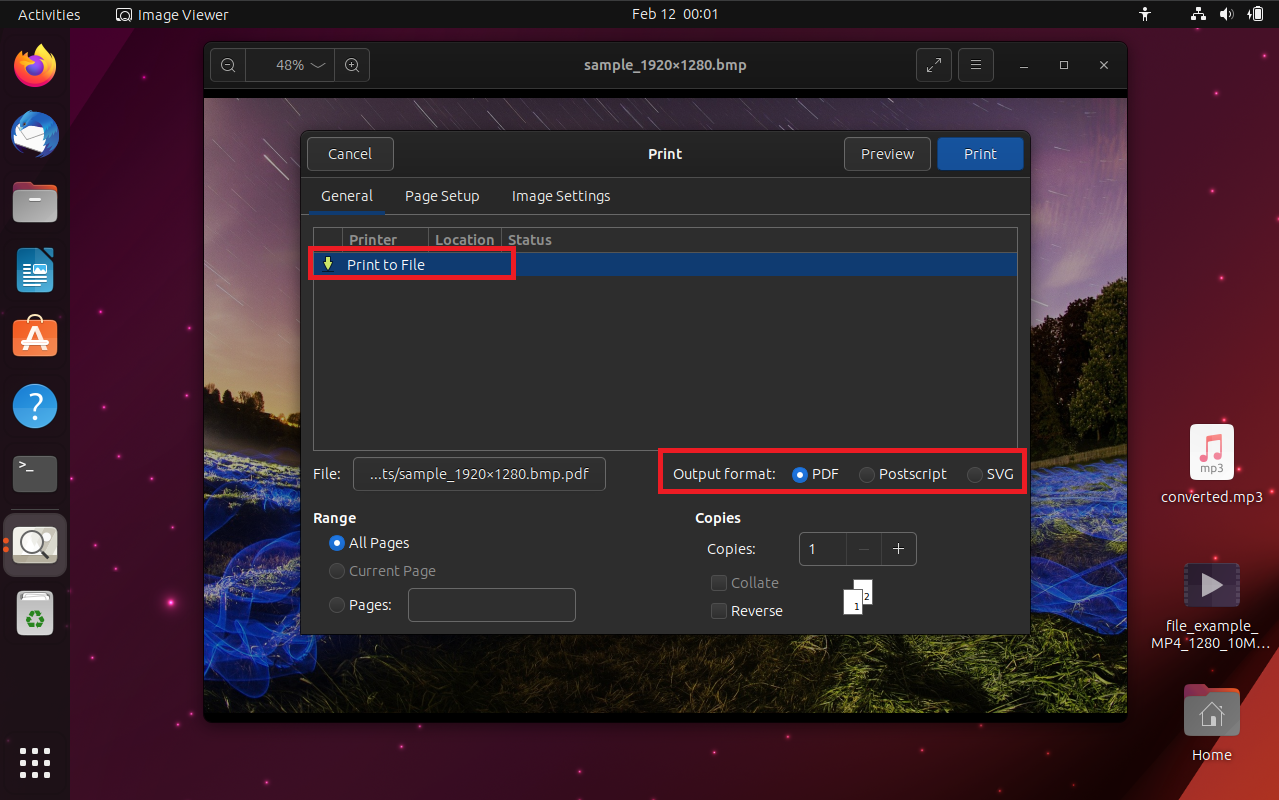
- Name and Save: Pick a name and save location for your new PDF, and you’re all done. Swift like a monkey!
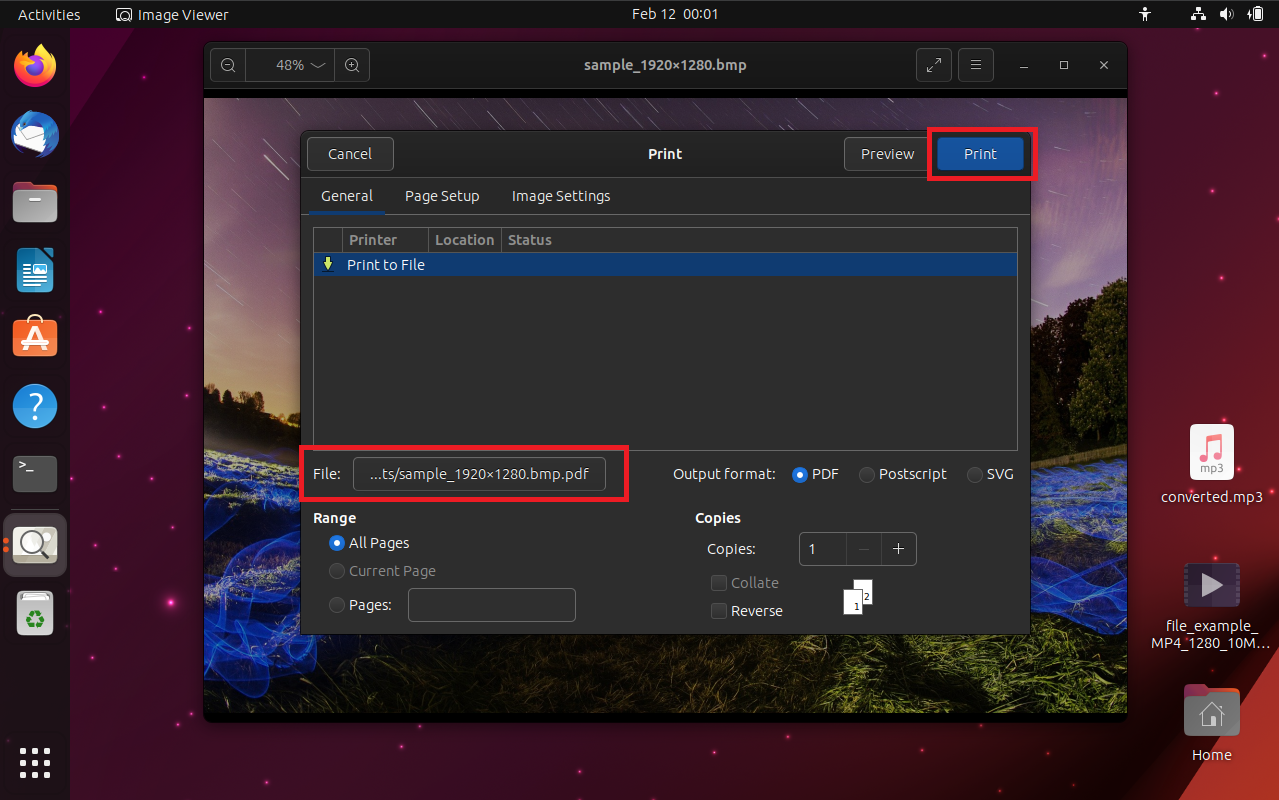
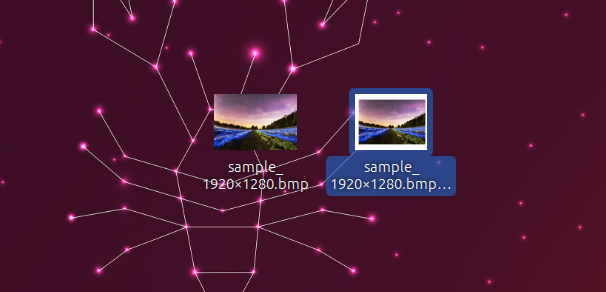
Conclusion
And there you have it, folks – converting BMP to PDF is no longer a puzzle in the tech jungle. With these easy steps, you’ll be the king of file conversion, swinging from file to file with the greatest of ease. Remember, when it comes to tech, it’s a jungle out there, but with a bit of humor and some handy tips, you’ll navigate it like a pro. No more monkeying around with complicated processes – we’ve got it all zipped up for you!

