Hello, digital jungle explorers! Are you ready to swing through the vines of file conversion? Today, we’re tackling the art of transforming TIFF files into sleek PDFs. Fear not, my fellow tech monkeys – this guide is designed for beginners. We’ll keep it simple, clear, and sprinkle in some monkey humor to keep things lively. Let’s peel this tech banana together and get started!
Table of contents
- Method 1: Convert TIFF to PDF Online
- Method 2: Convert TIFF to PDF on Windows
- Method 3: Convert TIFF to PDF on Mac
- Method 4: Convert TIFF to PDF on Linux
Video guide showing how to convert TIFF to PDF using an online service.
How To Convert TIFF to PDF Online
For those who prefer the quick and easy route without the hassle of installing software, online tools are a jungle gym of convenience!
- Choose Your Online Tool: Swing over to a site like PDFCandy for a reliable online TIFF to PDF conversion.
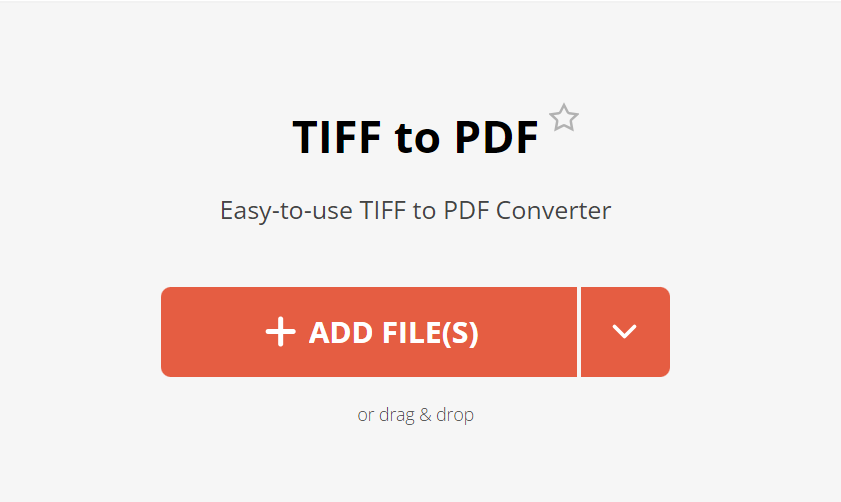
- Upload Your TIFF: Click on the “ADD FILE(S)” button and select your TIFF file. Think of it as offering a banana to a friendly digital parrot.
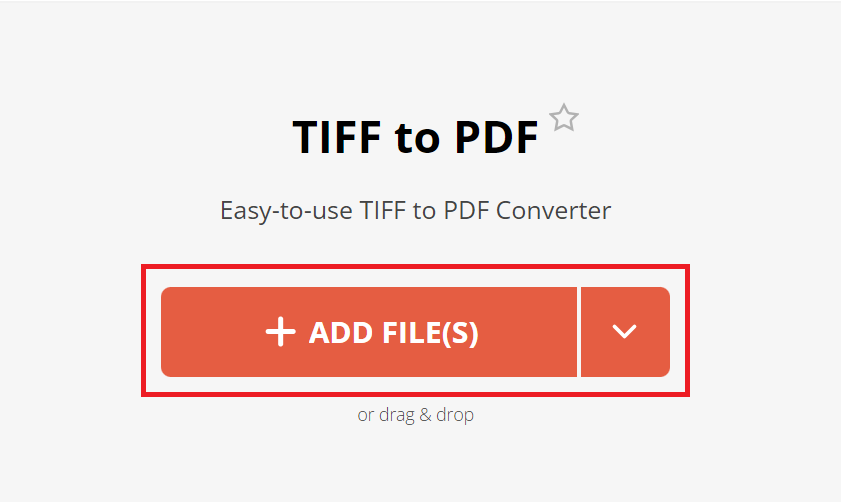
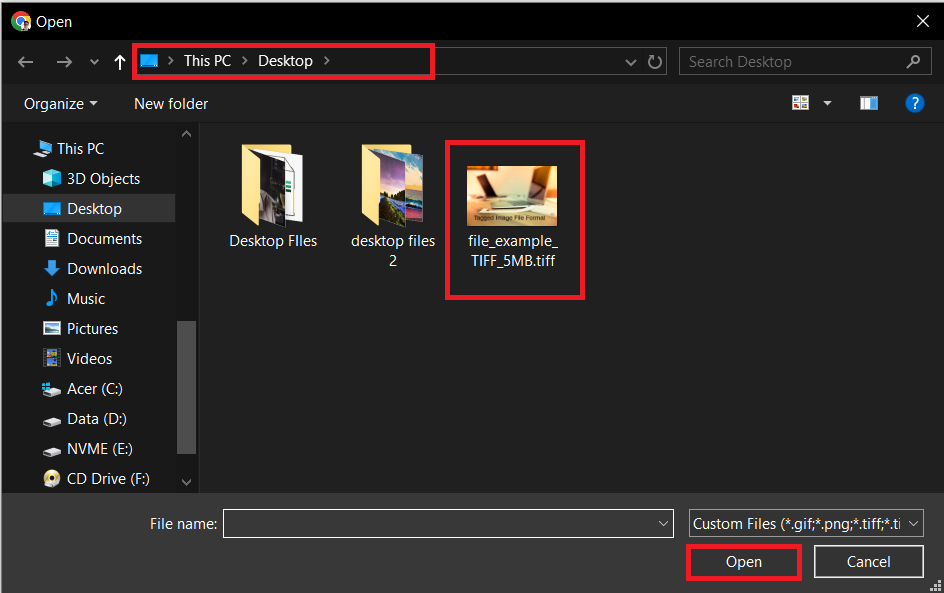
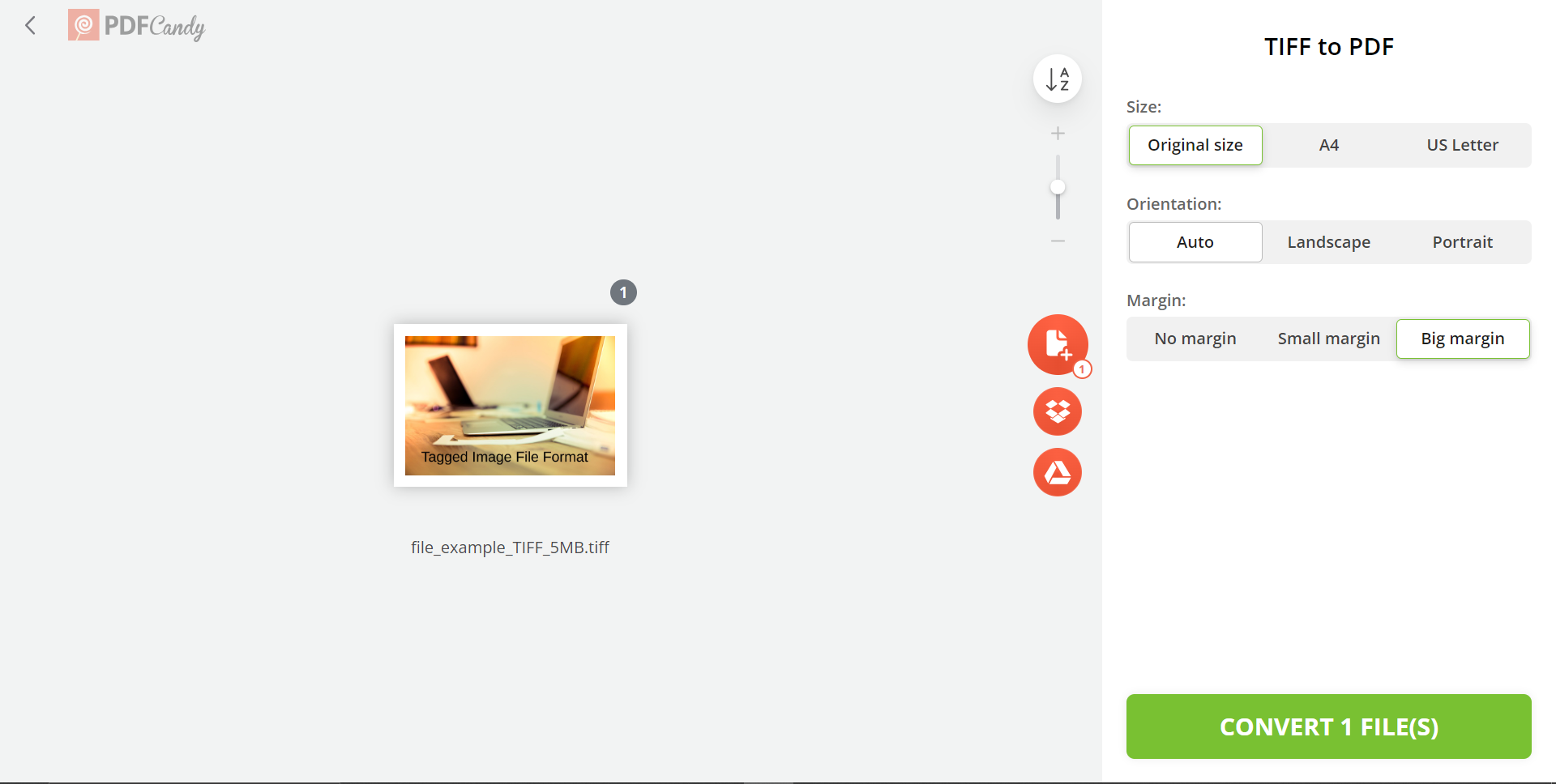
- Convert to PDF: Hit the “Convert” button and watch as the website works its magic, faster than a monkey can peel a banana.
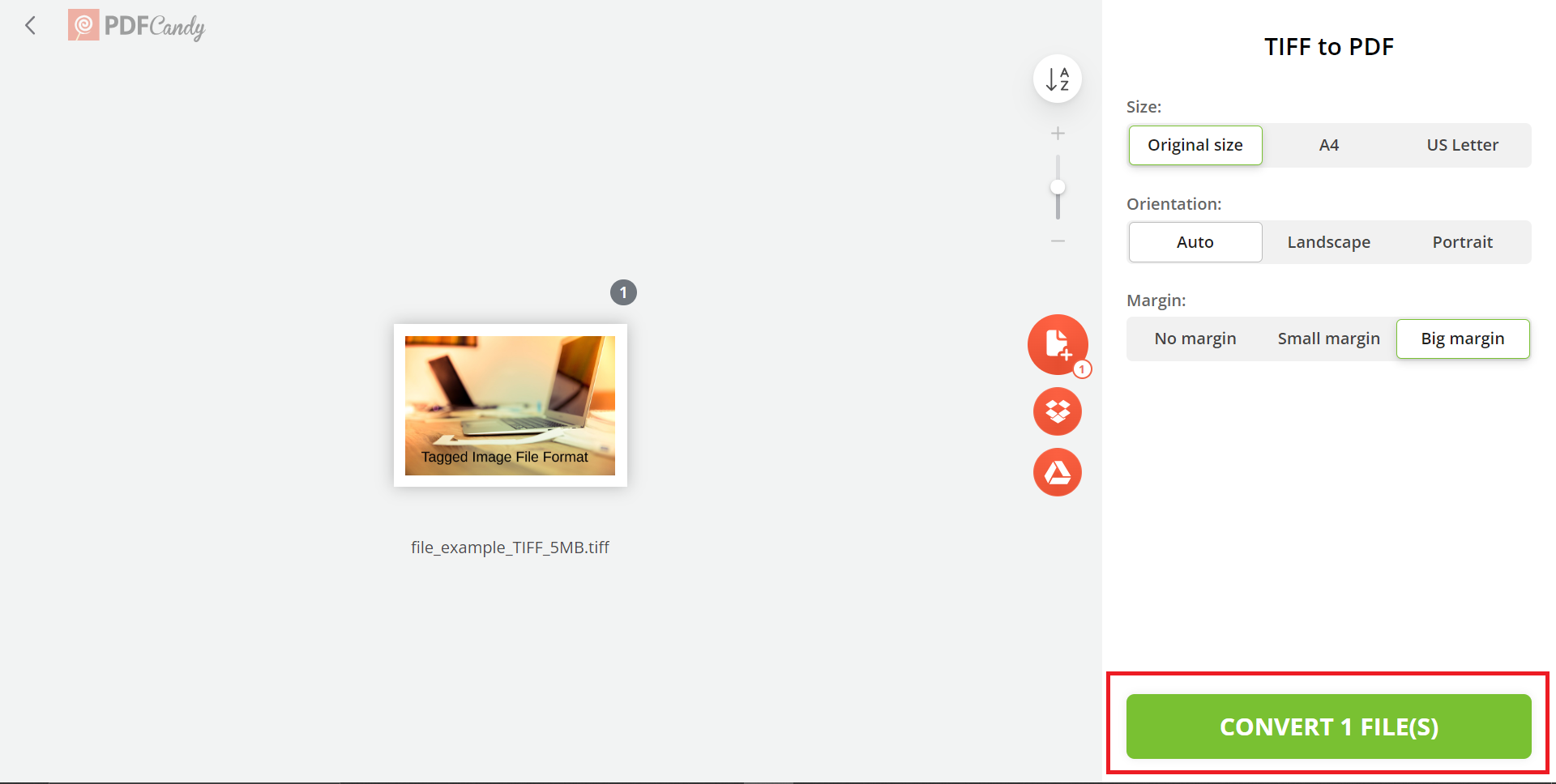
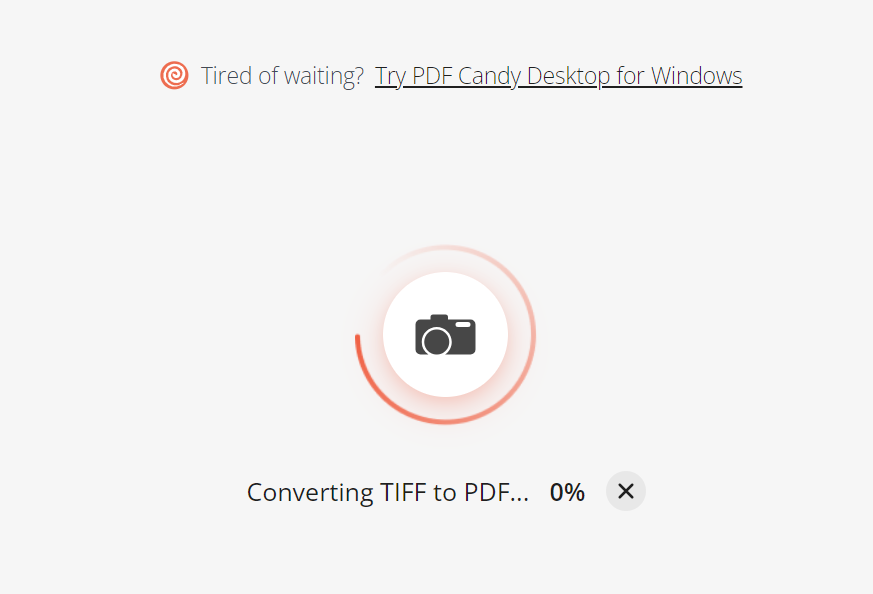
- Download Your PDF: Once the conversion is complete, download your new PDF file. It’s as easy as swinging from tree to tree!
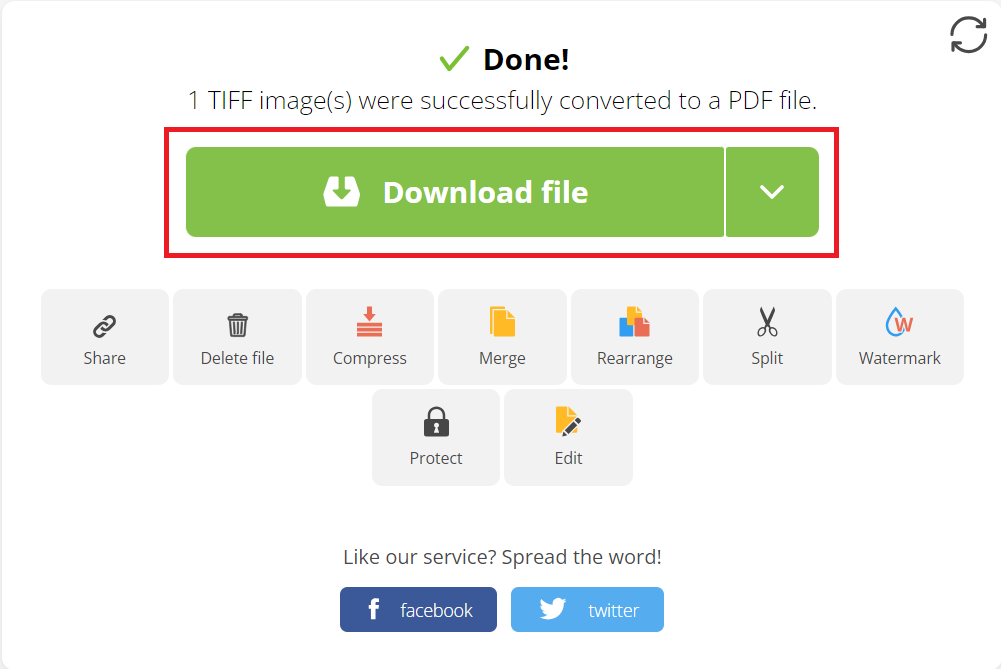
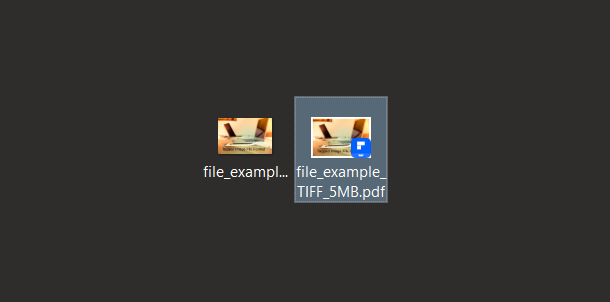
How To Convert TIFF to PDF on Windows
Windows users, let’s navigate this tech jungle with ease, whether you’re dealing with one image or a whole troop!
For Multiple Images
If you have more than one TIFF file, it’s like having a bunch of bananas!
- Use a Powerful Tool: Visit a site like Wondershare for converting multiple images.
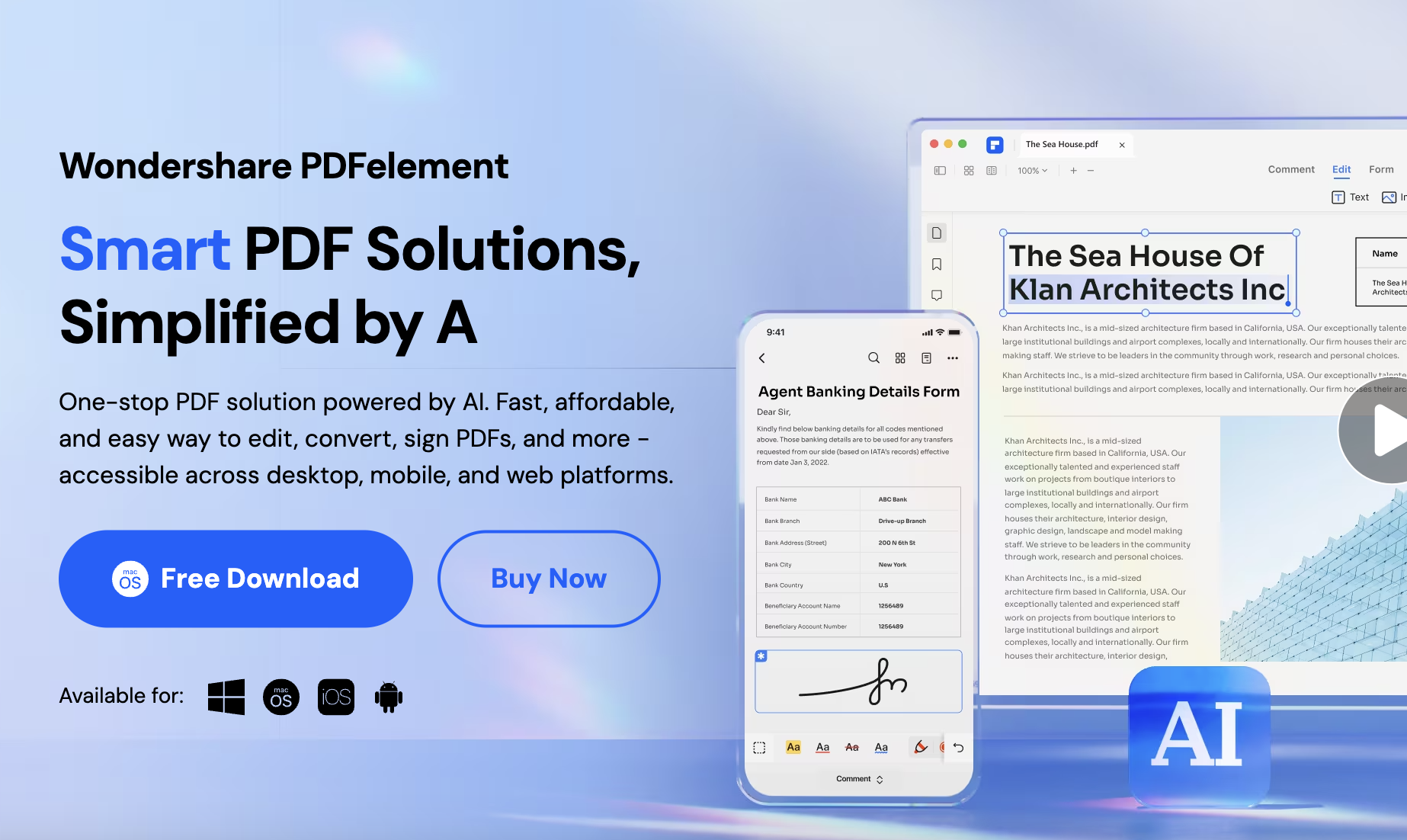
- Download and Install: Click on “Free Download” to download and install the tool!
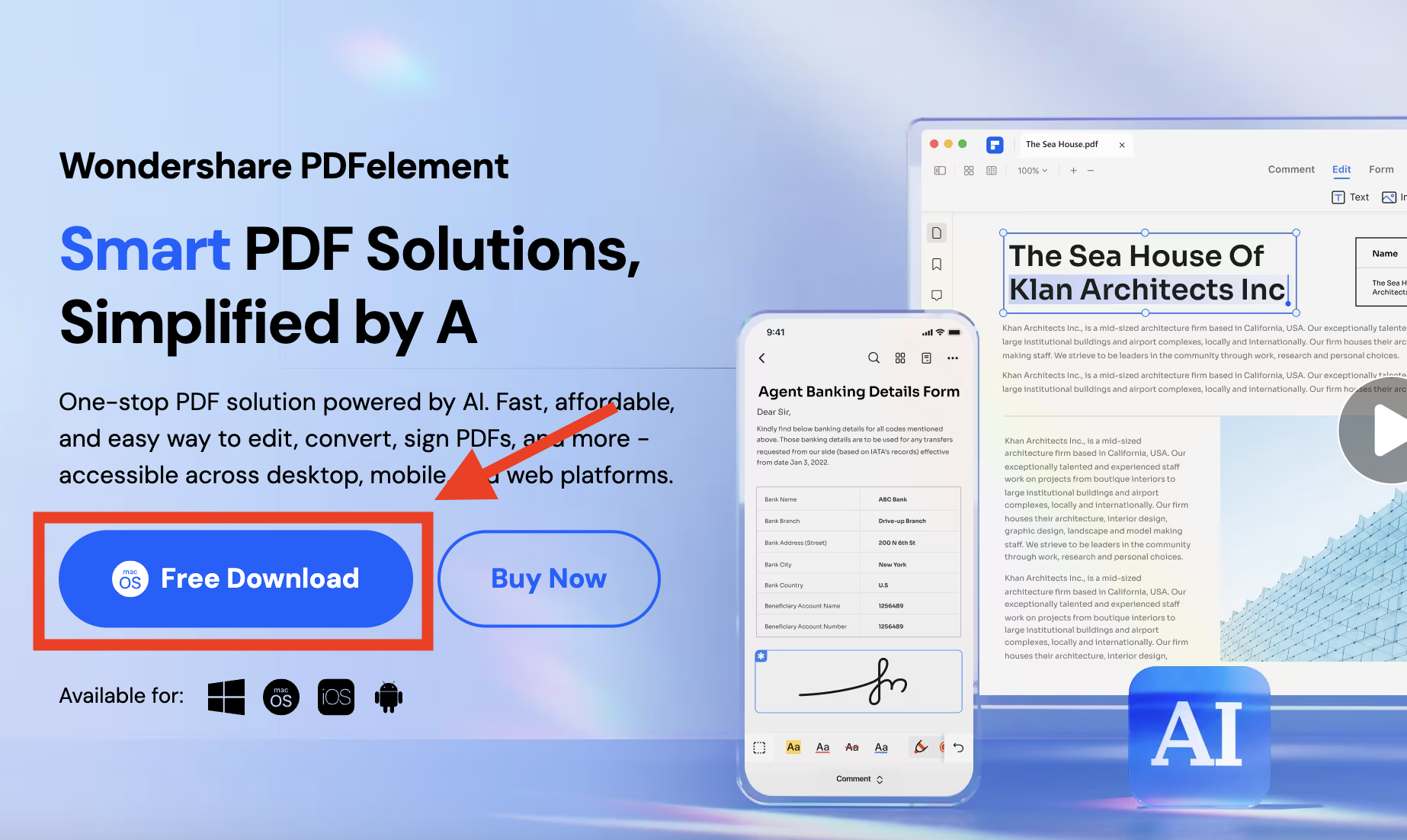
- Open the files: Click on ”+” button, select “from file” then navigate to the tiff files you wish to convert.
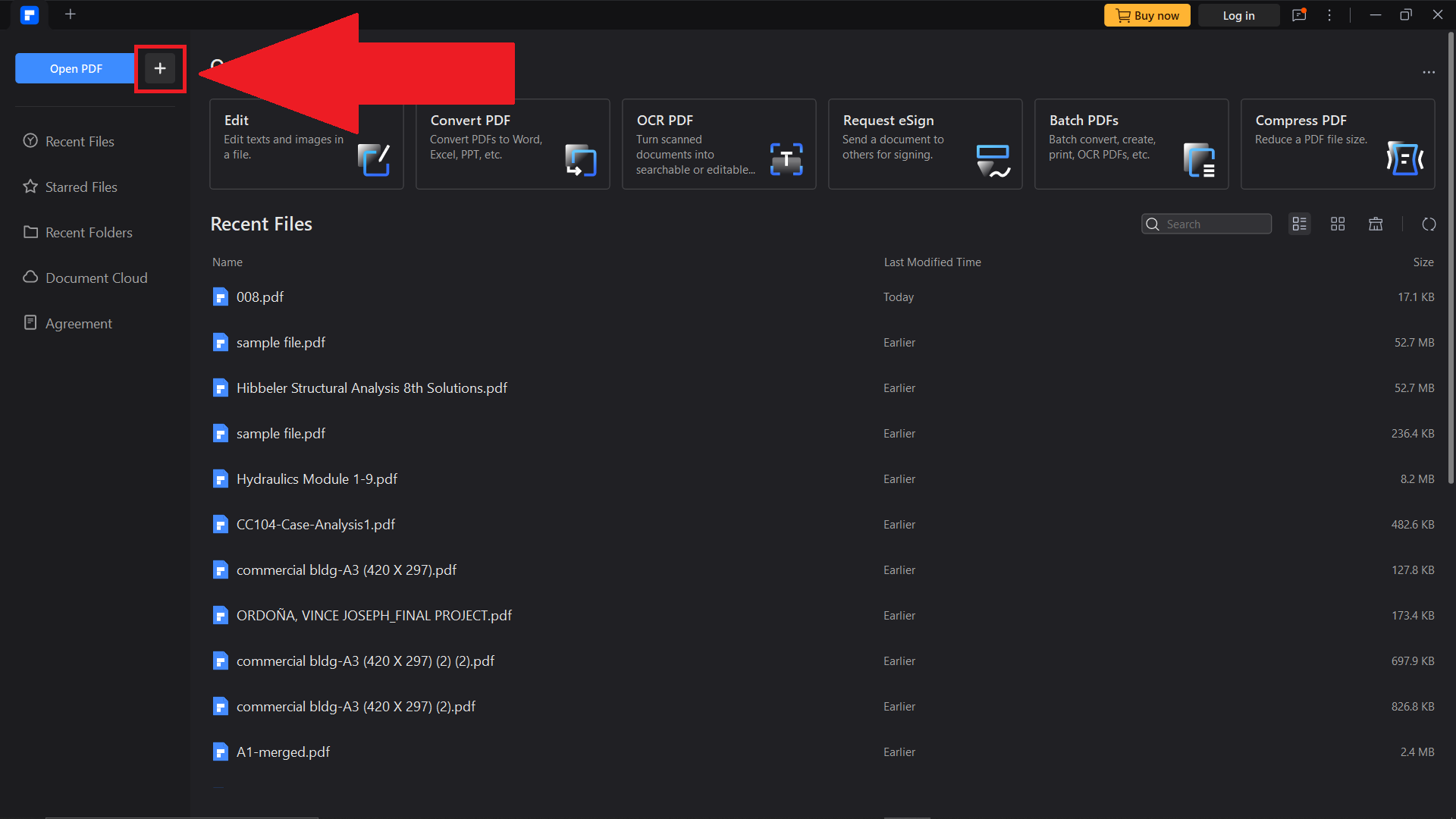
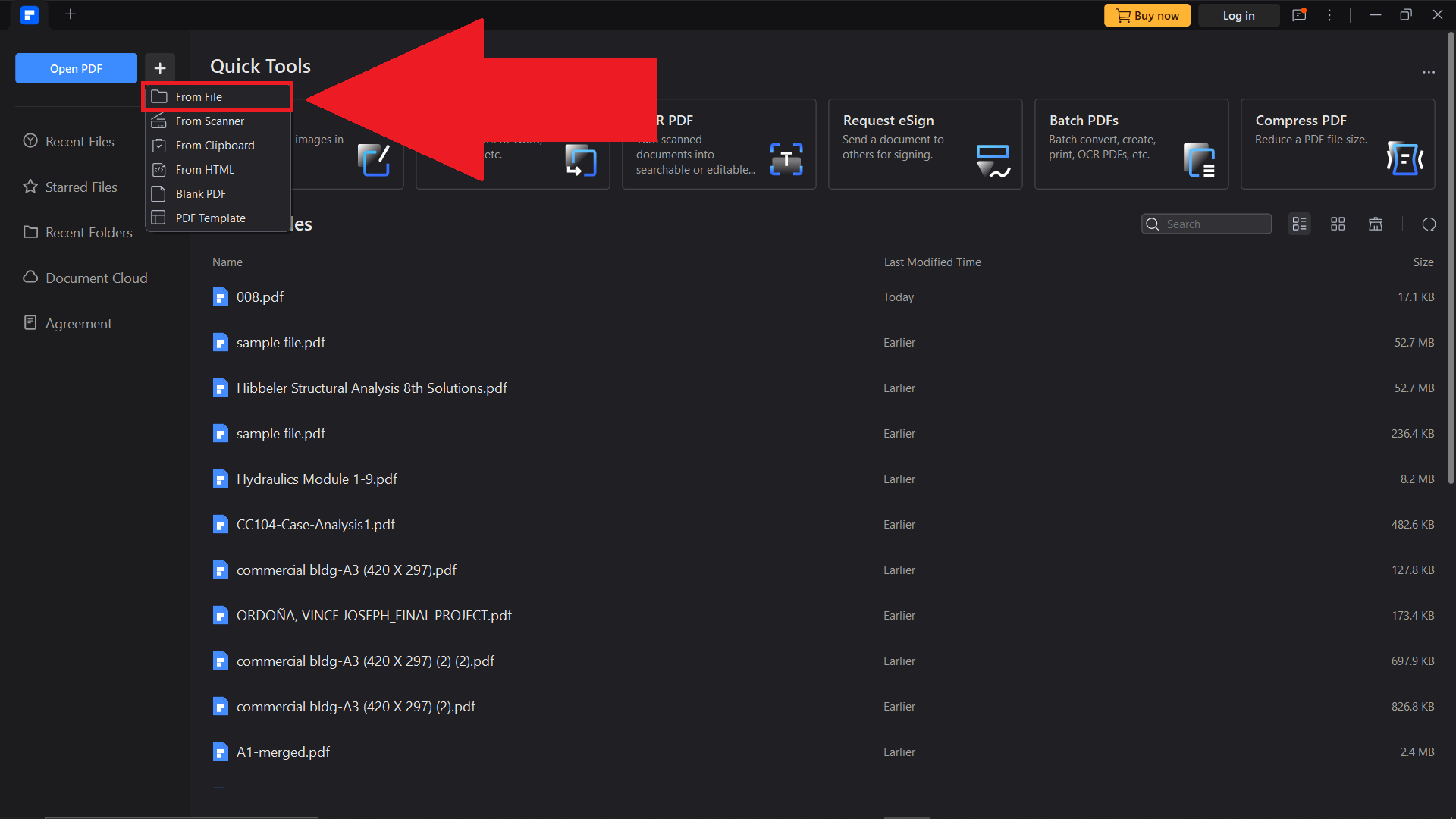
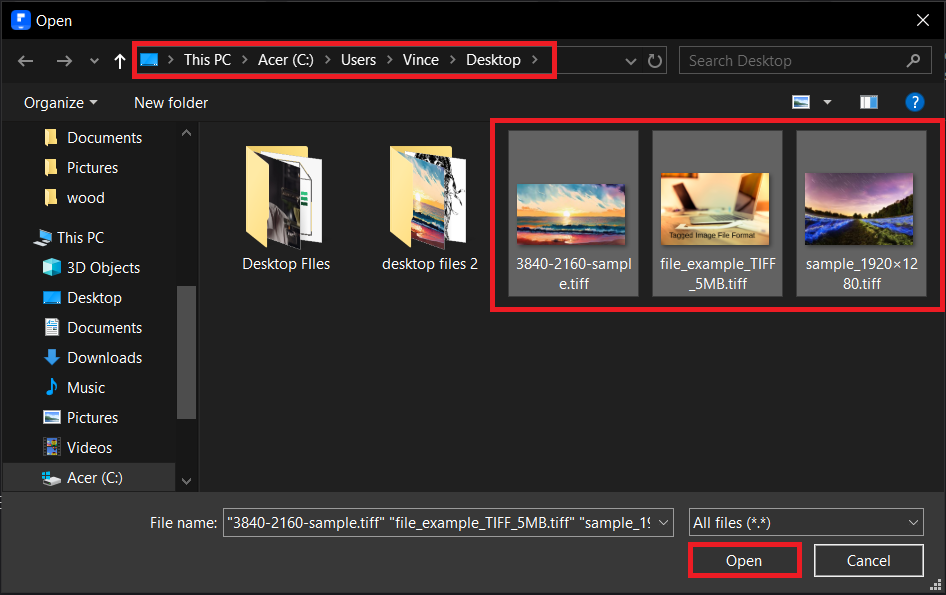
- Convert to PDF: Once you selected the tiff files, a prompt will pop-up. Select convert all images onto one pdf and hit “OK” button.
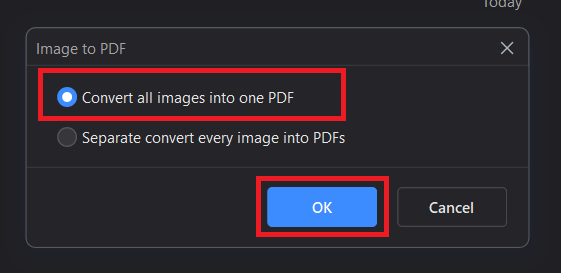
- Save the PDF: To save the converted file, click on “File”, “Save As”, then hit “Save” once you decided the path where you wish the converted file will be saved.
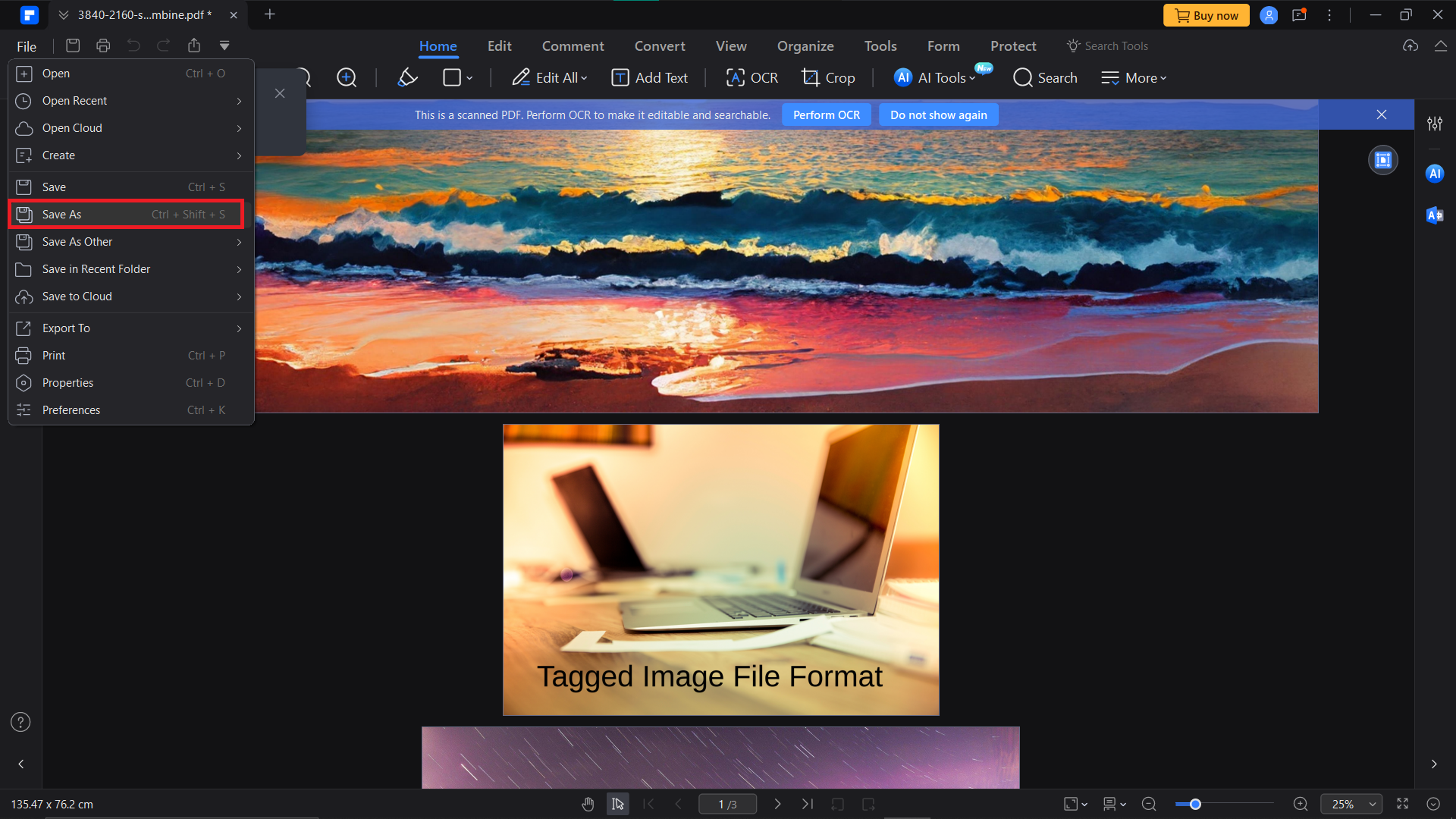
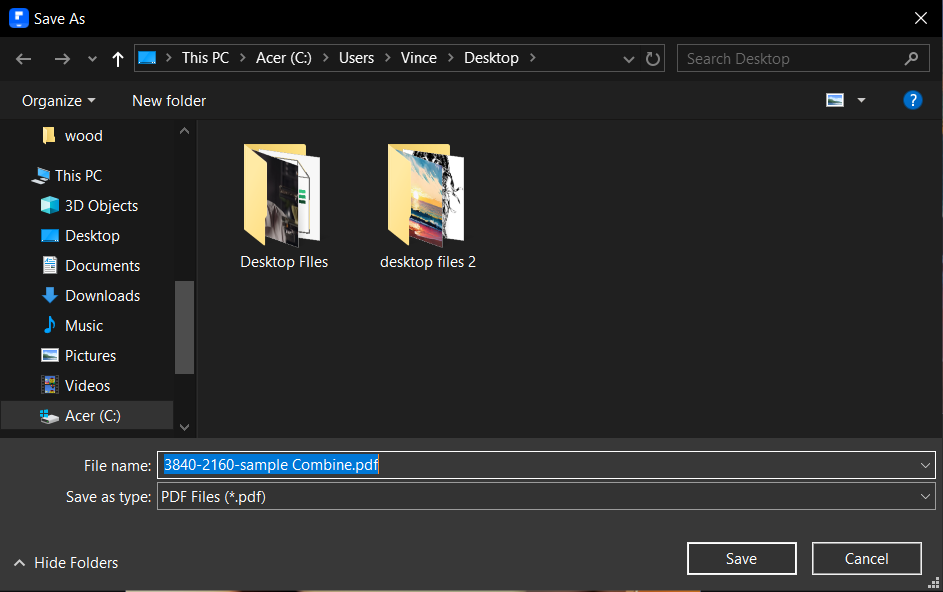
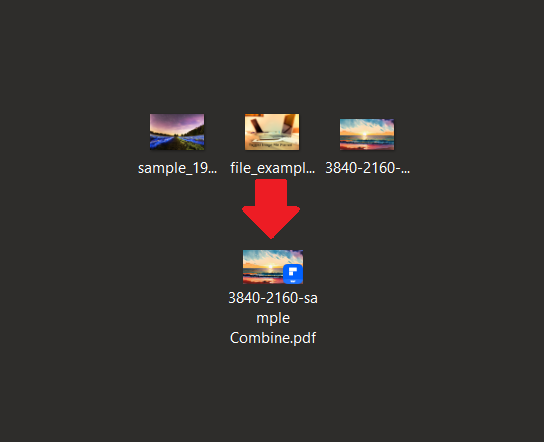
For a Single Image
For those dealing with just one TIFF file, the process is as simple as snacking on a single banana.
- Print to PDF: Right-click your TIFF file, choose “Print”, and then select “Adobe PDF”. It’s like turning a single fruit into a delicious treat.
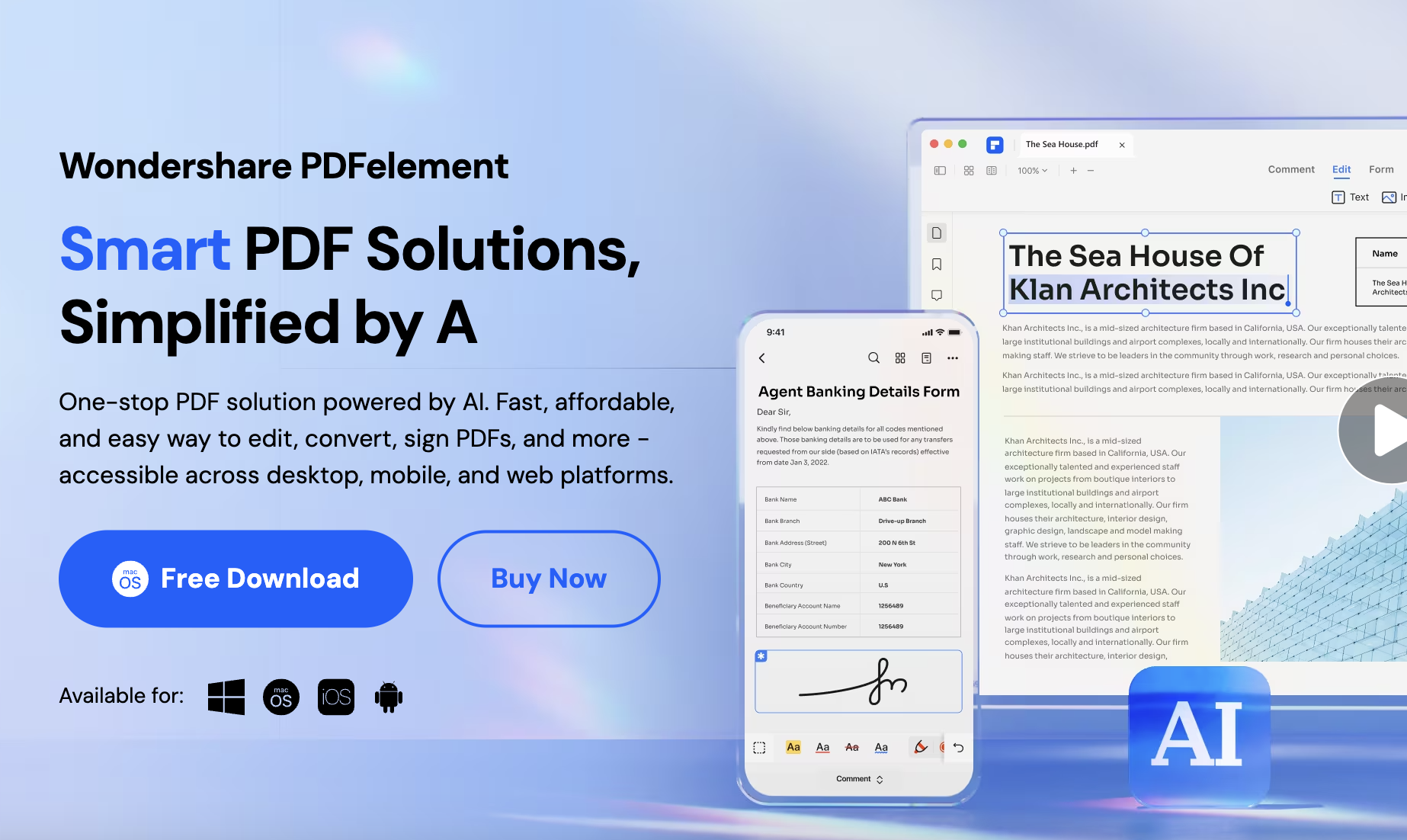
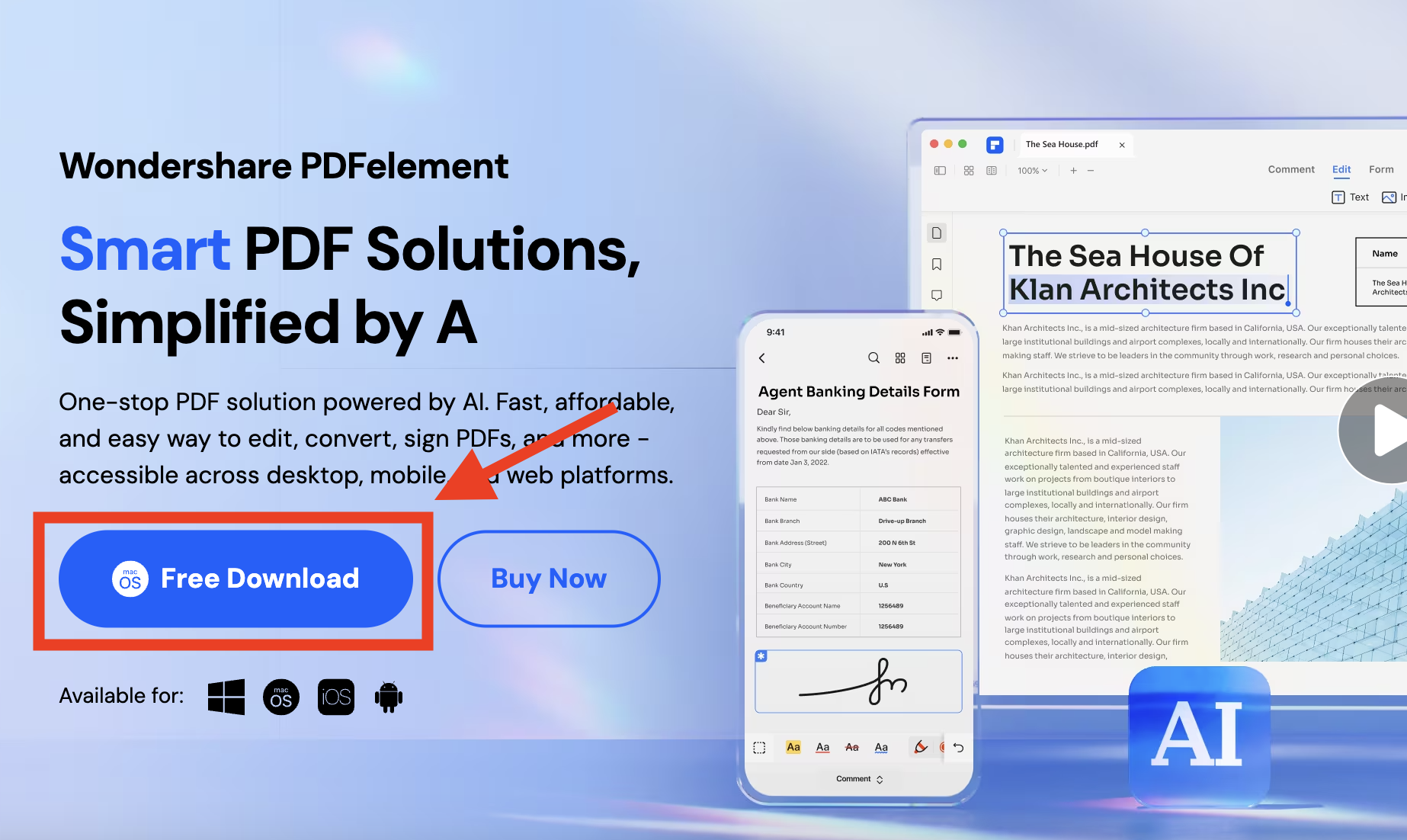

- Save Your File: Decide where to save your new PDF, and you’re all set for a jungle expedition.
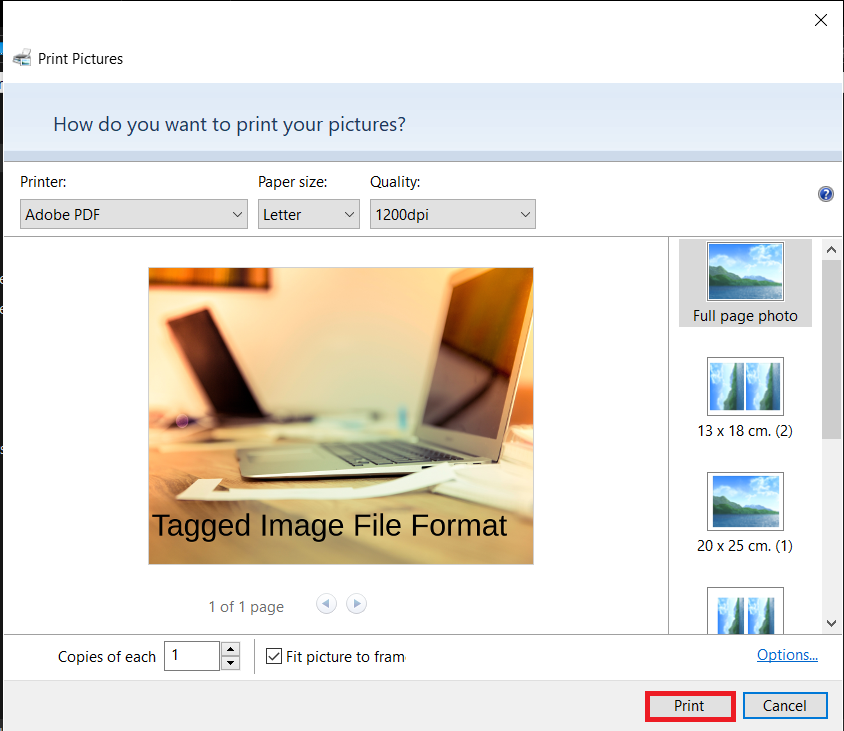
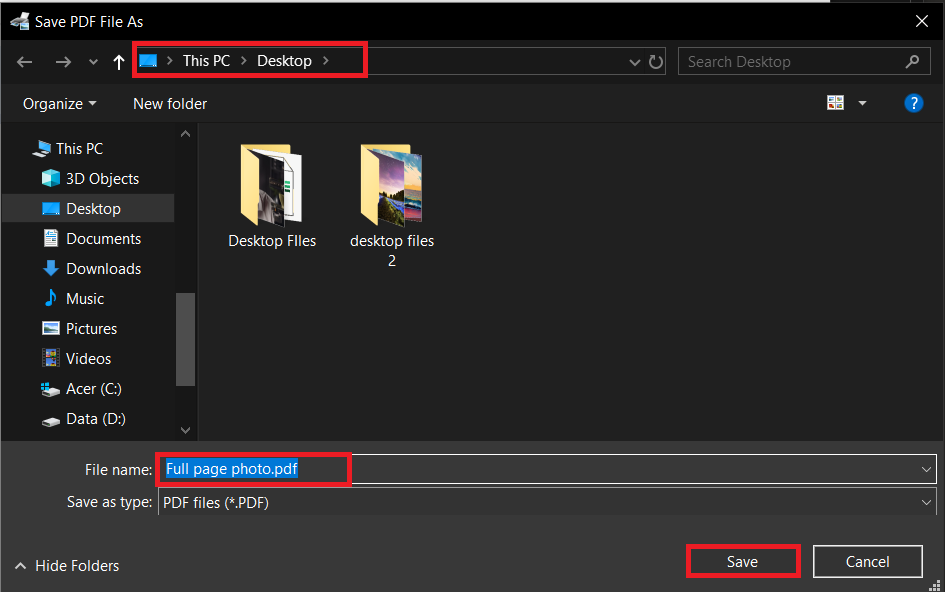
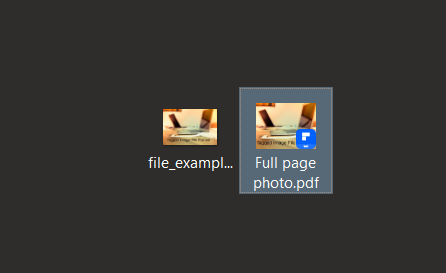
How To Convert TIFF to PDF on Mac
Mac users, let’s make this file conversion as smooth as a monkey’s dance moves.
For Multiple Images
Handling several files is as exciting as a barrel of monkeys!
- Find the Right Tool: Use a service like Wondershare for a hassle-free batch conversion.
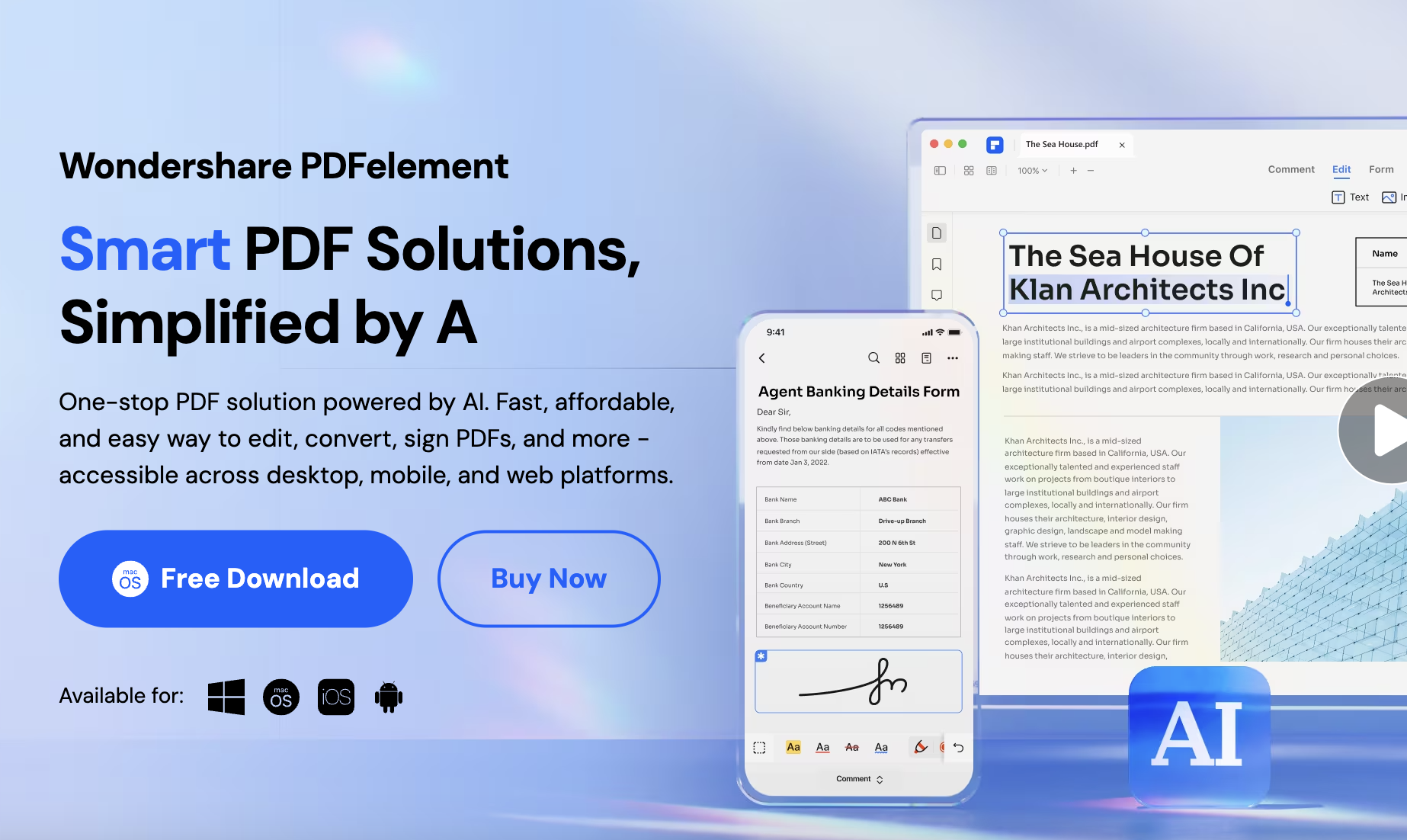
- Download and Install: Click on the “Free Download” button to download and install the tool.
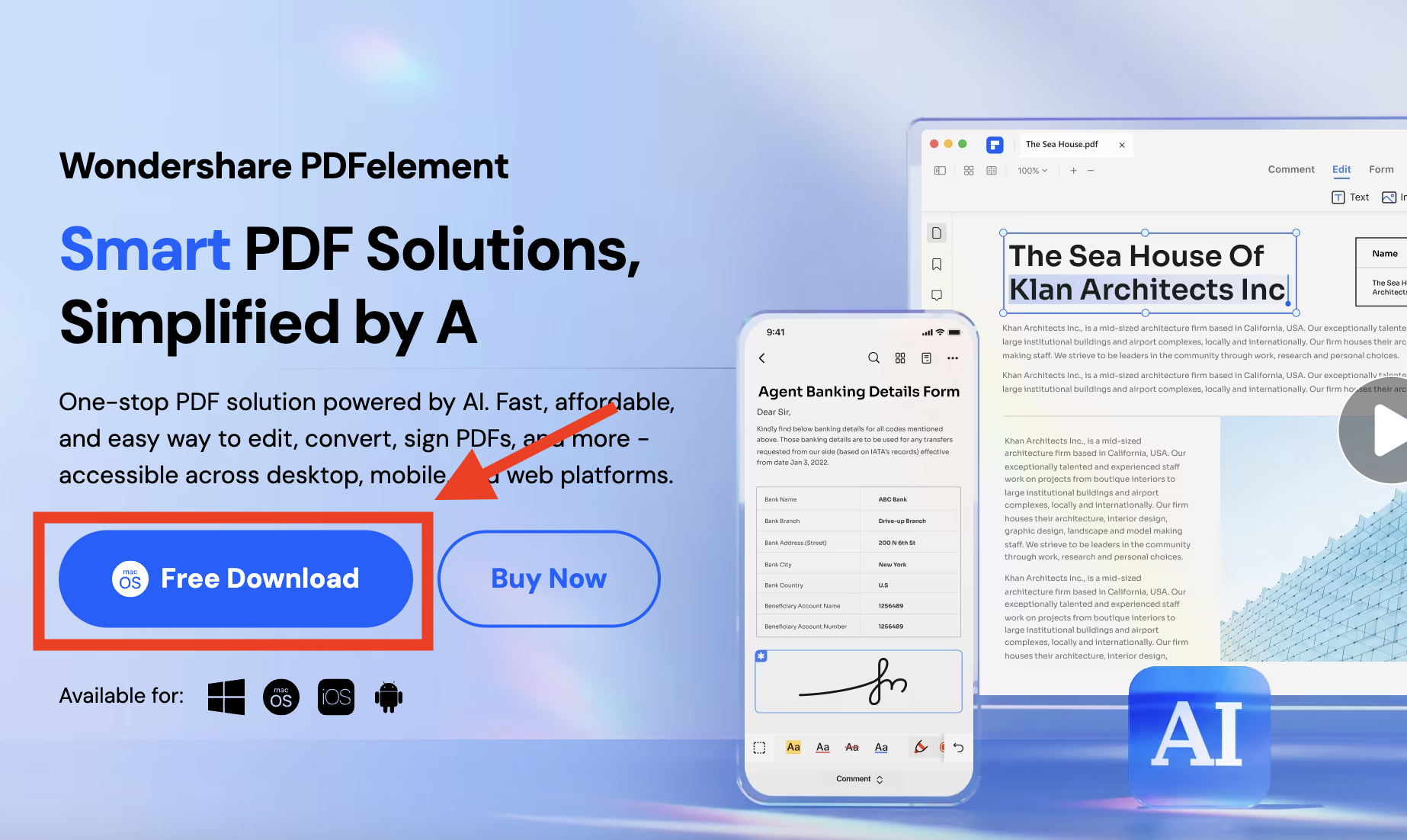
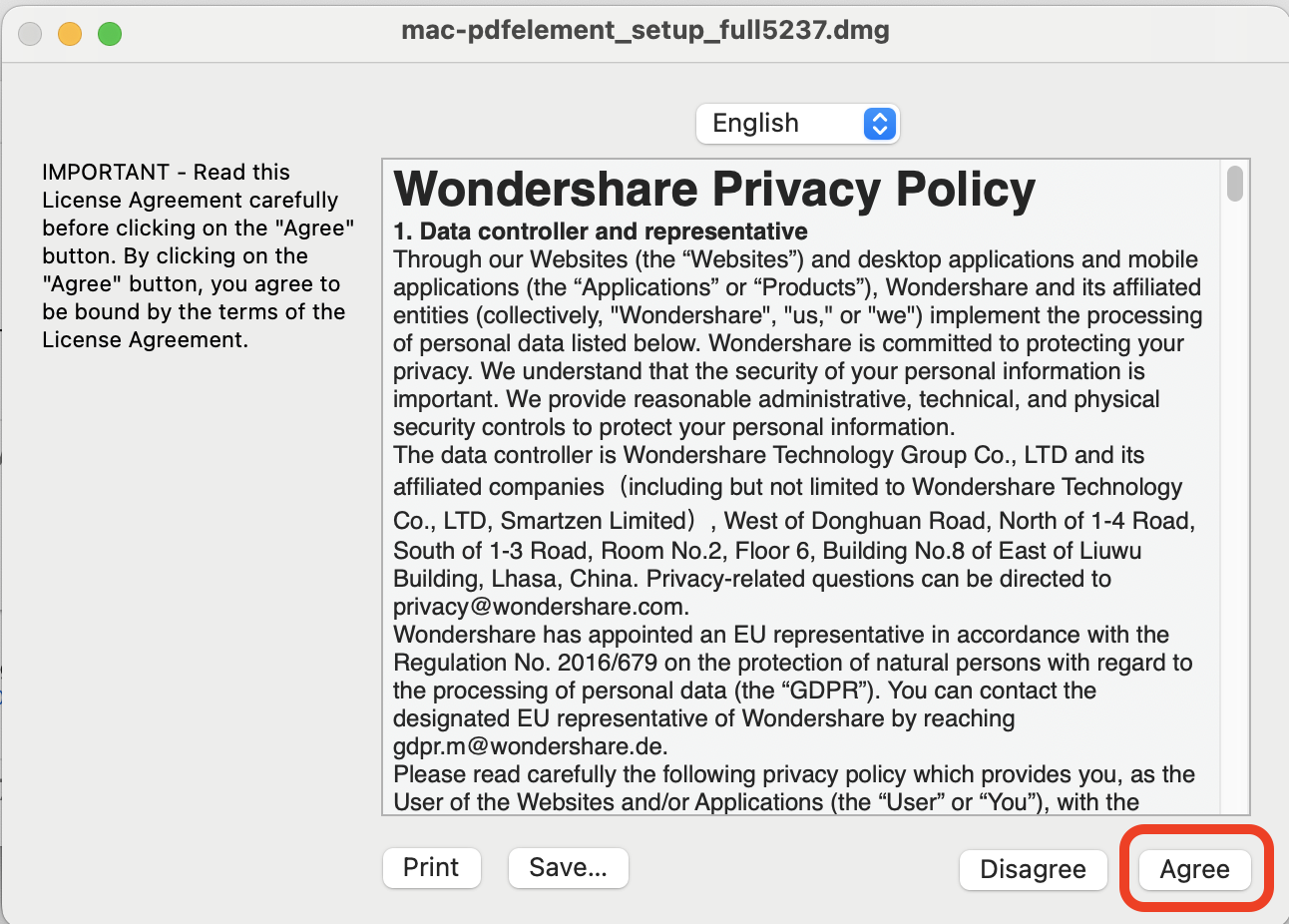
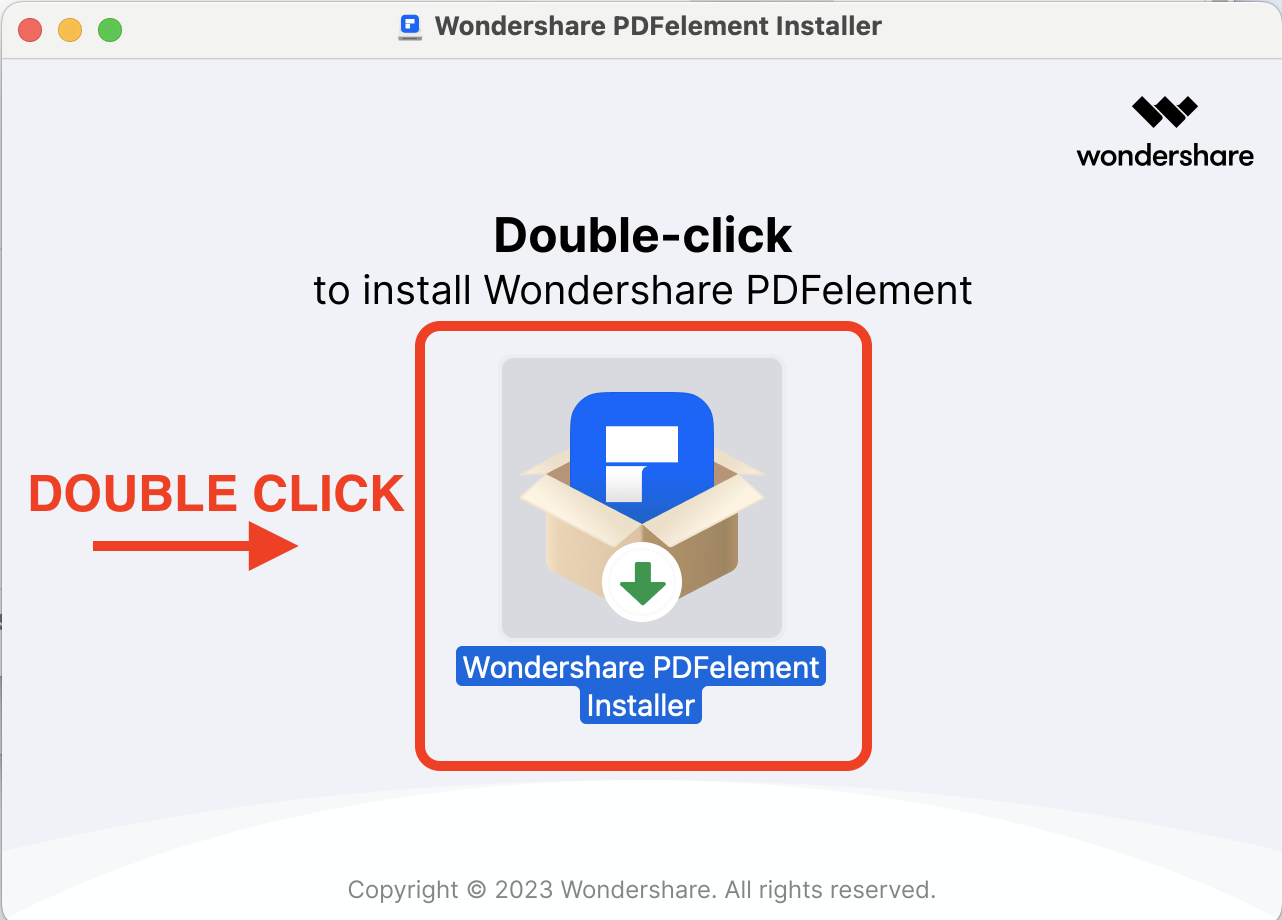
- Convert in Bulk: Click on “Batch PDFs”. A window will pop up. If you have not signed in, you will be prompted to do so. Or sign up if you don’t have an account.
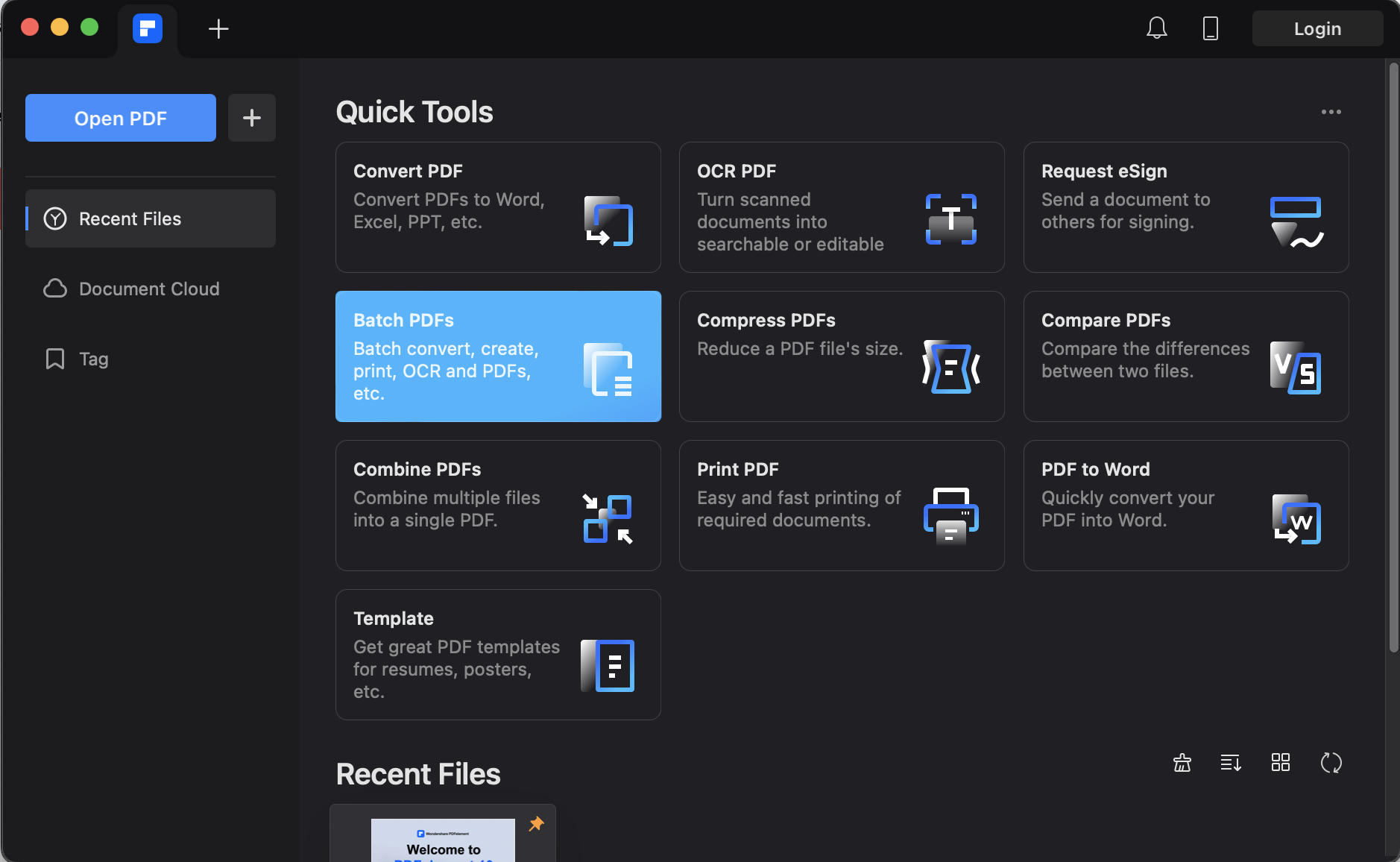
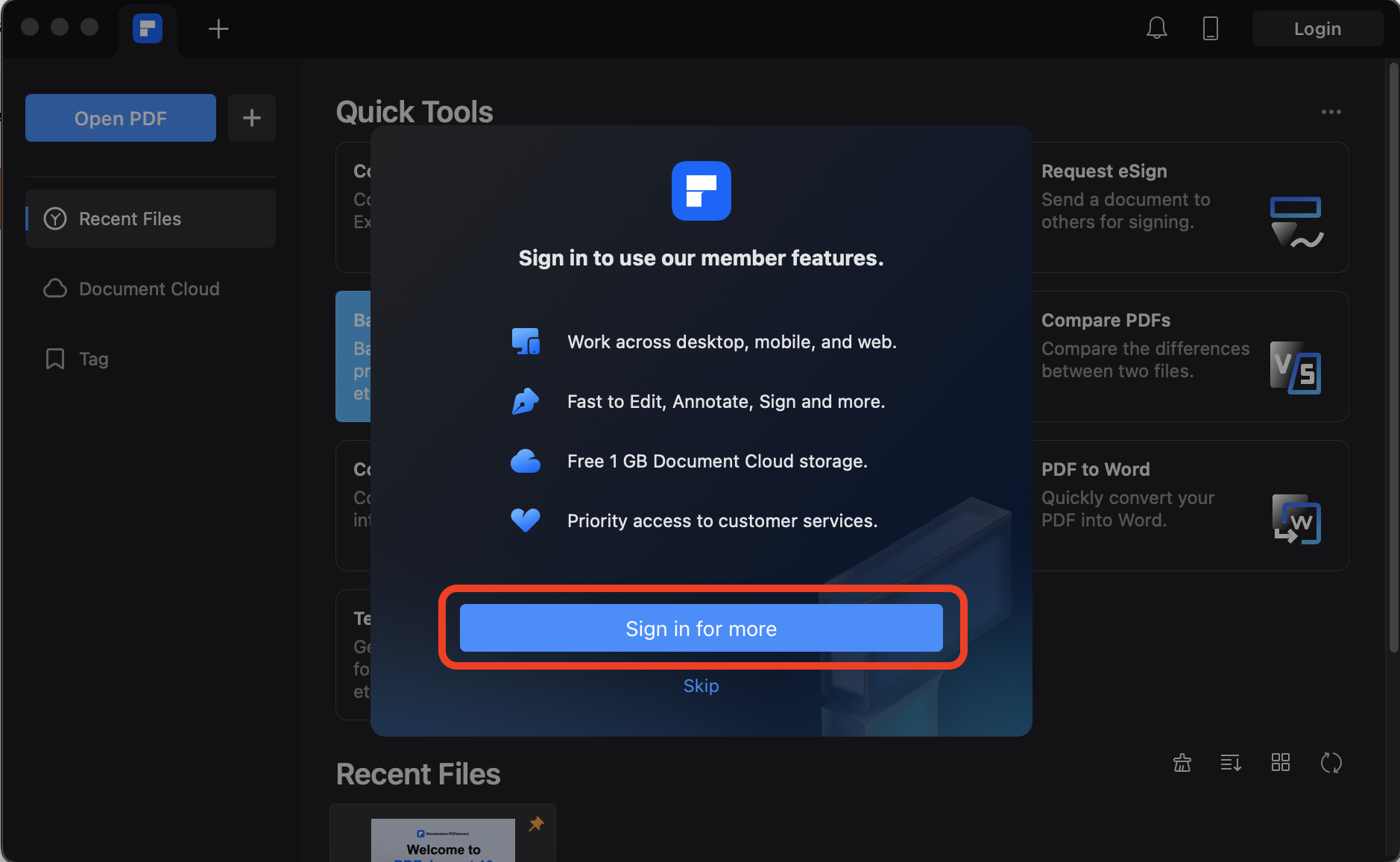
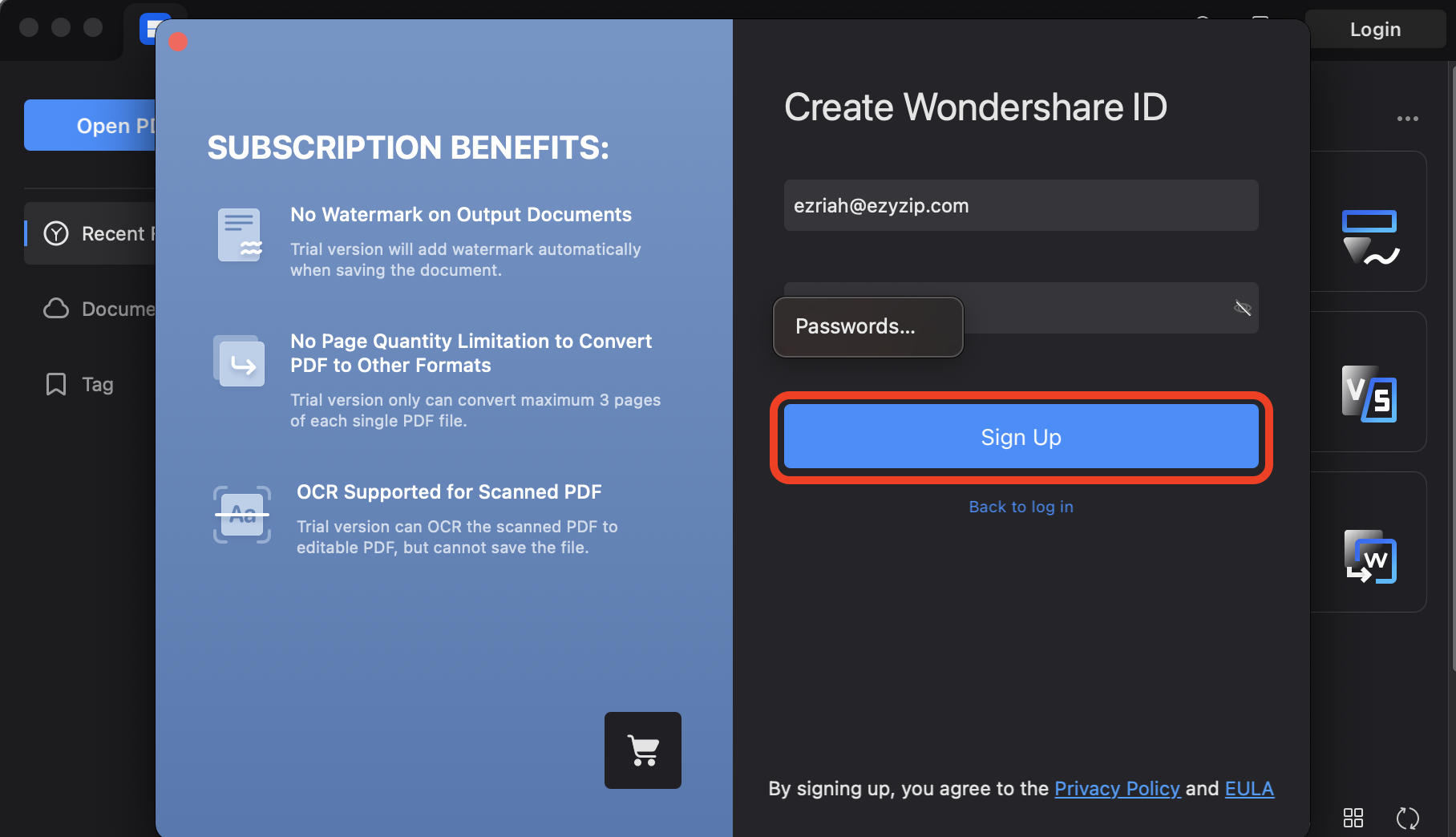 Once you’ve signed in, go back to the app and click on “Batch PDFs” again. You have “7 days free trial” to use the app.
Once you’ve signed in, go back to the app and click on “Batch PDFs” again. You have “7 days free trial” to use the app.
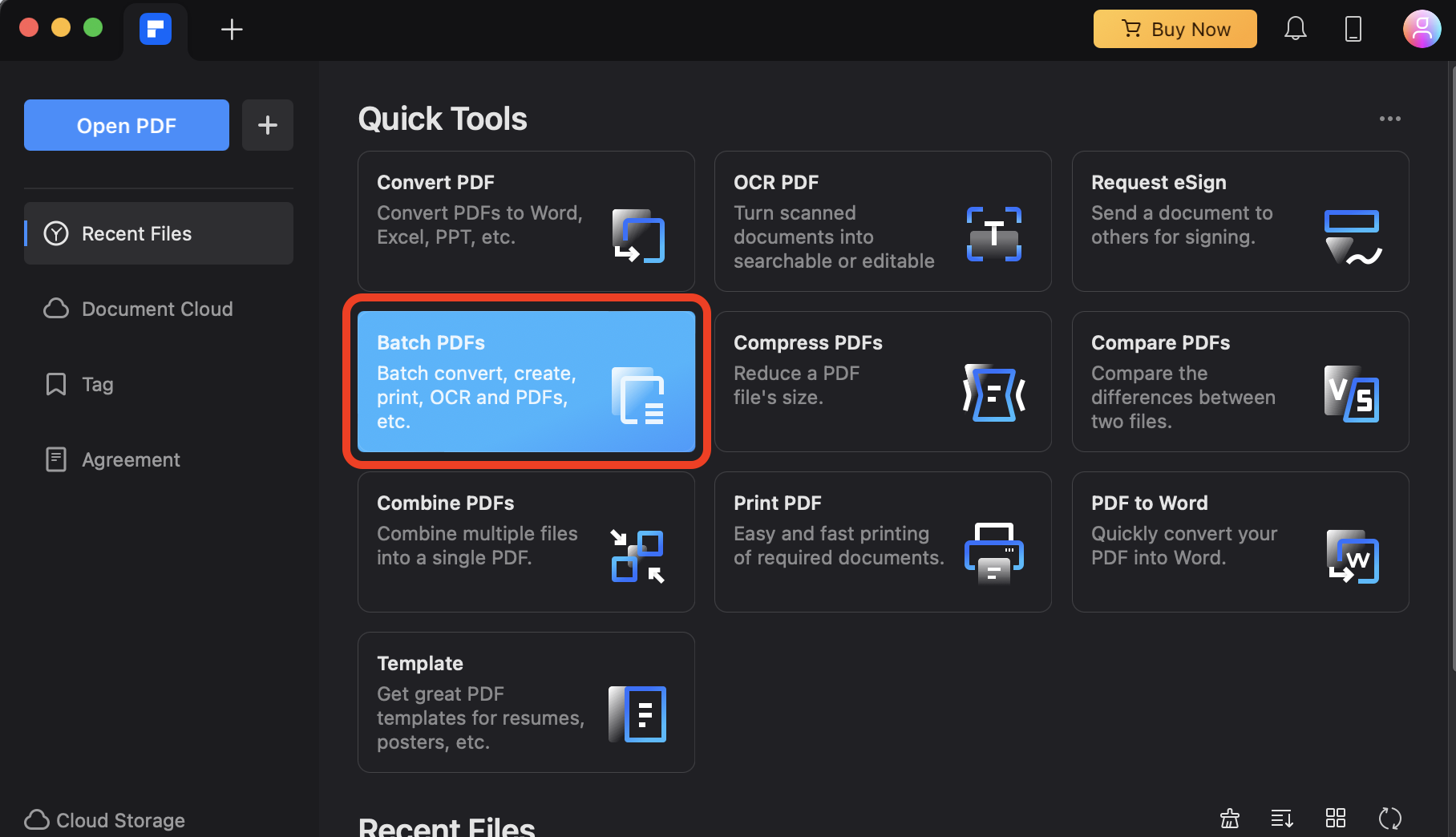
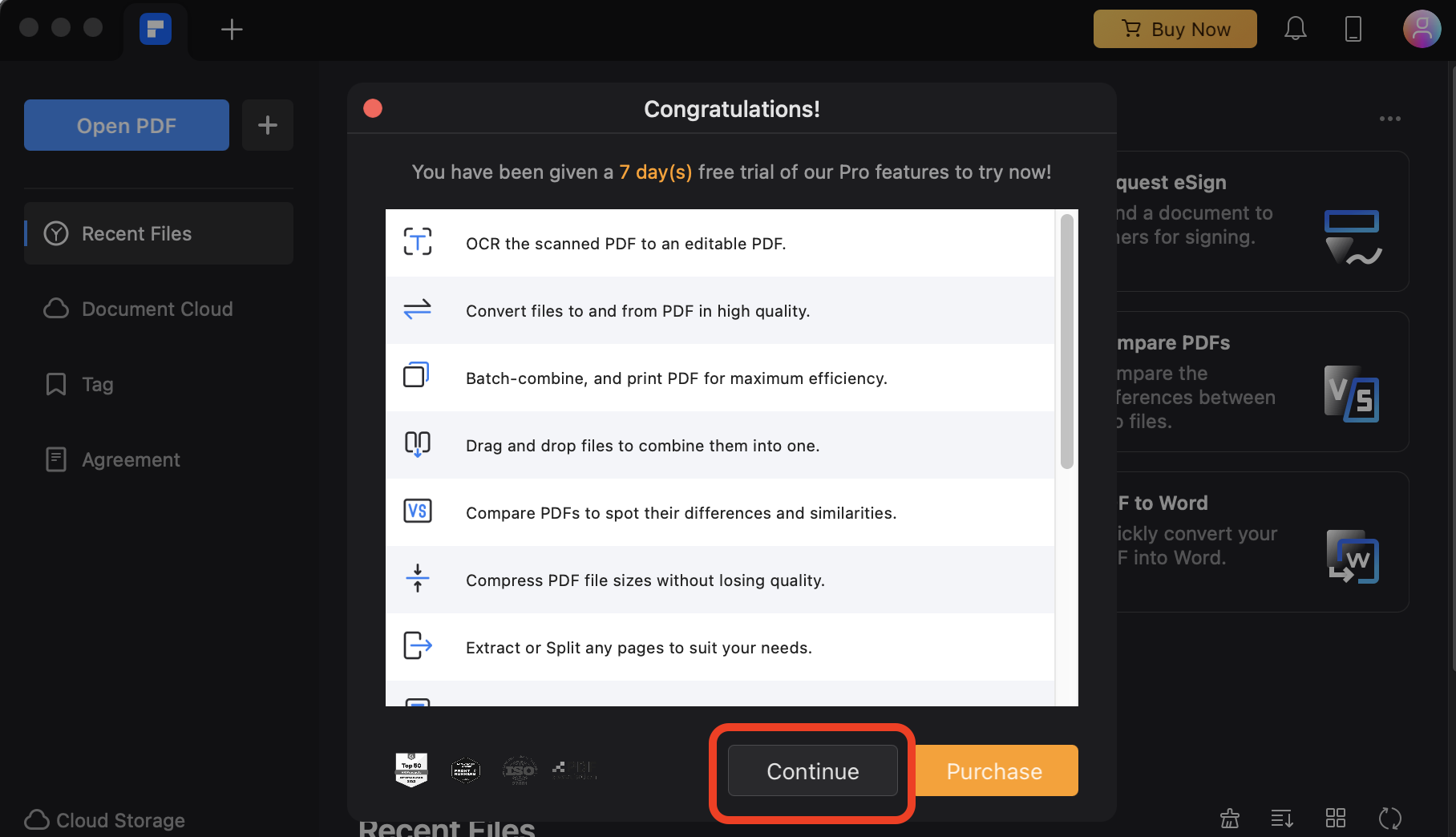
- Bulk Upload: Click on “Create PDFs”, then “Add Files” to upload the tiff files you wish to convert.
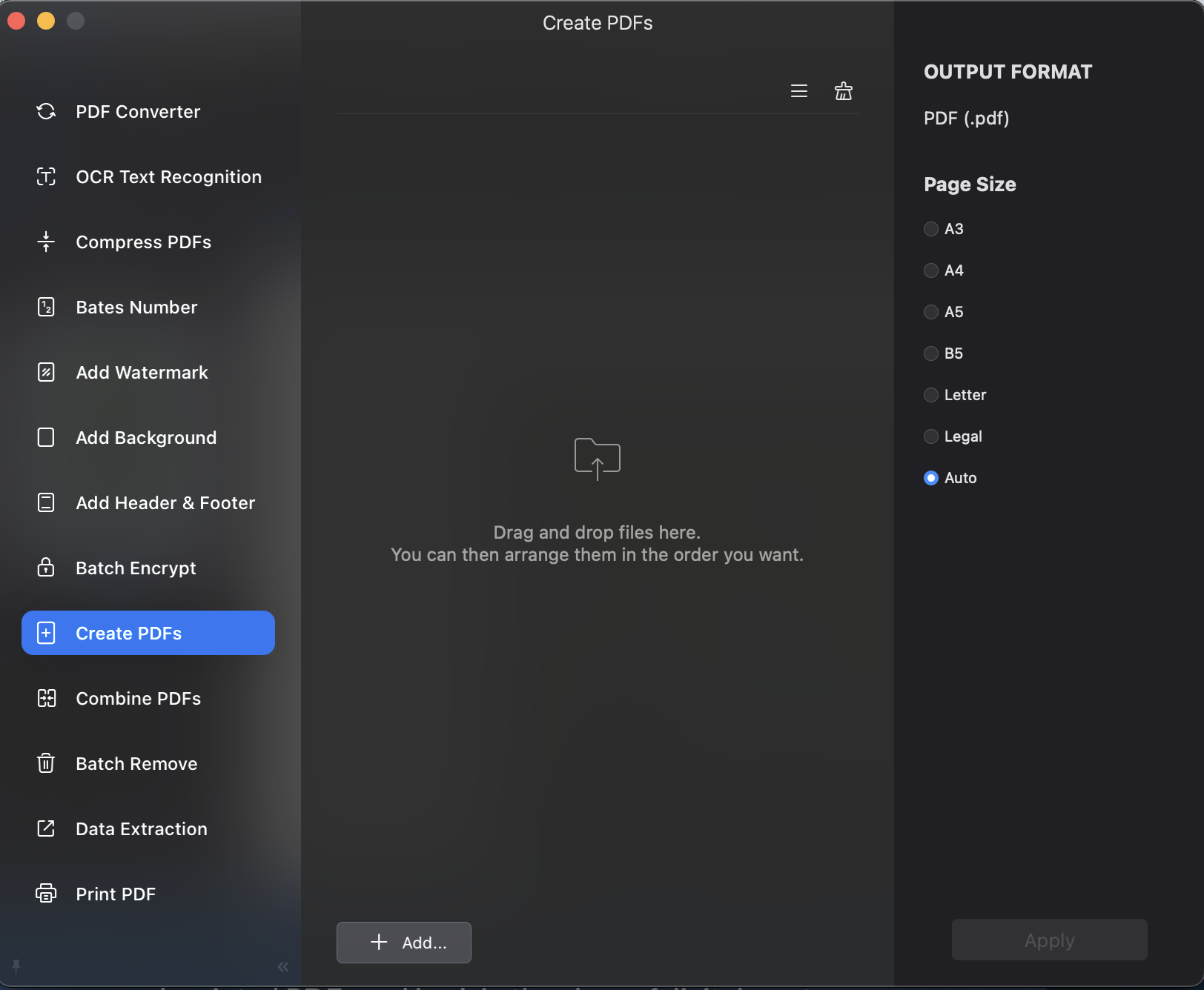
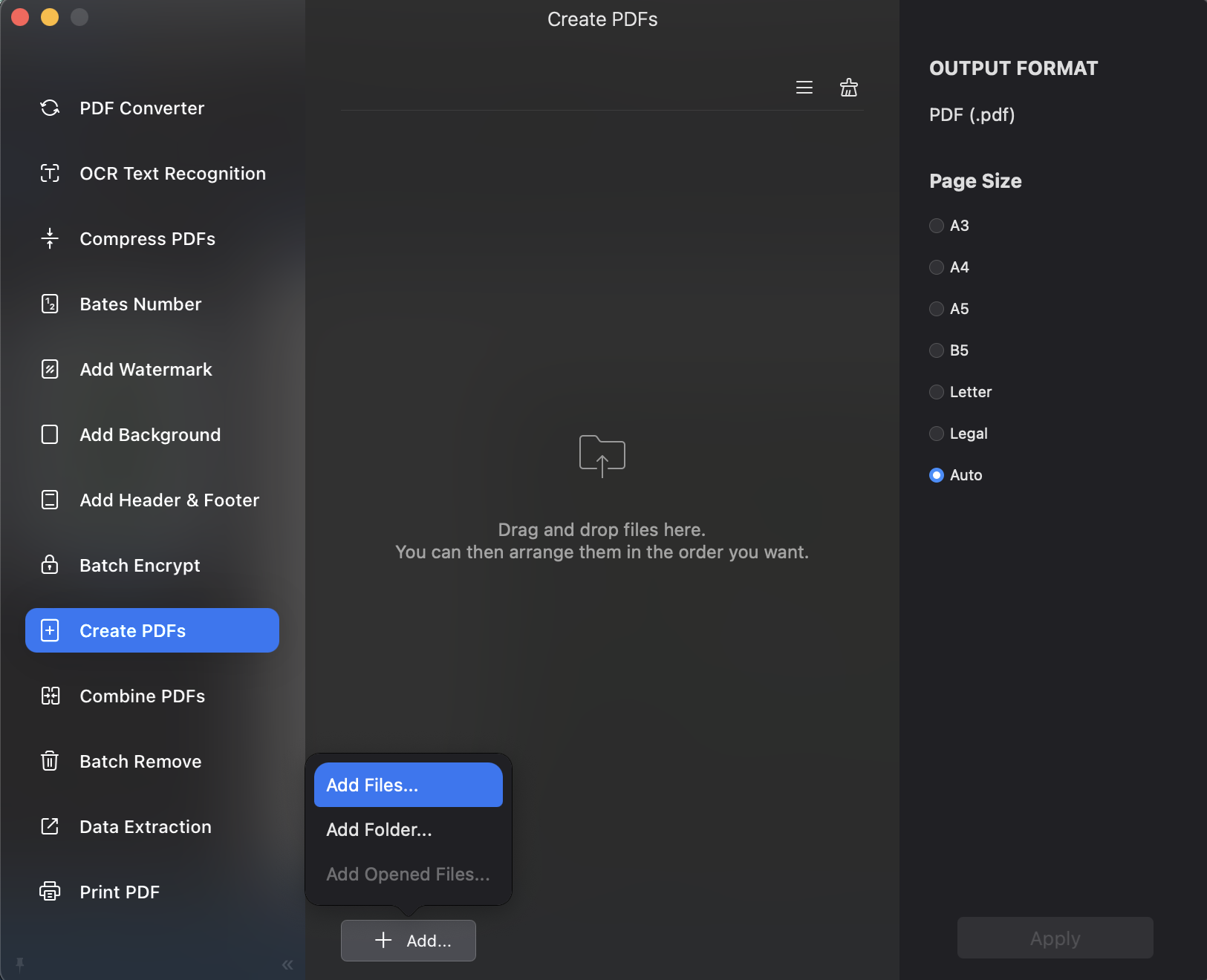
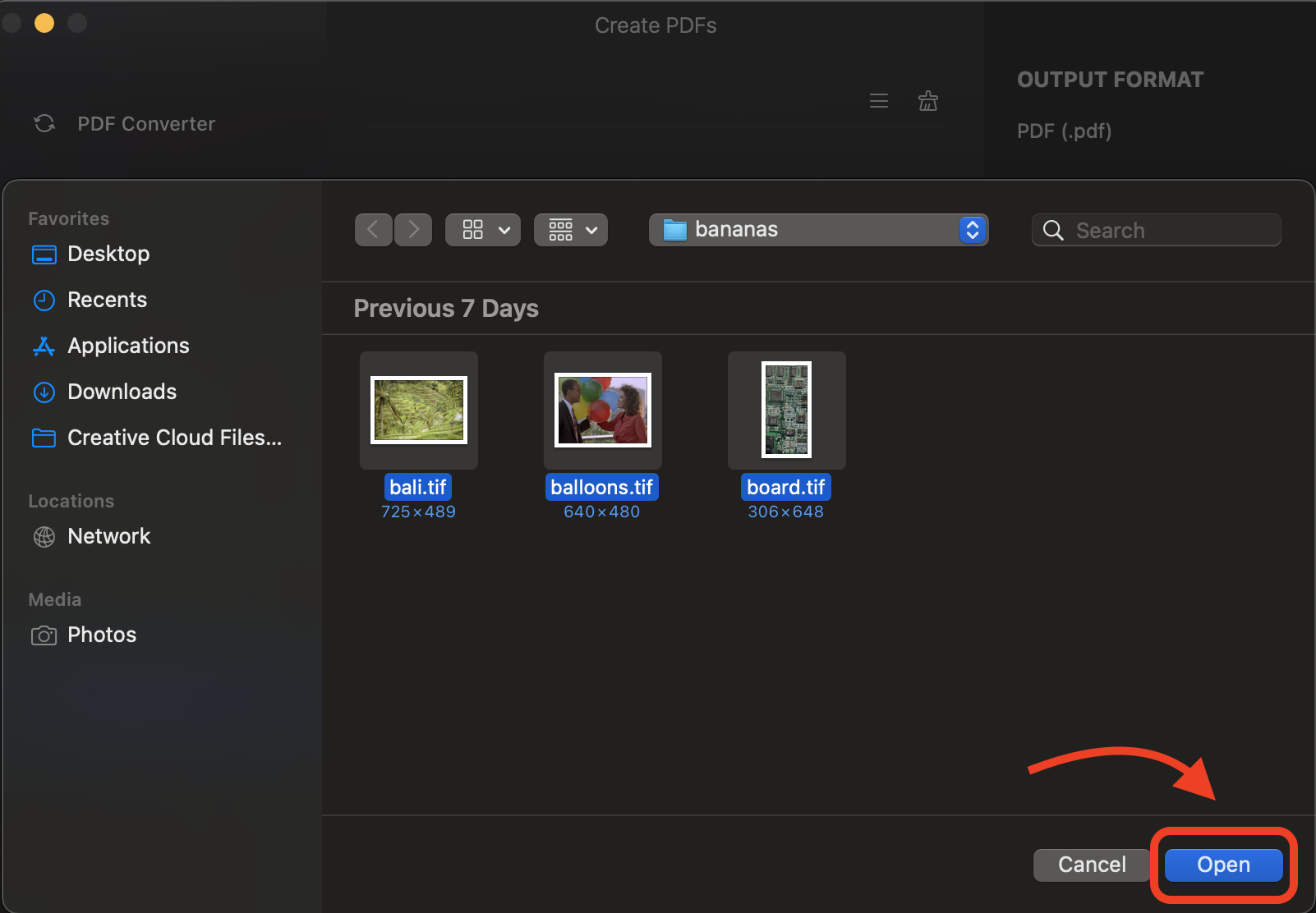
- Combine PDFs: Once you’ve uploaded your files, click on “Combine PDFs”, select all the files then click “Apply”. You can then save your new PDF file. It’s like a monkey finding a hidden treasure in the jungle!
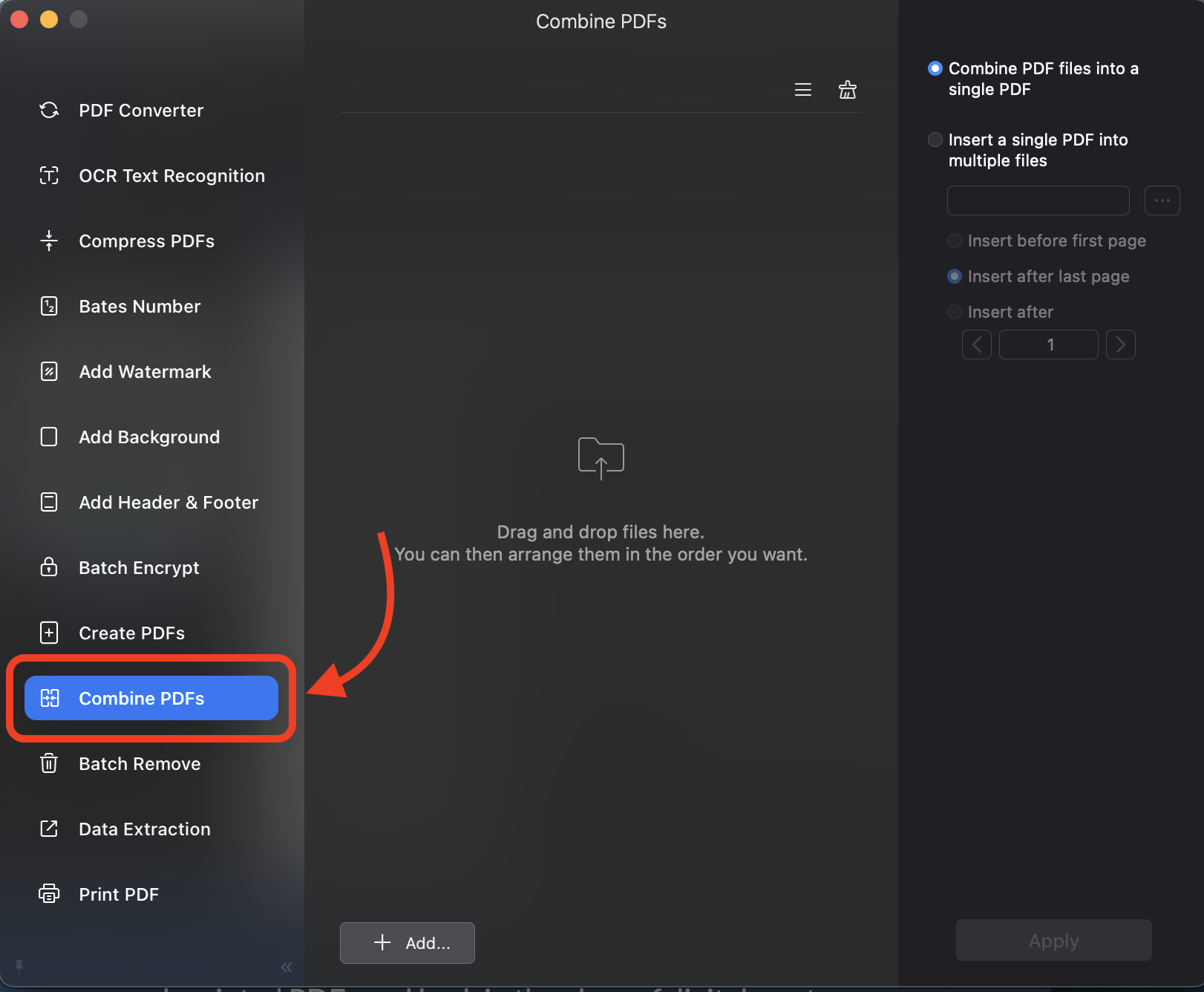
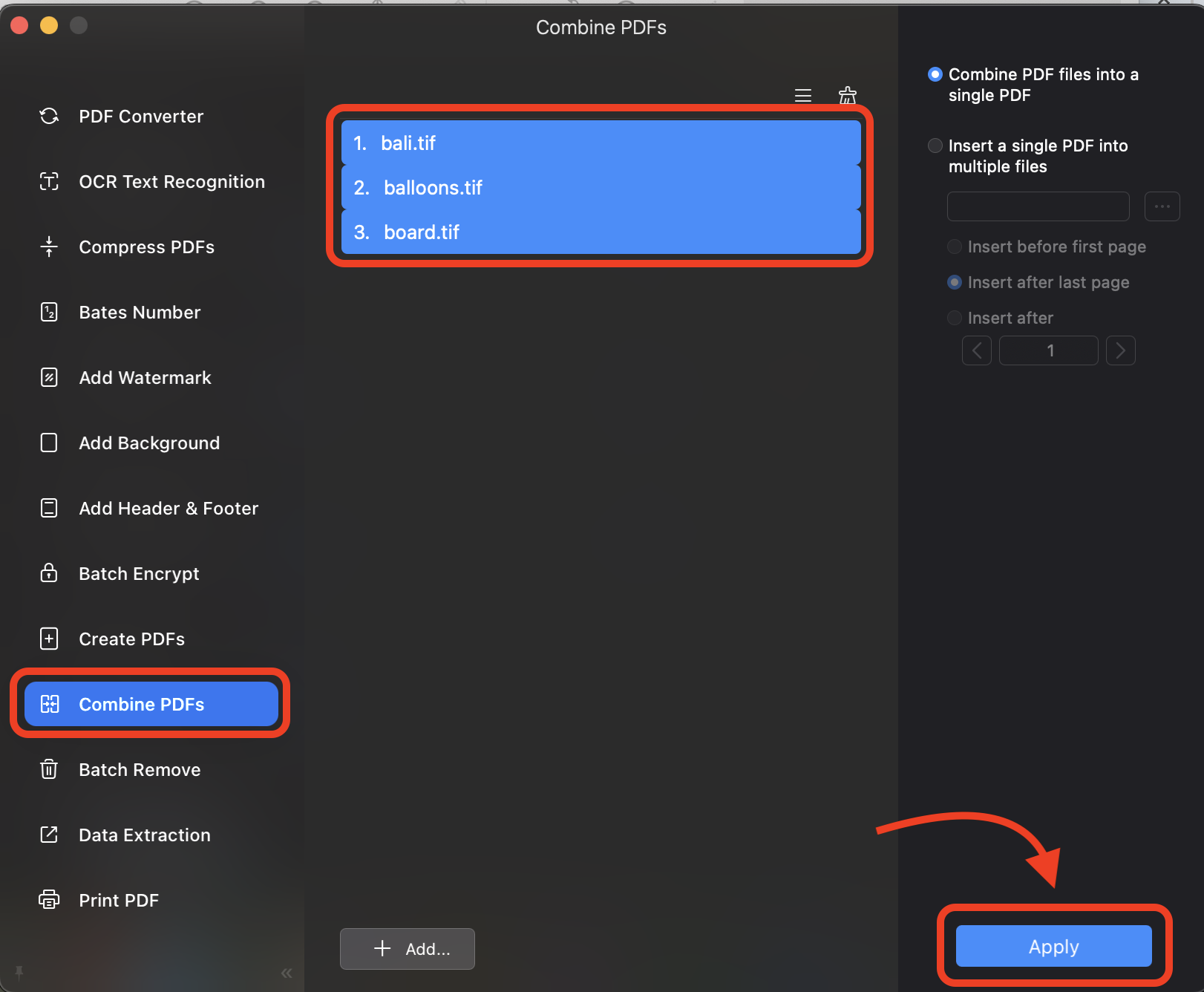
- Save Your PDF: Choose where to save your new PDF file, and you’re ready to swing through the digital jungle!
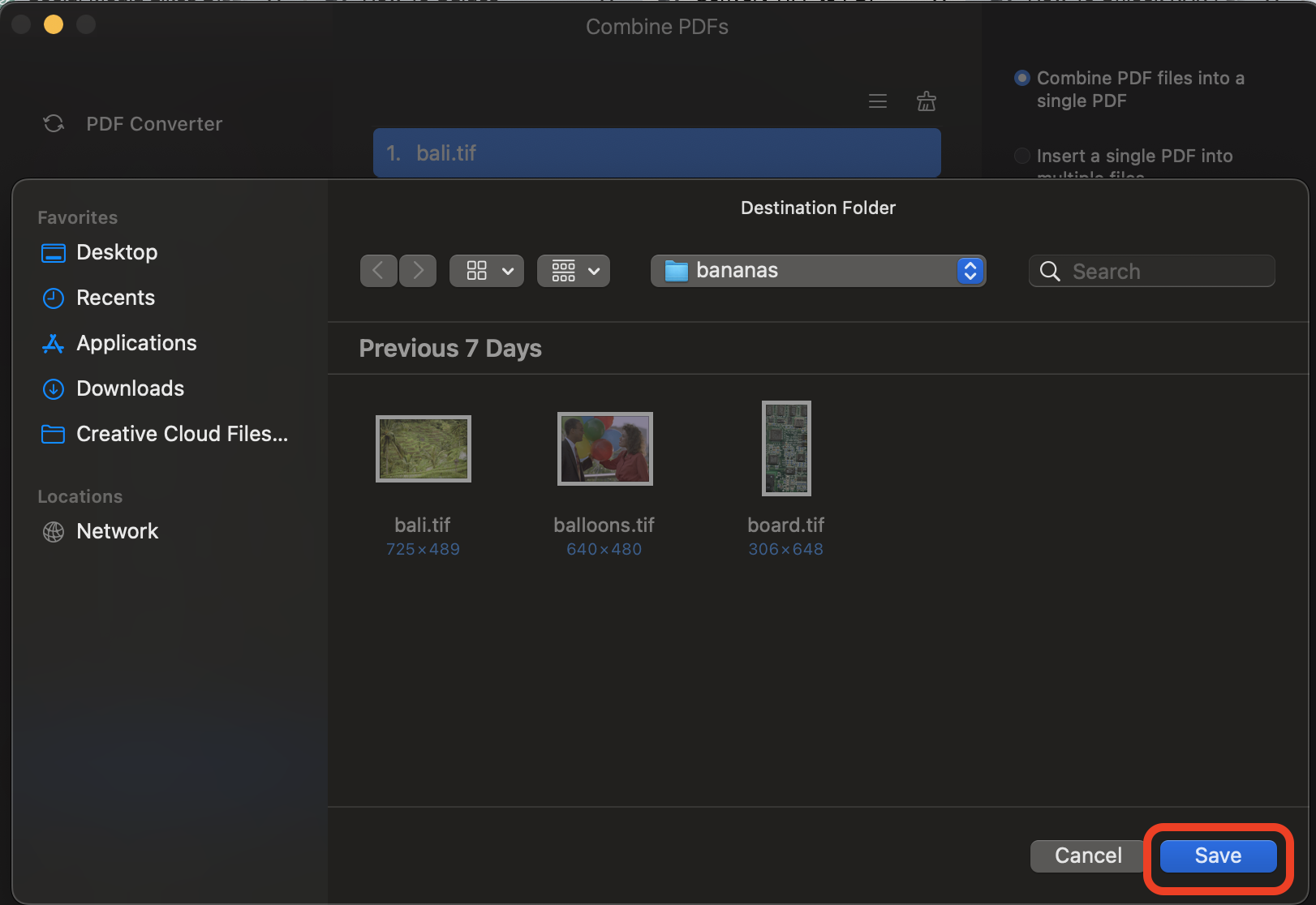

For a Single Image
For solo TIFF files, the process is as straightforward as a monkey climbing a tree.
- Simple Print to PDF: Open your TIFF, click “Print”, and choose “Save as PDF”. It’s like crafting a masterpiece from a single piece of fruit.
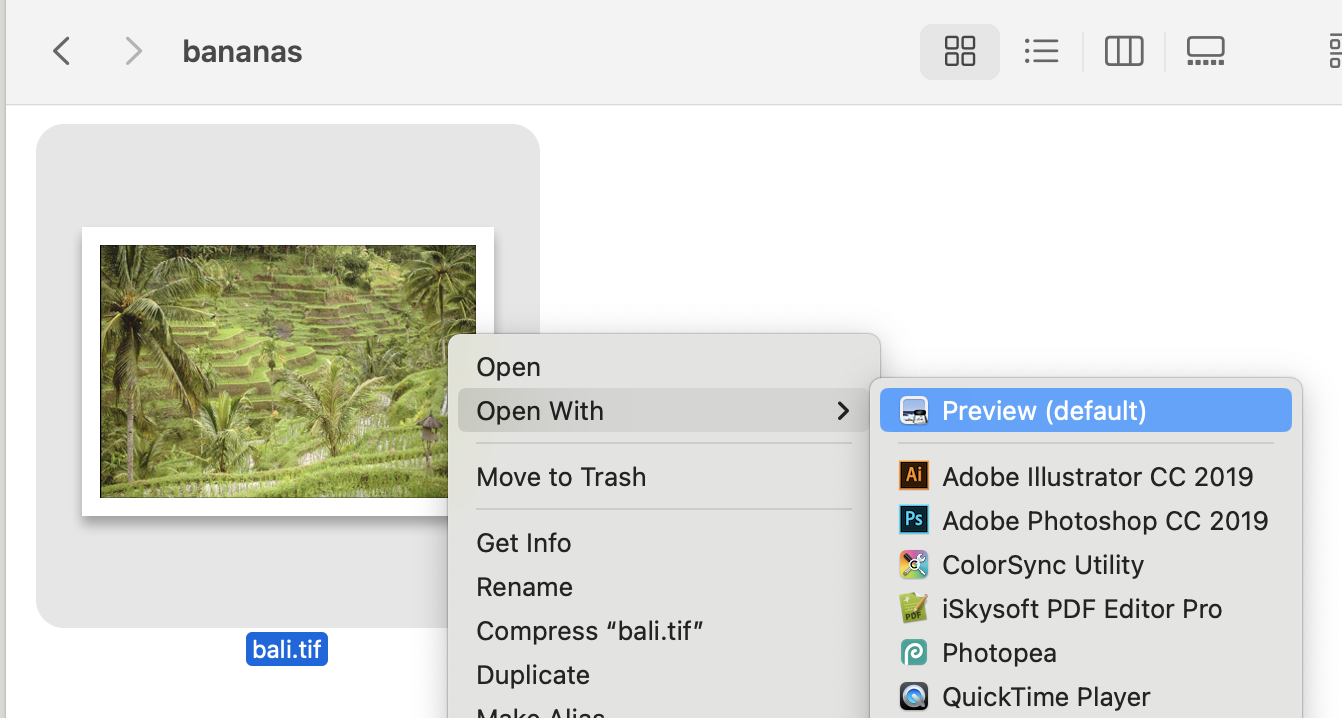
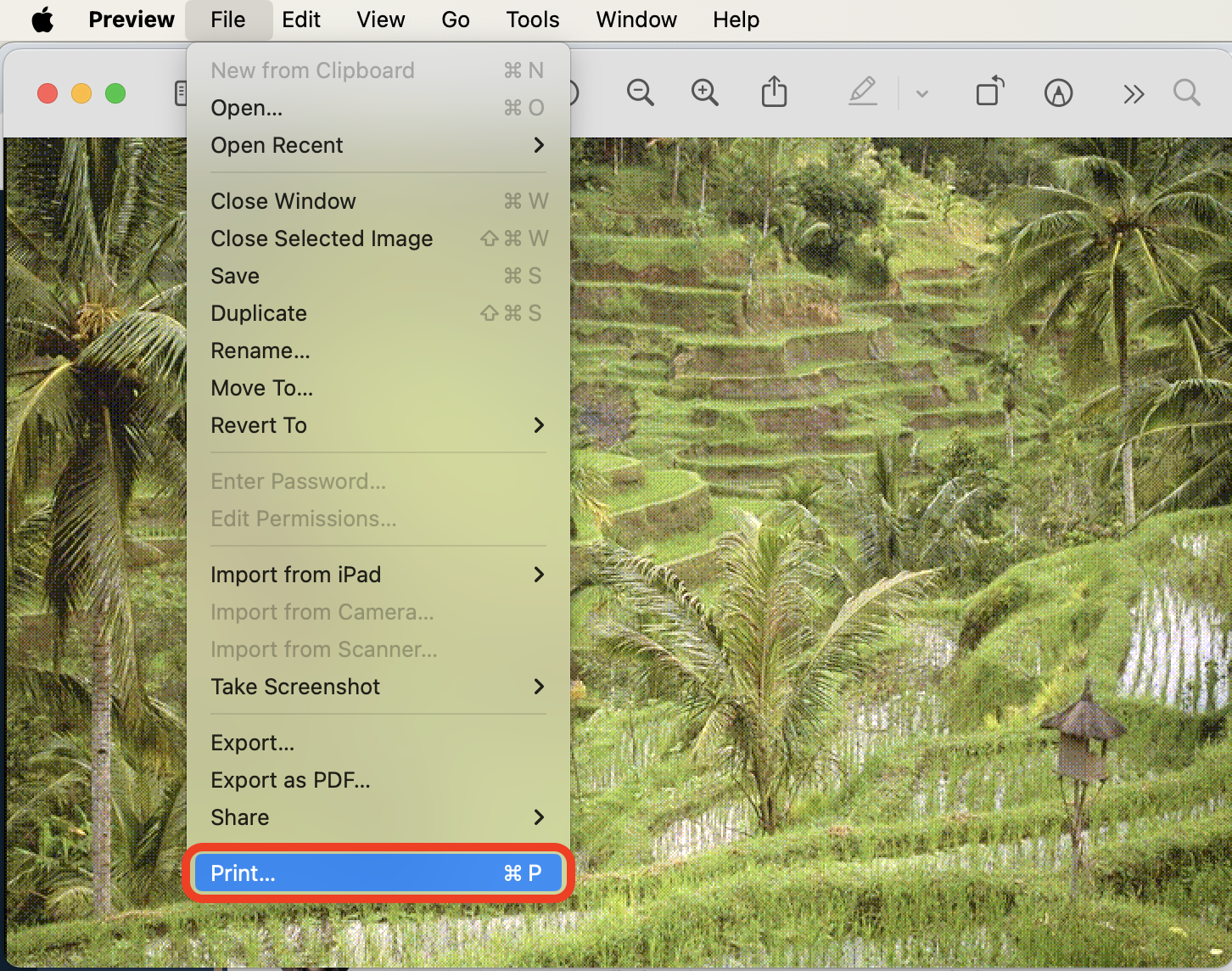
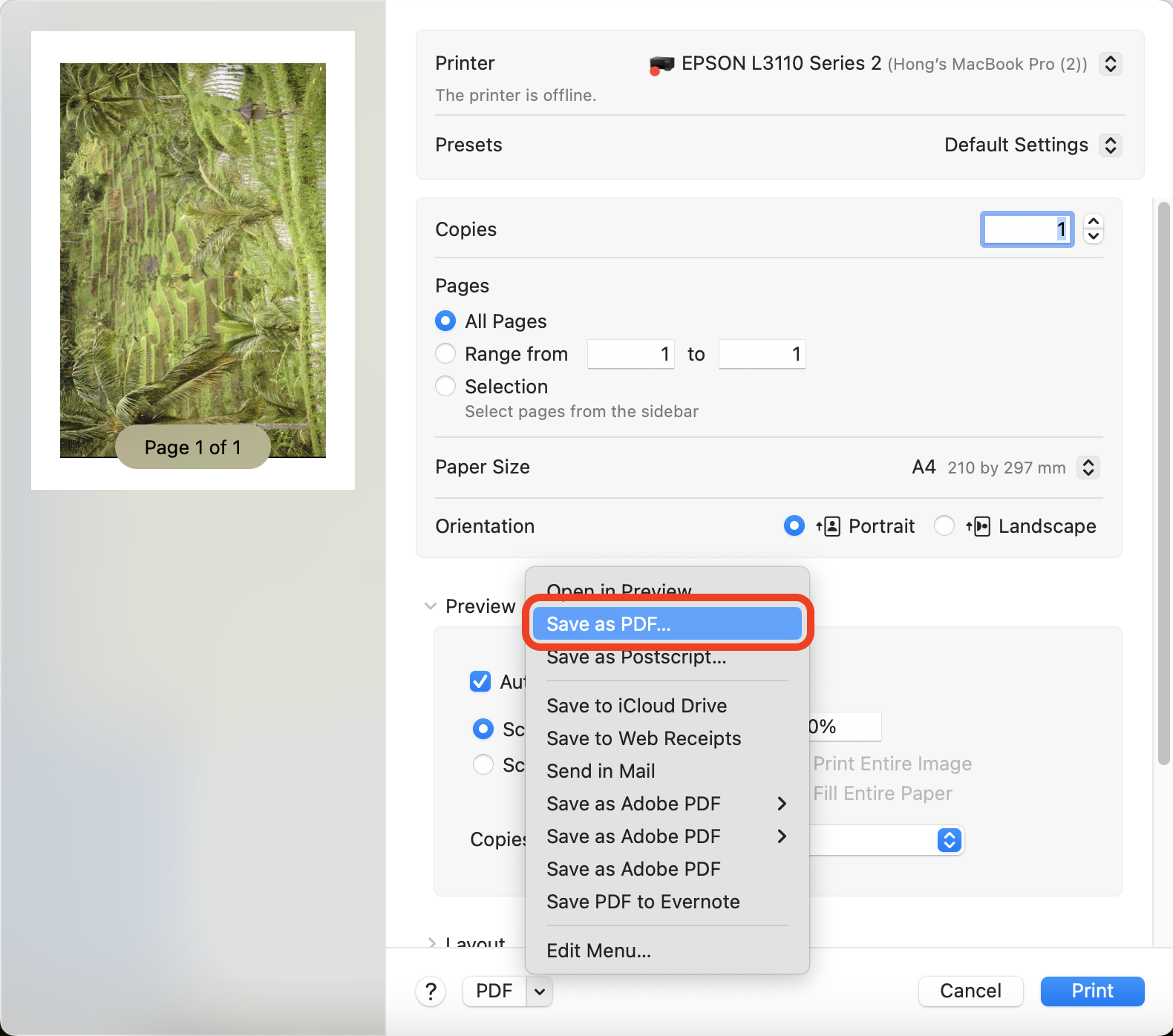
- Save and Celebrate: Pick a location to save your new PDF, and voilà, you’ve conquered the digital jungle!
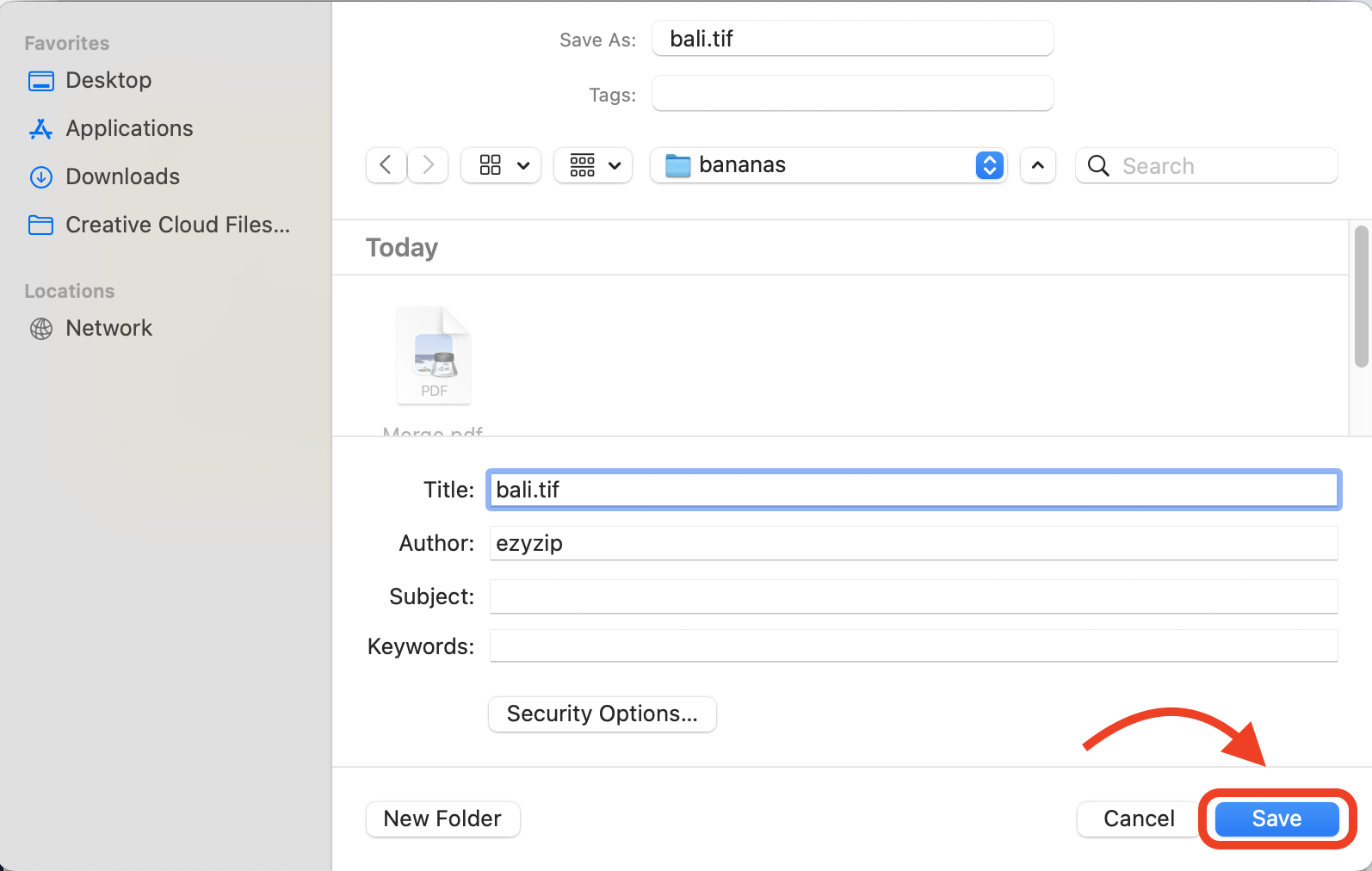
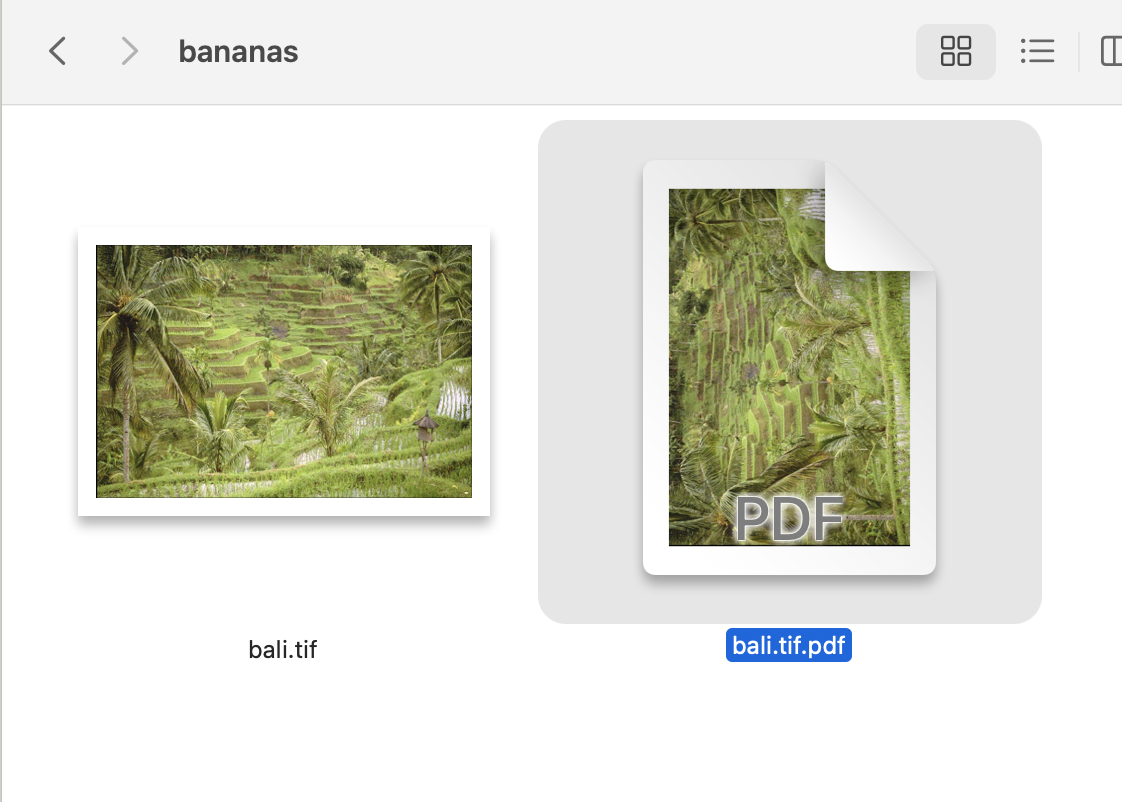
How To Convert TIFF to PDF on Linux
For the Linux enthusiasts, who enjoy the wild side of technology, here’s how to tame your TIFF files.
For a Single Image
Embrace the simplicity and effectiveness of Linux with these easy steps.
- Efficient Print to PDF: Open your TIFF file, select “Print”, and then choose “Save as PDF”. It’s like using a simple but effective jungle tool.
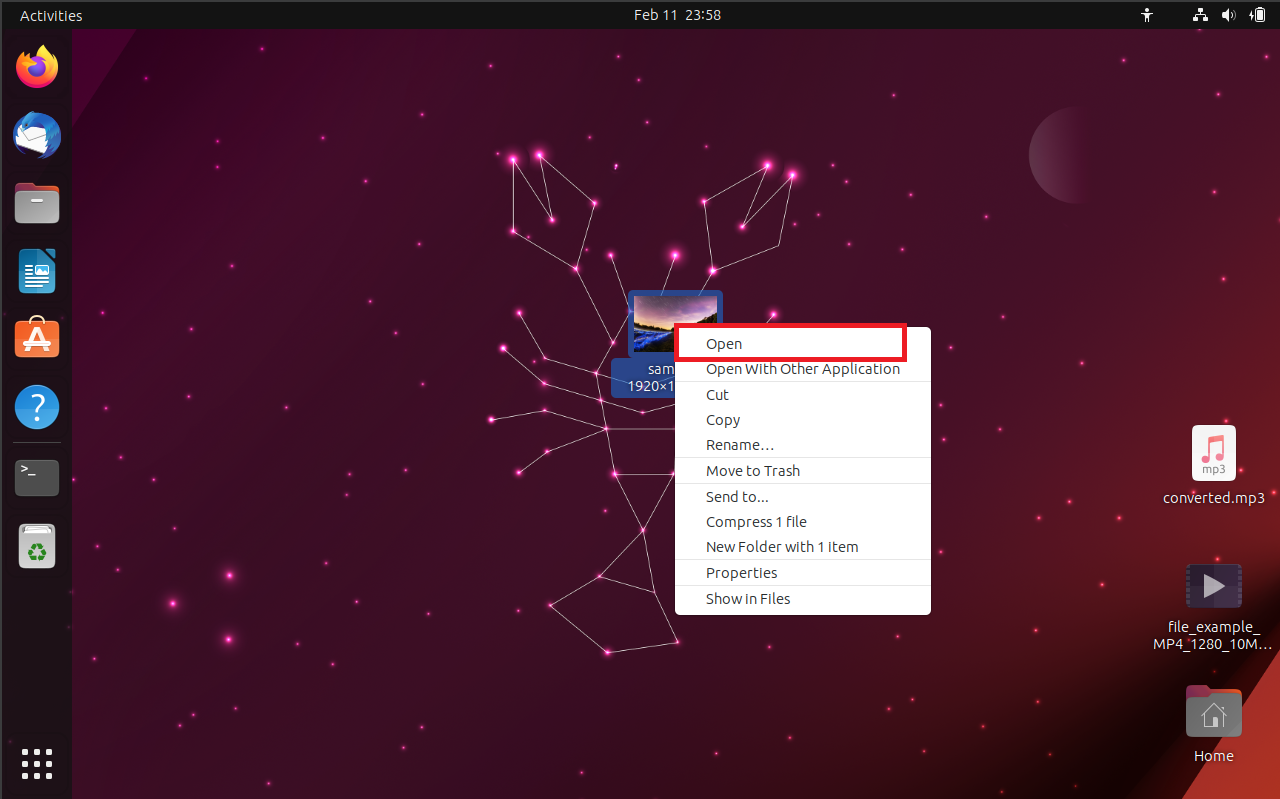
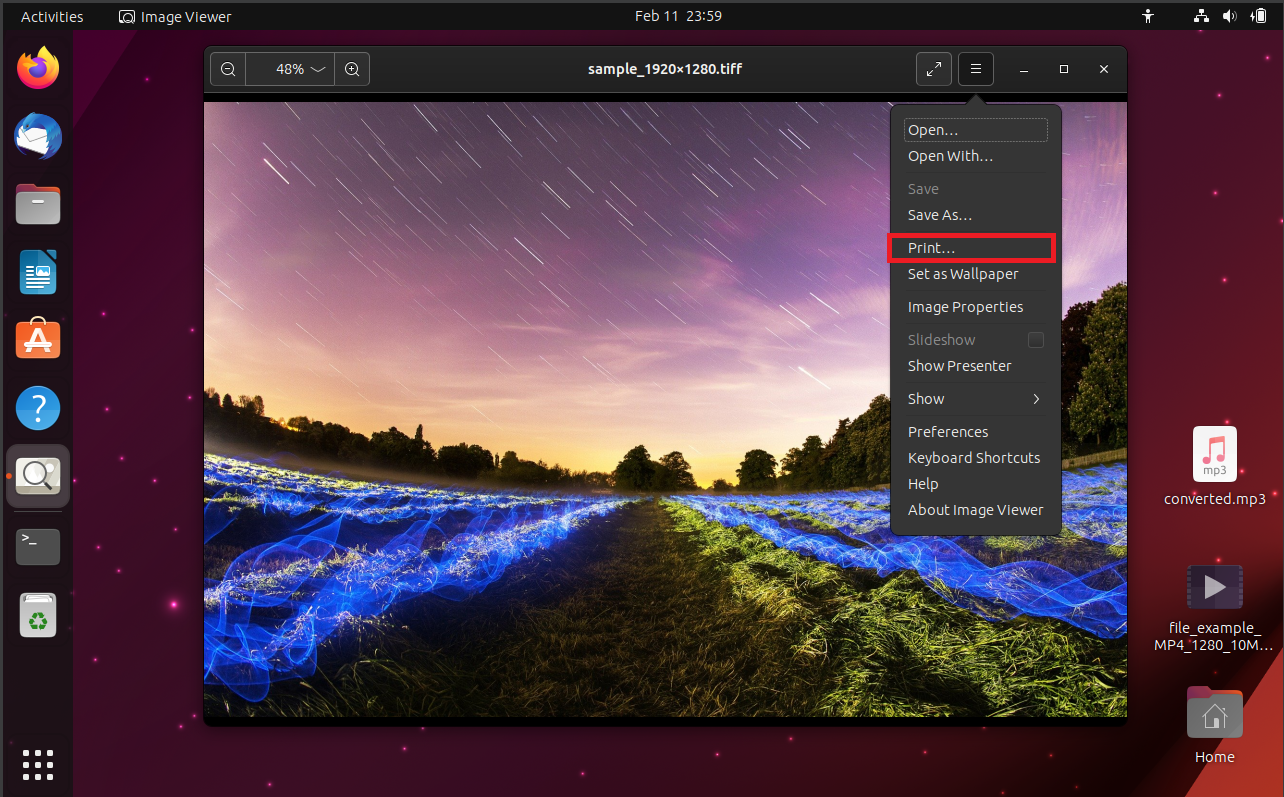
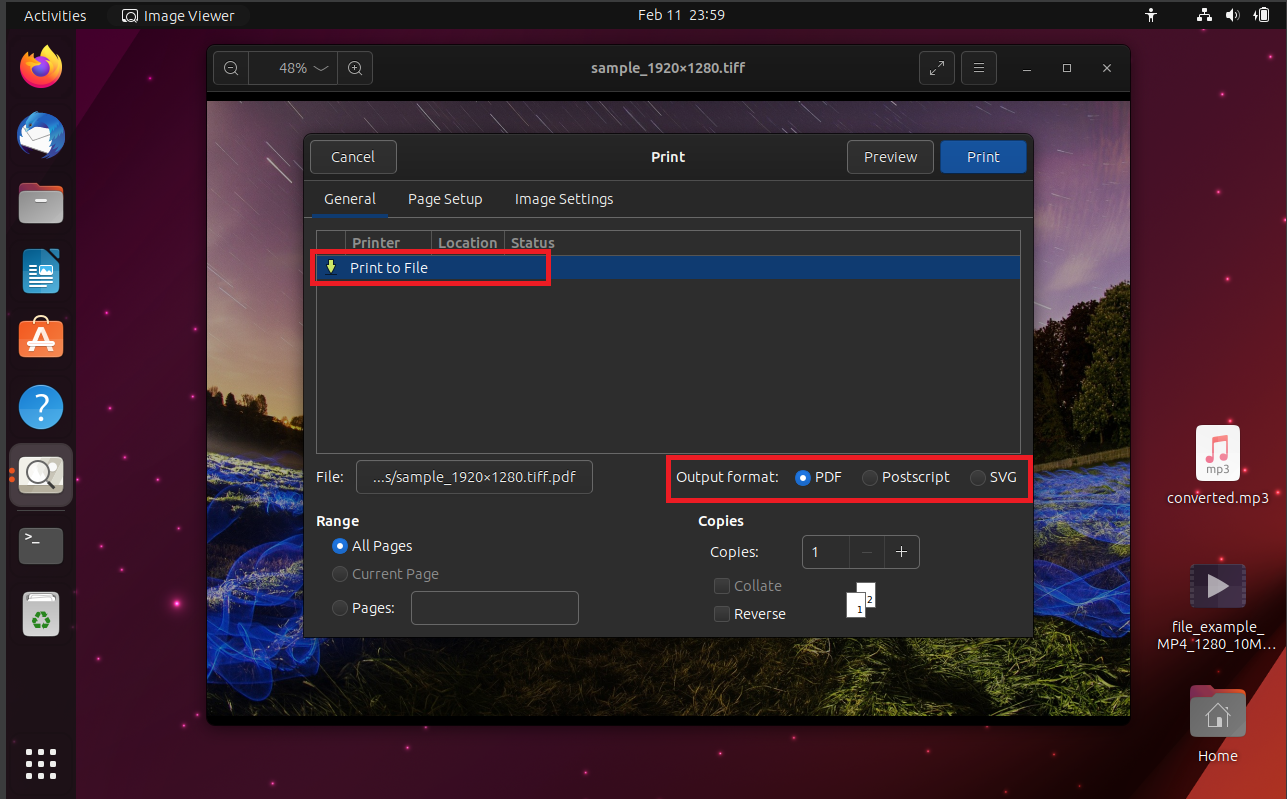
- Choose Your Destination: Pick where to save your new PDF file, and you’re done. Quick and efficient, just how tech-savvy monkeys like it!
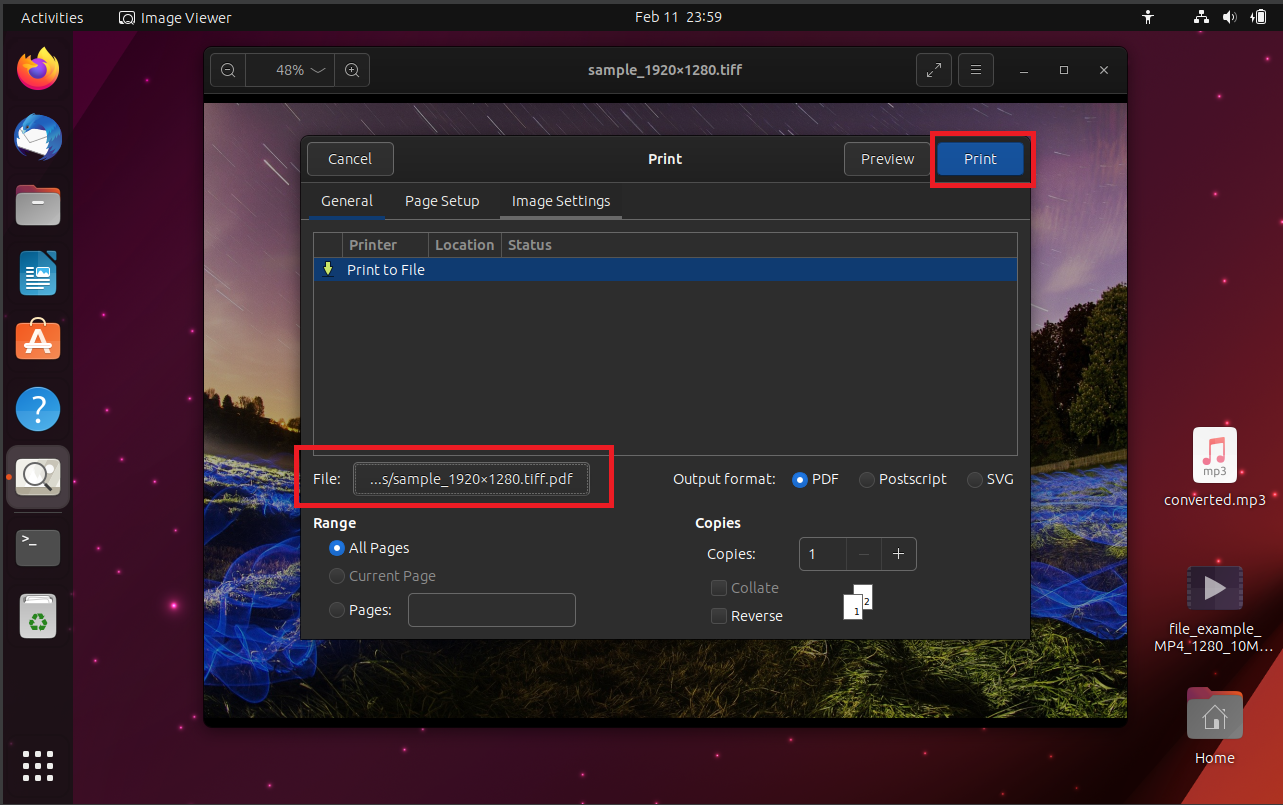
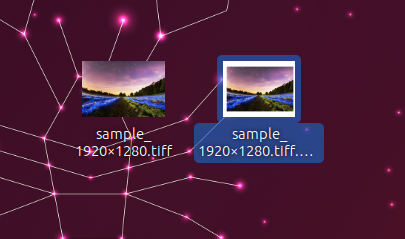
Conclusion
And there you have it, my tech-loving primates – converting TIFF to PDF doesn’t have to be a hair-pulling puzzle. With these steps, you’re ready to be the king of the file conversion jungle. Remember, in the world of technology, it’s a jungle out there, but with a bit of humor and some handy tips, you’ll navigate it like the smartest monkey in the troop. No more monkeying around with complicated processes – we’ve got it all zipped up for you!

