Welcome to the jungle of digital storage, where files sizes are as wild as a troop of monkeys during a banana feast! If you’re going bananas over the massive size of your video files, fear not! I’m here to guide you through the vines of video compression on Android—because when it comes to saving space, it’s time to stop monkeying around and start compressing!
Whether you’re looking to save some precious storage space or simply want to make your videos easier to share with your troop, this guide is packed with simple, step-by-step instructions to help you shrink those bulky video files down to size. And don’t worry, it’s as easy as peeling a banana!
Table of contents
- Method 1: Compress a Video Using the Photos App
- Method 2: Use a Third-Party App to Compress Videos
- Frequently Asked Questions About Compressing Videos on Android
How to Compress a Video Using the Photos App
Google Photos isn’t just for storing your memories; it can also compress your videos faster than a monkey can steal a banana!
- Open Google Photos: Open the Google Photos app on your Android device. If you haven’t installed it yet, swing over to the Google Play Store and download it.
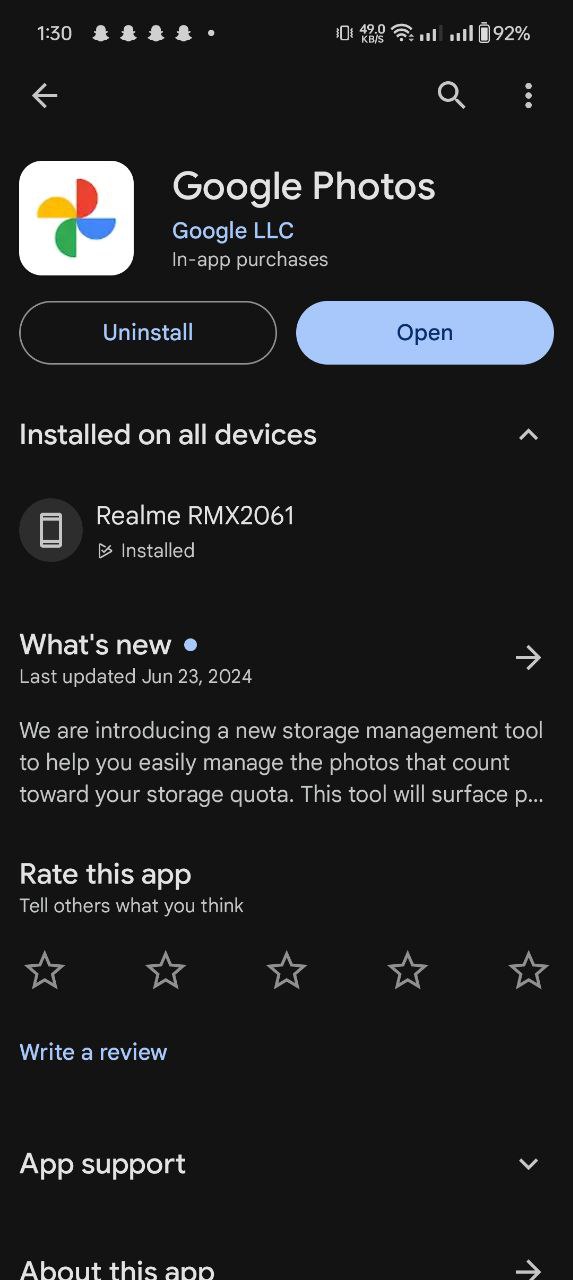
- Select the Video: Browse through your gallery and tap on the video you wish to compress.
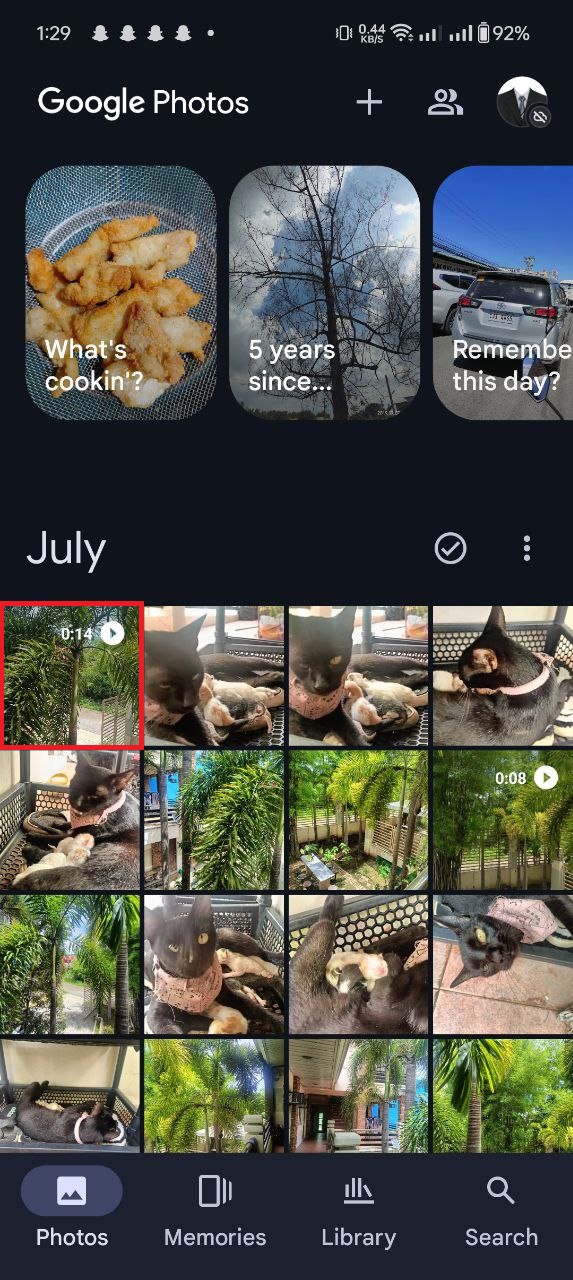
- Edit & Compress: Tap on the ‘Edit’ icon at the bottom panel. Then, slide the trim slider a little. This will compress the video to a smaller size, making it easier to share and store! Once, you finalized editing Hit “Save Copy” button to save the file.
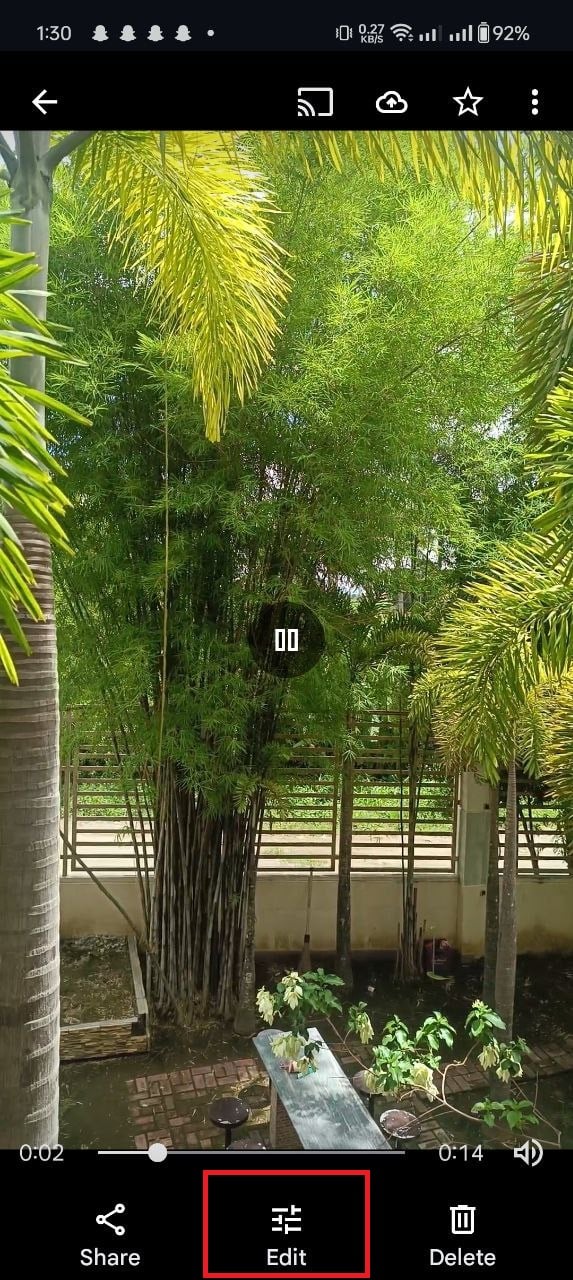
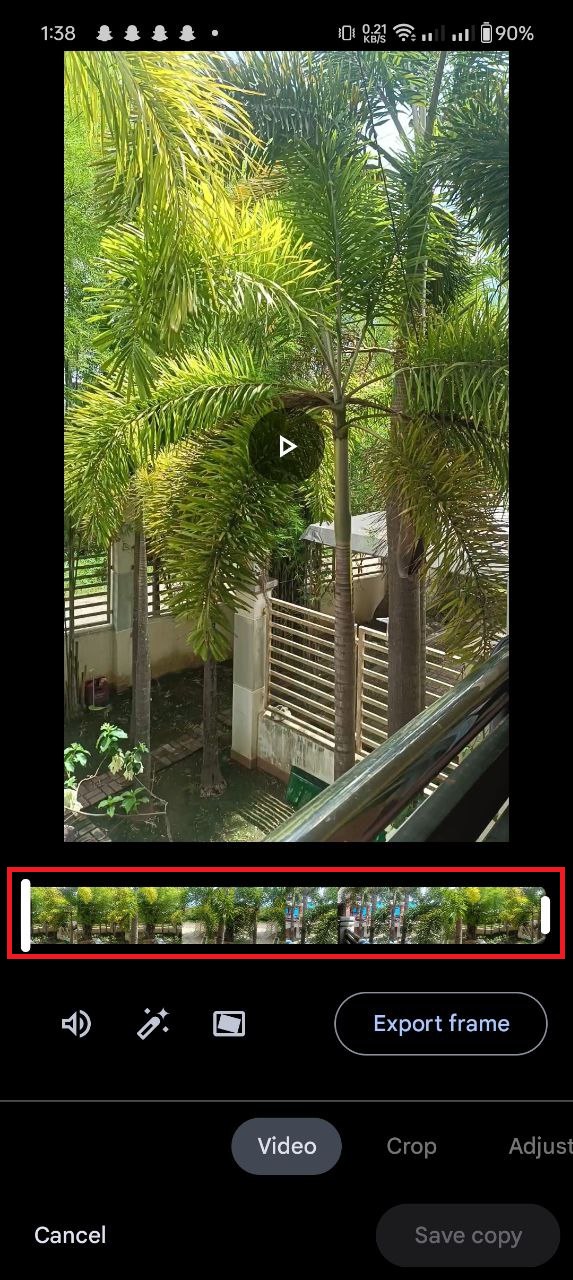
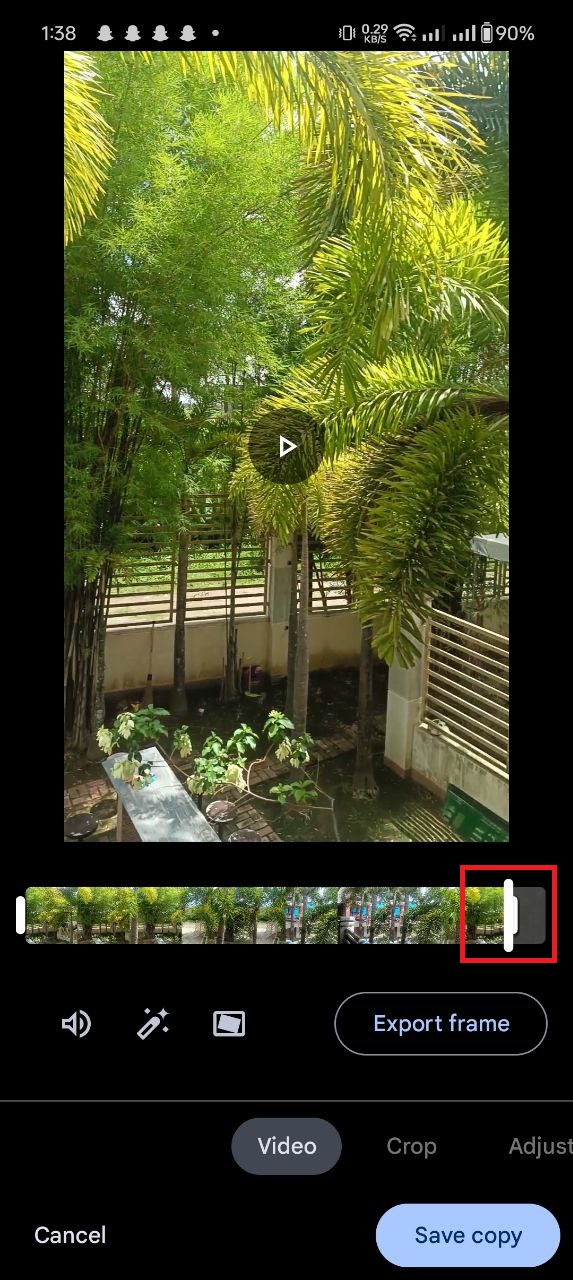
- Save or Share: Once the compression is done, you can choose to save the new smaller version to your device or share it directly from the app.
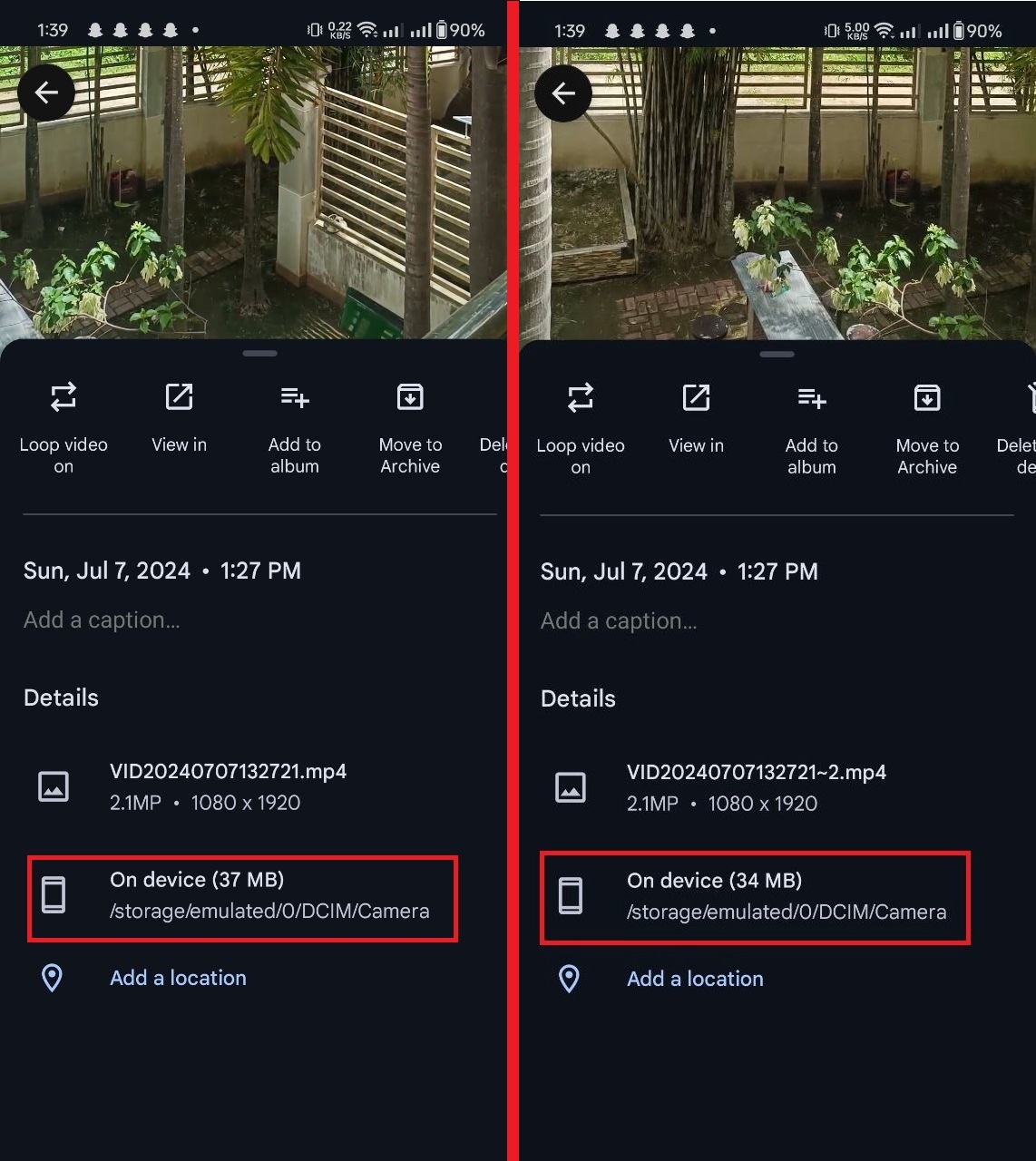
How to Use a Third-Party App to Compress Videos
If you feel like exploring deeper into the compression jungle, there are plenty of third-party apps that can help! Let’s use “Panda Video Compressor” as our guide.
- Download the App: Head over to the Google Play Store and search for “Panda Video Compressor.” Install it but watch out for in-app purchases—no need to spend bananas you don’t have!
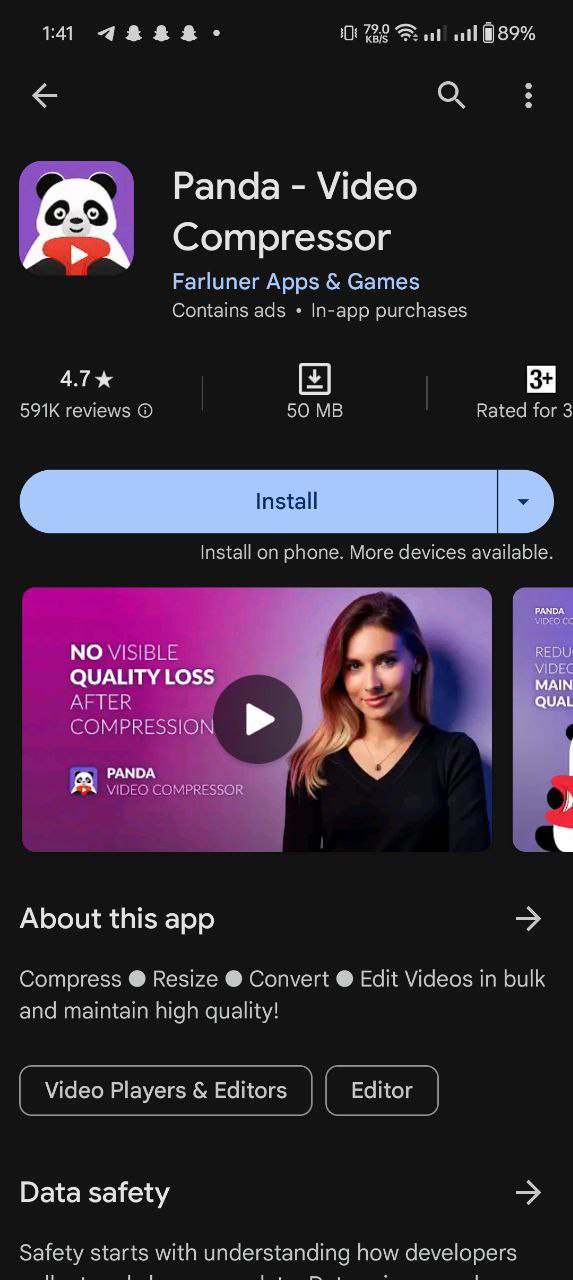
- Open Panda Video Compressor: Launch the app and let it guide you through its jungle of options.
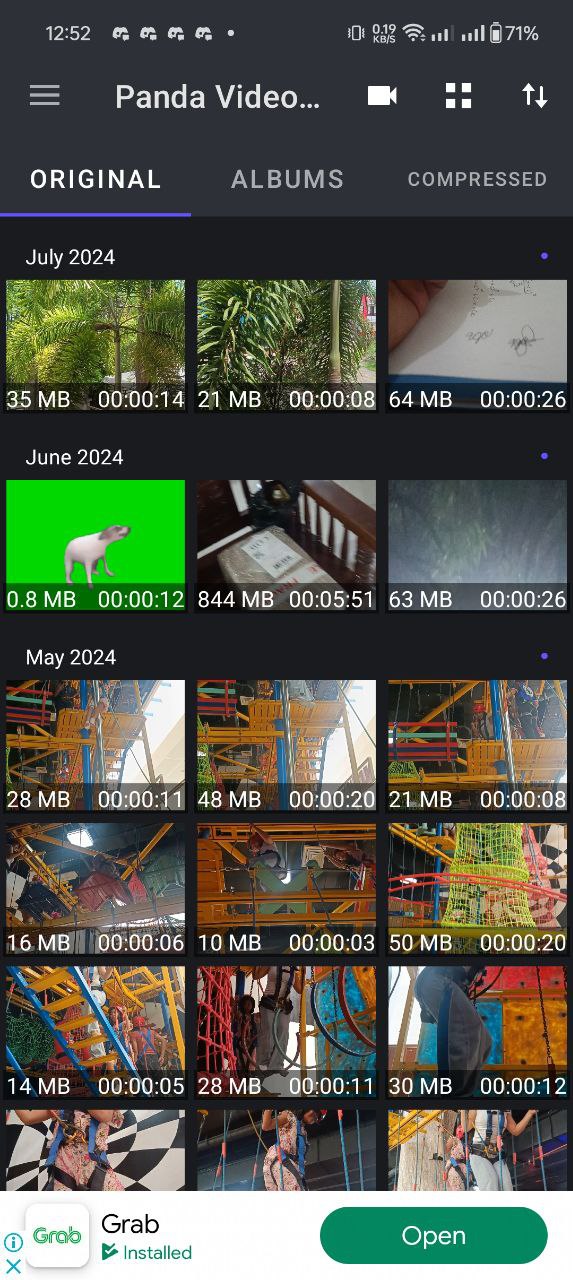
- Choose Your Video: Pick the video you want to compress. Just like choosing the ripest banana from the bunch!
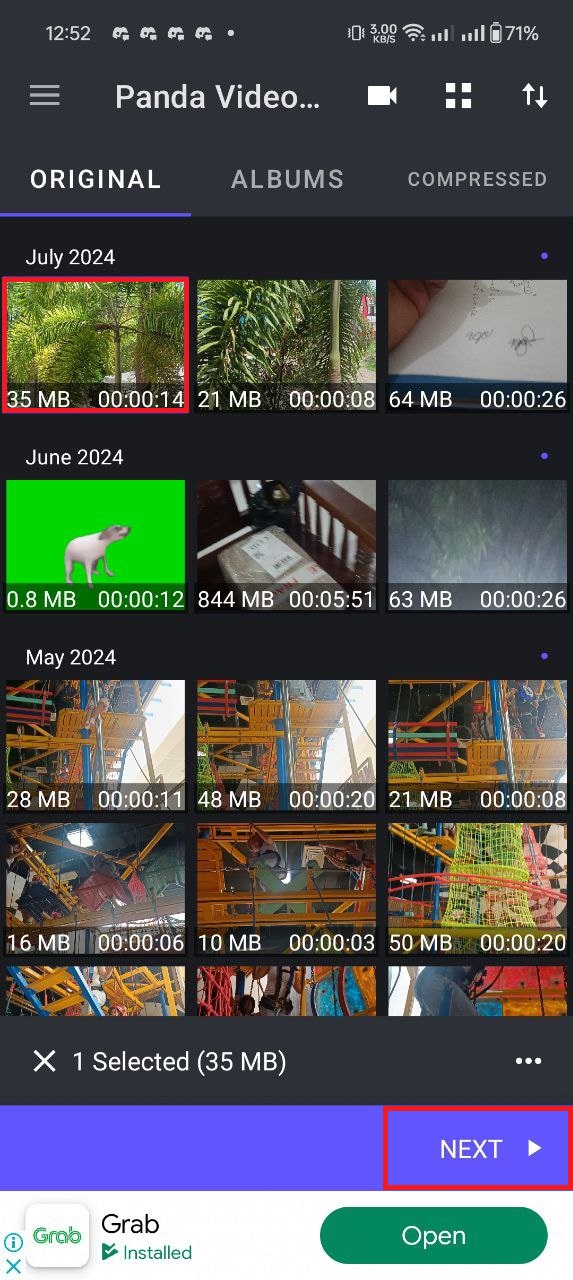
- Select Compression Level: Choose how much you want to compress your video. You can select from options like small, medium, large… Think of it as choosing how squished you want your bananas.
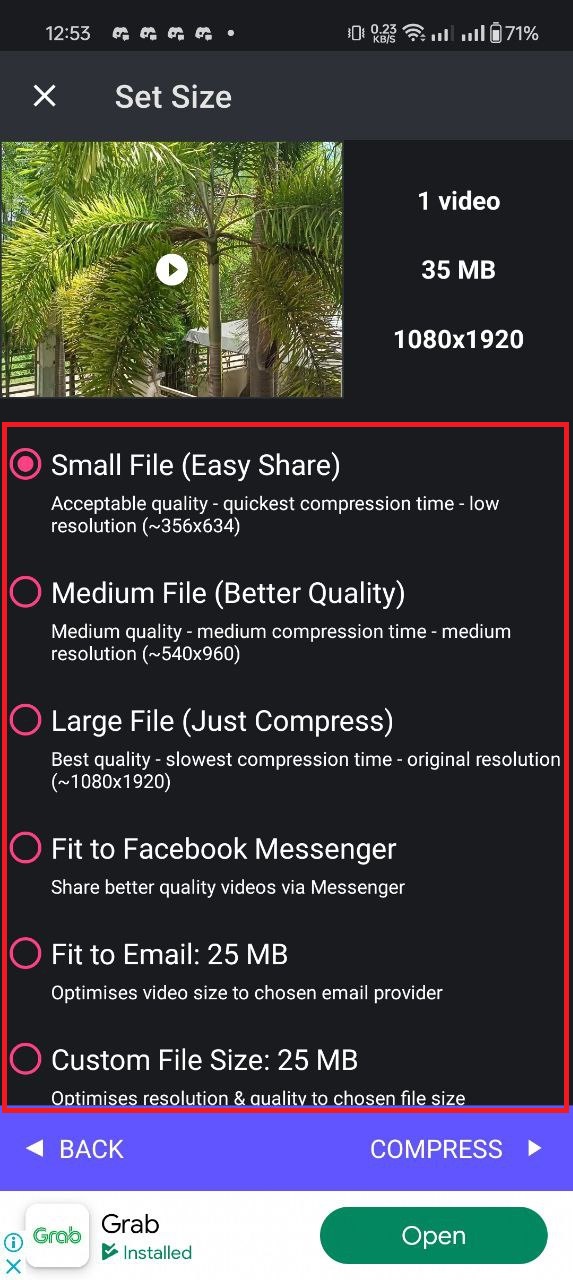
- Compress & Save: Hit “Compress”, and the app will start squeezing the size out of your video. Once it’s done, save it back to your device or swing it over to your friends via social media.
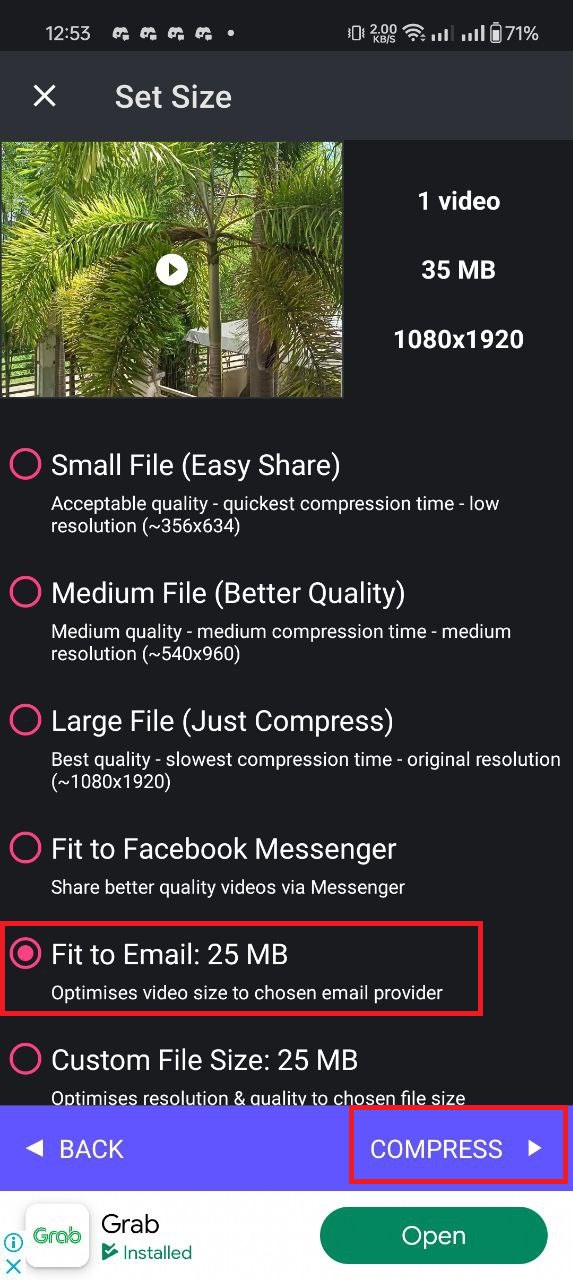
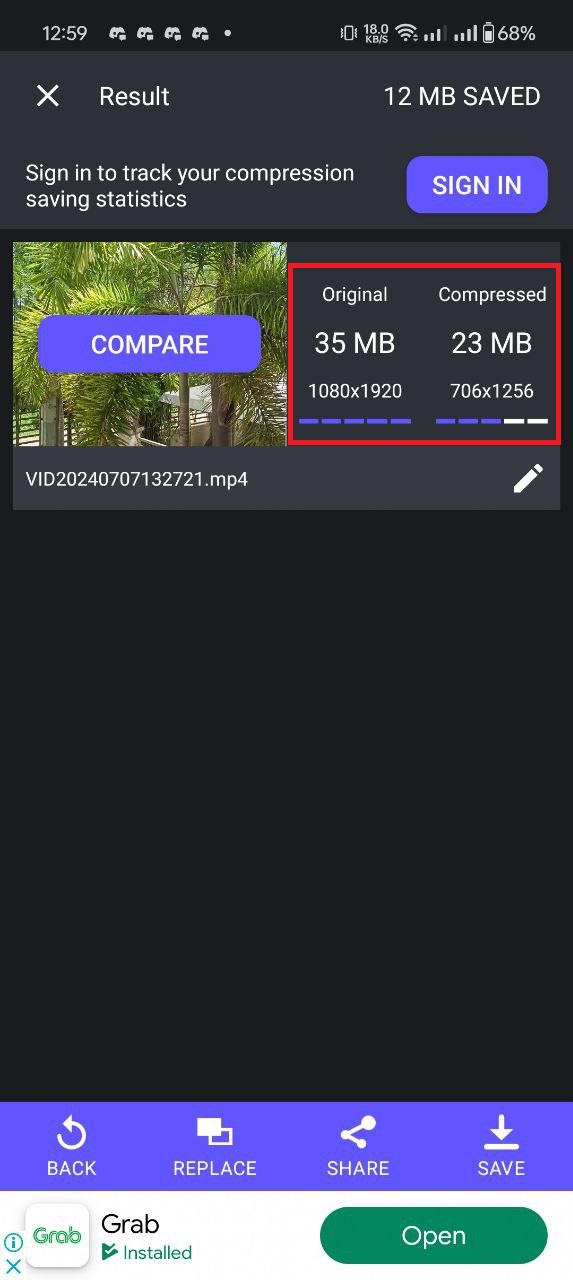
No more going bananas over big files! With these tools, compressing videos on Android is easier than swinging from tree to tree in the digital jungle. Remember, when it comes to archiving software, it’s a jungle out there, but now you’ve got the best monkey tricks to zip and unzip those beastly file sizes! Happy compressing!
Frequently Asked Questions About Compressing Videos on Android
Can I compress videos on Android without losing quality?
Yes, you can compress videos on Android without losing quality by using the right tools and settings. For example, you can use apps like Google Photos or Panda Video Compressor to reduce the file size of your videos while maintaining good quality.
How much can I compress a video on Android?
The amount you can compress a video on Android depends on the original file size, resolution, and the compression settings you choose. Generally, you can reduce the file size by 50% or more without a noticeable loss in quality.
What is the best video compression app for Android?
There are several good video compression apps for Android, including Google Photos, Panda Video Compressor, and Video Compressor. Each app has its own features and settings, so you may want to try a few to see which one works best for your needs.
Can I compress videos on Android for free?
Yes, you can compress videos on Android for free using apps like Google Photos or Video Compressor. These apps offer basic video compression features at no cost, making it easy to reduce the file size of your videos without spending any money.
How long does it take to compress a video on Android?
The time it takes to compress a video on Android depends on the size of the original file, the resolution, and the compression settings you choose. In general, it can take anywhere from a few seconds to a few minutes to compress a video on Android.

