Ahoy, book-loving primates! 🐒 Let’s talk about ebooks - those magical digital tomes that contain vast worlds within them. But just like how not every banana fits perfectly in your monkey pouch, sometimes your ebook files are too big for comfort. Whether you want to swing them over to a friend or just save some treehouse storage space, here’s how you can compress those chunky ebook files.
Table of contents
- Understanding Ebook Formats
- Compressing vs. Reducing File Size
- Method 1: Using Online Ebook Compressors
- Method 2: Calibre - The Ebook Swiss Knife
- Method 3: Dedicated Compression Software
- Method 4: Archive It With ZIP, RAR, or 7Z
- FAQs
Understanding Ebook Formats
Before we dive into the jungle of compression, let’s get to know our ebook formats:
- PDF (Portable Document Format): Universal and widely used but can be larger in size.
- EPUB (Electronic Publication): A popular open ebook format, it’s reflowable and adjusts to different screen sizes.
- MOBI: Mainly used on Amazon’s Kindle devices.
- AZW/AZW3: Amazon’s proprietary format for Kindle.
- FB2: A format that originated in Russia and is XML-based.
- LIT: A format developed by Microsoft.
- Others: There are more, like DjVu, but these are the main monkeys in the tree!
Compressing vs. Reducing File Size
- Compressing: Think of this as stuffing a big banana into a tiny bag. You’re zipping the file into an archive format (like ZIP, RAR, or 7Z). It becomes smaller for transport but needs to be “unstuffed” to be read. Once you “unstuff” it will return to it’s original file size and quality.
- Reducing: This is like peeling off the extra layers of a banana. We’re making the actual ebook file smaller, but it remains readable. This might slightly reduce quality.
Using Online Ebook Compressors
If you’re not keen on downloading any software or if you’re in a hurry, online tools like Smallpdf can be your savior in the digital jungle. Smallpdf is a web-based service that allows users to compress PDF files easily without compromising too much on quality. Here’s how to tame that ebook file size with Smallpdf:
- Visit Smallpdf: Swing over to the Smallpdf Compress PDF page.
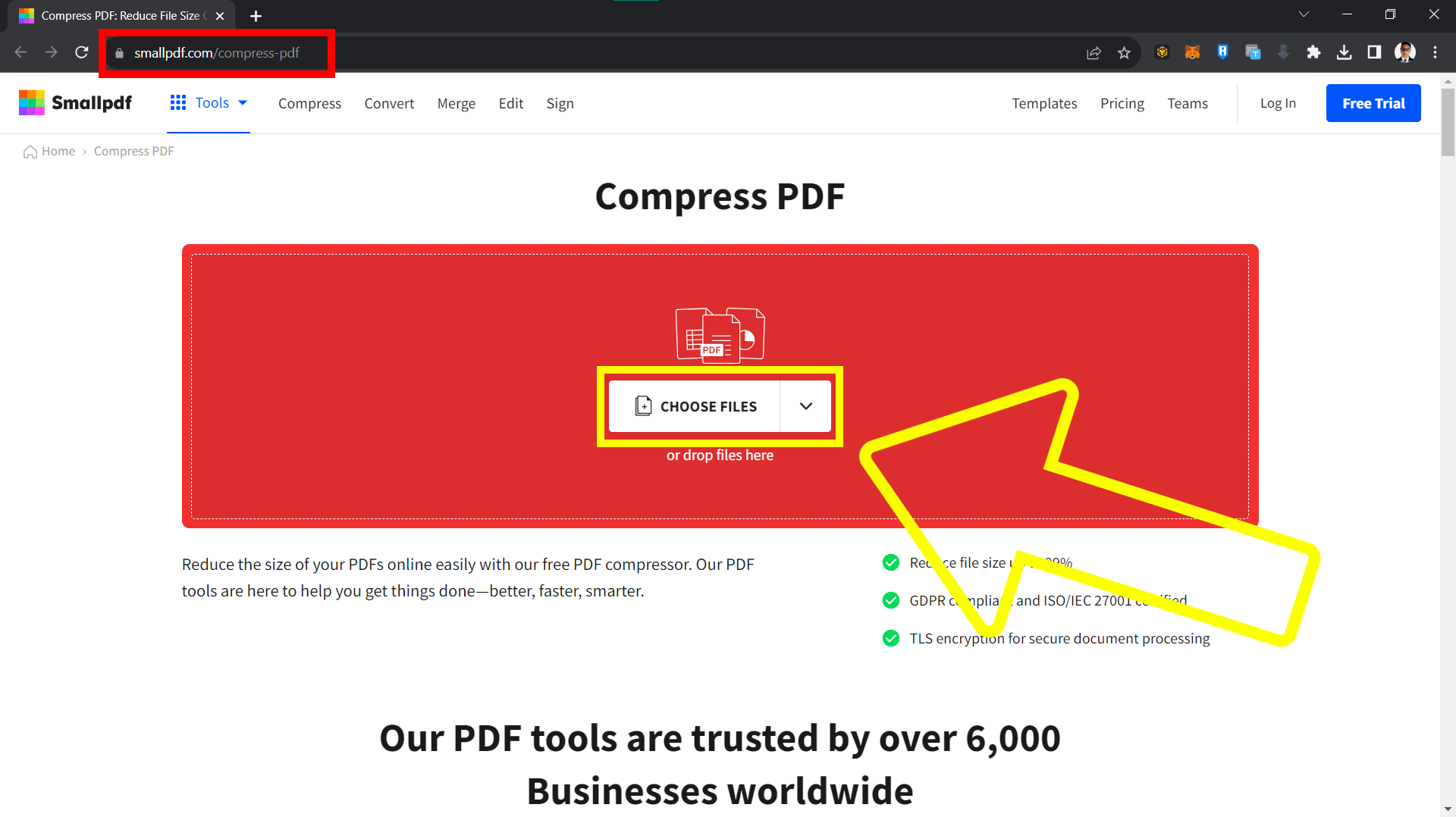
- Upload Your Ebook: Drag and drop your ebook file or use the “Choose file” option to select it from your device.
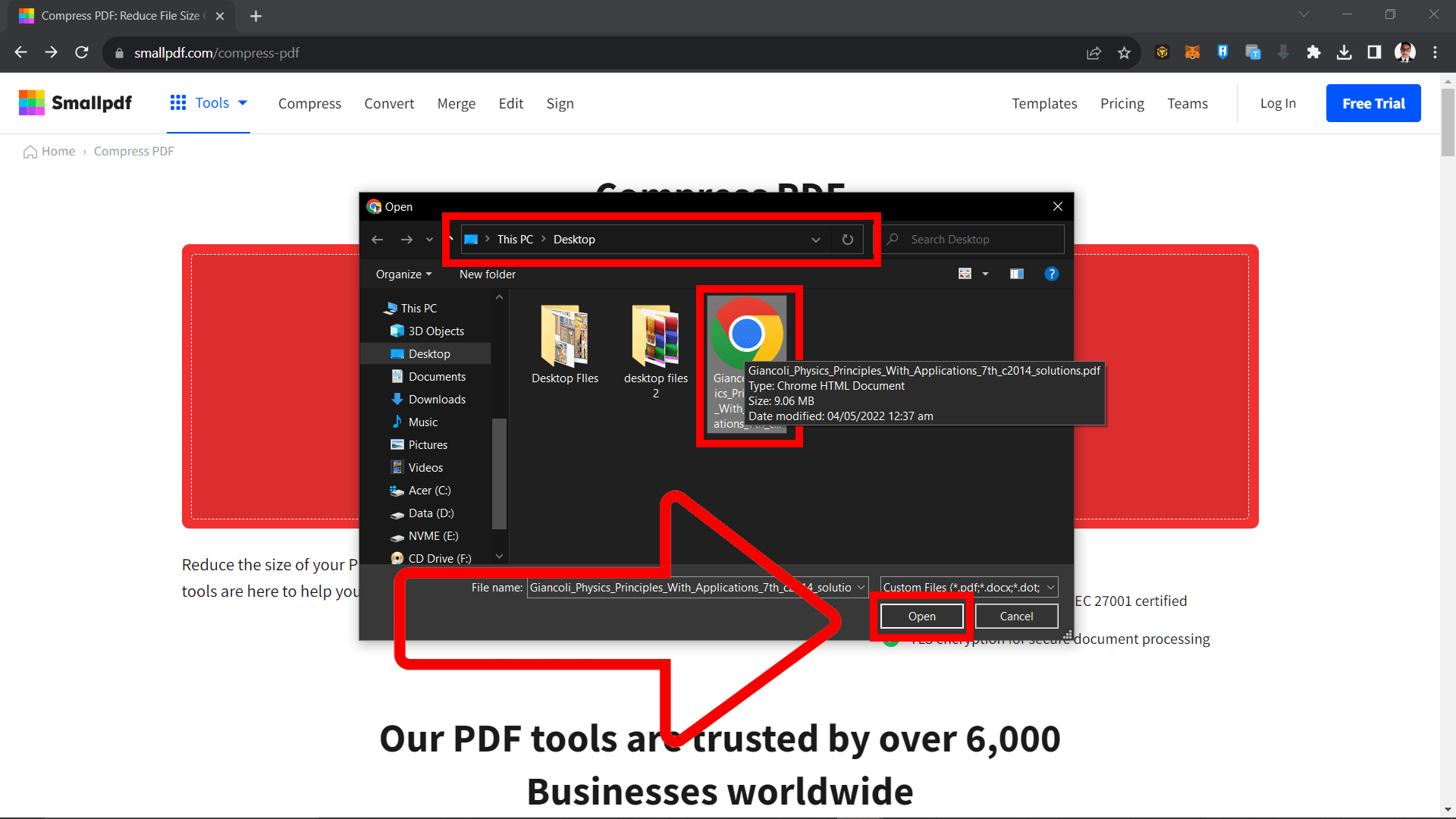
- Choose Compression Level: Smallpdf will give you options to choose the level of compression. For e-books, “Basic Compression” often works best, but if you need it even smaller, you can opt for “Strong Compression”.
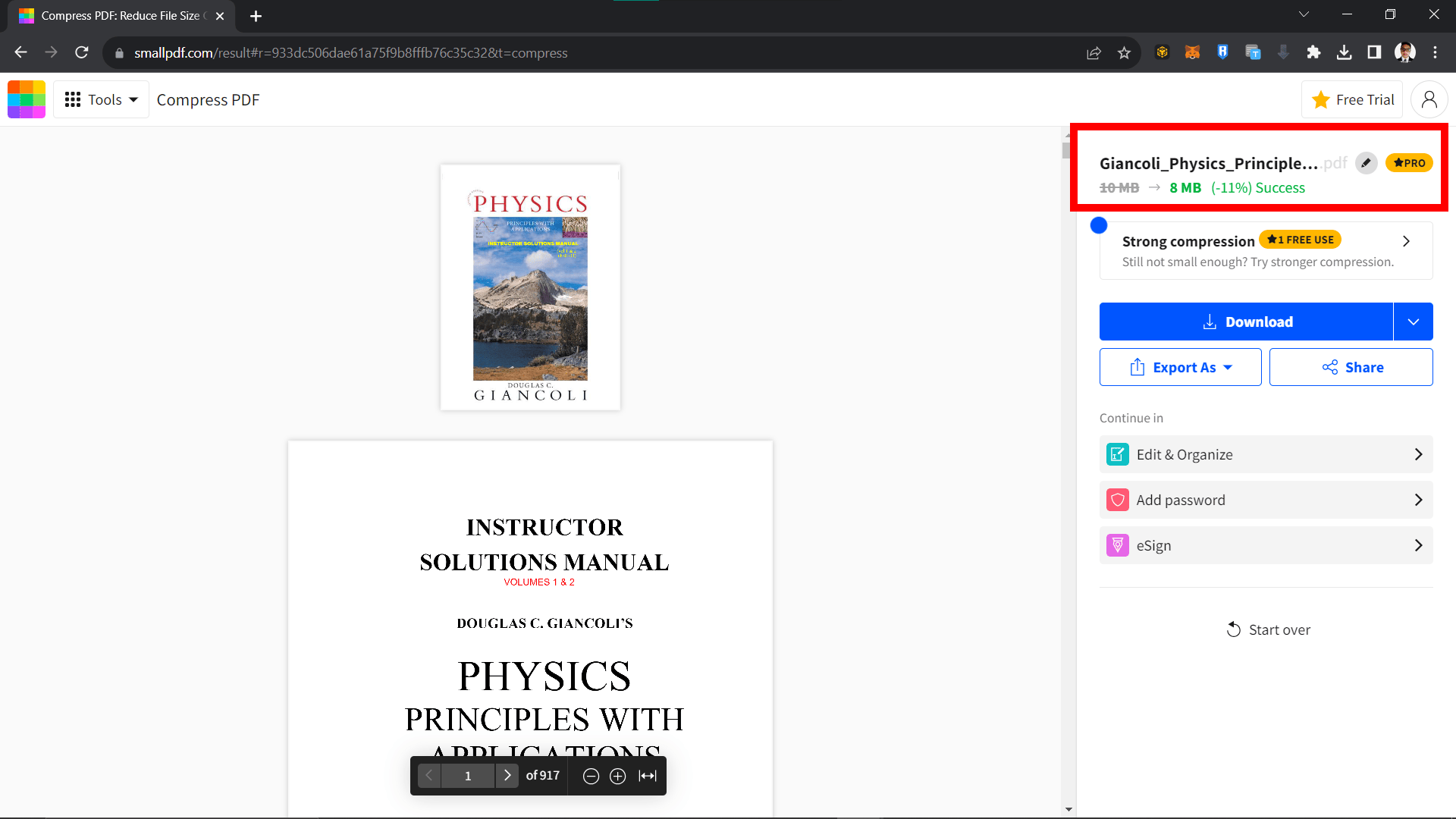
- Let Smallpdf Do Its Magic: After selecting your desired compression level, click “Compress PDF”. The tool will reduce the file size, and in no time, your ebook will be ready for download.
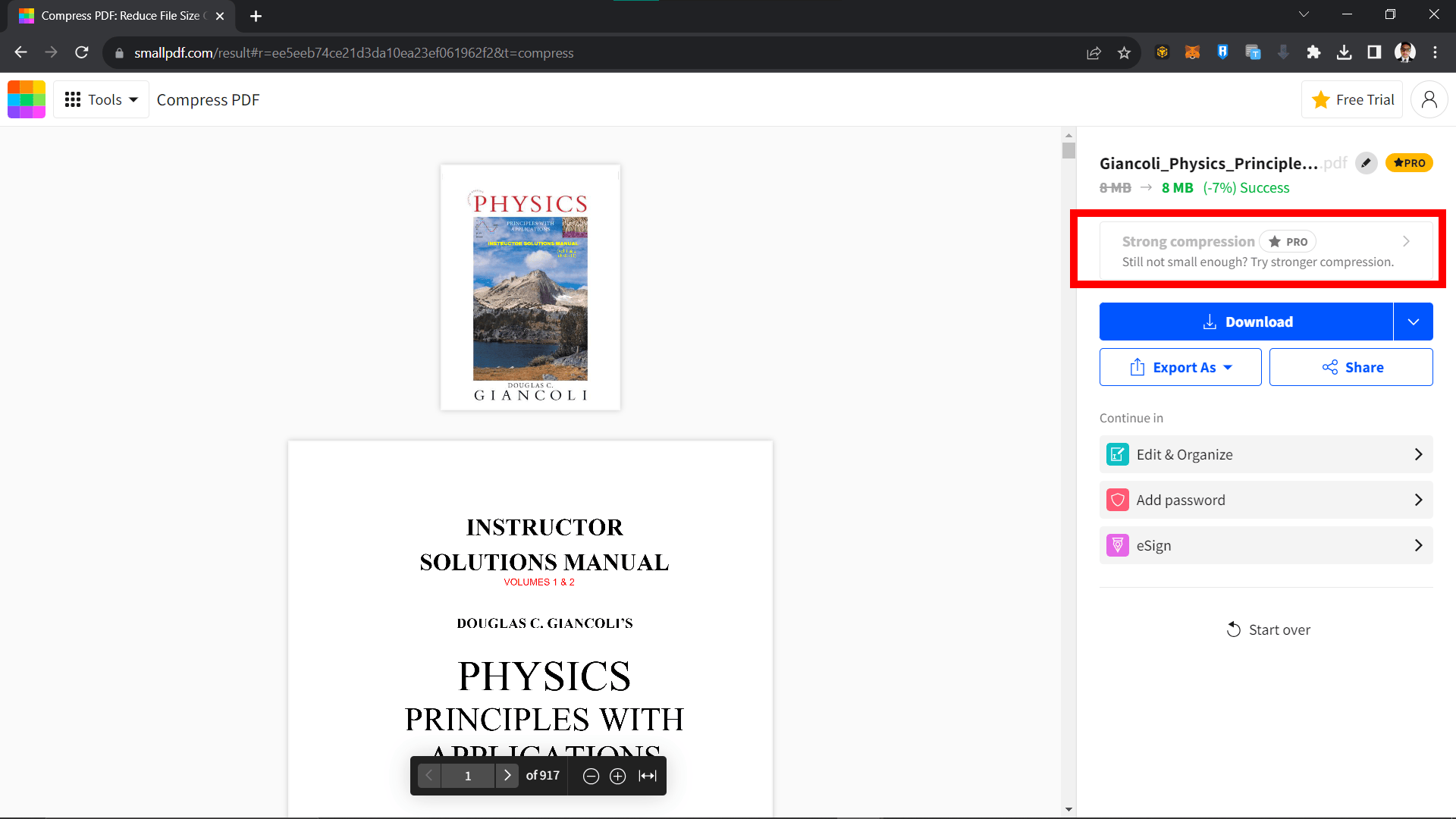
- Download the Compressed Ebook: Once compressed, click “Download” to save the reduced file to your device.
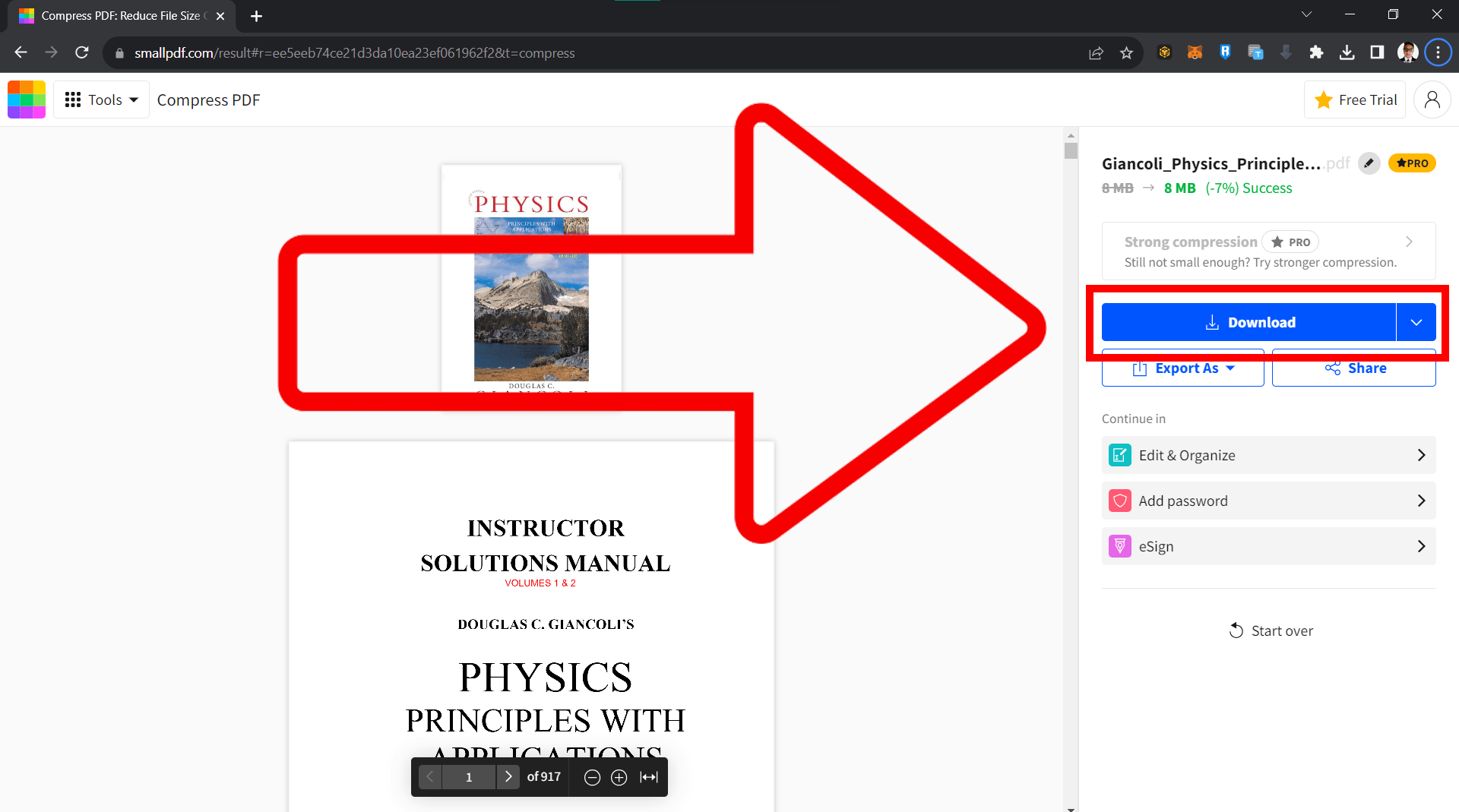
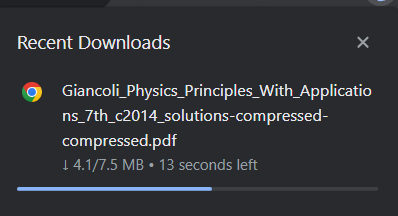
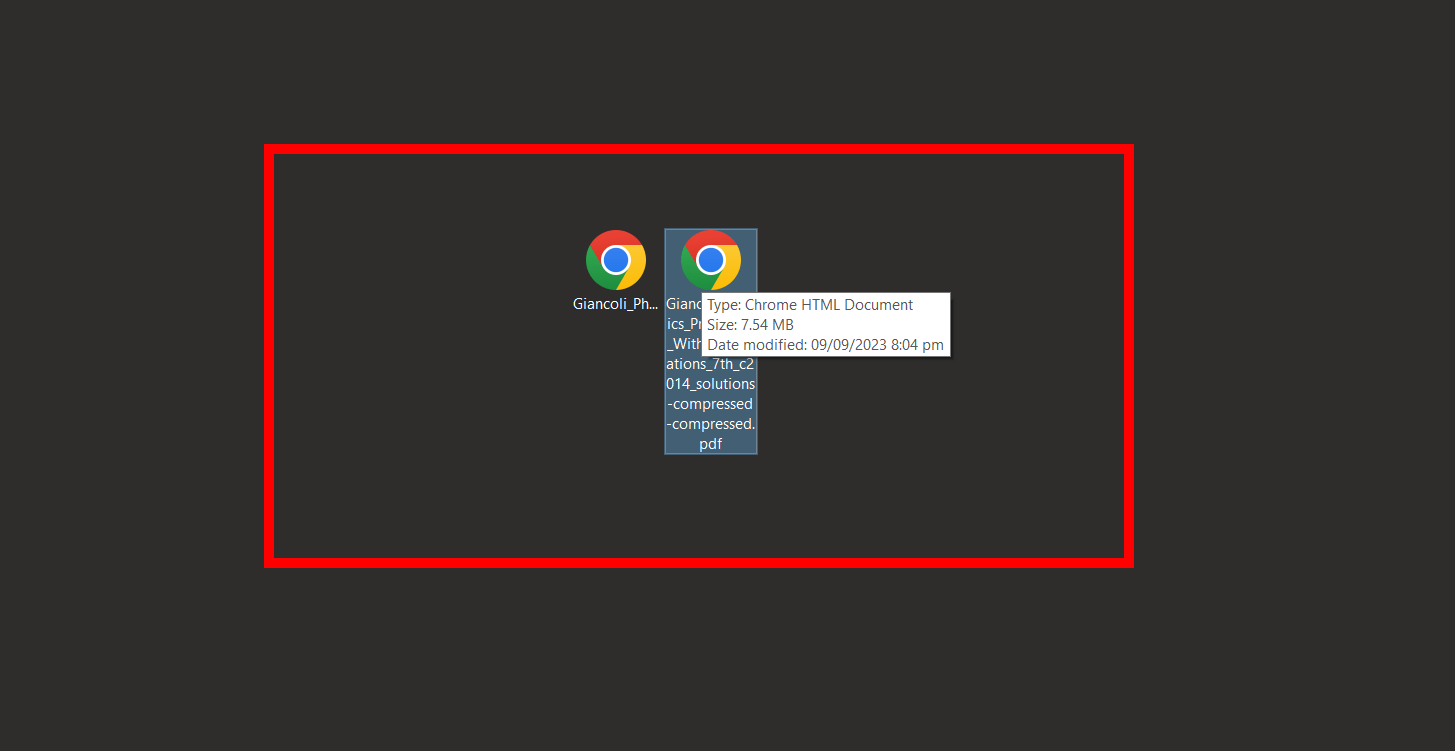 And just like that, with a few clicks, you’ve shrunken that ebook down to size! Smallpdf is like the magic wand of the digital book world, turning hefty tomes into lightweight reads. 🍌📘🌟
And just like that, with a few clicks, you’ve shrunken that ebook down to size! Smallpdf is like the magic wand of the digital book world, turning hefty tomes into lightweight reads. 🍌📘🌟
Calibre: The Ebook Swiss Knife
Calibre isn’t just for reading - it’s the ultimate tool for ebook management.
- Install: If not done yet, download and set up Calibre.
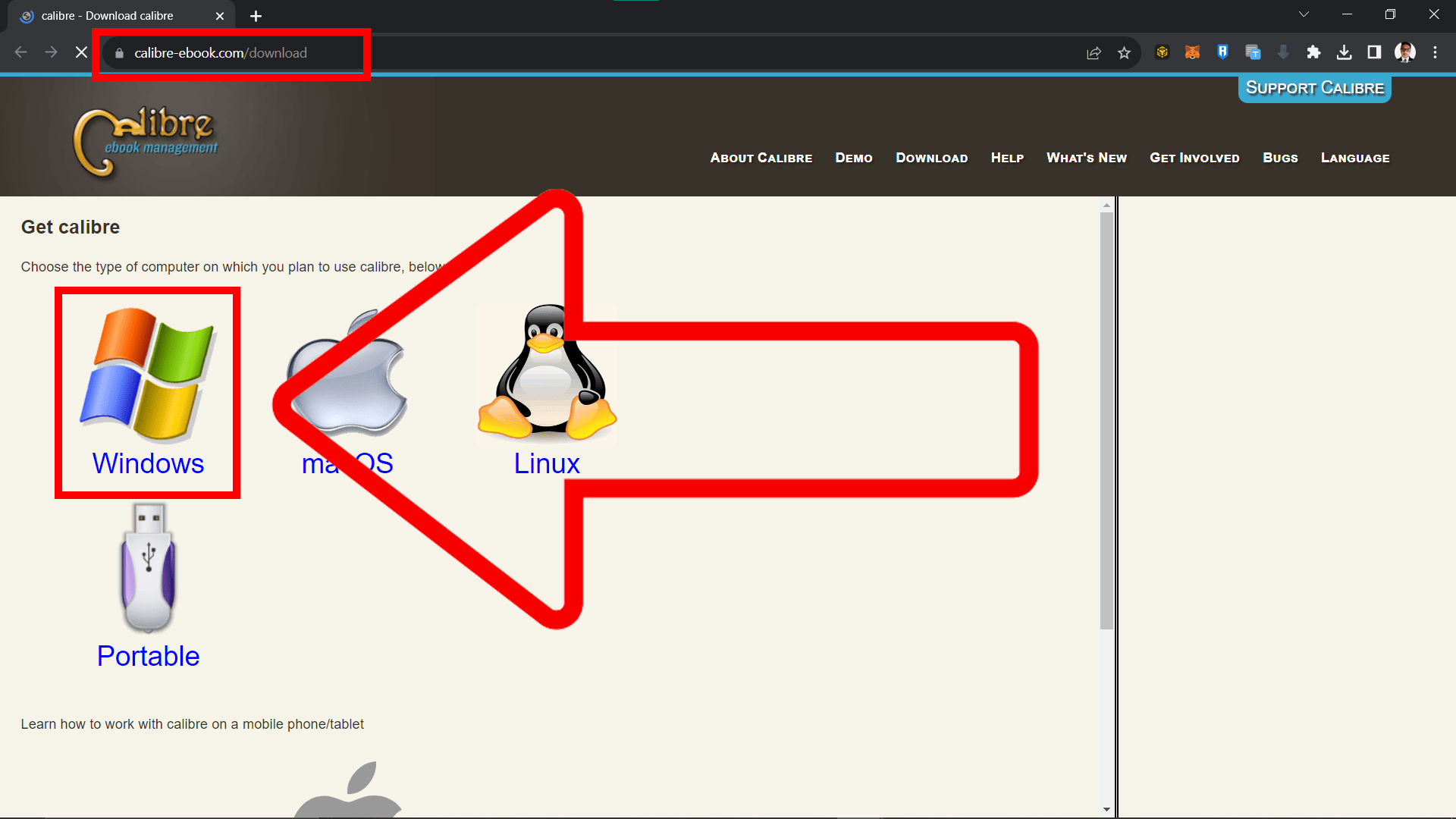
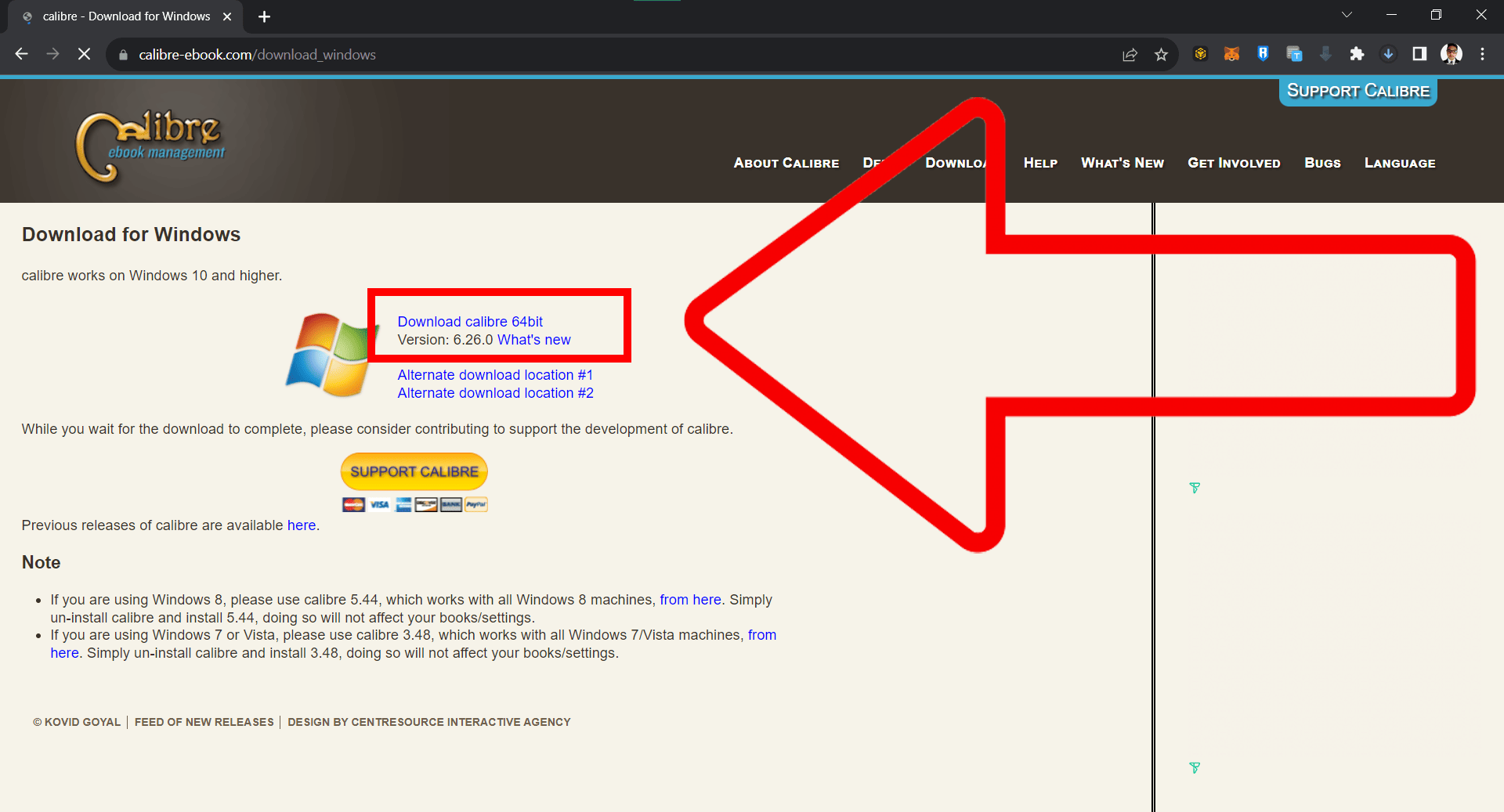
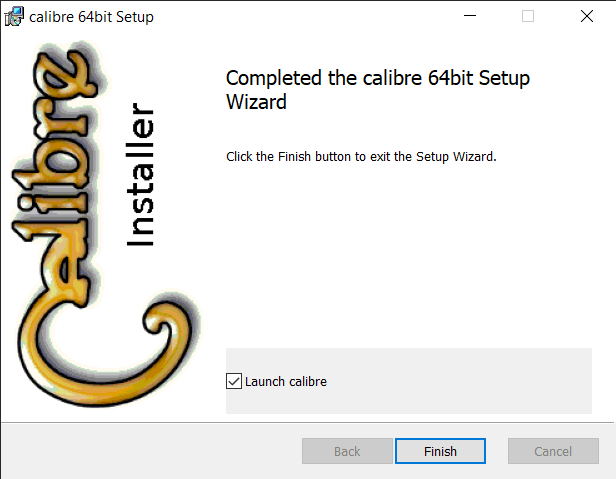
- Add & Convert: Add your ebook, convert it, and select your preferred format. Remember, EPUB and MOBI are usually smaller than PDF.
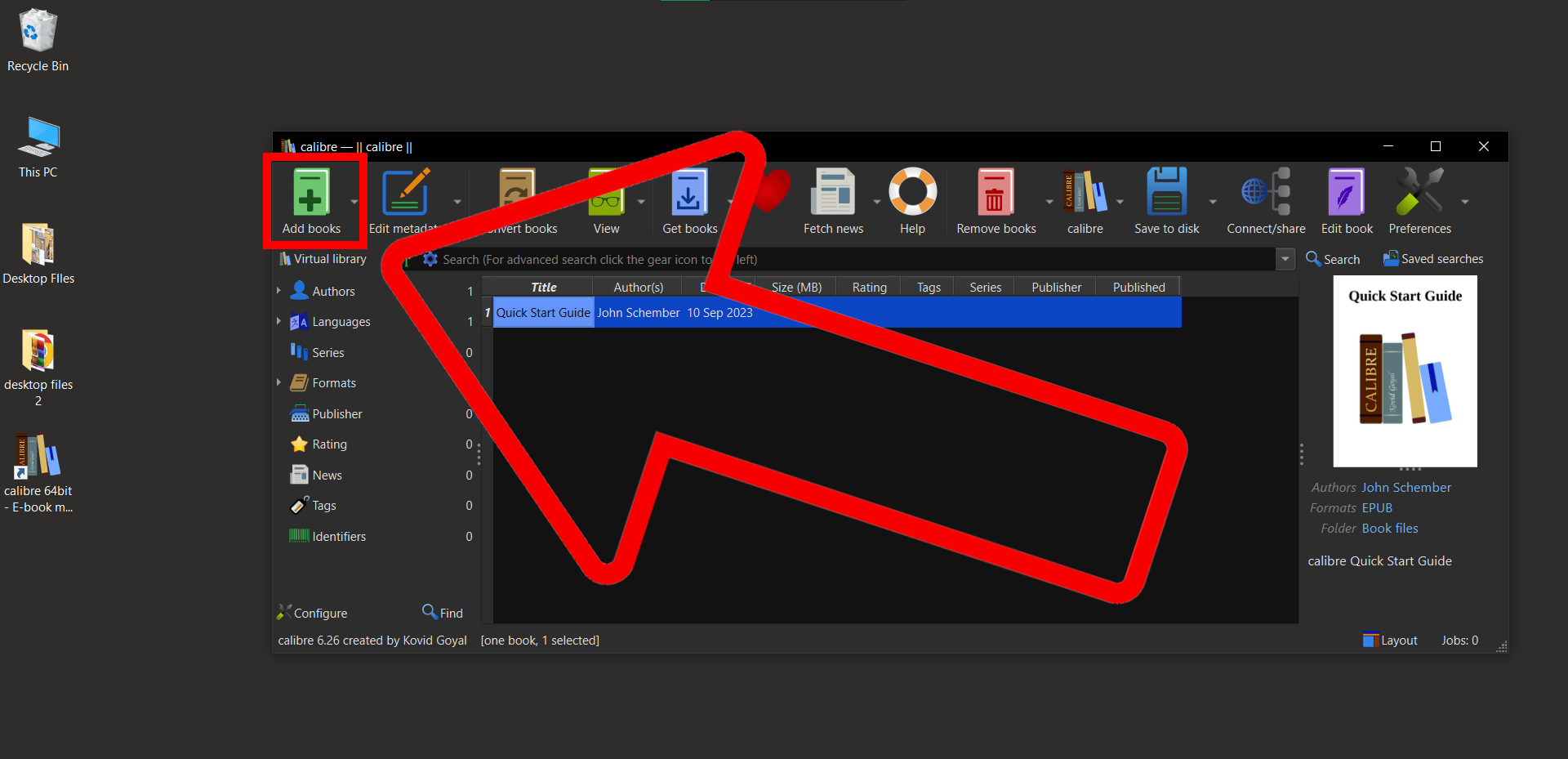
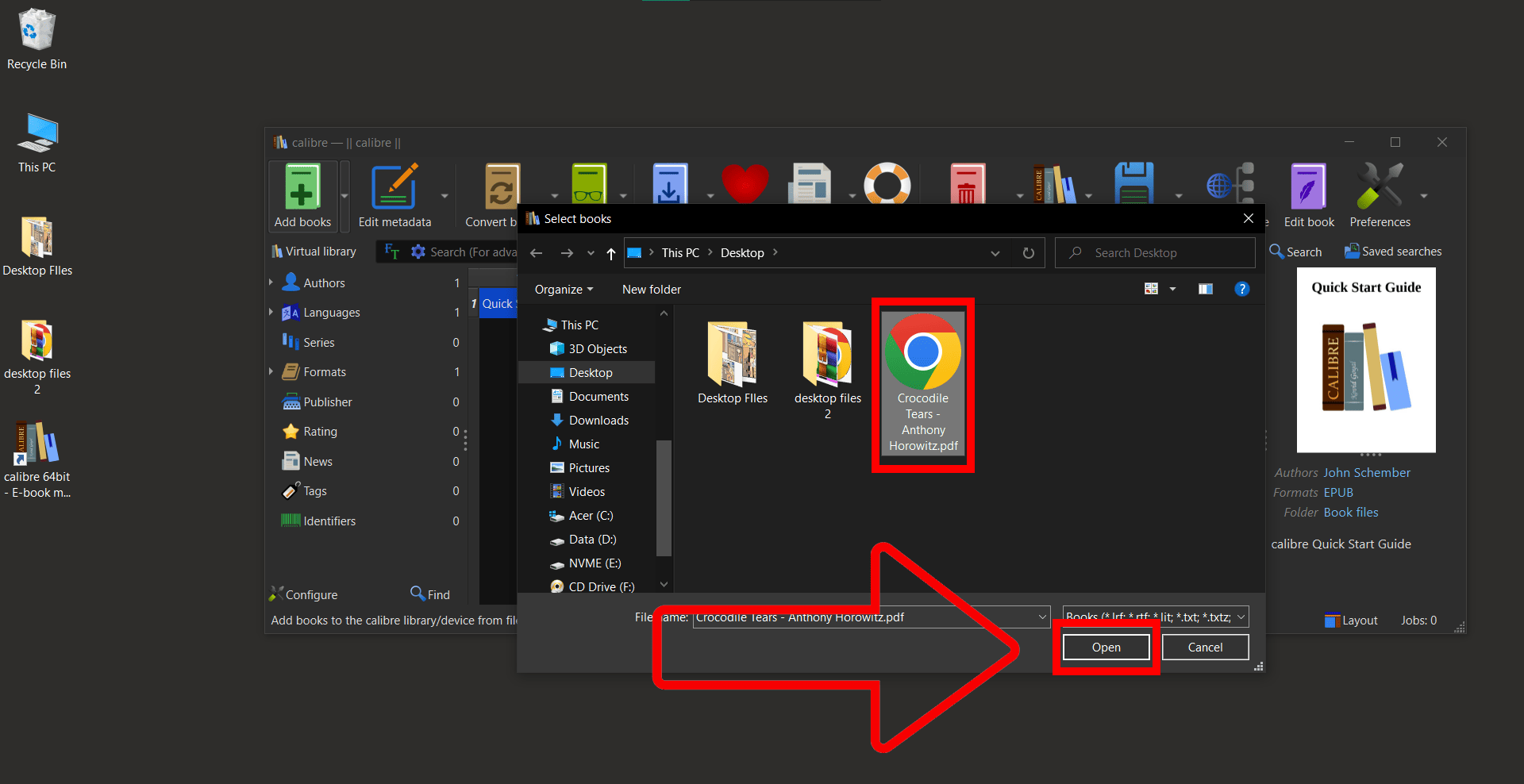
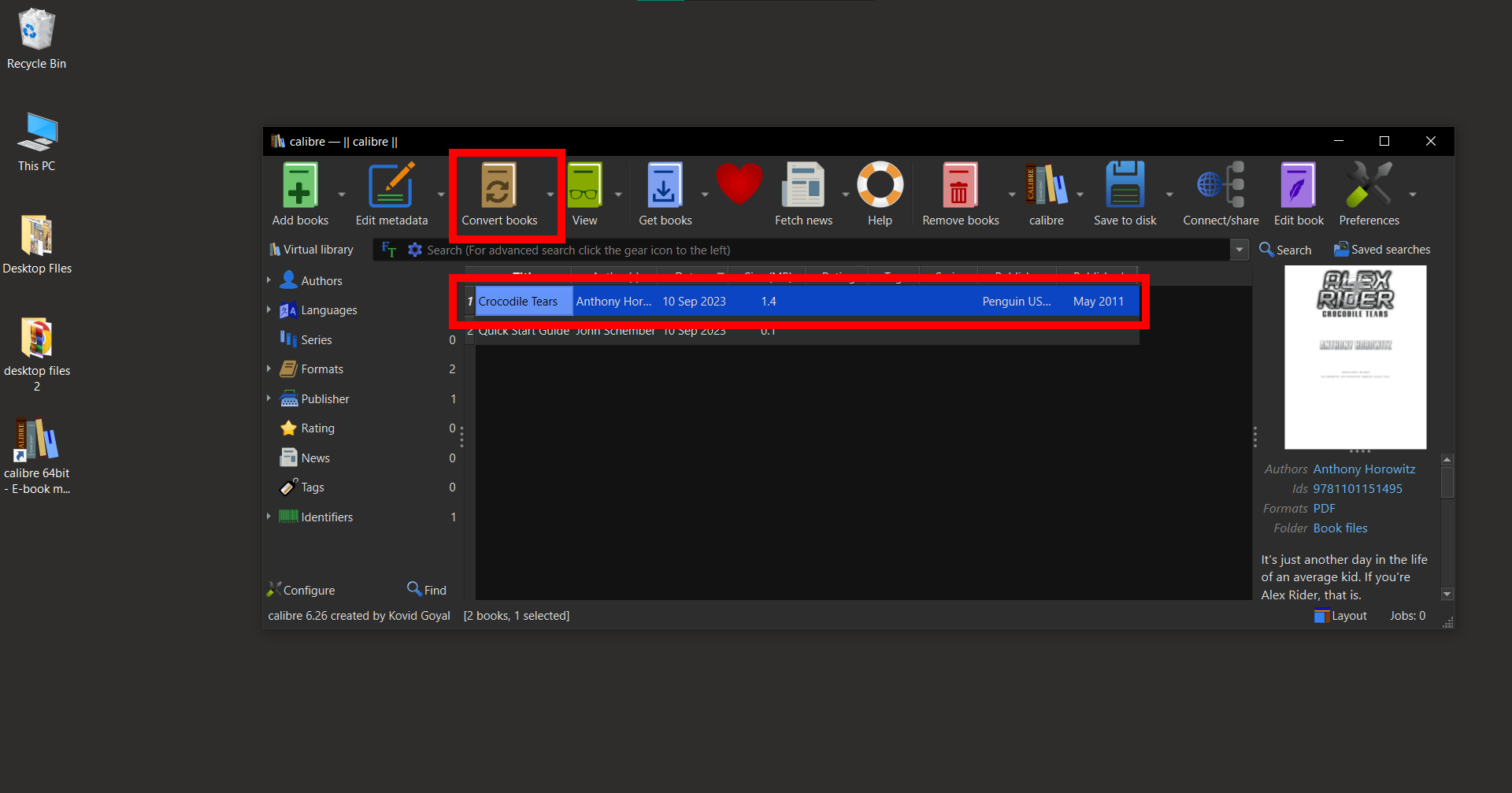
- Adjust: Play around with the settings to get the desired compression without sacrificing too much quality.
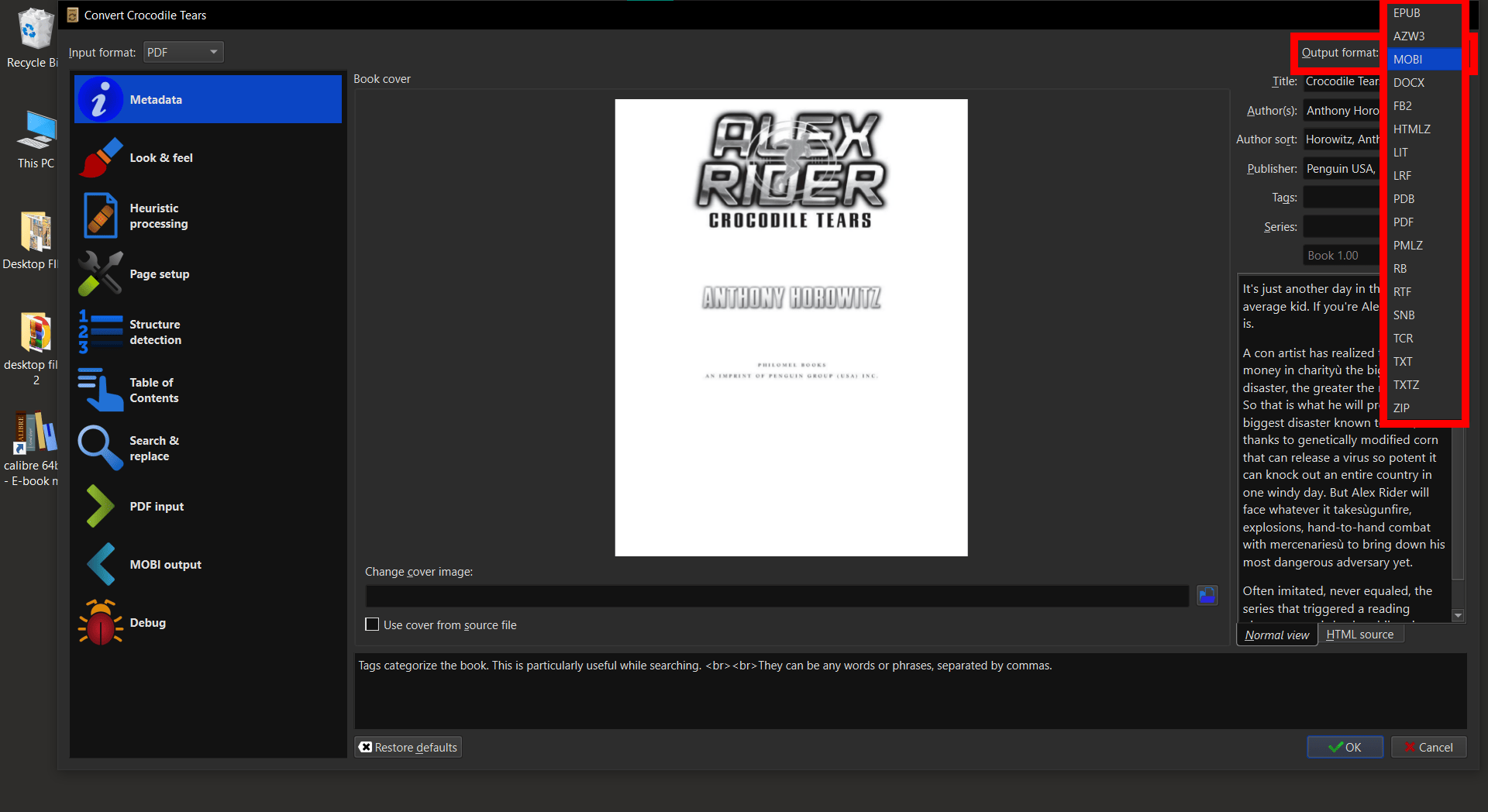
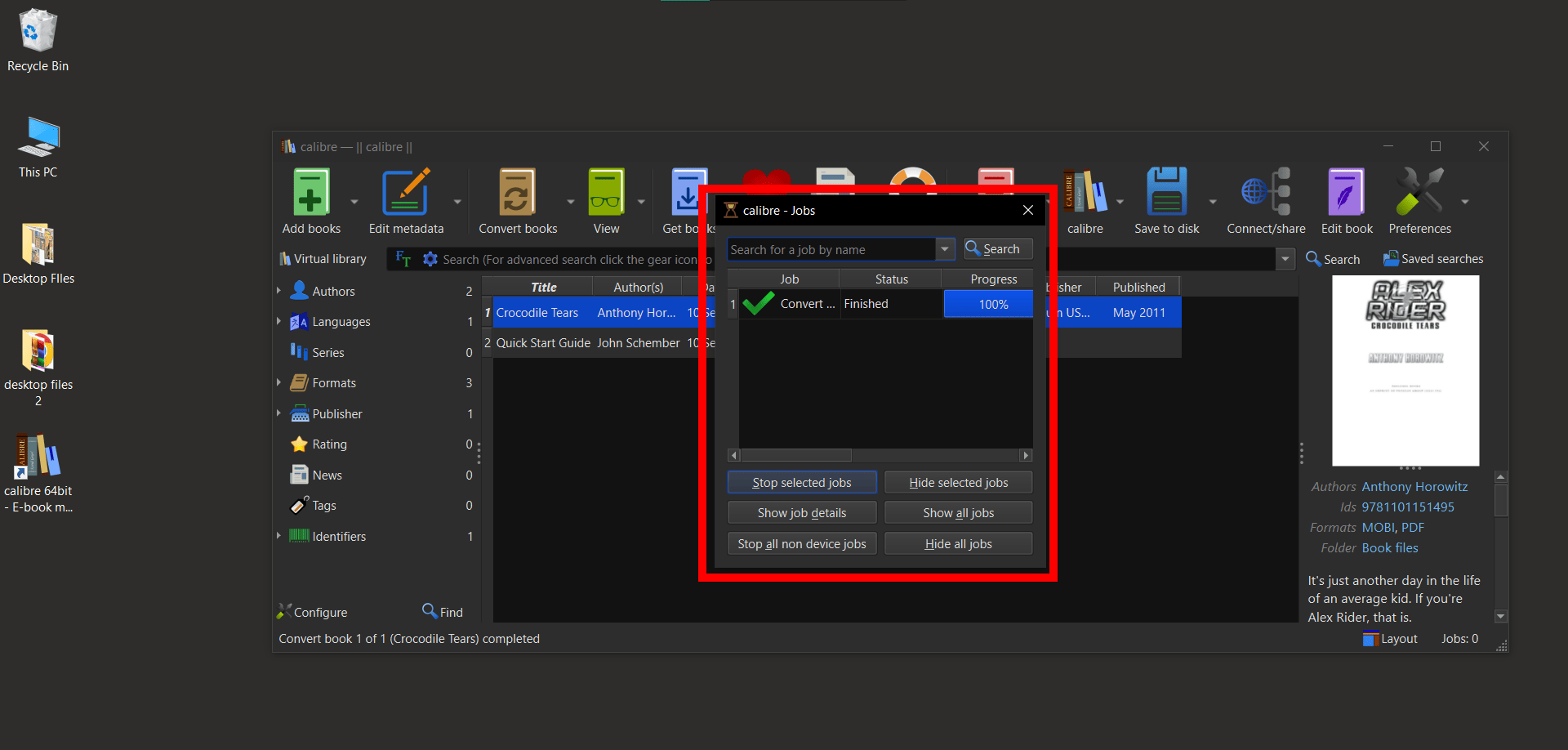
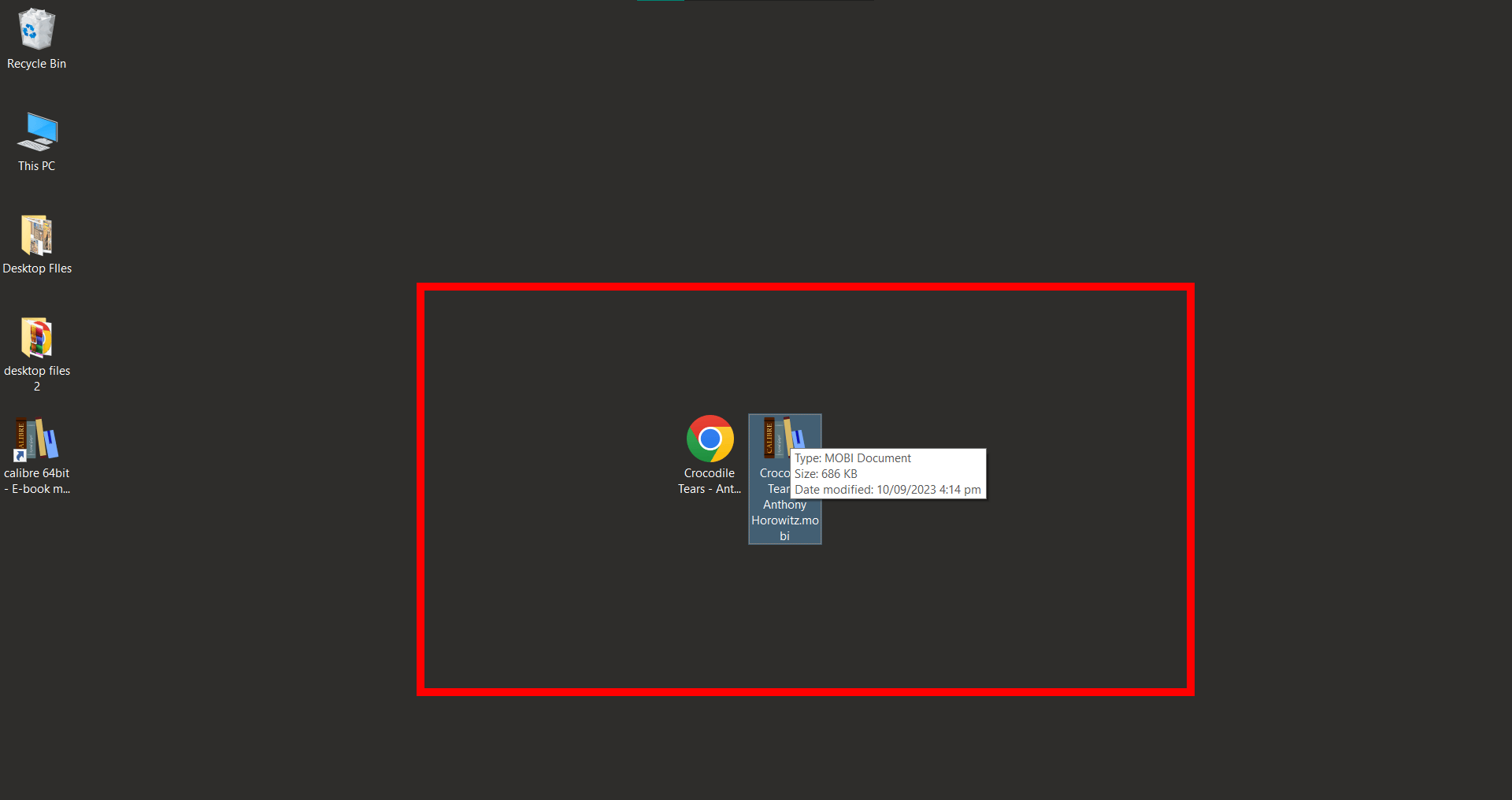
Dedicated Compression Software: Adobe Acrobat
When it comes to compressing PDF e-books, Adobe Acrobat is the big kahuna in the jungle. It’s not only a powerful tool for creating and editing PDFs but also for compressing them without losing quality. Let’s swing through the process:
- Open Your Ebook: Launch Adobe Acrobat and open the ebook you want to compress.
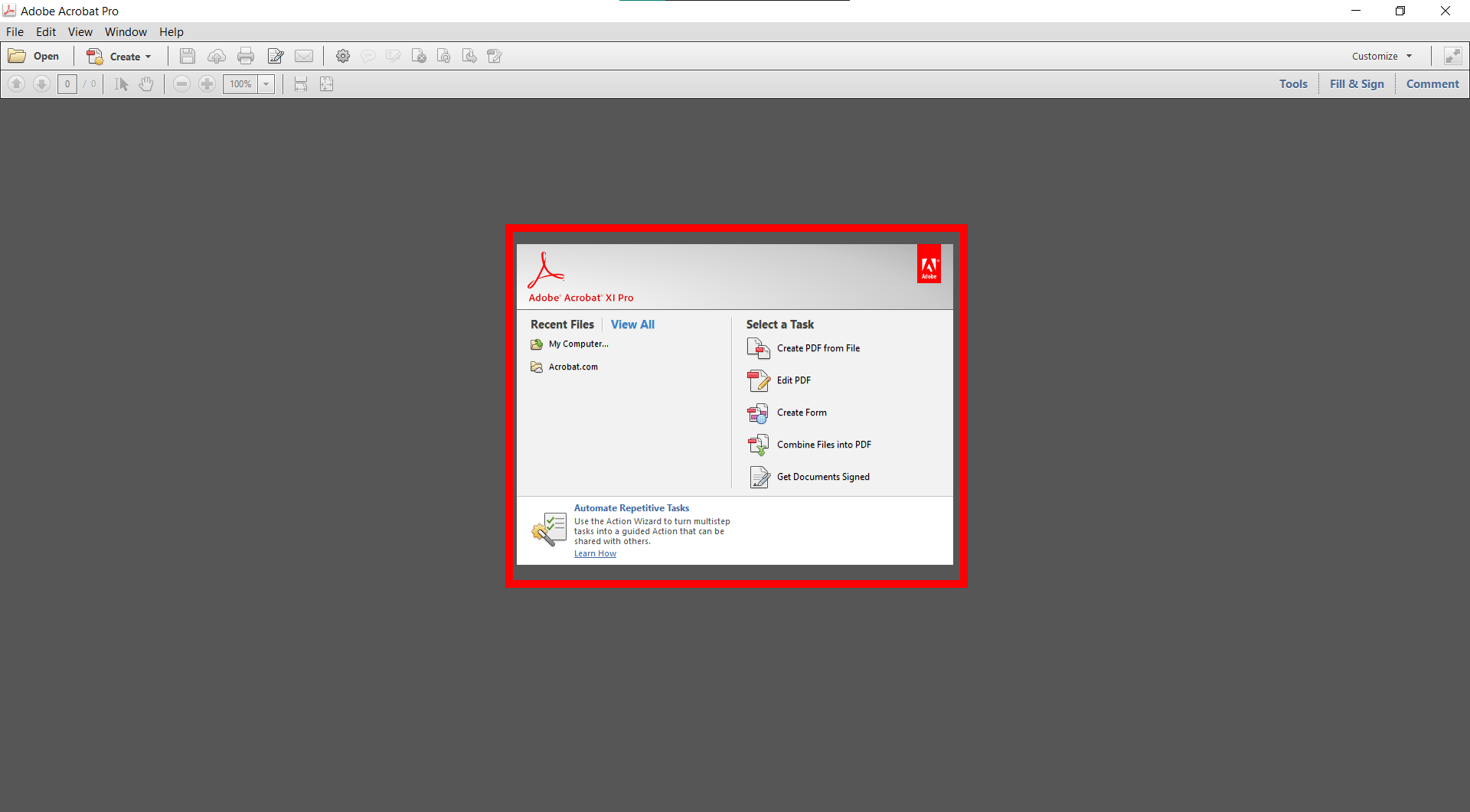
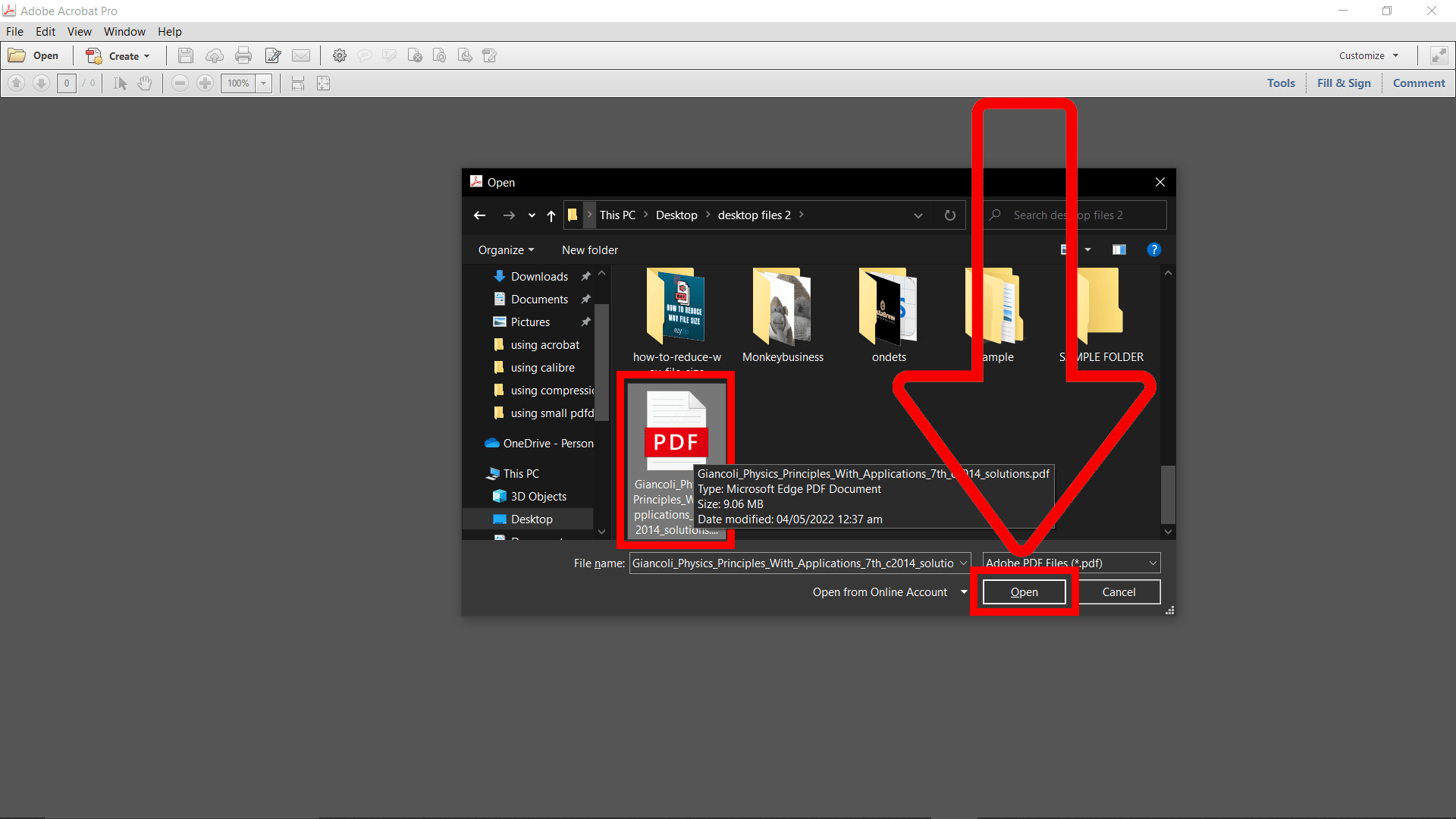
- Choose Save As: Navigate to the “File” menu and select “Save As Other” followed by “Reduced Size PDF”.
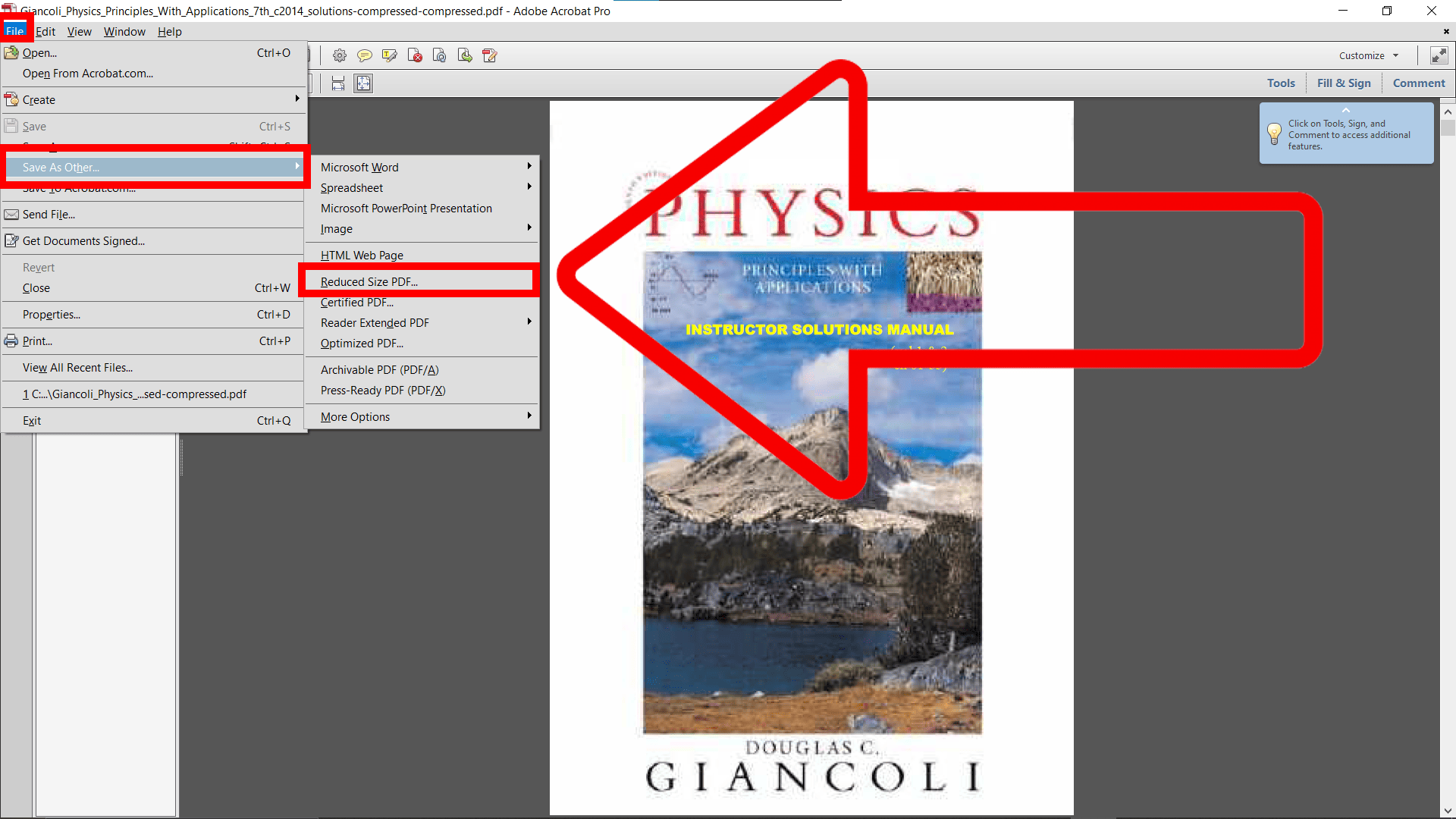
- Select Compatibility: A dialog box will appear asking you to select the version compatibility. Generally, choosing the latest version will result in the smallest file size.
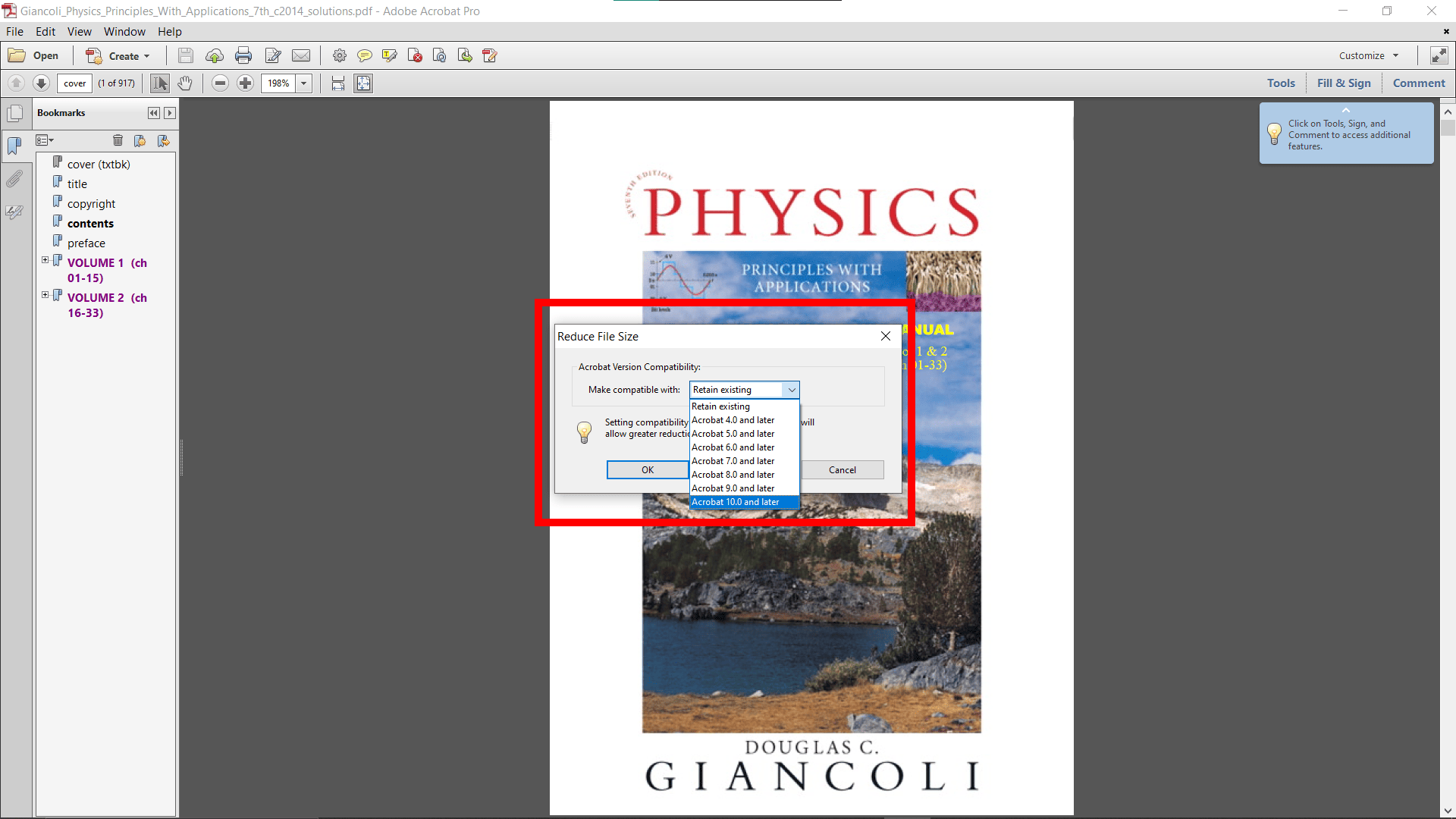
- Optimize Settings: If you want to get into the nitty-gritty details, you can select “Optimized PDF” instead of “Reduced Size PDF” and manually adjust the compression settings.
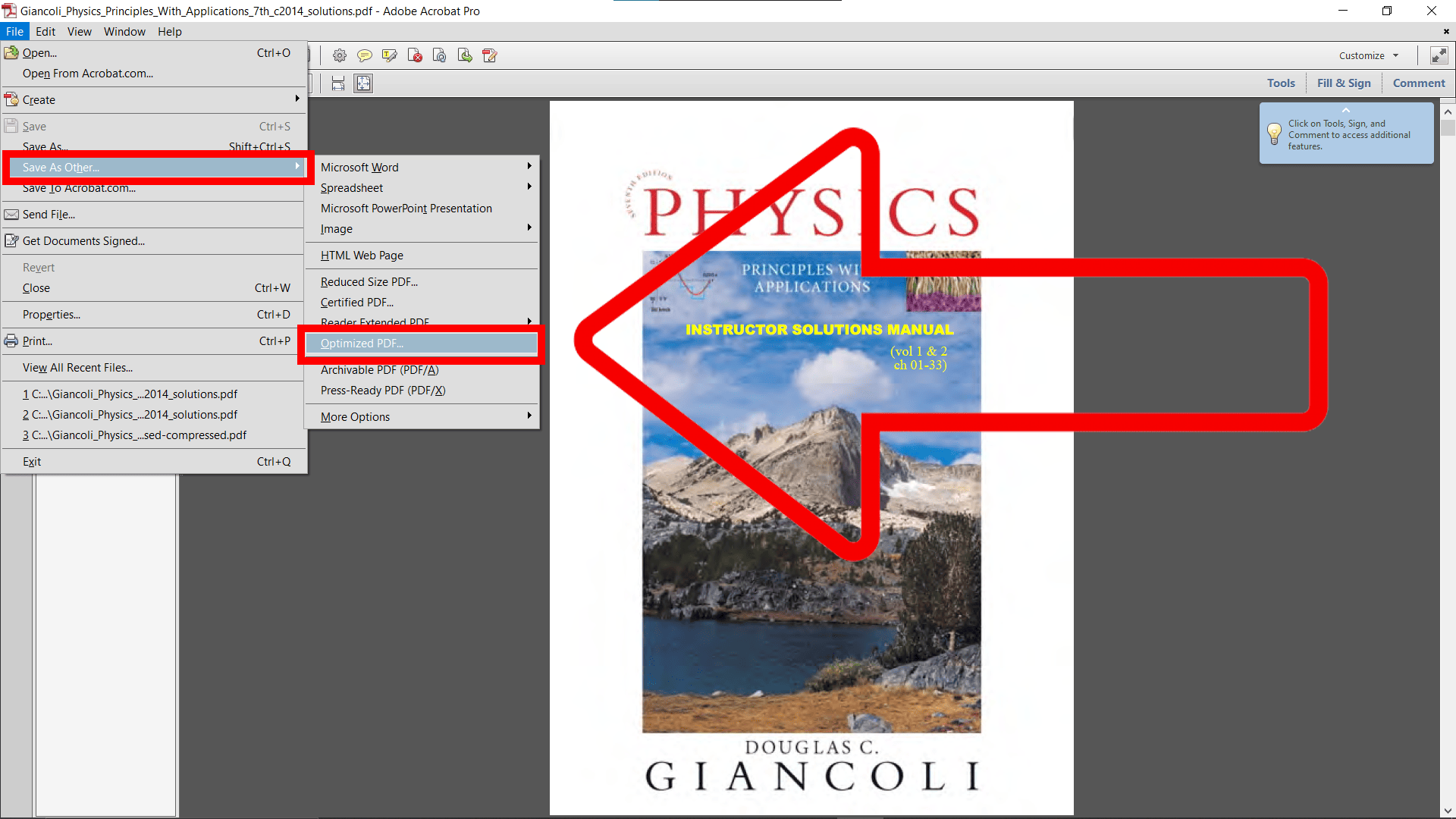
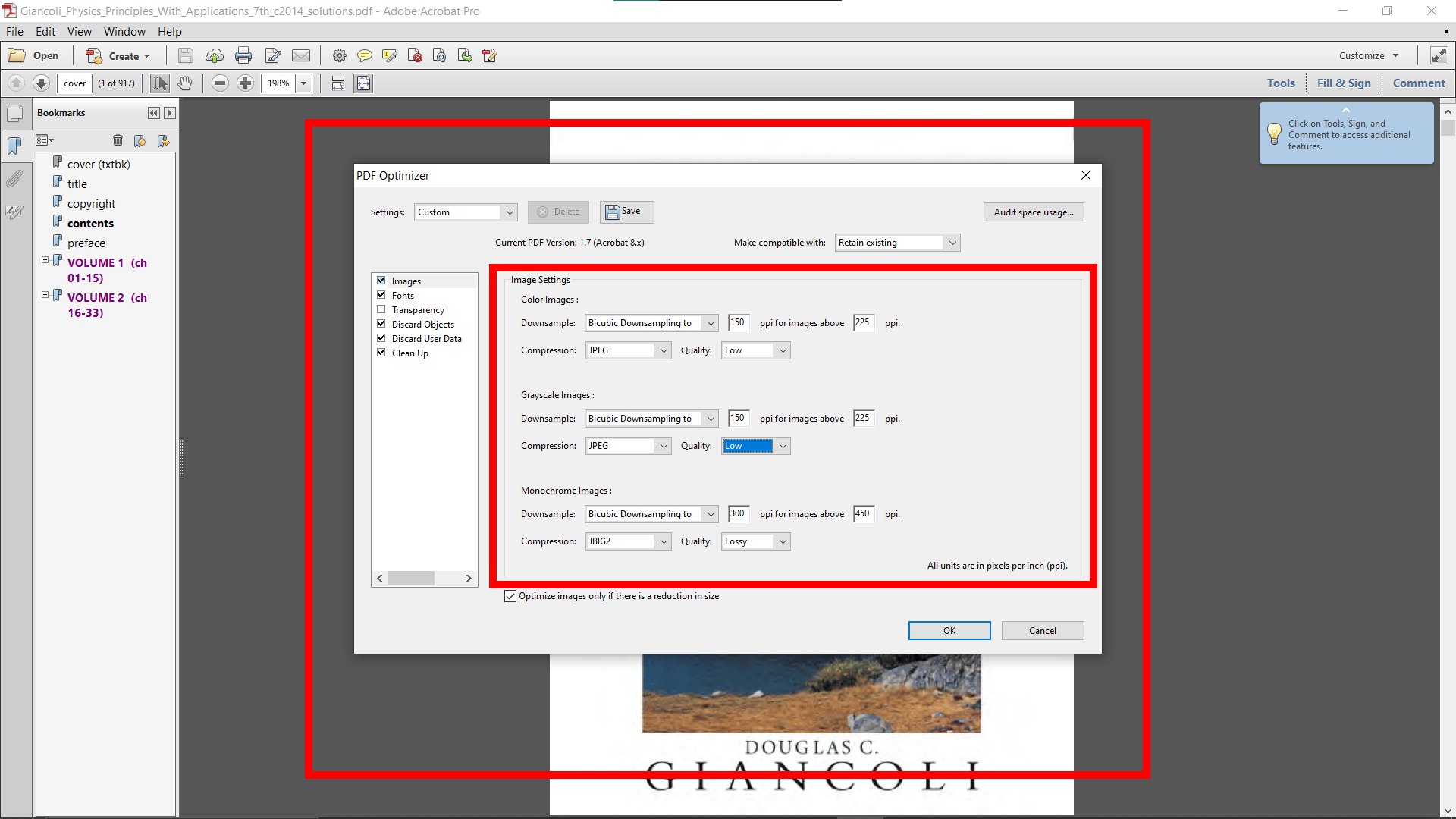
- Save the Compressed Ebook: After making your selections, click “Save”. Acrobat will create a new, compressed version of your ebook.
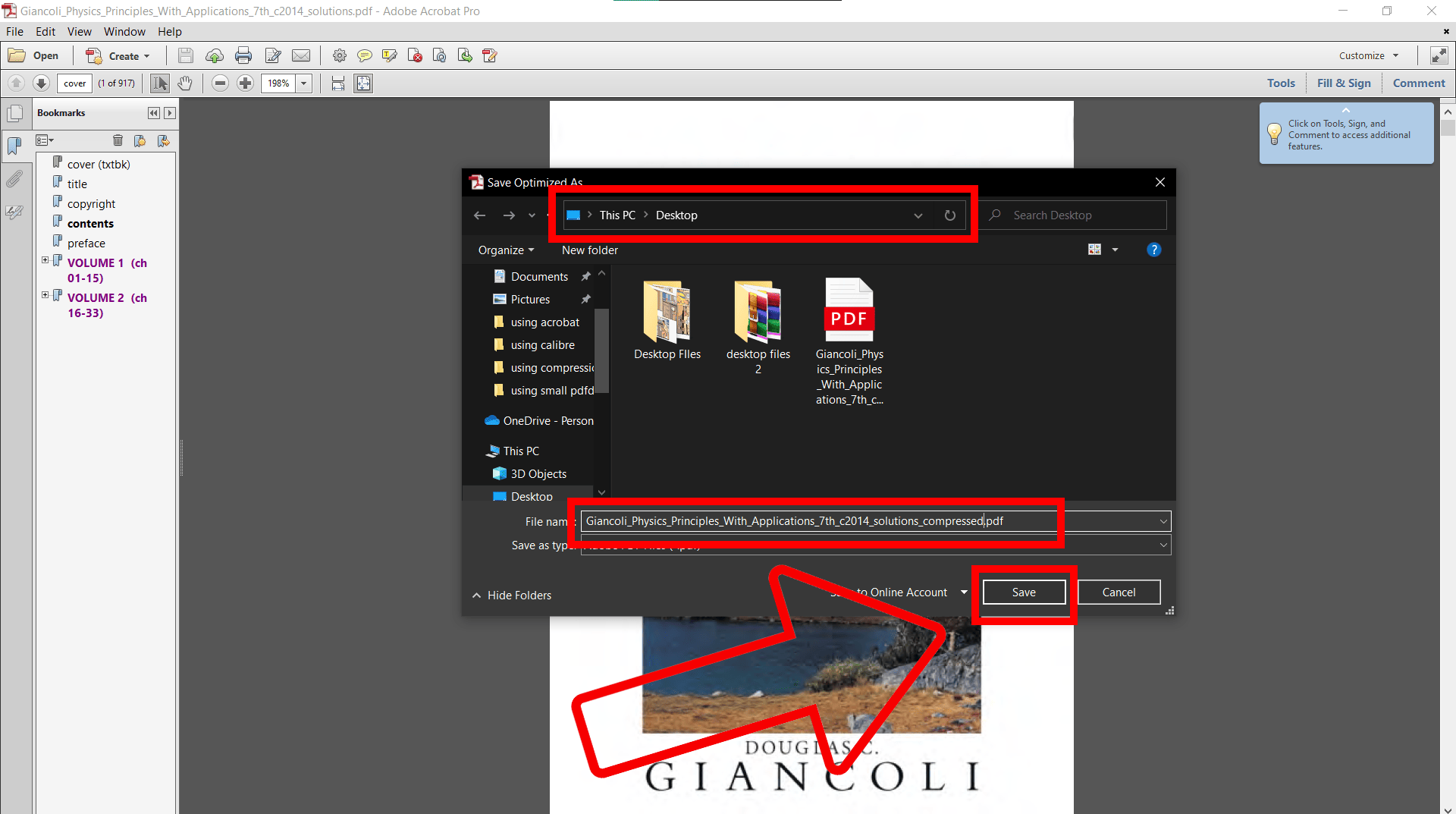
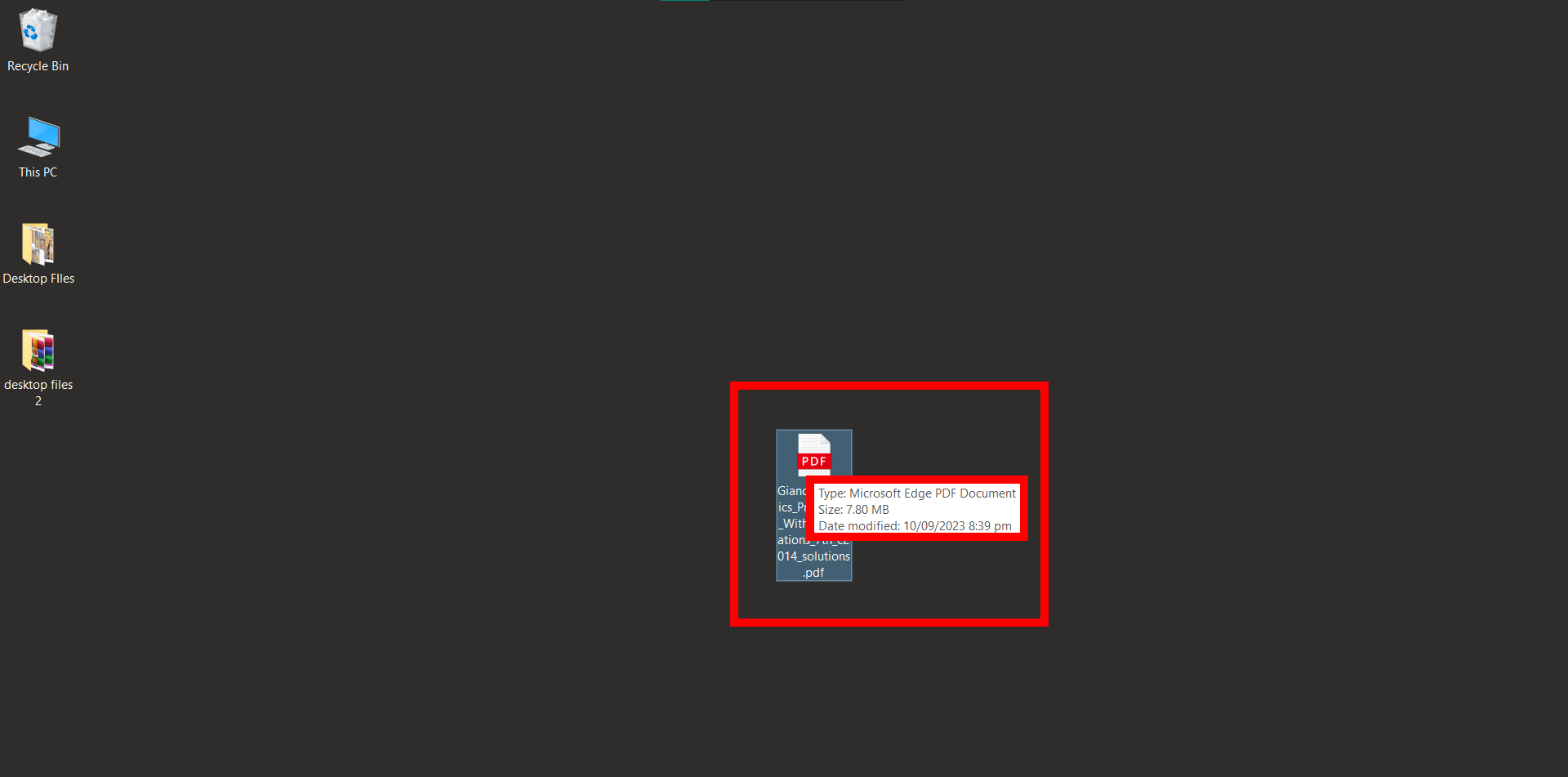 And voilà! You’ve got an ebook that’s light as a feather (digitally speaking) and ready for any e-reading adventure. Whether you’re sending it via email or storing it on a device with limited storage, your trimmed-down ebook will be much easier to handle. 🍌📖
And voilà! You’ve got an ebook that’s light as a feather (digitally speaking) and ready for any e-reading adventure. Whether you’re sending it via email or storing it on a device with limited storage, your trimmed-down ebook will be much easier to handle. 🍌📖
Archive It With ZIP, RAR, or 7Z
When you just want to bundle up your ebook for a while.
- Right-Click: On your file.
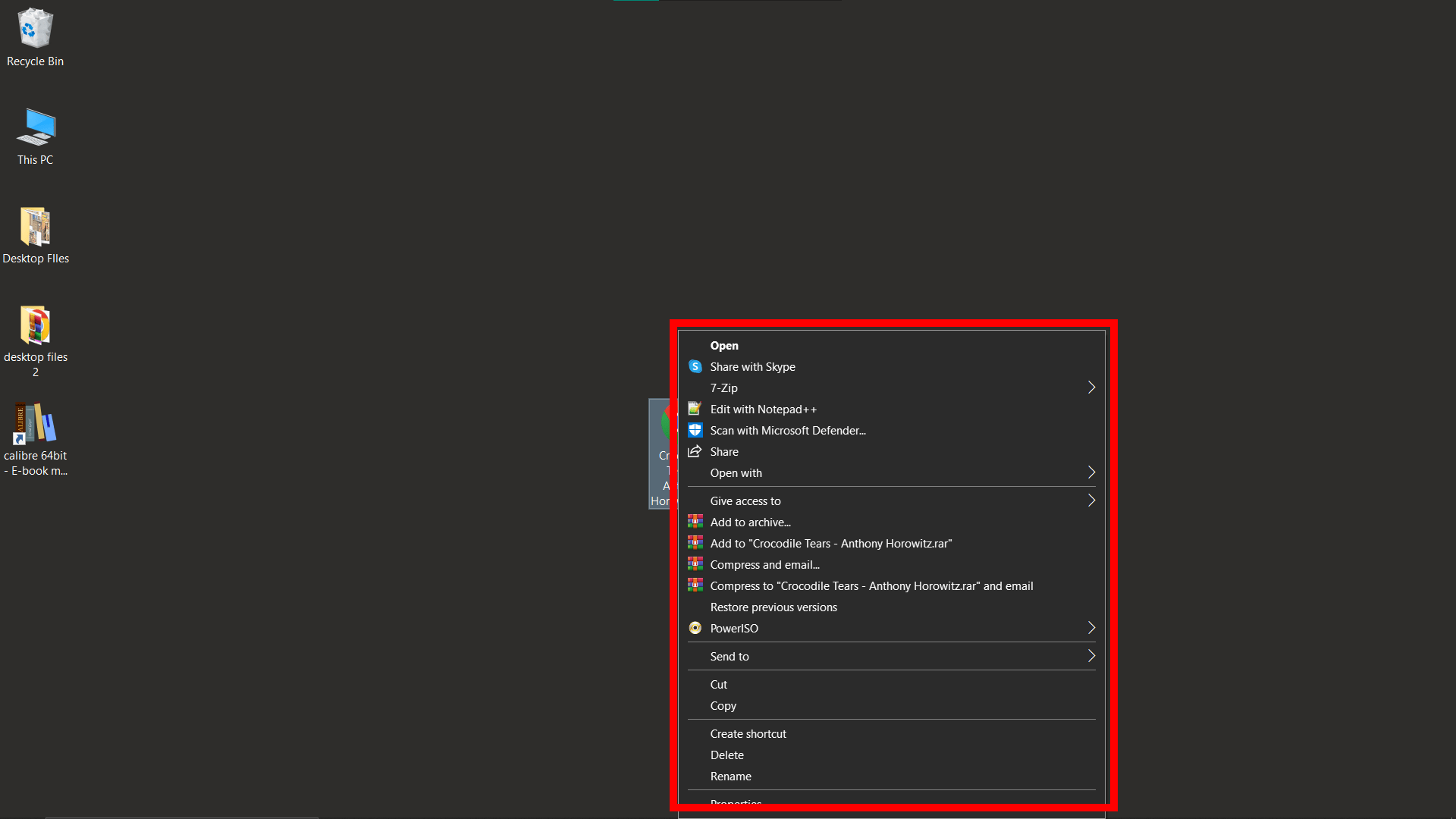
- Compress: Choose ‘Send to’ > ‘Compressed (zipped) folder’ or use software like WinRAR or 7-Zip.
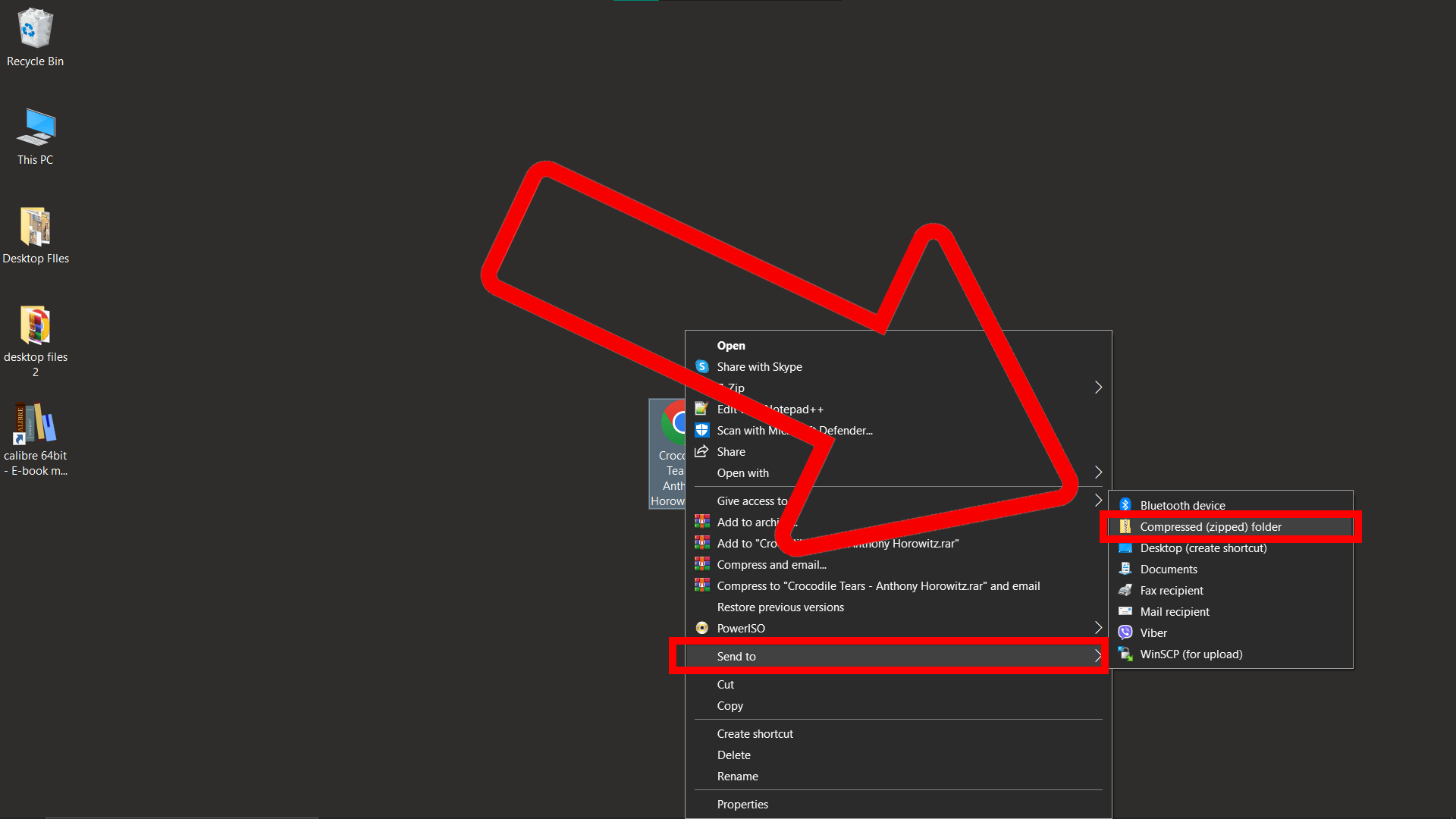
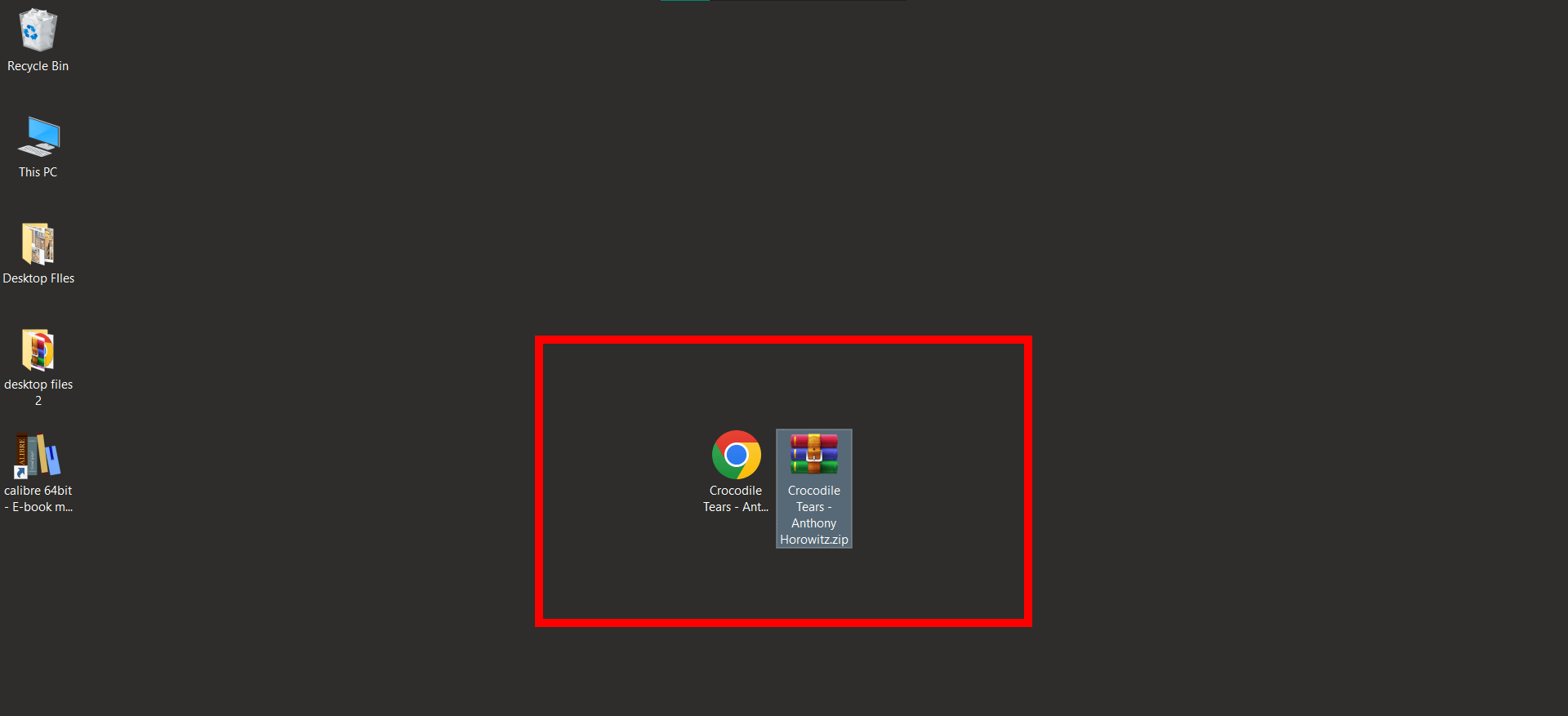
FAQs
1. Will compressing my ebook reduce its quality?
A tad, yes. It’s like squeezing a banana - it might look a little different, but it’s still delicious!
2. Which format gives the smallest file size?
EPUB and MOBI are generally smaller than PDF. Think baby bananas vs. big ones!
3. I compressed my interactive ebook, and now it’s acting weird. Why?
Compressing can sometimes mess with interactive elements. Always double-check after compressing.
4. How do I get my ebook back to its original size?
Use the same tool you compressed with to decompress or “unzip” your ebook.

