Hello there, fellow primates! Are you going bananas over big files? Well, it’s time to stop monkeying around with file sizes, because we’ve got it zipped! In this jungle of digital data, we’re here to guide you through the file types and help you squash those files up. Extracting files will be as easy as peeling a banana, we promise!
Before we swing into the details, let’s talk about the basics. There are two main ways to make files smaller: compressing individual files or compressing a group of files into a single package. It’s like choosing between squashing a single banana or a whole bunch at once! Understanding the different types of files will help you choose the correct compression tool for the job!
Table of contents
- Understanding Lossy vs Lossless Compression
- Compress Multiple Files At Once
- Make Image Files Smaller
- Make Audio Files Smaller
- Make Video Files Smaller
- Make Document Files Smaller
- Get Expert Help
Video guide explaining different file compression options to make files smaller.
Understanding Lossy vs Lossless Compression
In the wild world of file compression, there are two main species to be aware of: lossy and lossless compression. Understanding the difference between these two can help you choose the best method for your needs.
-
Lossy Compression: This method reduces file size by eliminating certain parts of the data. It’s like a monkey eating a banana - some bits are lost in the process (like the peel), but the main part (the yummy banana) is still there. This is great for when you need to drastically reduce file size and can afford to lose some quality. Common formats that use lossy compression include JPEG for images and MP3 for audio.
-
Lossless Compression: This method reduces file size without losing any data. It’s like squashing a banana into a smaller shape - it’s still the same banana, just smaller! This is ideal for when you need to keep the original quality intact. Common formats that use lossless compression include PNG for images and FLAC for audio. Archive file formats like ZIP and RAR are also lossless.
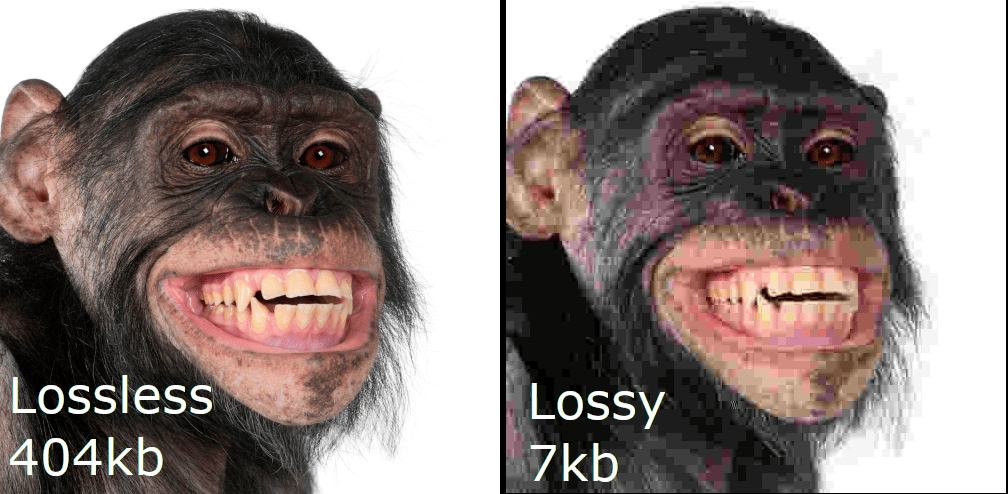
The above image demonstrates the difference in quality and file size. In this instance, the levels were dialed right up, but it demonstrates the principle.
In practice, it’s possible to get quite good results with lossy compression that the eye won’t be able to detect! Plus, you’ll be saving all those kilobytes! That’s right, by saving on bytes, you’ll have more room for banana bites!
How To Make Multiple Files Smaller
Sometimes, you’ve got more than one type of file to compress. It’s like having a whole bunch of bananas and needing to fit them all into one lunchbox! For these situations, we use archive files. These are like special banana containers that can hold multiple bananas at once, and they come in a few different flavors: ZIP, RAR, and 7Z.
Archive files use lossless compression, which means they keep all the original data intact. It’s like squashing a whole bunch of bananas together without losing a single bit of banana goodness! However, just like a real banana container, they need to be opened to access the bananas (or files) inside. This means the recipient of the files will need to have the right tool to open the archive. The great thing is that they will be unsquashed back to their original shape!
We have created comprehensive guides that demonstrate in multiple ways that you can compress your files. Pick your platfrom from the list below:
Remember, the recipient of the archive will need to ‘open’ or ‘extract’ the zip files to use them. You can always refer them to ezyZip : the online file extractor! It’s like opening the banana container to get to the bananas inside.
How To Make Image Files Smaller
Images can be hefty files, but there are ways to make them more manageable. It’s like turning a big, bulky banana into a compact banana chip!
-
Choose the Right Format: Different image formats have different levels of compression and image quality. JPEG, for example, uses lossy compression, while PNG uses lossless compression. It’s like choosing between a banana smoothie (JPEG) and a whole banana (PNG). If you are using uncompressed files straight from a camera (such RAW or TIFF) you might want to consider converting them first. Here’s quick summary of what’s what of each file extension:
Lossy Image Formats:
- JPEG
- WebP
Lossless Image Formats:
- PNG
- GIF
- BMP
- TIFF
- RAW
For every day sharing of photos with friends, you should go with a lossy format. It will provide you optimal image file size. For charts and graphics, then best choice is PNG. For professional photography etc stick with lossless larger files and use a general purpose compressor if you need to share the files or back them up.
-
Use an Image Editor: Photo-editing software like Photoshop or GIMP can help you reduce the size of your image files. It’s like having a handy tool to slice your bananas!
- Resize the Image: Not all images need to be the size of a poster! The simplest option to reduce image size is to reduce the footprint of the image. In your image editor, you can change the dimensions of your image to make it smaller. It’s like chopping your banana into smaller pieces.
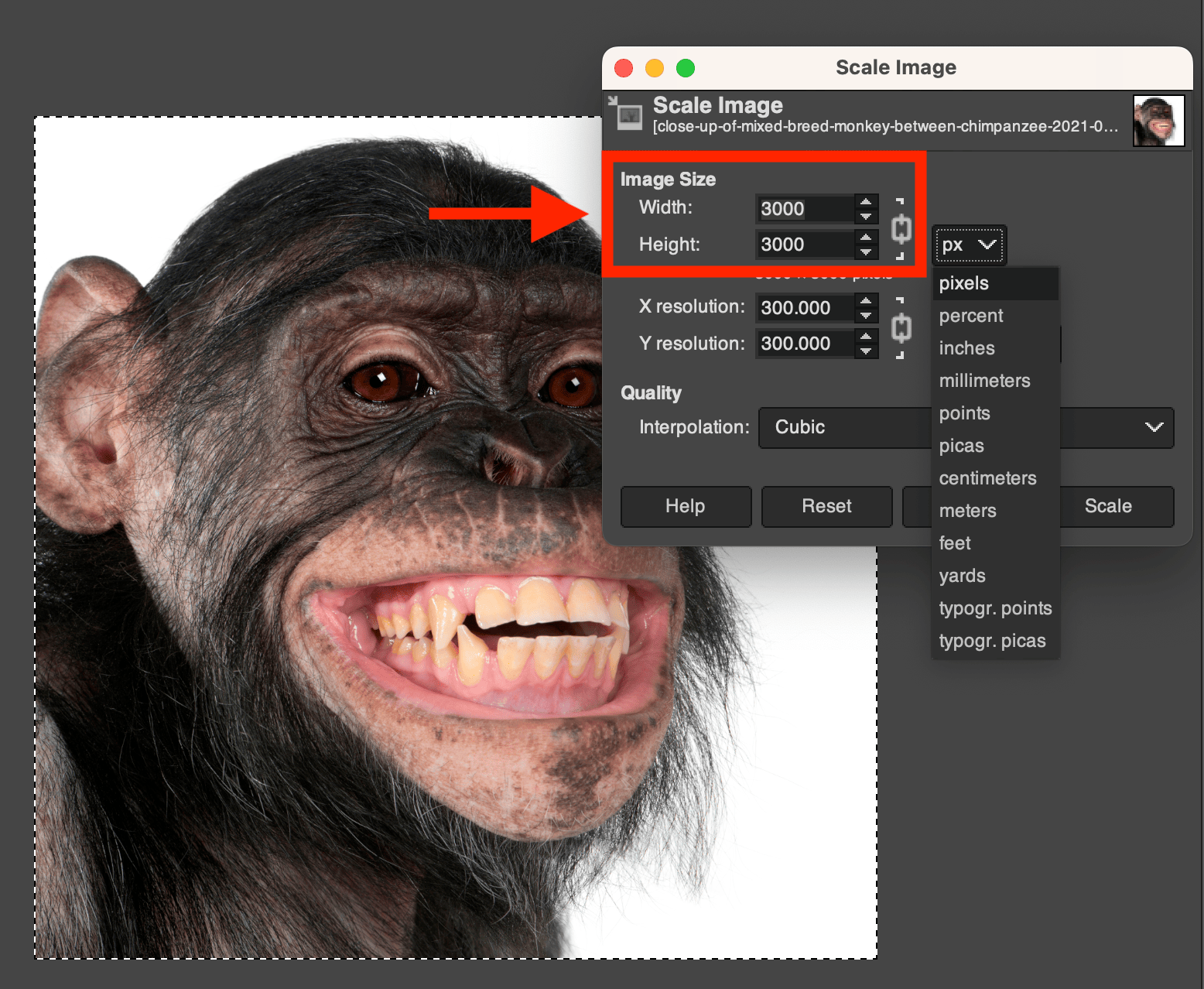
- Save with Compression: When saving your image, choose a lower quality setting to apply more compression. It’s like squashing your banana pieces into a flat banana pancake!
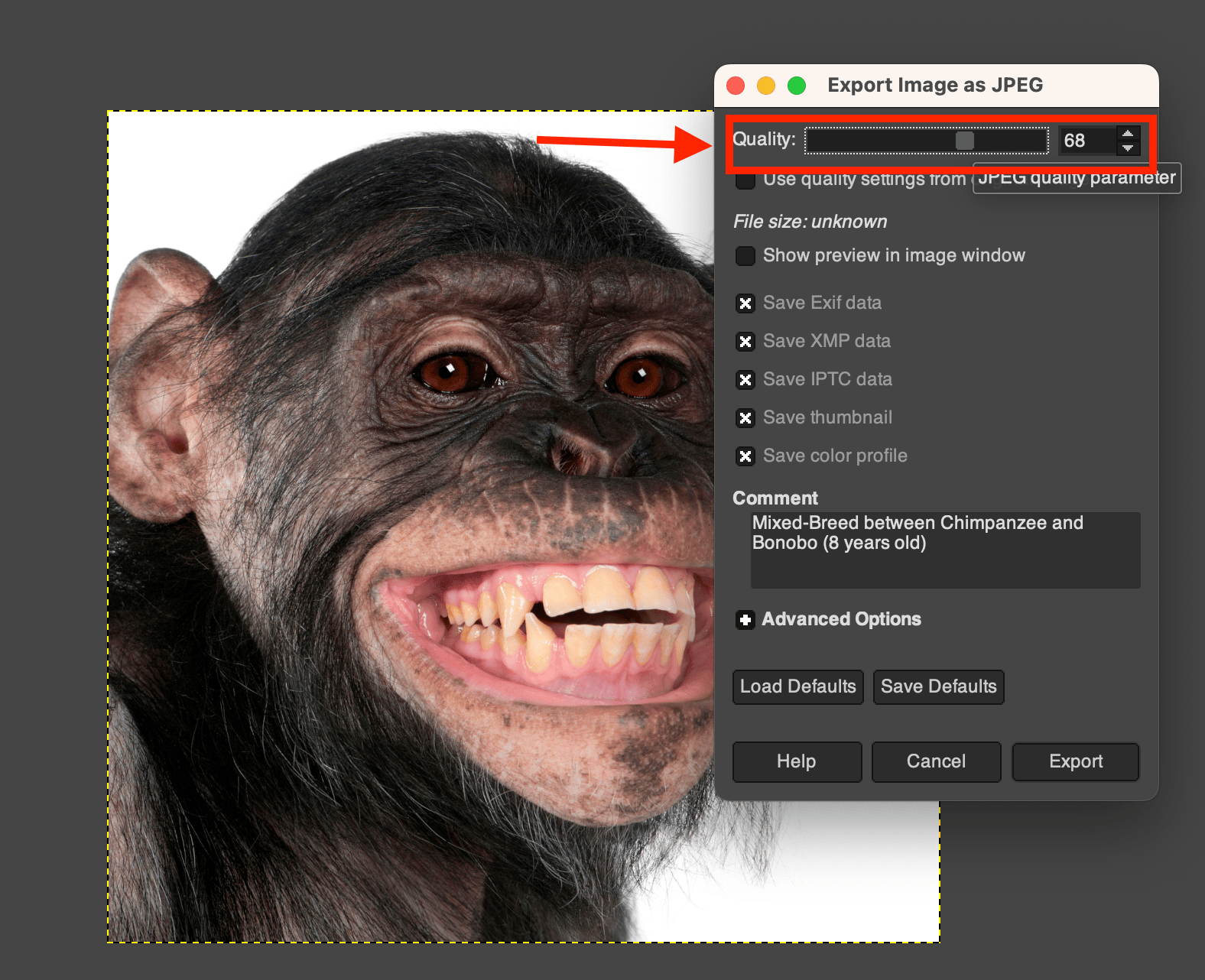
-
Use online compression tools: Theres lots of handy online tools that will reduce the size of images. These vary from lossy to lossless compression mechanisms, offering a list of options to set your preferred resolution. Here’s a few different options for you to try, depending on file format:
Check out our step-by-step guides for reducing size of WEBP, JPEG and GIF files.
How to Make Audio Files Smaller
Alright, music monkeys! 🐒🎵 Is your audio file larger than a gorilla’s drum solo? Let’s tune that down a bit. Here’s how you can make that jingle a tad more jangly and a lot less bulky.
-
Choose the Right Format: For example, MP3 files are typically smaller than WAV. Consider converting your audio file to a more compact format. It’s like choosing a smaller tree branch – still sturdy but way lighter!
-
Lower the Bitrate: Using software like Audacity or any online converter, you can reduce the bitrate of your audio file. Remember, a lower bitrate might mean a slight drop in quality. But sometimes, a monkey’s gotta do what a monkey’s gotta do! You can also try our audio compression tool, it will automatically reduce the bitrate based on your preference.
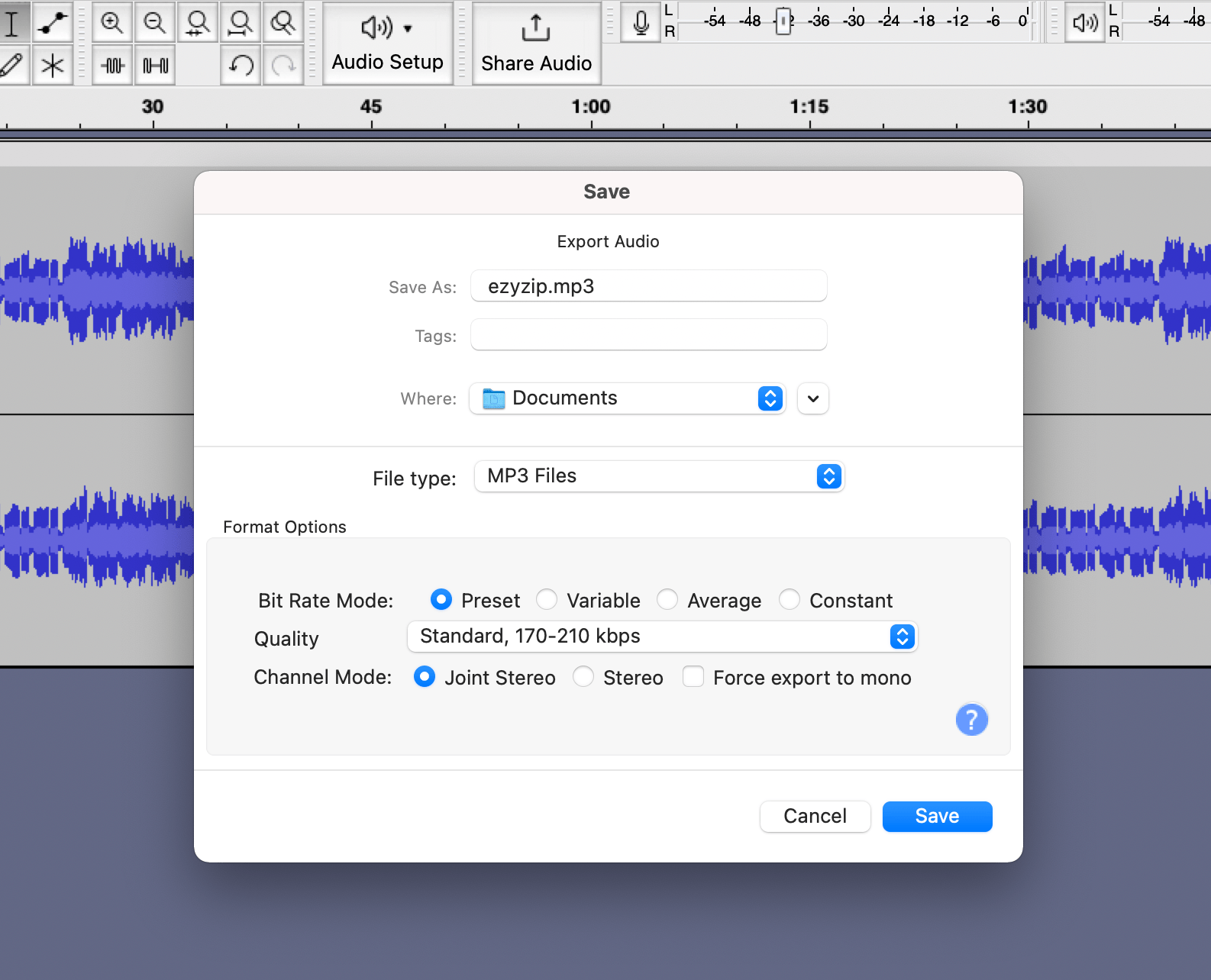
-
Trim Unnecessary Parts: If there are long silences or unnecessary parts in your audio, trimming them can reduce the file size. It’s like plucking the extra leaves off a branch to get to the tasty fruit!
-
Use Online Compression Tools: Websites like ezyZip can help you squash those big audio files. Upload, compress, then dance to the beat of your lighter track.
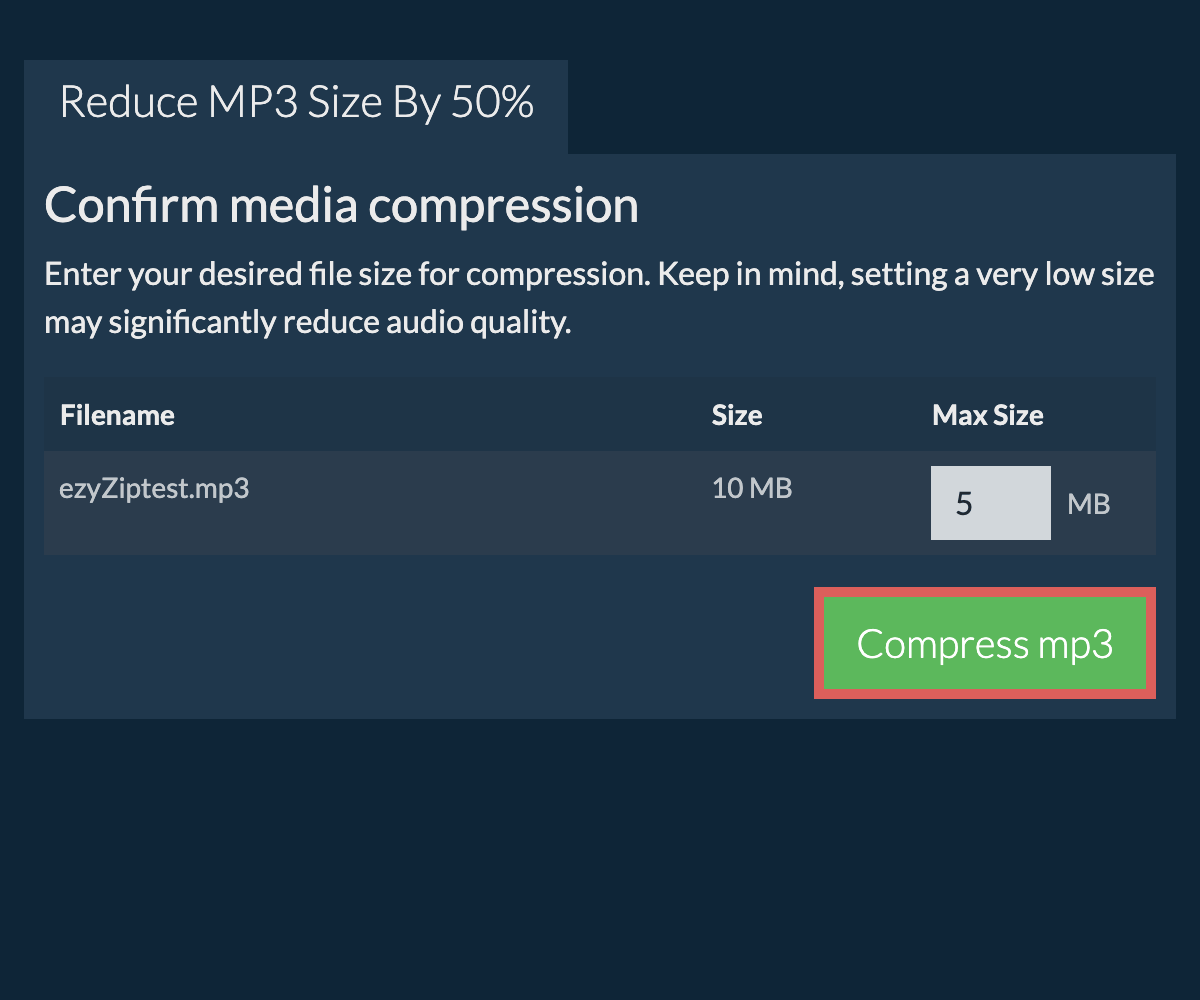
-
Consider Mono: If stereo sound isn’t crucial, consider converting your audio to mono. It cuts down on data and, thus, file size. Mono might not sound as spacious as stereo, but hey, sometimes even a monkey likes things straightforward!
By following these sound steps, your audio files will be lighter and ready to swing from one playlist to another with ease! 🎧🌴
Check out our step-by-step guides for reducing size of MP3 and WAV files.
How To Make Video Files Smaller
Video file sizes are some of the biggest files out there, but don’t worry, we’ve got some tricks to tame these wild beasts!
Video file formats are available in both lossy and lossless types, but typically, lossy formats such as MP4 files are more practical for general use. You can save space without noticeable difference in video quality. You might need to adjust video resolution and video codec to get optimal results.
-
Use a Video Editor: Video-editing software like Adobe Premiere Pro, Final Cut Pro or iMovie can help you reduce the size of your video files. It’s like having a powerful banana squasher!
- Lower the Resolution: In your video editor, you can lower the resolution of your video to make it smaller. It’s like deciding to bring mini bananas to your picnic instead of the big ones.
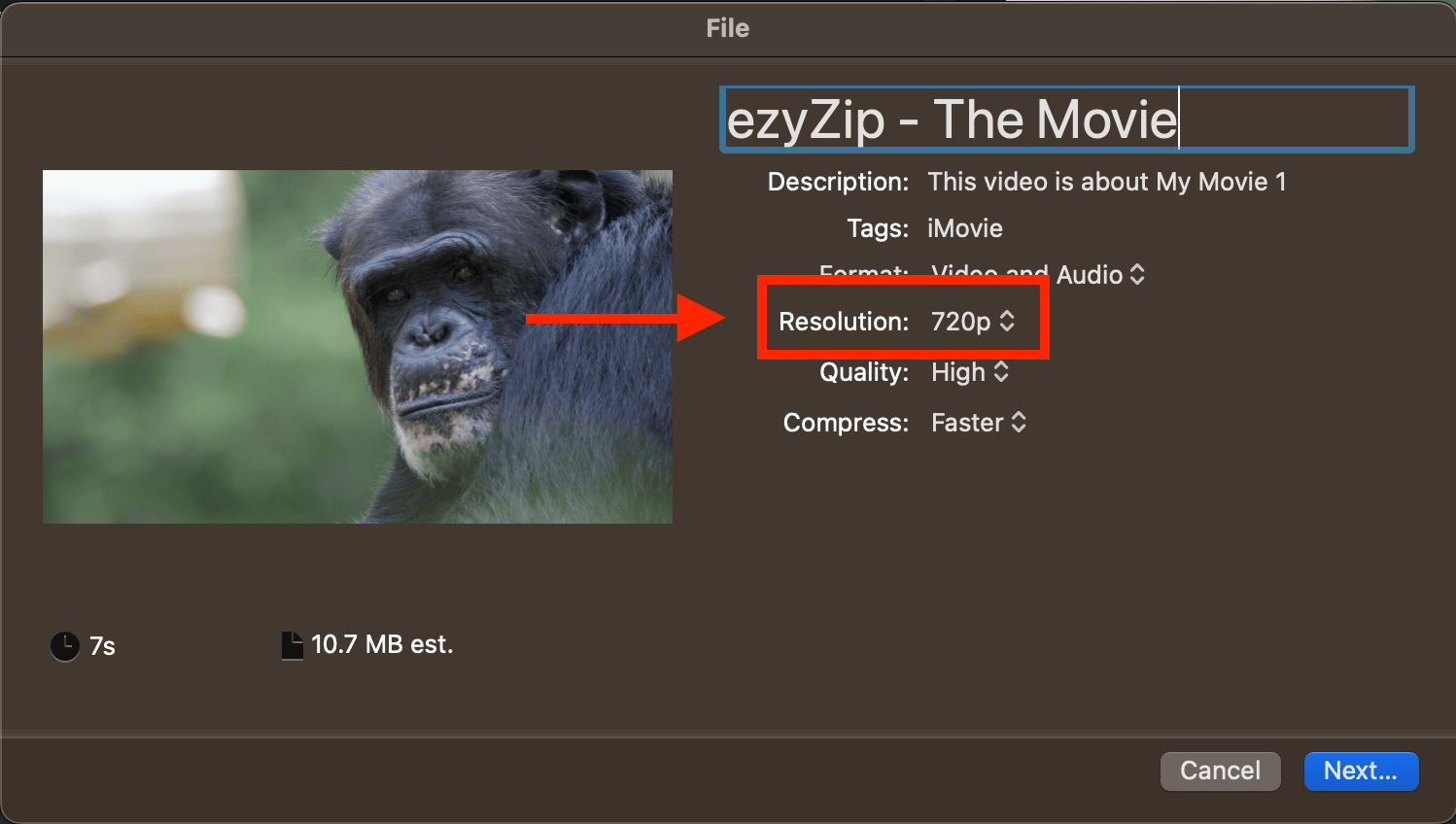
- Save with Compression: When exporting your video, choose a lower quality setting to apply more compression. It’s like squashing your mini bananas into a super compact banana salad!
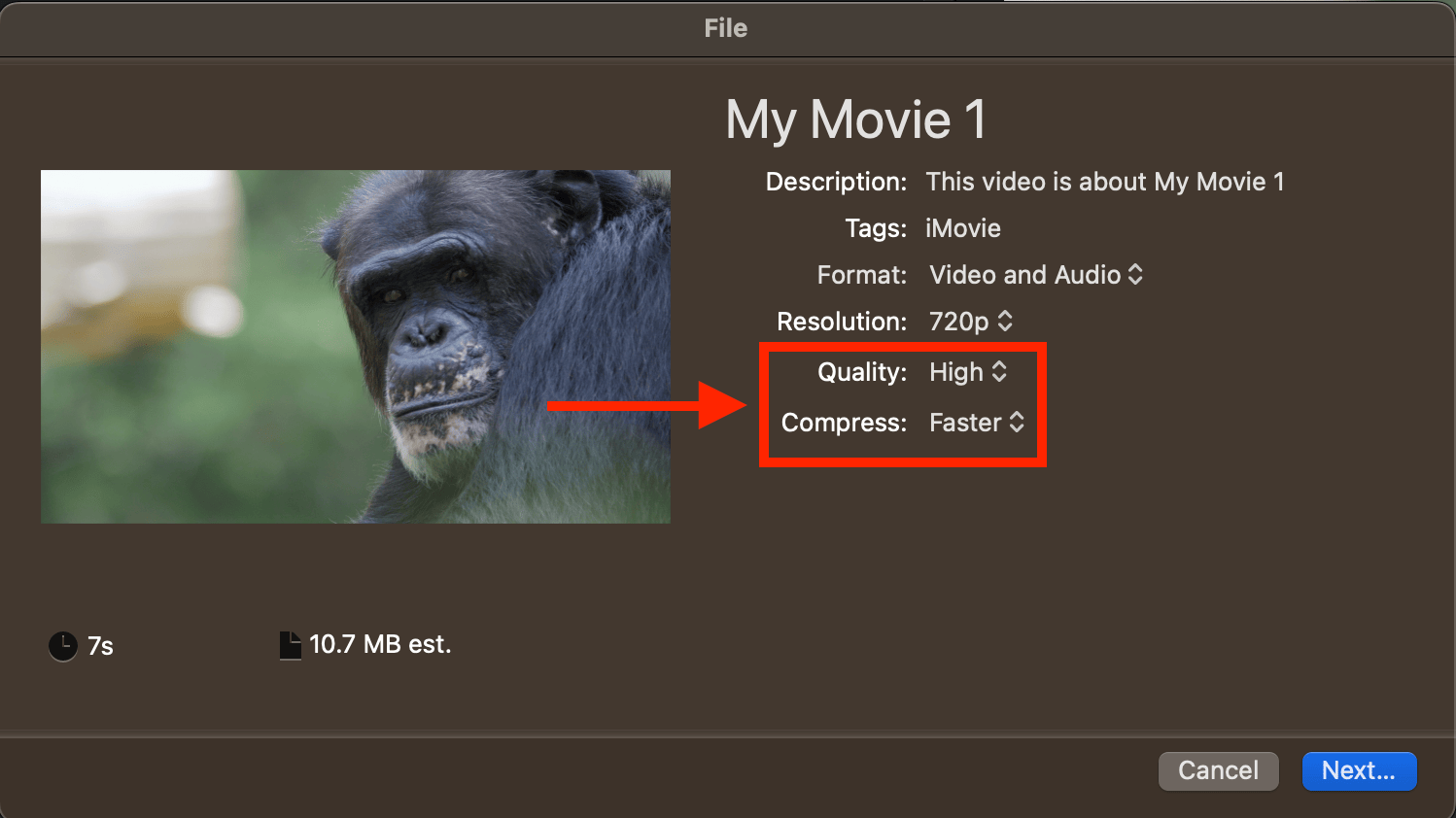
-
Use online tools: Theres lots of handy online tools that will reduce the size of videos.
- Here’s a few different options for you to try:
How To Make Document Files Smaller
Wordy documents can sometimes take up more space than a monkey’s mischief at a zoo. Whether you’re dealing with Word, PDFs, or other text-heavy formats, here’s how to slim them down:
- Images Matter: If your document has pictures, ensure they’re compressed. In Word, right-click on the image -> Format Picture -> Compress Pictures. Opt for a lower resolution if the quality isn’t critical. Just like dieting, you know? Less is more!
- Embed Fonts Sparingly: In some programs, including all the fancy fonts can bloat your file. Only embed the necessary ones. Imagine if you wore all your clothes at once; heavy right?
- Save As Reduced Size PDF: If you’re working with a PDF, use the ’Save As Reduced Size PDF’ feature in programs like Adobe Acrobat. It’s like a jungle gym workout for your PDF!
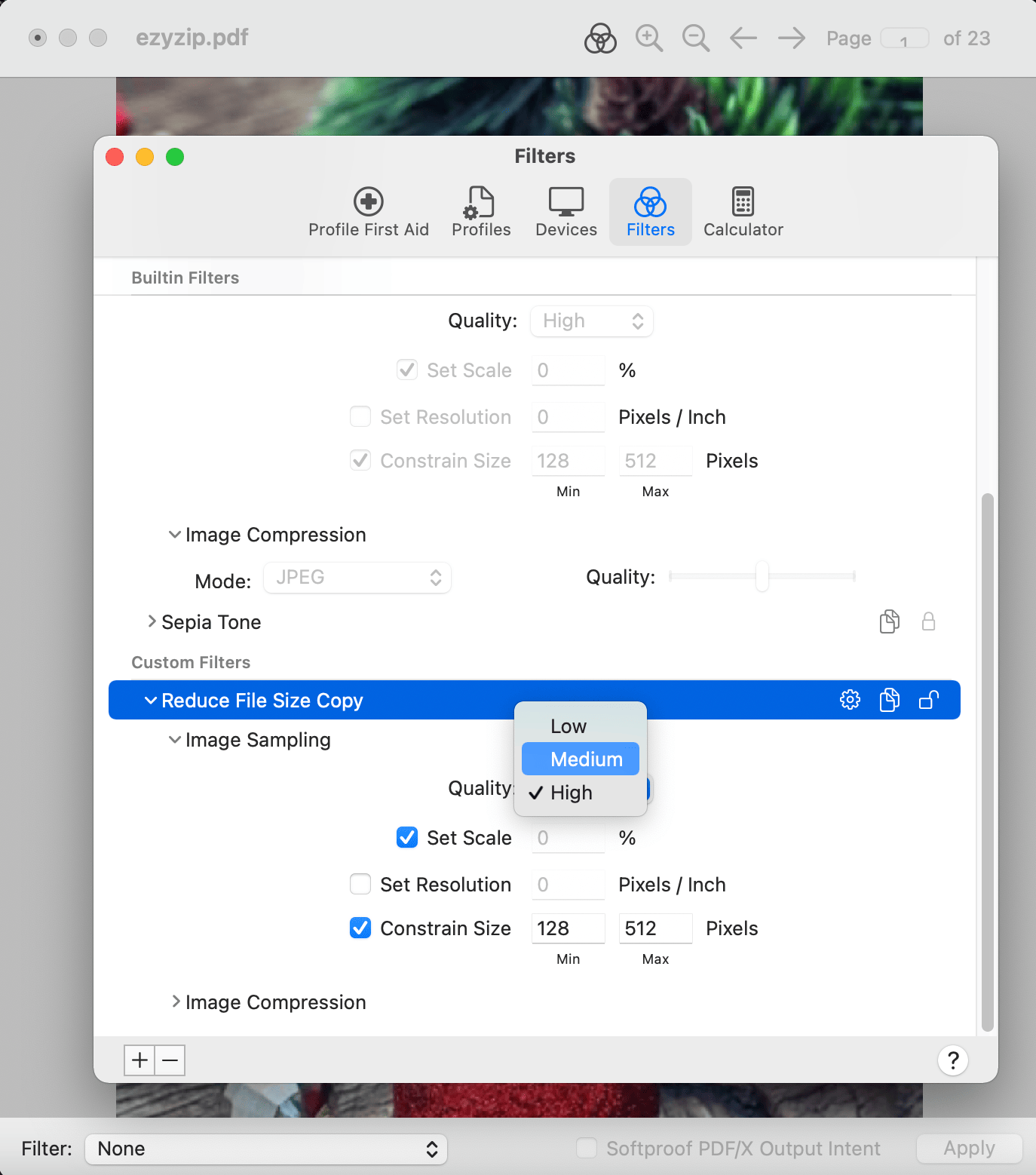
- Convert to Another Format: Sometimes, a simple format switch can cut down on size. For instance, changing a Word doc to a TXT file. There are various online converter tools that can accomplish this task for you. It’s like trading a coconut for a grape - smaller and simpler!
- Use Online Compression Tools: Websites like Adobe PDF compressor can squeeze even document files down a notch, saving you precious disk space. Upload, compress, and re-download. Easy peasy, monkey squeezy!
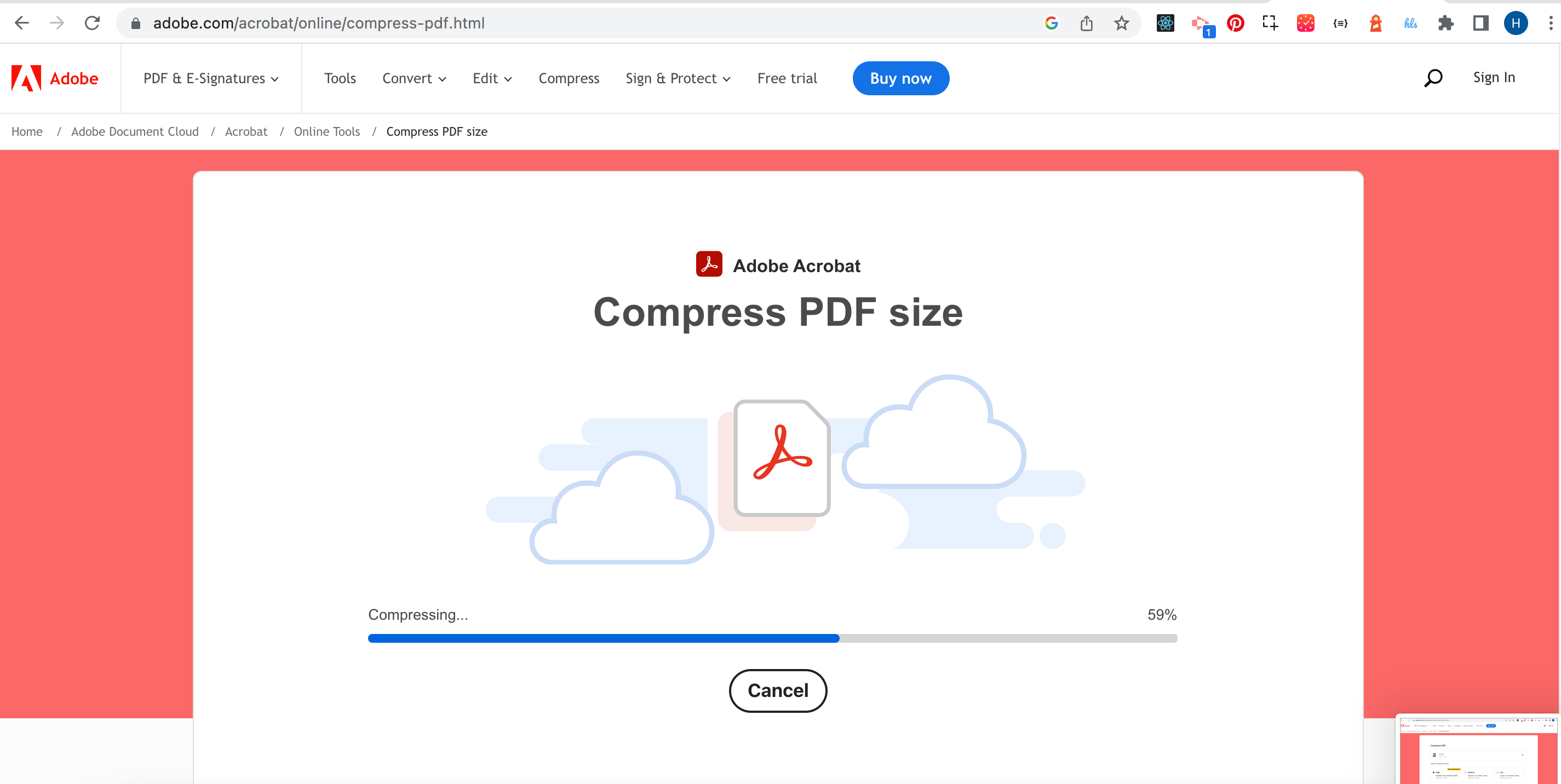
- Compress To ZIP: Final option is to use an archive file. We here at ezyZip have devised a handy little file compression utility that can do just that for you!
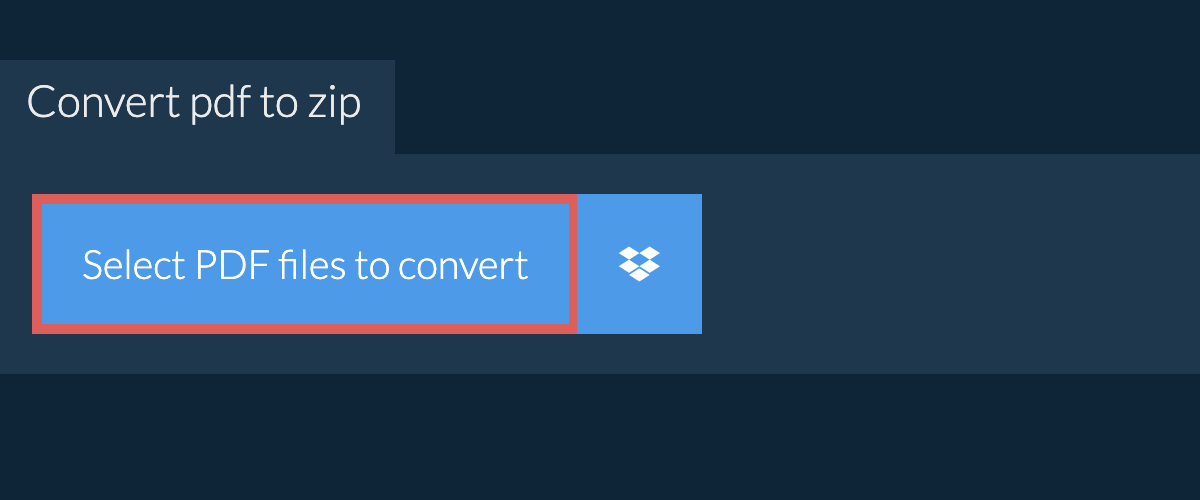
Check out our step-by-step guides for reducing size of PDF, ebook and Adobe files.
By following these steps, you can turn that heavyweight document into a light and nimble file. It’ll be swinging through email inboxes faster than a monkey chasing after a juicy mango! 🐒🥭
How To Get Expert Help
Sometimes, even the wisest of the jungle can use a little extra help. If you find yourself scratching your head (or any other part of your furry self) over file sizes, it might be time to seek an expert.
-
Navigate to fiverr: Navigate to Fiverr and search for a suitable expert. Or use one from below!

