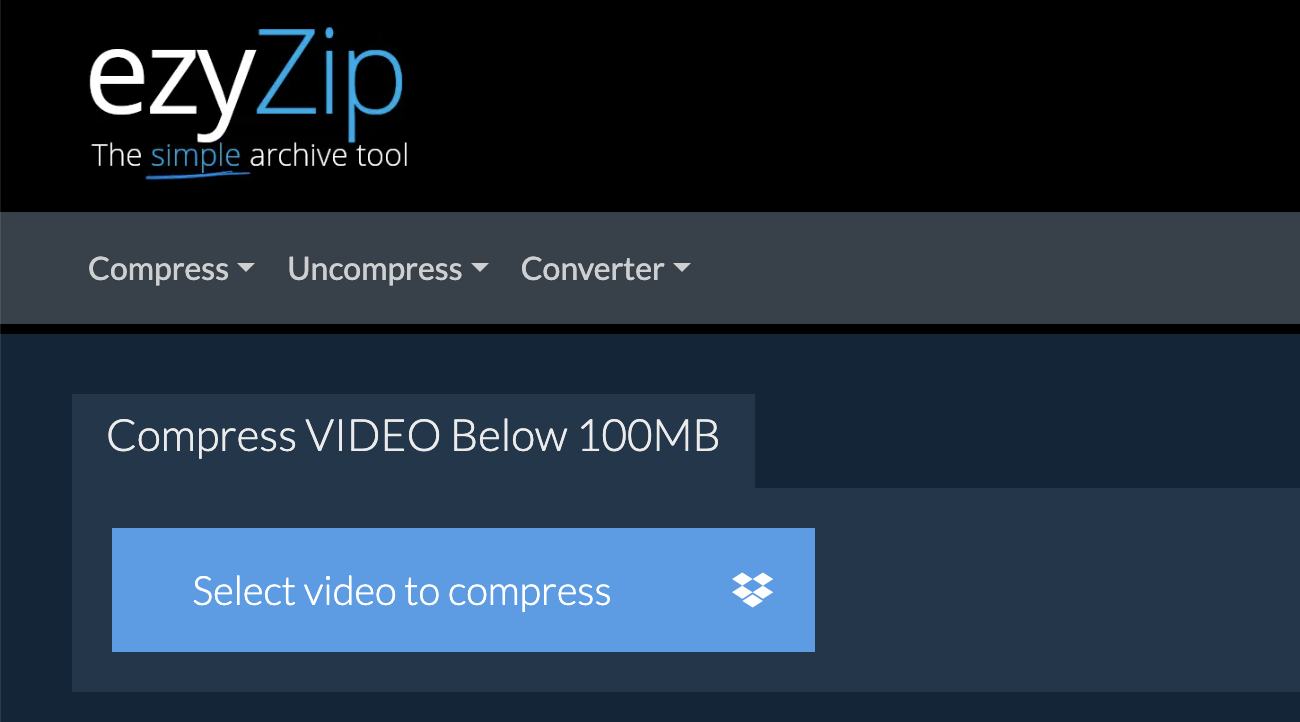Hey jungle tech enthusiasts! 🐒 Trying to swing that awesome video into your Discord chat but hitting the 8MB tree branch? For free users, there’s an 8MB file size limit. If you’ve got Discord Nitro, the limit extends up to a lush 100MB. Don’t fret! I’ve got the map to navigate this digital jungle. Whether you’re looking to compress your video to 8MB or take advantage of the Nitro 100MB, I’ve got you covered. And if you’re seeking even more compression options, check out my guide on how to compress videos for free. Ready for the adventure? Let’s unzip these methods!
Table of contents
- Method 1: How To Compress Videos Under 8MB and 100MB Using EzyZip
- Method 2: Compress Video to 8MB for Free Discord Users
- Method 3: Compress Video up to 100MB for Discord Nitro Users
- Method 4: Use Video Compressor For Mobile
- Method 5: Uploading to Cloud Storage
- FAQ: Compressing Videos for Discord
Video guide showing how to reduce video size for discord.
How To Compress Videos Under 8MB and 100MB Using EzyZip
Struggling to fit your gorilla-sized videos into Discord’s chimp-sized file limits? EzyZip is here to the rescue! It’s like having a troop of helpful monkeys at your fingertips, ready to shrink those files down for you.
-
Head to EzyZip’s Video Compression Page: In the jungle of the internet, navigate to EzyZip’s video compression page. It’s the perfect place to compress your videos for Discord. Choose from the options to compress your video to 8MB or 100MB. Let’s try to compress down to 100MB together.
-
Upload Your Video: Click ‘Select video to compress’ and pick the video file from your digital treehouse. The bigger the file, the longer the upload takes – patience, young padawan! You can also drag and drop your video file directly onto the upload box.
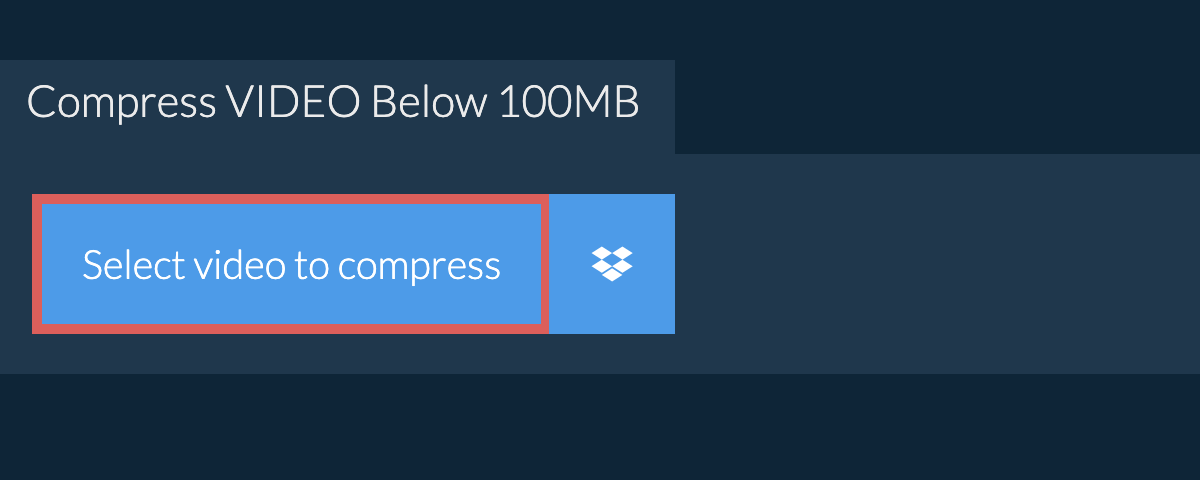
-
Compress That Video: Hit the ‘Compress Video’ button and watch EzyZip work its magic, compressing your video faster than a monkey peeling a banana.
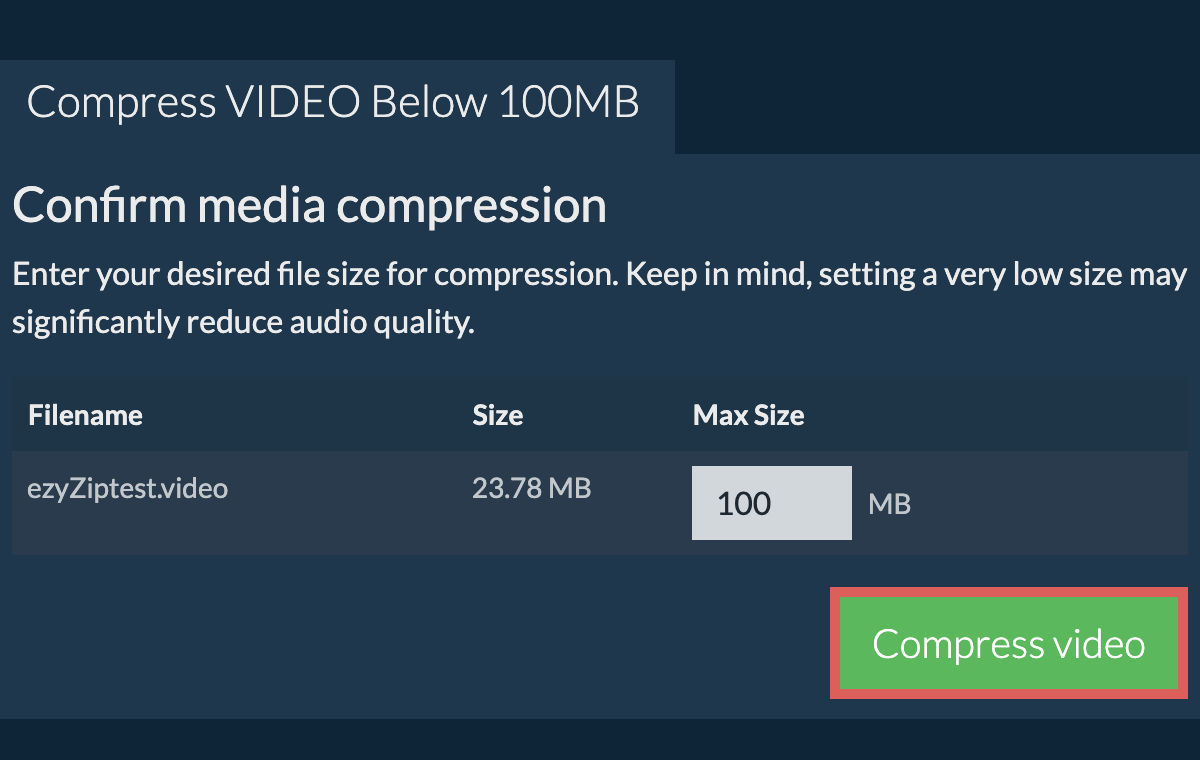
-
Download Your Video: After the compression is complete, download your new, slimmer video file. It’s as easy as peeling a banana!
-
Share on Discord: Swing back to Discord, upload your video, and share it with your friends. They’ll be in awe of your tech-savvy skills!
And there you have it – compressing videos for Discord is no longer a wild chase through the tech jungle. With EzyZip, it’s as simple as a monkey’s lunchtime. Say goodbye to oversized files and hello to smooth sharing. Happy compressing! 🍌🐒
How To Compress Video to 8MB for Free Discord Users
FreeConvert is the golden banana when it comes to online compressors. Let’s use it to squeeze your videos for Discord’s free user limit.
- Swing to FreeConvert: Head to the FreeConvert website on your trusty browser.
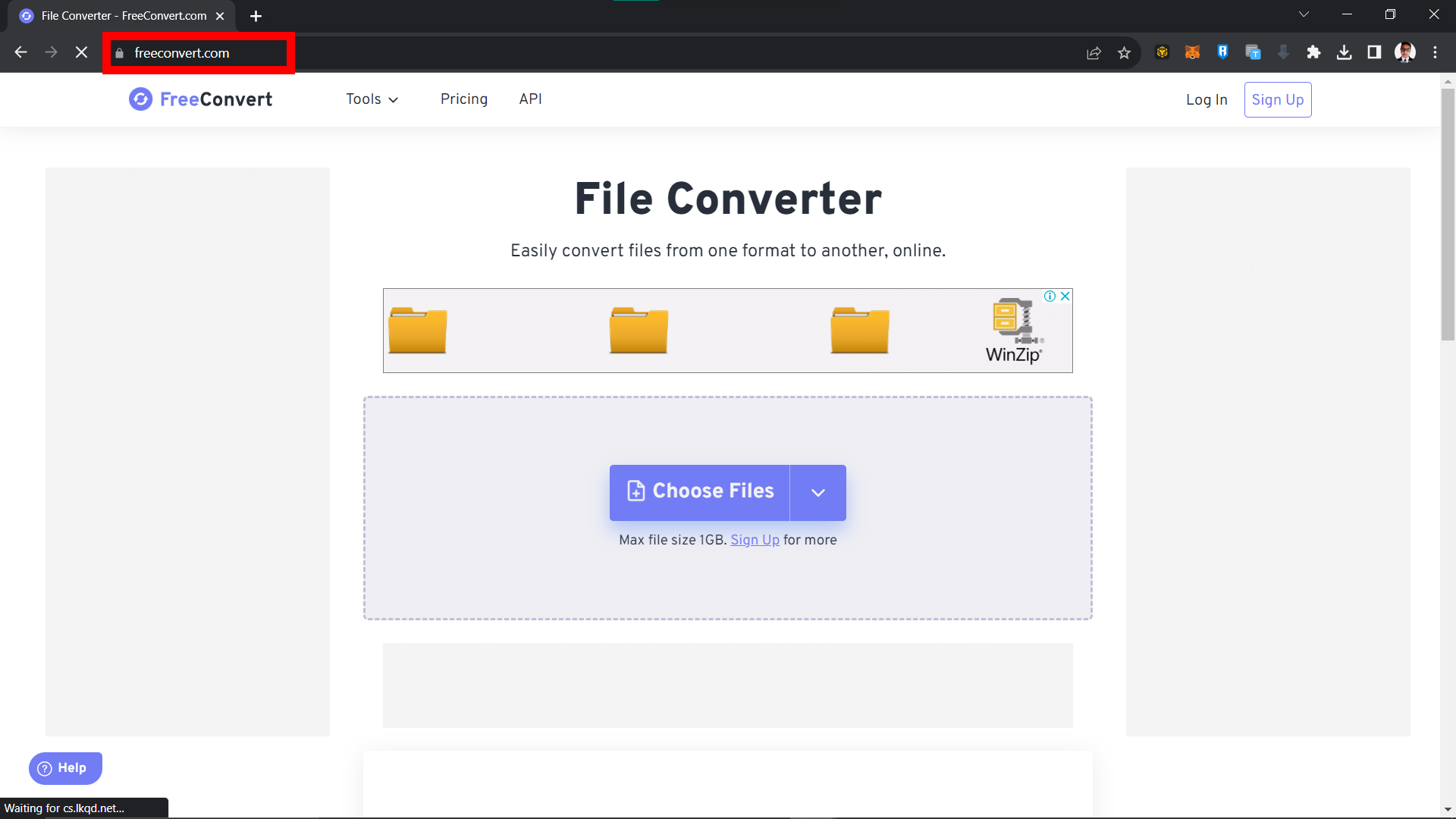
- Select Video Compressor: Dive into the “Video” dropdown and pick “Video Compressor”
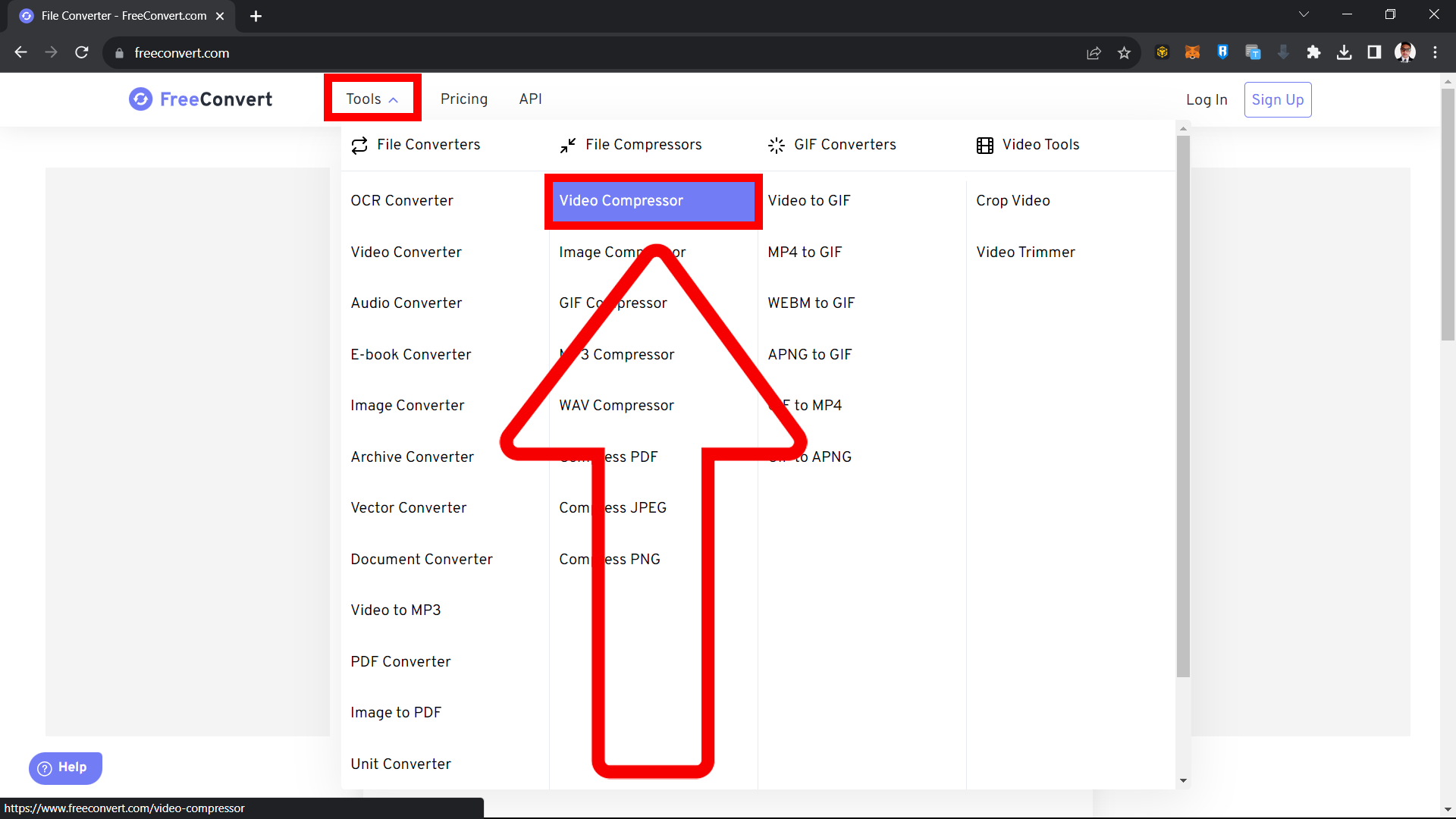
- Upload Your Clip: Tap “Choose Files” to upload or drag and drop your video.
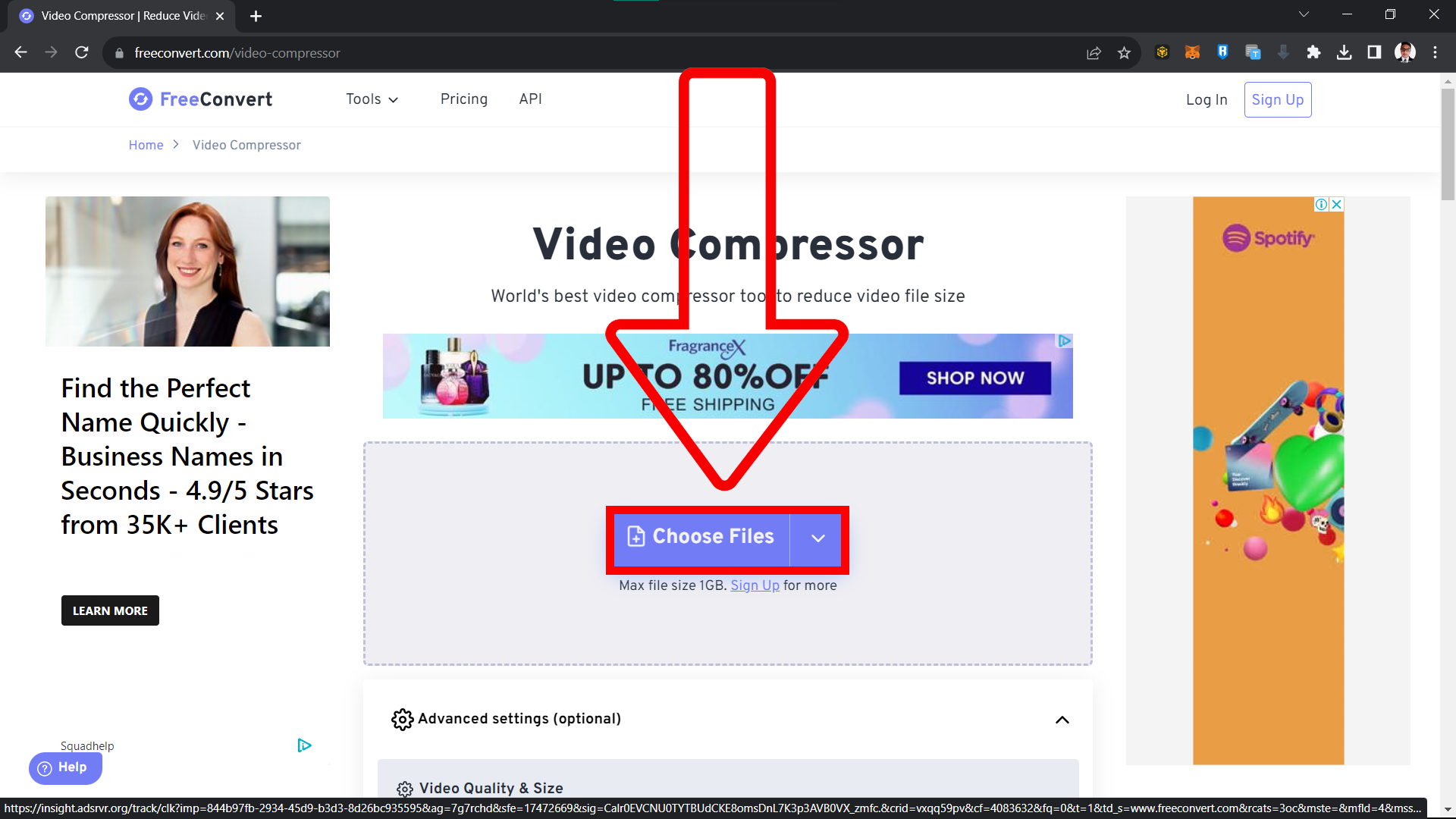
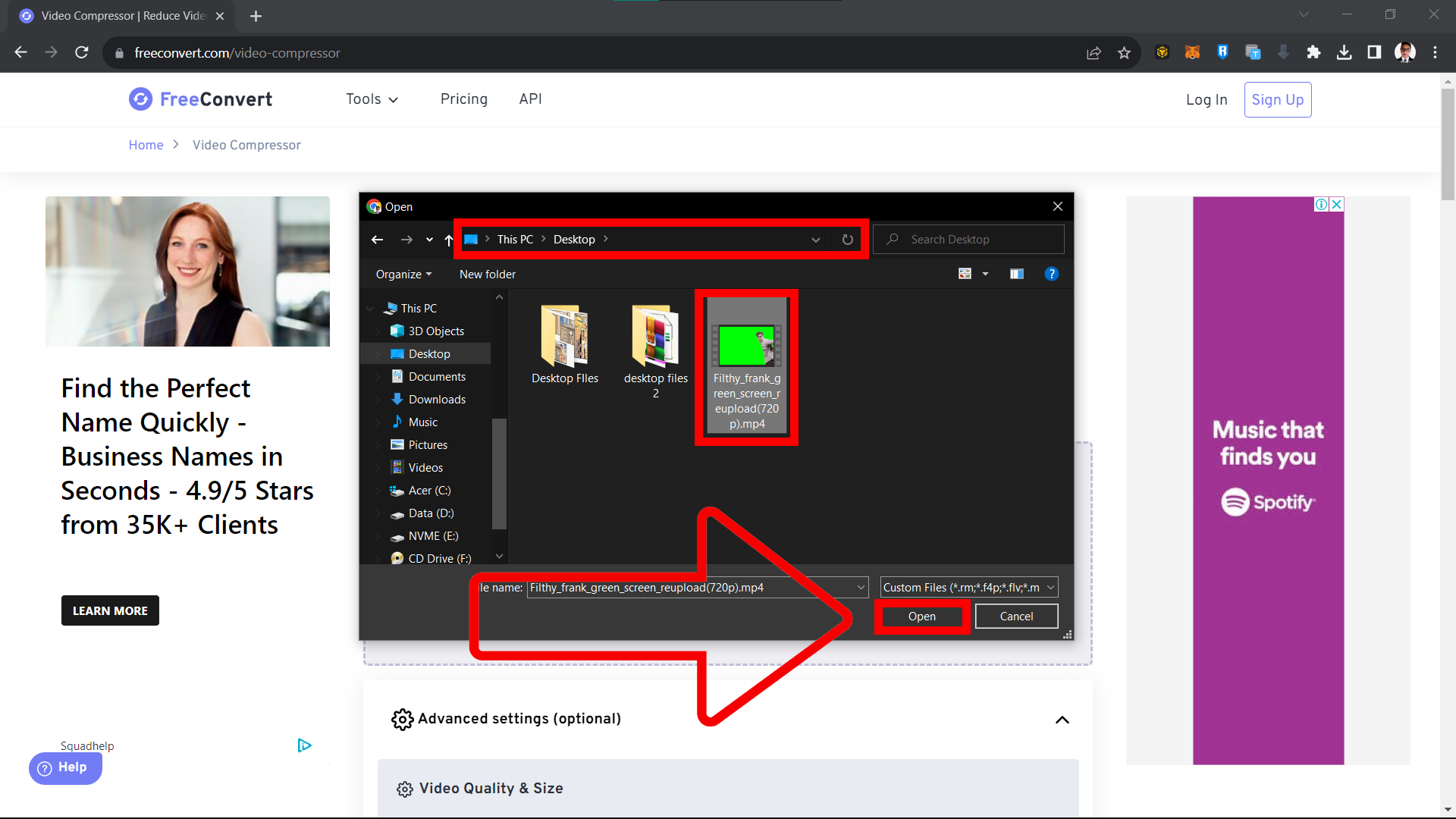
- Aim for 8MB: Adjust the settings to compress your video to 8MB, perfect for Discord’s free user limit.
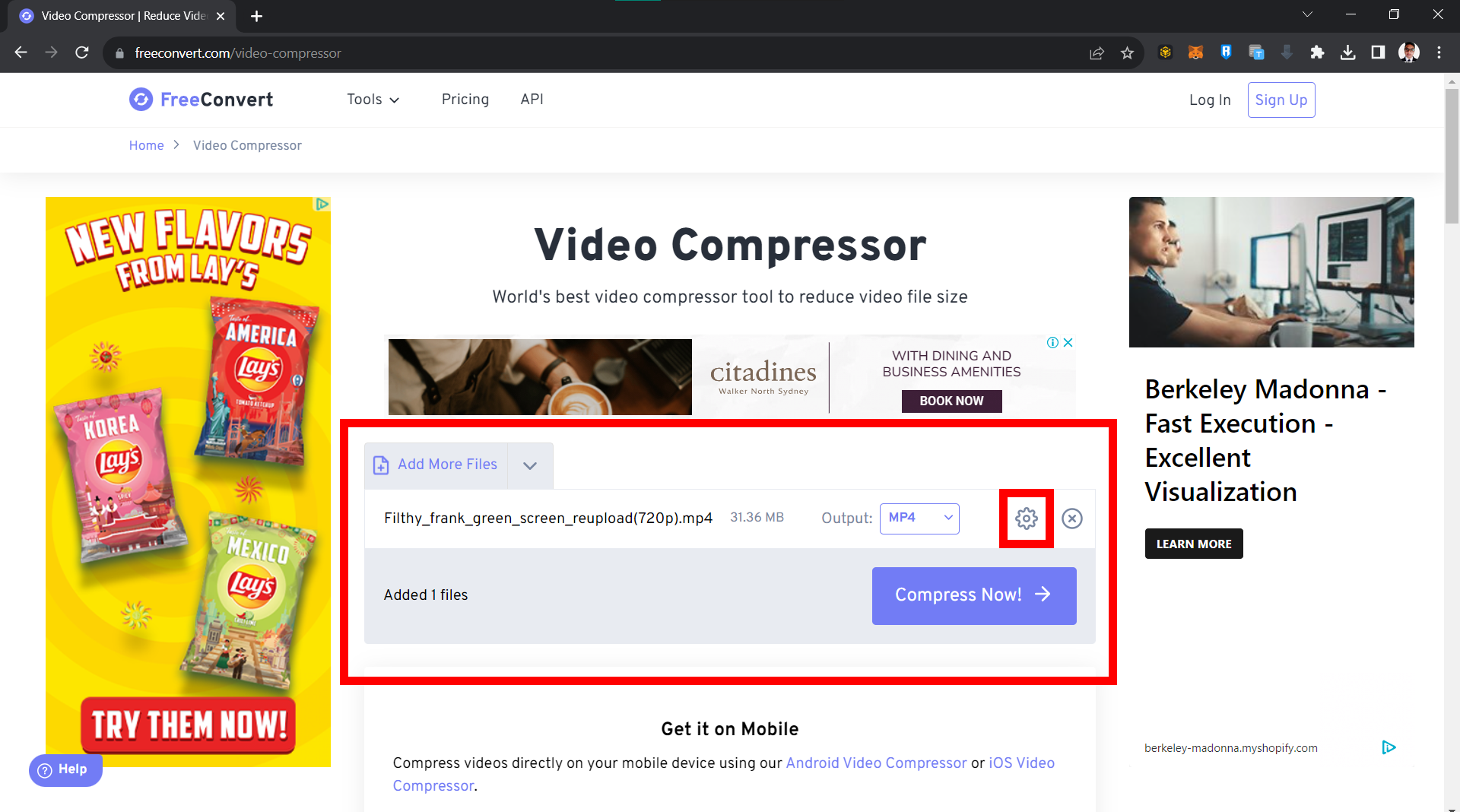
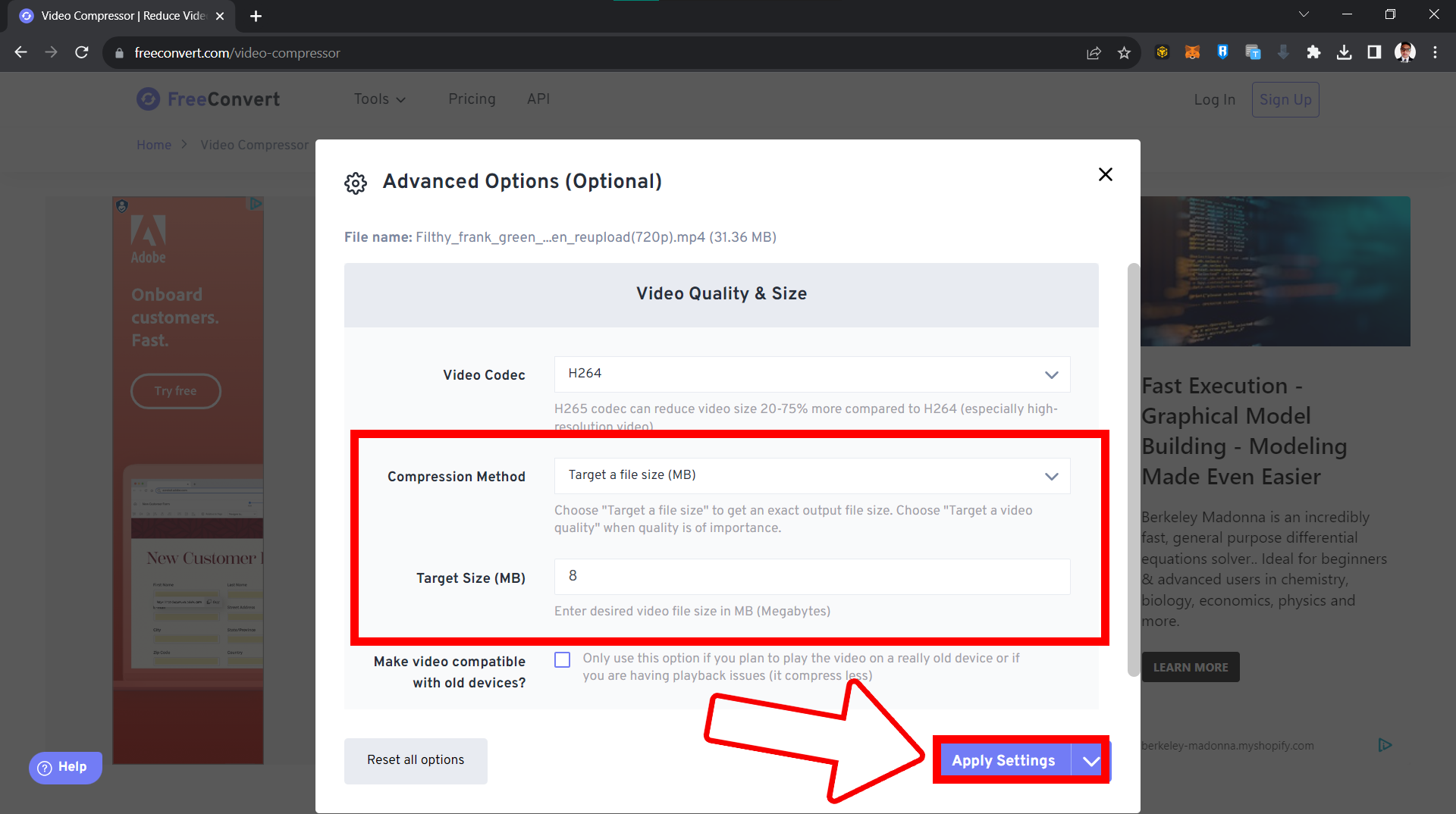
- Press Compress: Click “Compress Now” and watch as your video gets trimmed down.
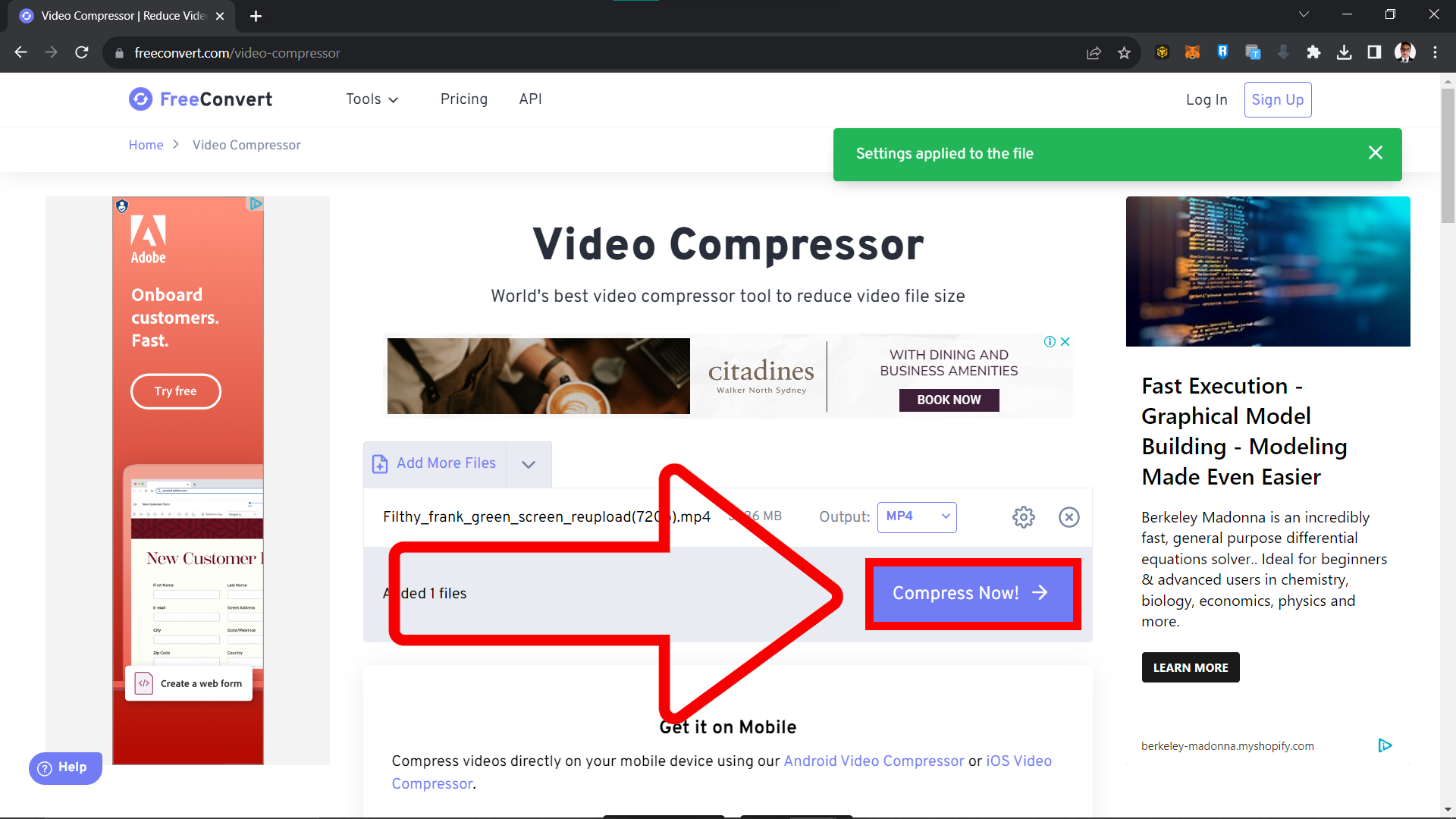
- Download & Share: Grab your compressed video and you’re all set to share it on Discord without any hitches.

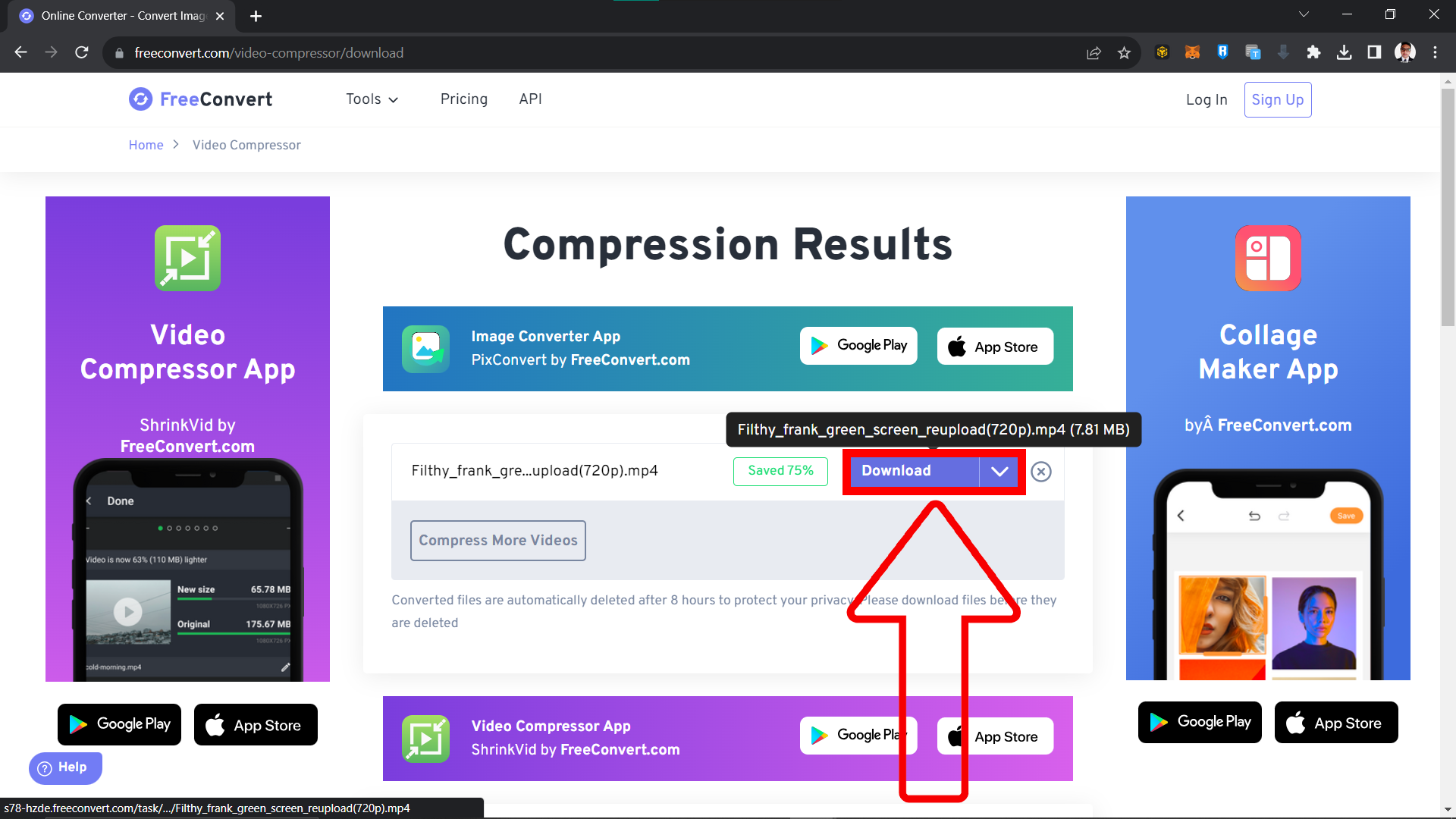
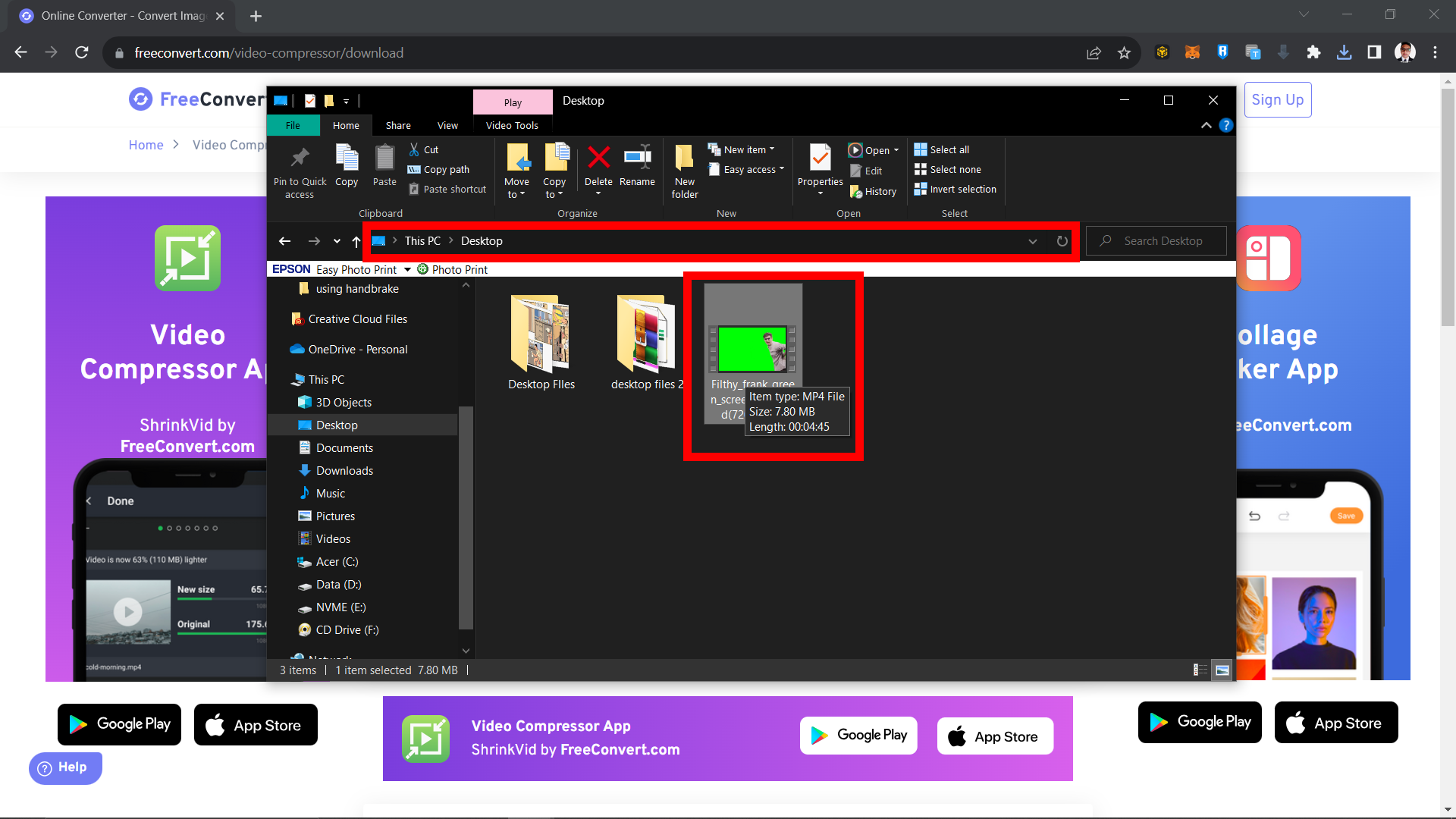
How To Compress Video up to 100MB for Discord Nitro Users
HandBrake is the king of the jungle for local compression. Let’s trim that video to fit within the 100MB limit for Nitro users.
- Download HandBrake: Grab HandBrake from its official jungle hut (website) and install it.
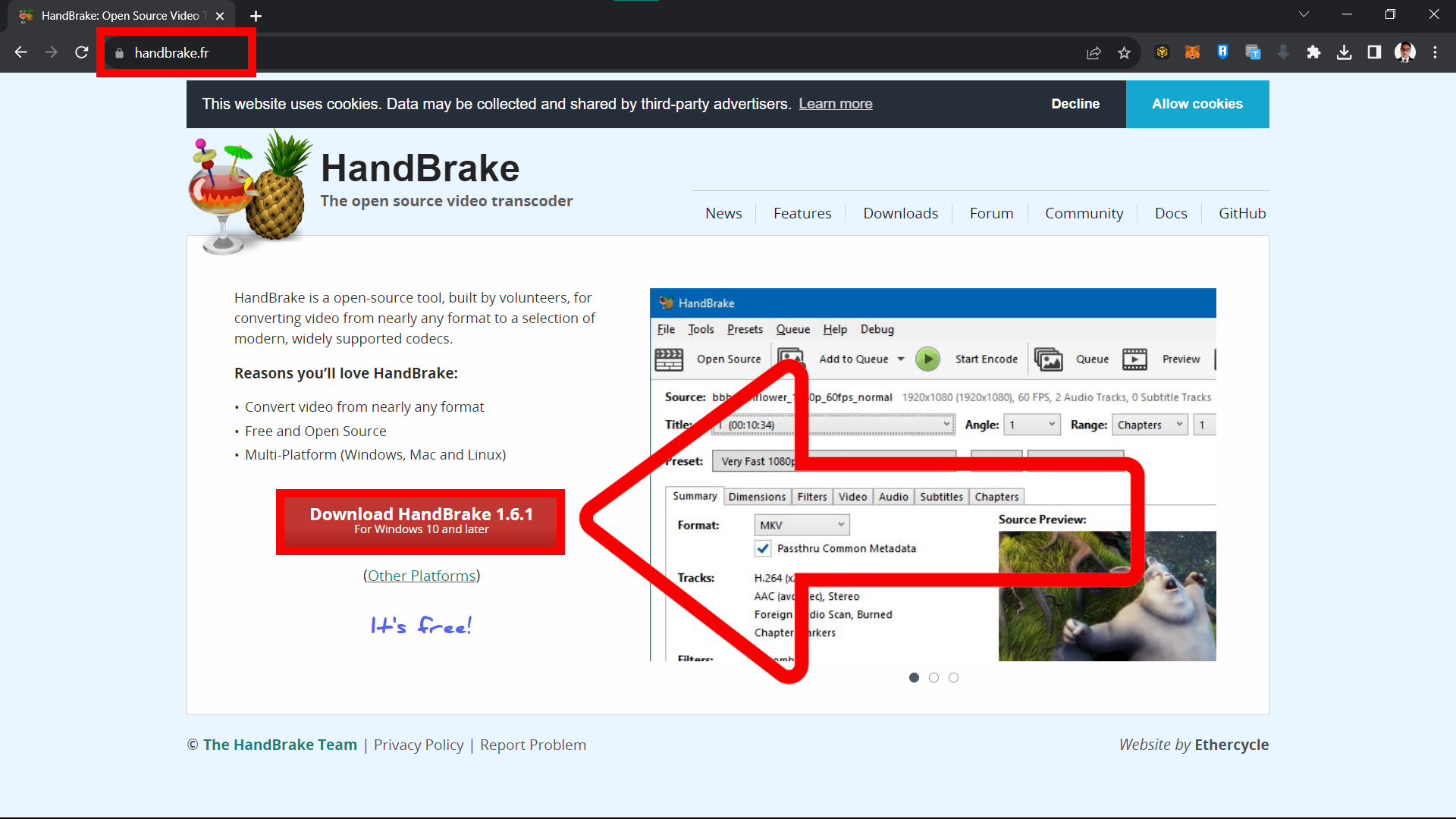
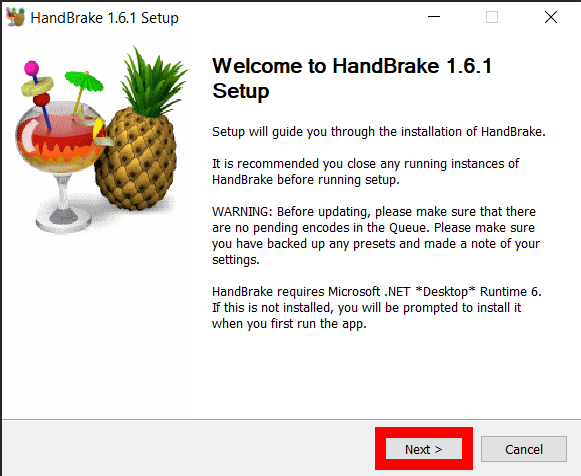
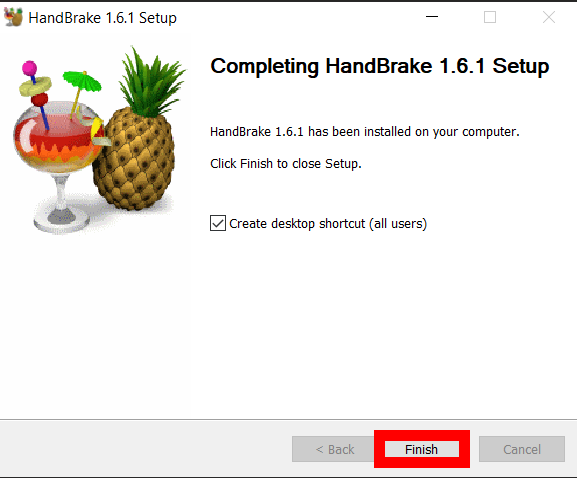
- Launch & Load Video: Open HandBrake and click “Open Source” to add your video or “Drag and Drop” the file directly to Handbrake.
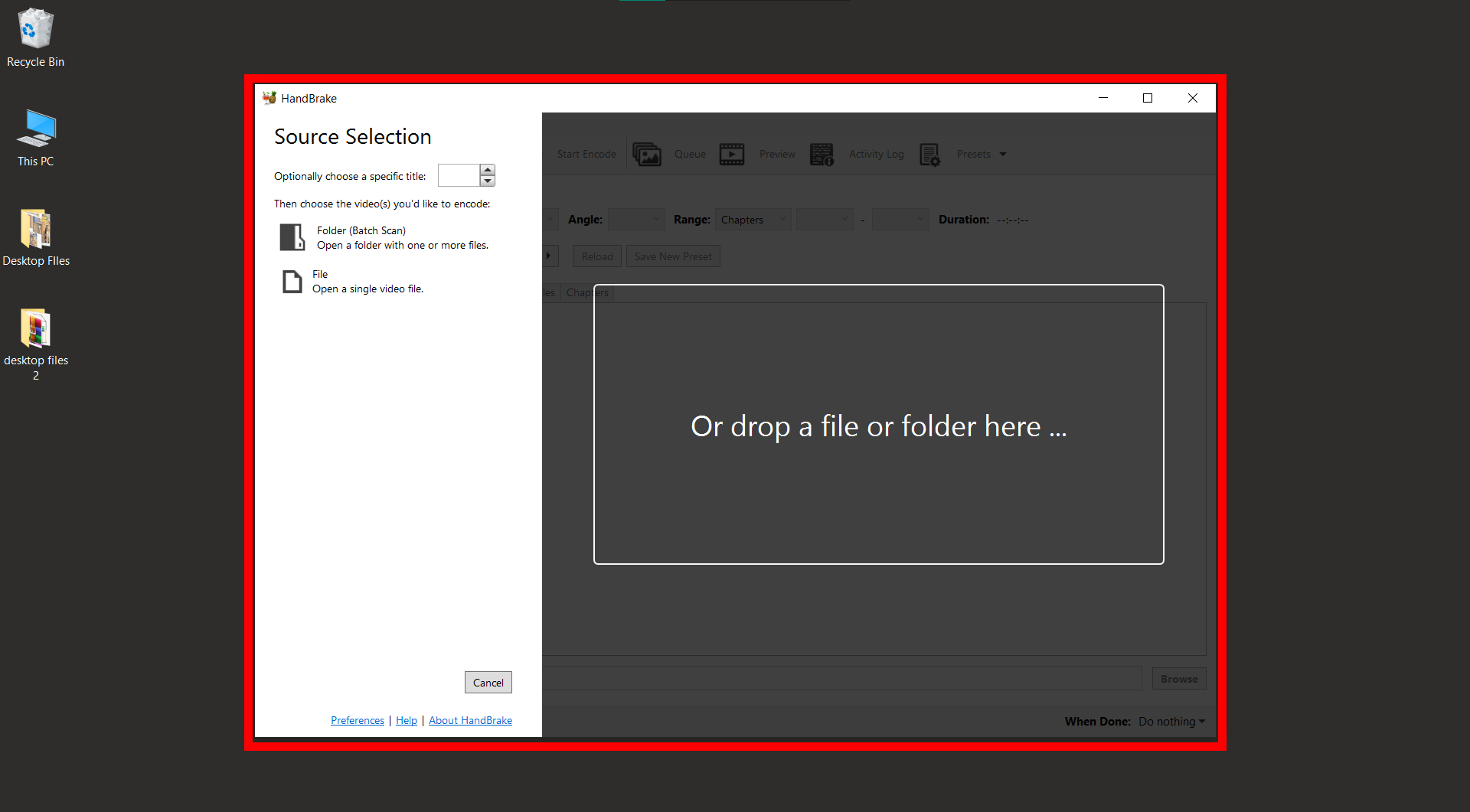
- Pick a Preset: Select a preset, like “Fast 1080p30,” to start with.
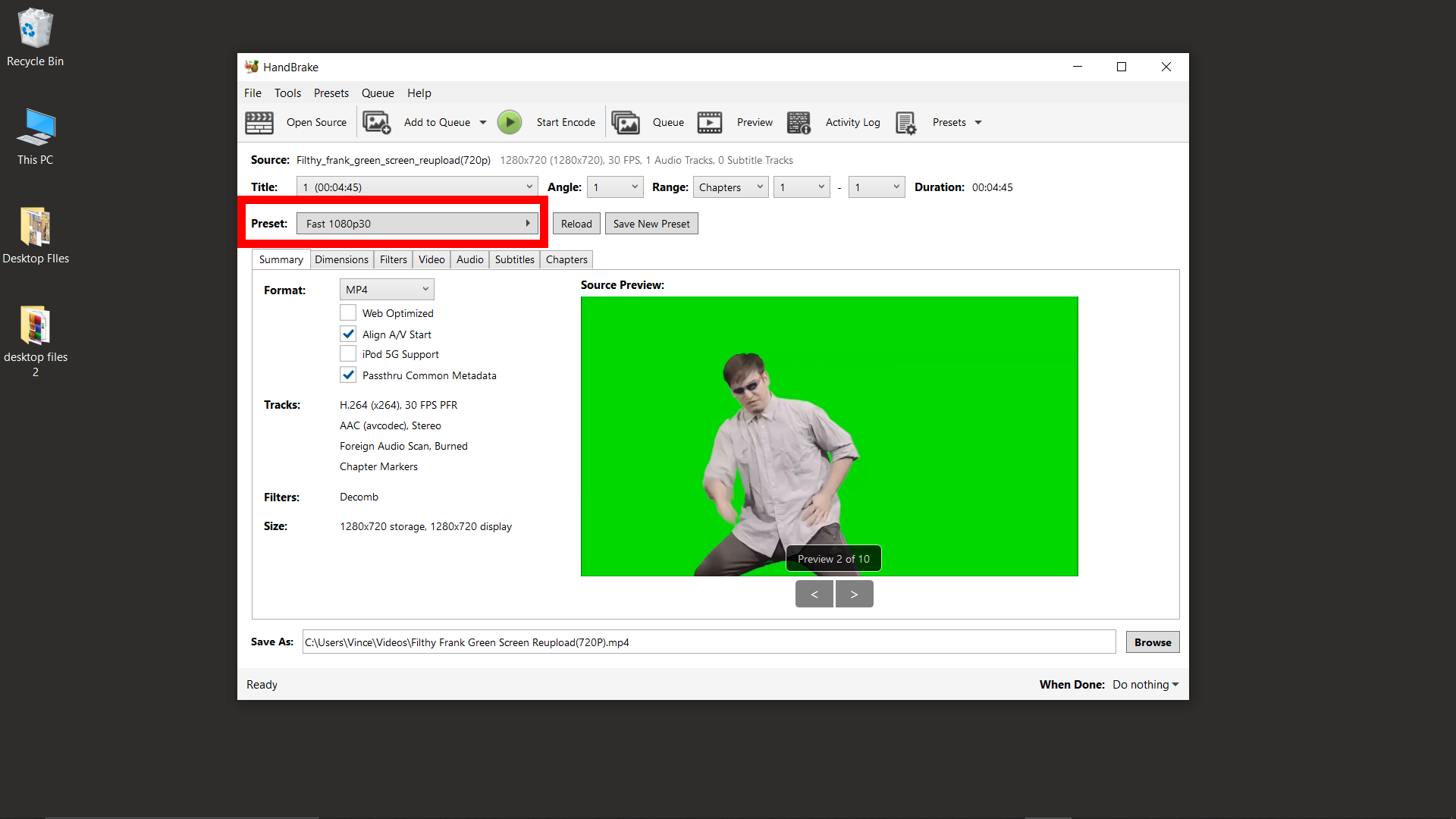
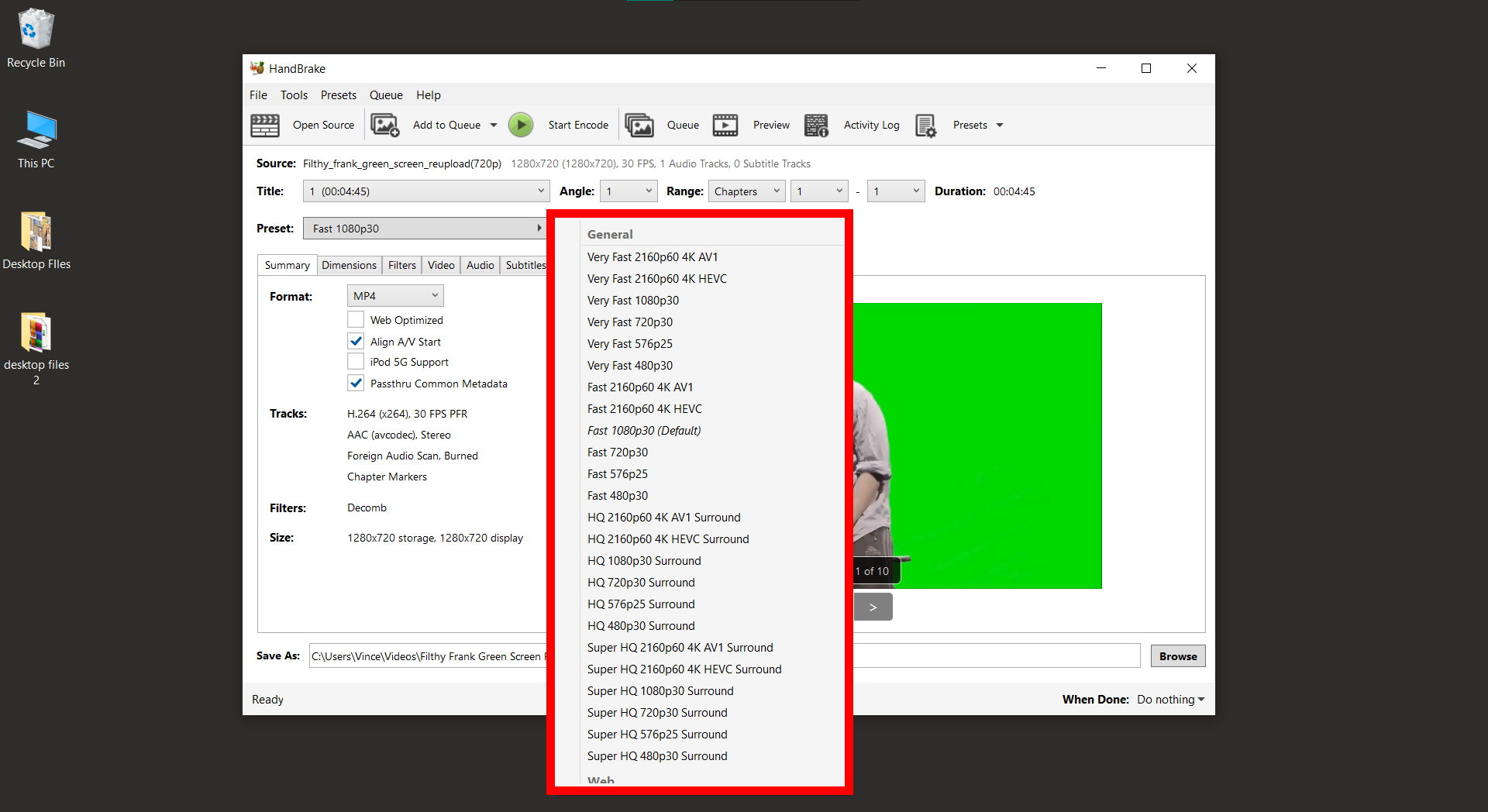
- Adjust for 100MB: Tweak the settings to target a video size close to 100MB.
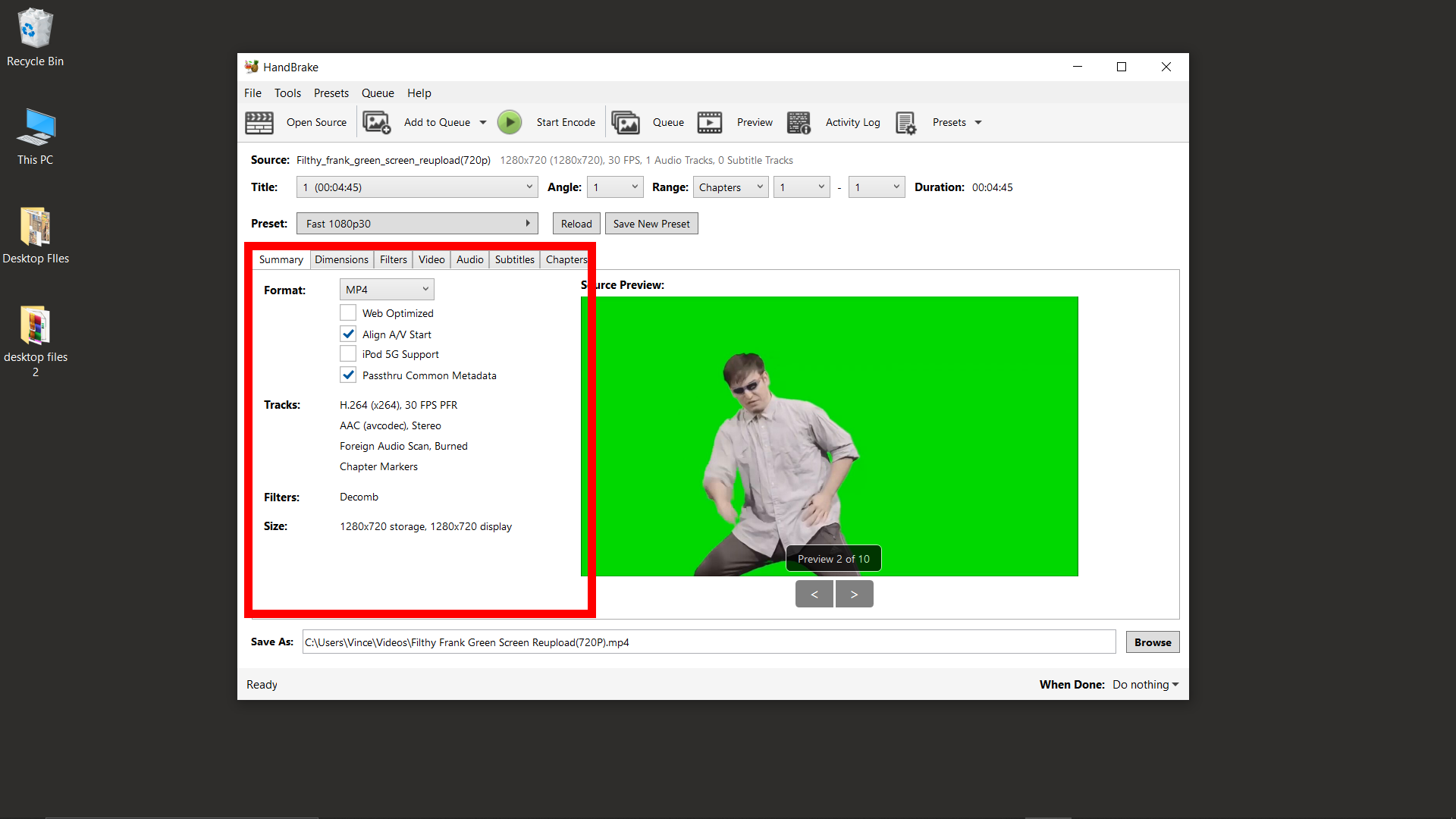
- Start Compression: Hit the “Start Encode” button and let HandBrake work its monkey magic.
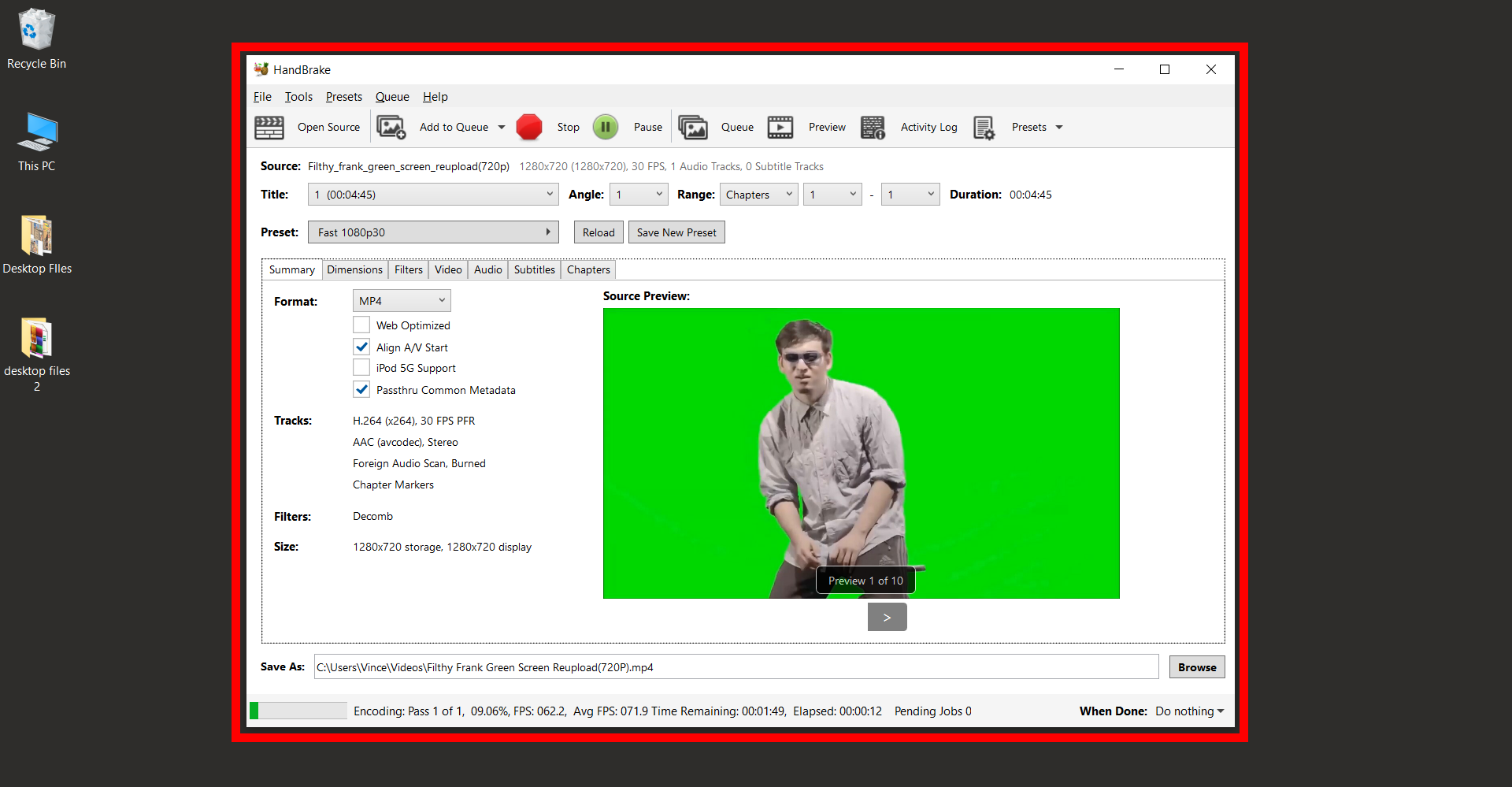
- Retrieve & Share: Once done, grab your video and get ready to impress on Discord.
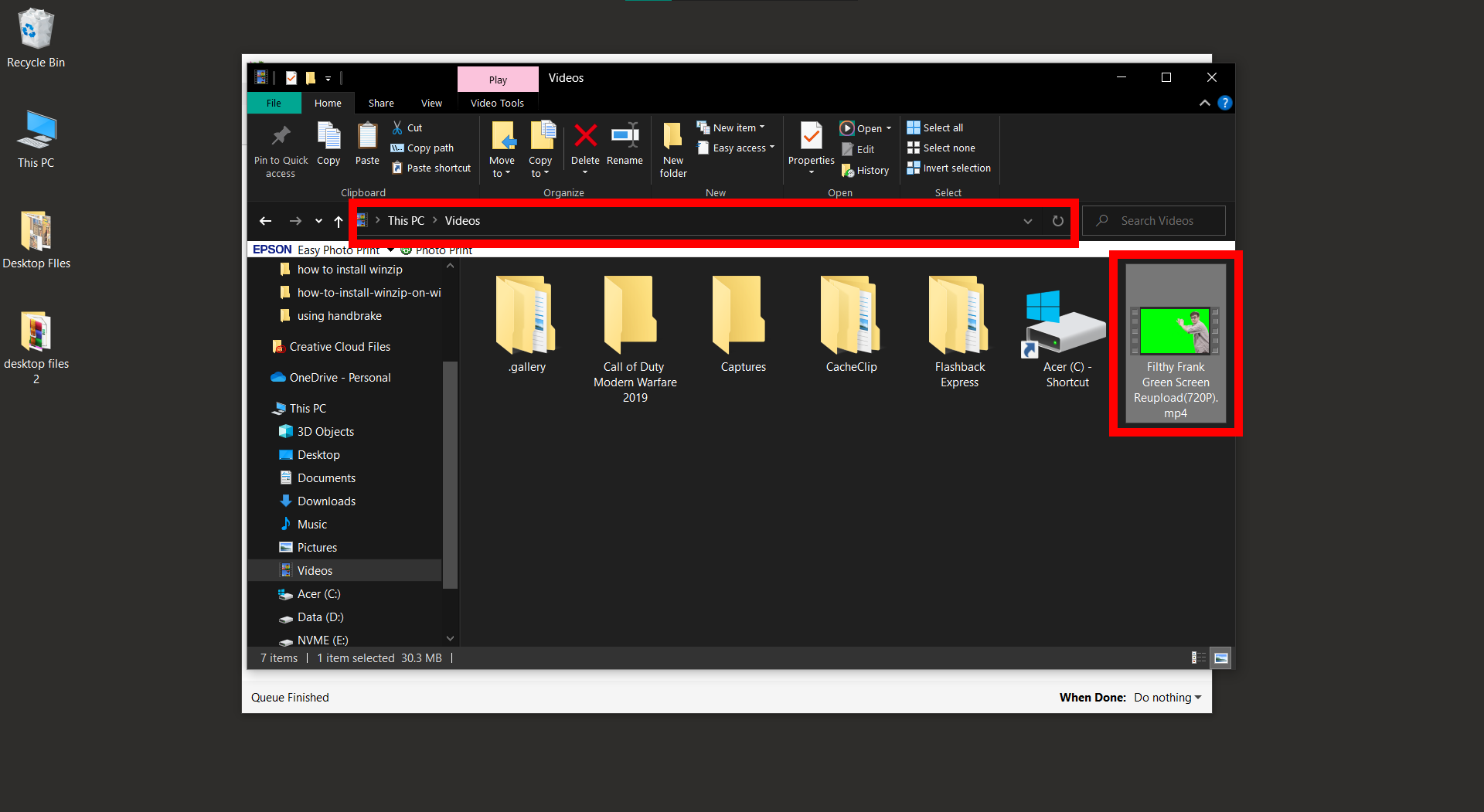
How To Use Video Compressor For Mobile
For our mobile monkeys always swinging from place to place, here’s a handy app to get your videos Discord-ready in a jiffy.
- Download from App Store: Search for “Video & Photo Compressor” and get it installed.
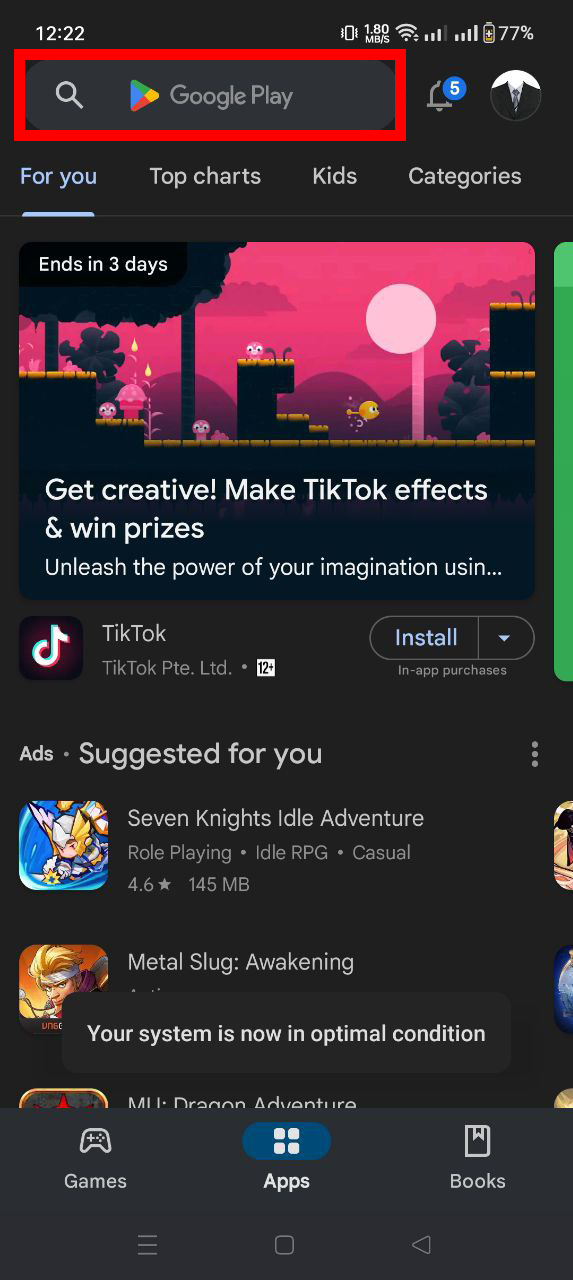
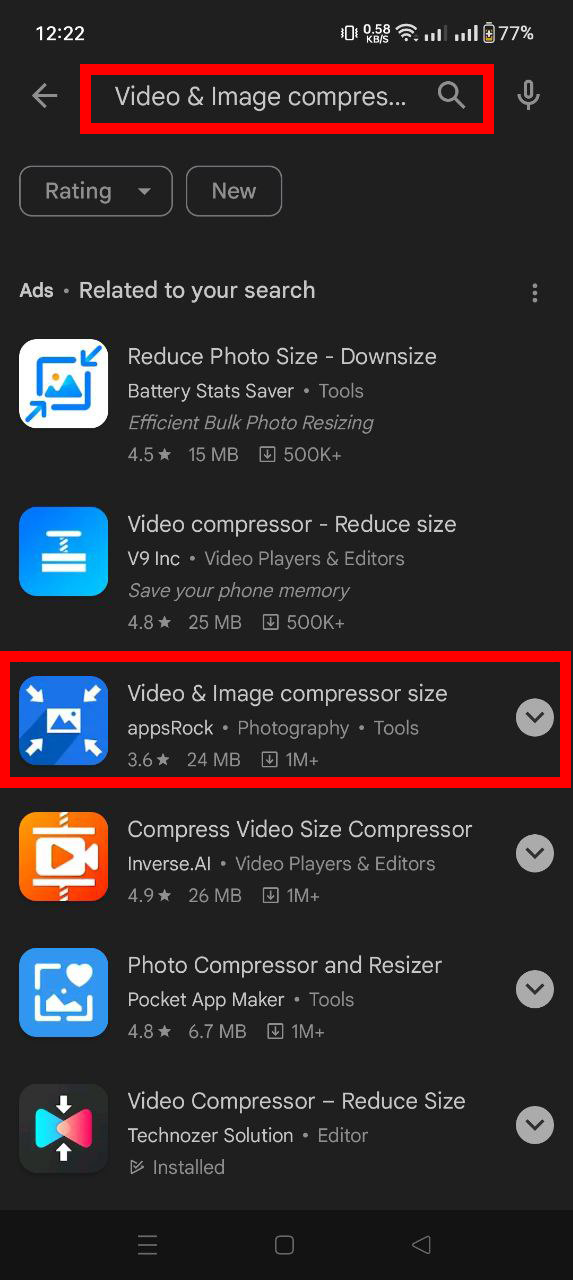
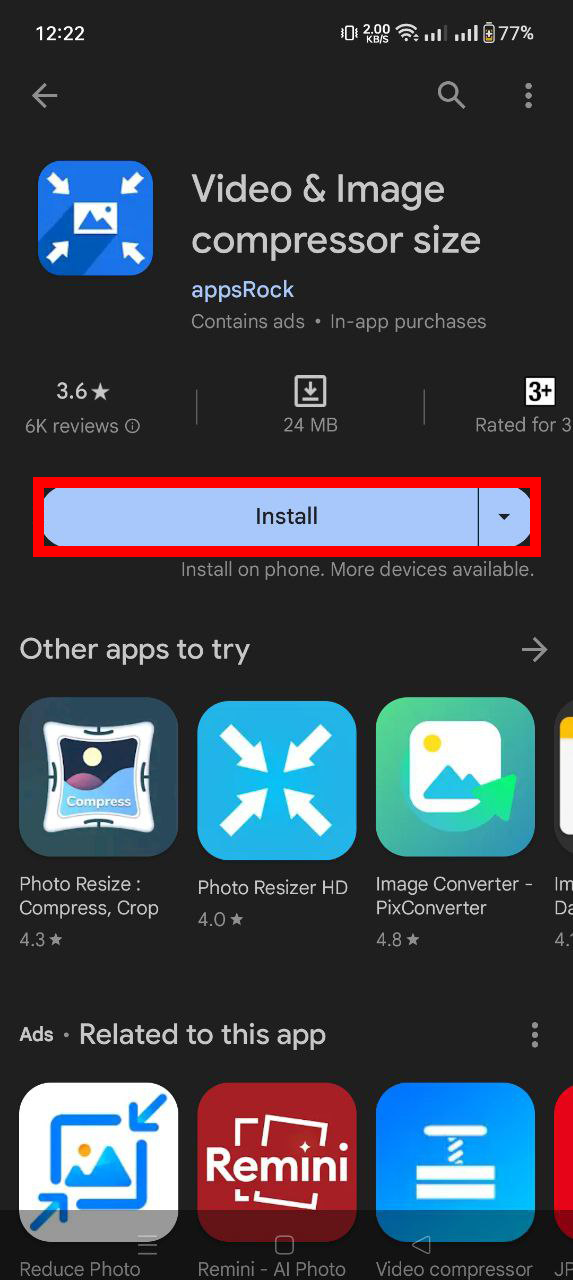

- Launch & Select Video: Open the app and pick that chunky video you want to compress. Tweak Settings: Adjust the settings to ensure your video will swing smoothly onto Discord.
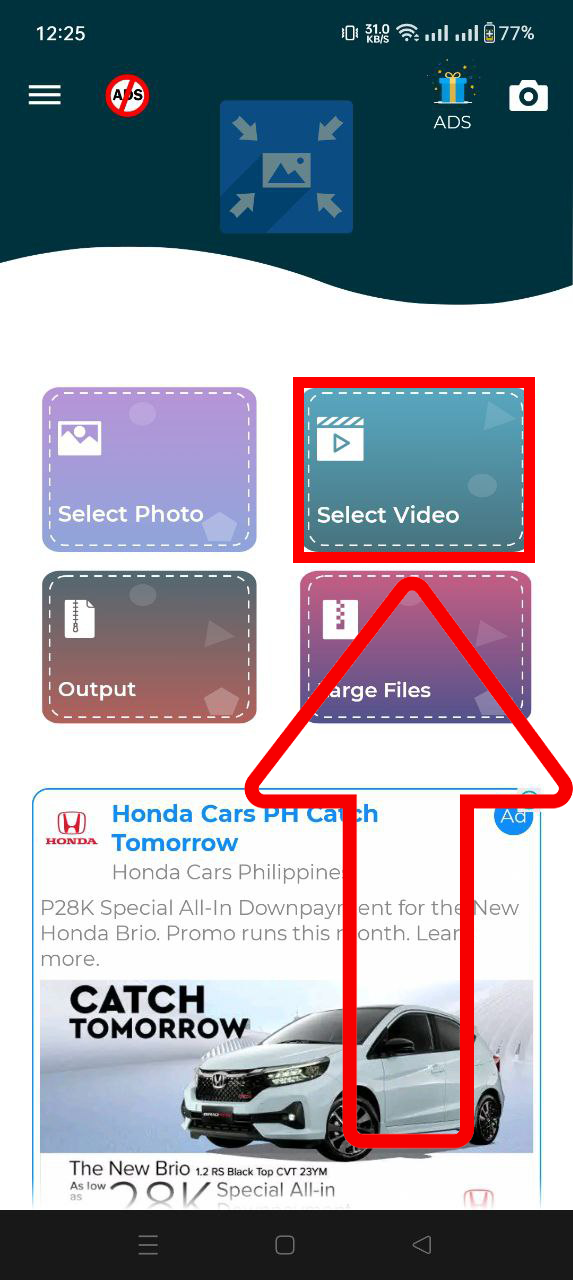
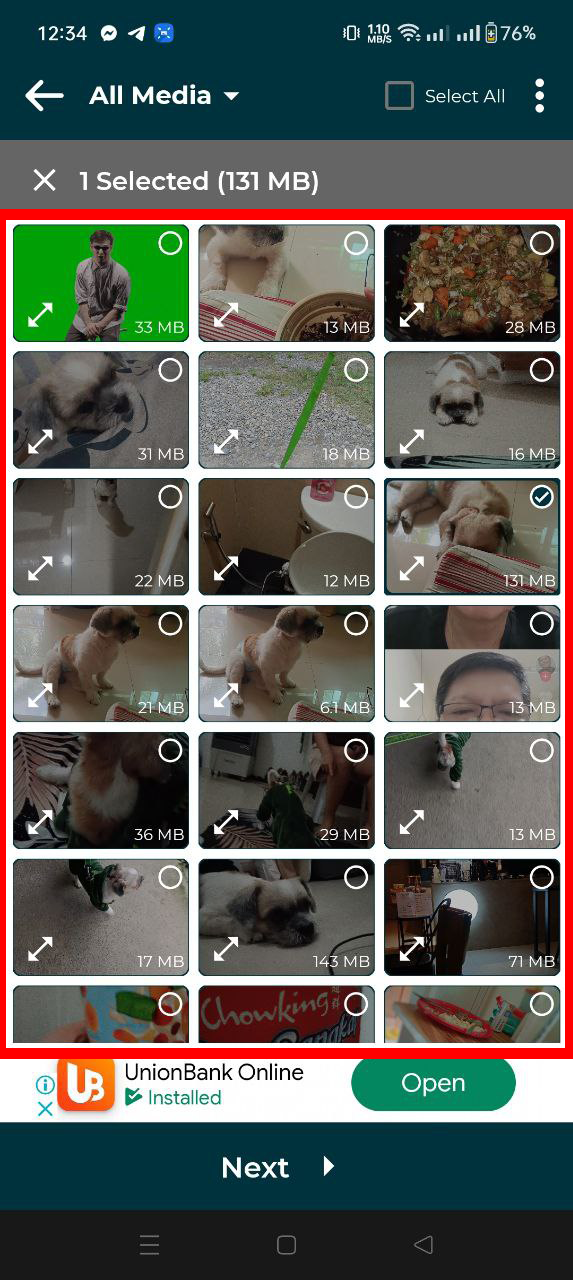
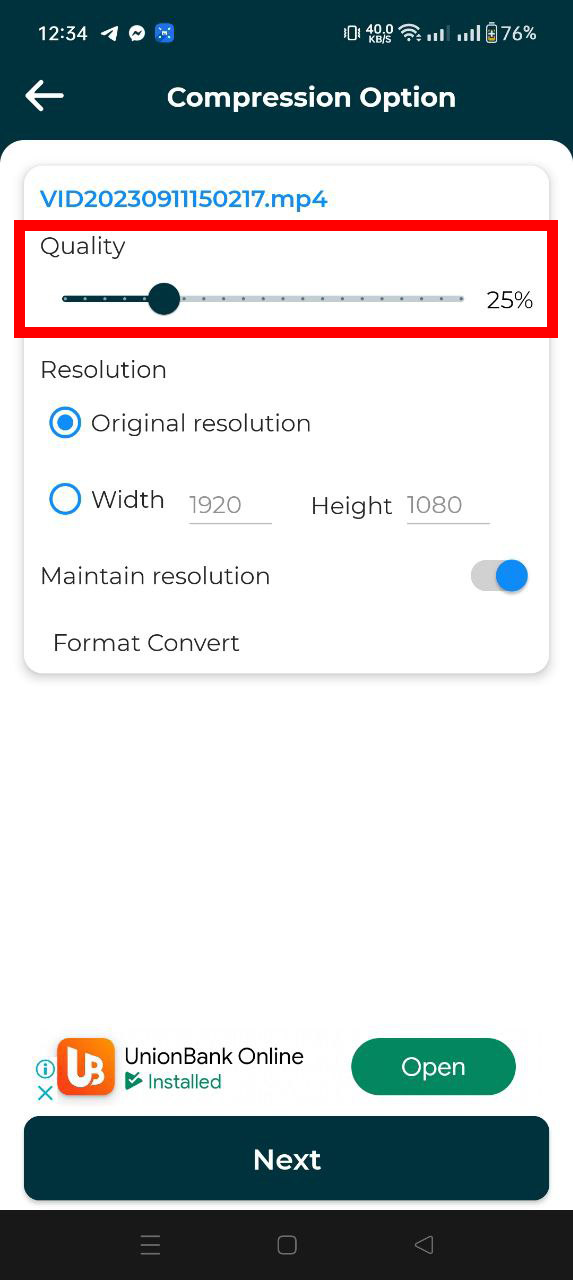
- Compress & Wait: Tap the compress button and let the app work its wonders.
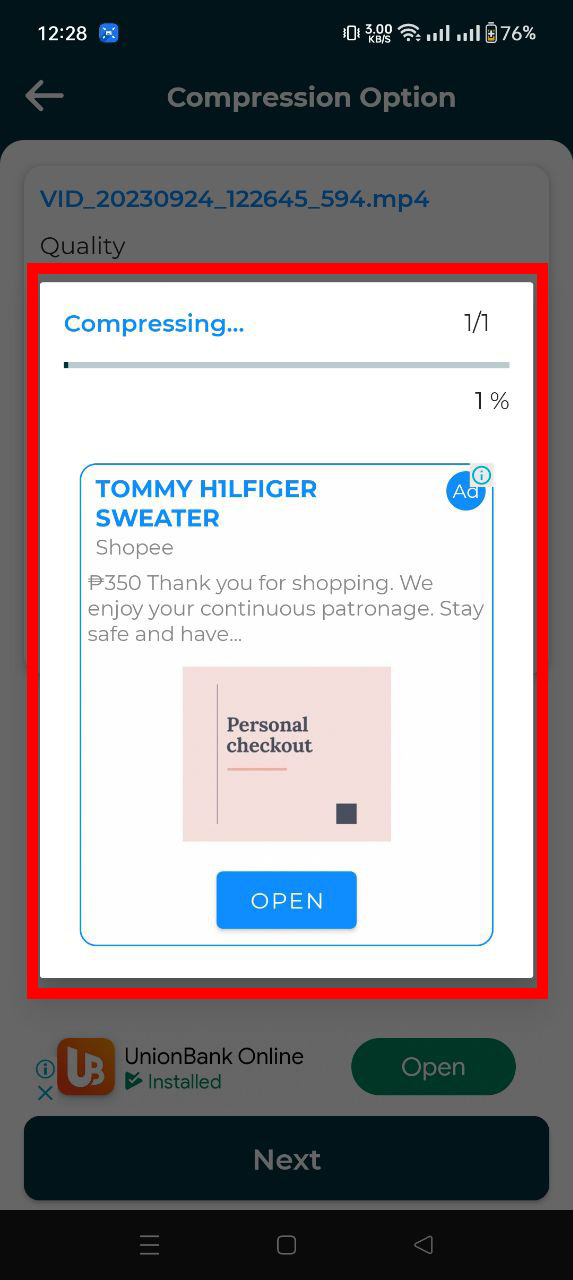
- Share & Celebrate: With your video now in tip-top shape, share it on Discord and enjoy the digital applause!
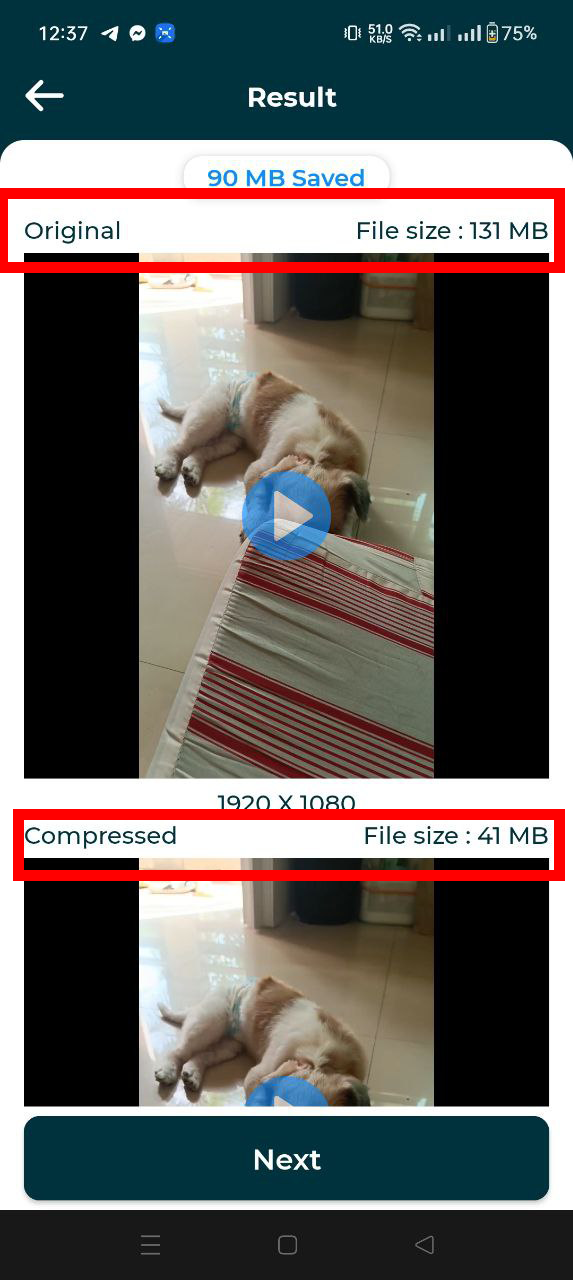
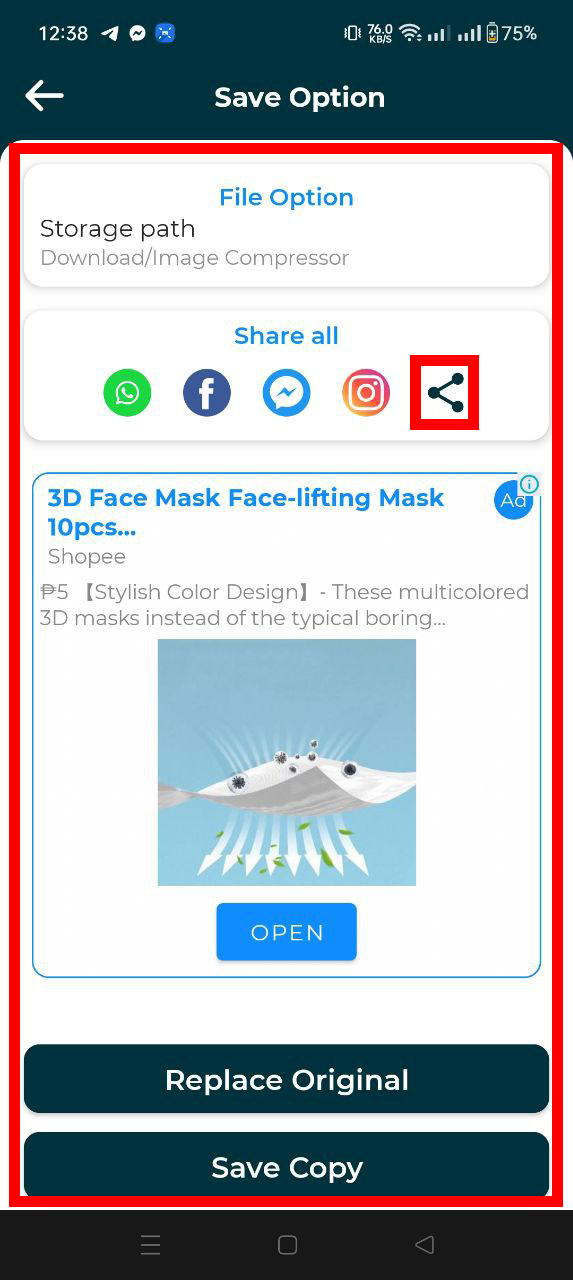
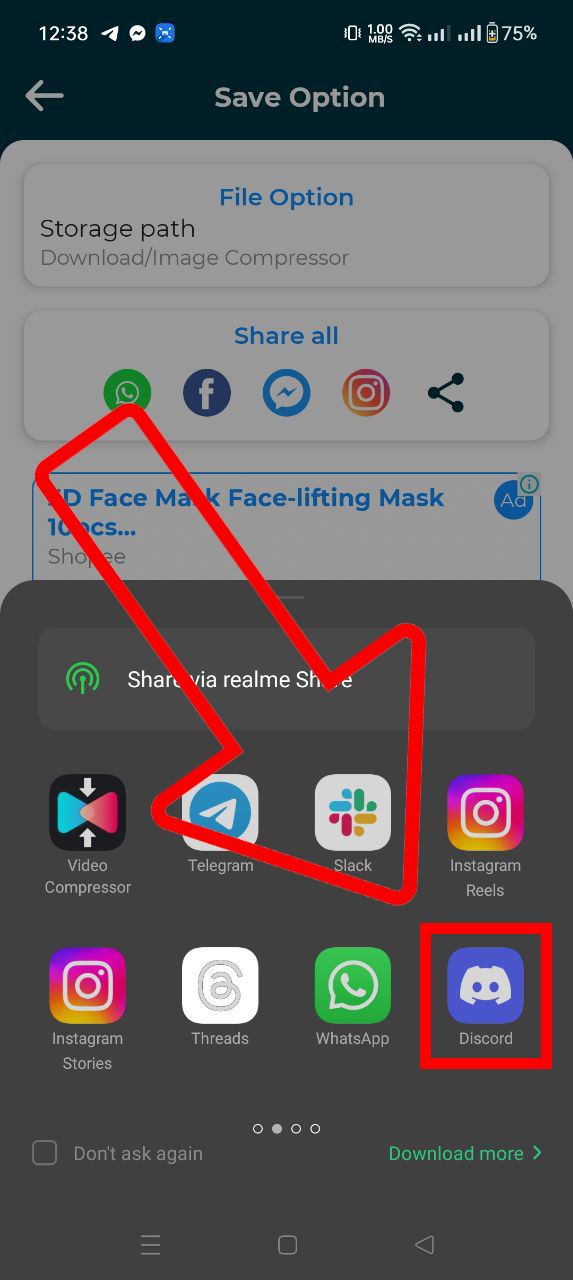
Uploading to Cloud Storage
Sometimes, it’s easier to place your video on a cloud and let others swing up to it. Here’s a quick method using Google Drive:
- Open Google Drive: Head to Google Drive in your browser or open the app.
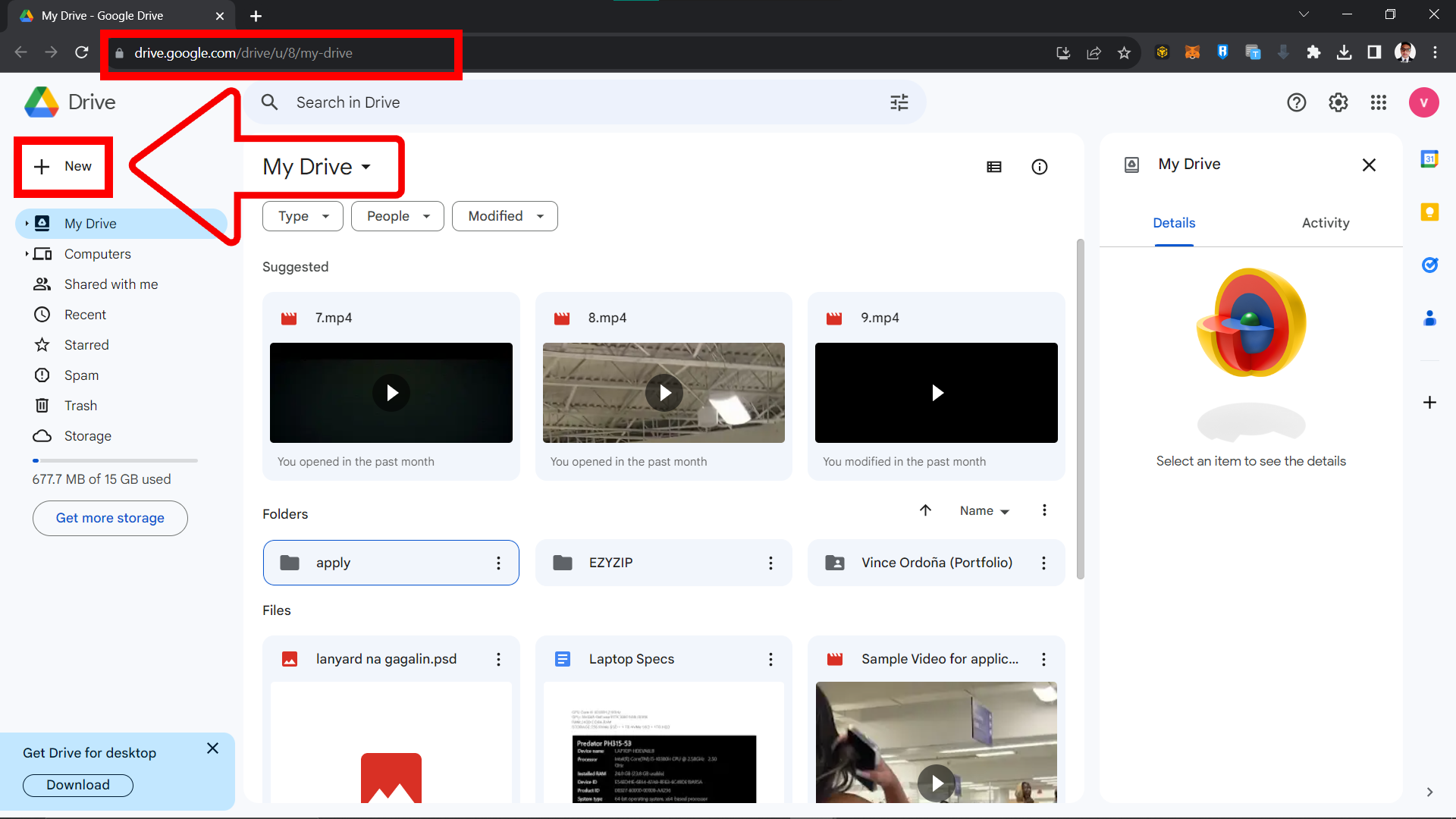
- Click on ’+ New’: Tap the ’+ New’ button, usually located at the upper left.
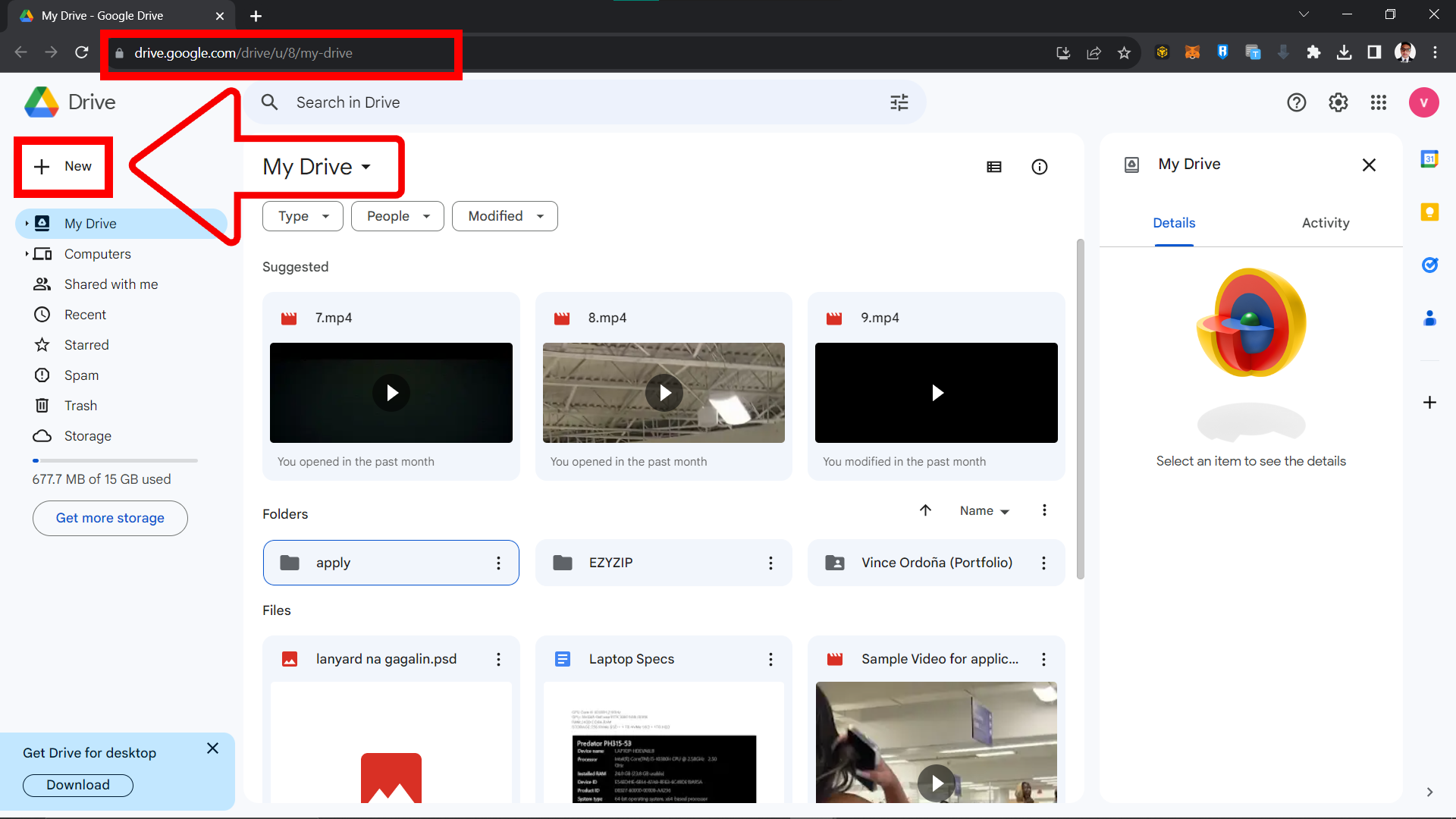
- Upload Video: Select “Upload” and then choose your video.
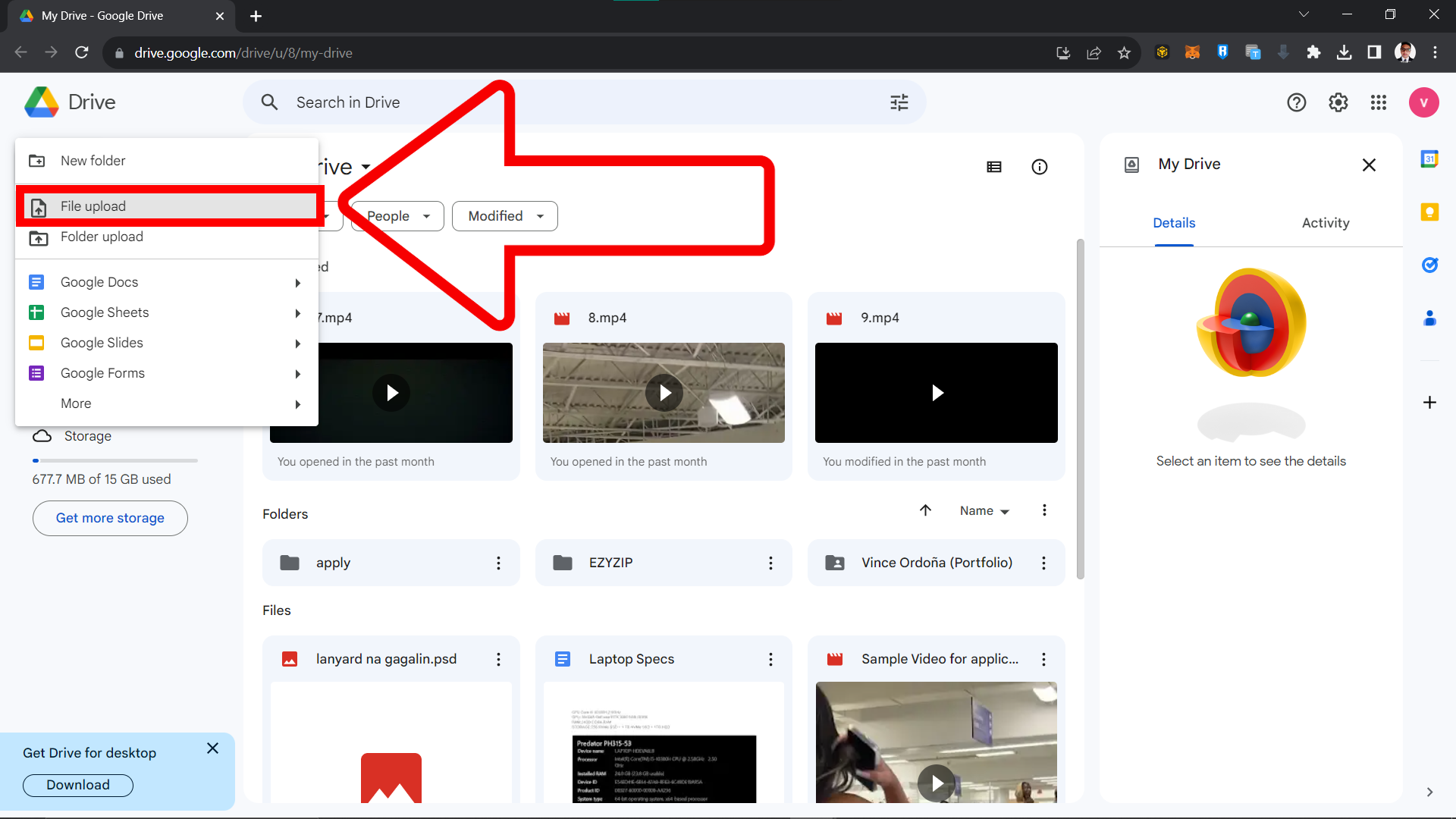
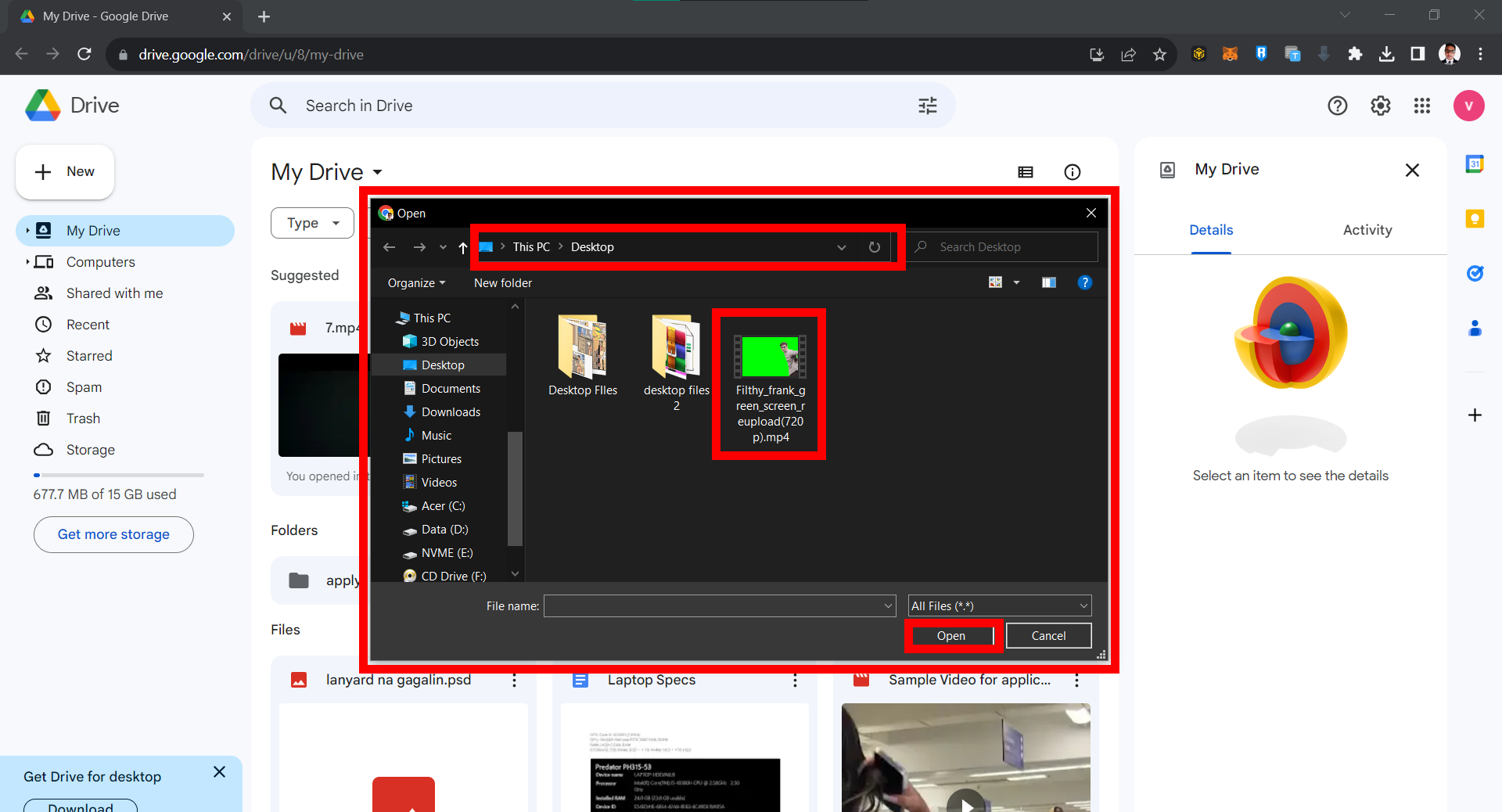
- Wait for the Magic: Let Google Drive upload your video. This might take a few minutes, perfect for a banana break!
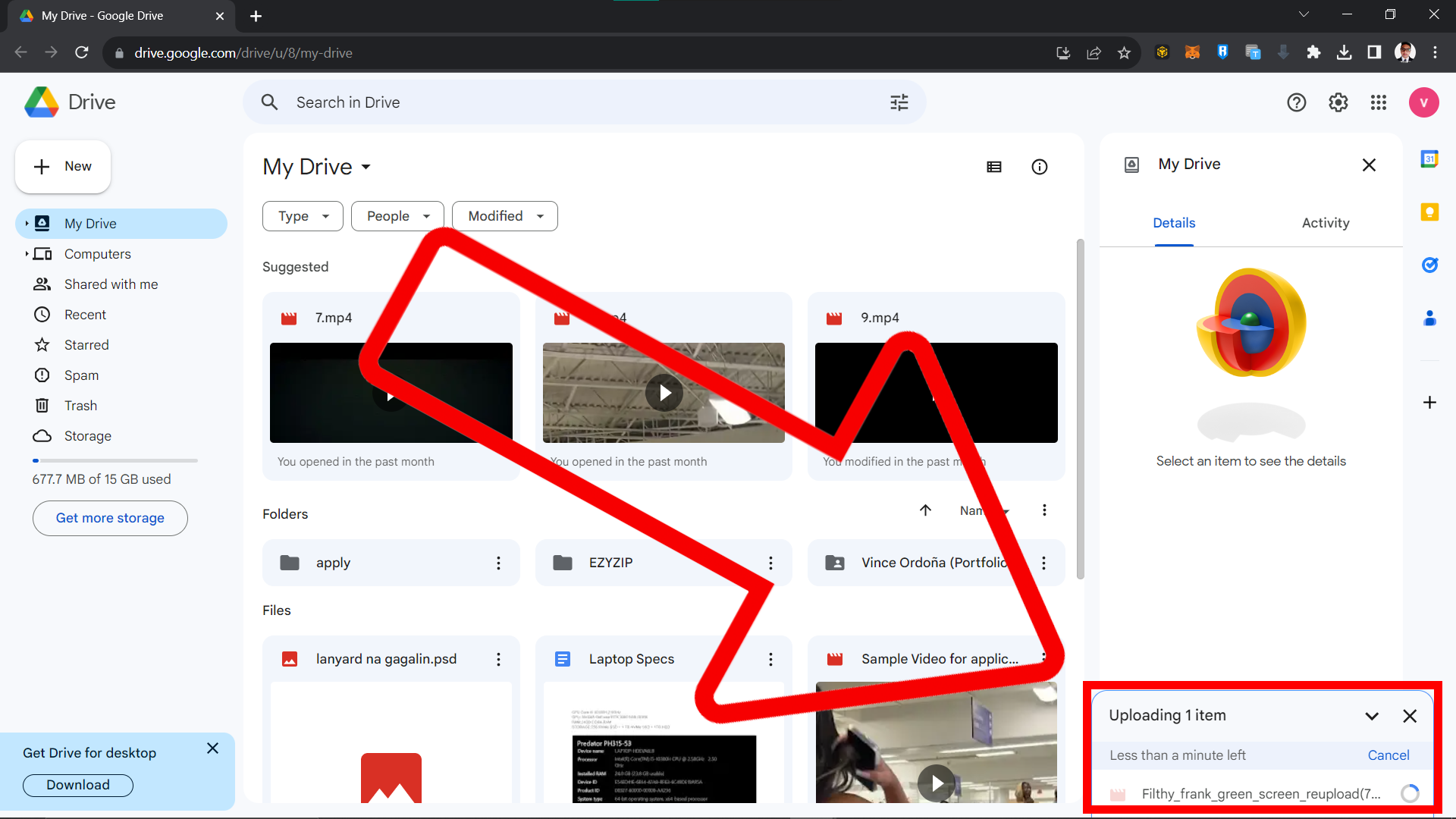
- Get Shareable Link: Once uploaded, click on the video, hit the ‘Share’ button, and then “Copy Link.” Make sure to set the general access to “Anyone with the link” so your friends can view it.
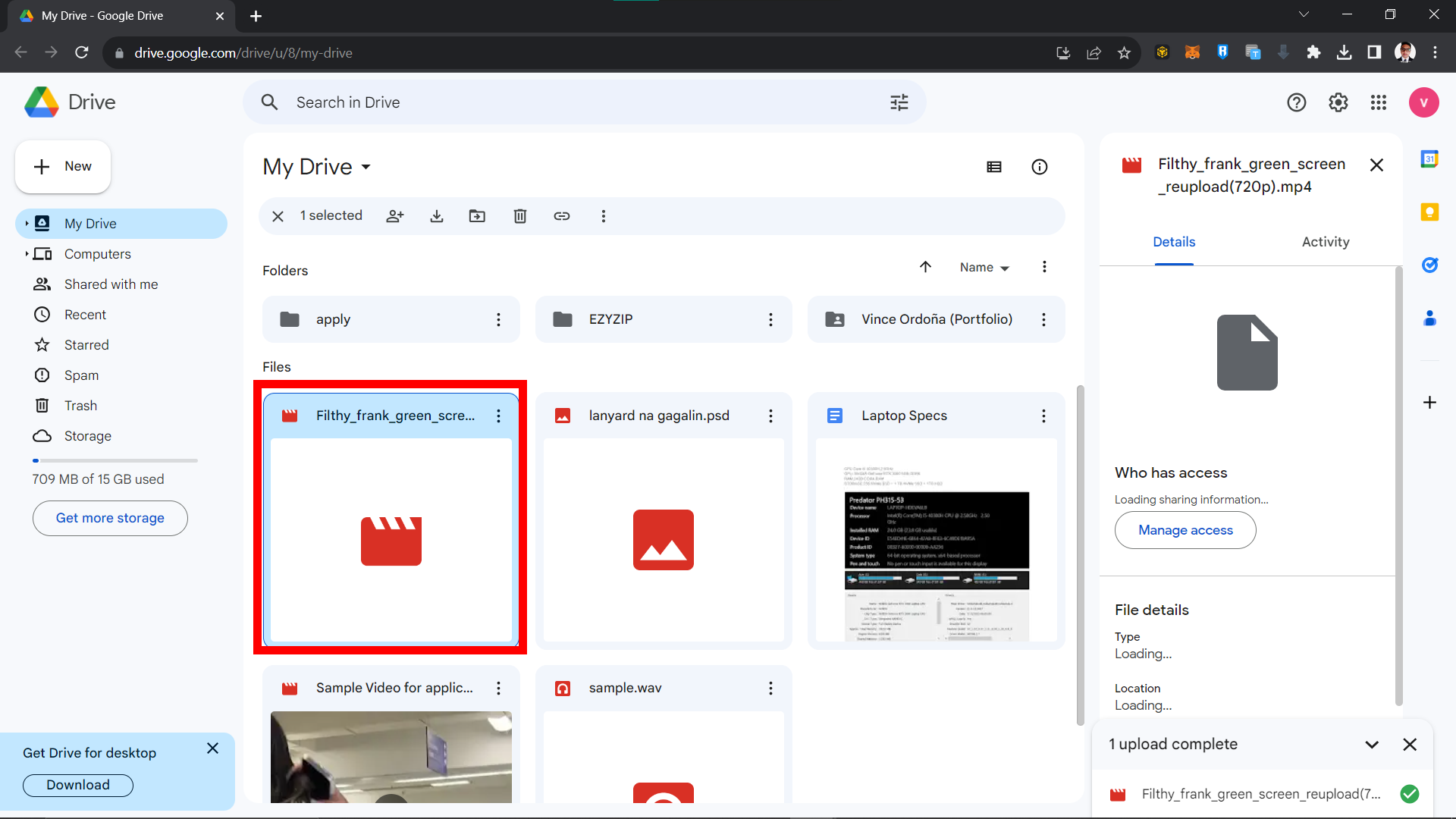
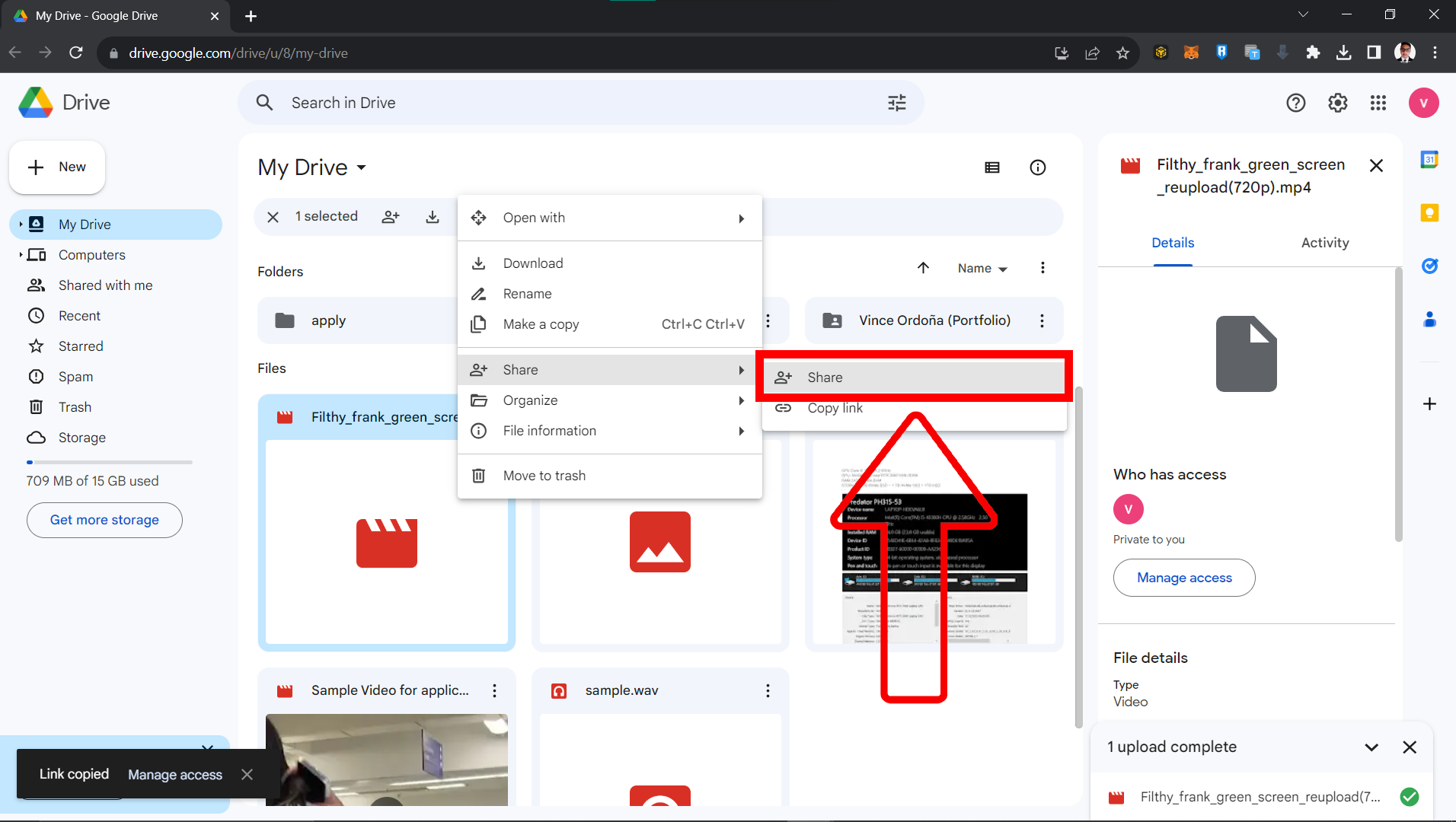
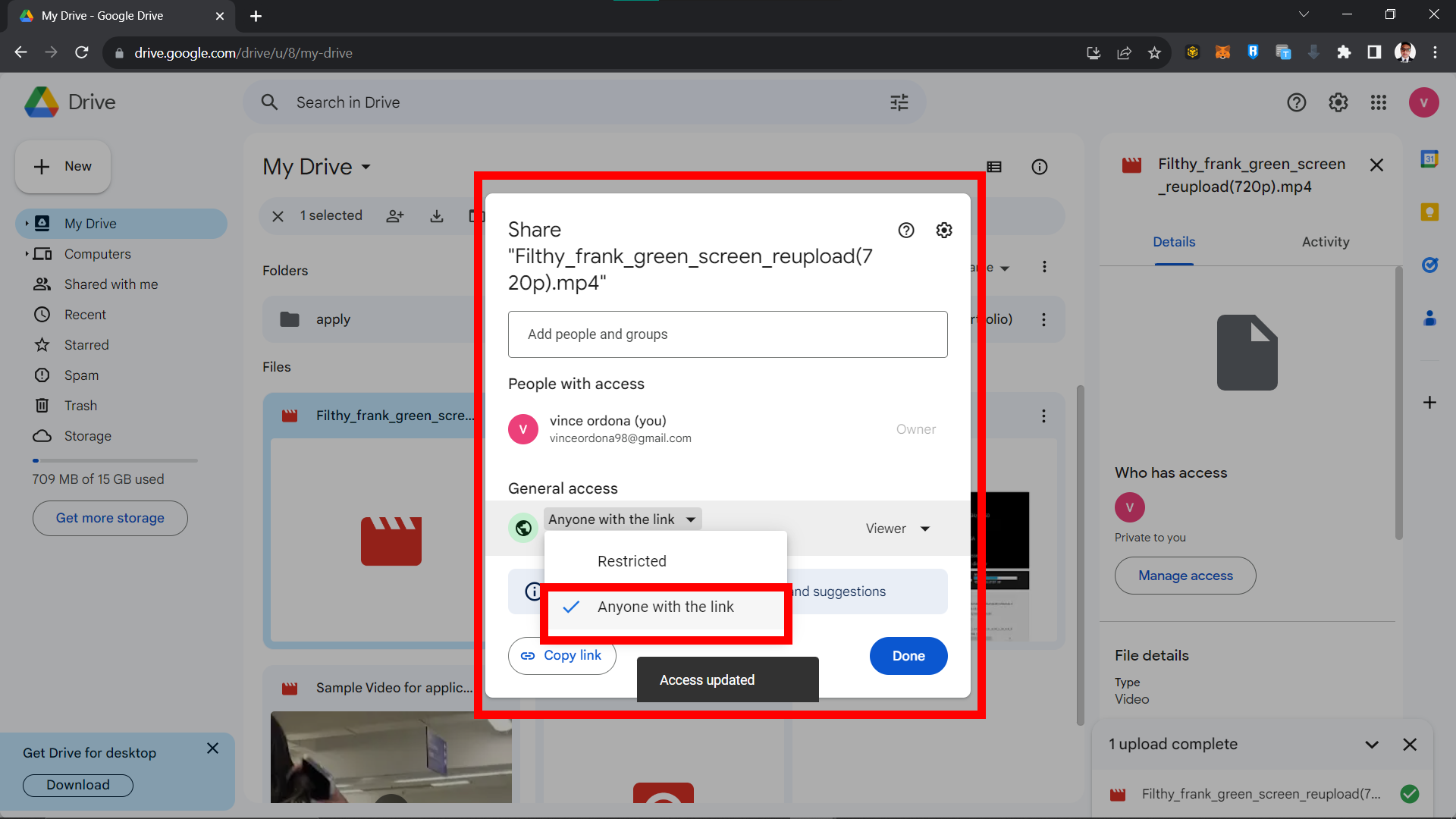
- Share on Discord: Paste the link in your Discord chat. Your friends can now view the video directly from the link!
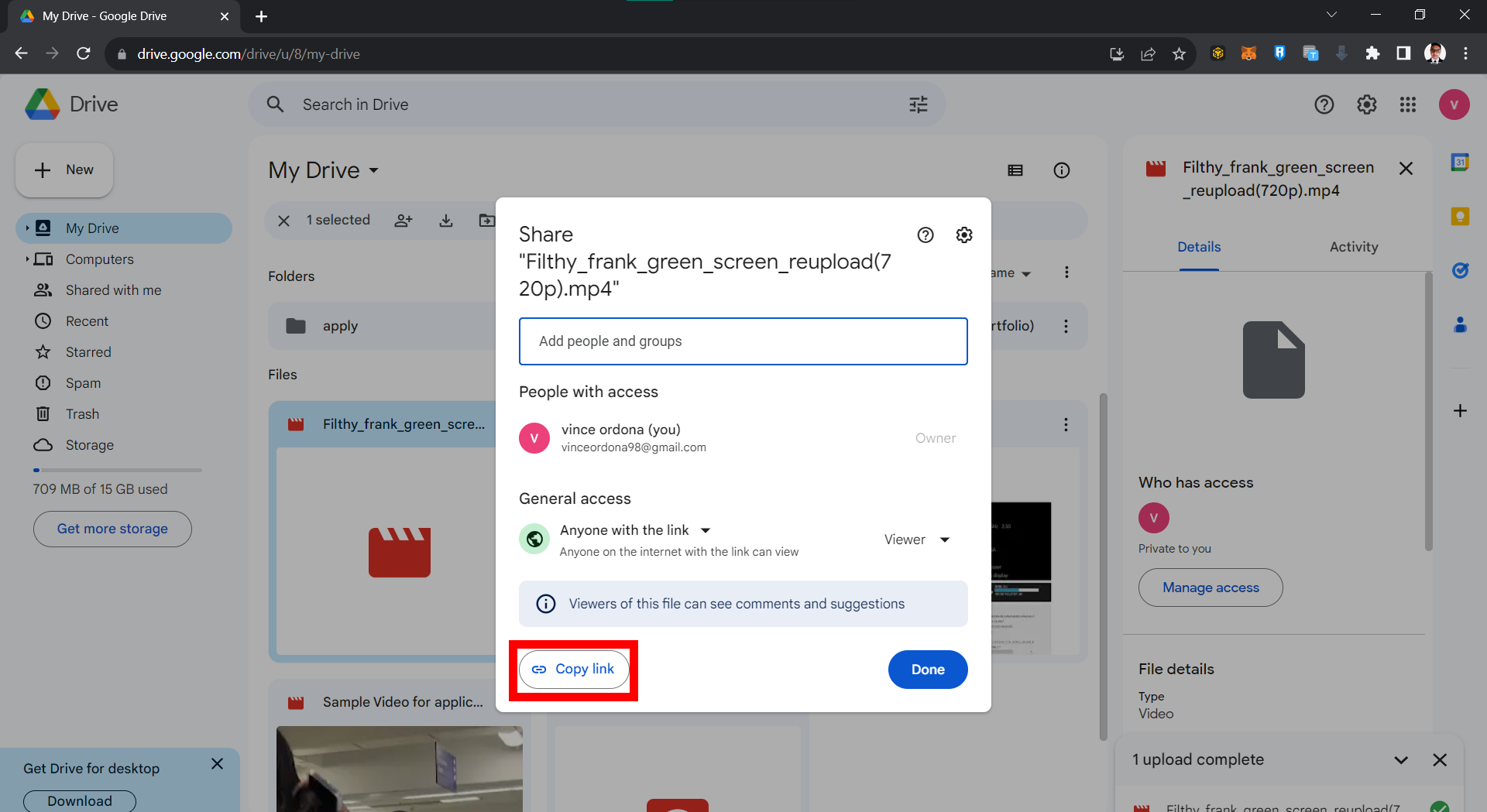
For more ways to share through cloud storage, swing over to my “Ultimate Guide to Uploading and Sharing Files”.
FAQ: Compressing Videos for Discord
Navigating the world of video compression, especially for platforms like Discord, can raise a bunch of questions. Here’s a handy FAQ section to address some of the most common curiosities.
1. Why do I need to compress videos for Discord?
Discord has specific file size limits for video uploads. Free users have a limit of 8MB, while Nitro users enjoy a generous 100MB. Compressing videos ensures you stay within these boundaries for hassle-free sharing.
2. Will compressing my video reduce its quality?
Yes, compressing a video can lead to a reduction in quality. However, with the right tools and settings, you can minimize this loss while still achieving a smaller file size.
3. Is online compression safe?
Most reputable online compression tools prioritize user privacy and delete your files shortly after processing. However, always ensure you’re using trusted platforms and avoid uploading sensitive content.
4. How can I share a video that exceeds Discord’s limits?
An alternative is to upload your video to a cloud storage platform, like Google Drive or Dropbox, and share the link on Discord. This bypasses Discord’s file size restrictions and allows for easy access.
5. Do I always need to compress videos for Discord Nitro?
Not always. Discord Nitro offers a higher limit of 100MB, which means many videos, especially shorter ones, may already fit within this range. However, longer or high-resolution videos might still need compression.
6. Are there video formats that are naturally smaller?
Yes, some formats, like .mp4, are more efficient in terms of compression and result in smaller file sizes compared to others, like .avi, without sacrificing much quality.
7. Can I compress videos directly on my phone?
Absolutely! There are various mobile apps available for both Android and iOS that allow you to compress videos directly on your device.
Conclusion
There you have it, jungle comrades! With these methods, you’re equipped to share all your video adventures on Discord. And remember, when it comes to the digital jungle, it’s all about the journey and the memories you share. Stay zipped and keep those tails swinging! 🐵🎬🍌