Welcome, tech adventurers! Are you ready to swing through the digital jungle from WEBM to MP4 without a hitch? Whether you’re a savvy surfer or just starting your climb up the tech tree, this guide will help you convert those tricky WEBM files into the more versatile MP4 format. Don’t worry, this journey will be easier than finding bananas in a fruit market! Let’s not monkey around—let’s dive into the world of video conversion!
Table of contents
- Method 1: Convert WEBM to MP4 Using Online Tool
- Method 2: Convert WEBM to MP4 on Windows Using VLC
- Method 3: Convert WEBM to MP4 on Mac Using 1-Click Video Converter
- Method 4: Convert WEBM to MP4 on Linux Using FFmpeg
- Frequently Asked Questions About Converting WEBM to MP4
How To Convert WEBM to MP4 Using Online Tool
For those who prefer to avoid installing software (because who needs more clutter on their jungle vine, right?), ezyZip provides a simple and quick online solution to convert your WEBM files to MP4. It’s as easy as swinging from vine to vine!
- Visit ezyZip: Open your favorite browser and navigate to ezyZip’s WEBM to MP4 converter.
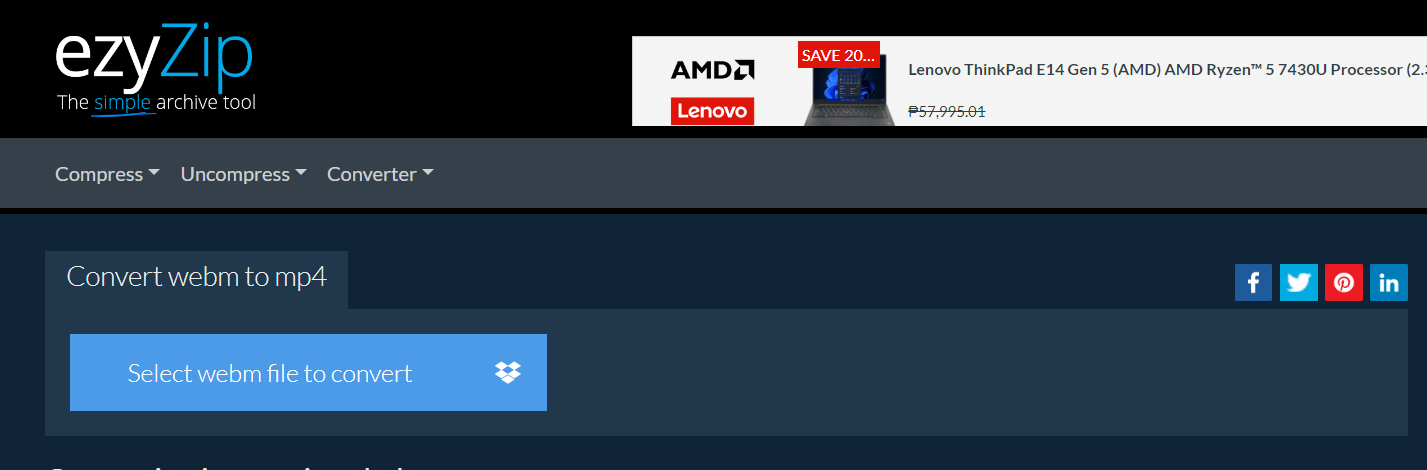
- Upload Your WEBM File: Click the “Select webm file to convert” button to select the WEBM file stored on your jungle device. You can also drag and drop the file directly into the web page—no banana peels involved!
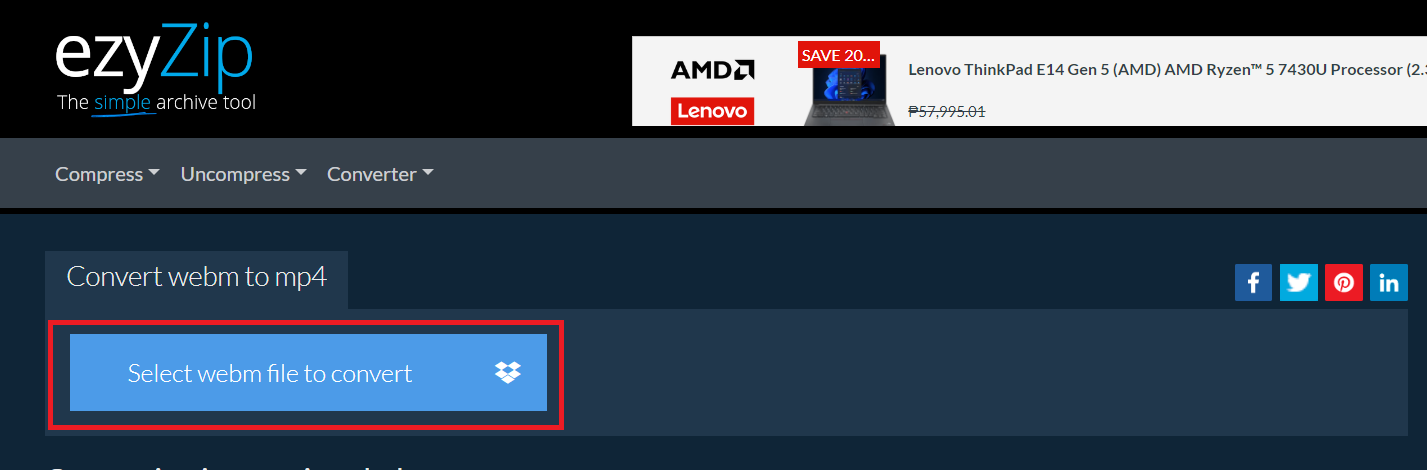
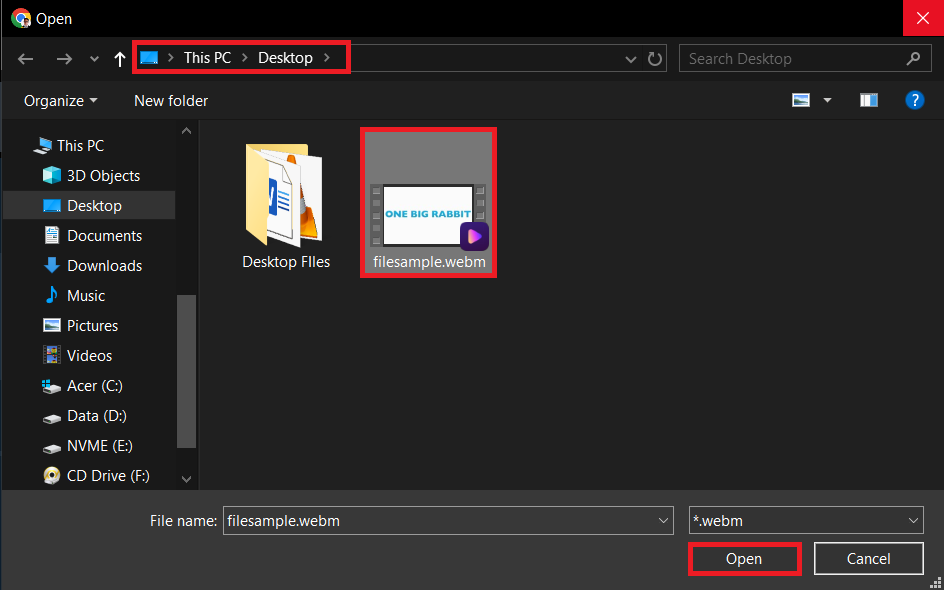
- Start the Conversion: After uploading your file, just hit the “Convert to MP4” button. The conversion will start quicker than a monkey can peel a banana!
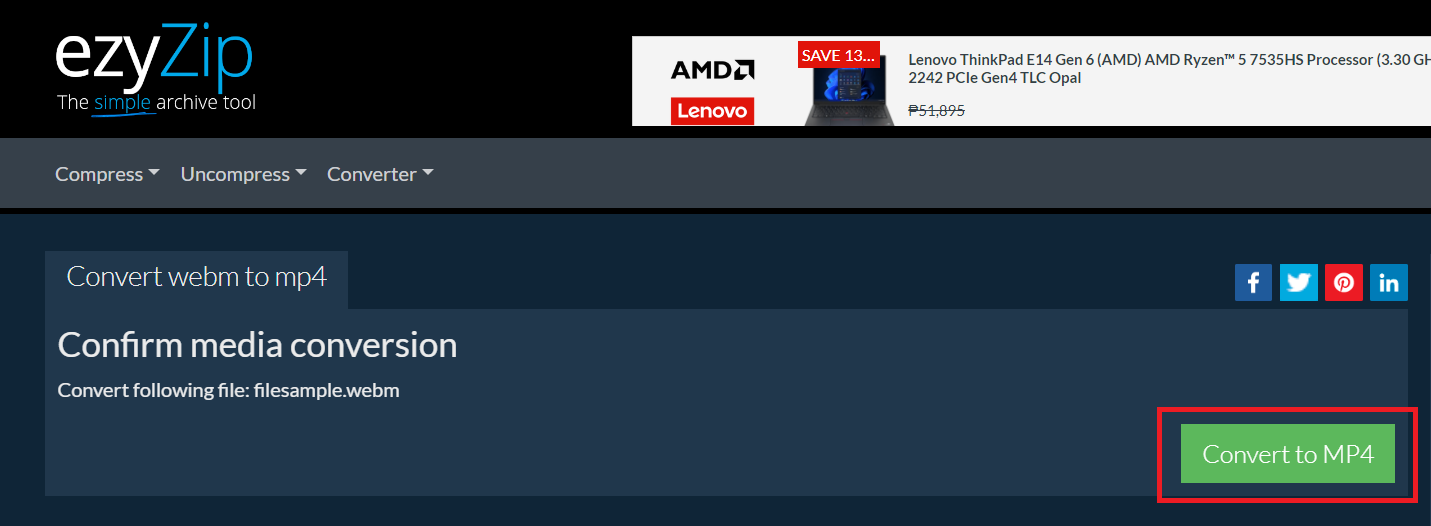
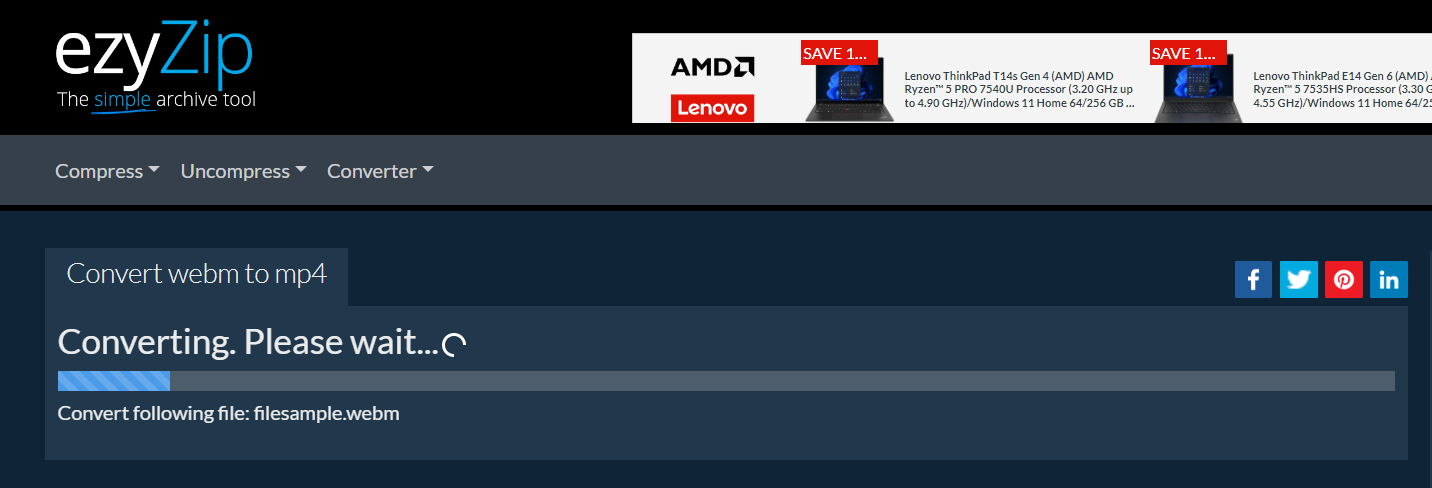
- Download Your MP4: Once the conversion is complete, a download link will appear. Click on it to save your new MP4 file to your device. It’s time to swing your digital content from branch to branch with ease!
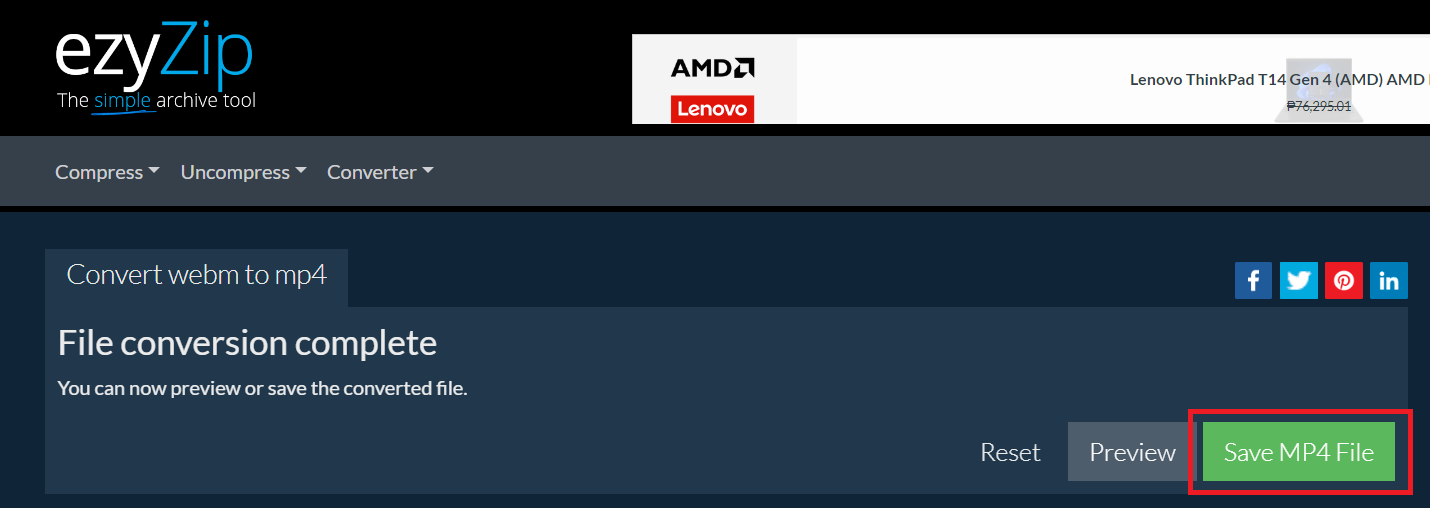
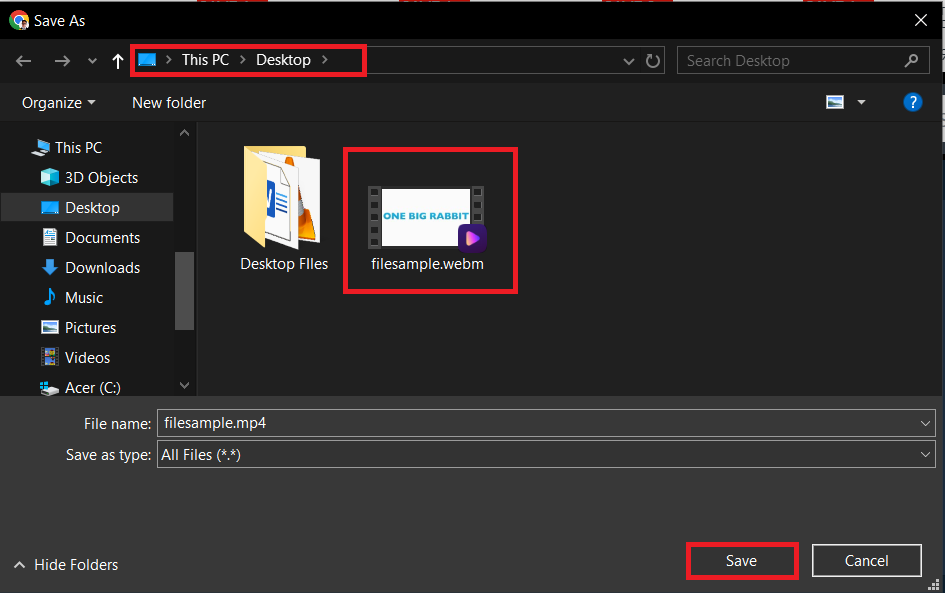
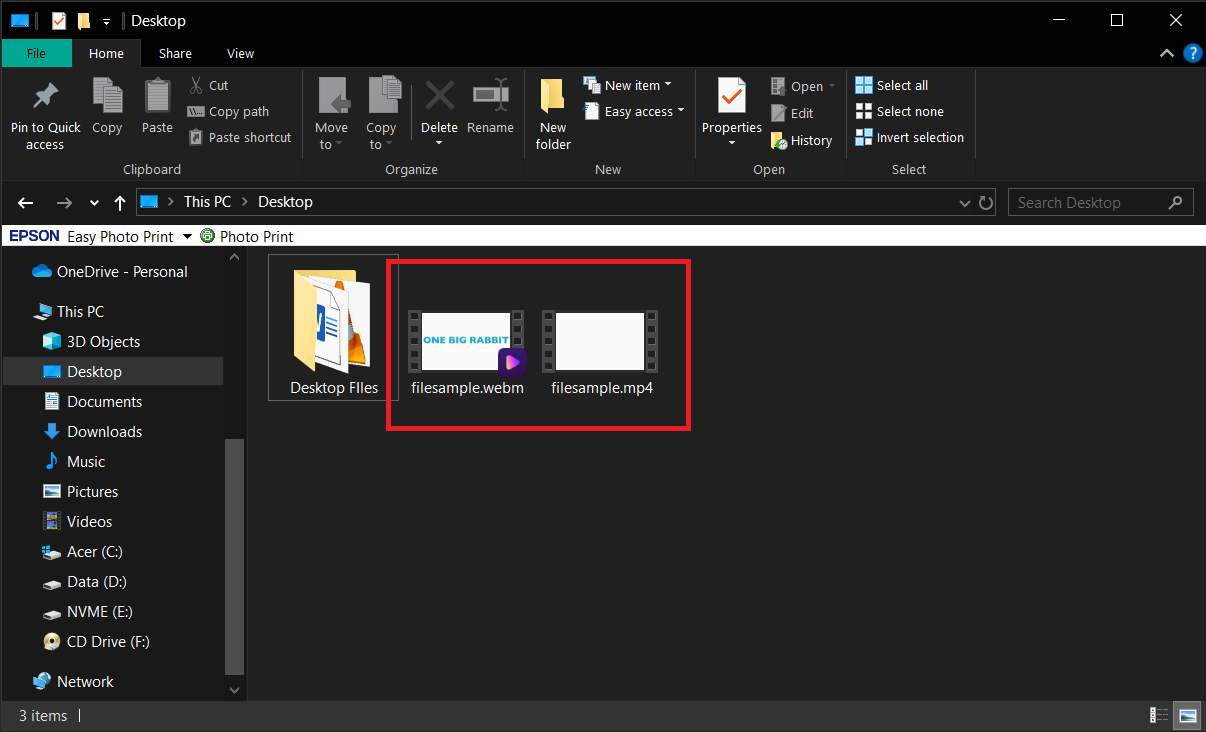
How To Convert WEBM to MP4 on Windows Using VLC
VLC isn’t just a media player; it’s a multi-tool in the digital jungle. Here’s how you can use this versatile tool to convert WEBM to MP4 on your Windows device.
- Download VLC: If you don’t already have VLC, download and install it from VLC’s official website.
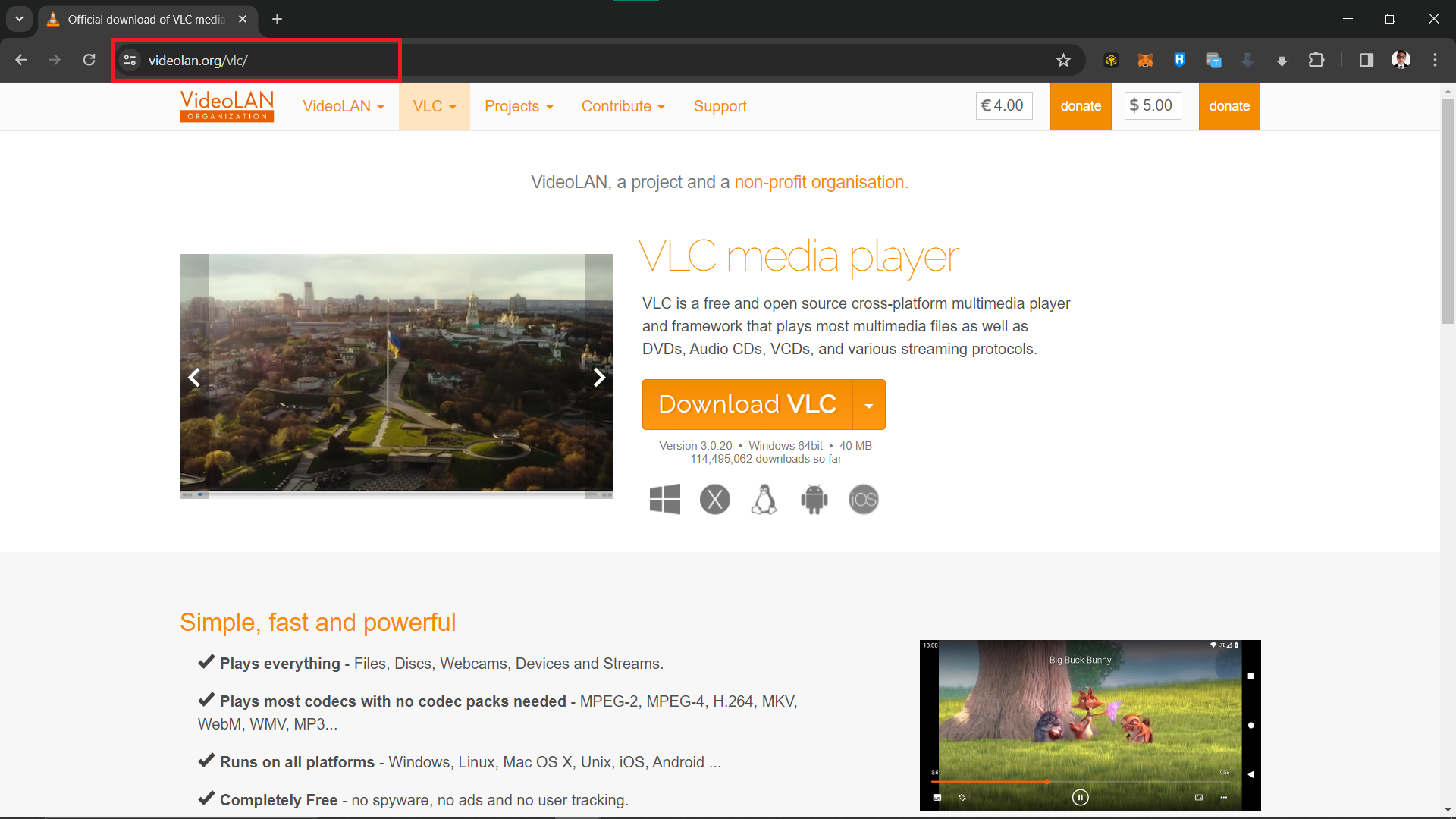
- Open Media Converter: Launch VLC and go to “Media > Convert / Save”. This is where the magic begins!
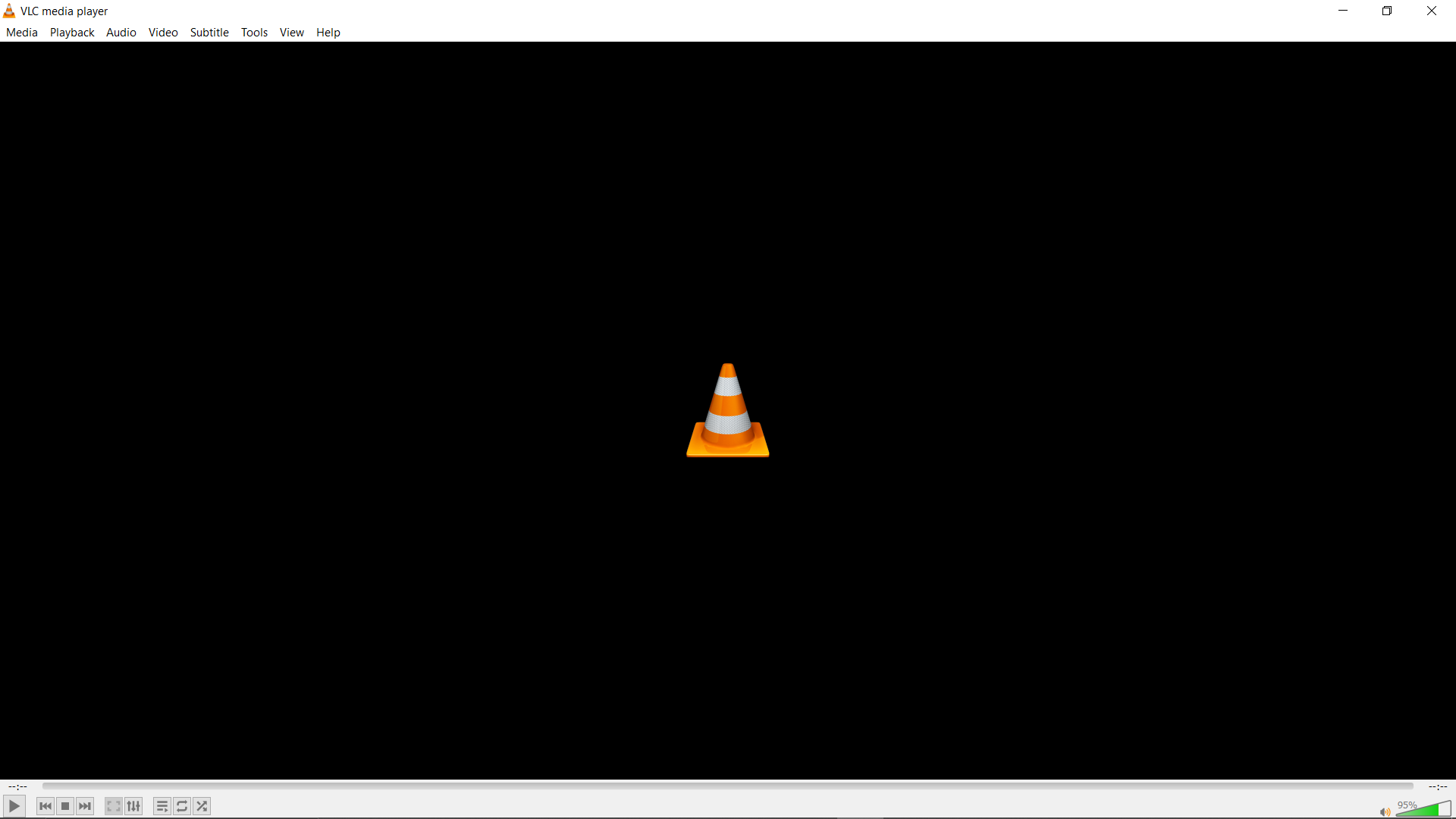
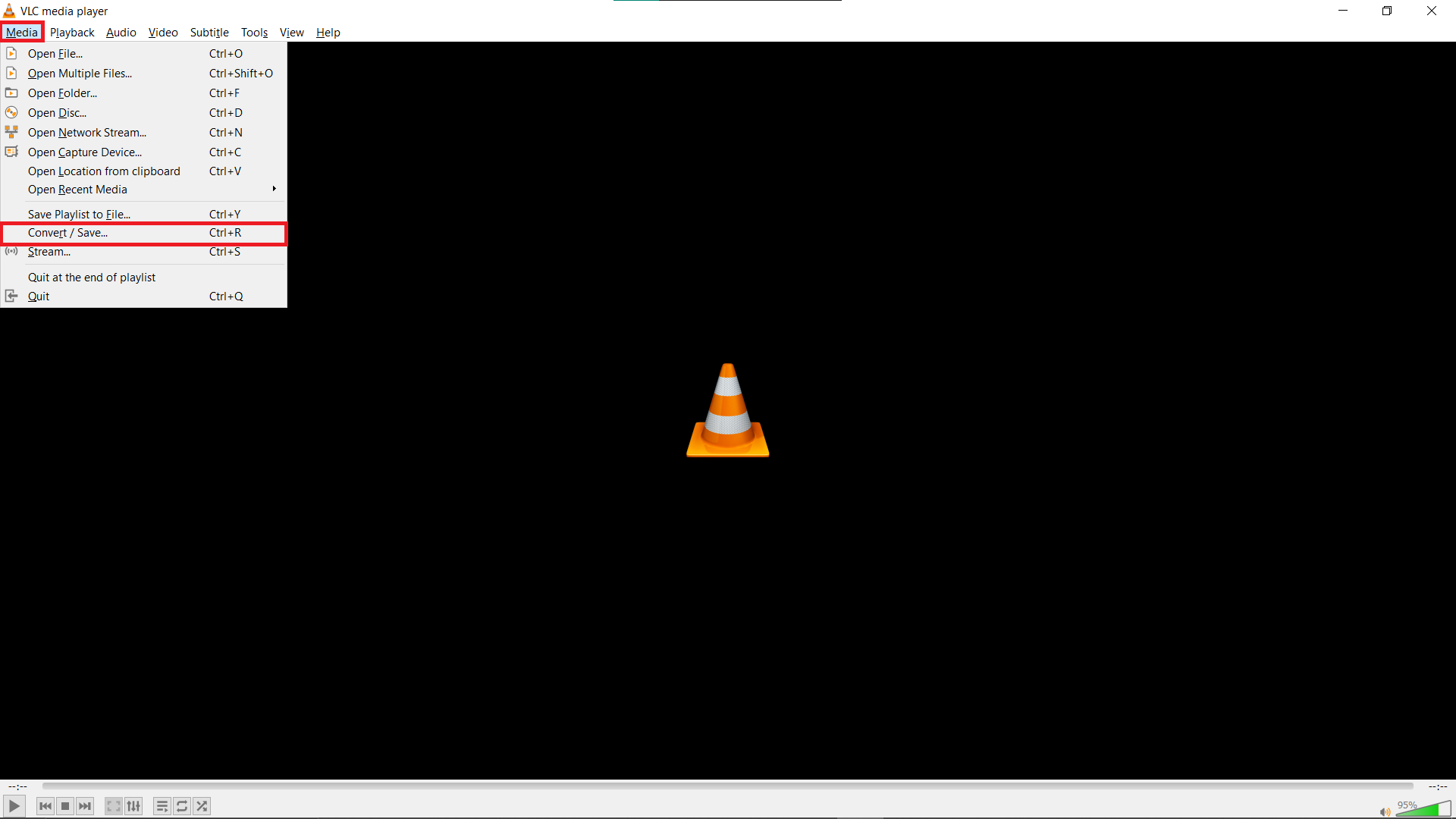
- Add Your WEBM File: Click the “Add” button and select the WEBM file you want to convert. After adding the file, click “Convert / Save”.
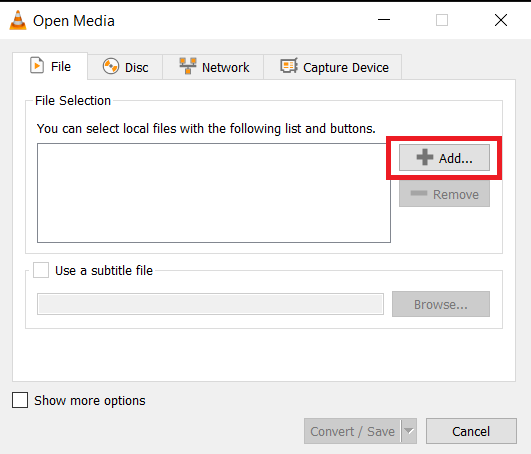
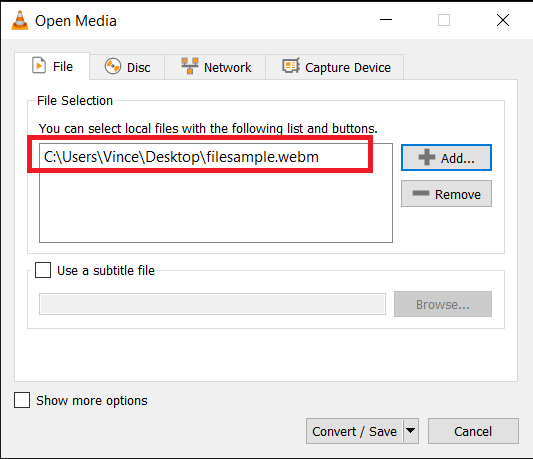
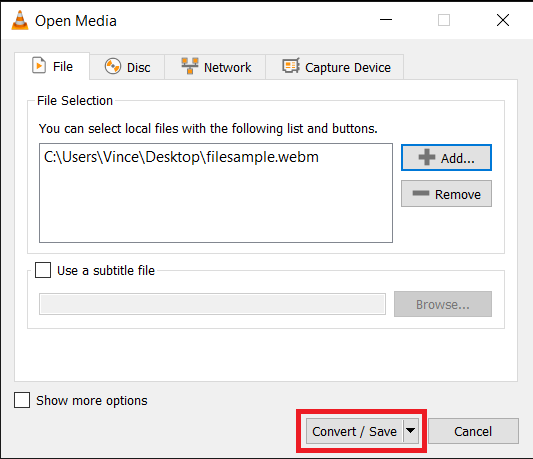
- Configure the Conversion Settings: In the settings, choose “Video - H.264 + MP3 (MP4)” from the profile list. Then click on the wrench icon to ensure the settings suit your needs.
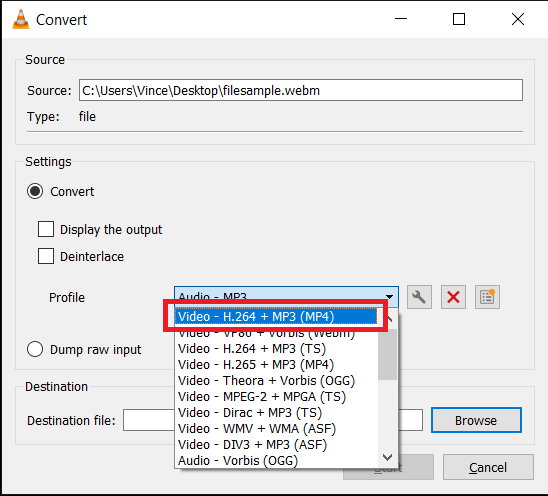
- Start the Conversion: Choose your destination folder and file name, then click “Start”. VLC will now transform your WEBM file into an MP4 format, faster than a monkey scrambling up a tree!
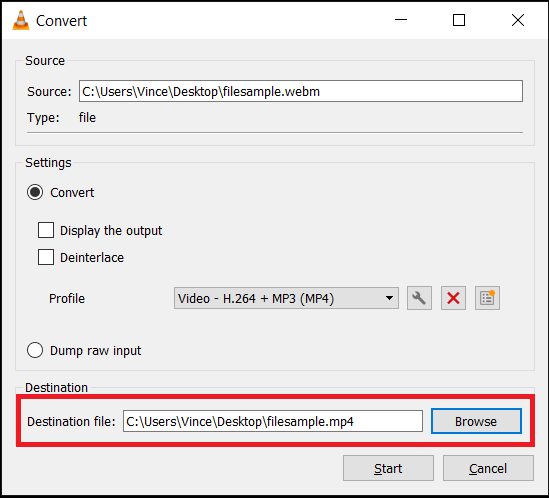
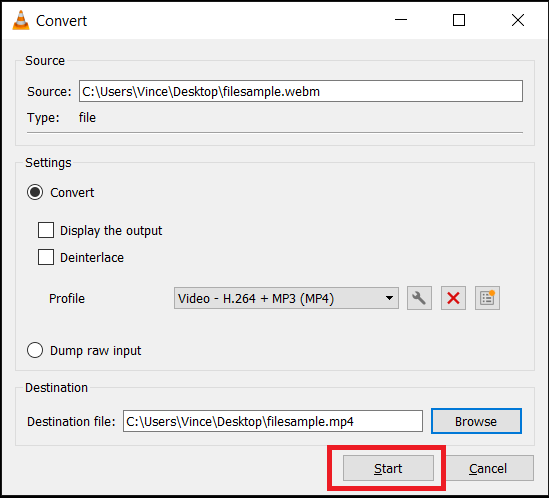
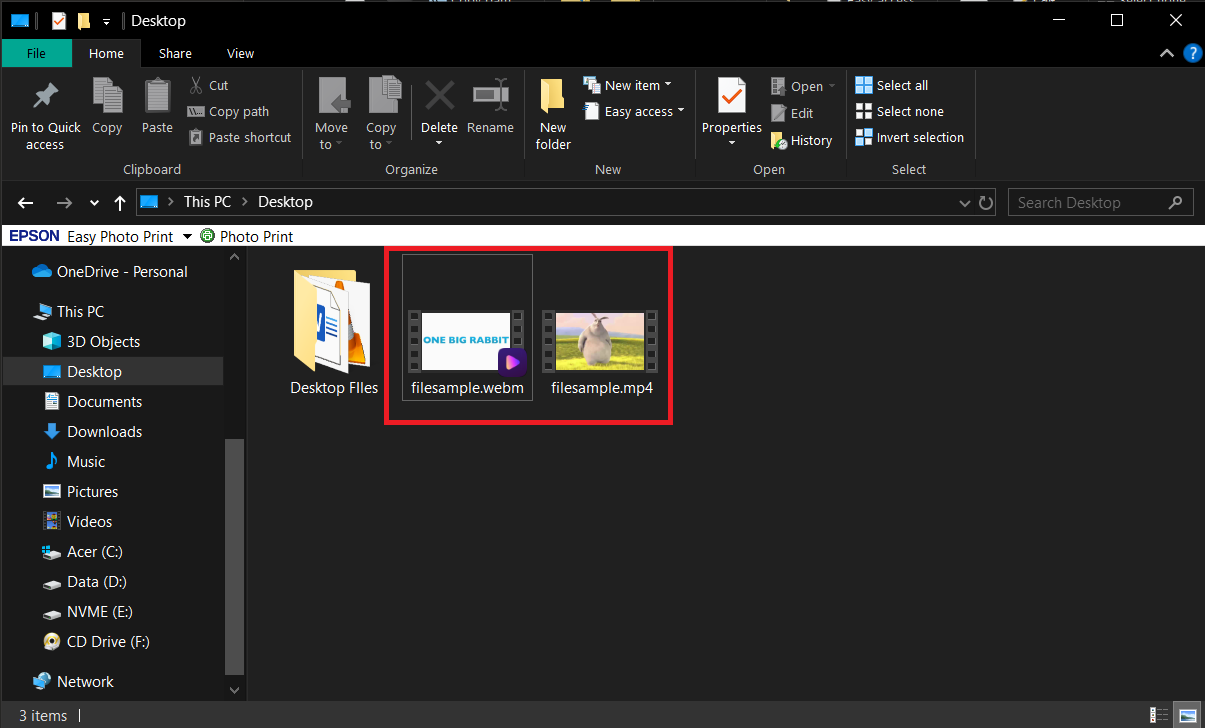
How To Convert WEBM to MP4 on Mac Using 1-Click Video Converter
For Mac users, the 1-Click Video Converter is a powerful tool that can convert WEBM to MP4 with ease. Here’s how you can use it to convert your files.
- Download 1-Click Video Converter: If you don’t already have it, download and install the 1-Click Video Converter from the Mac App Store.
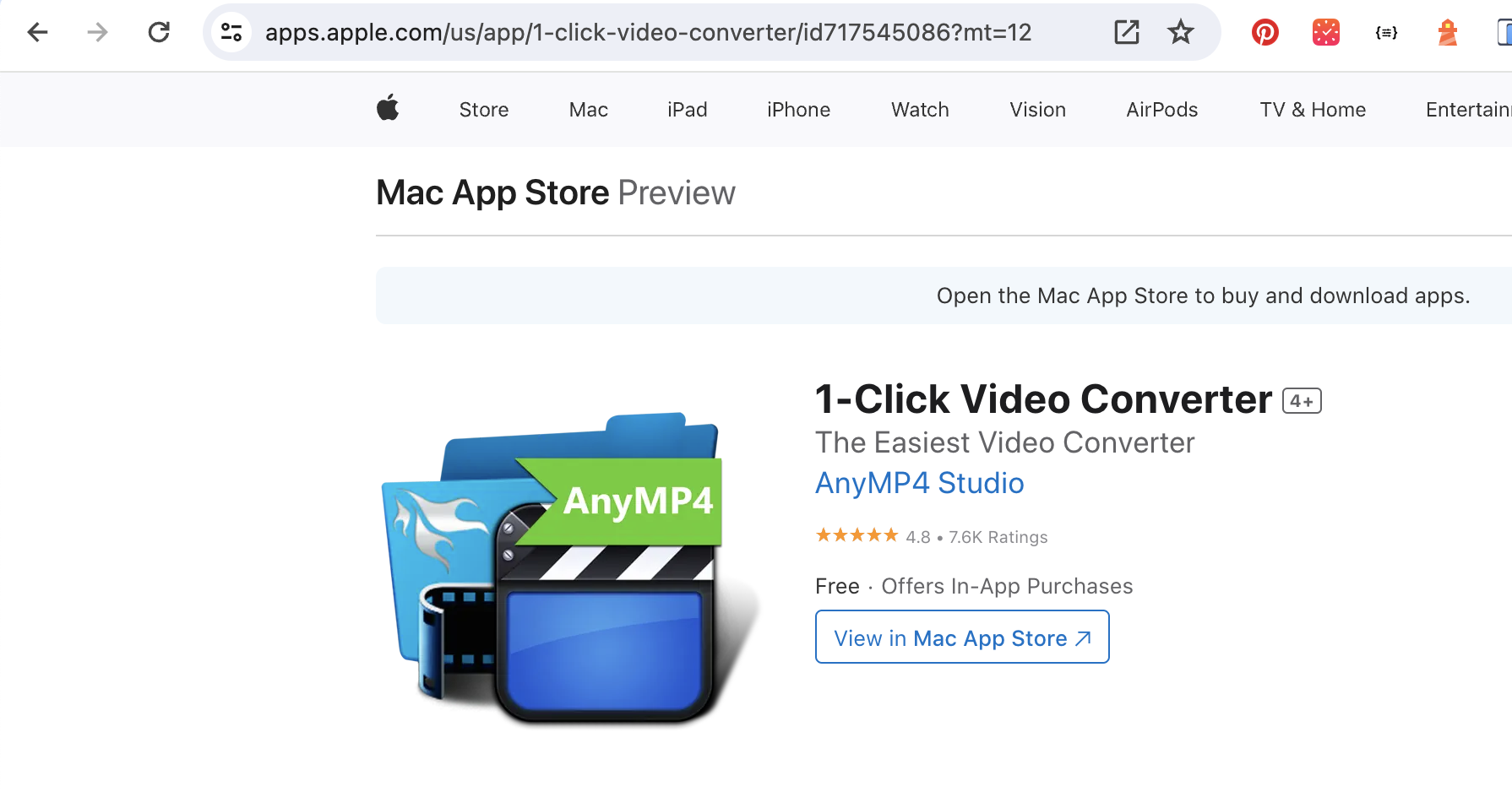
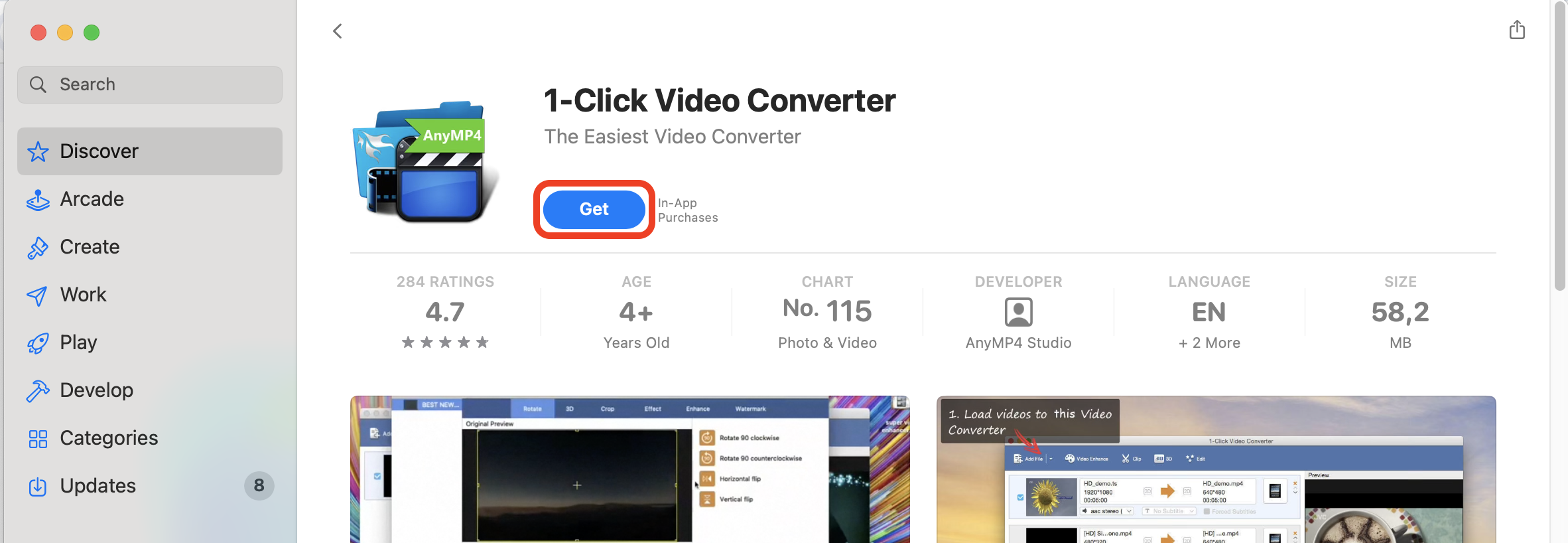
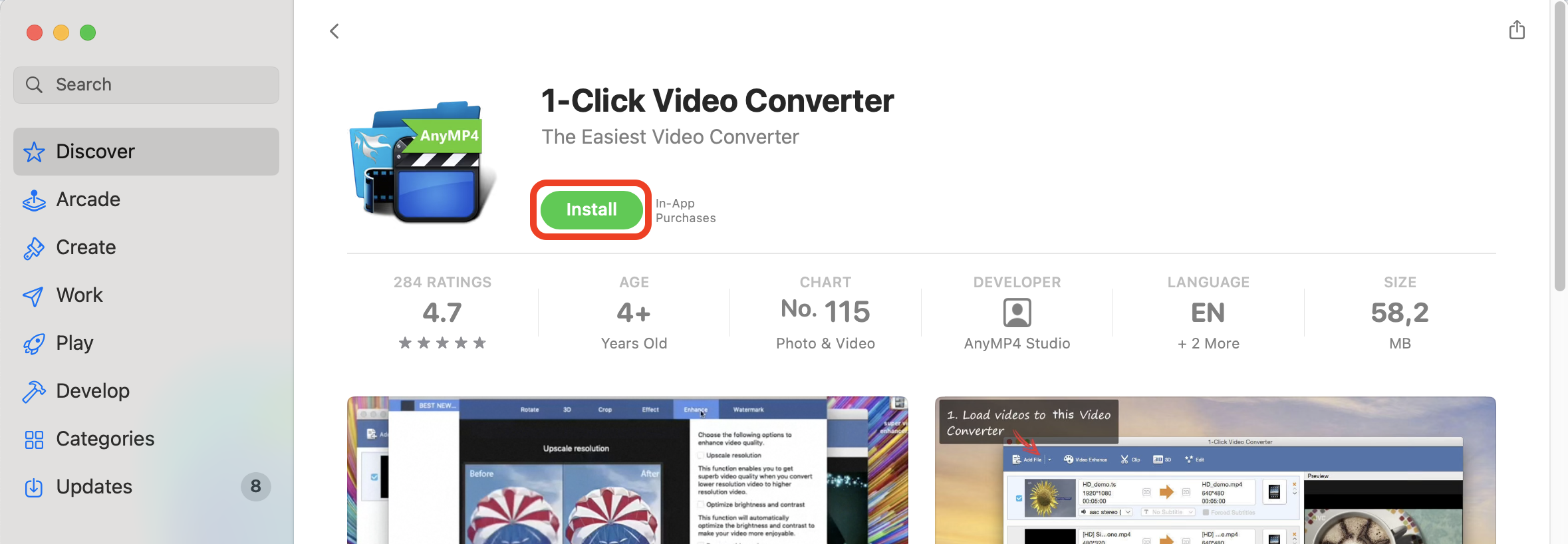
- Add Your WEBM File: Open the 1-Click Video Converter and click the “Add File” button to select the WEBM file you want to convert.
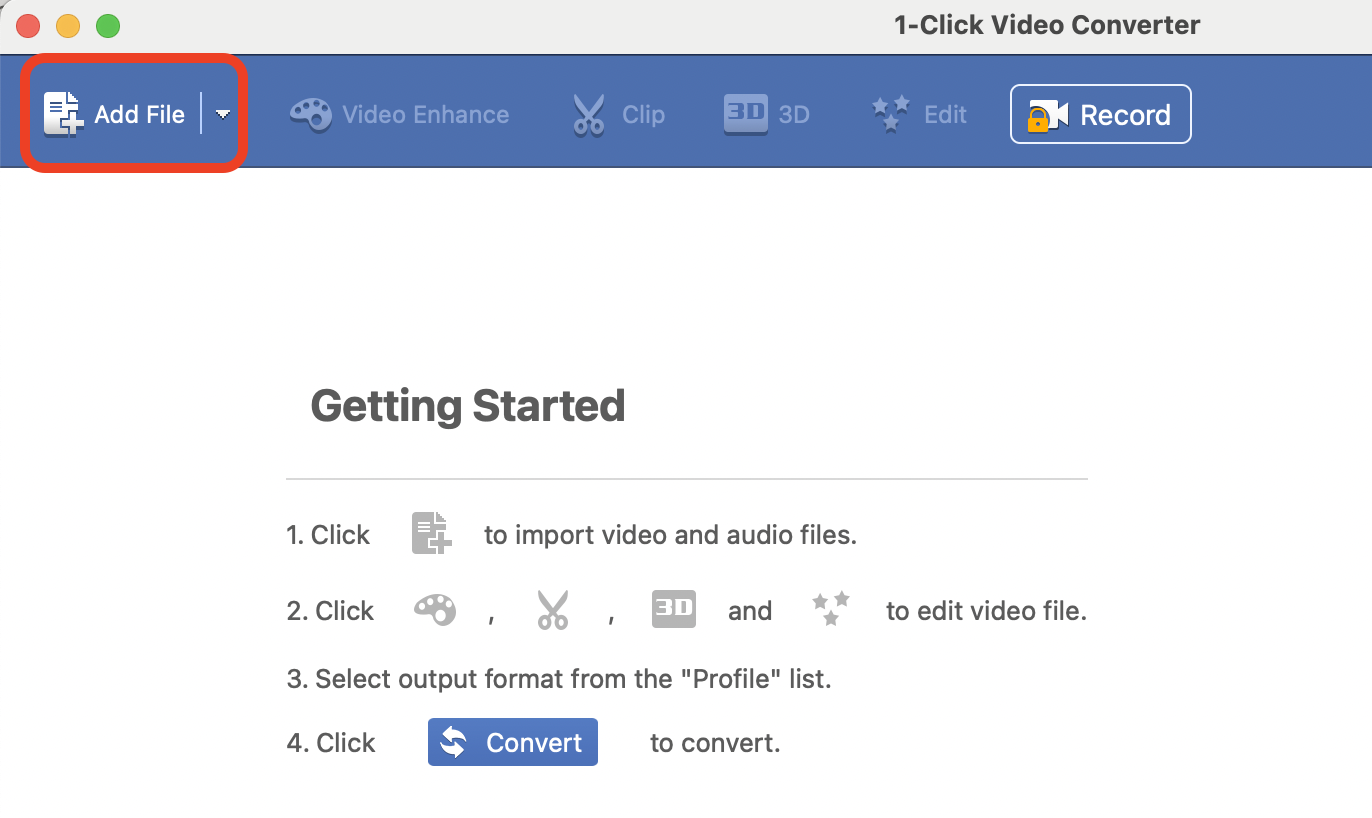
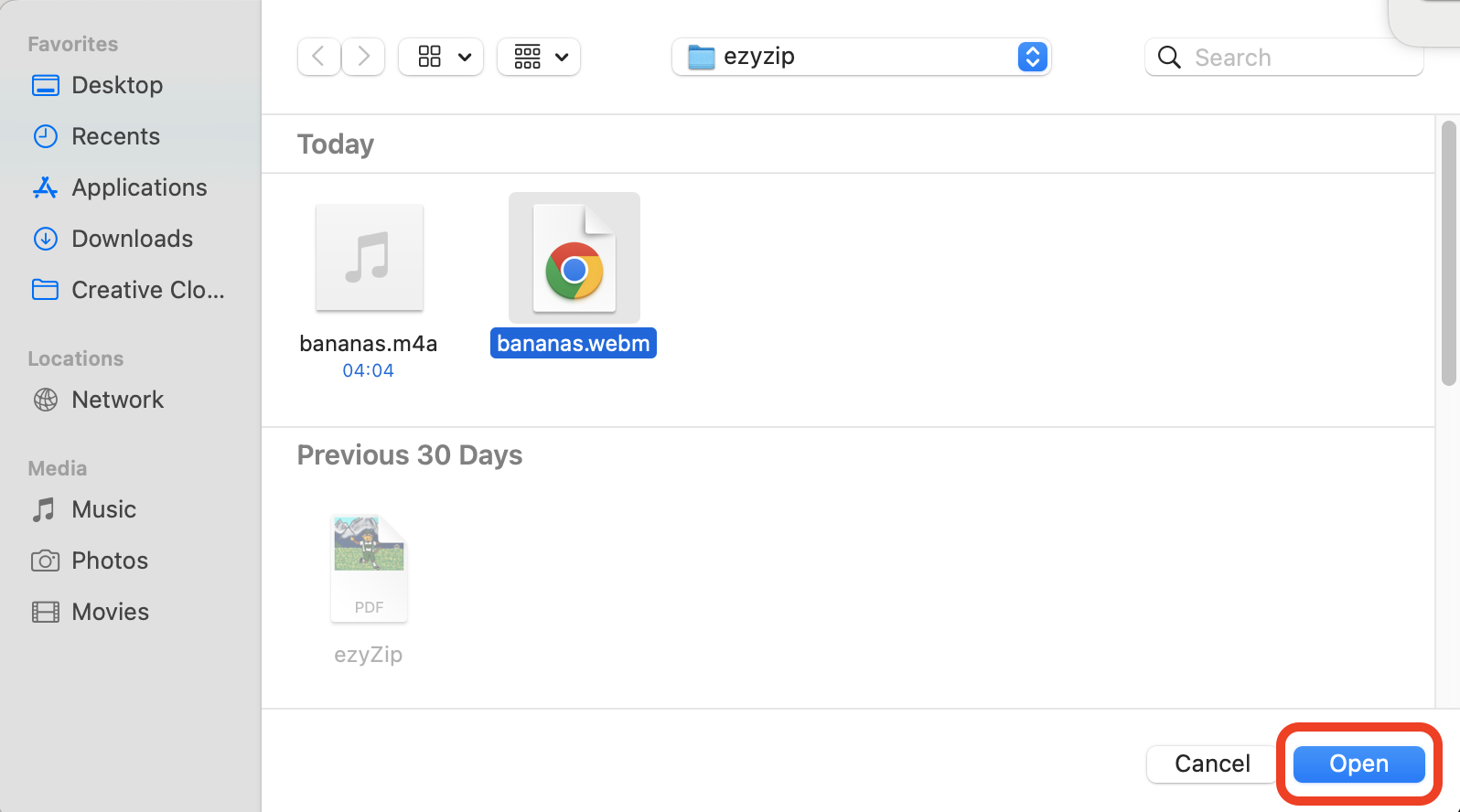
- Choose MP4 as the Output Format: In the “Profile” section, select “MP4” as the format you want to convert your file to, then click “Convert”.
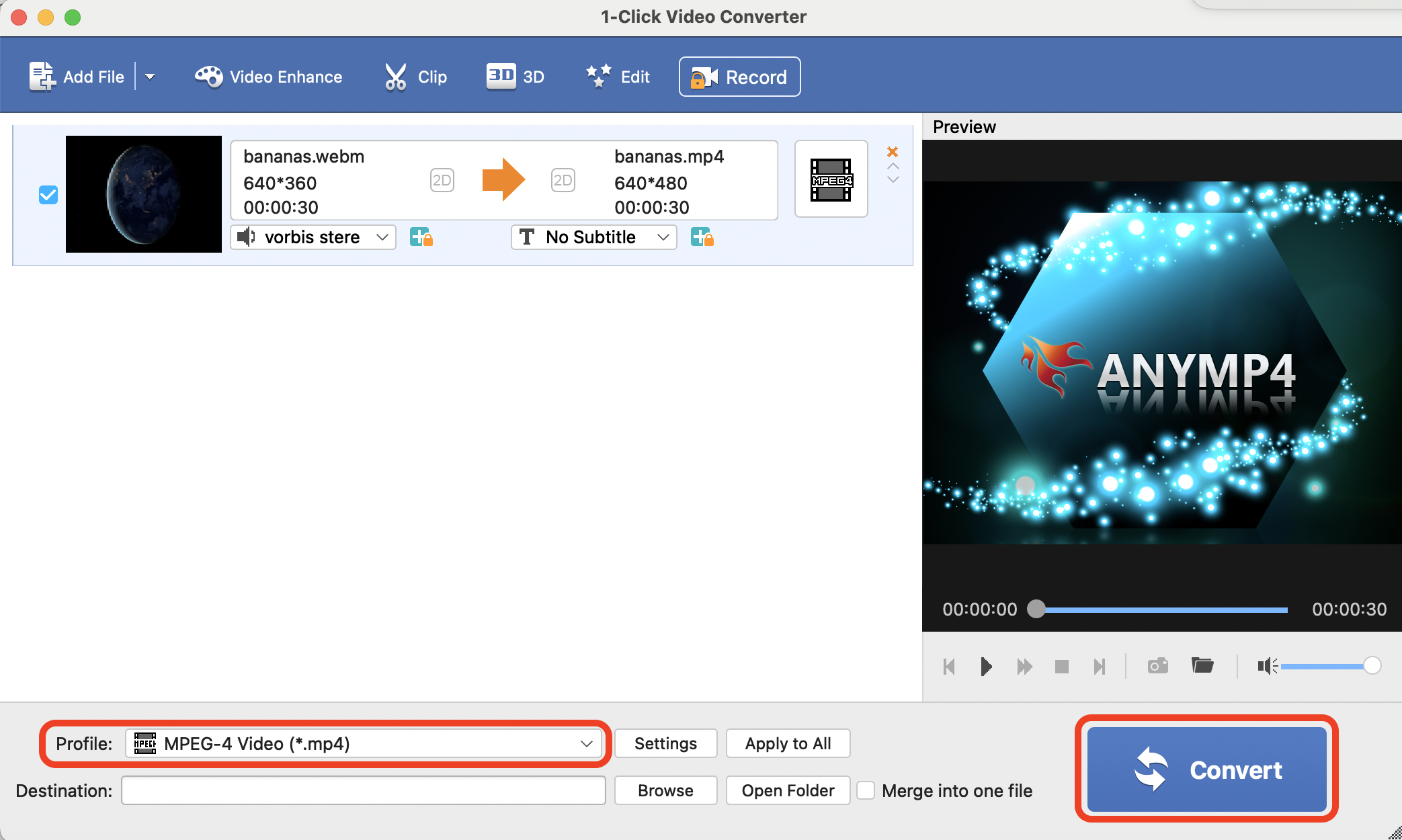
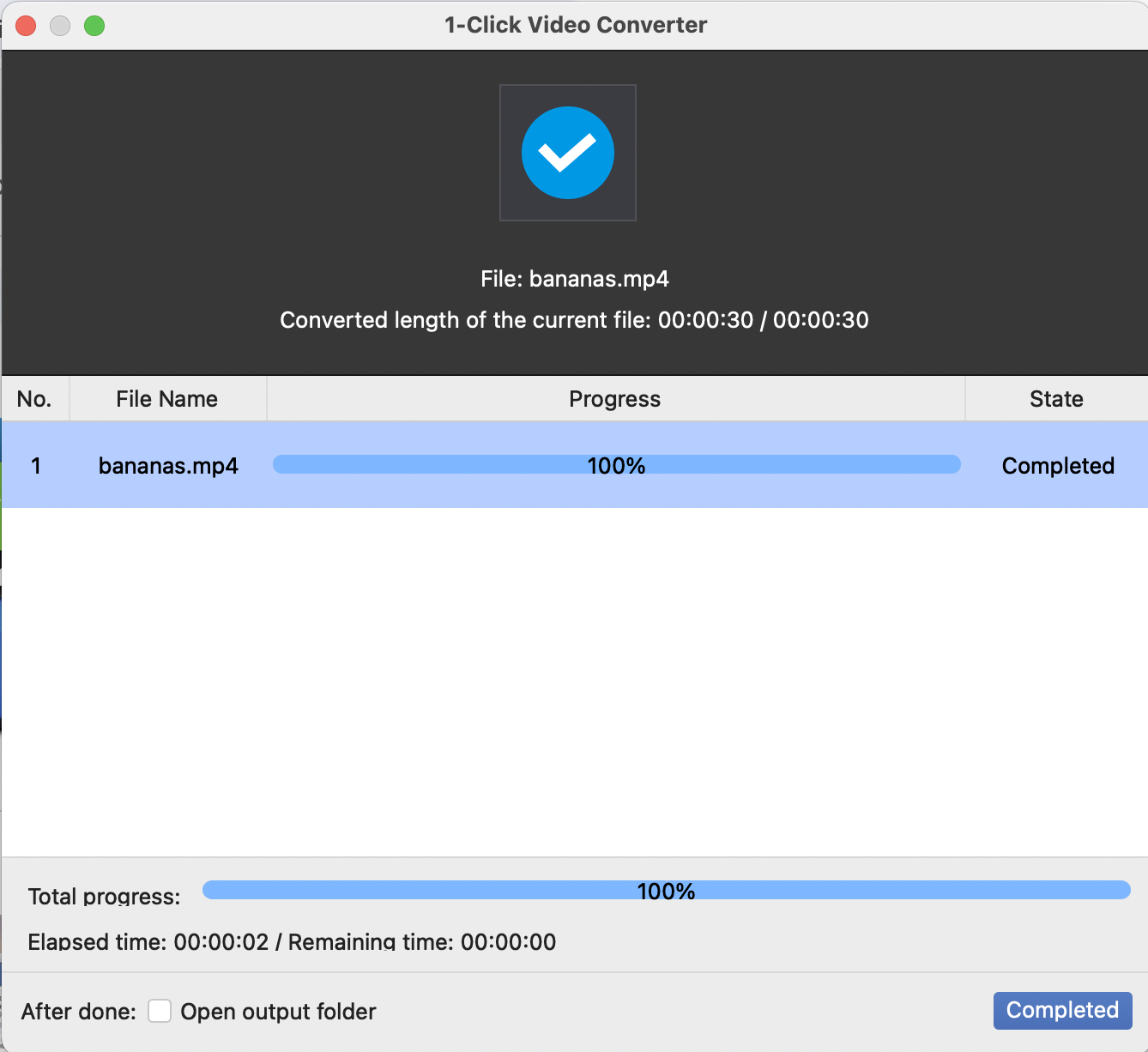
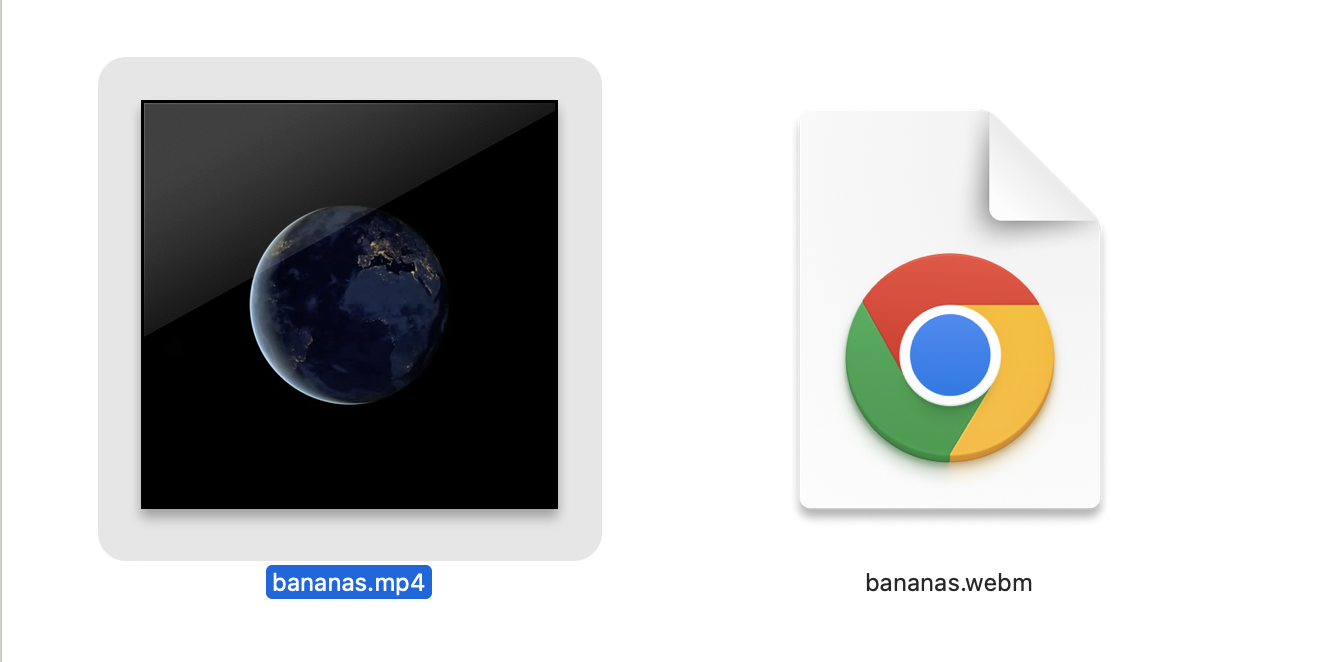
How to convert WEBM to MP4 on Linux using FFmpeg
For Linux users, FFmpeg is a powerful tool for converting media files, including webm to mp4. It’s as strong as a gorilla in the digital jungle.
- Install FFmpeg: Open your terminal and type sudo apt-get install ffmpeg. This installs the FFmpeg tool.
sudo apt-get install ffmpeg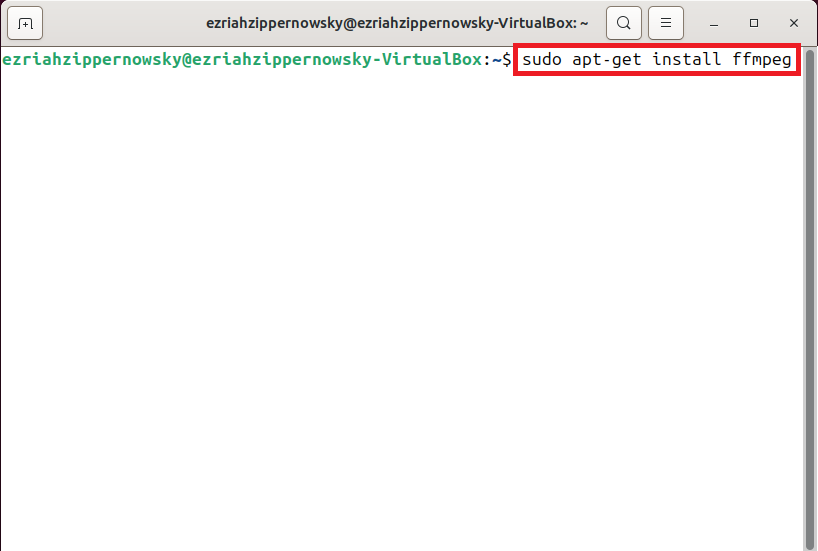
- Convert your file: In the terminal, navigate to the directory containing your webm file. Type ffmpeg -i input.webm output.mp4 replacing “input.webm” with the name of your file.
ffmpeg -i input.webm output.mp4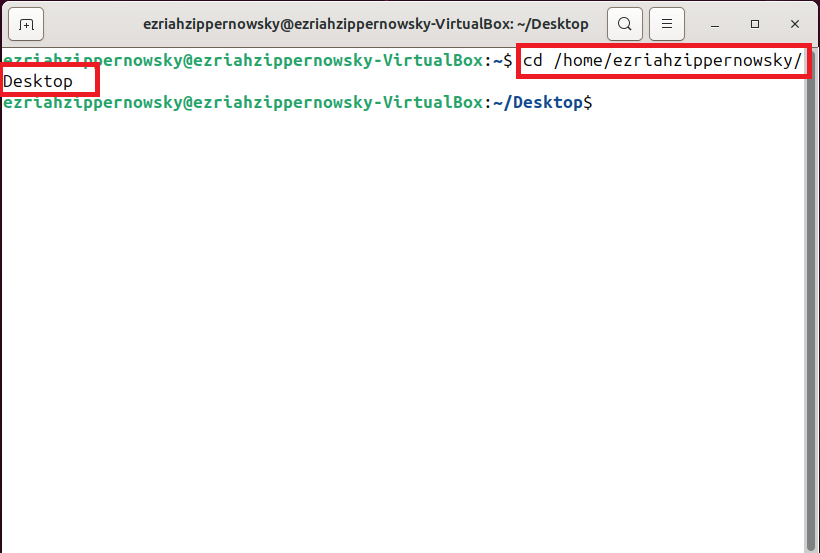
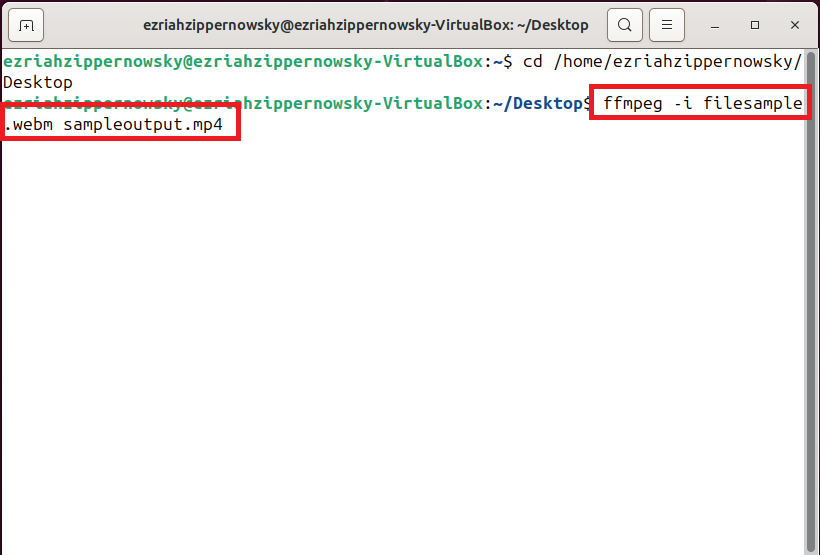
- Enjoy your mp4 file: Once the command runs and the process completes, your mp4 file will be ready. It’s like finding a hidden banana in the leaf pile!
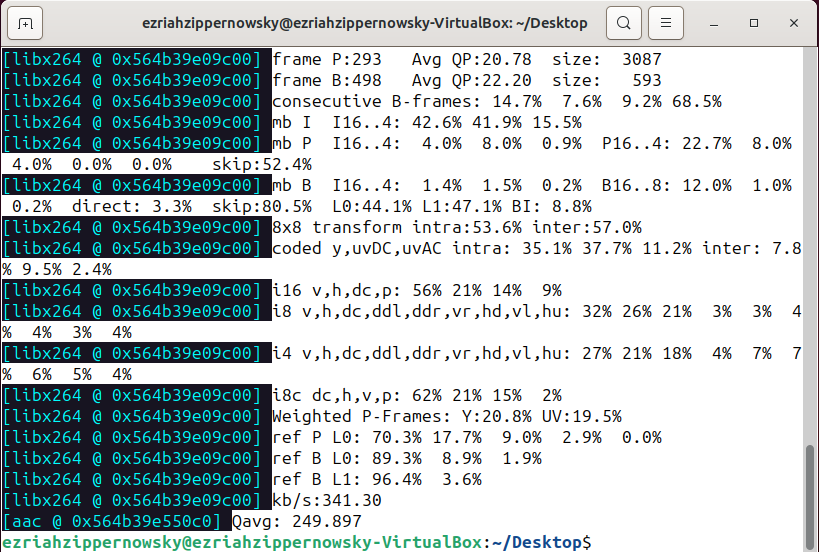
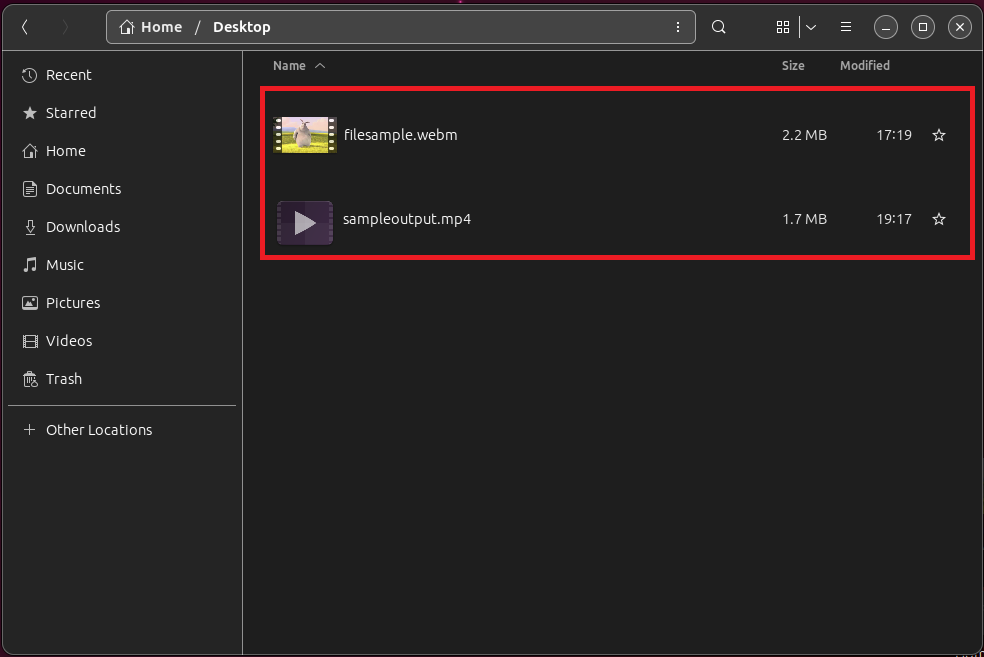
Frequently Asked Questions About Converting WEBM to MP4
When dealing with video files, knowing how to convert between formats is essential for compatibility and ease of use. Here’s a handy FAQ to help you swing through the conversion from WEBM to MP4 without any monkey business!
What is a WEBM file?
A WEBM file is a video file format that is often used for playing videos on the web. It’s known for high-quality video playback while keeping the file size low. Just think of it as the lightweight vine perfect for swinging across the vast digital jungle!
Why convert WEBM to MP4?
Converting WEBM to MP4 can be like moving your treehouse to a better part of the forest. MP4 files are widely supported across almost all platforms and devices. If you want your videos to be playable on more devices and media players, converting them to MP4 is the way to go.
Can I convert WEBM to MP4 online?
Absolutely! There are several websites where you can convert WEBM to MP4 without downloading any software. It’s as easy as tossing a banana into a blender! Just upload your WEBM file, choose MP4 as the output format, and let the website handle the rest.
Are there any quality losses when converting from WEBM to MP4?
Usually, converting from one lossy format to another can result in some quality loss, especially if the converter isn’t great at preserving quality. However, using a reliable conversion tool or software can minimize this loss, making it almost unnoticeable. It’s a bit like making sure you don’t drop any bananas while swinging from tree to tree!
And there you have it! Converting WEBM to MP4 is no longer a wild expedition. With these tools, you can navigate the vast digital landscape as easily as a monkey swings through the trees. Enjoy sharing and playing your videos across devices, and remember, in the world of tech, it’s always a jungle out there!

