Hey there, fellow primates! 🐒 Welcome to the Linux jungle! Stumbled upon a JAR file and wondering if it’s some kind of special monkey treat? Nope, it’s just a Java Archive (JAR) file. But fear not, cracking it open is as easy as peeling a banana. Ready to swing into action? Let’s dive right in!
Table of contents
- Understanding Opening, Utilizing, and Executing JAR Files on Linux
- Method 1: Extract JAR Files Using unzip
- Method 2: Open JAR Files Using “Ark” App
- Method 3: Open JAR Files via a Web Browser
- View JAR Contents Without Extracting
- Execute JAR Files Using Java Runtime
- Check If Java Is Installed
- Install Java
- FAQ: How To Open JAR Files on Linux
Video guide showing how to open JAR files using web browser.
Understanding Opening, Utilizing, and Executing JAR Files on Linux
-
Opening the JAR File: Consider this as unzipping a compact package to see its contents. This step lets you delve into the JAR’s structure, potentially extracting its components. Within this archive, you’ll often find Java class files, essential resources, and associated metadata. Tools like ‘unzip’, ‘jar’, or graphical programs like Ark on Linux serve as your primary extractors. They treat the JAR similarly to any other compressed file format, letting you access the embedded software components.
-
Utilizing the JAR File in a Java Project: Visualize a JAR file as an essential module to enhance your Java application. Integrating a JAR into your Java environment grants you access to its classes, methods, and resources. Many third-party tools and libraries come as JAR files. By incorporating them into your project (or classpath), you leverage their functionalities without rewriting the code from scratch.
-
Executing the JAR File: This is where the Linux action comes into play. Some JAR files are like executable scripts, ready to perform their tasks on the system. These JARs are crafted to run directly, containing a main class that the Java Runtime Environment (JRE) recognizes. To activate them, you typically use the ‘java -jar’ command followed by the JAR filename. But for successful execution, the JAR must have a manifest file pointing to its main function.
How To Extract JAR Files Using unzip
Got a hunch there’s something cool inside that JAR? Let’s pop it open:
-
Install Unzip: If you’re fresh out of unzip, grab it with:
sudo apt updatesudo apt install unzip
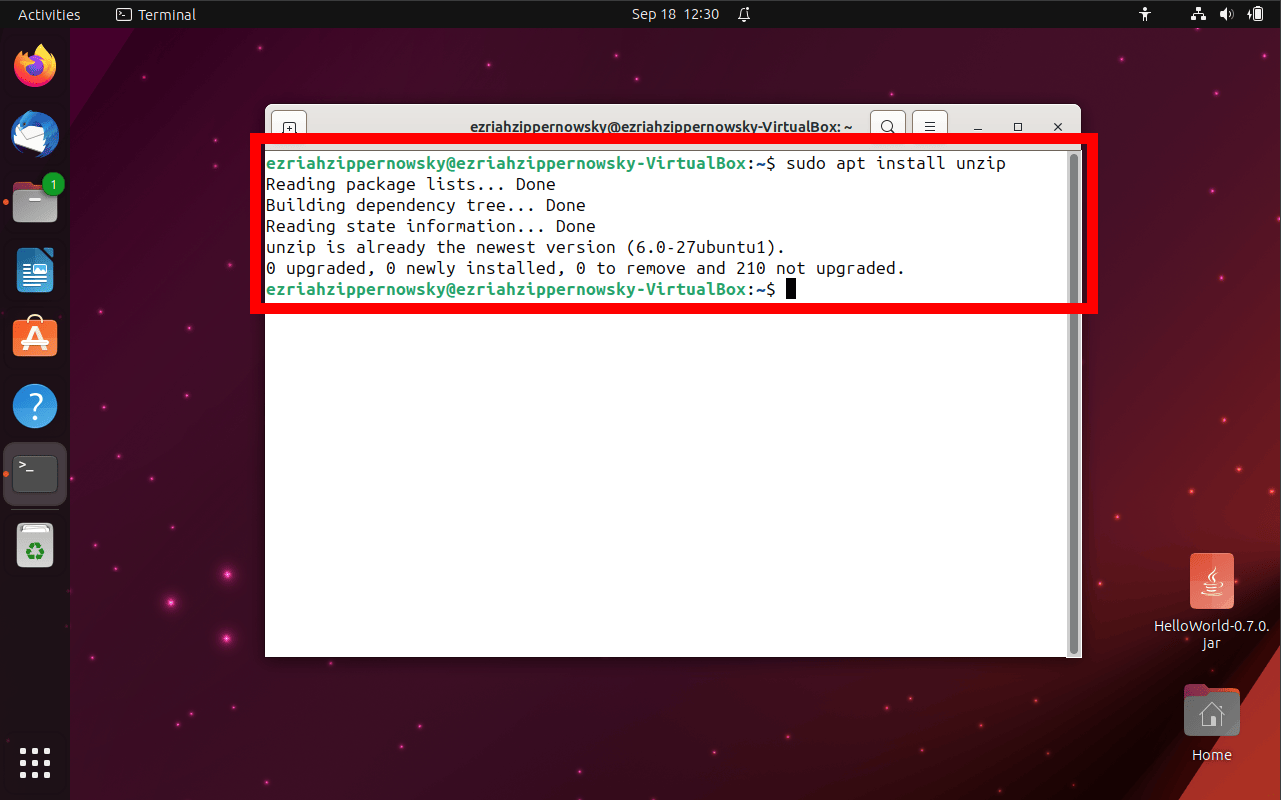
-
Navigate: Use the cd command to swing over to where your JAR file is hanging out.
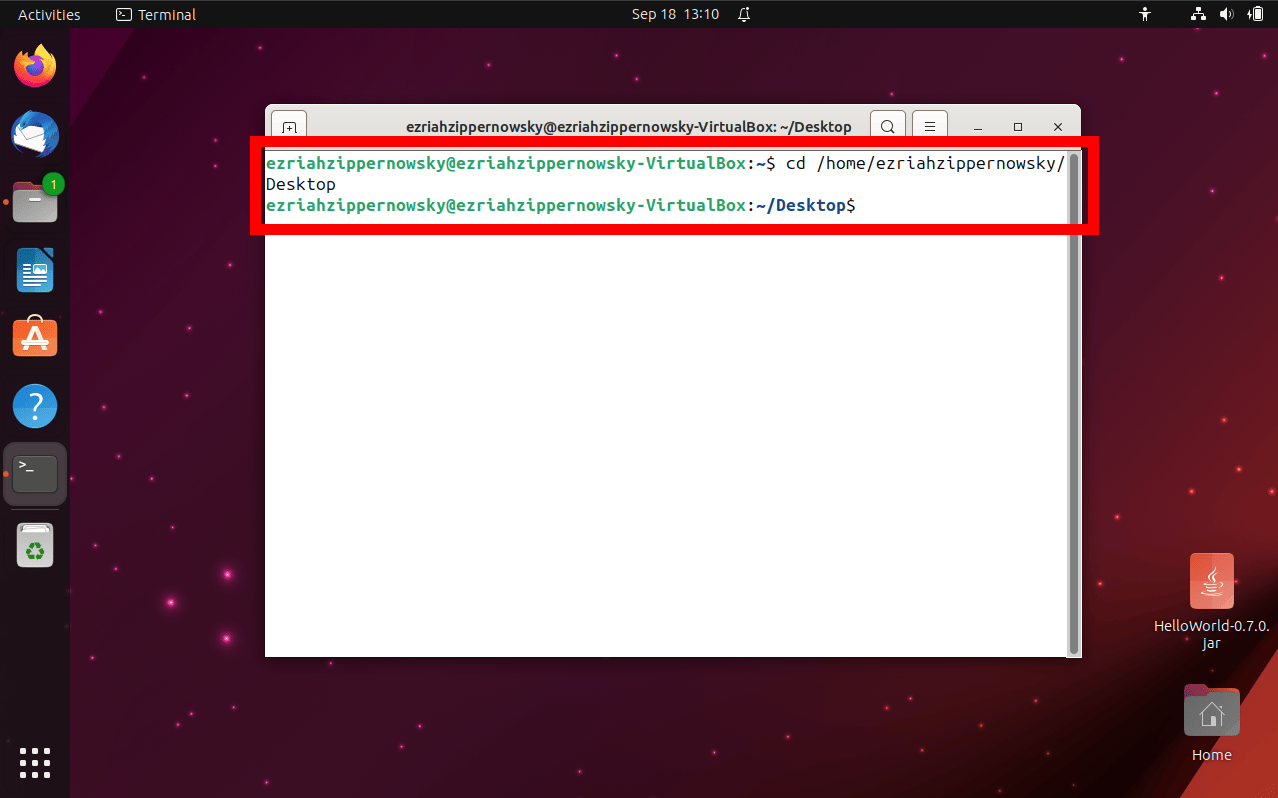
-
Extract: Ready to see the goodies inside? Go bananas with:
unzip filename.jar -d desired_output_folderAnd just like that, the JAR’s treasures are yours, spread out like a tropical fruit feast.
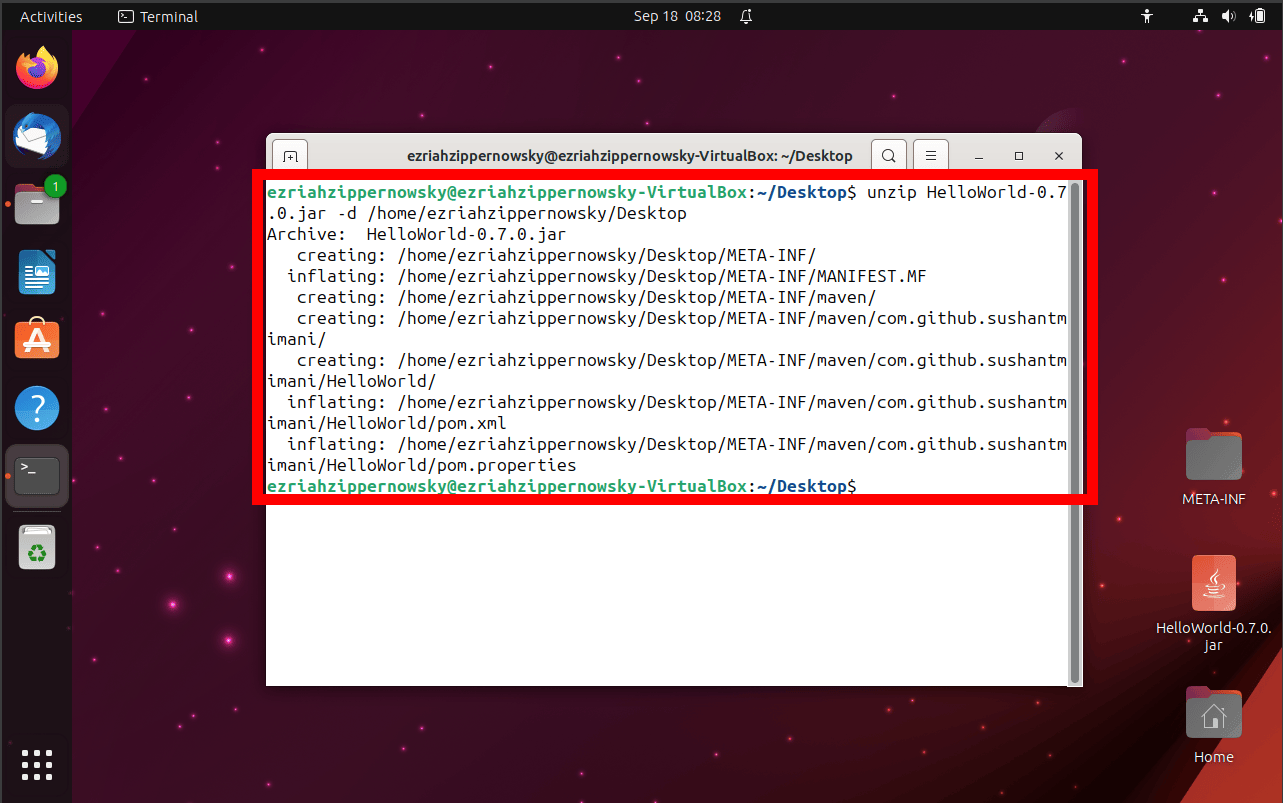
How To Open JAR Files Using “Ark” App
If command lines aren’t your jam and you prefer a shinier tool:
- Install Ark: Ark is part of the KDE software collection and a nifty tool for all things archive. Get it with:
sudo apt updatesudo apt install ark
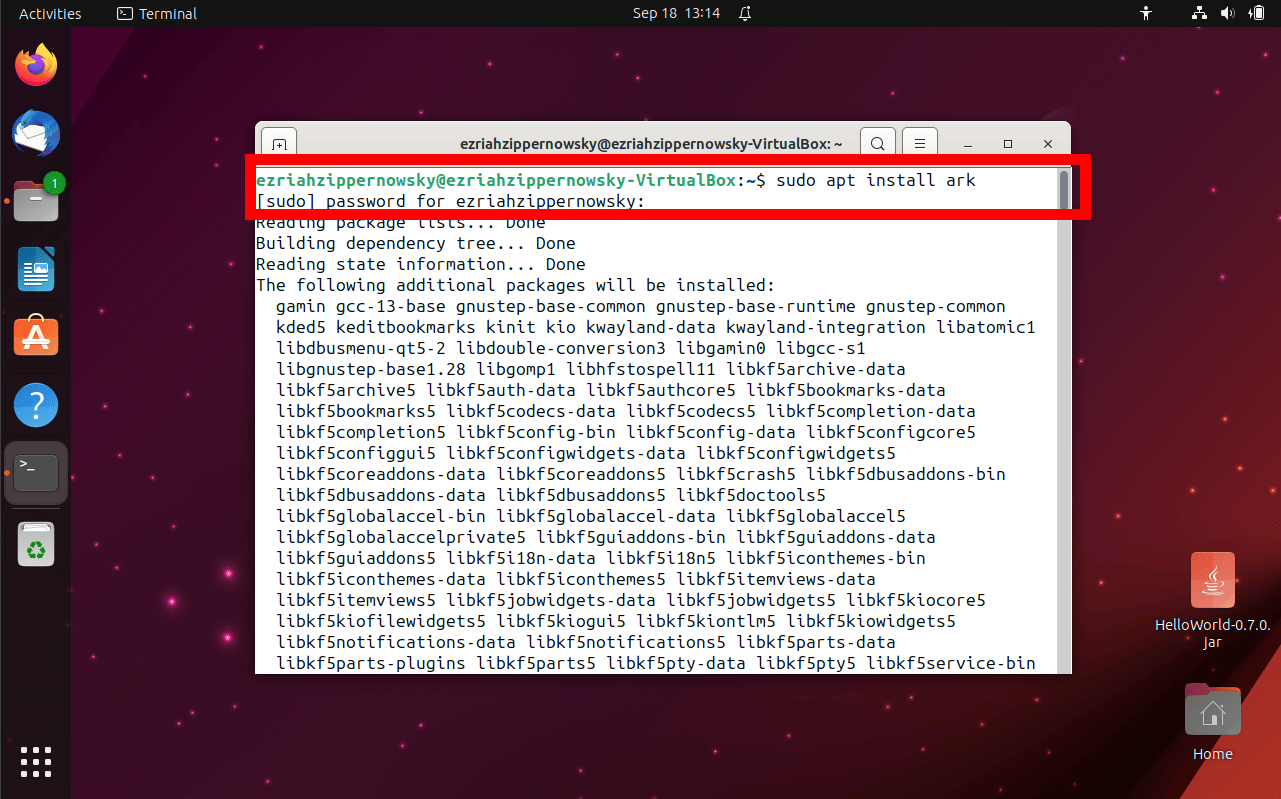
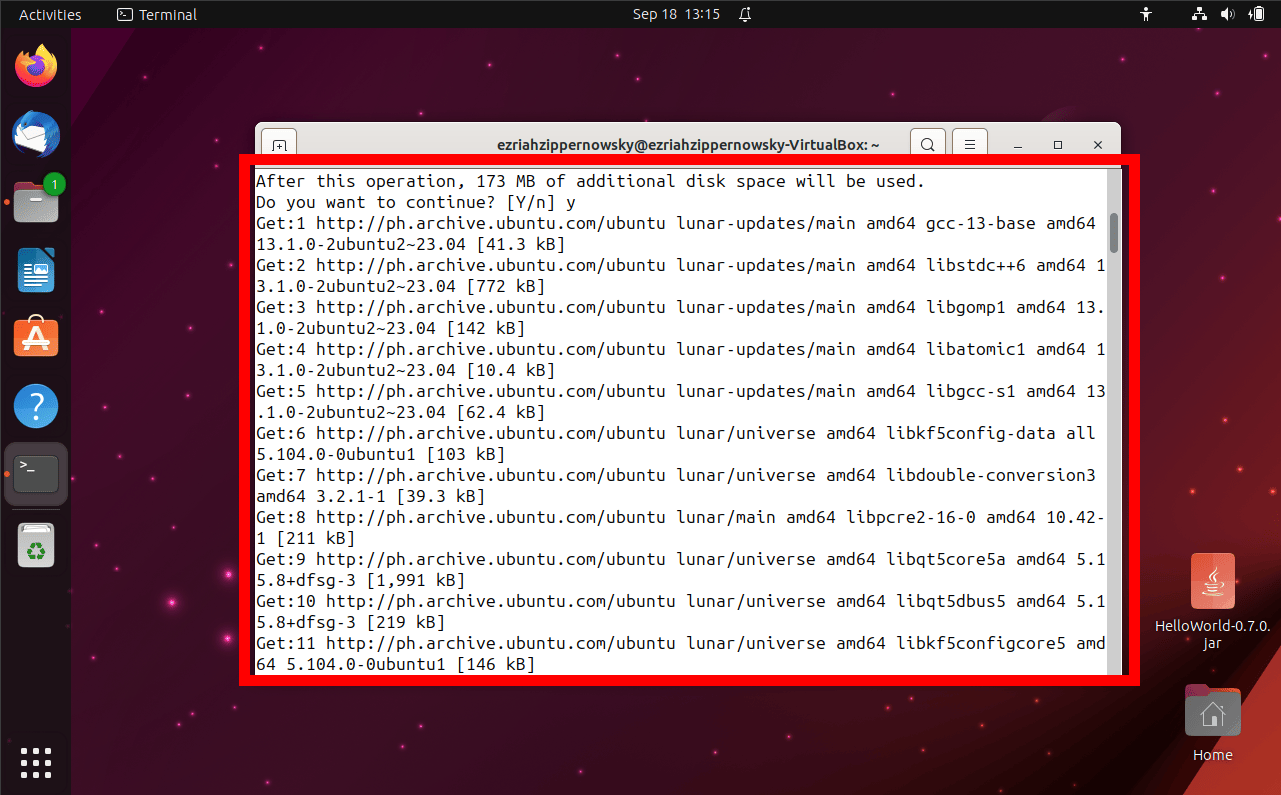
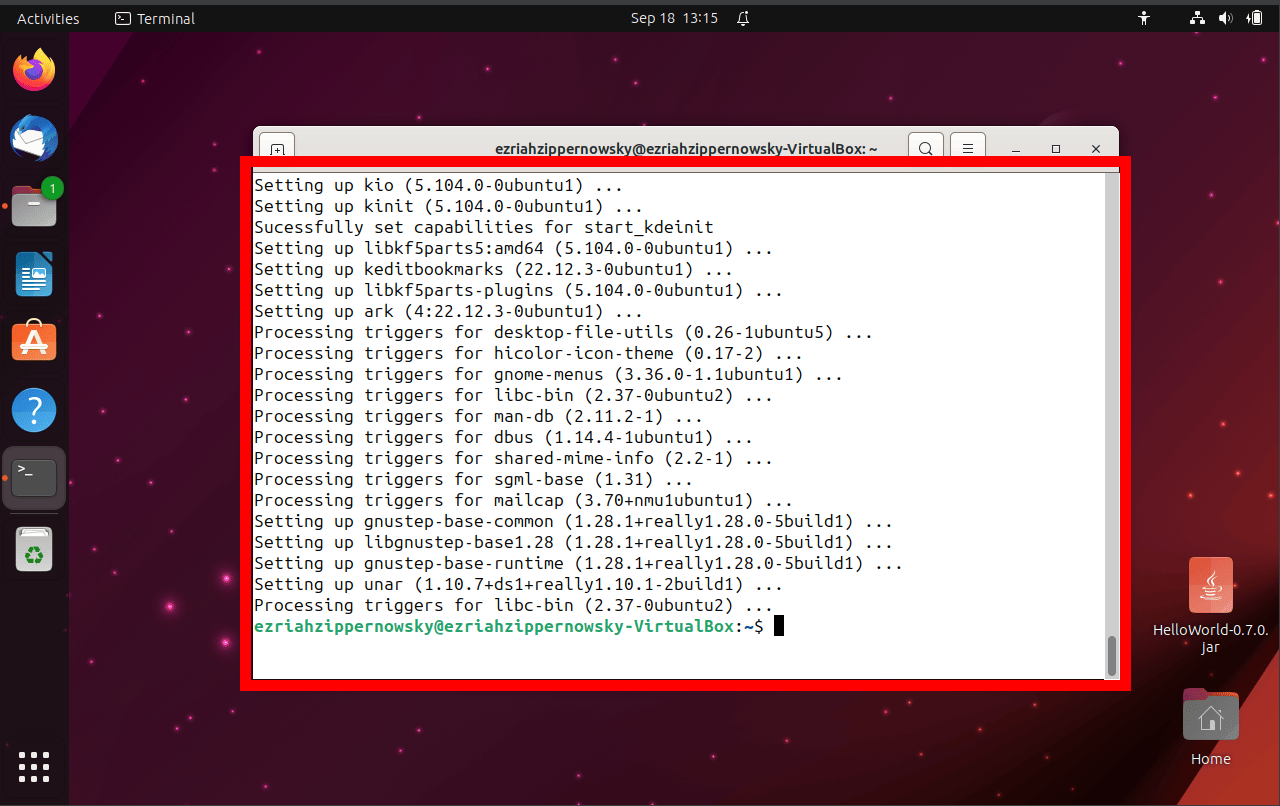
- Launch Ark: Find Ark in your app jungle and launch it.
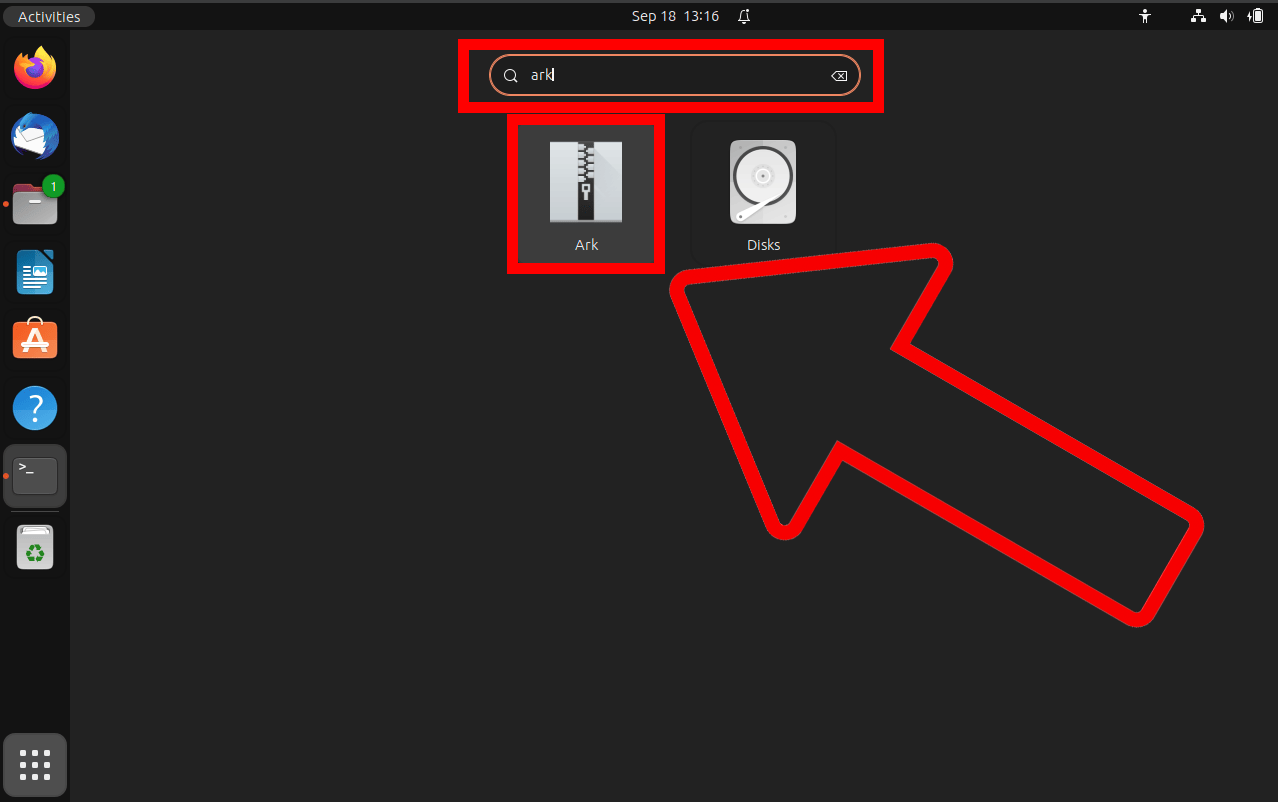
- Open JAR: In Ark, tap on “File” then “Open.” Hunt down your JAR file and select it.
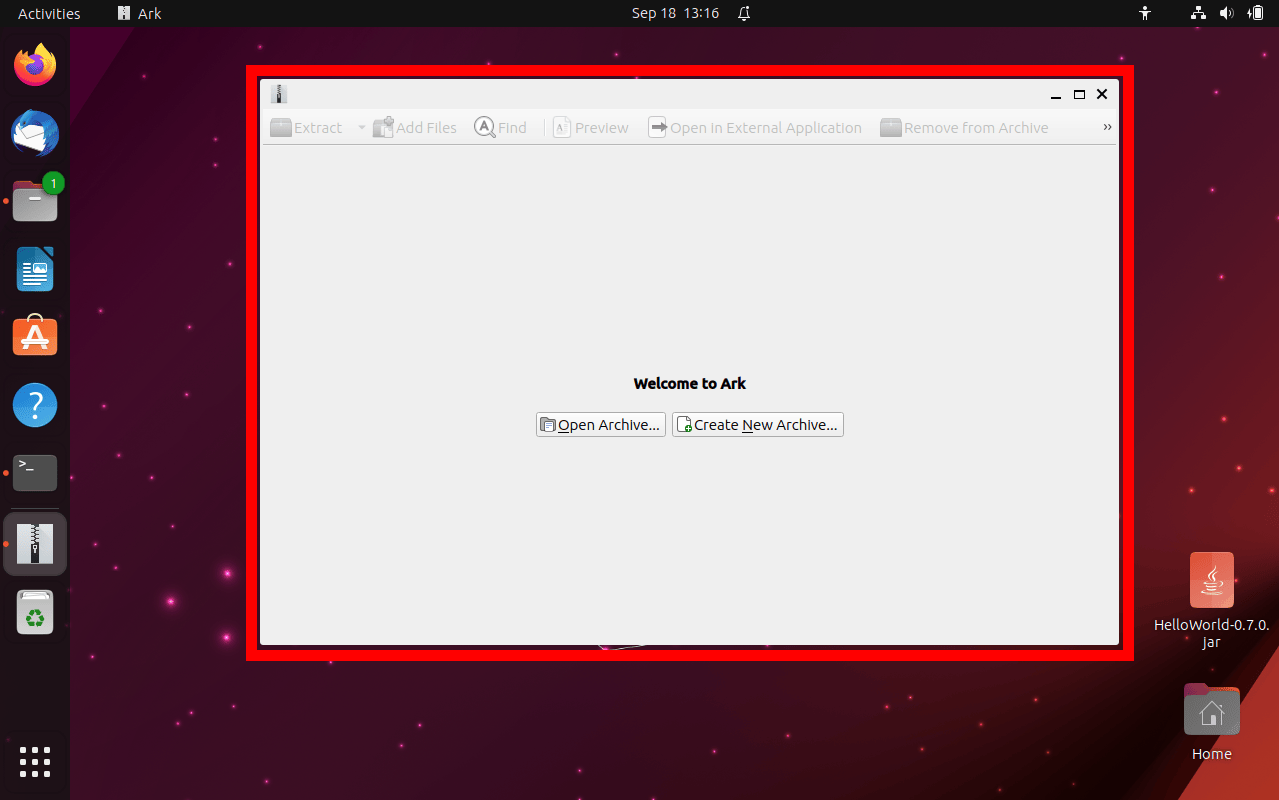
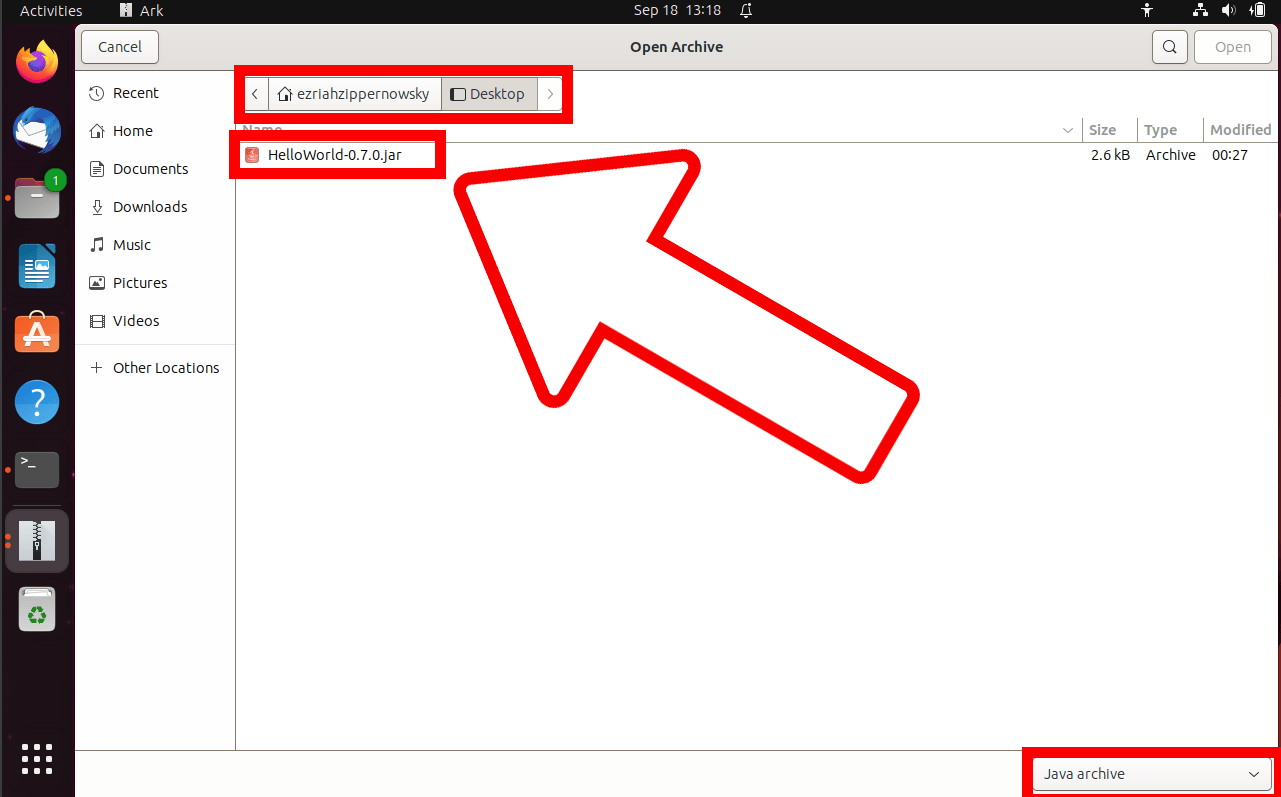
- View or Extract: Peek inside or decide to extract the goodies to your chosen spot. The jungle is yours! Click “Extract” to save the JAR’s contents to your device.
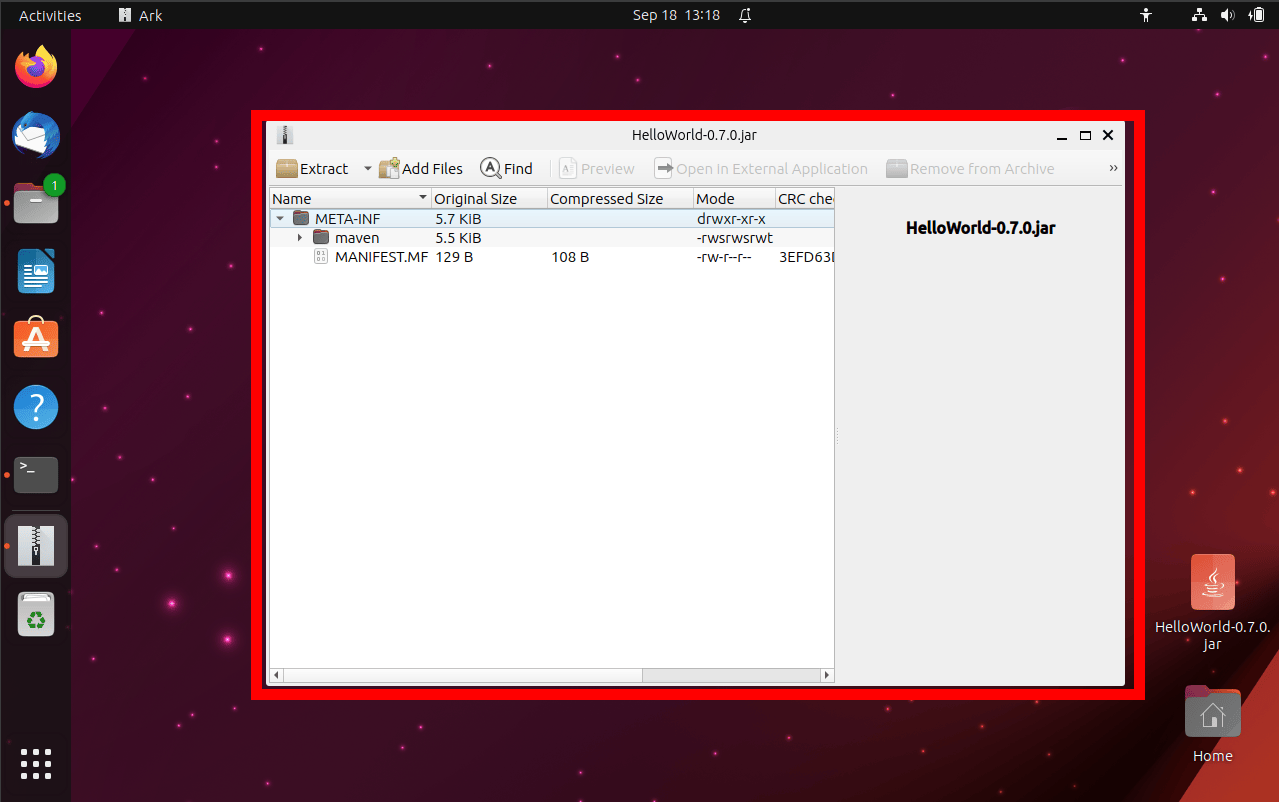
Opening JAR Files via a Web Browser
If you’re keen on bypassing software installations, your web browser offers a nifty solution. Start by navigating to ezyZip’s jar file extraction tool or select it from the dropdown menu.
- Tap on “Select jar file to open” to initiate the file selection process.
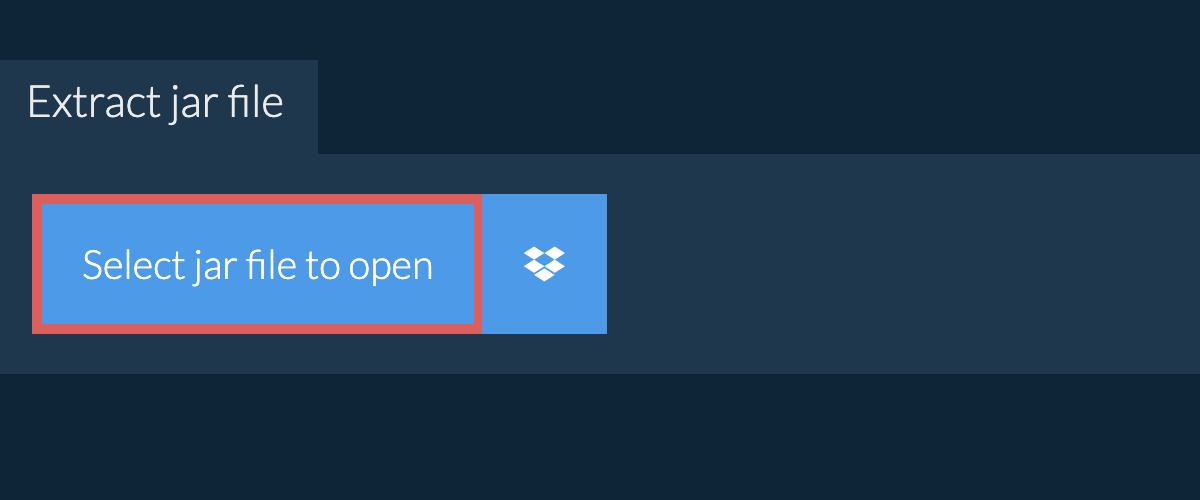 The tool will promptly begin the extraction, displaying the JAR’s contents once finished.
The tool will promptly begin the extraction, displaying the JAR’s contents once finished. - To save individual files to your device, hit the green “Save” button. If you’re curious and want an immediate peek, the blue “Preview” button lets you view files directly in your browser.
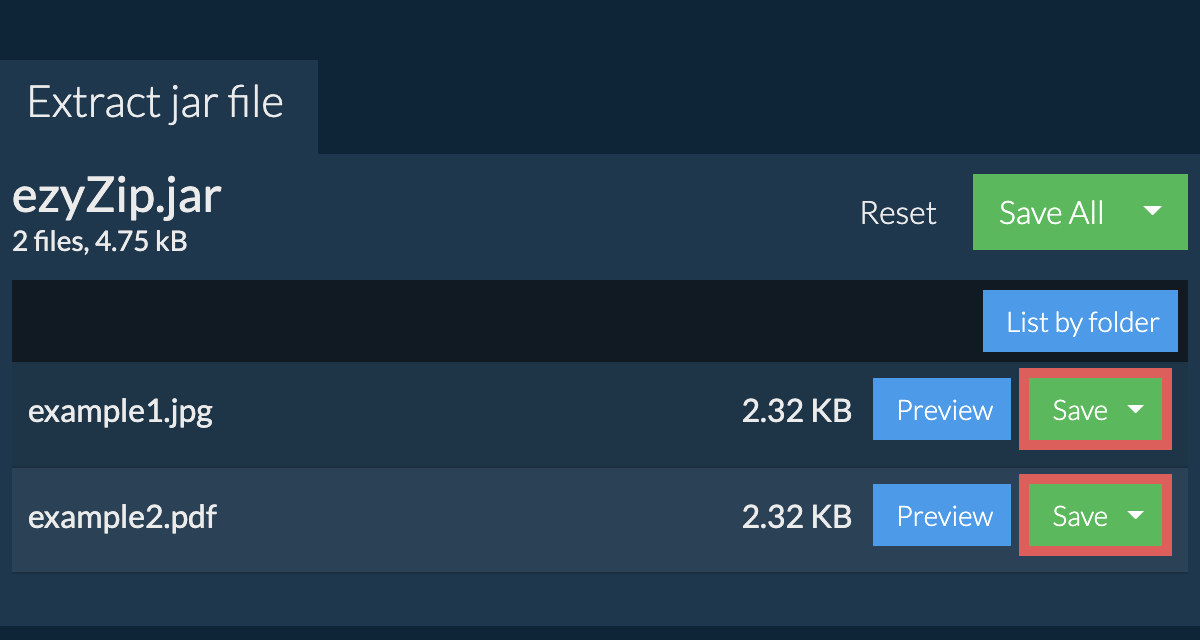
How To View JAR Contents Without Extracting
For those curious George moments when you just want a sneak peek:
- Install less Tool: If less isn’t already in your toolbelt, snag it:
sudo apt updatesudo apt install less
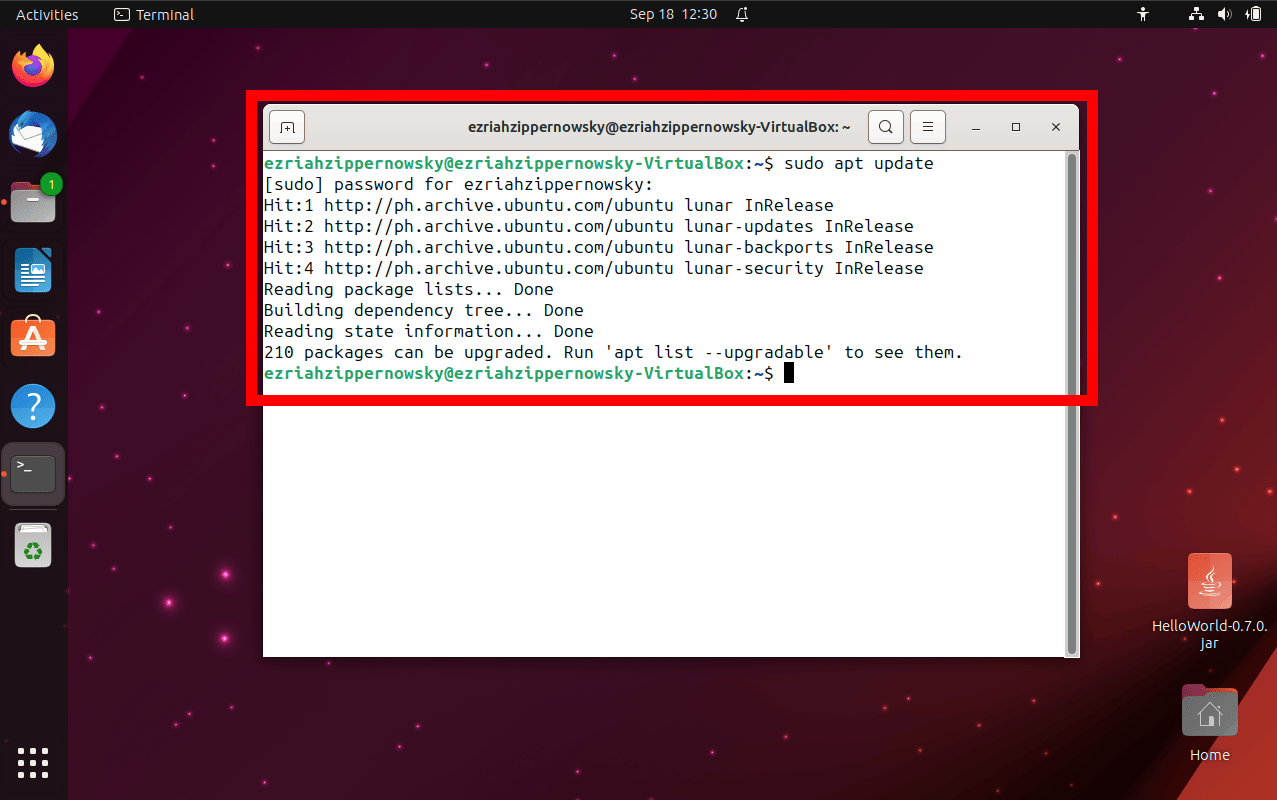
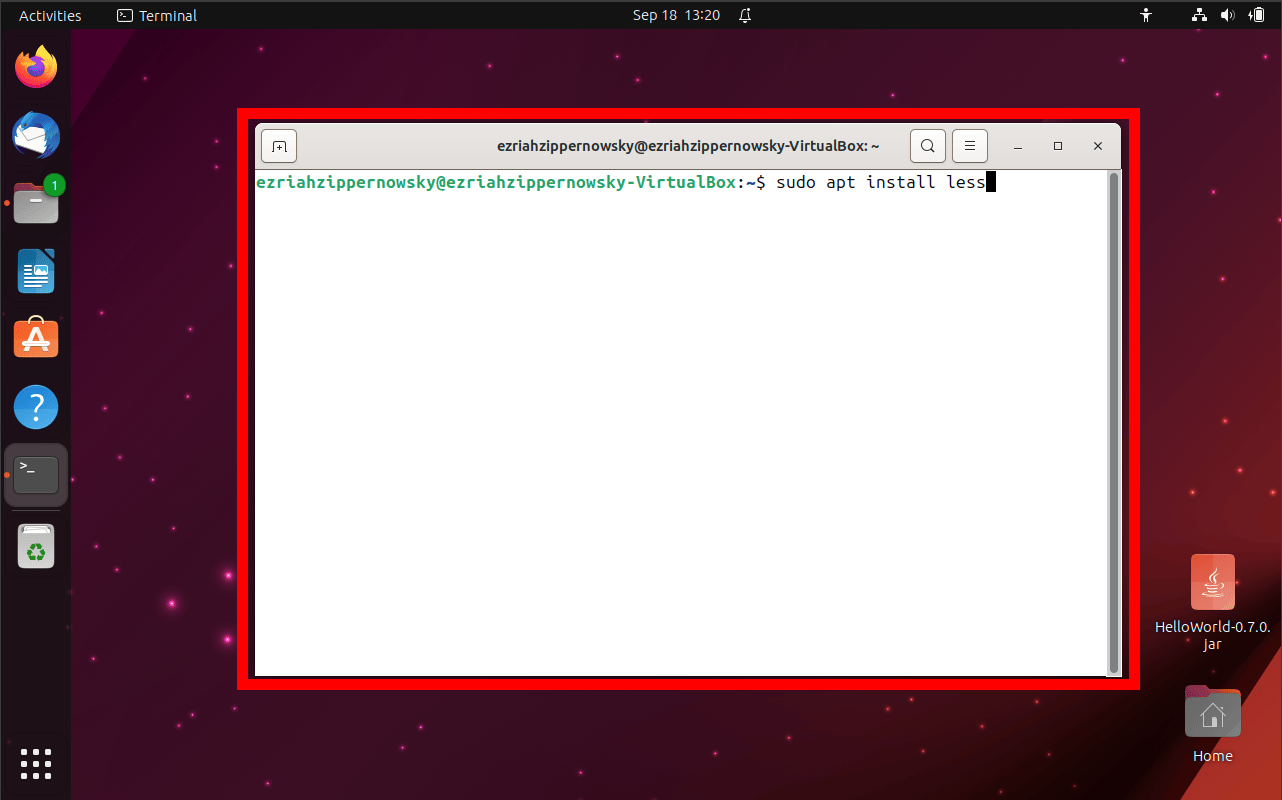
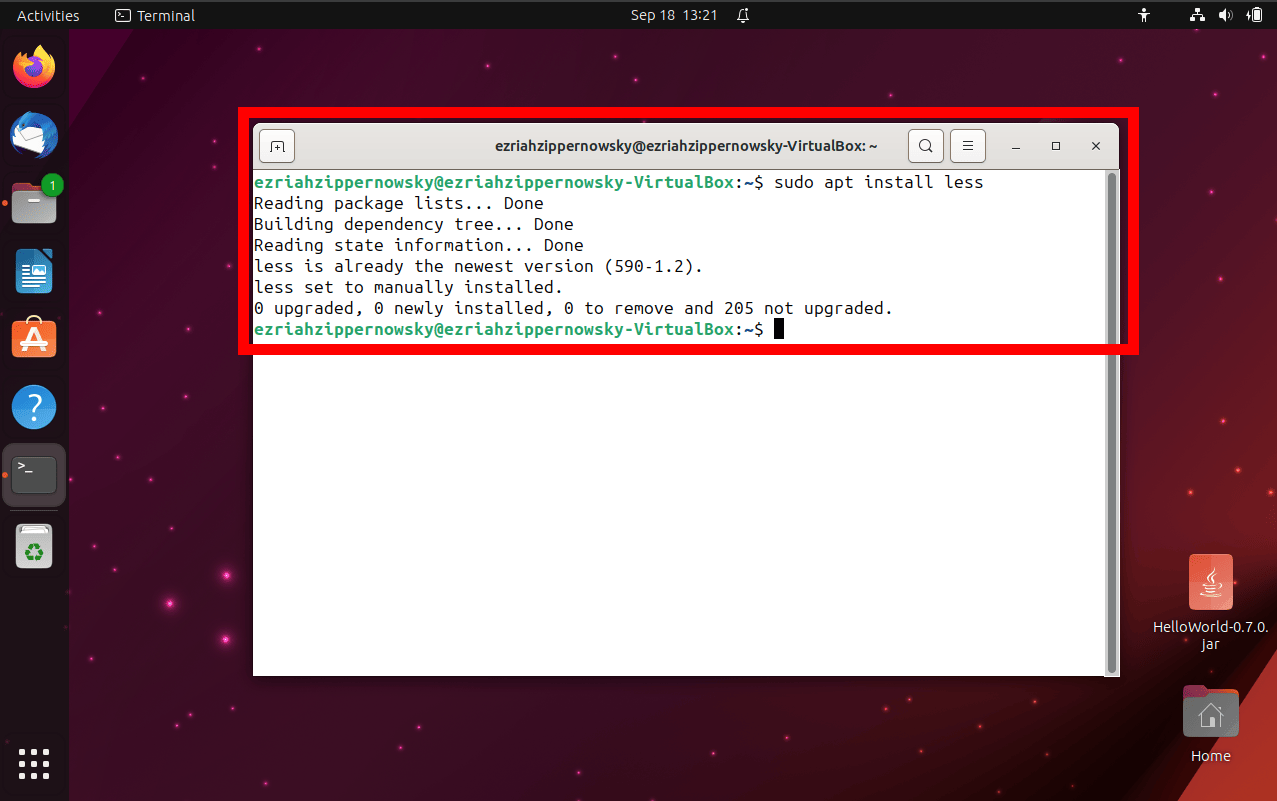
- Peek Inside: Jump to your JAR’s spot and use:
less filename.jar
Now, indulge your curiosity without going all-in. It’s like sniffing a banana before you eat it!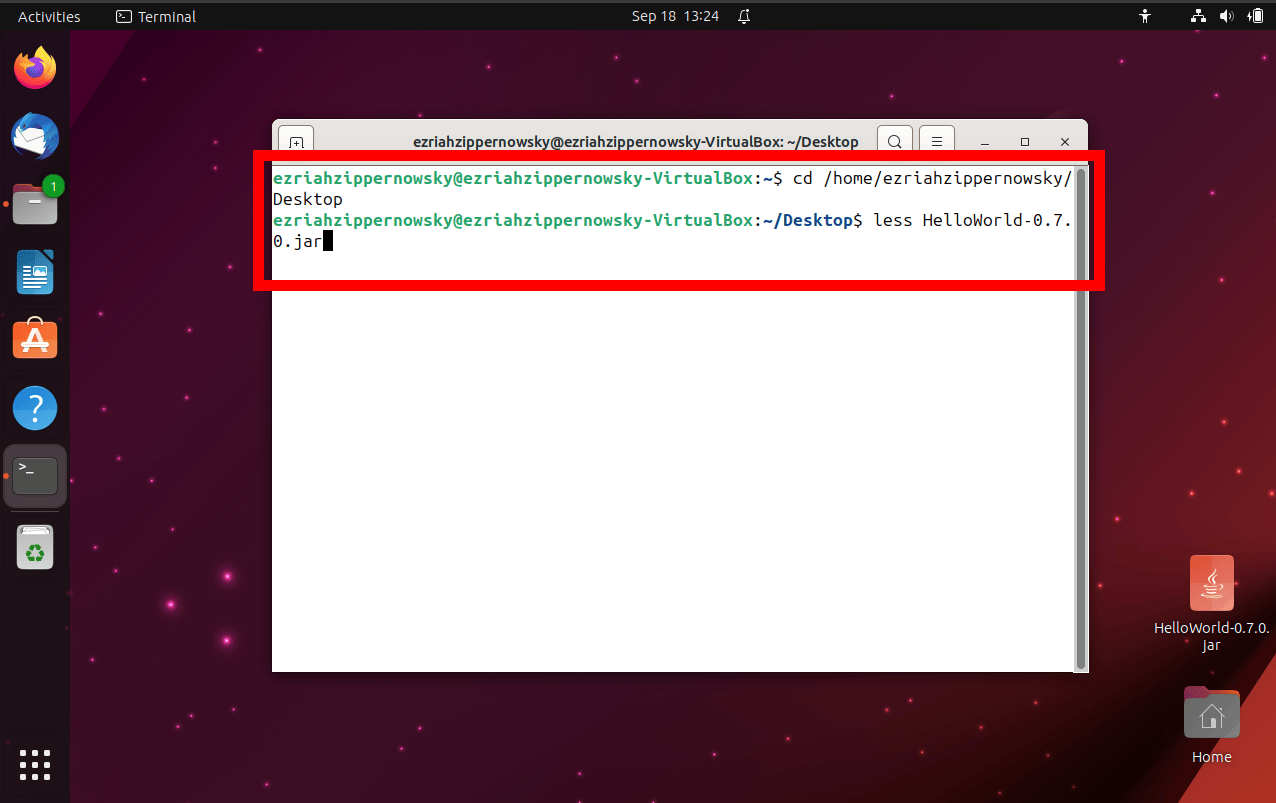
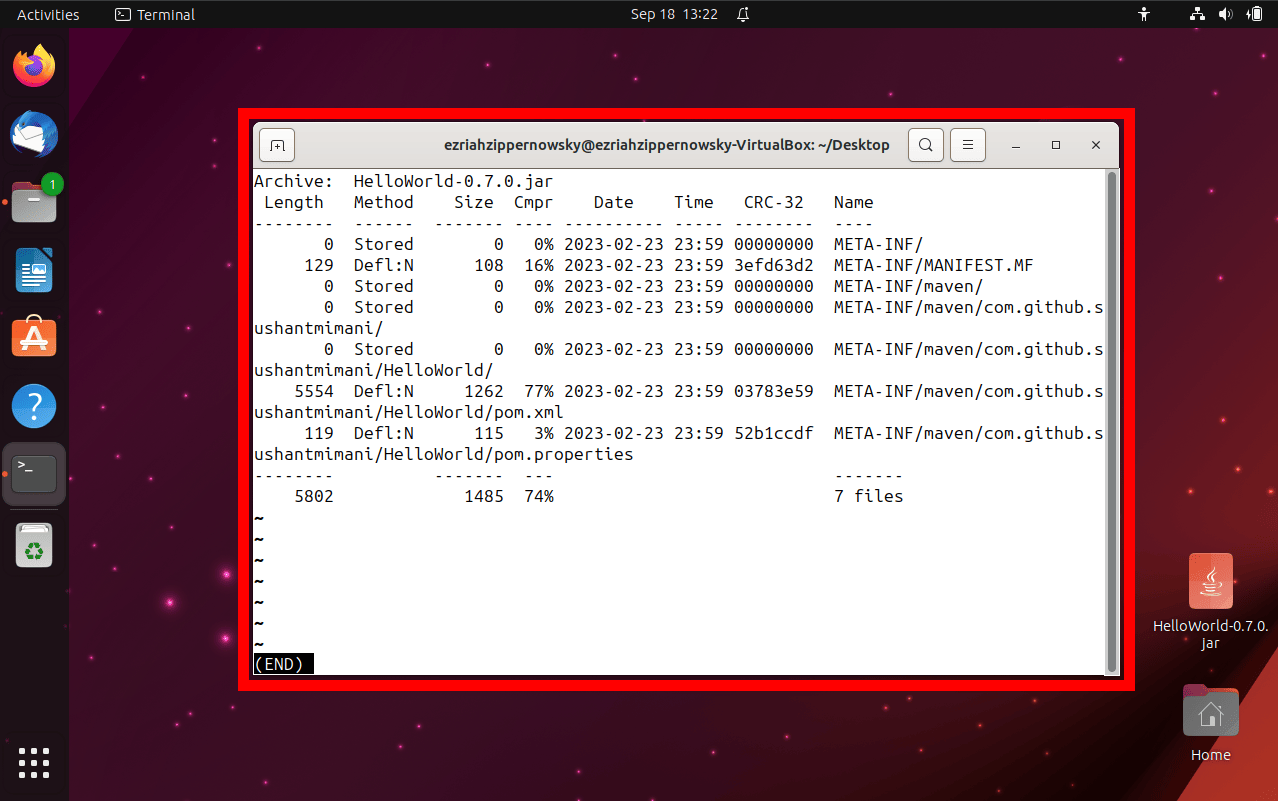
How To Execute JAR Files Using Java Runtime
Java and Linux go together like monkeys and bananas. Here’s the scoop:
- Install Java: First things first, ensure Java is set up on your system. Type these magic spells in your terminal:
sudo apt updatesudo apt install default-jre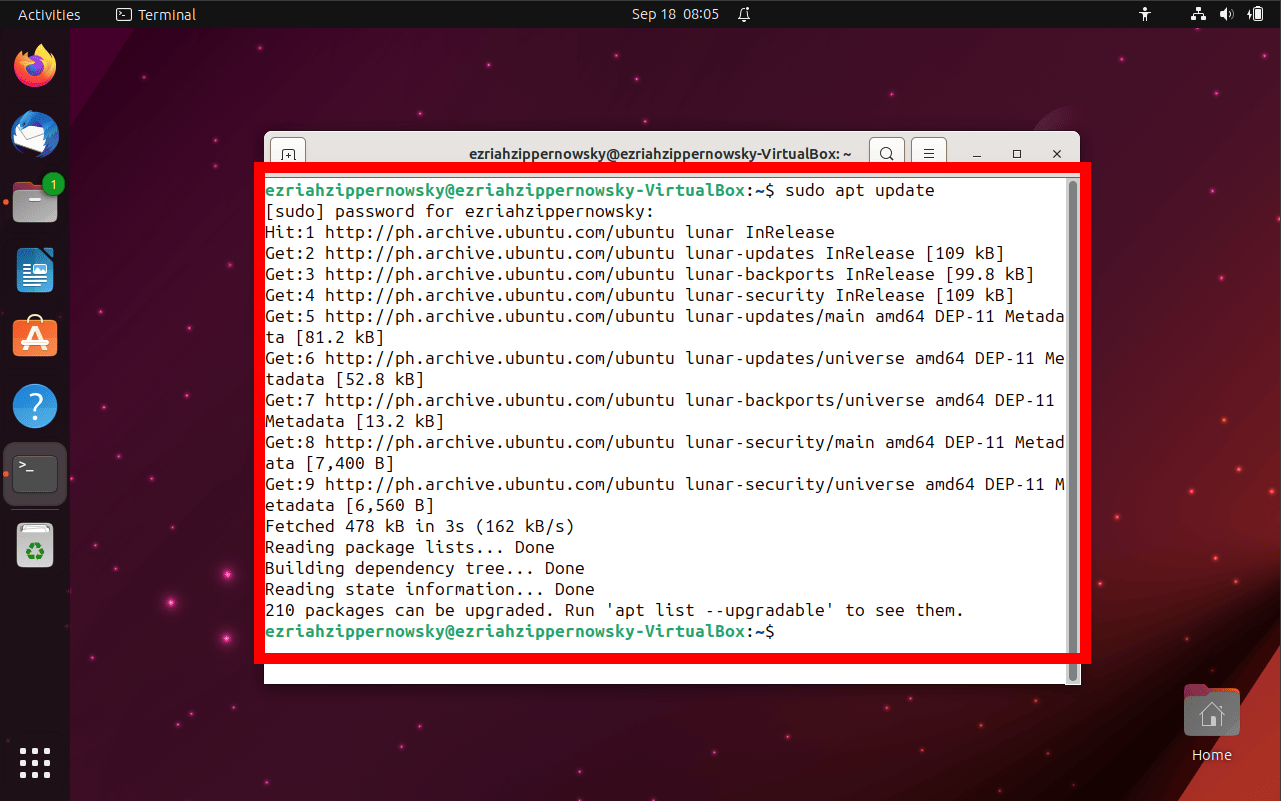
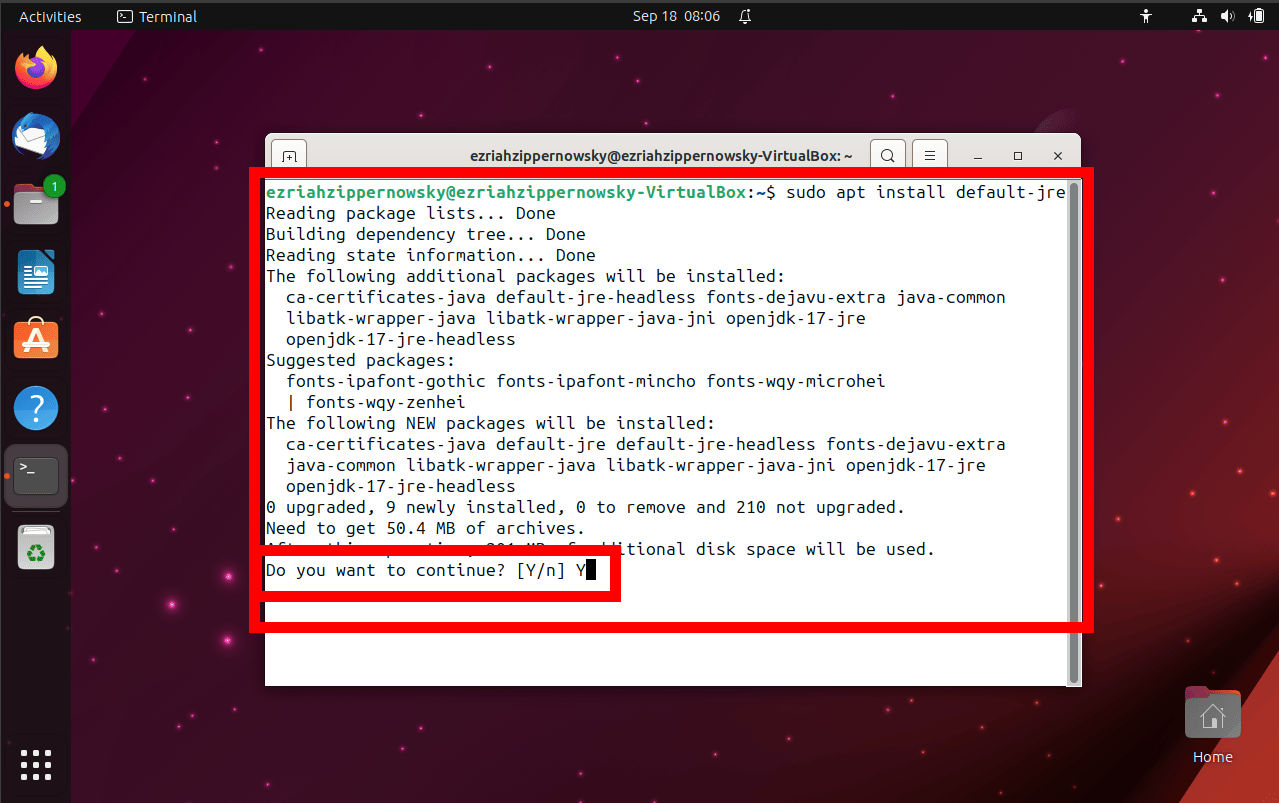
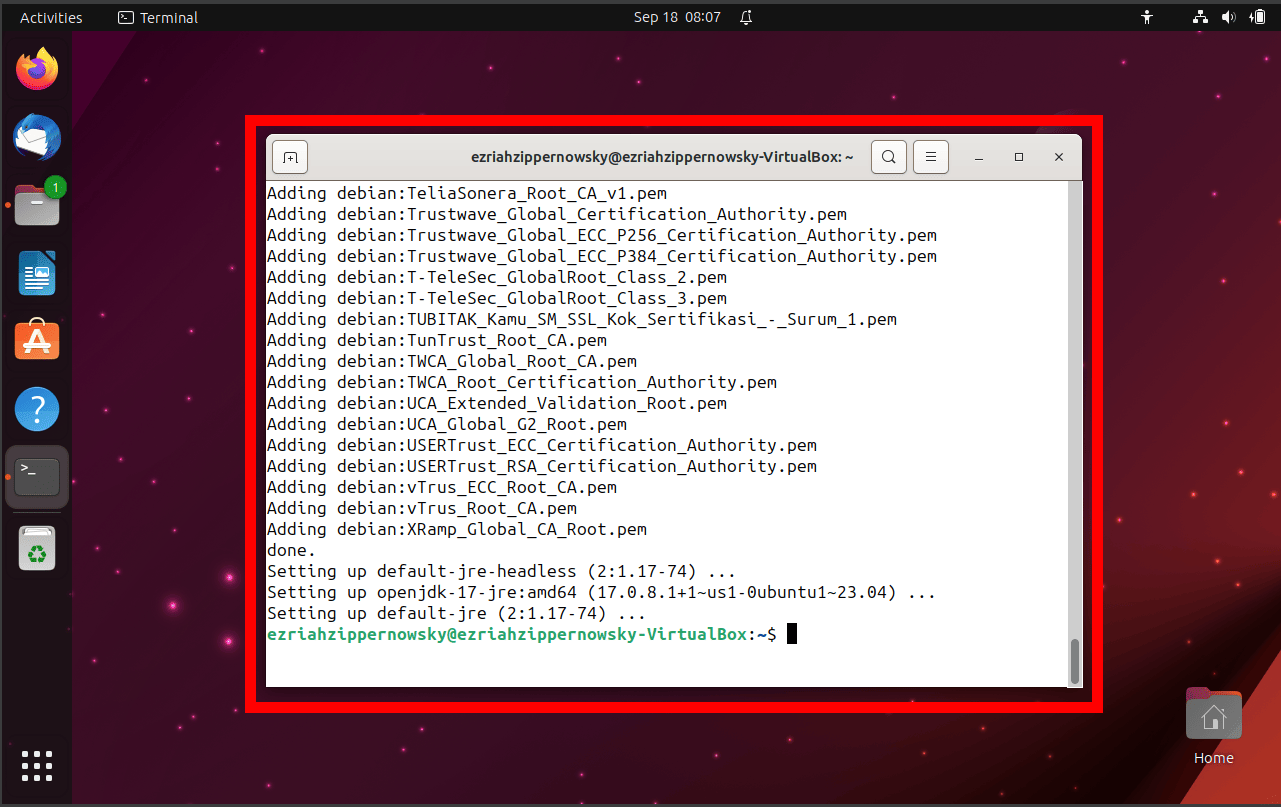
- Run the JAR: Once Java’s up and running, jump to the directory with your JAR file using the cd command:
cd /path/to/your/directory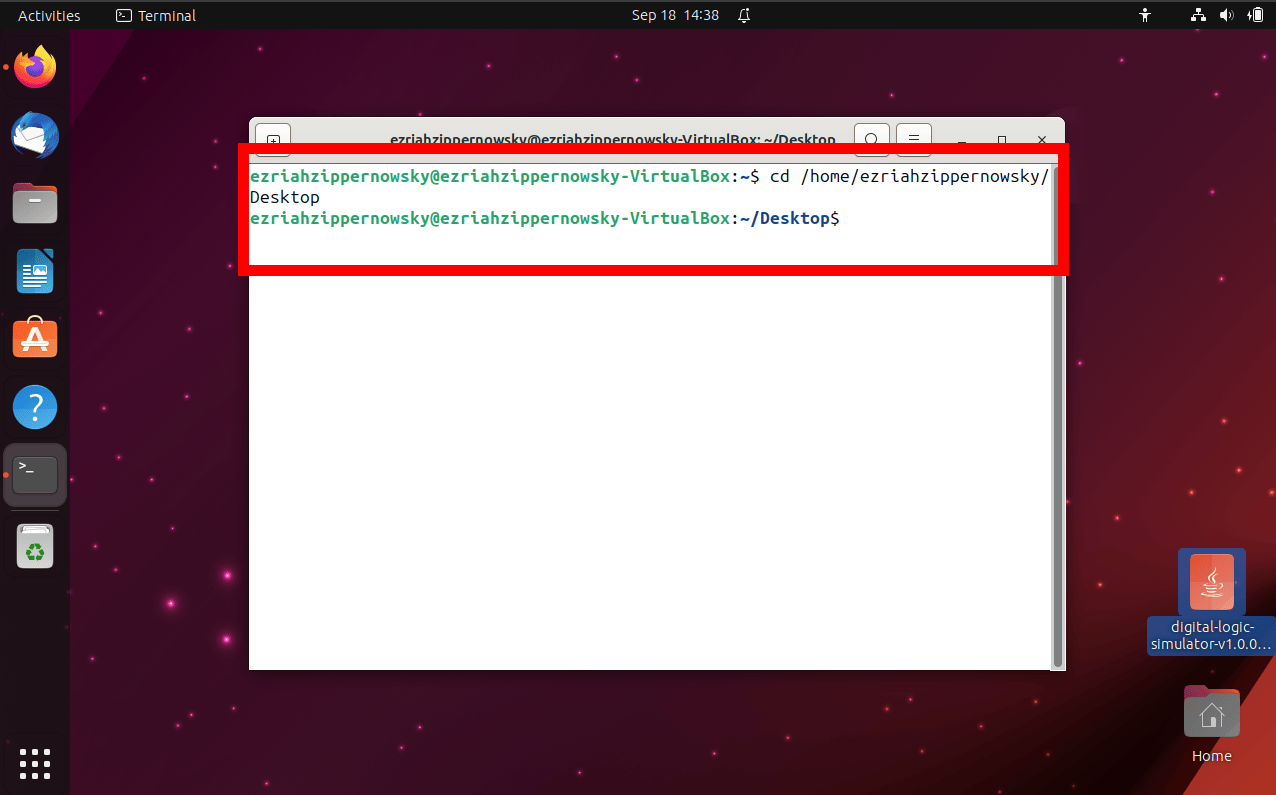
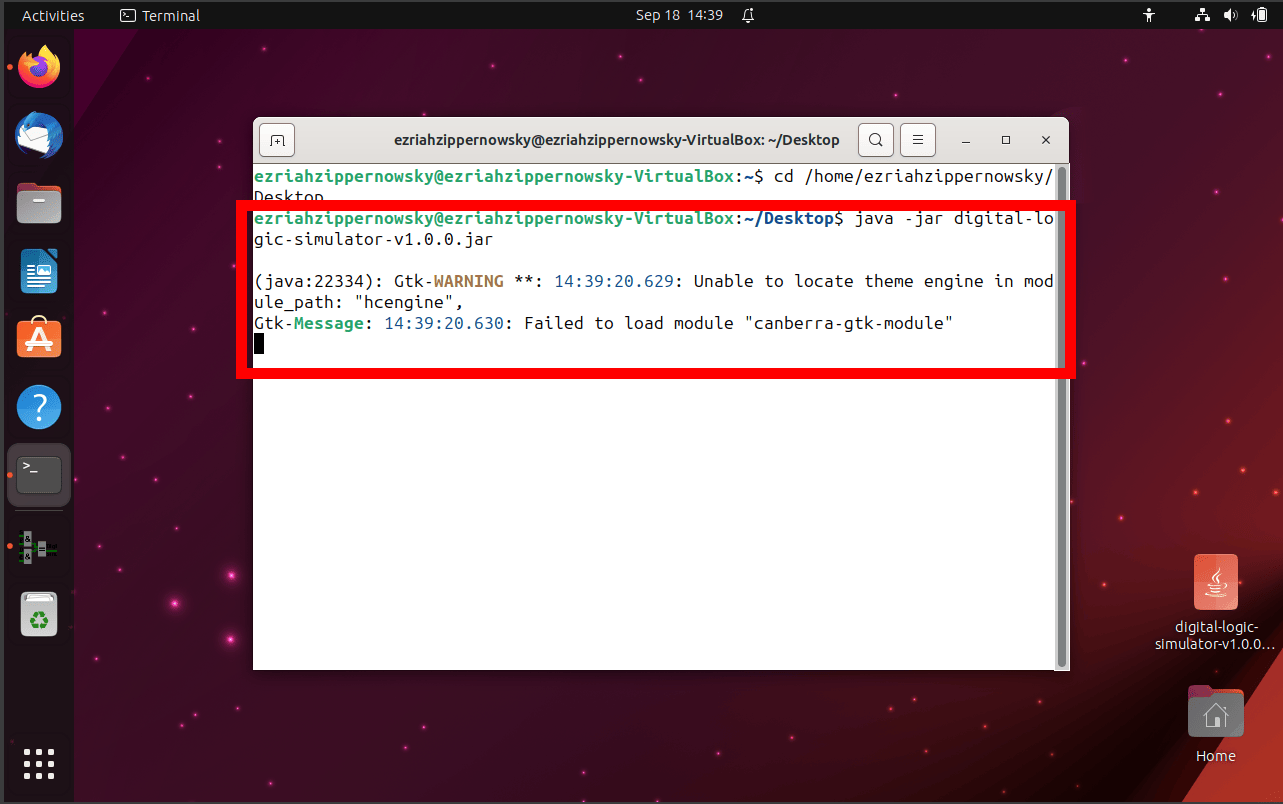
- Execute: Now, for the grand reveal, type:
java -jar filename.jarBam! Your JAR should burst open, just like a monkey breaking into a fruit stash.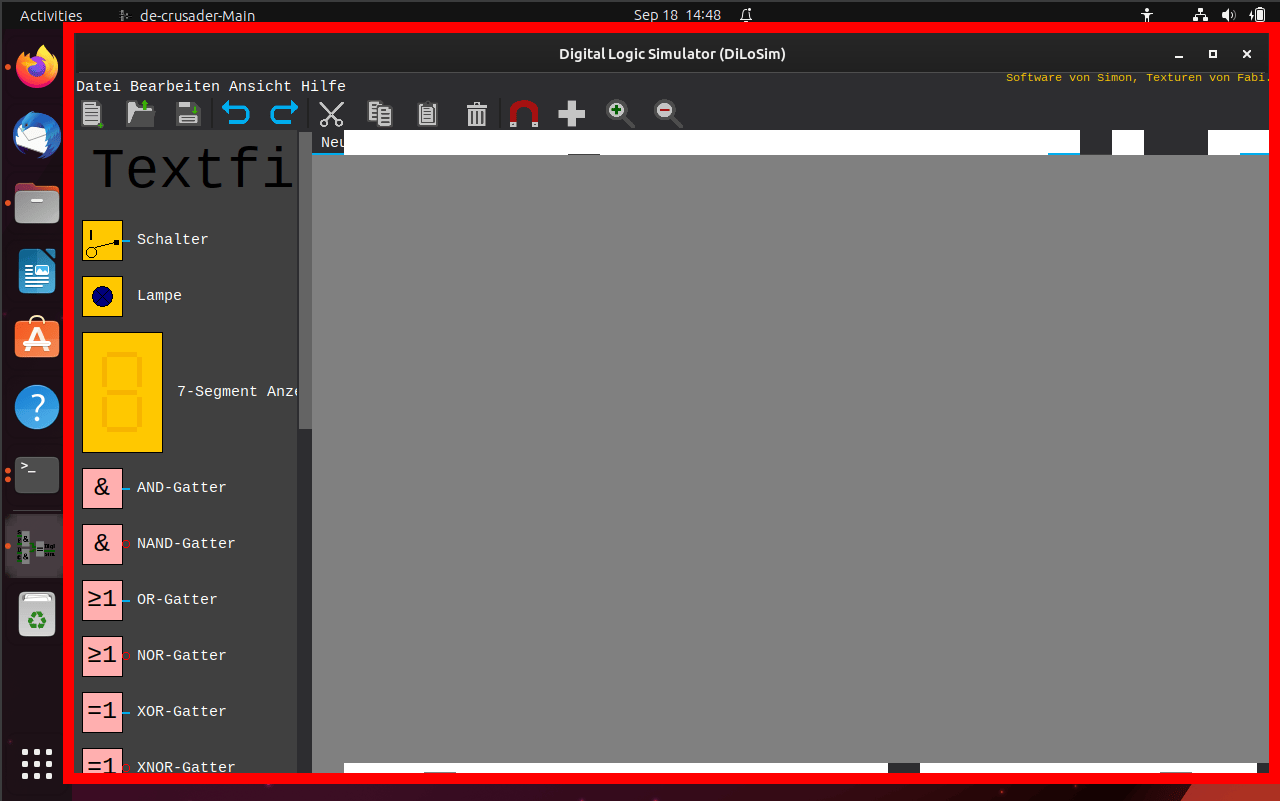
How To Check If Java Is Installed
Before we embark on our JAR journey, let’s ensure you’ve got Java, the magic potion, installed.
- Check Java Version: In your terminal, type the following spell:
java -version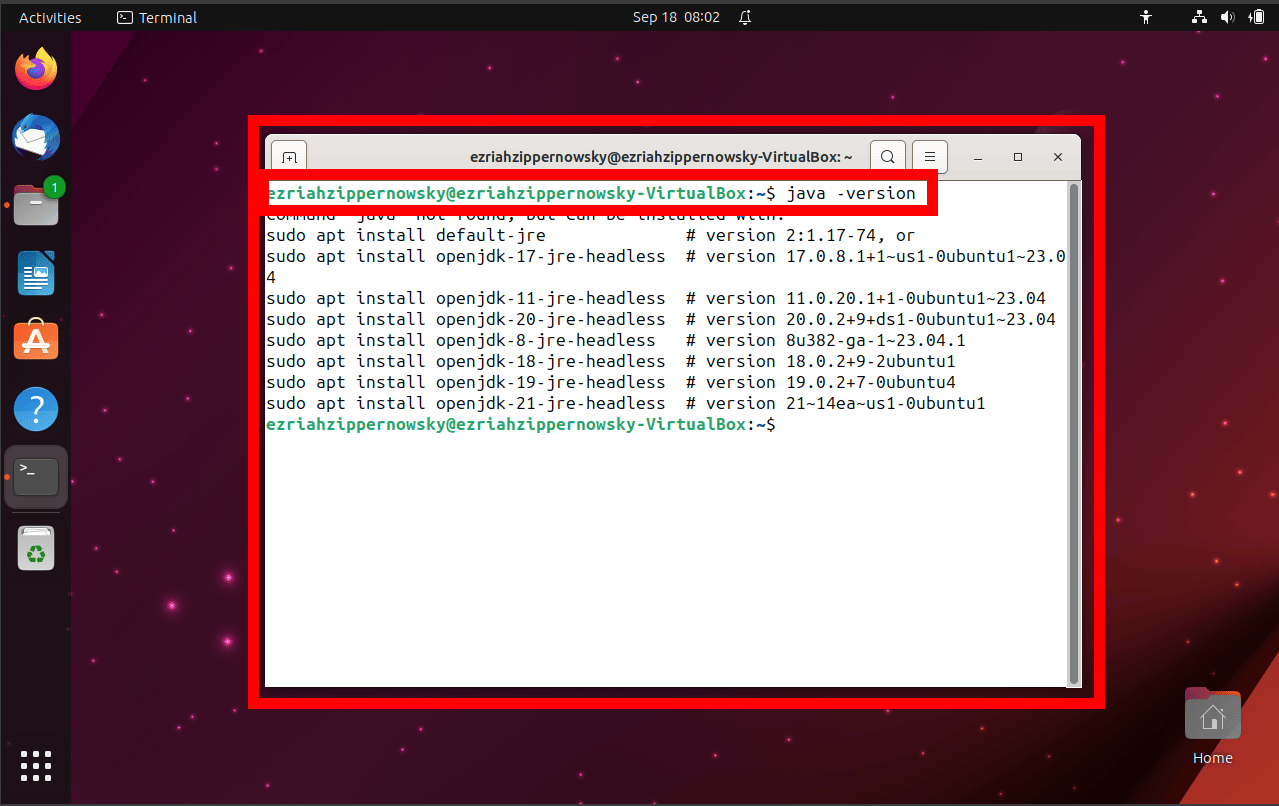
- Read The Output: If Java is installed, you’ll see a message with the version number.
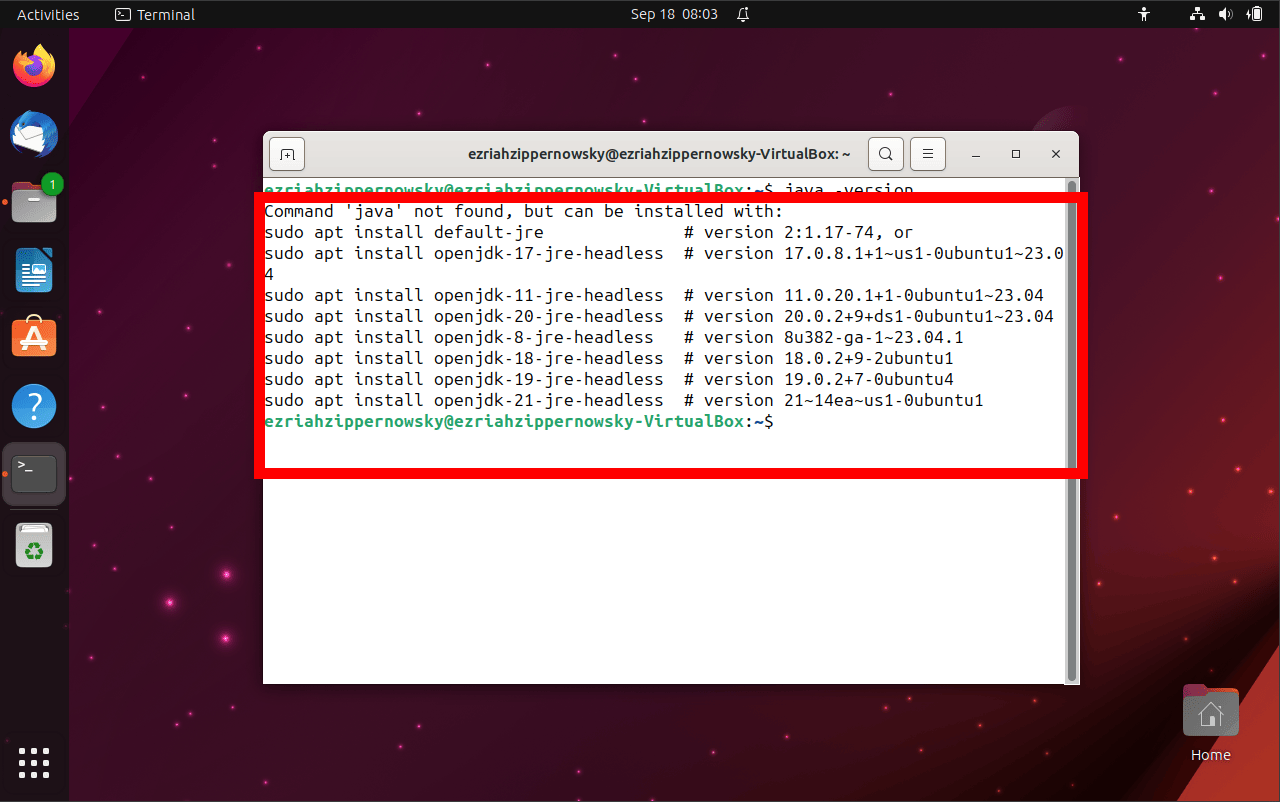 If not, the terminal will tell you it doesn’t recognize the command. But don’t go bananas just yet, because we’ll cover the installation next!
If not, the terminal will tell you it doesn’t recognize the command. But don’t go bananas just yet, because we’ll cover the installation next!
How To Install Java
No Java? No problem! Here’s how to plant the Java tree in your Linux jungle:
- Update Your System: Always a good idea before installing anything. Chant this into your terminal:
sudo apt update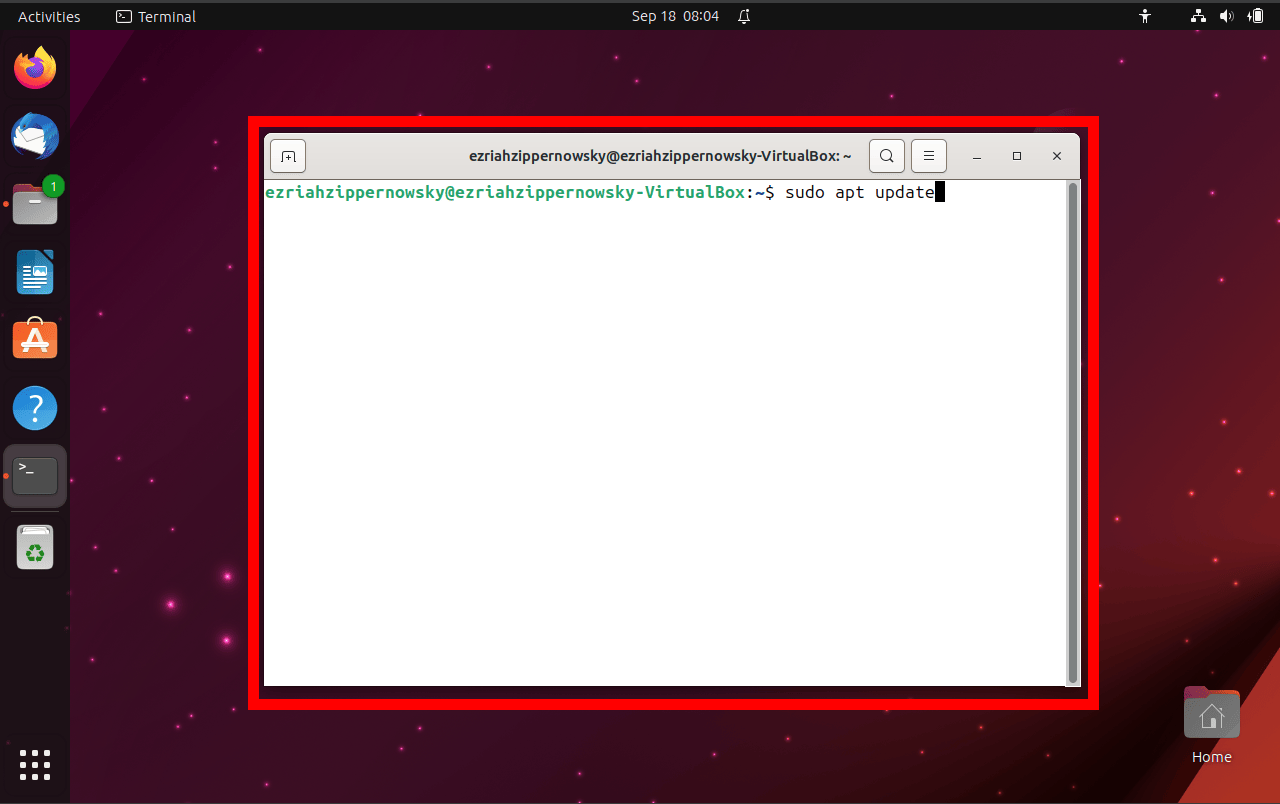
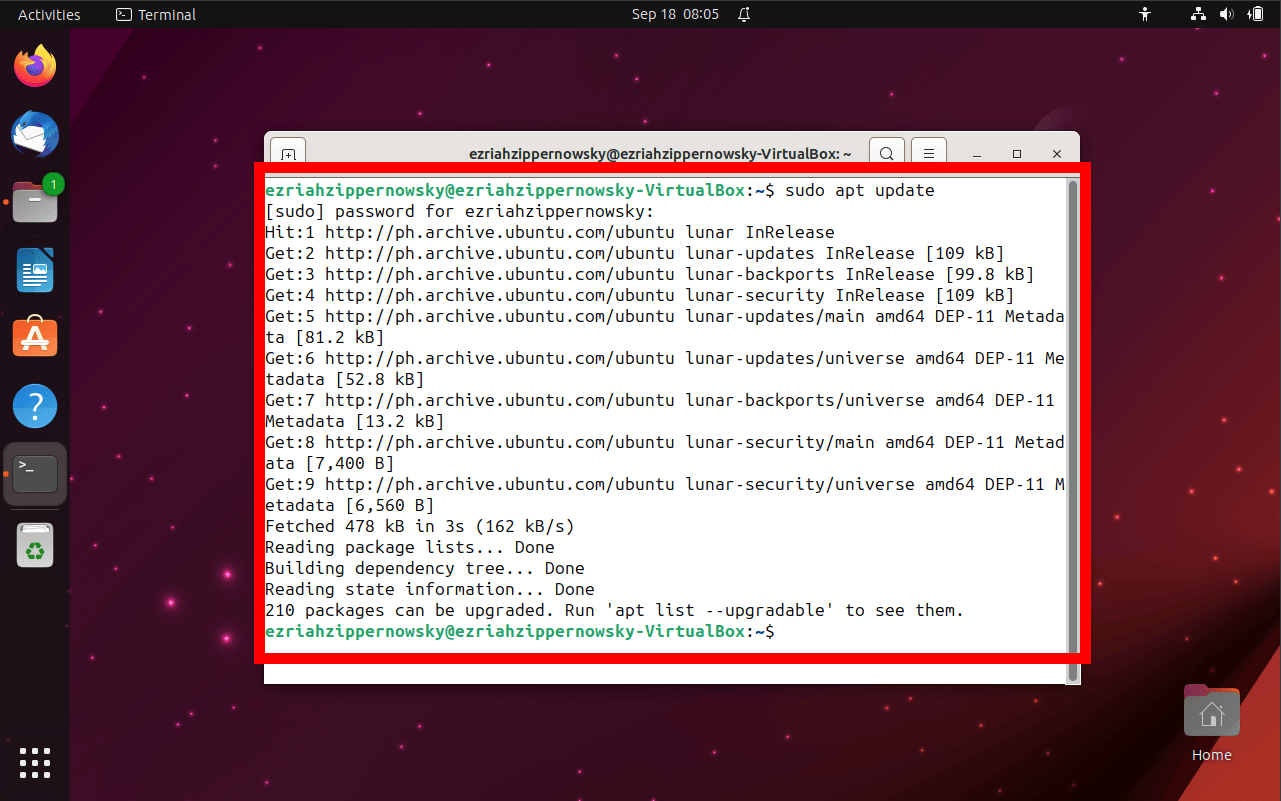
- Install Java: With the magic incantation below, Java will sprout up on your system:
sudo apt install default-jre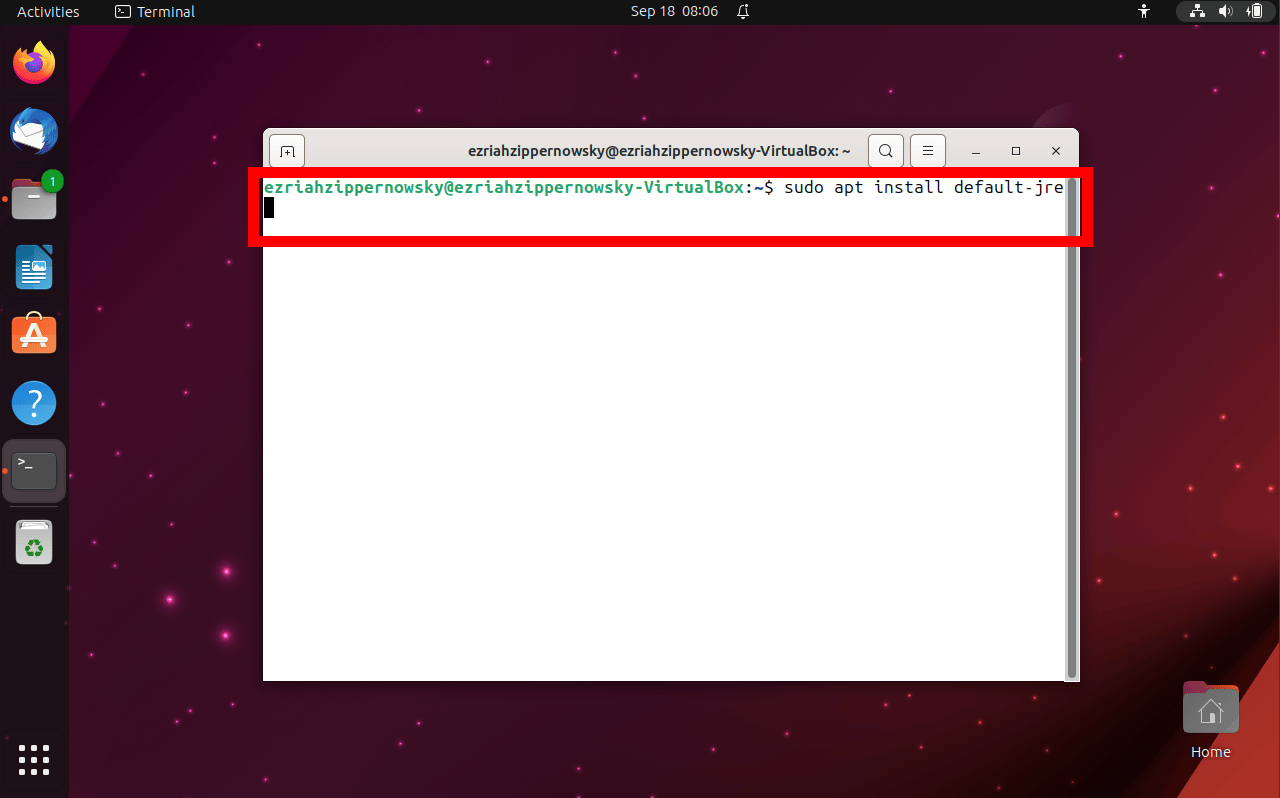
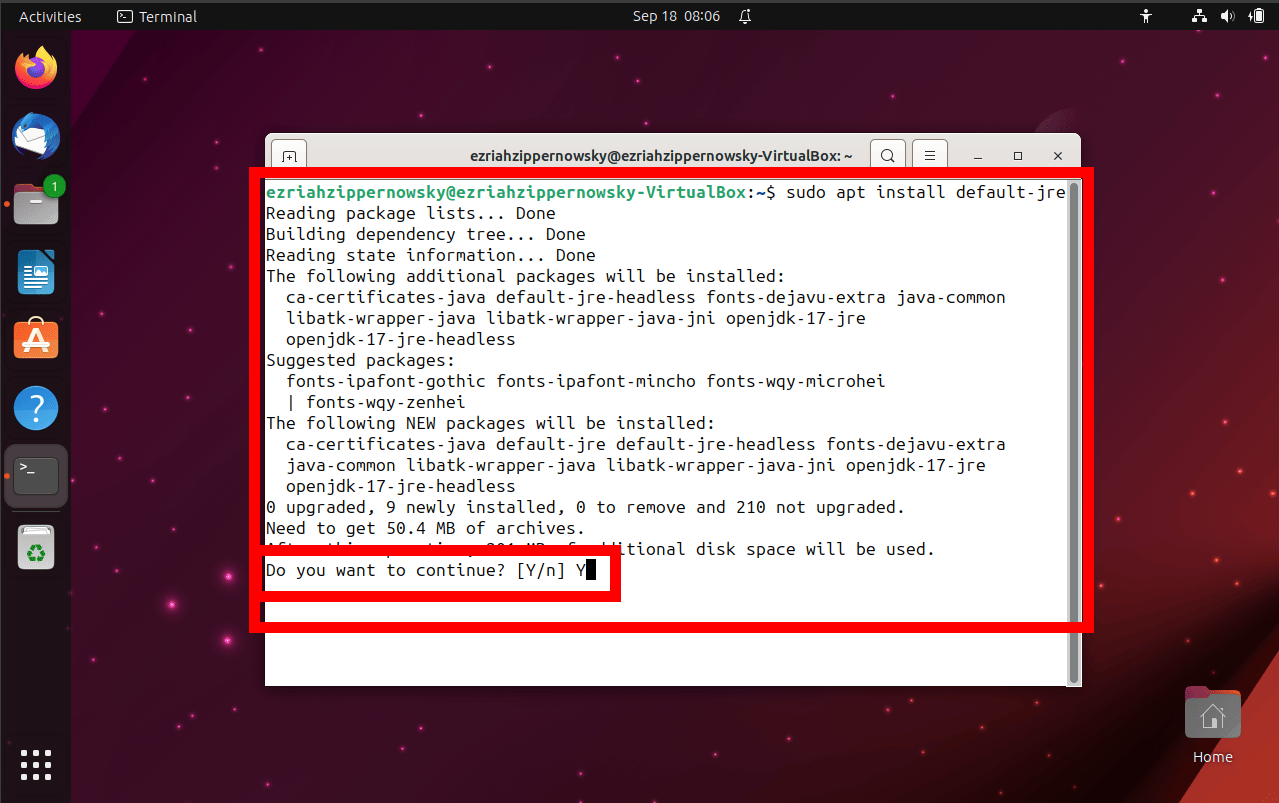
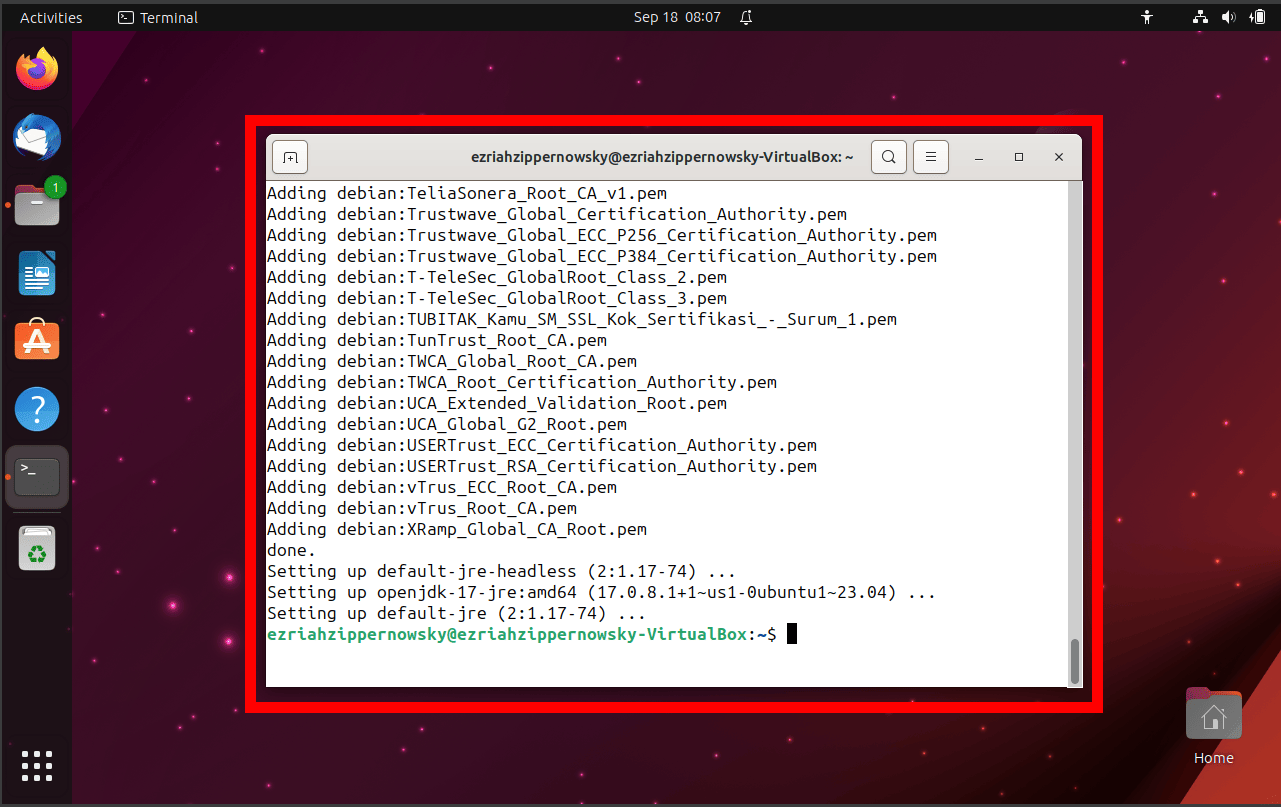
- Verify Installation: Double-check your handiwork by repeating the “Check If Java Is Installed” steps above. You should now see a version number, signaling you’re good to go!
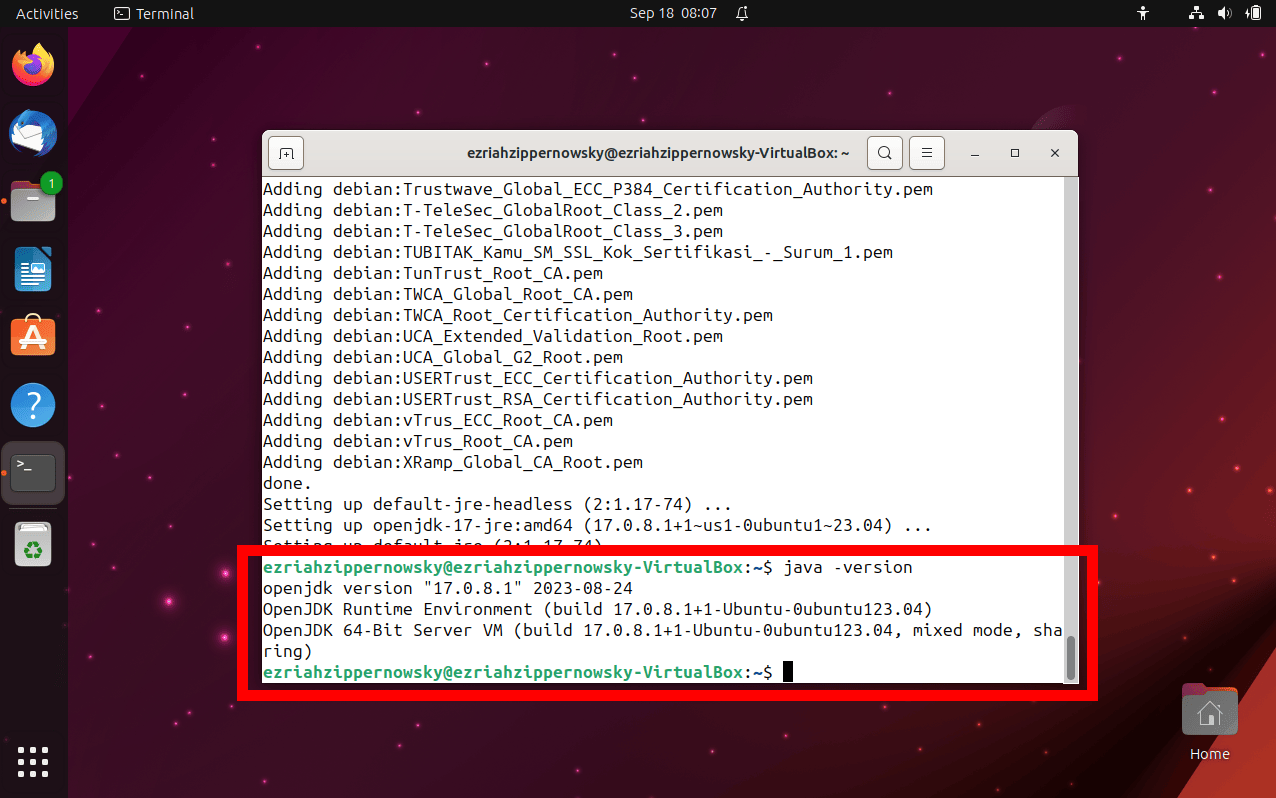
FAQ: How To Open JAR Files on Linux
1. What is a JAR file?
A JAR (Java Archive) file is a package file format that bundles Java class files, associated metadata, and resources (like text, images, etc.) into a single file for easier distribution and deployment.
2. Why can’t I open a JAR file directly like other files on Linux?
JAR files aren’t regular executables but archives that often contain Java applications or libraries. To run the Java application inside, you need the Java Runtime Environment (JRE). To simply view or extract the contents, you can treat it like a zip archive.
3. I’ve installed Java, but I still can’t run the JAR. What’s the issue?
Ensure that the JAR file has executable permissions. You can set it using the command: chmod +x filename.jar Also, ensure that the JAR contains a manifest file with a valid ‘Main-Class’ entry if it’s meant to be executable.
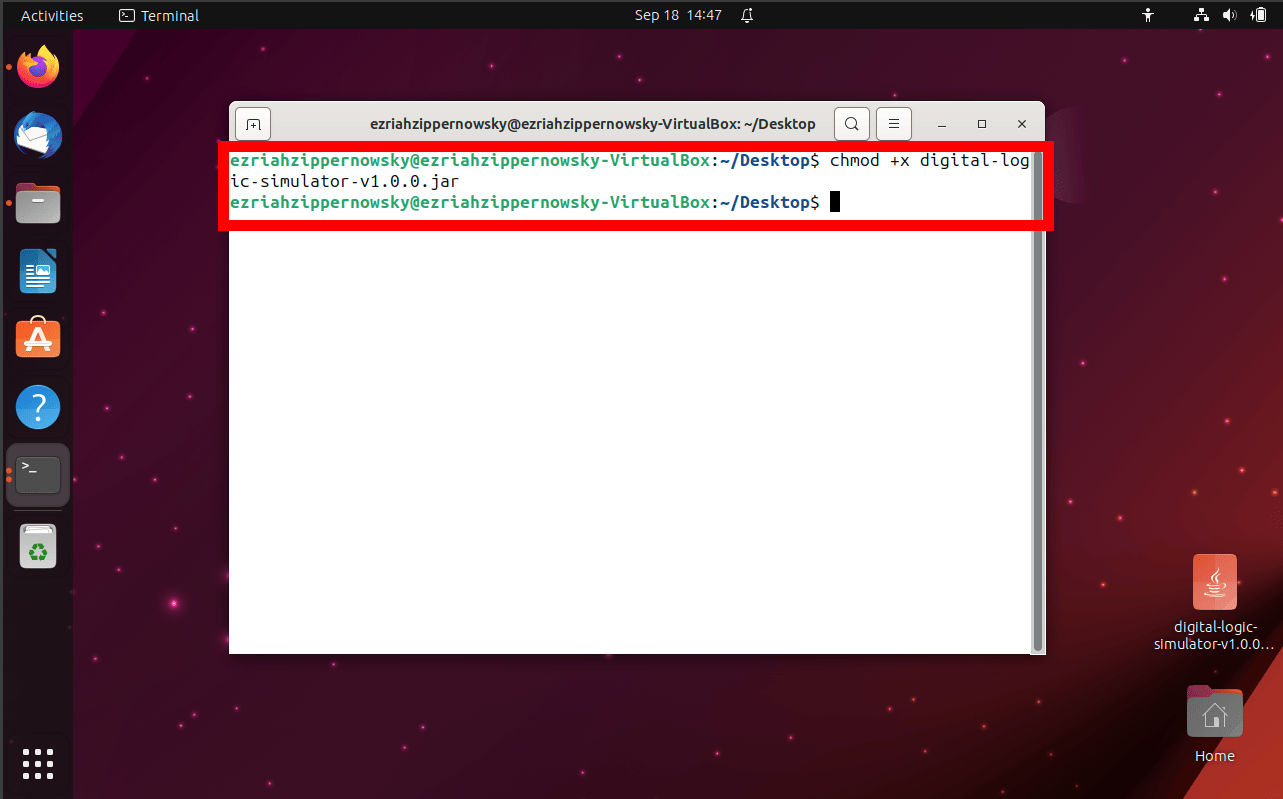
4. Can I open JAR files without installing anything?
Yes! You can use online tools like ezyZip’s jar file extractor via a web browser to view or extract the contents of a JAR file.
5. How do I associate JAR files with Java on Linux?
You can set the default program for JAR files to the Java Runtime. This way, double-clicking a JAR file (with executable permissions) will run it using Java. Check your Linux distribution’s settings or file manager for setting file associations.
6. Is there a GUI-based application to manage JAR files on Linux?
Absolutely! Applications like Ark on Linux provide a graphical interface to handle JAR files, much like handling zip or tar archives.
7. Are JAR files safe to open?
While JAR files themselves are a standard archive format, like any file, they can contain malicious code. It’s crucial only to open or run JAR files from trusted sources and ensure you have an updated antivirus or antimalware solution.
8. Can I create my own JAR files on Linux?
Yes, you can! If you have the Java Development Kit (JDK) installed, you can use the ‘jar’ command-line tool to create and manage your JAR files.
With these numbered FAQs, navigating the realm of JAR files on Linux should be a breeze! If more questions arise, just hop back here for guidance! 🐒🌿
Conclusion
And there you have it, fellow jungle navigators. JAR files, whether in the wilds of Linux or the online canopy, are no match for a smart monkey like you. With this guide in hand, you’re set to conquer any archive challenge. Remember, it’s a file jungle out there, but with a bit of monkey wisdom, you’ll always find your bananas. Happy unjarring! 🐵🍌

