Greetings, jungle techies! Is your brain in a twist over how to crack open multipart ZIP files on your Mac? Well, you’ve just swung onto the right vine. This guide is simpler than a game of monkey see, monkey do, and I assure you, there’s no monkey business here. So, grab your bananas, it’s time to dive in!
Table of contents
- What are multipart zip files .Z00 .Z01 .Z02
- Method 1: Open Multipart ZIP Files Using Web Browser
- Method 2: Open Multipart ZIP Files Using The Unarchiver
- Method 3: Open Multipart ZIP Files Using Keka
- Method 4: Open Multipart ZIP Files Using RarExtractor Free
- FAQs
What are multipart zip files .Z00 .Z01 .Z02
Multipart ZIP files are large files that have been compressed and split into smaller, more manageable parts using file archiving software. These parts are often saved with extensions like .Z00, .Z01, .Z02, and so on, indicating the sequence of the parts. The first file in the sequence is usually named with the .Z00 extension.
This method of splitting large archives into smaller parts is often used when uploading or sharing large files, as it allows the large file to be broken down into smaller, more manageable parts.
To extract the original file(s), all parts of the split archive need to be present. Once all parts are downloaded, they can be recombined and extracted using file archiving software.
It’s important to note that .Z00, .Z01, .Z02 files can’t be opened on their own. They are part of a sequence and all parts of the sequence need to be present in order to open the files.
How To Open Multipart ZIP Files Using Web Browser
Want to unzip your multipart files without cluttering your computer with more software? ezyZip.com has got you covered! You can extract those files directly from your web browser, making it as easy as grabbing a banana off a tree—no extra tools needed!
-
Goto ezyZip: Open your favorite web browser (like Chrome, Firefox, or Safari) and swing over to multipart ZIP extractor.
-
Select Your Files: Click “Select zip files to extract” and choose all the parts of your multipart ZIP archive (e.g., multipart.zip, multipart.Z01 or multipart.zip.001, multipart.zip.002 etc).
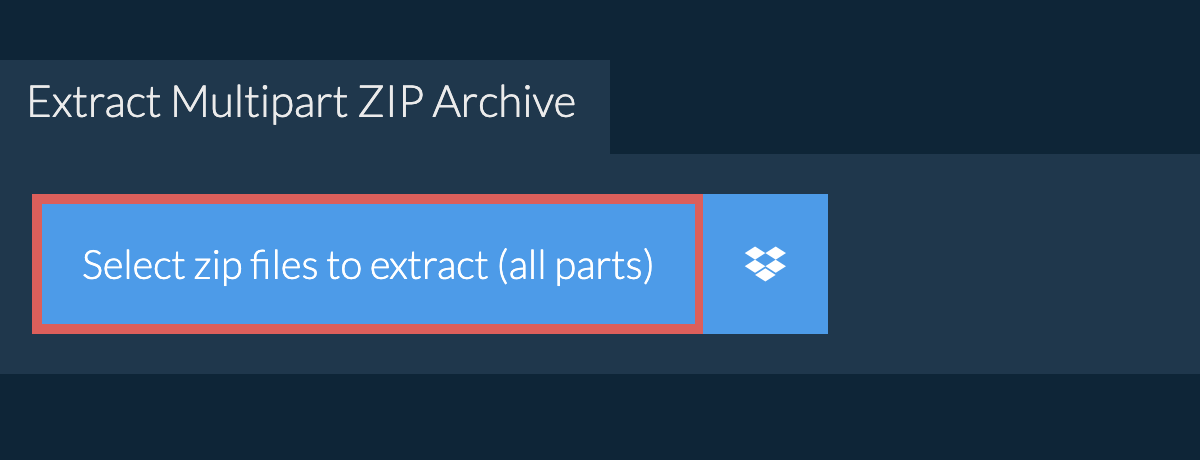
-
Save Your Files: Once the extraction is complete, you’ll see a list of your files. Click “Save” next to each one to download them to your computer.
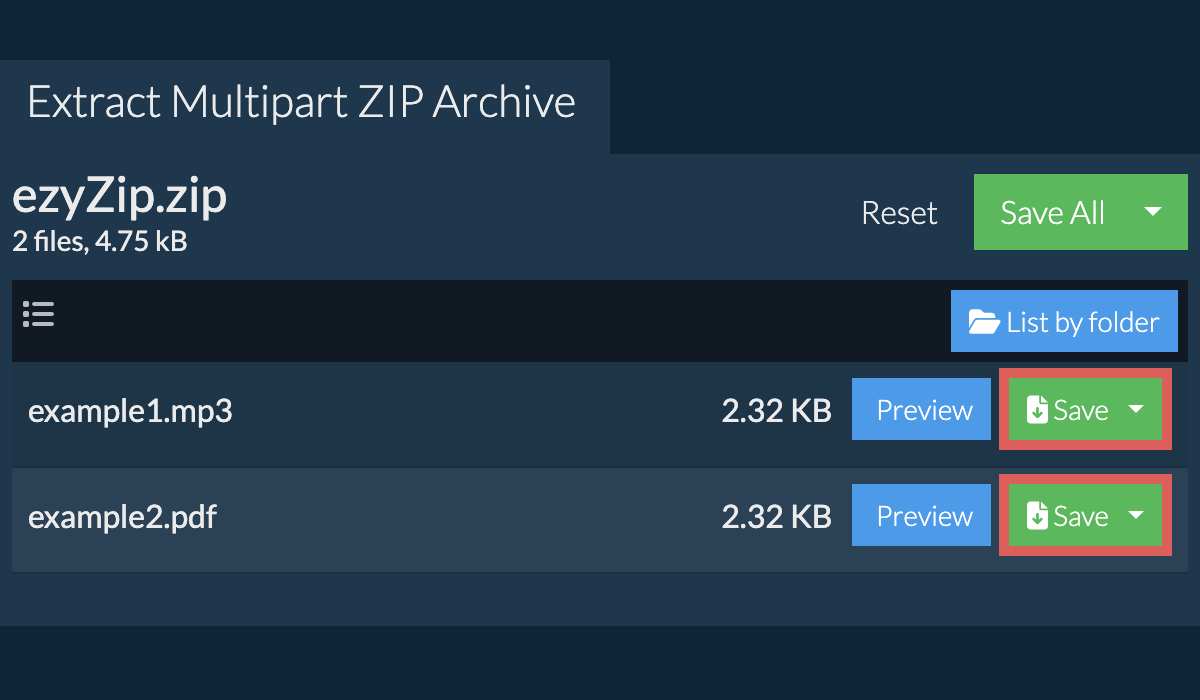
Now you’re all set! No more monkeying around with software installations—just pure, simple file extraction, right from your browser.
How To Open Multipart ZIP Files Using The Unarchiver
The Unarchiver is a powerful, free tool that can open many file formats, including multipart ZIP files. It’s like the Swiss Army knife of the software jungle!
- Download The Unarchiver: Swing over to the Mac App Store and search for The Unarchiver. Click on the “Get” button to download it. It’s as easy as grabbing a banana off a tree.
- Install The Unarchiver: Once the download is complete, open the App Store’s “Purchased” tab and click on the “Install” button next to The Unarchiver. It’s like installing a new tire swing in your treehouse!
- Open The Unarchiver: Find The Unarchiver in your Applications folder and open it. You’ll see a window with a list of file formats. Make sure that “ZIP” is checked.
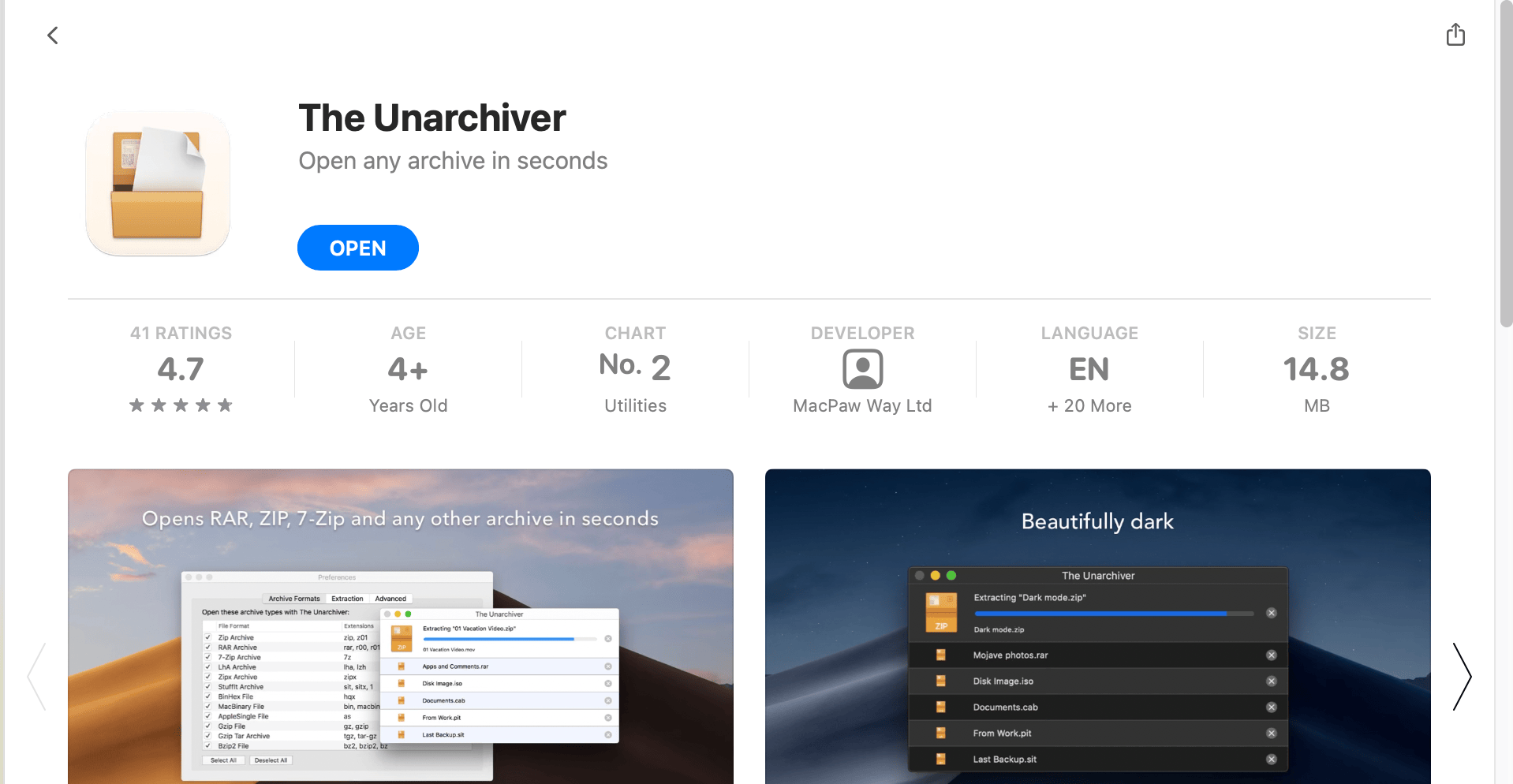
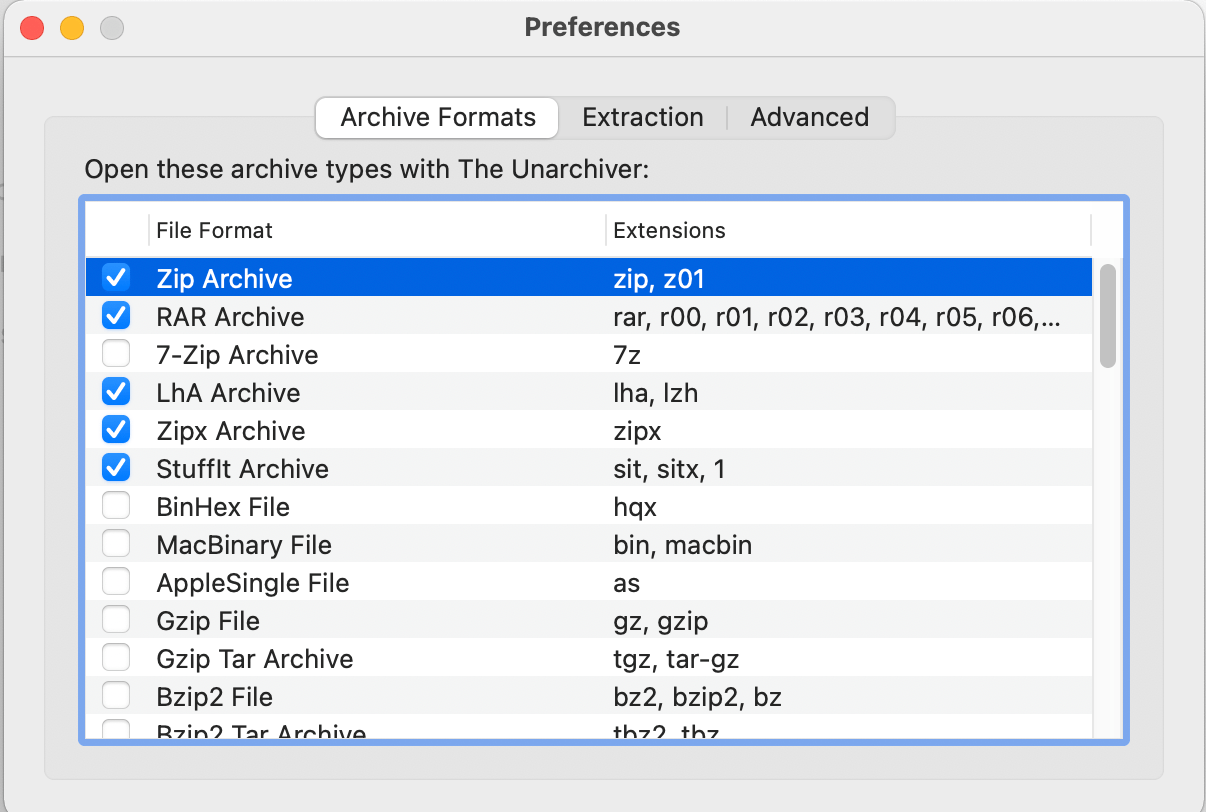
- Open your multipart ZIP file: Now, simply right-click (or control-click) the first part of the multipart ZIP file (usually the .Z01 file), select “Open With”, and choose “The Unarchiver”. Your multipart ZIP file will be opened faster than a monkey can peel a banana!
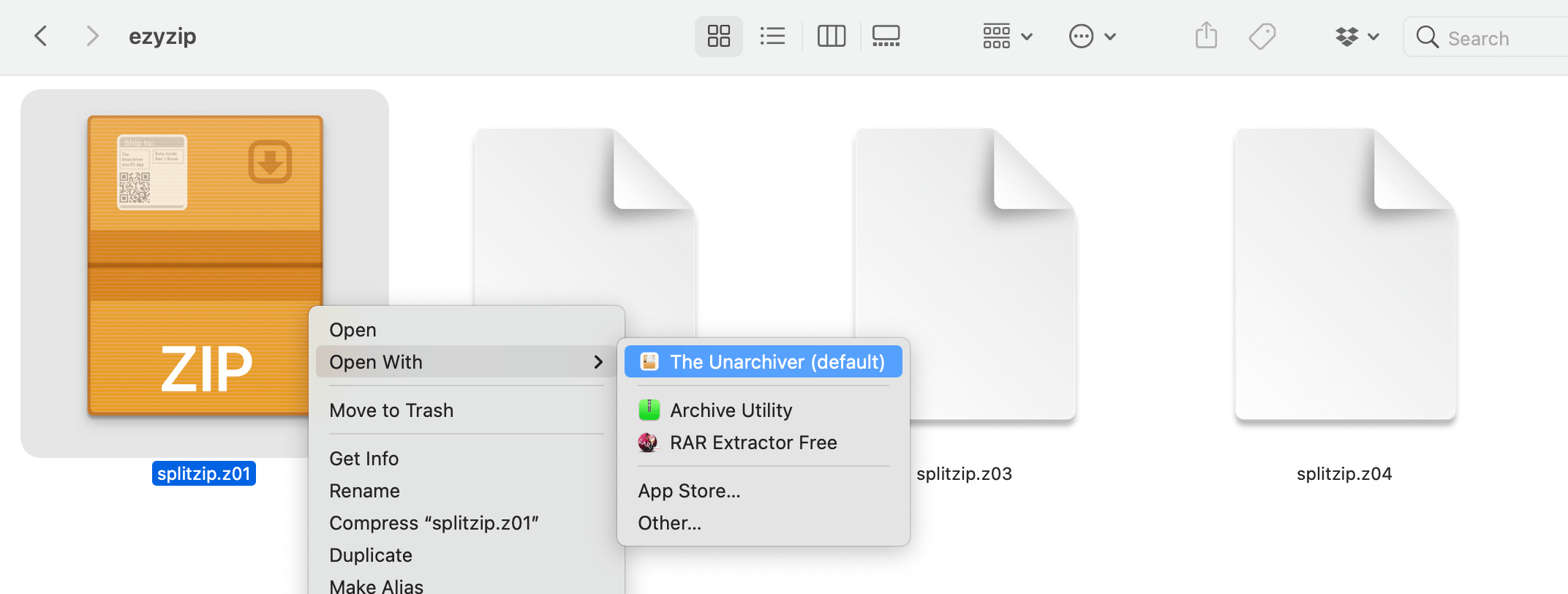
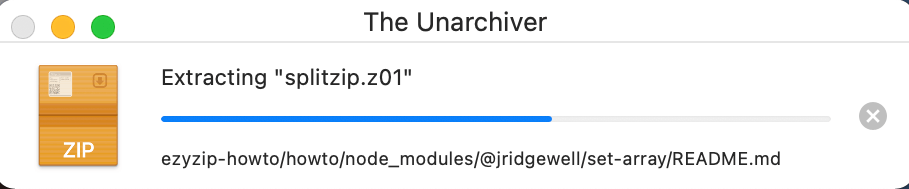
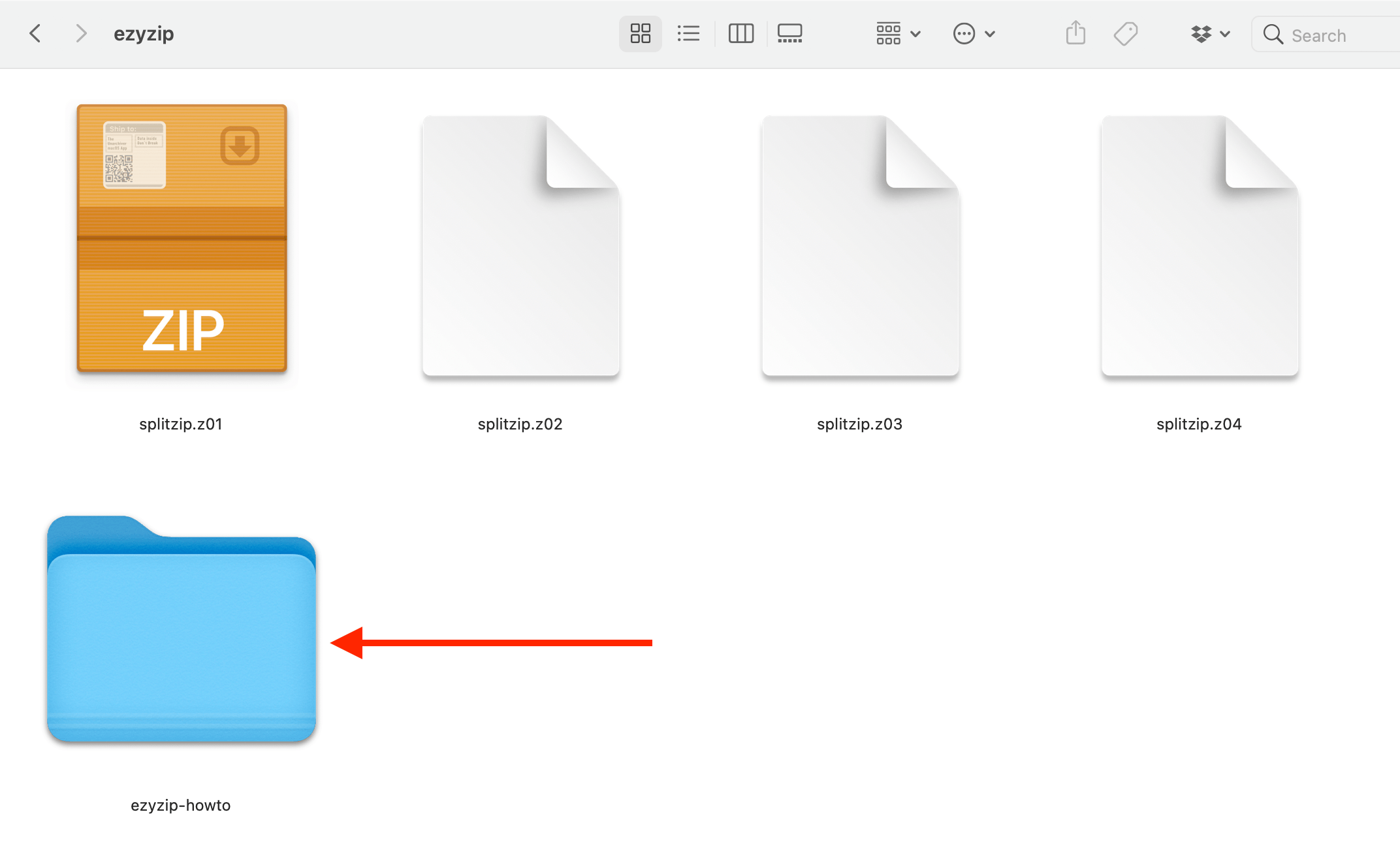
How To Open Multipart ZIP Files Using Keka
Keka is a powerful file archiver for macOS, and it is capable of handling multipart ZIP files. Here’s how you can use Keka to open these types of files:
- Download and Install Keka: Download and install Keka from the official website or the Mac App Store.
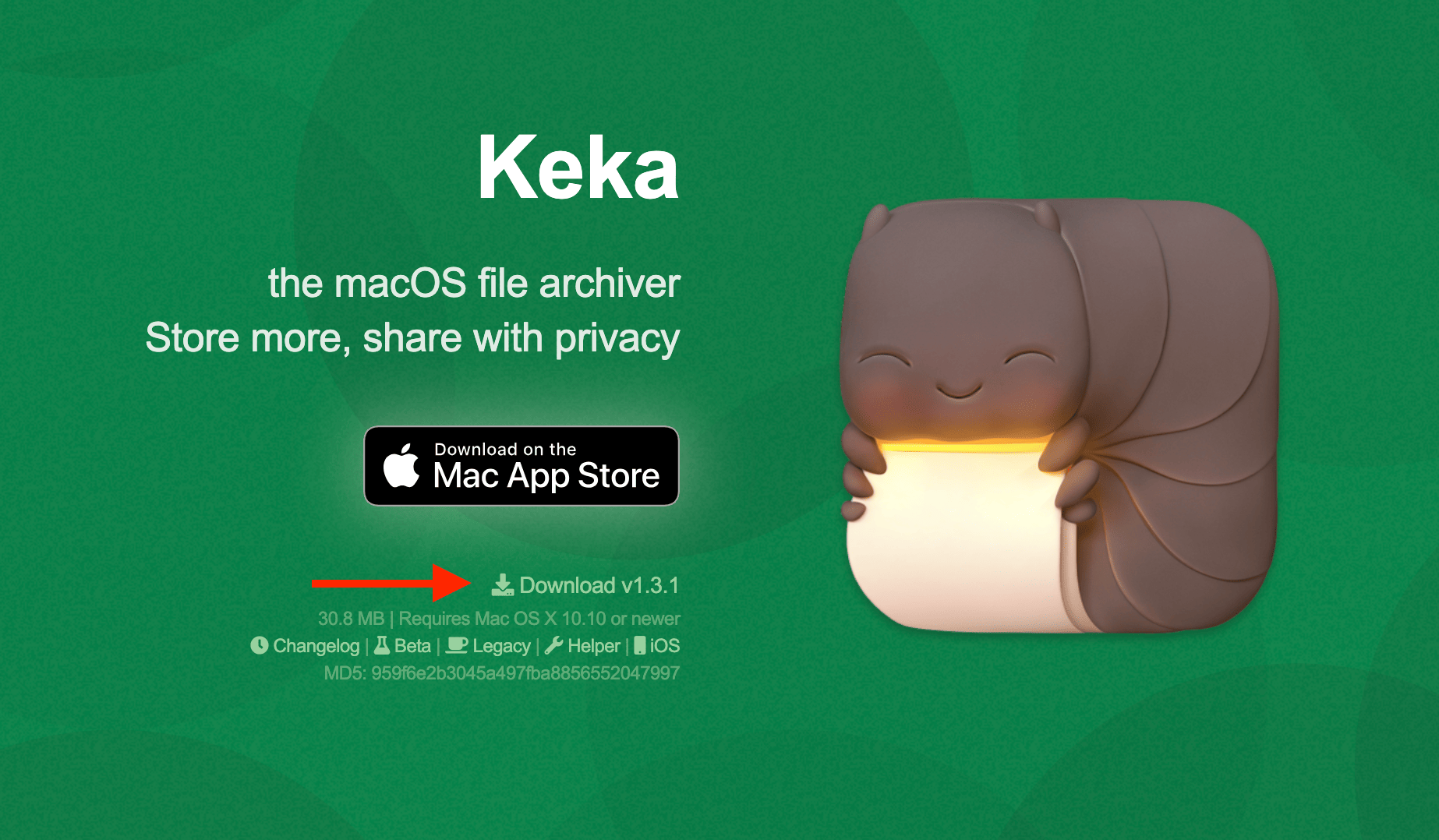
- Optional: After installing Keka, you can set it as the default application to open ZIP files. To do this, right-click (or Control-click) a ZIP file, select “Get Info,” then choose “Keka” in the “Open with:” section, and click “Change All…“.
- Locate the files and Drop them into the Keka App: Navigate to the directory containing all parts of the multipart ZIP file. This will include files with extensions like .z01, .z02, …, .zip. Drag and drop the files into the app like so:
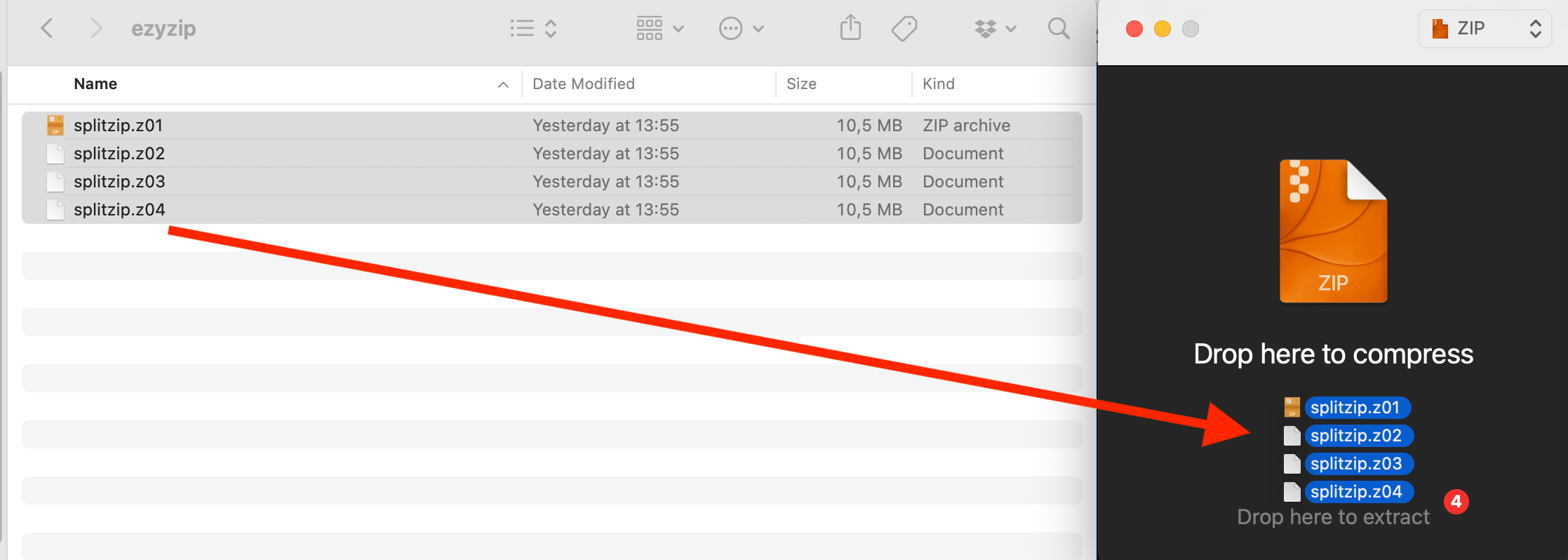
- Find the combined zip file: Keka will automatically start the combination process, assuming all parts of the multipart ZIP are in the same directory. Your multipart zip files will be combined into one big zip file. In this example, it is “Archive.zip”.
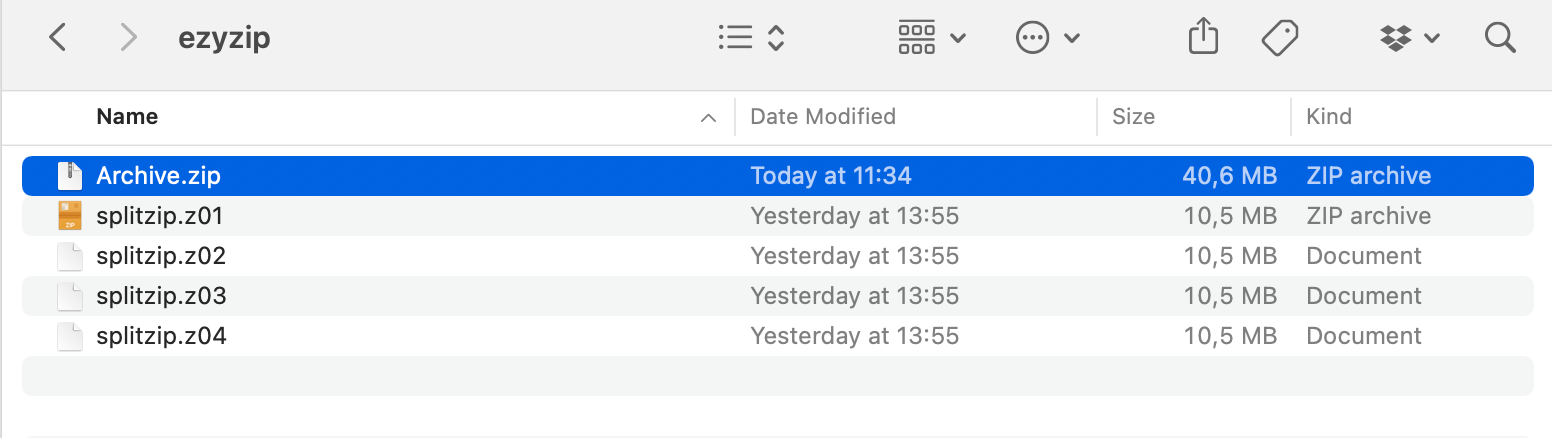 If there are any issues, such as error messages or incomplete extractions, it could be due to file corruption, or one or more parts of the multipart ZIP file may be missing.
If there are any issues, such as error messages or incomplete extractions, it could be due to file corruption, or one or more parts of the multipart ZIP file may be missing. - Extract The Combined Zip File: Right click on “Archive.zip” and choose “Keka” from the drop down options. Keka will have your file extracted in the same folder.
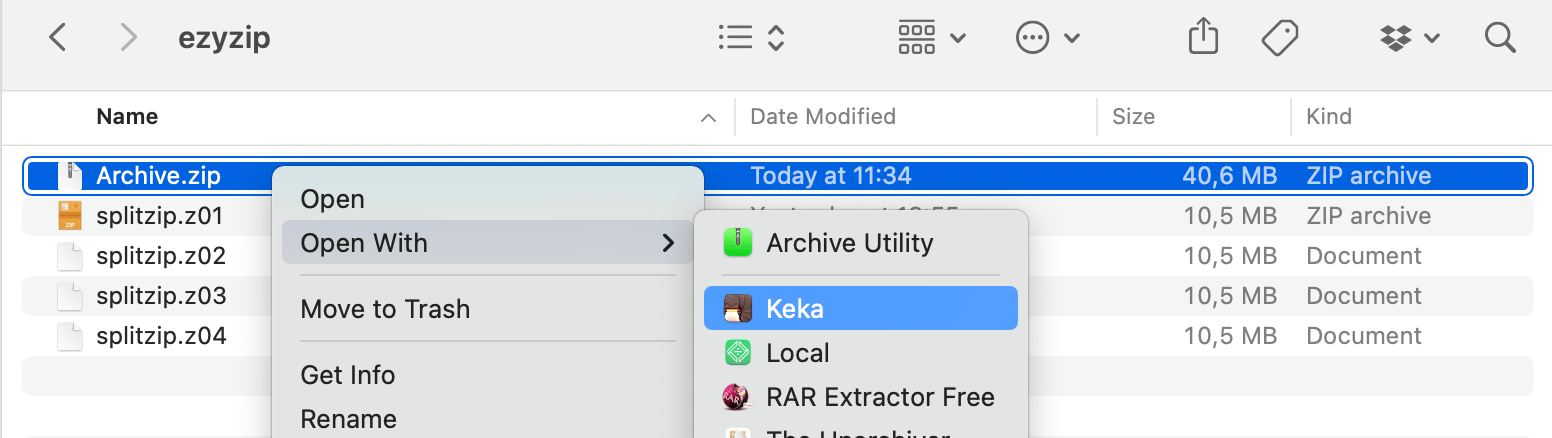 Your extracted content is in the “Arhive” folder like in the following picture.
Your extracted content is in the “Arhive” folder like in the following picture.
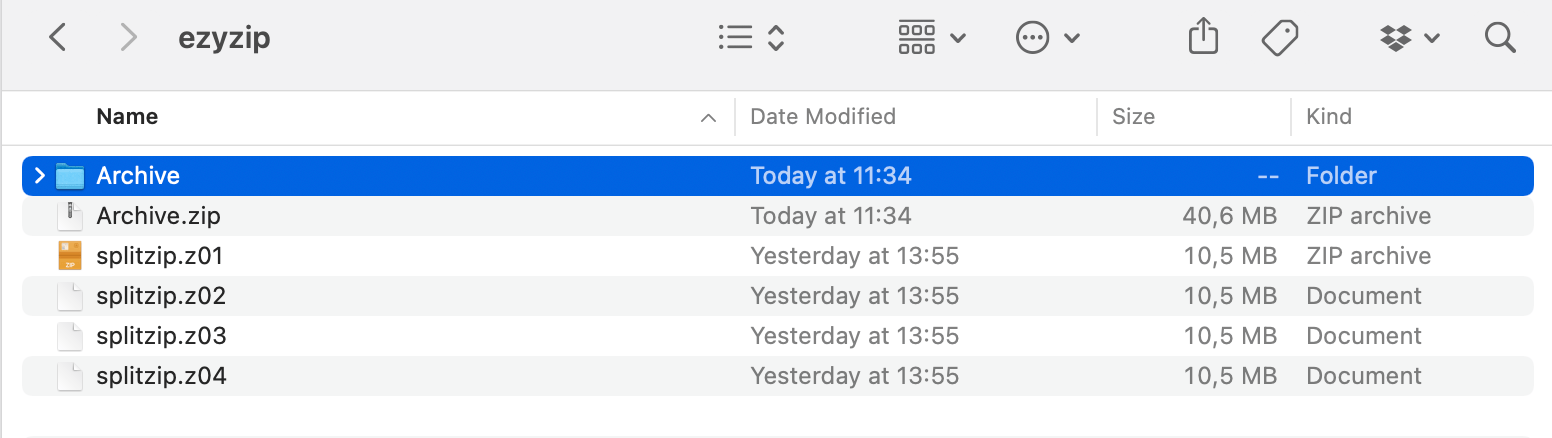
How To Open Multipart ZIP Files Using RarExtractor-Free
Find “RarExtractor - Unarchiver” from the App Store on your Mac.
- Download and install RarExtractor Free: Type “RarExtractor - Unarchiver” into your App Store and download the app.
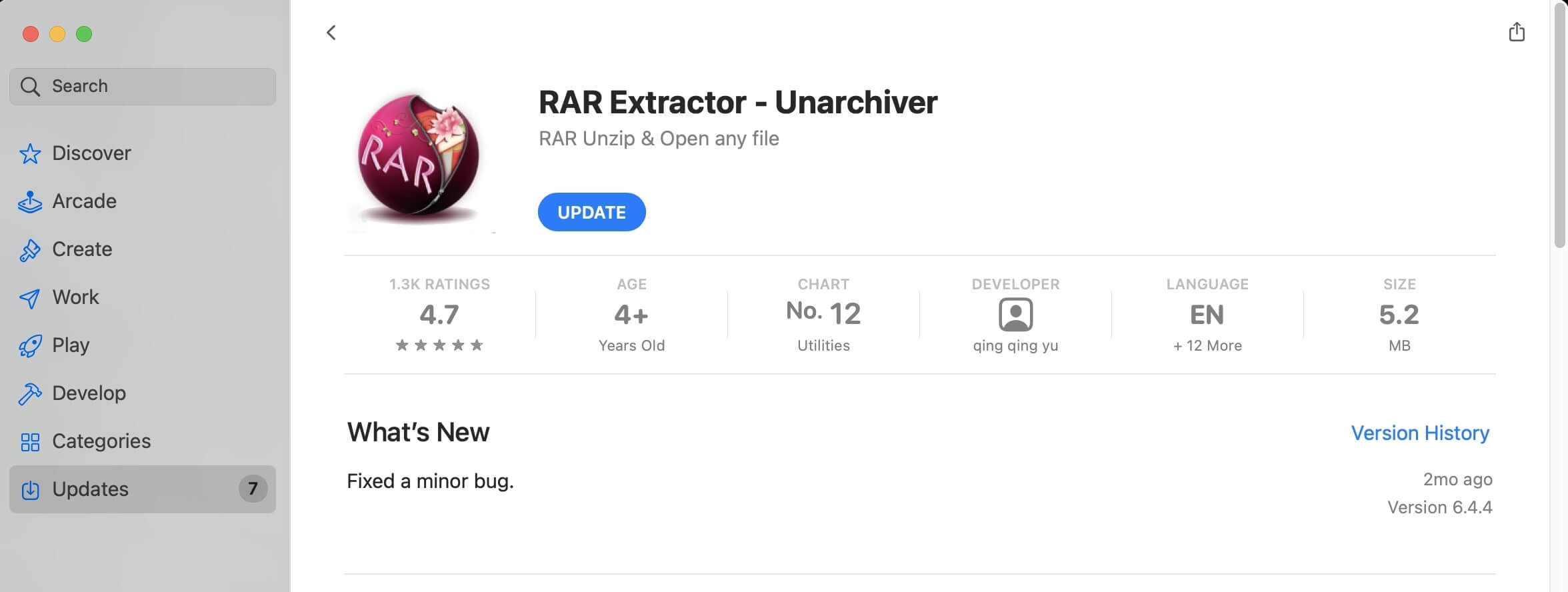
- Locate the Zip files: Find the RAR file you want to extract on your Mac
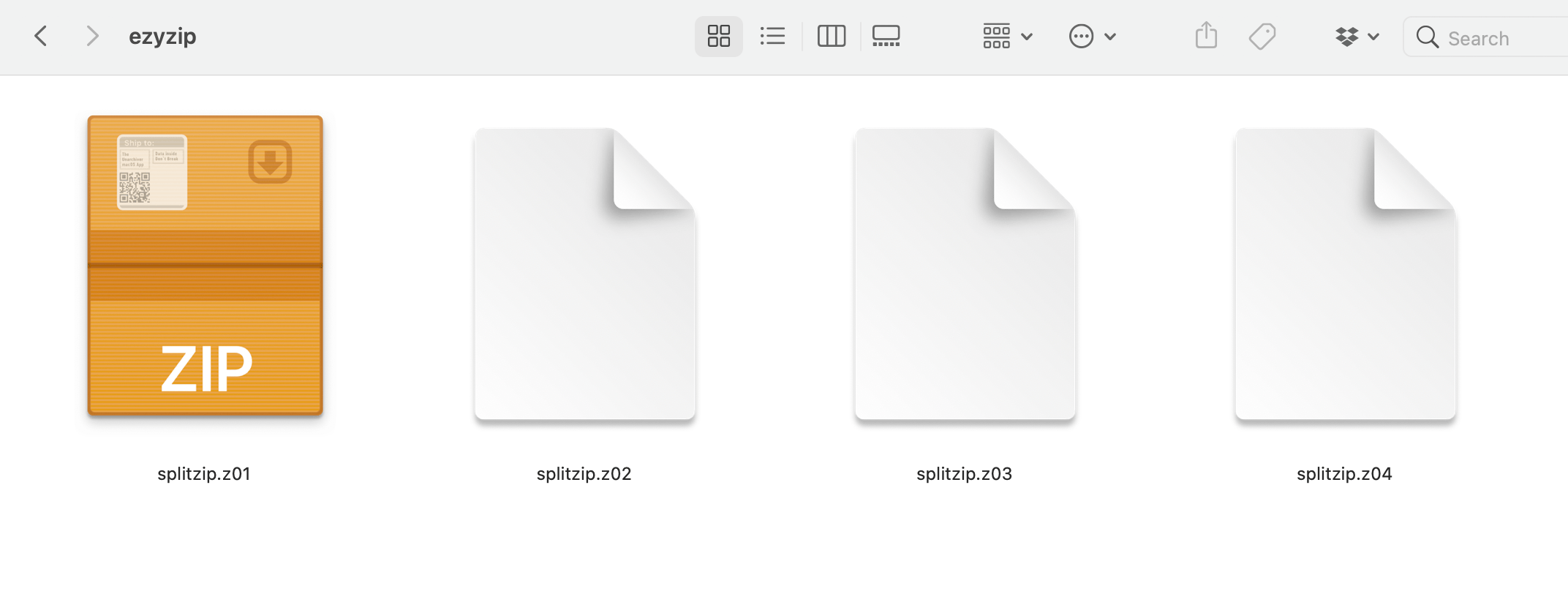
- Choose RarExtractor Free: Right-click the RAR file and select “Open With” from the context menu. Choose RarExtractor Free from the list of available apps.
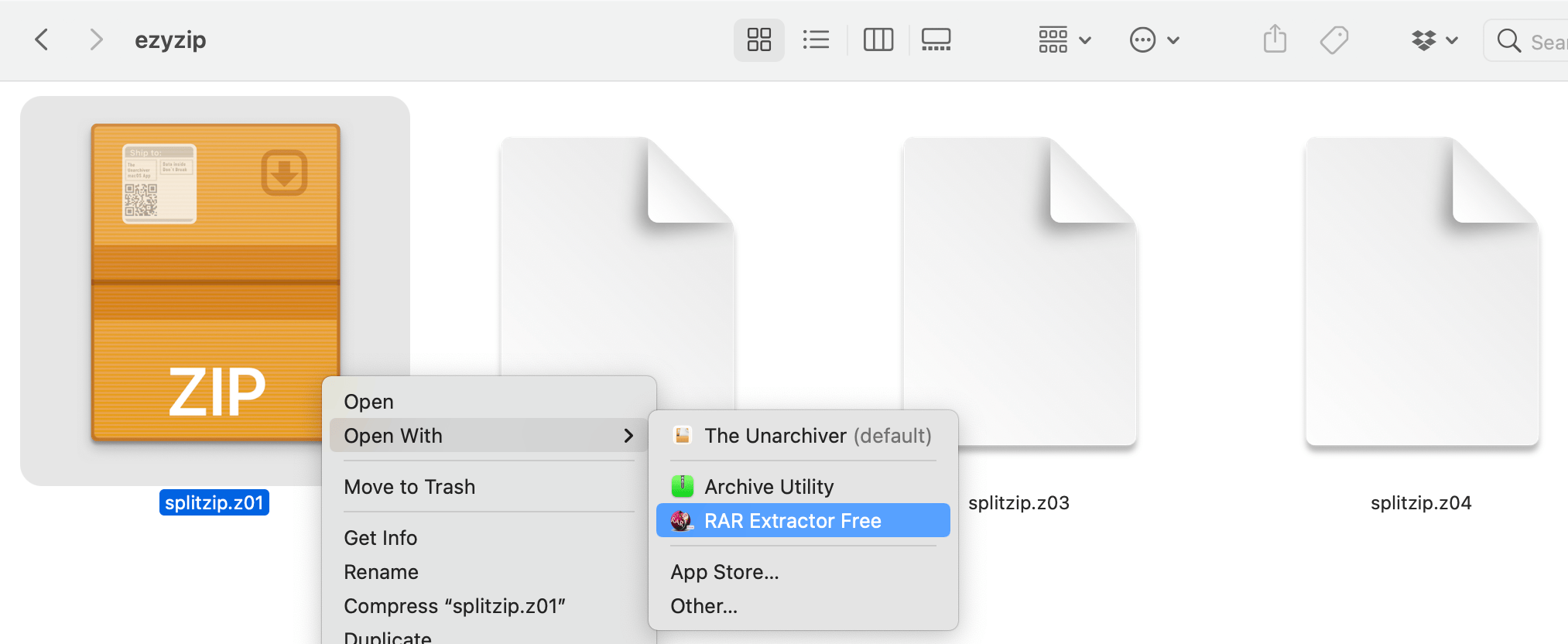
- Wait for extraction: RarExtractor will extract the contents of the zip files. Sit tight and let it do its thing.
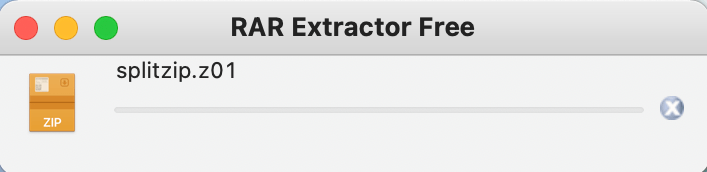
- Access the extracted files: Once the extraction is complete, you can find the extracted files in the same location as the original Zip files. Start exploring and enjoy the treasures within!!
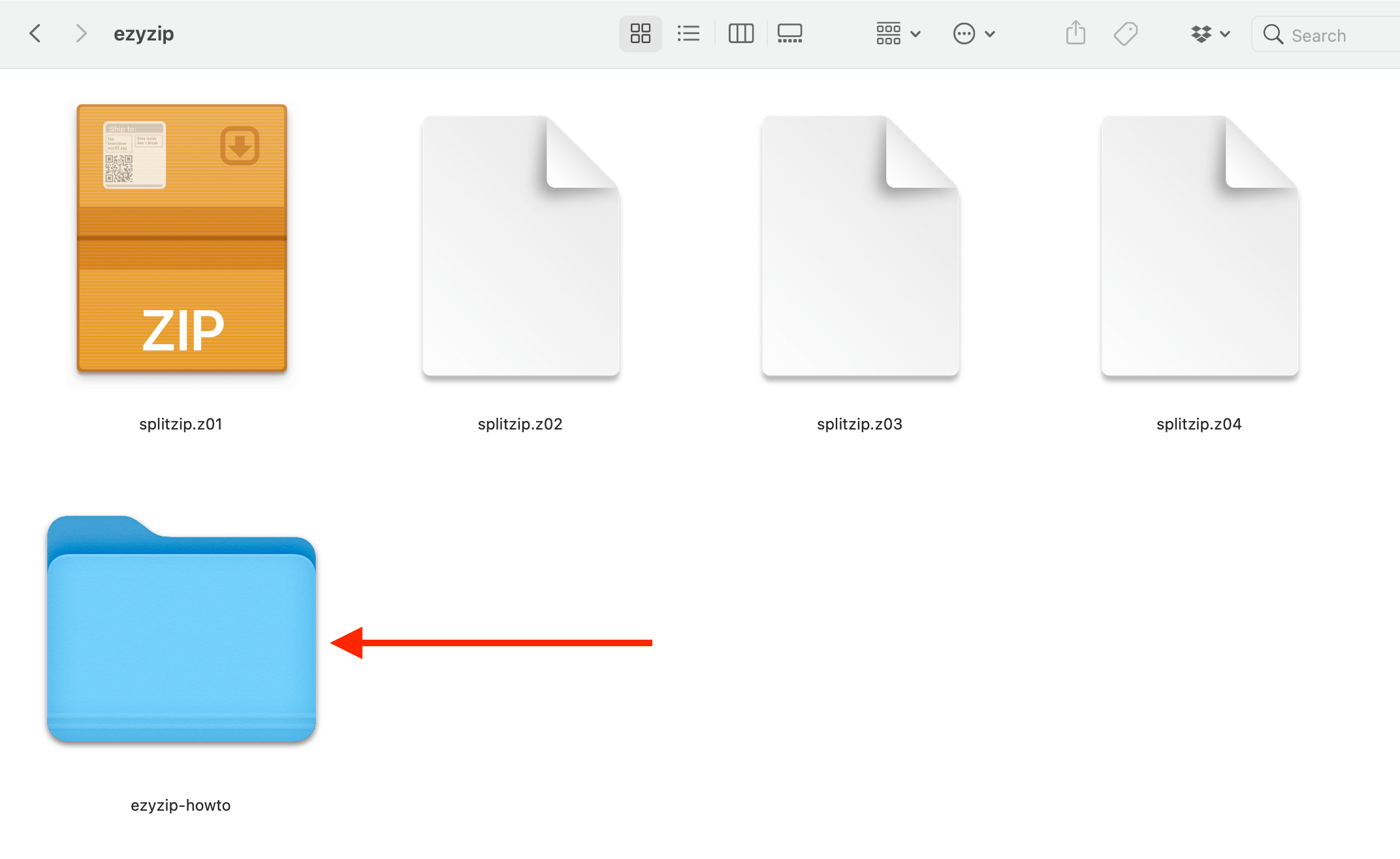 And there you have it, another method to open multipart ZIP files on your Mac. With these tools at your disposal, you’re ready to conquer the software jungle!
And there you have it, another method to open multipart ZIP files on your Mac. With these tools at your disposal, you’re ready to conquer the software jungle!
FAQs
1. Why can’t I open a zip file on my Mac?
Oh, bananas! A few reasons might be causing this:
Corrupted File: Like a squished banana, sometimes ZIP files can become corrupted.
Incomplete Download: Ensure the ZIP file has been fully downloaded.
Unsupported Format: While Mac supports .zip natively, other formats like .rar or .7z might need third-party software.
Password Protection: If the ZIP is locked with a password, you’ll need that to unzip. Check out our guide on how to open password protected ZIP files on Mac.
2. Why would someone use multipart ZIP files?
In the digital jungle, sometimes a single file is too big to be stored or transferred as one chunk. Splitting it into smaller parts makes it easier to manage, just like a monkey would carry a few bananas at a time instead of the whole bunch.
3. Do I need special software to open these multipart files on Mac?
Yes, to combine and open these files, you’d need software like WinZip, 7-Zip, or Unarchiver. It’s like having a tool to string those banana parts back into a bunch.
4. I have all the parts, but I can’t open the ZIP file. What’s wrong?
Make sure you have all the parts and that none of them are missing or corrupted. Each part is essential, just like every banana in a bunch matters. Also, ensure they’re in the same location.
5. Can I create my own multipart ZIP files on Mac?
Absolutely! Software like WinZip allows you to create multipart ZIP files. It’s like breaking your banana bunch into individual bananas for easier sharing.
6. How do multipart ZIP files differ from regular ZIP files?
A regular ZIP file is like a single banana, while multipart ZIP files are like a bunch. The latter is split into multiple parts for easier handling, especially when the file is huge.
7. Can I combine multipart ZIP files on other platforms like Windows?
Yes, you can! Multipart ZIP files aren’t picky about where they’re combined. Whether it’s Mac, Windows, or Linux, as long as you have the right software, you’re good to go. It’s like a monkey feeling at home on any tree!
Conclusion
And there you have it! You’re now a multipart ZIP file opening pro. Remember, when it comes to archiving software, it’s a jungle out there, but with this guide, you’re the king (or queen) of the jungle! Now, go forth and open those multipart ZIP files like the tech-savvy primate you are!

