RAR files can be a headache for iPhone users who want to access their compressed contents on the go. But fret not, fellow iPhone enthusiasts! You don’t have to spend hours figuring out how to open these tricky files on your device.
In this article, we’ll show you the quick and simple way to extract RAR files on your iPhone, no matter where you are.
Table of content
Video guide showing how to extract RAR Files on iPhone.
How To Open RAR Files in Safari
The simplest and easiest way to open RAR files on your iPhone, without the need to install any additional software, is by utilizing Safari!
Yes, you read that right - Safari, the trusty browser on your iPhone, can come to the rescue! We’ll show you how to wield Safari like a digital wizard and unlock the contents of RAR files with the help of ezyZip.
- Navigate to the RAR extraction page on ezyZip
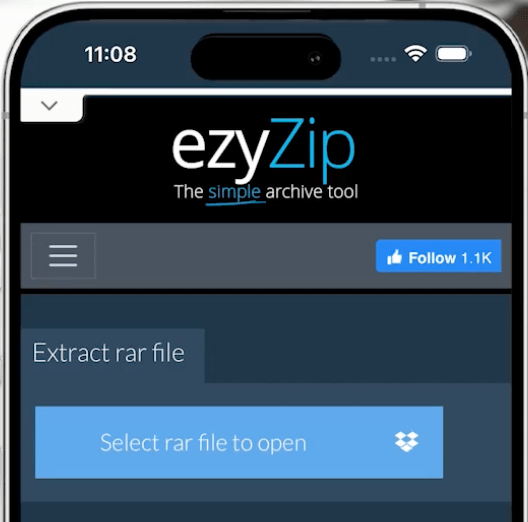
- Click on ‘Select rar file to open’.
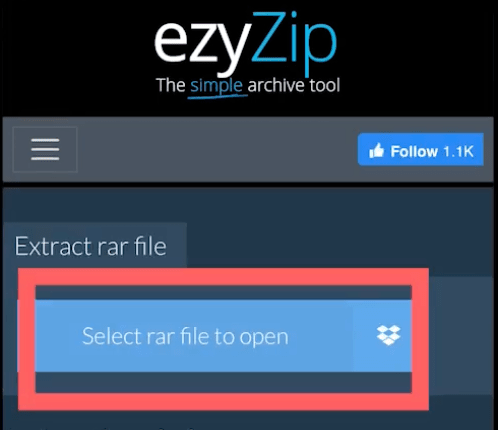
- Click on ‘Choose File’. It will bring up the iPhone file chooser dialog.
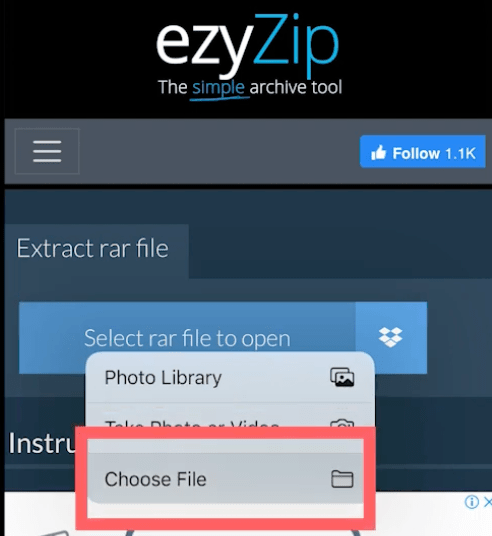
- Navigate to where your RAR file is located (e.g. Downloads) and select it.
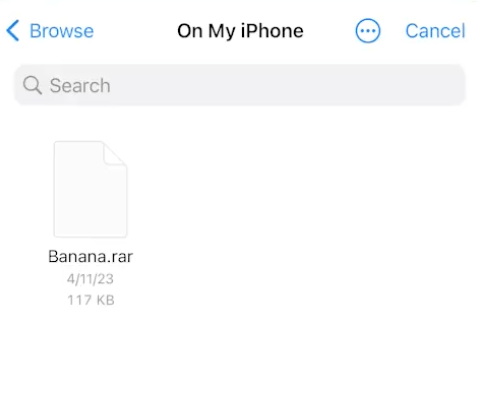
- It will list the contents of the RAR archive. You now have the option to “Save” individual files or optionally “Preview” certain files inside the browser.
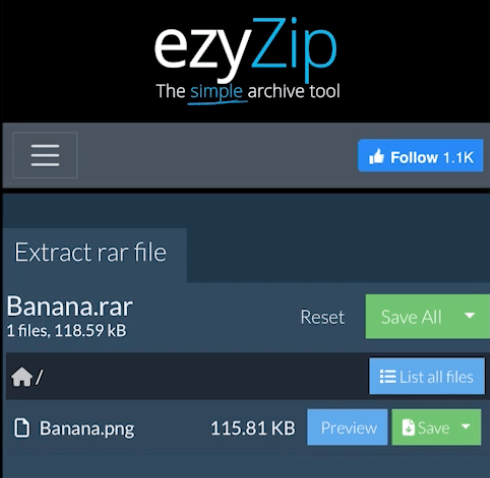
How To Open RAR Files with iZip
Whilst we might be a bit biased towards our own web based solutions here at ezyZip, we do recognize that it might not always be the best option.
If you are dealing with RAR files frequently or with especially large files, then you’re better off installing a native app. There’s various options out there. We like the simplicity of iZip.
- Open the App Store and search for iZip. Tap on “Get” to install iZip to your iPhone.
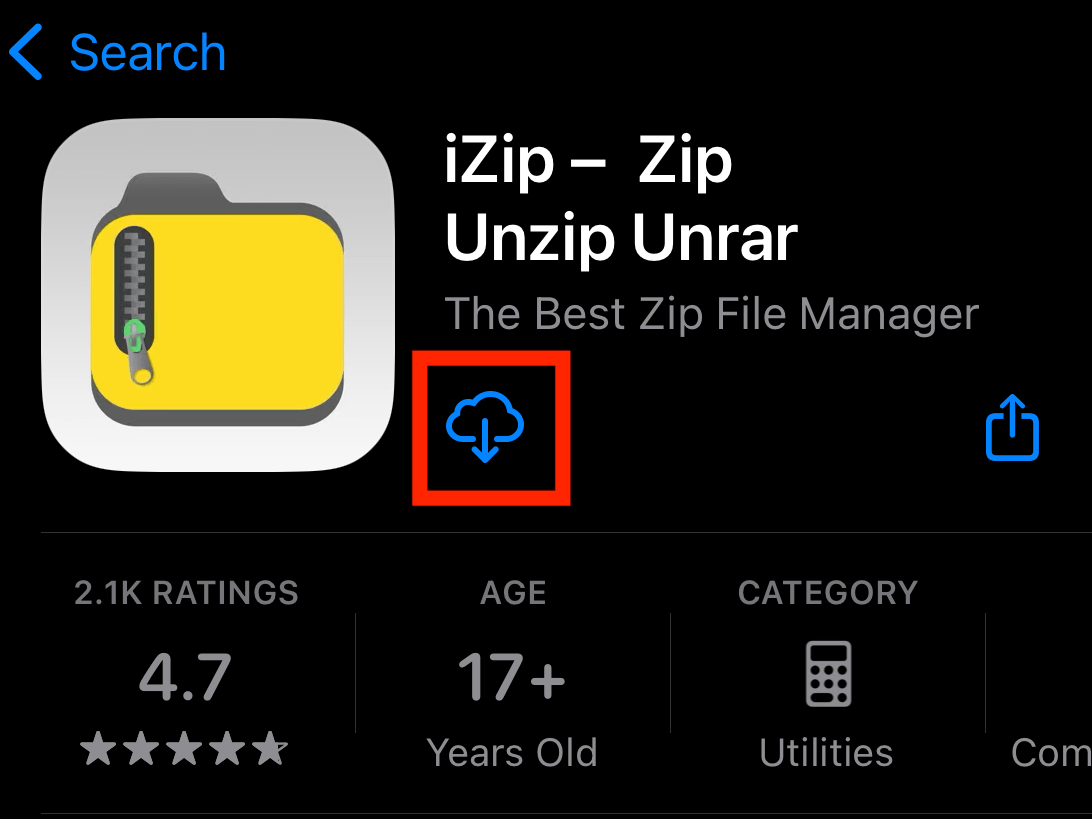
- Open iZip and click on “Files”. (Alternately try “Document Browser”)
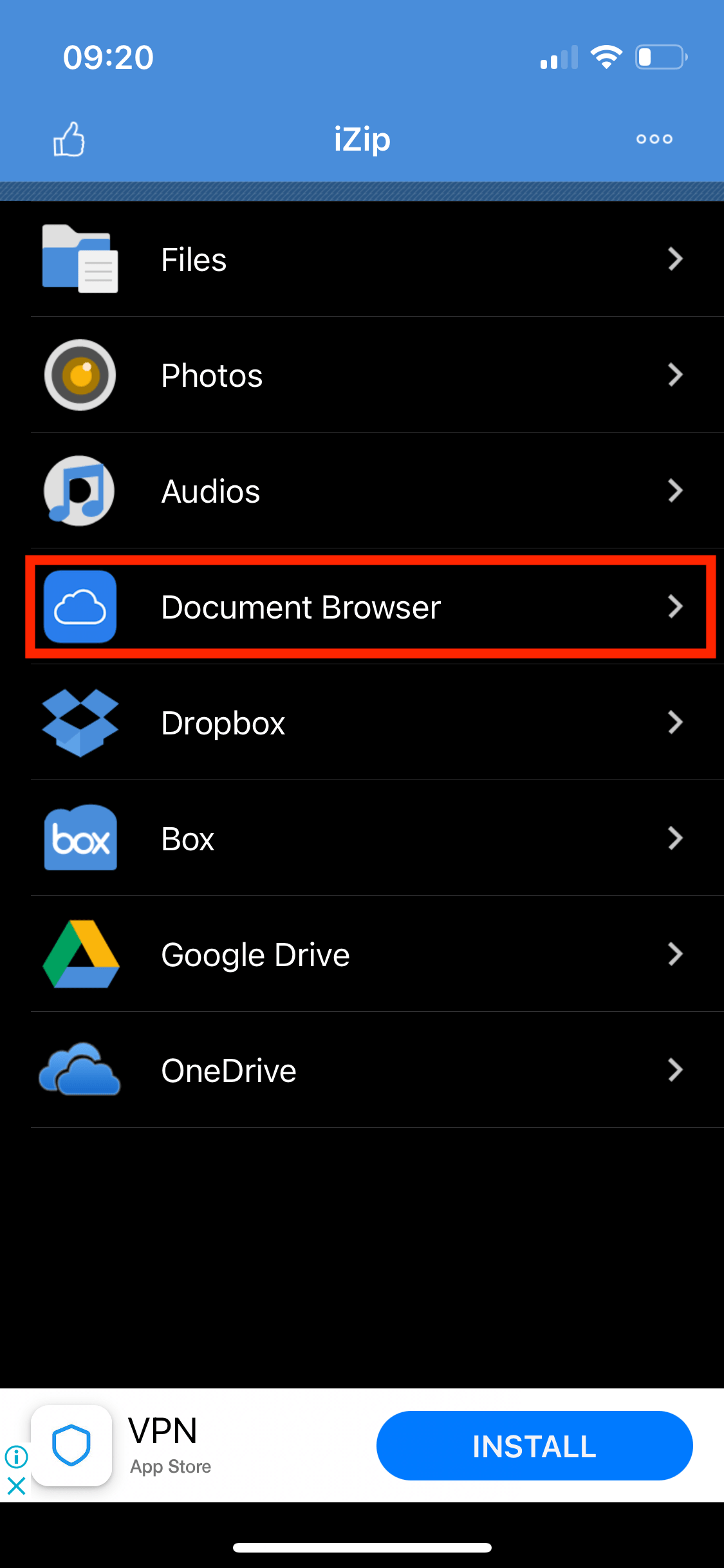
- Select the RAR file you wish to open. It will list out the contents of the RAR archive.
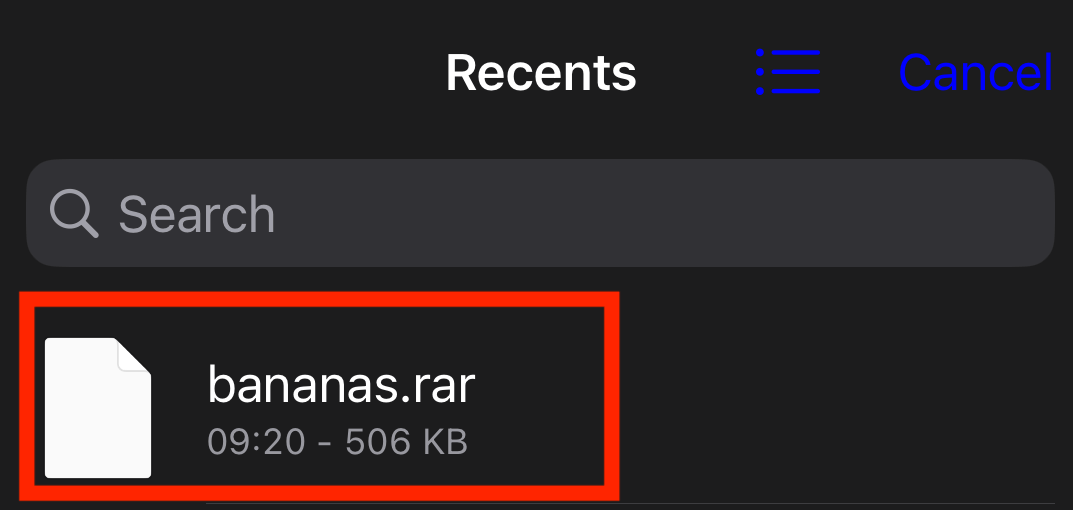
- Select the file you wish to extract and scroll down to the bottom and click “Unzip”.
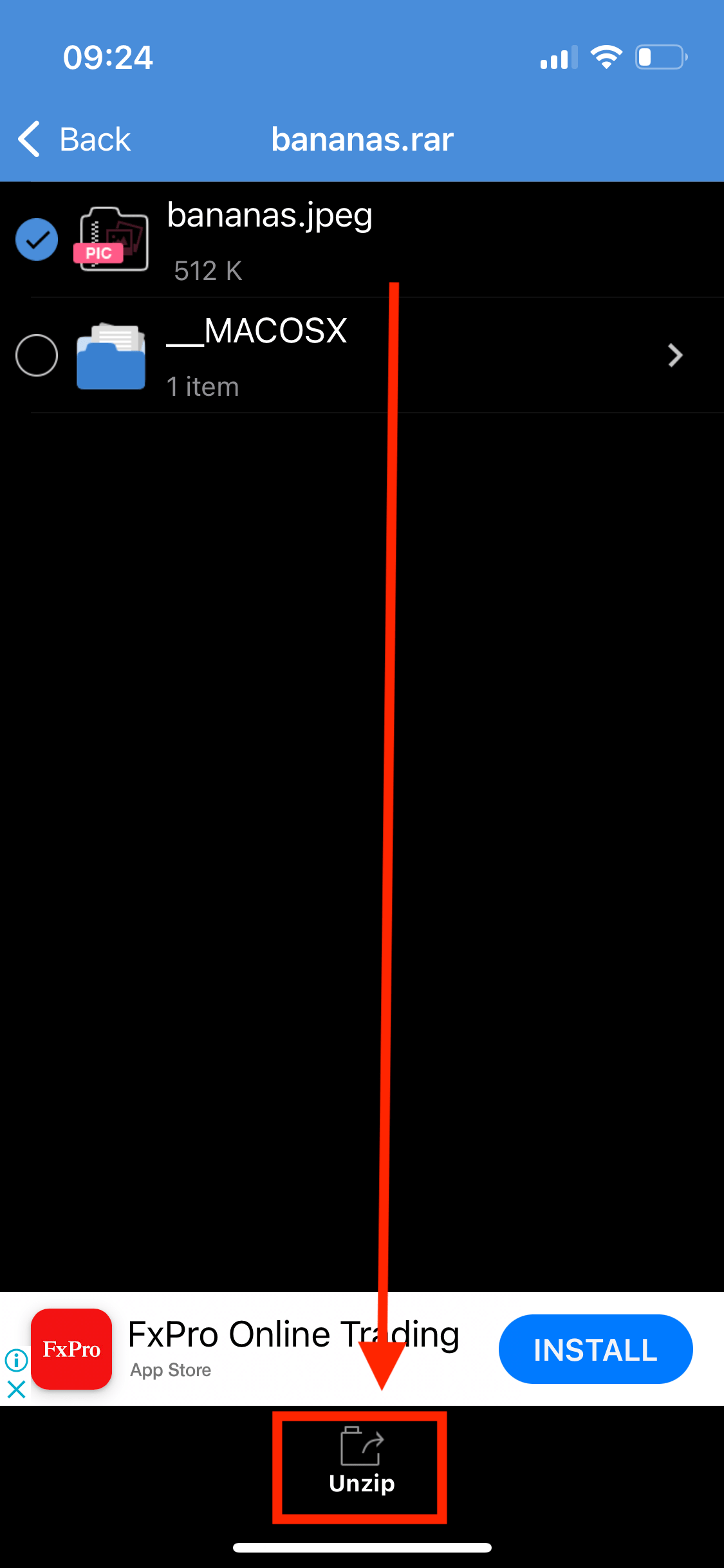
- Save or share the extracted files.
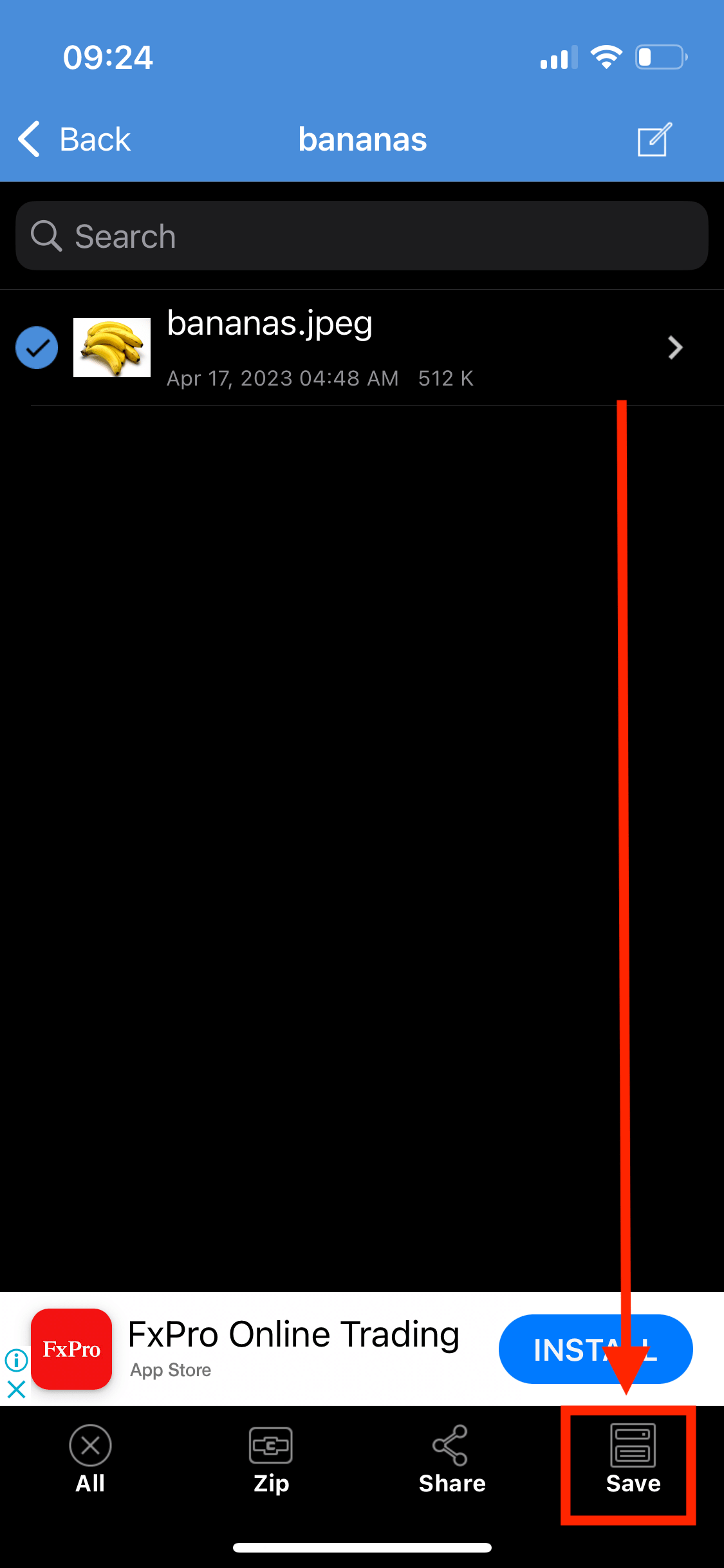 Thats all there is to it!
Thats all there is to it!
FAQs
1. Can I open RAR files on my iPhone without installing any apps?
Certainly! You can use your web browser to open and extract RAR Files.
In the section above, we have outlined step-by-step instructions on how to extract RAR files using Safari on iPhone.
However, if you will be dealing with numerous RAR files or very large archives, then it makes more sense to use a native RAR extractor app.
2. Is it safe to use ezyZip to extract RAR files on my iPhone?
Yes! All ezyZip code is run directly inside your browser. No file data leaves your iPhone.
You can switch off your wi-fi and it will still work.
3. Can I view the contents of RAR file without extracting them on my iPhone?
Depends on the file type.
If it’s a file type that can be opened inside a browser (e.g. images, videos, text files) then yes. A blue “Preview” button will be enabled for the types of files you can open directly in the browser.
You will be able to see the entire file list without needing to extract the contents.
4. Are there any limitations or file size restrictions when using ezyZip on iPhone?
No, but since ezyZip is a browser based solution, everything needs to be executed in memory. This could potentially result in issues when dealing with very large files, as the browser may run out of memory, leading to performance concerns.
5. Can I extract password-protected RAR files using ezyZip on my iPhone?
Yes. A password prompt will appear for RAR files that are encrypted with a password.
6. Are RAR files better than ZIP for iPhone?
Both RAR and ZIP are like different types of jungle vines – each with its strengths. RAR often provides better compression (making files smaller) but requires a third-party app to open on the iPhone. ZIP, on the other hand, can be opened natively in iOS but might not compress files as tightly as RAR.
7. How secure are RAR files on iPhone?
RAR files can be as secure as a monkey’s hidden stash, especially if password-protected. However, always ensure you’re downloading or opening files from trusted sources. And if a RAR file asks for a password you weren’t expecting, be wary – it might be a jungle trap!
8. Can I create RAR files on my iPhone?
While iPhones are great at swinging through apps and taking monkey selfies, creating RAR files isn’t a native feature. However, some third-party apps on the App Store allow you to compress files into RAR format. It’s like having a little compression tool right in your pocket!
9. Is it okay to delete the RAR file after extracting its contents on iPhone?
Once you’ve savored the contents of your RAR file, and you’re sure you’ve got everything you need, feel free to toss the RAR wrapper away. Just like when you eat a banana and toss the peel (but remember, always recycle where you can).
10. Can I do the same on my iPad?
Sure. Check out our iPad RAR extraction guide for step-by-step instructions.

