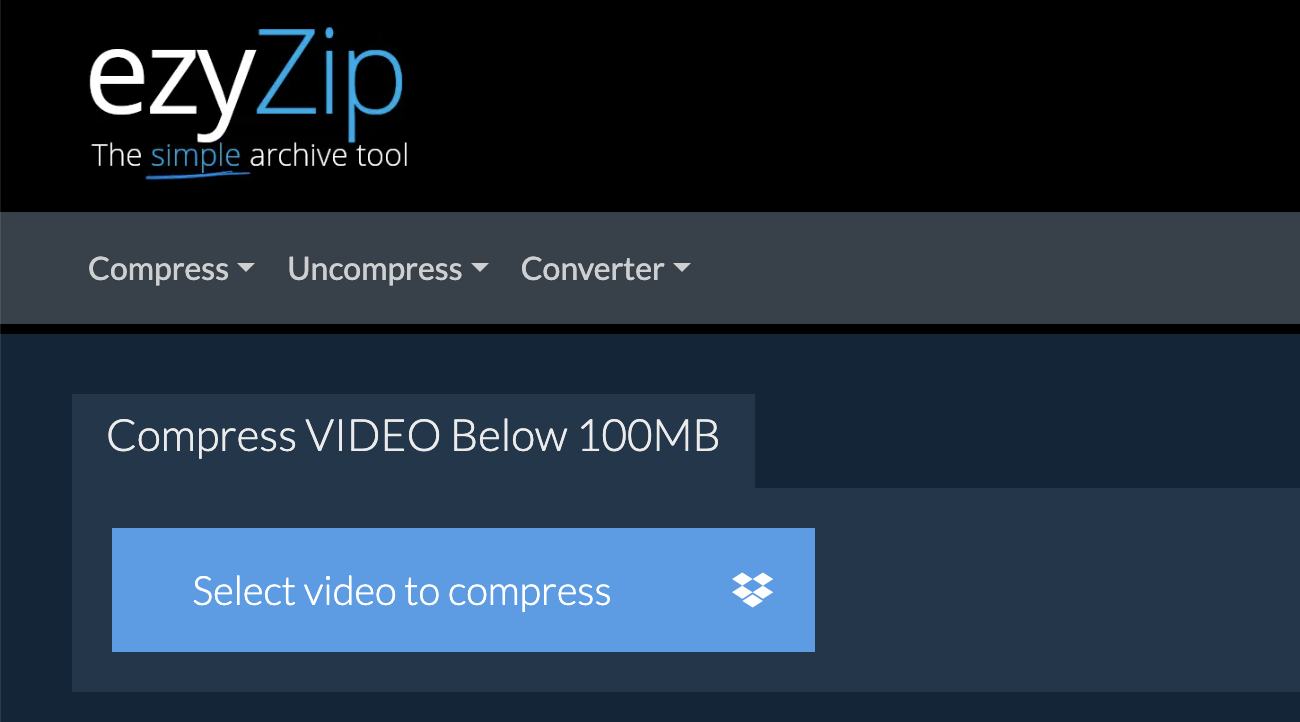Navigating the jungle of video compression can seem daunting, but with the right tools, it’s as easy as swinging from tree to tree! Whether you’re a video compression rookie or just need a quick refresher, this guide will help you compress your videos to fit LinkedIn’s 100 MB size limit with ease. Let’s get started and stop monkeying around with large file sizes!
Table of contents
- Method 1: Compress Video for LinkedIn Using Browser
- Method 2: Compress Video for LinkedIn Using HandBrake on Windows
- Method 3: Compress Video for LinkedIn Using iMovie on Mac
- FAQs About Compressing Videos for LinkedIn
Video tutorial showing how to compress videos for LinkedIn using your web browser.
How to Compress Video for LinkedIn Using Browser
ezyZip offers a straightforward online tool that lets you compress videos without the need for software downloads.
-
Head to ezyZip’s Video Compression Page: In the jungle of the internet, navigate to ezyZip’s video compression page. It’s the perfect place to compress your videos for Discord. Choose from the options to compress your video to 8MB or 100MB. Let’s try to compress down to 100MB together.
-
Upload Your Video: Click ‘Select video to compress’ and pick the video file from your digital treehouse. The bigger the file, the longer the upload takes – patience, young padawan! You can also drag and drop your video file directly onto the upload box.
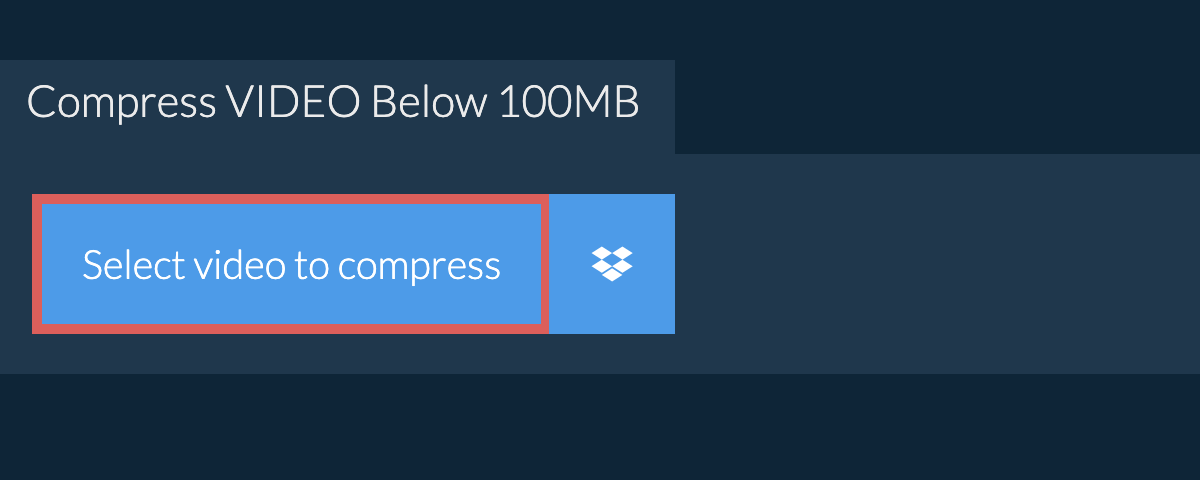
-
Compress That Video: Hit the ‘Compress Video’ button and watch EzyZip work its magic, compressing your video faster than a monkey peeling a banana.
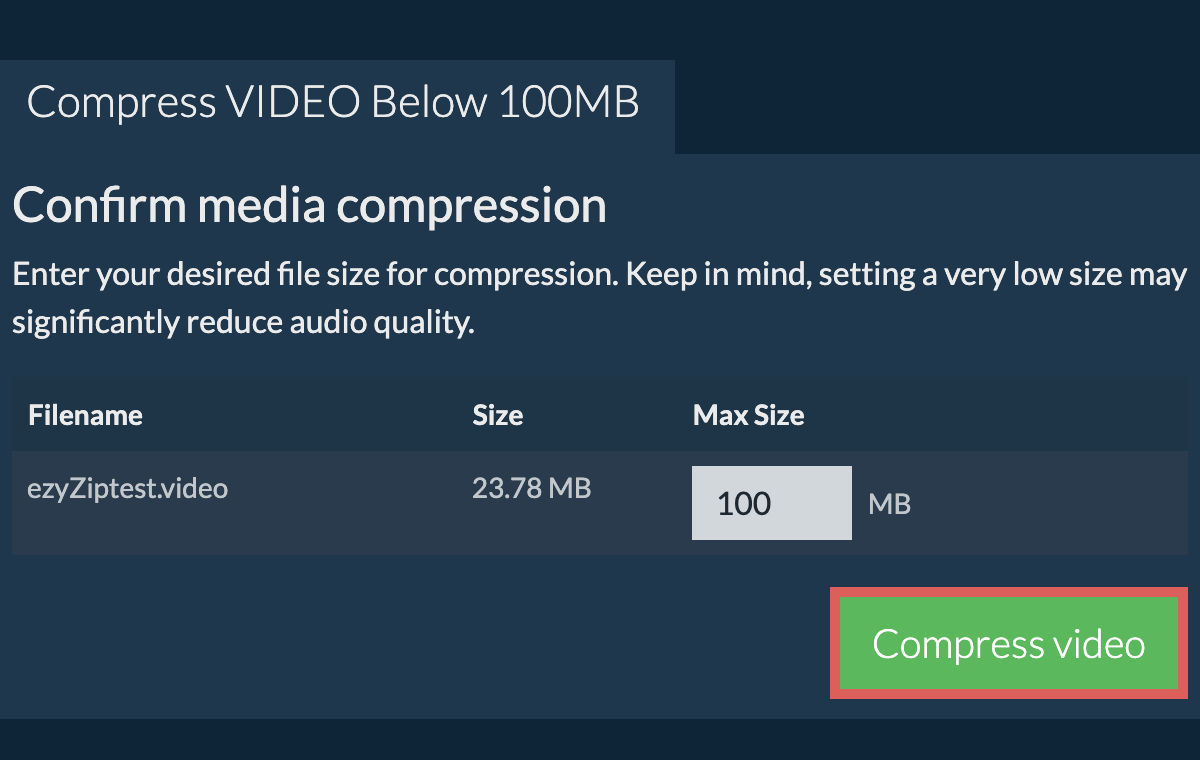
-
Download Your Video: After the compression is complete, download your new, slimmer video file. It’s as easy as peeling a banana!
How to Compress Video for LinkedIn Using HandBrake on Windows
HandBrake is a versatile tool that can compress videos on Windows platforms.
- Download HandBrake: Grab HandBrake from its official jungle hut (website) and install it.
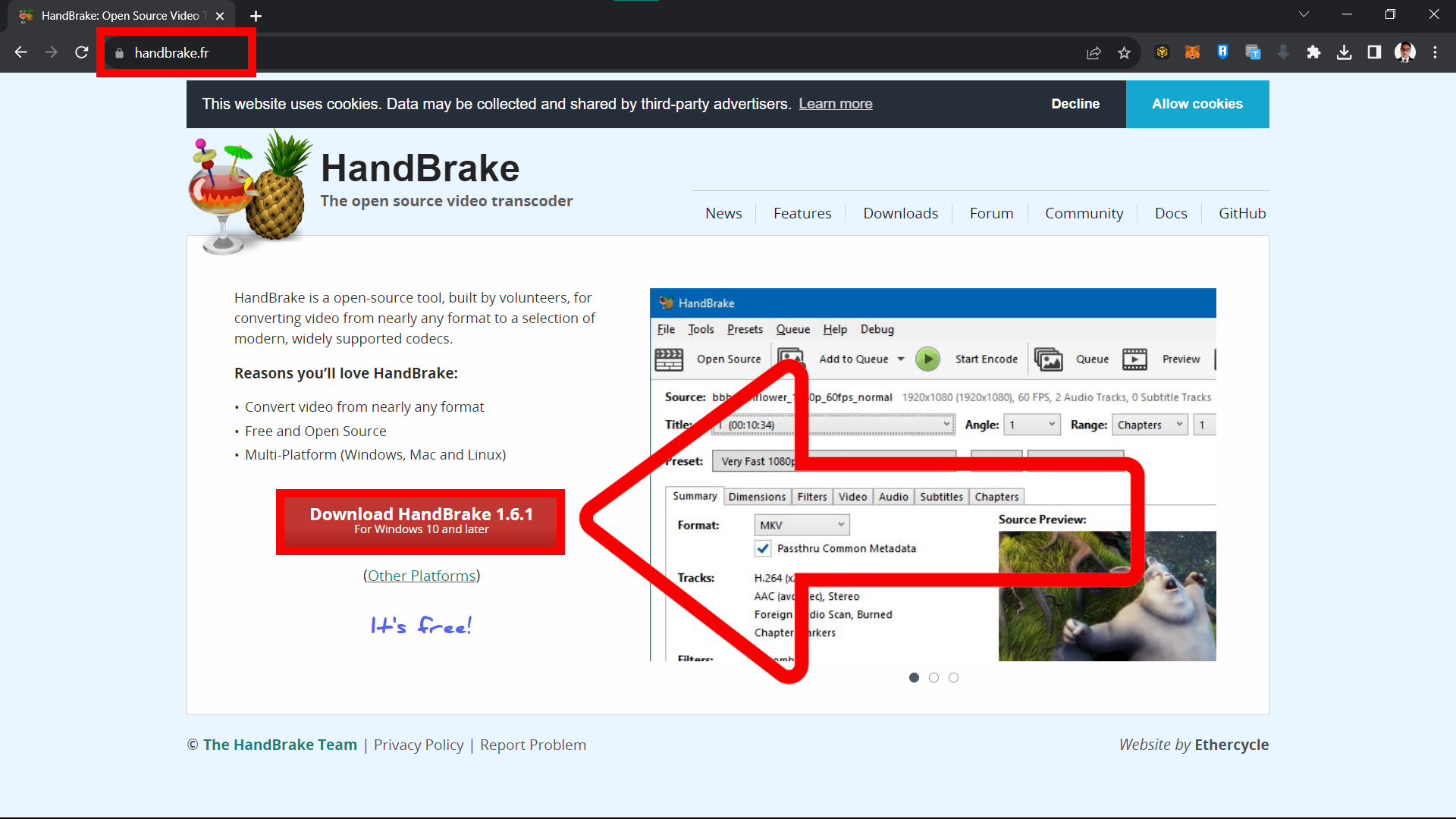
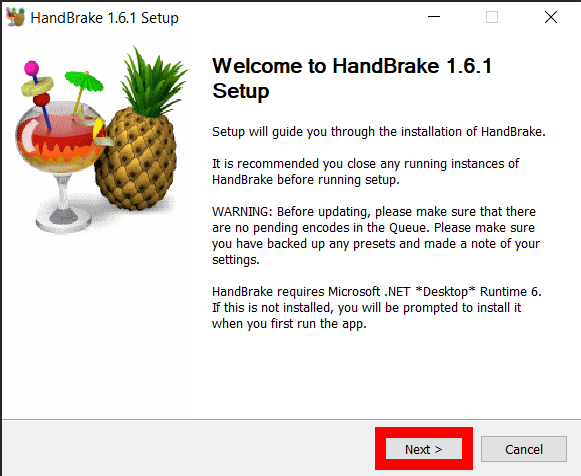
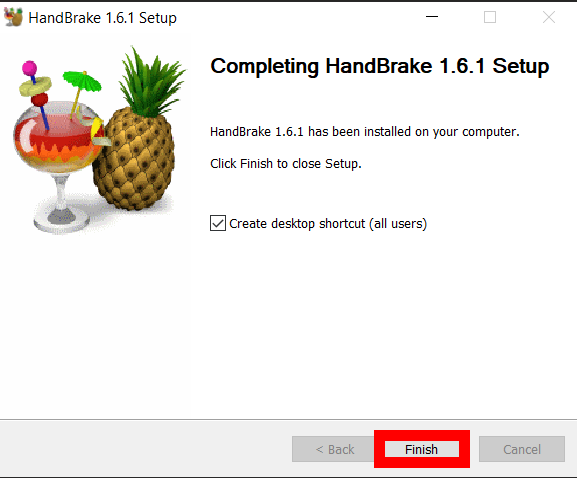
- Launch & Load Video: Open HandBrake and click “Open Source” to add your video or “Drag and Drop” the file directly to Handbrake.
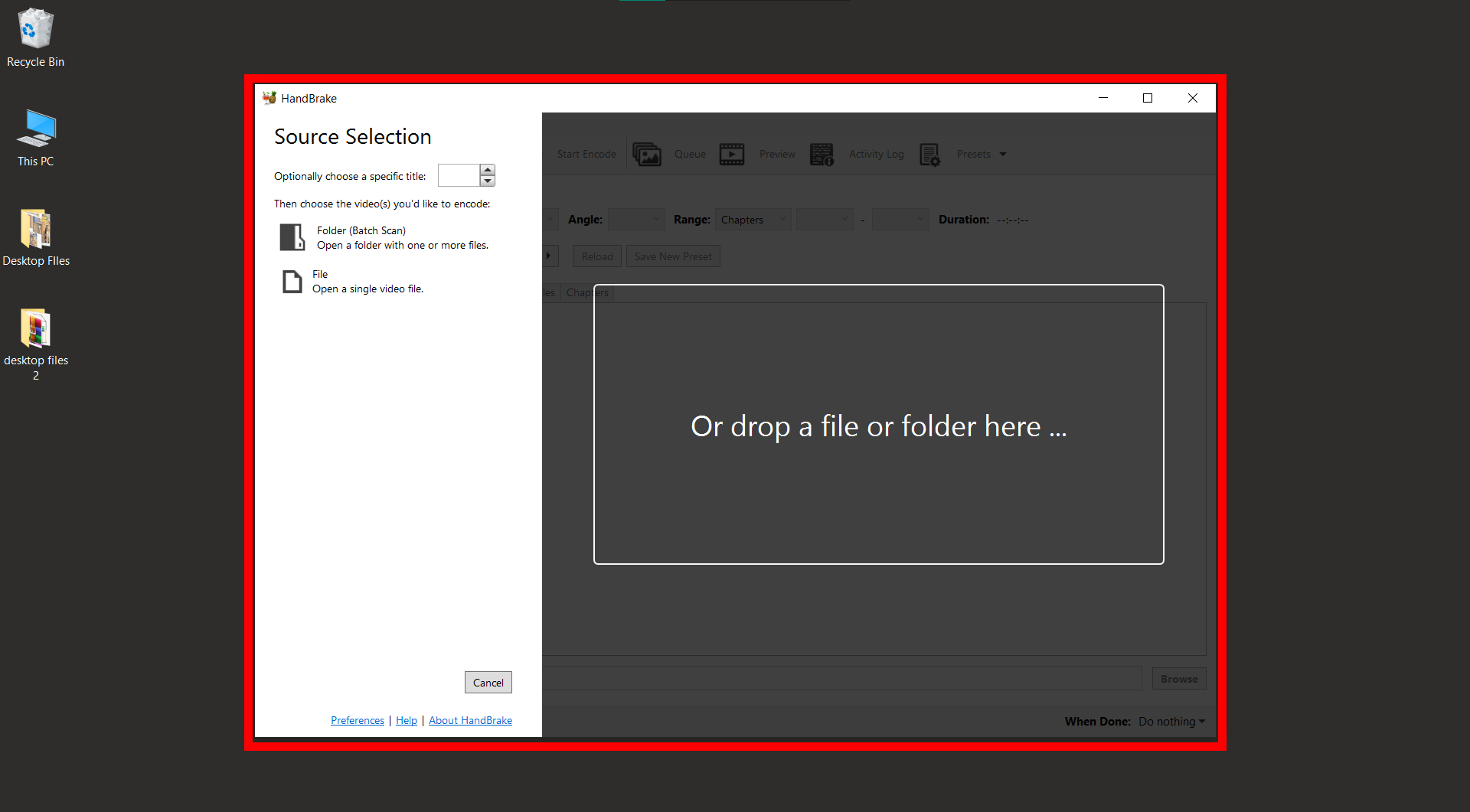
- Pick a Preset: Select a preset, like “Fast 1080p30,” to start with.
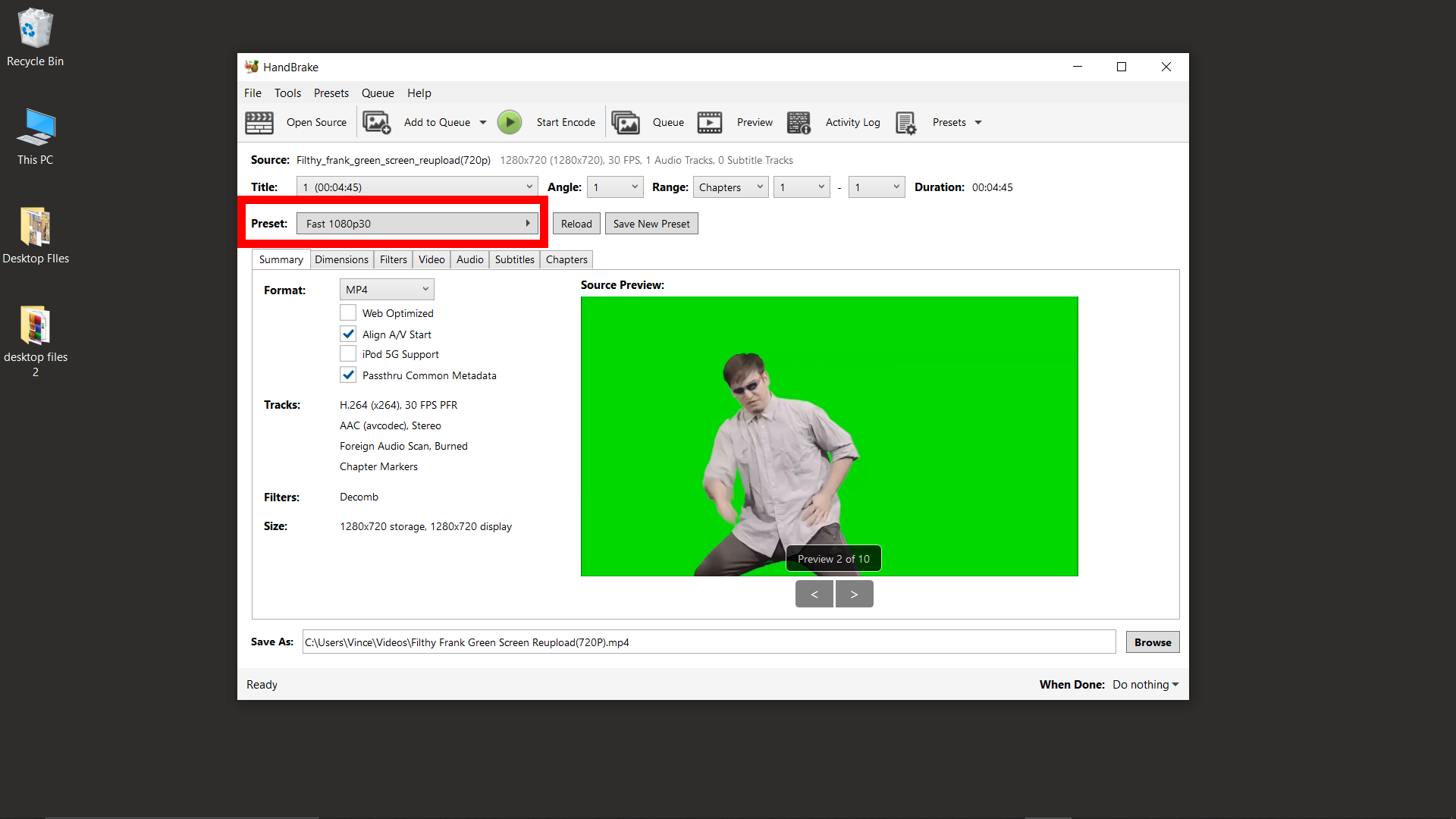
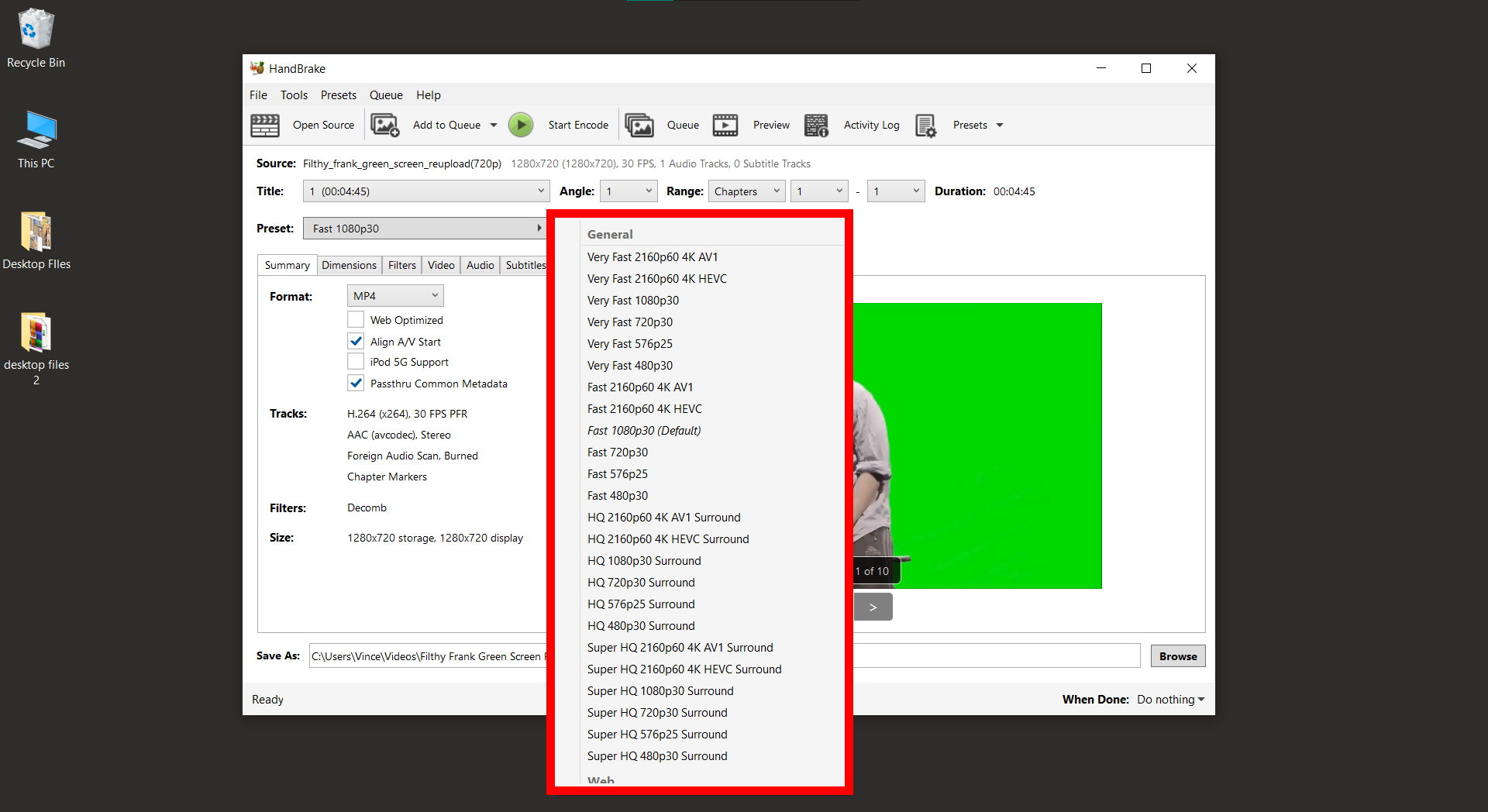
- Adjust for 100MB: Tweak the settings to target a video size close to 100MB.
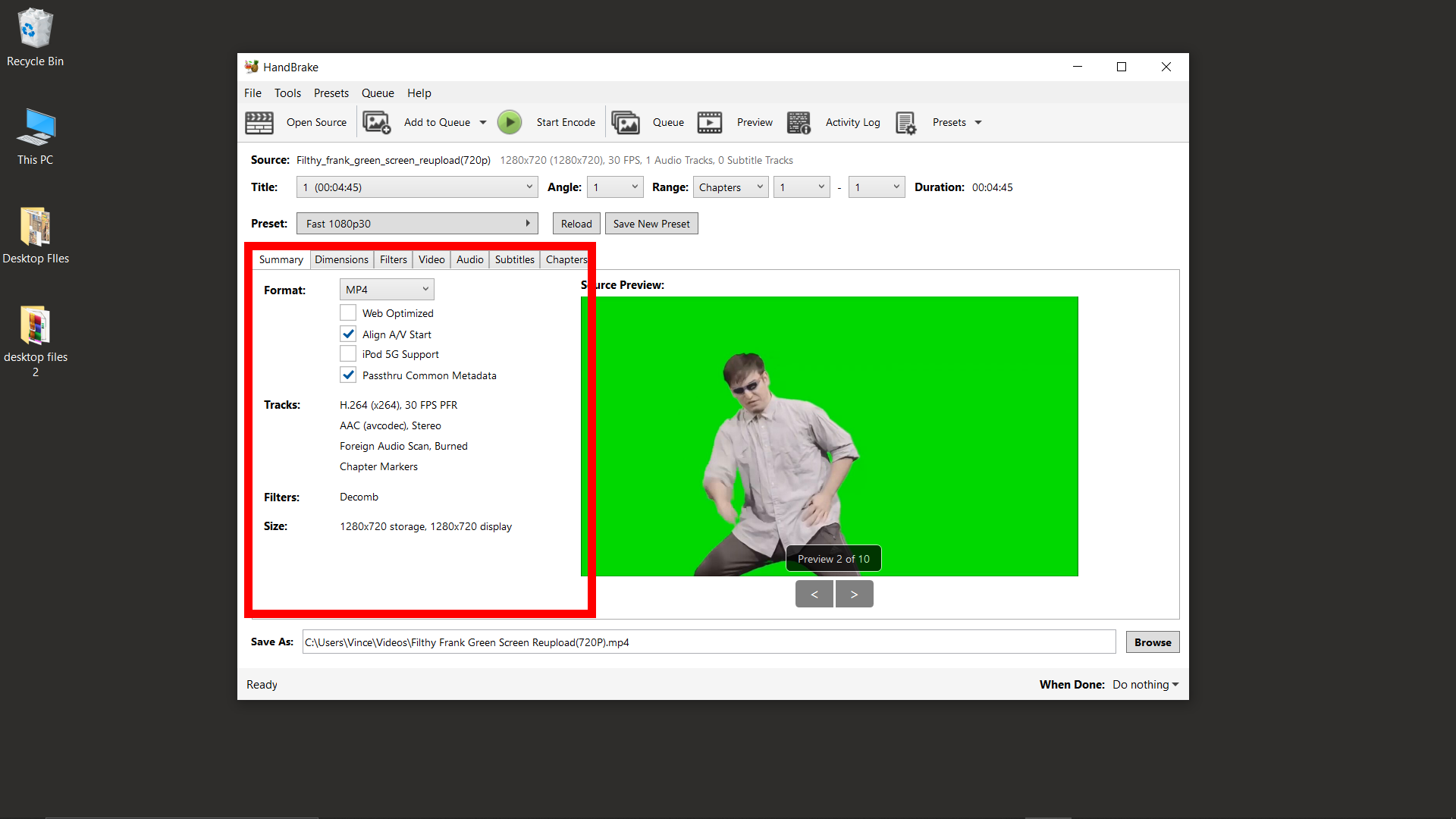
- Start Compression: Hit the “Start Encode” button and let HandBrake work its monkey magic.
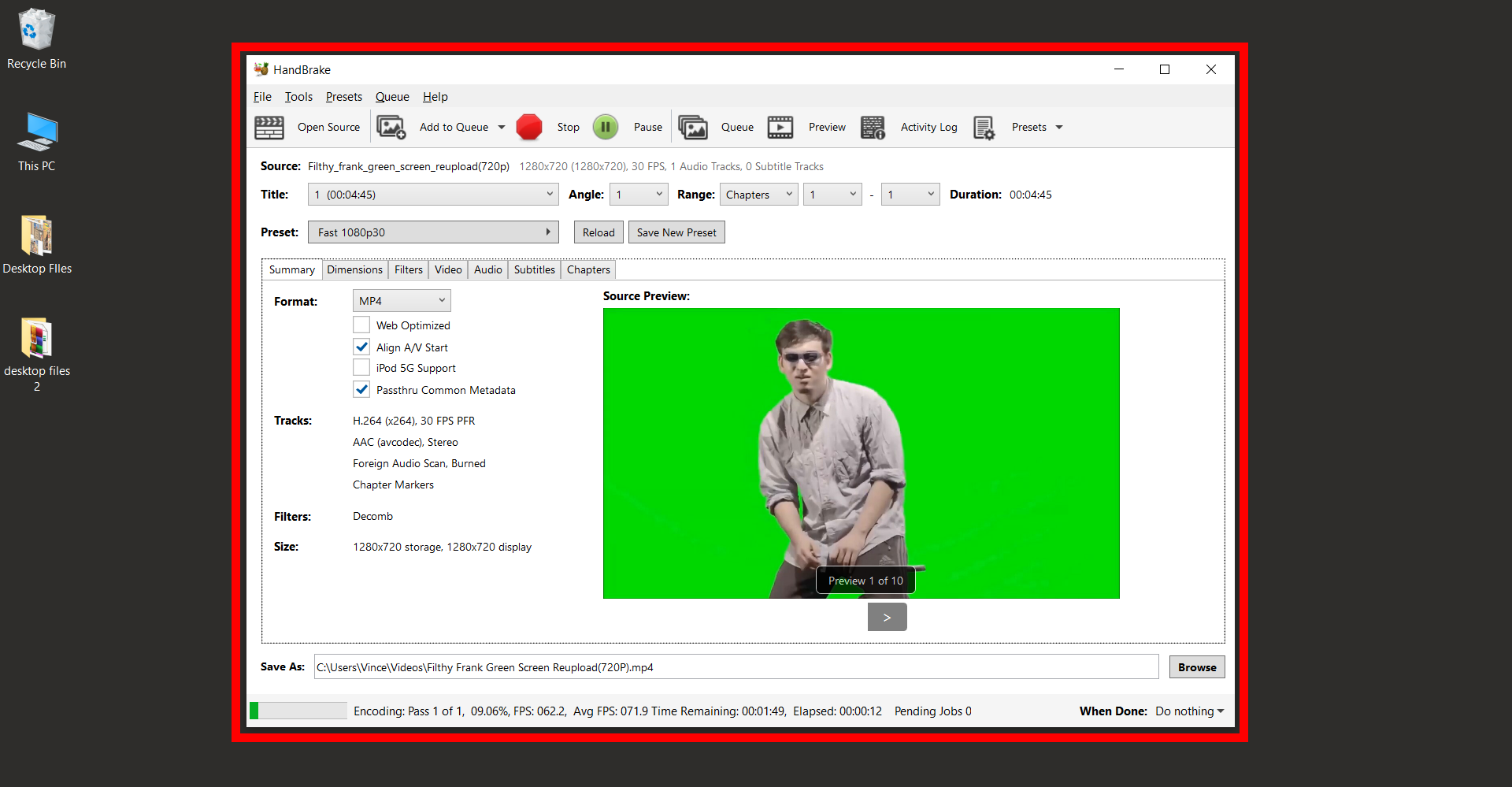
- Retrieve & Share: Once done, grab your video and get ready to impress on LinkedIn.
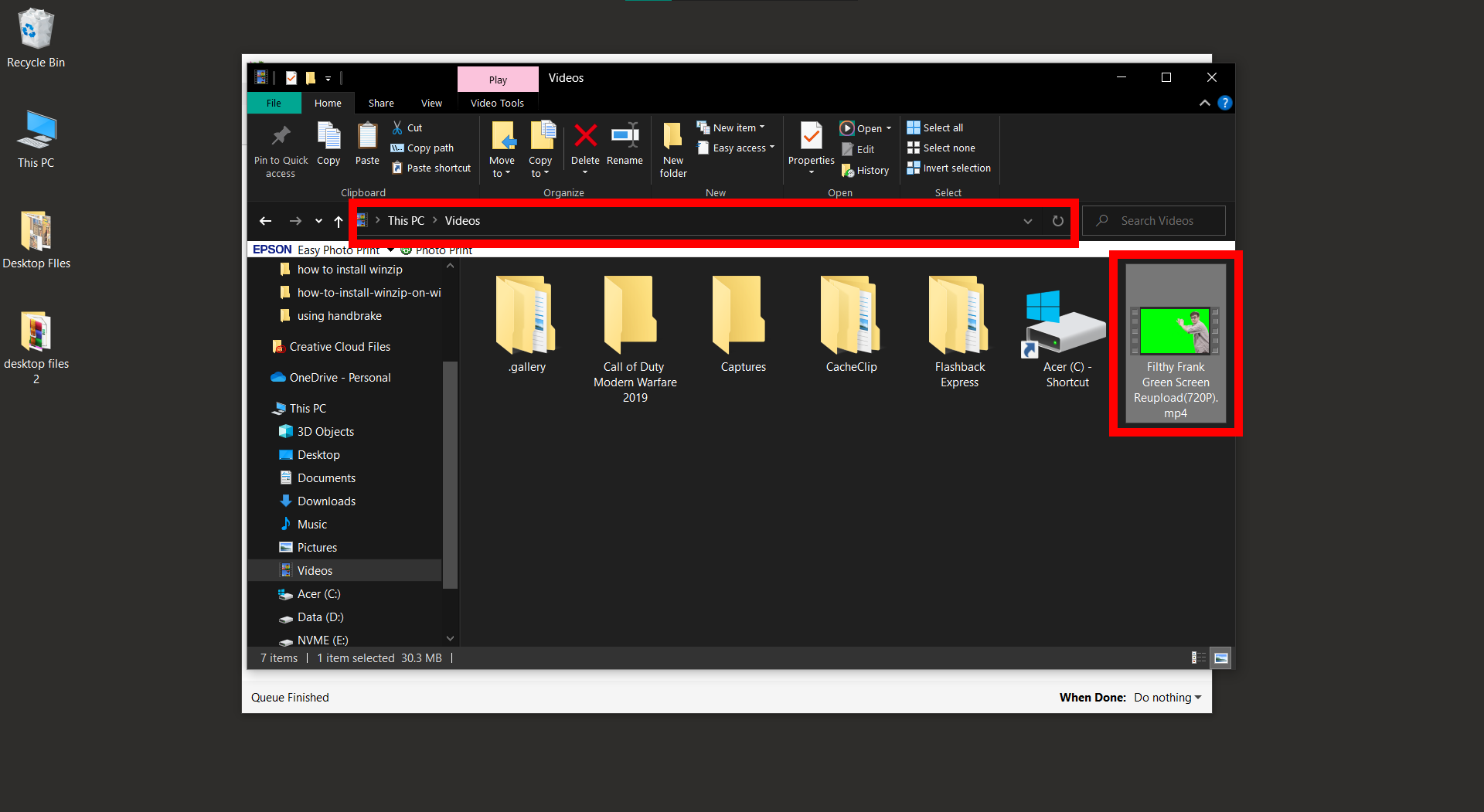
How to Compress Video for LinkedIn Using iMovie on Mac
iMovie, included with most Macs, is an excellent choice for editing and compressing videos without additional software.
- Start iMovie: Open iMovie on your Mac – it’s as intuitive for Mac users as swinging is for monkeys.
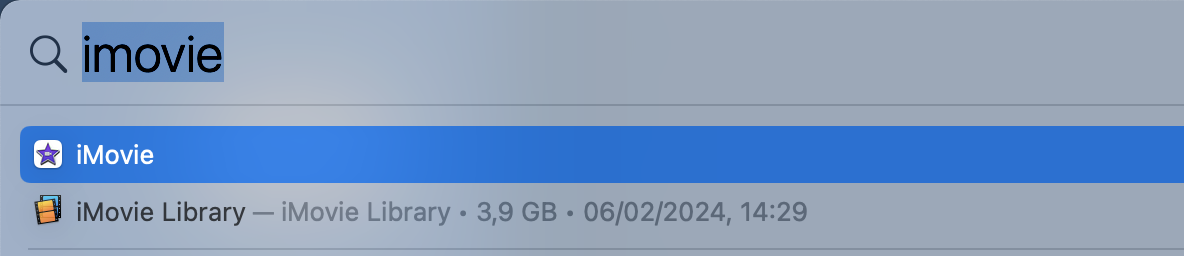
- Import Your Video: Click “Import Media” and load up your video. It’s gathering time, just like for a banana feast.
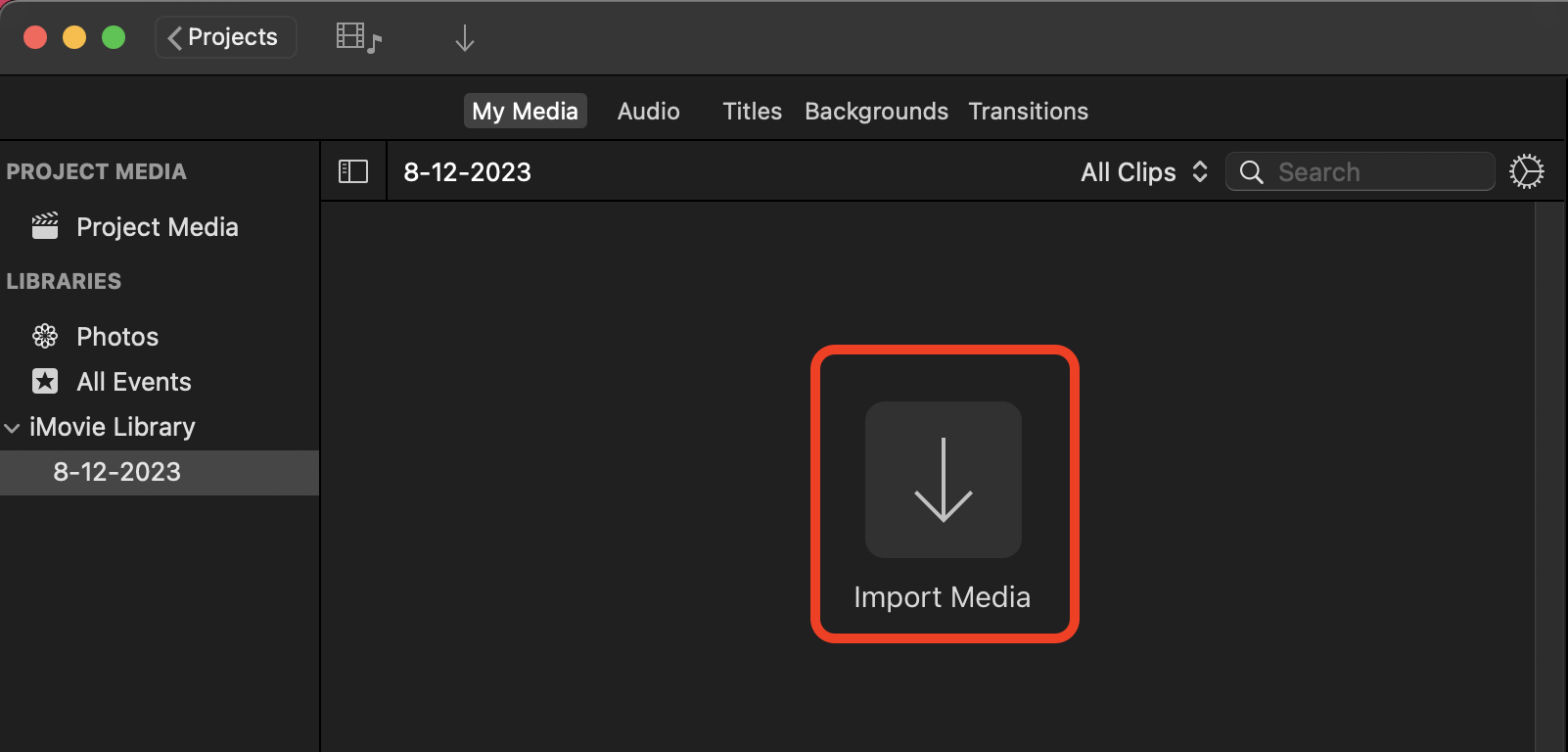
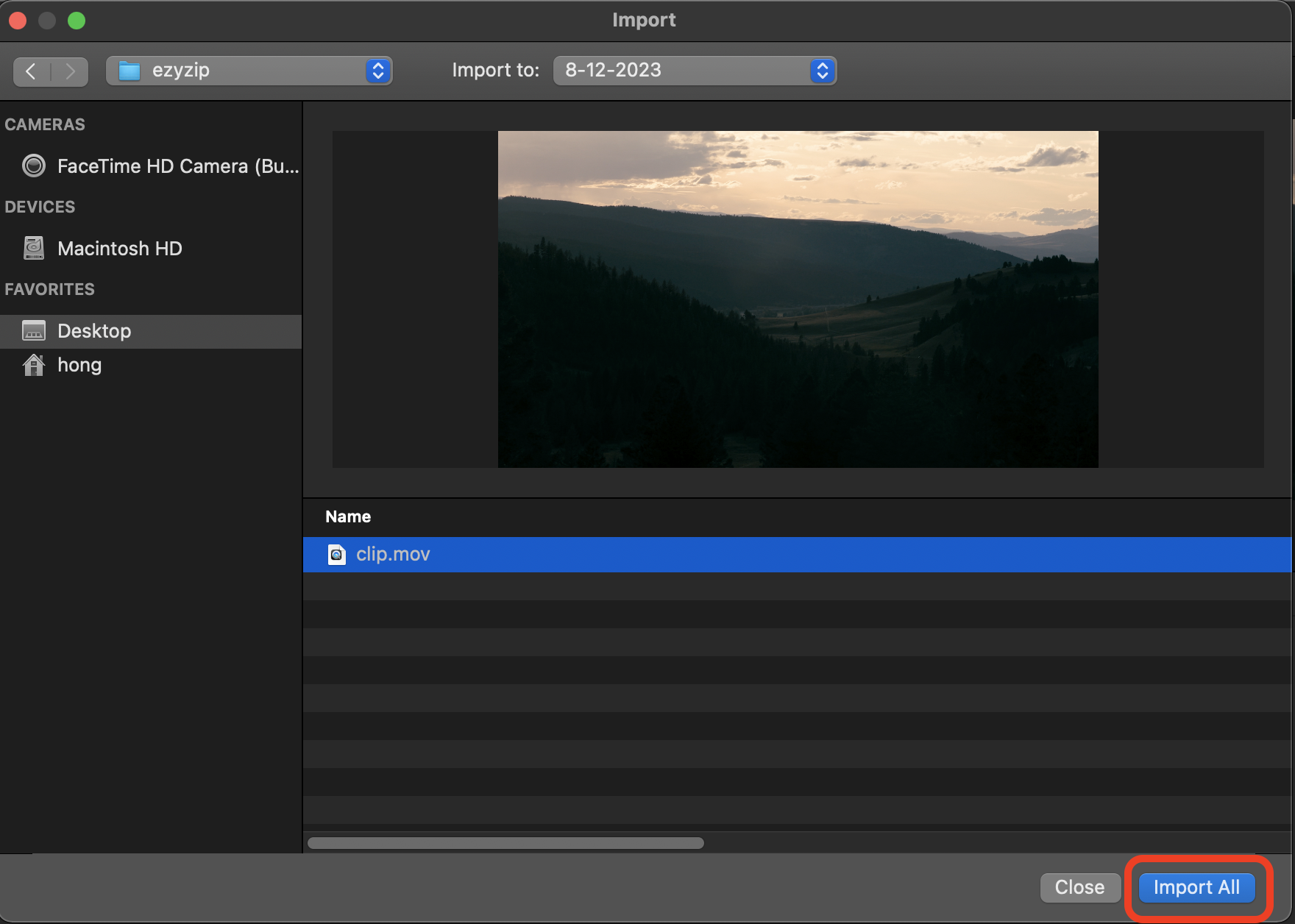
- Export the Compressed Video: After any desired editing, go to “File”, then “Share”, and pick “File” for export. Here’s where you slim down the resolution and quality. Make sure it’s under 20MB for Outlook!
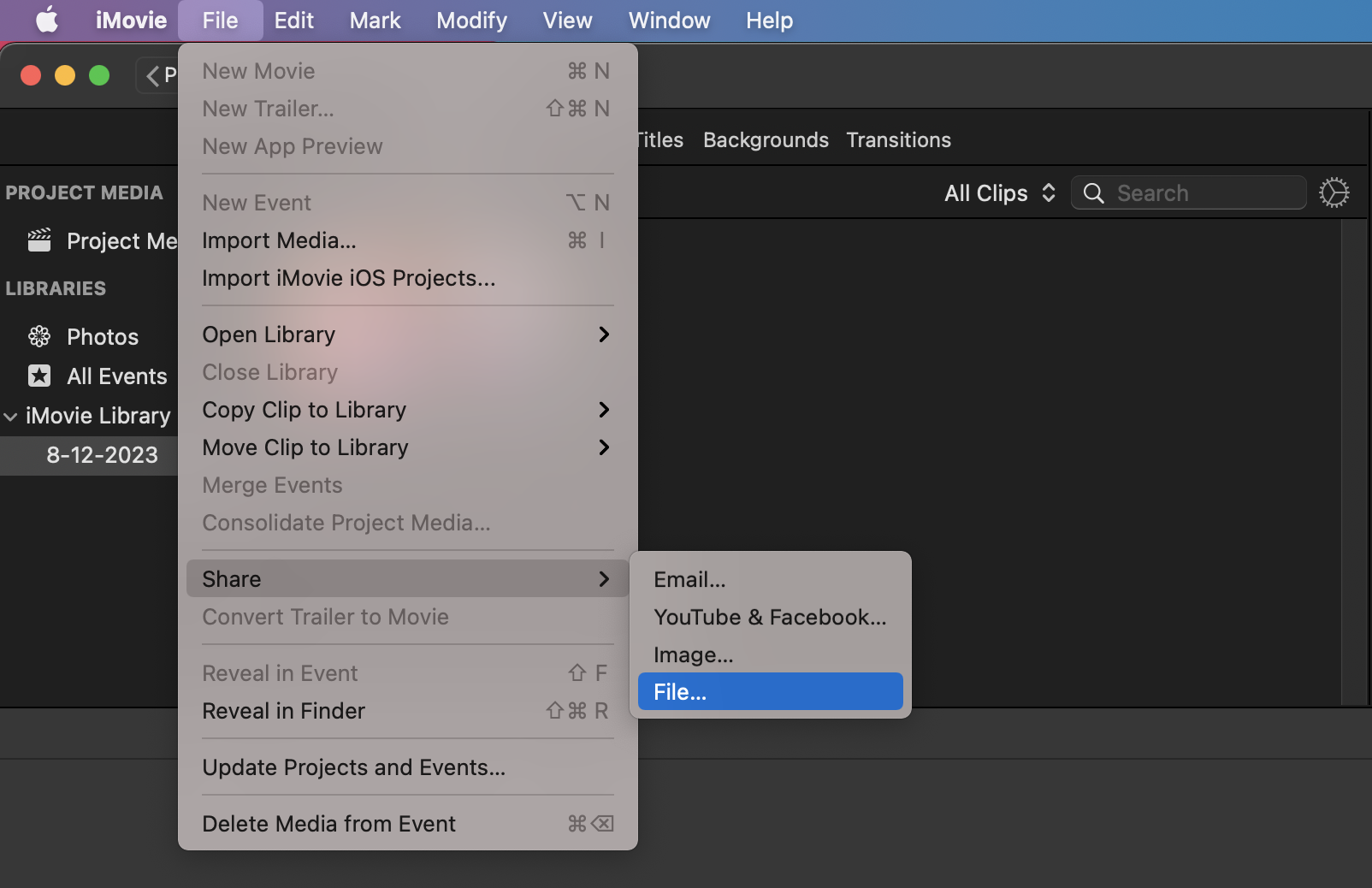
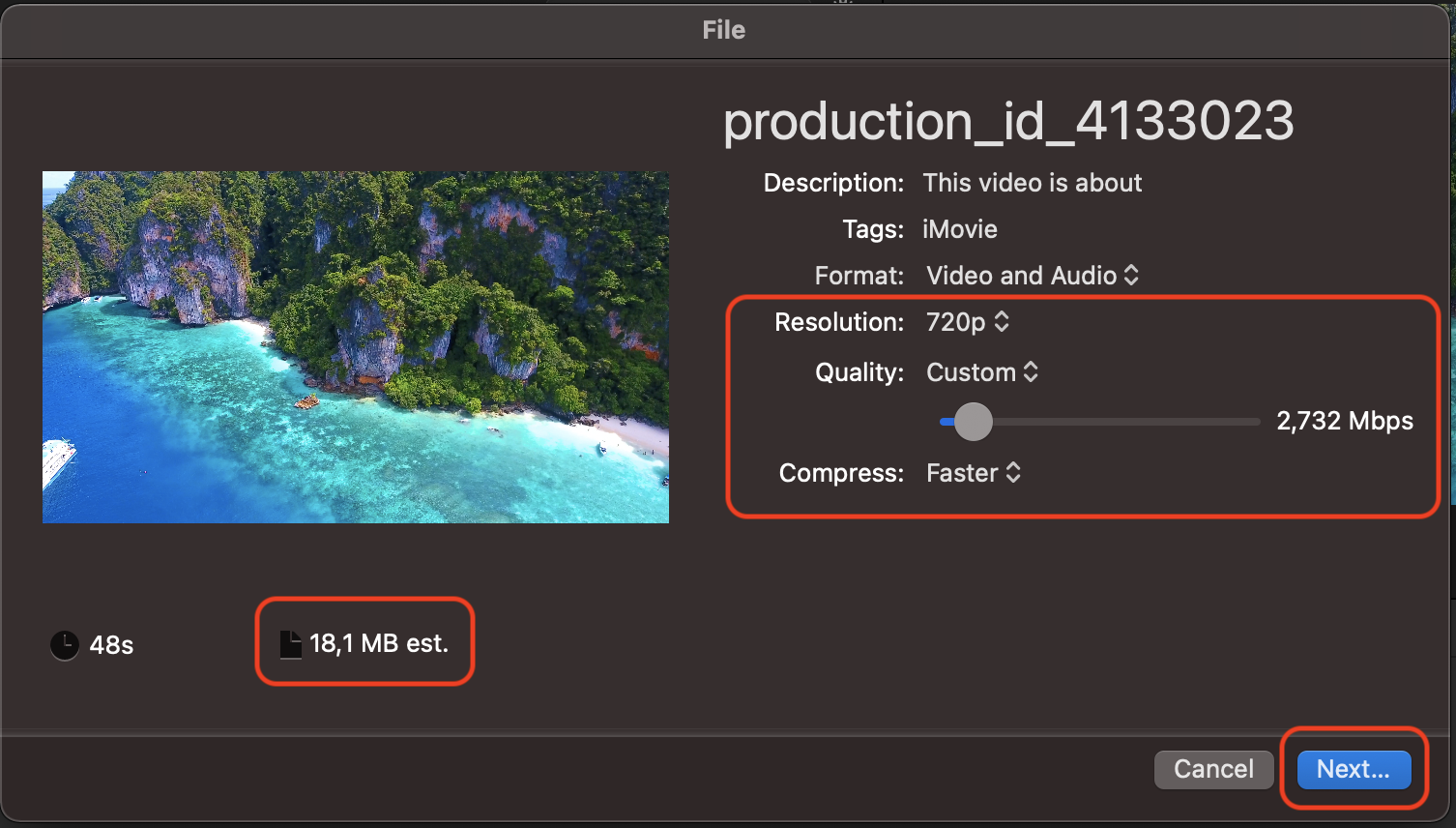
- Save Your Video: Store your compressed video, now perfect for attaching and sending via Outlook.
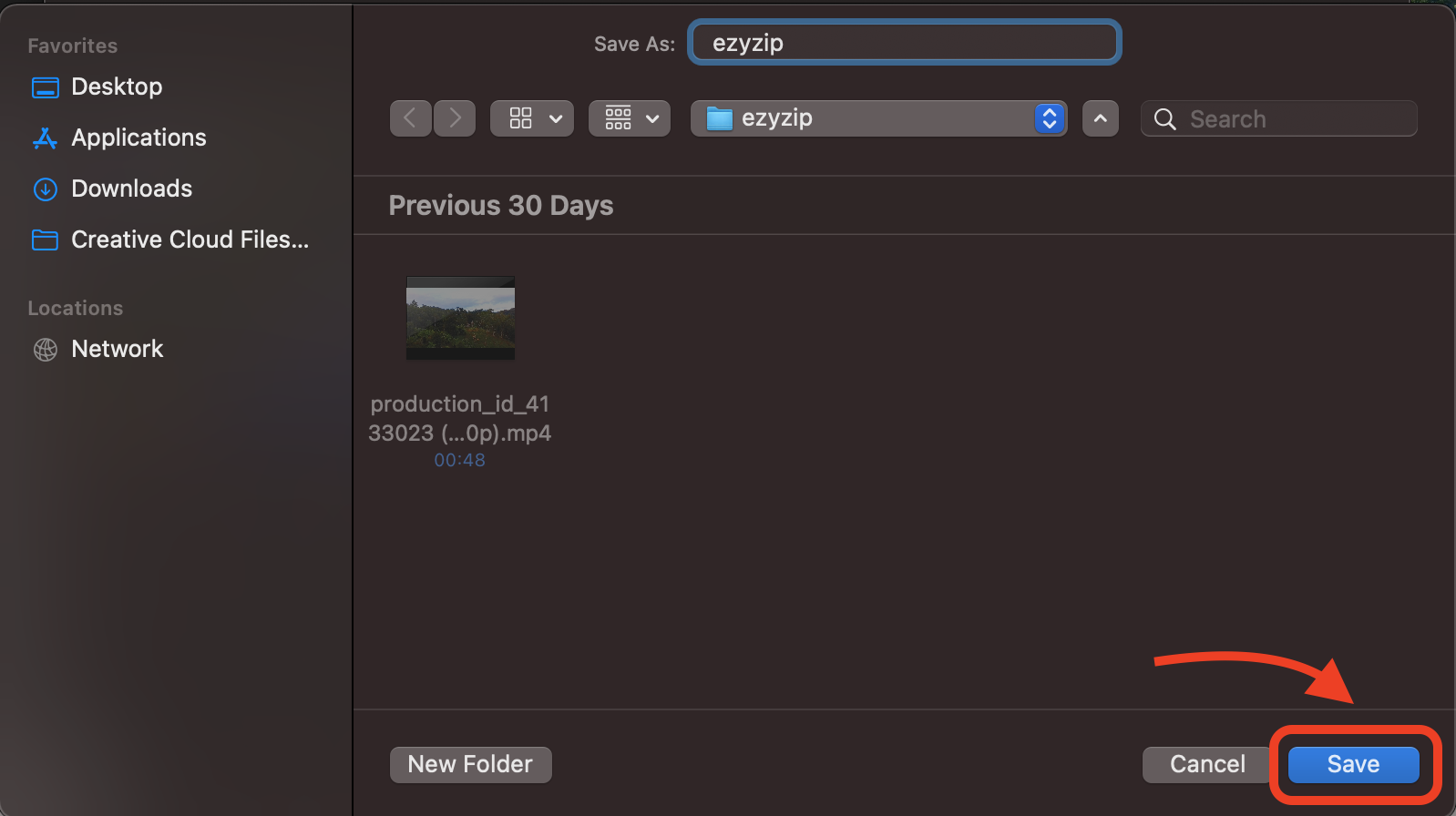
Certainly! Here’s an FAQ section that can be added to the article on “How to Compress Video for LinkedIn” on the ezyZip website. This section addresses common questions and provides useful tips for professionals aiming to optimize their video content for LinkedIn.
Frequently Asked Questions About Compressing Videos for LinkedIn
What video formats are supported by LinkedIn?
LinkedIn supports multiple video formats including ASF, AVI, FLV, MPEG-1, MPEG-4, MKV, QuickTime, and WebM. However, MP4 is the most recommended format due to its balance of quality and file size.
How long can videos be on LinkedIn?
LinkedIn allows videos to be up to 10 minutes long. Shorter videos often perform better in terms of engagement and viewership.
What is the maximum video file size allowed on LinkedIn?
The maximum file size for videos uploaded to LinkedIn is 100MB. Compressing your video to stay under this limit while maintaining quality is crucial.
How do I maintain video quality when compressing for LinkedIn?
To maintain quality, compress your video by adjusting the bitrate and resolution judiciously. Aim for a lower bitrate that still provides clear video quality, and consider a resolution of 720p or 1080p.
Can I compress videos for LinkedIn directly online?
Yes, you can use online tools like the ezyZip video compressor to compress videos directly in your web browser. These tools are convenient and do not require you to download any software.
What tools are recommended for compressing videos specifically for LinkedIn?
For professional use, tools like Adobe Premiere Pro or Final Cut Pro offer extensive settings for compression. For simpler or more cost-effective solutions, online tools like ezyZip or desktop software like HandBrake work well.
How does video compression affect upload times on LinkedIn?
Compressing a video reduces its file size, which can significantly decrease upload times. This is especially beneficial if you have a slow internet connection or if LinkedIn is experiencing high traffic.
What should I do if my video fails to upload to LinkedIn after compression?
Ensure that the video format is supported by LinkedIn and that the file size does not exceed 100MB. If problems persist, try recompressing the video with slightly different settings or consult LinkedIn’s help center for specific uploading issues.