Are you tangled up in outdated video formats? If you’ve got a bunch of 3GP files gathering digital dust, it’s time to bring them into the modern era with a conversion to MP4. MP4 files are like the universal remote of video formats—widely accepted, easy to use, and compatible with almost any device. So, whether you’re a tech newbie or just need a quick refresher, we’ve got your back (and your front). Let’s dive into how to convert 3GP to MP4 without getting lost in the tech jungle.
Table of contents
- Method 1: Convert 3GP to MP4 Online
- Method 2: Convert 3GP to MP4 using VLC in Windows
- Method 3: Convert 3GP to MP4 using The Video Converter App in Mac
- Method 4: Convert 3GP to MP4 using FFmpeg in Linux
- Frequent Asked Questions About Converting 3GP to MP4
Video tutorial showing how to convert 3GP to MP4 using your web browser.
How to Convert 3GP to MP4 Online
Don’t want to download software? No problem. Online converters are like vines you can swing from—one click, and you’re converting!
- Choose Your Vine: Head over to an online converter like ezyZip’s 3GP to MP4 conversion page. It’s your digital vine to swing on.
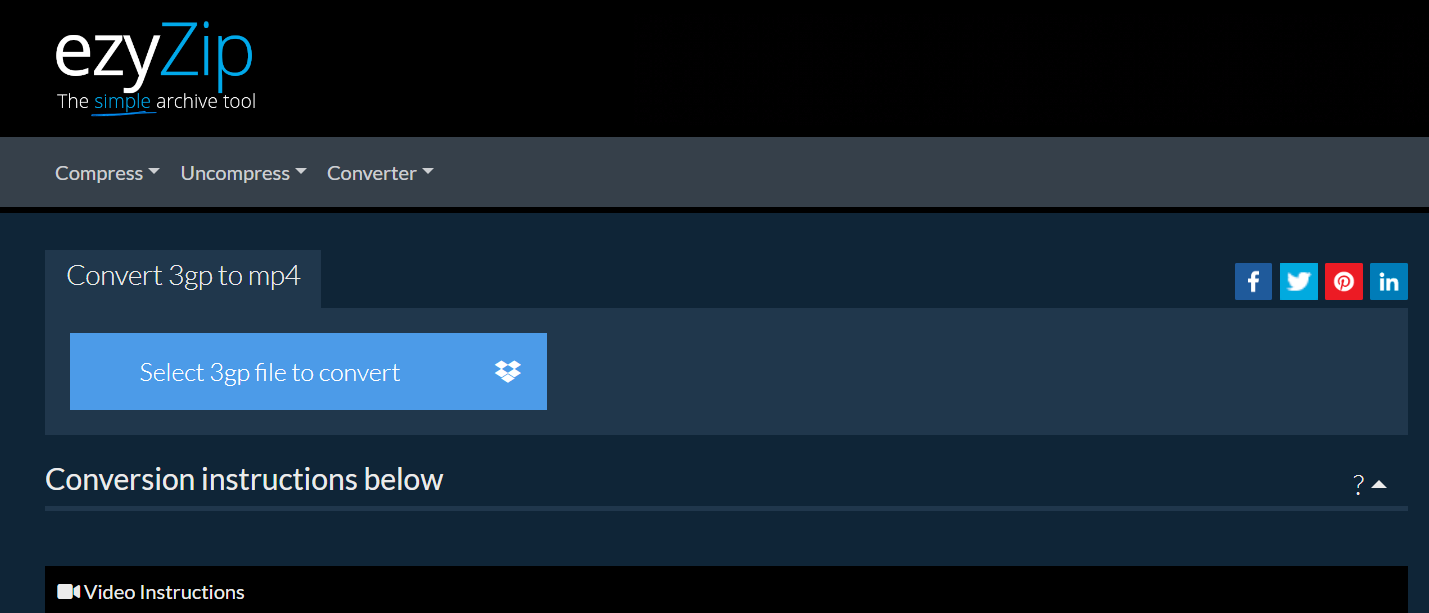
- Upload Your 3GP: Click to upload your 3GP file. It’s like picking the ripest banana from the bunch.
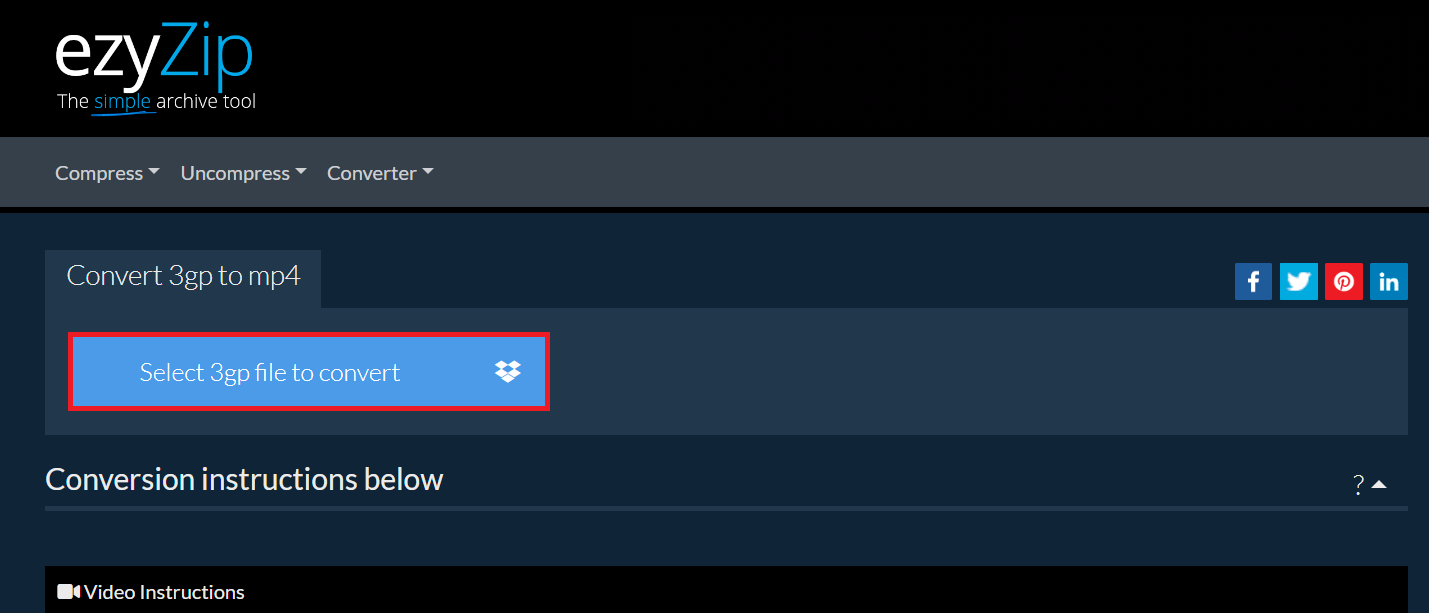
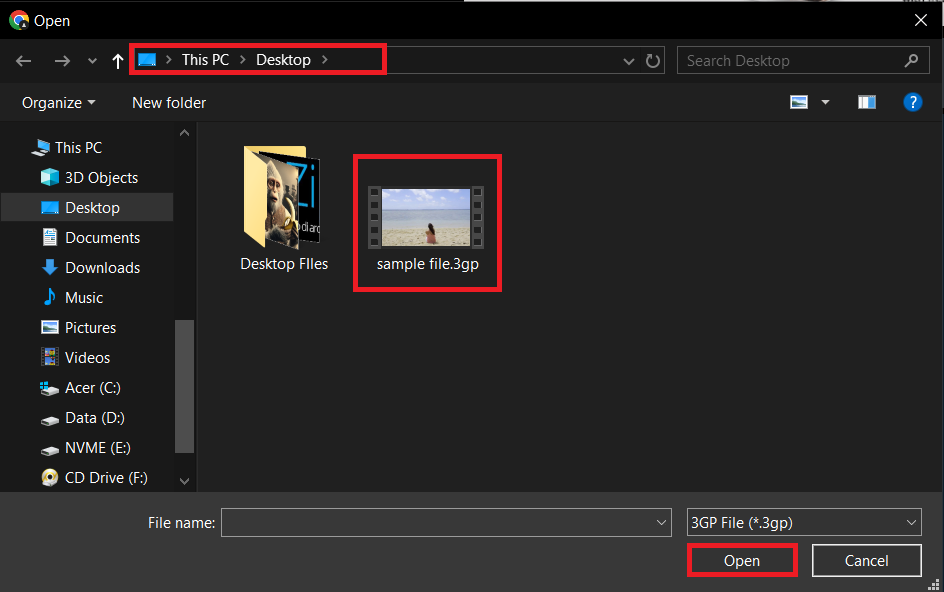
- Convert to MP4: Select MP4 as your conversion format and press “Convert to MP4” and watch the magic happen!
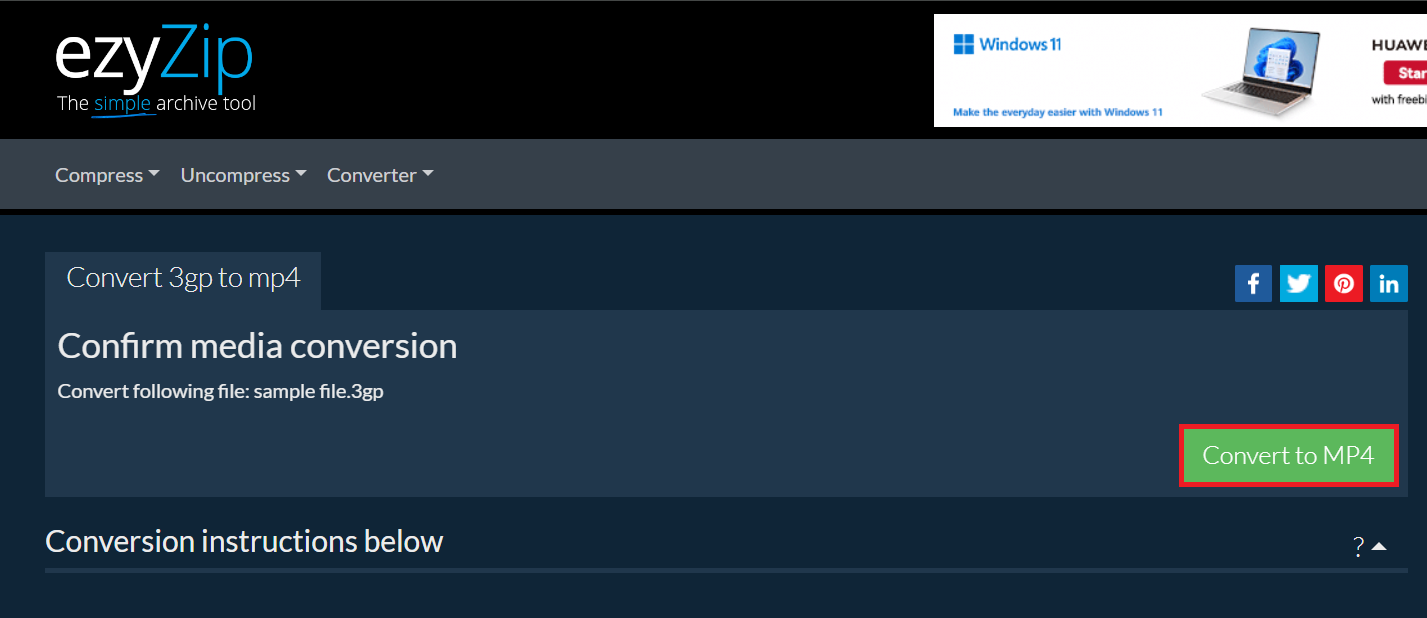
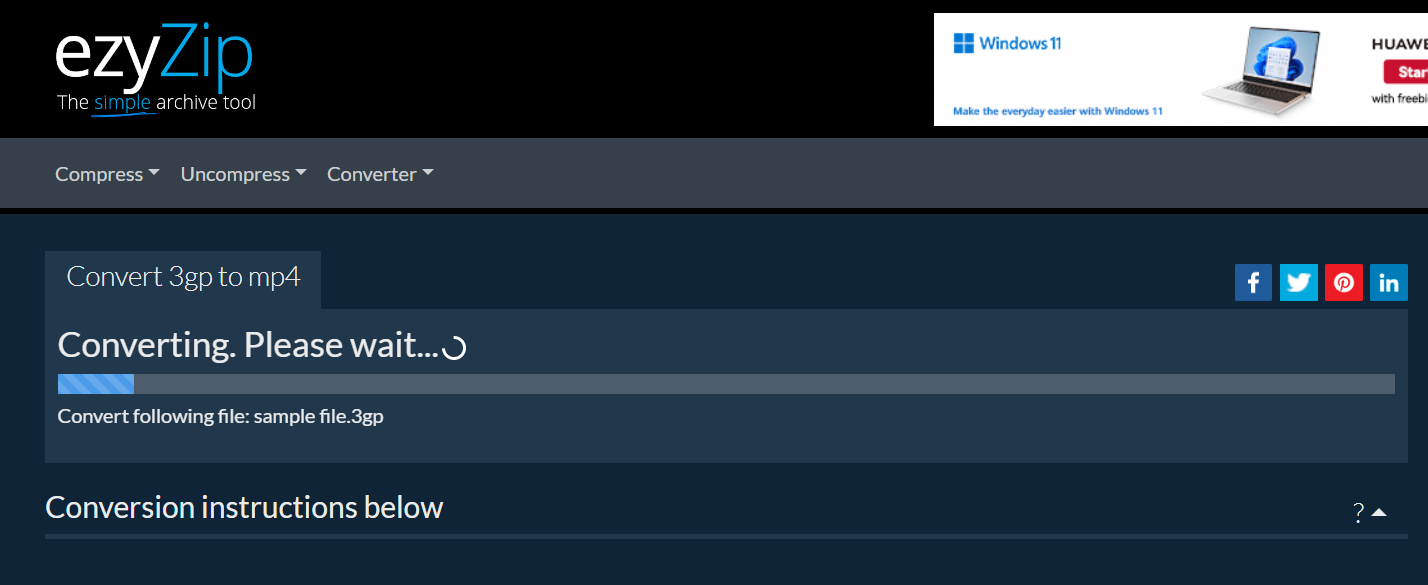
- Download Your MP4: Once converted, download your new MP4 file by clicking “Save MP4 File”. Congratulations, you’ve just crossed the digital jungle!
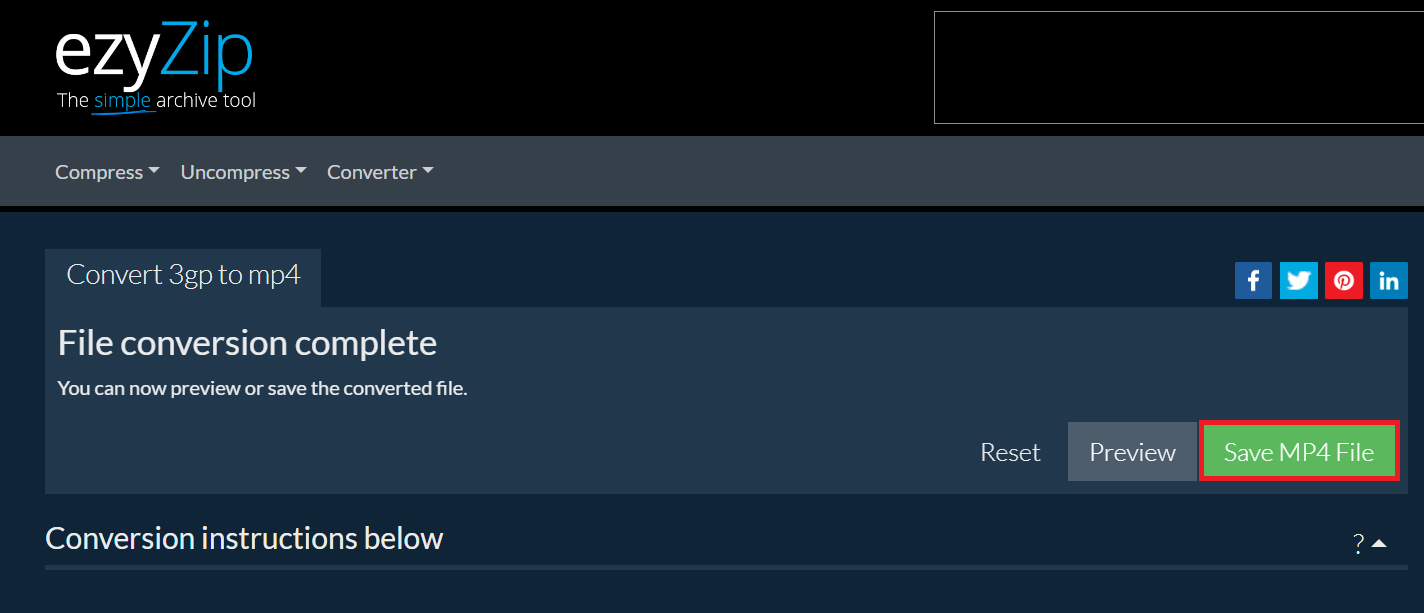
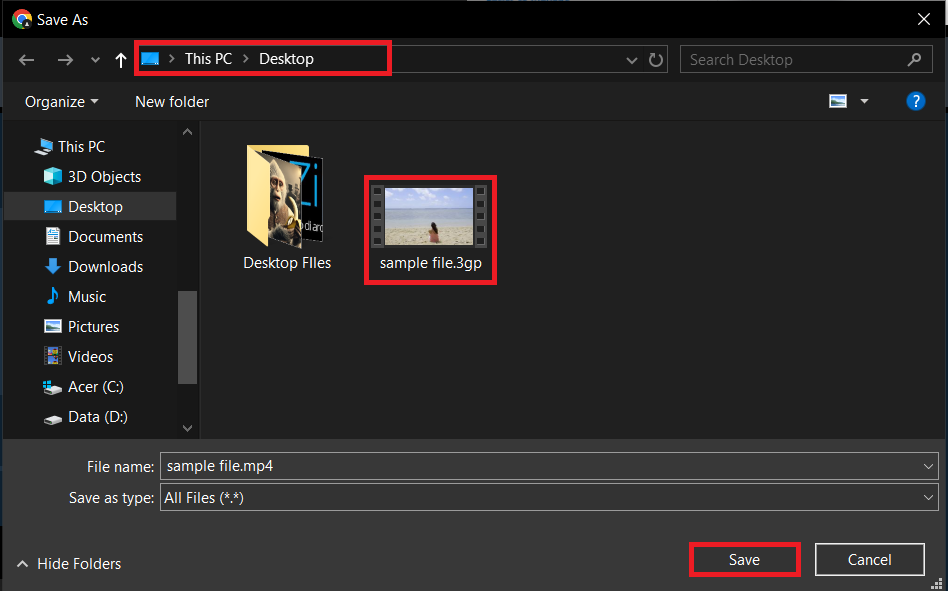
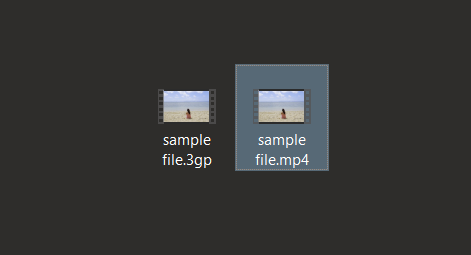
How to Convert 3GP to MP4 using VLC in Windows
Windows users, you’ve got tools at your disposal that make converting videos easier than peeling a banana.
- Open Your Tool: Use a video converter program compatible with Windows. VLC Media Player is a great option.
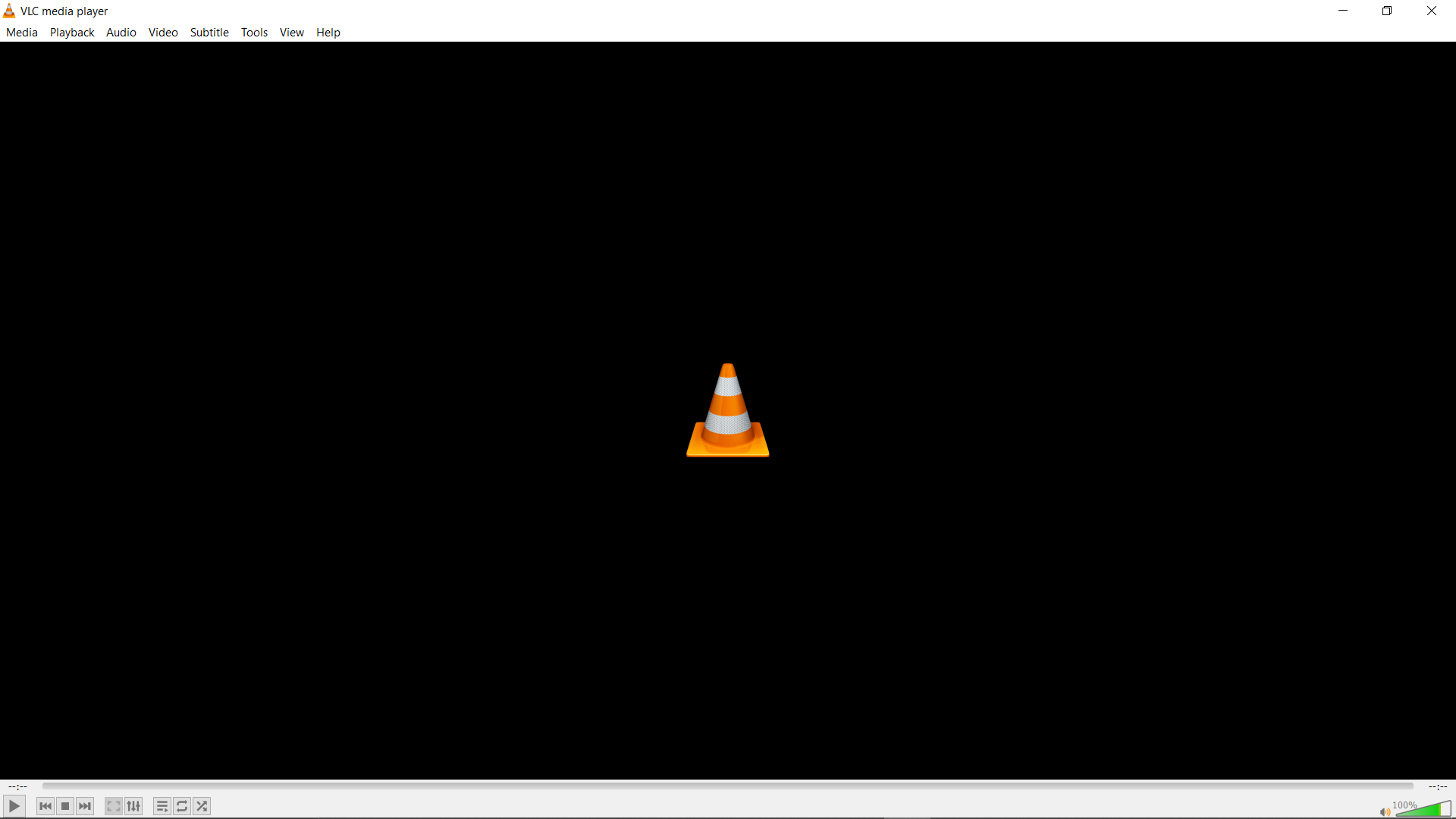
- Add Your 3GP File: Go to the “Media” menu and select “Convert / Save.” Add your 3GP file.
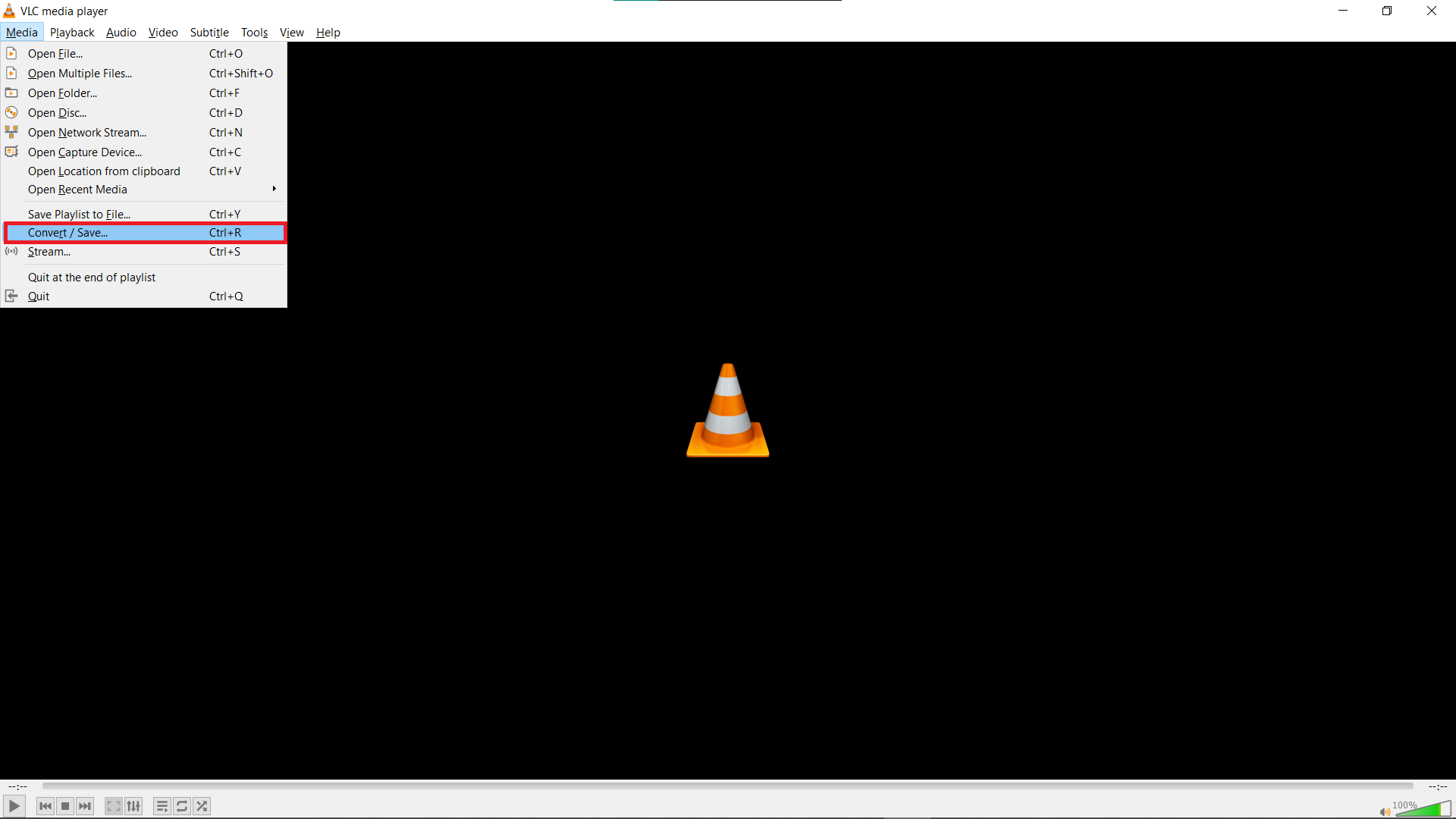
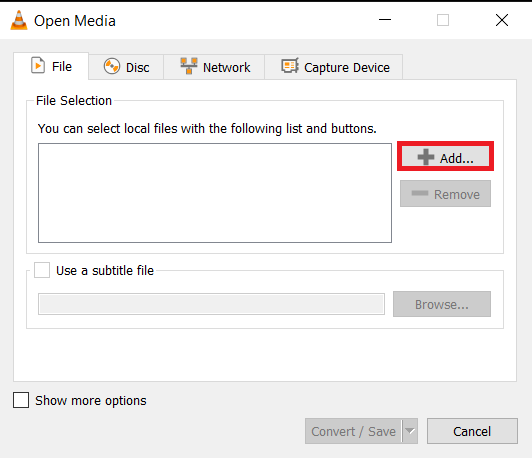
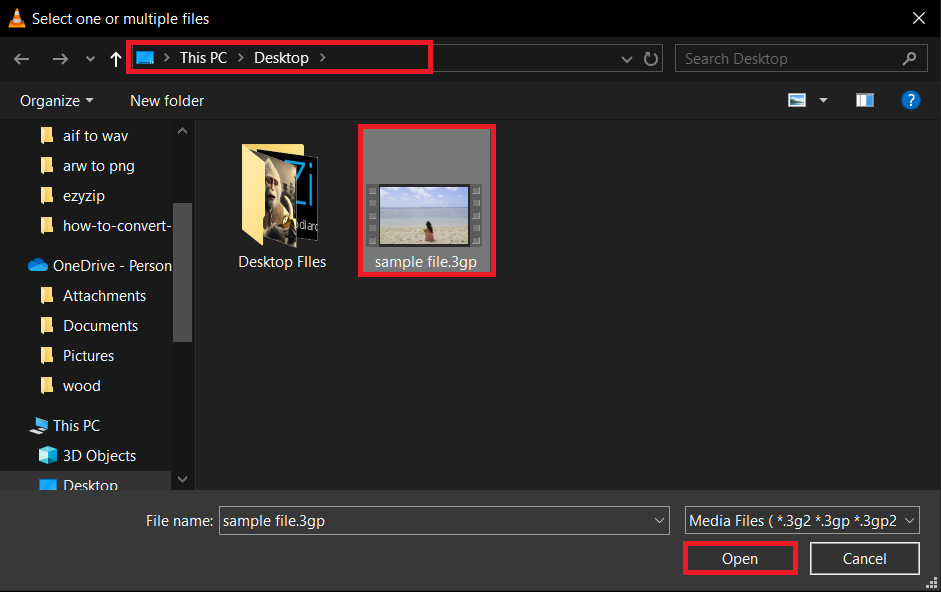
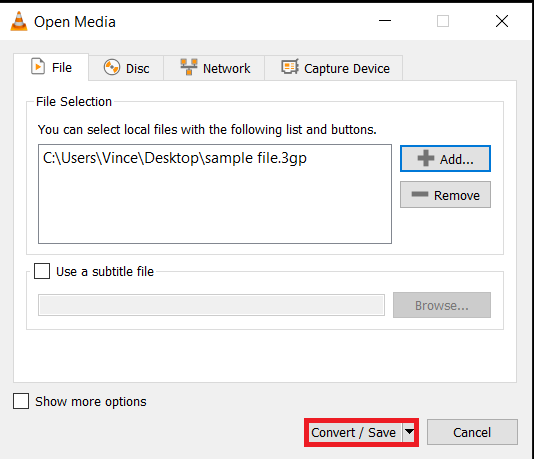
- Choose MP4 Format: In the settings, select MP4 as your output format then click on browse and choose a directory where your file will be stored.
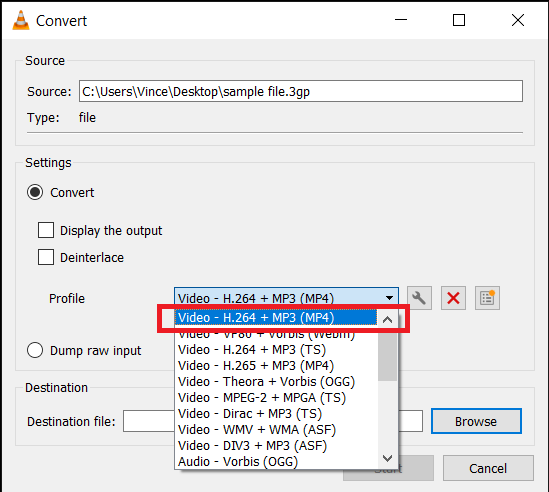
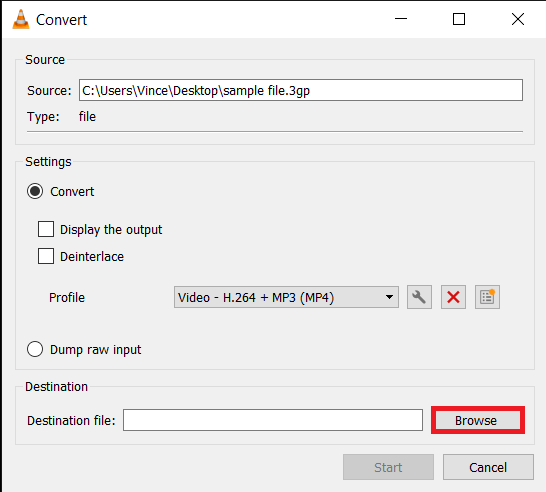
- Convert: Click “Start” to begin the conversion. Your 3GP is now becoming an MP4, no monkey business involved.
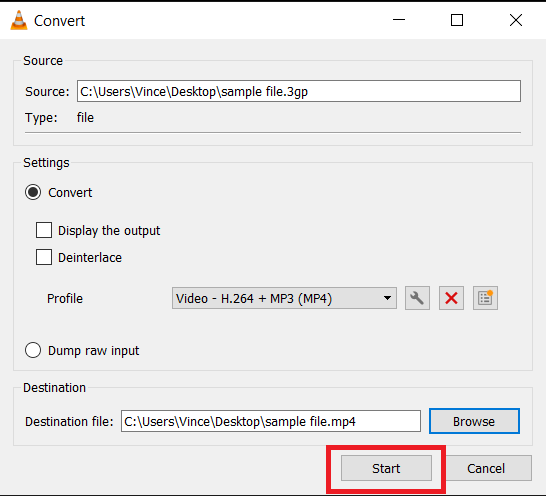
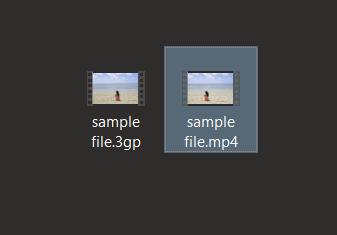
How to Convert 3GP to MP4 using The Video Converter App in Mac
Mac users, The Video Converter makes video conversion smooth like a banana milkshake.
- Download The Video Converter: Head to the App Store and download The Video Converter app.
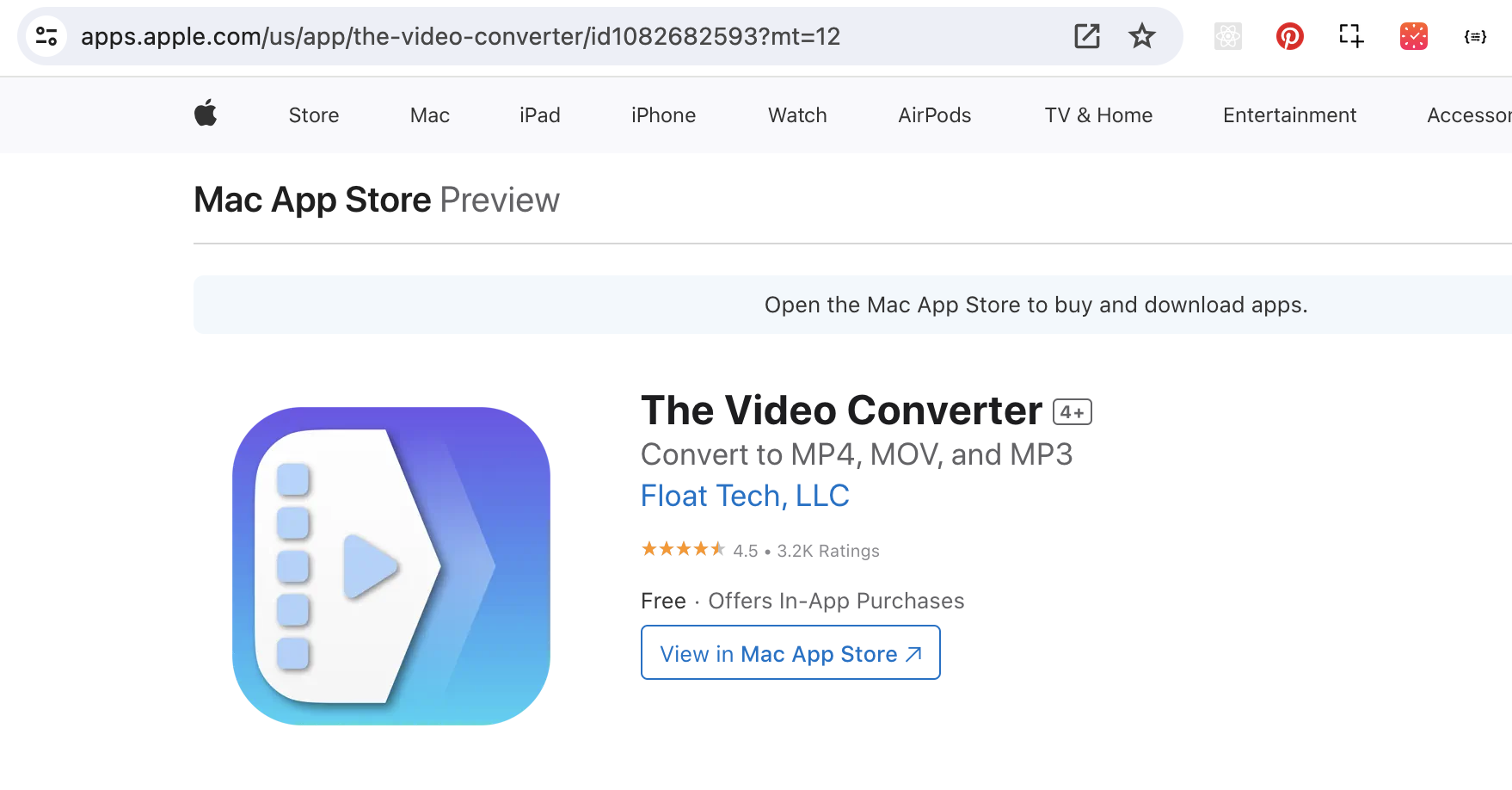
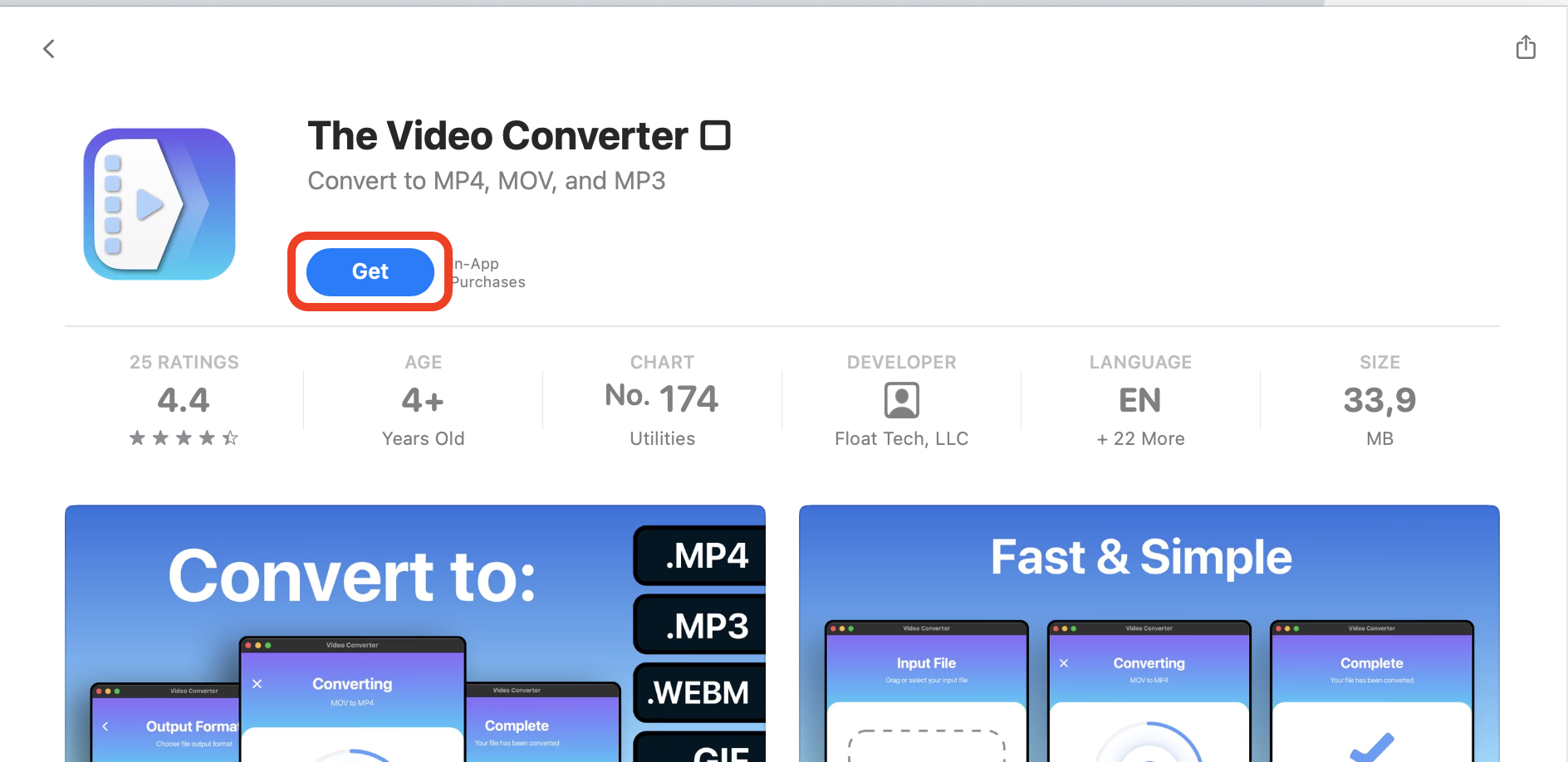
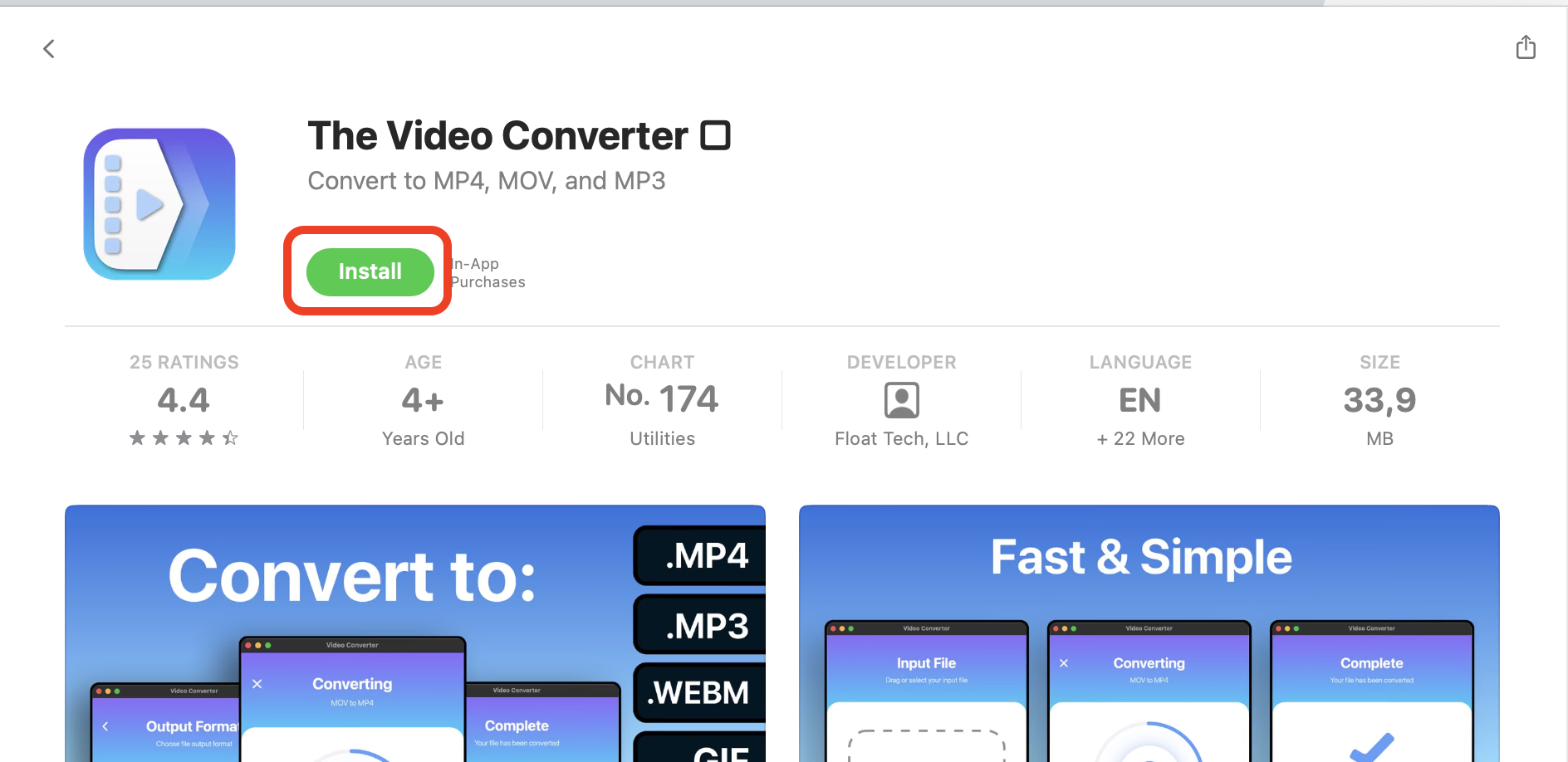
- Add Your 3GP File: Open the app and click the “Browse” button to add your 3GP file.
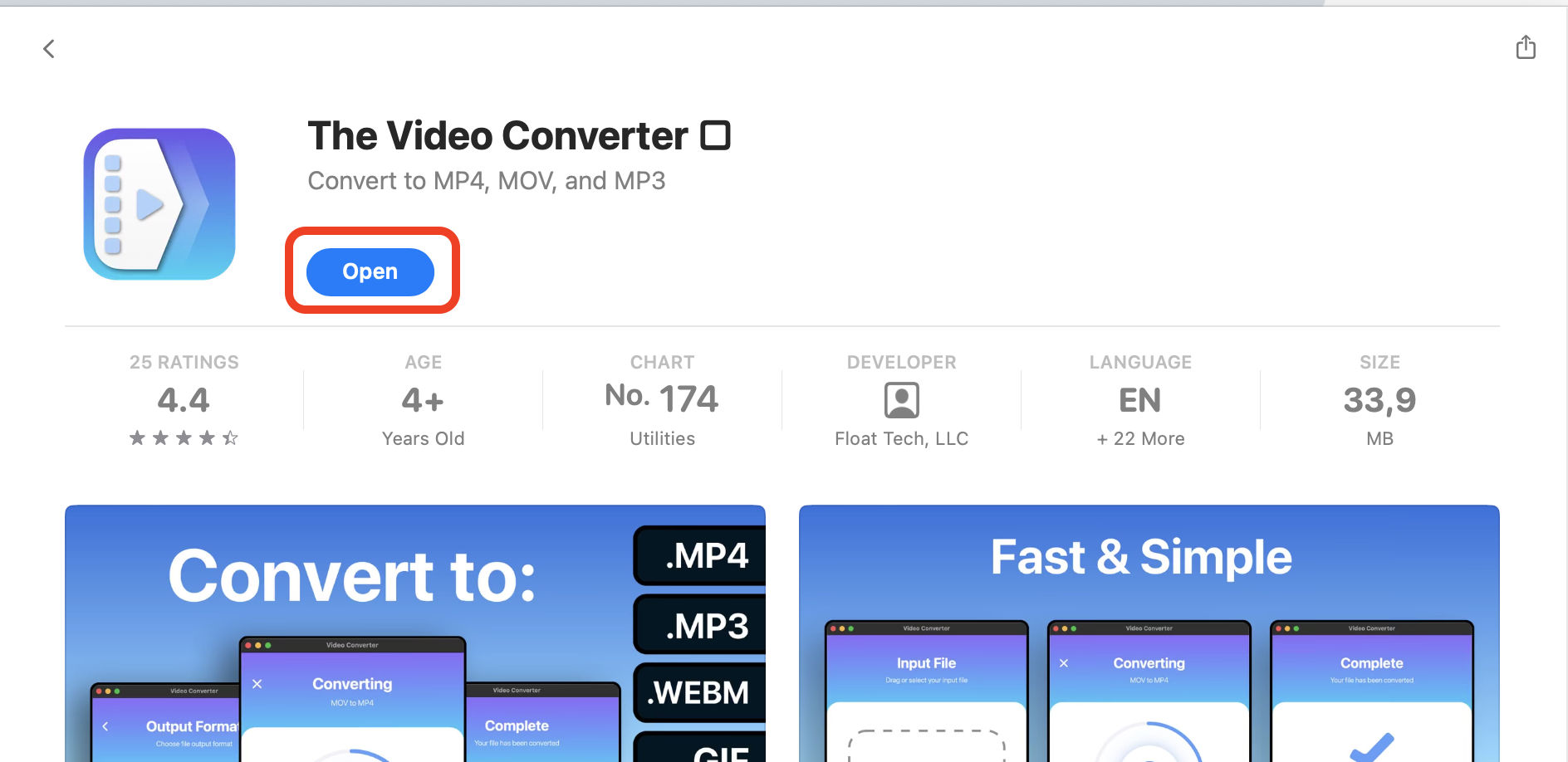
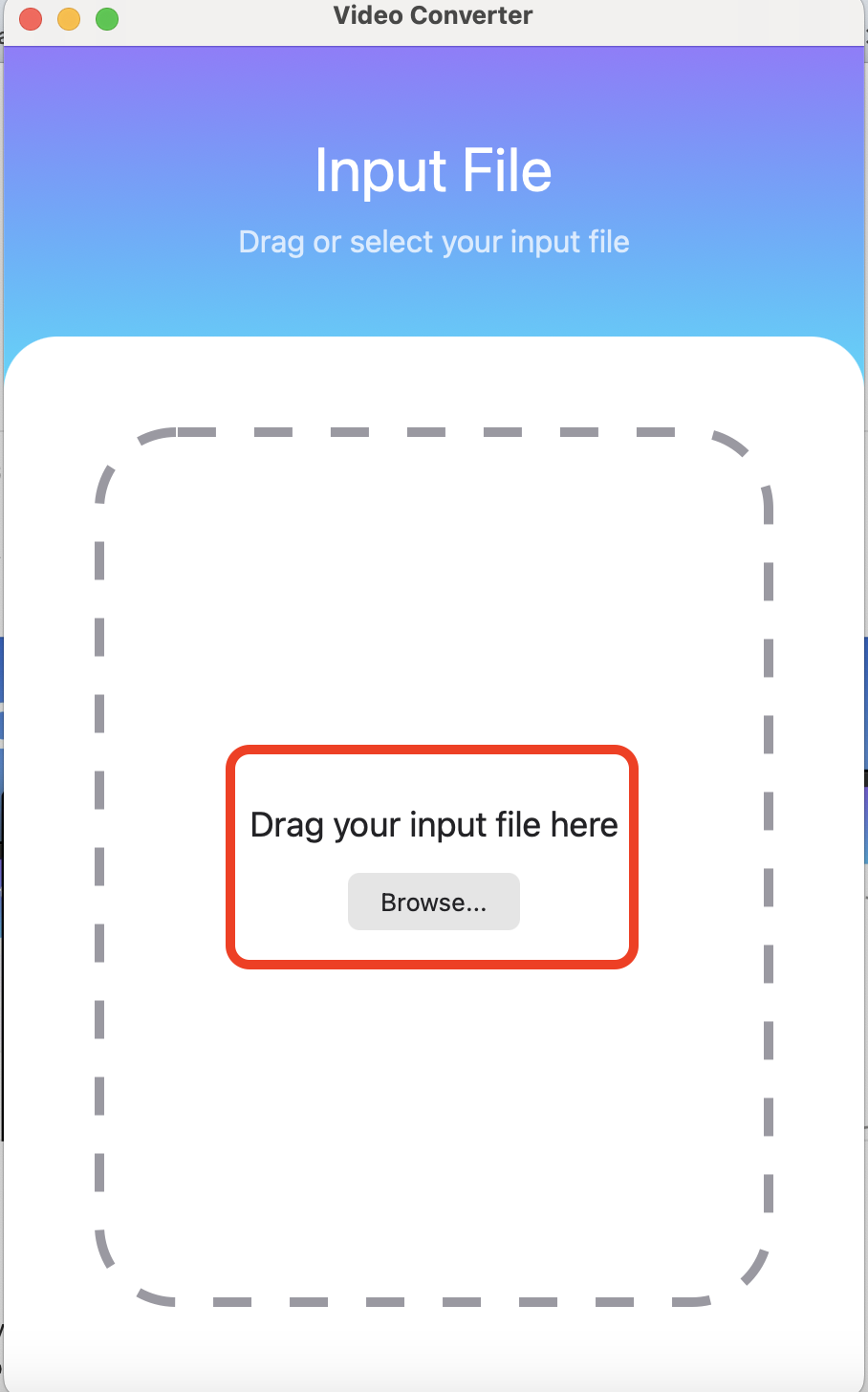
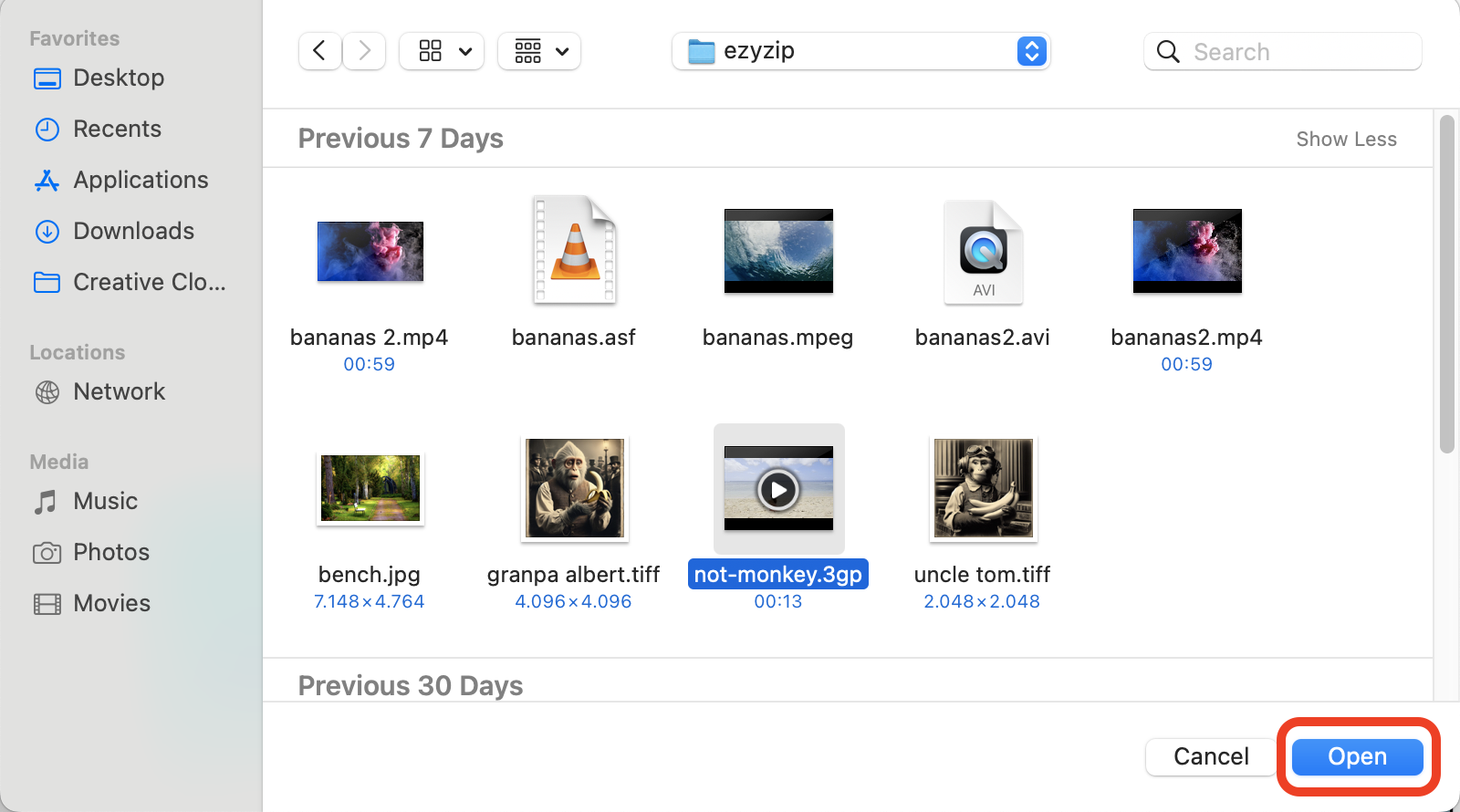
- Choose MP4 Format: Select MP4 as your output format.
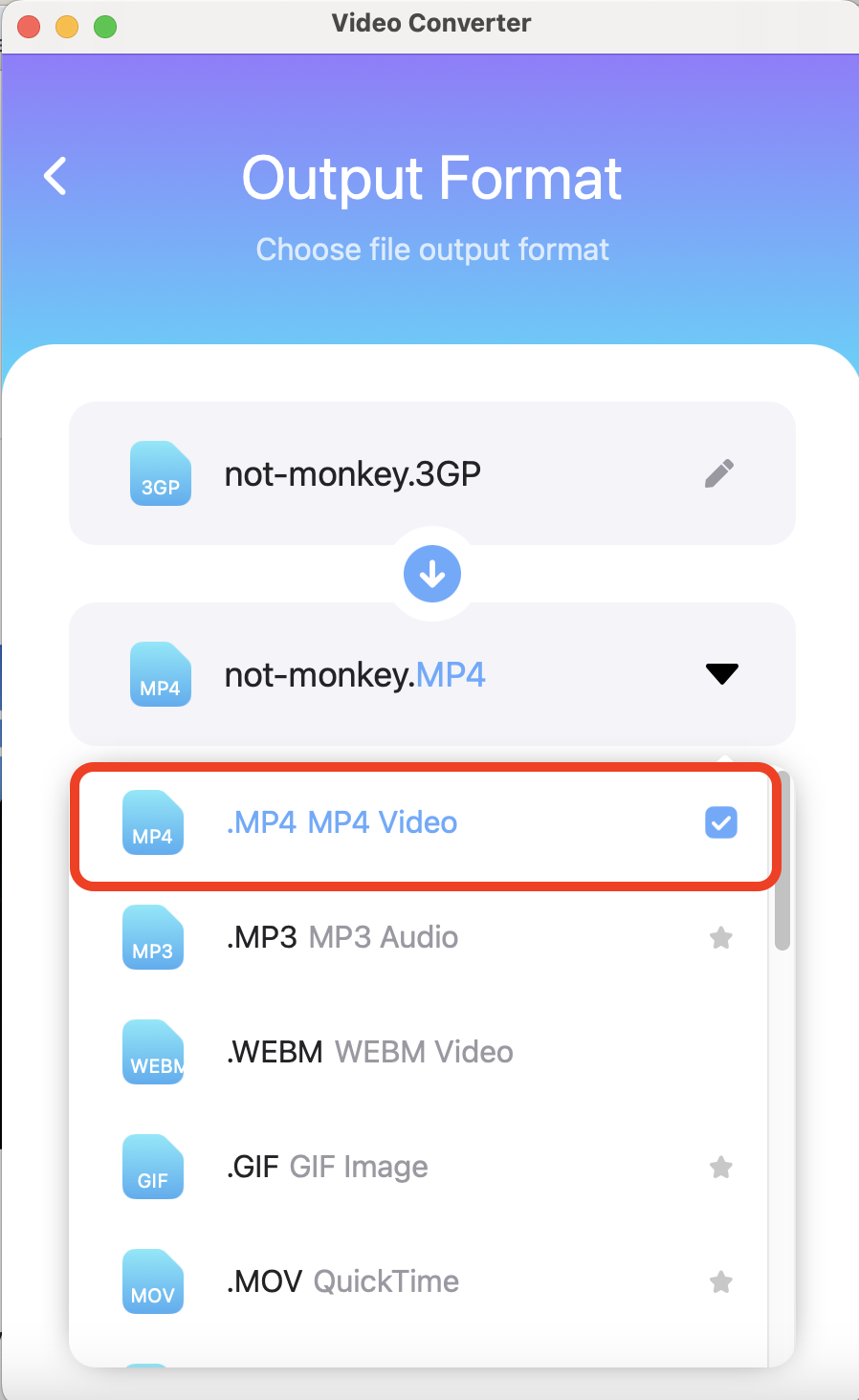
- Convert: Click “Convert File” to start the process.You will be prompted with a screen to pay for the app. If you do not want to purchase the Lifetime version, simply click on the “Premium Pass” option to try the app for 3 days. Don’t forget to cancel it later if you do not wish to use the app after 3 days.
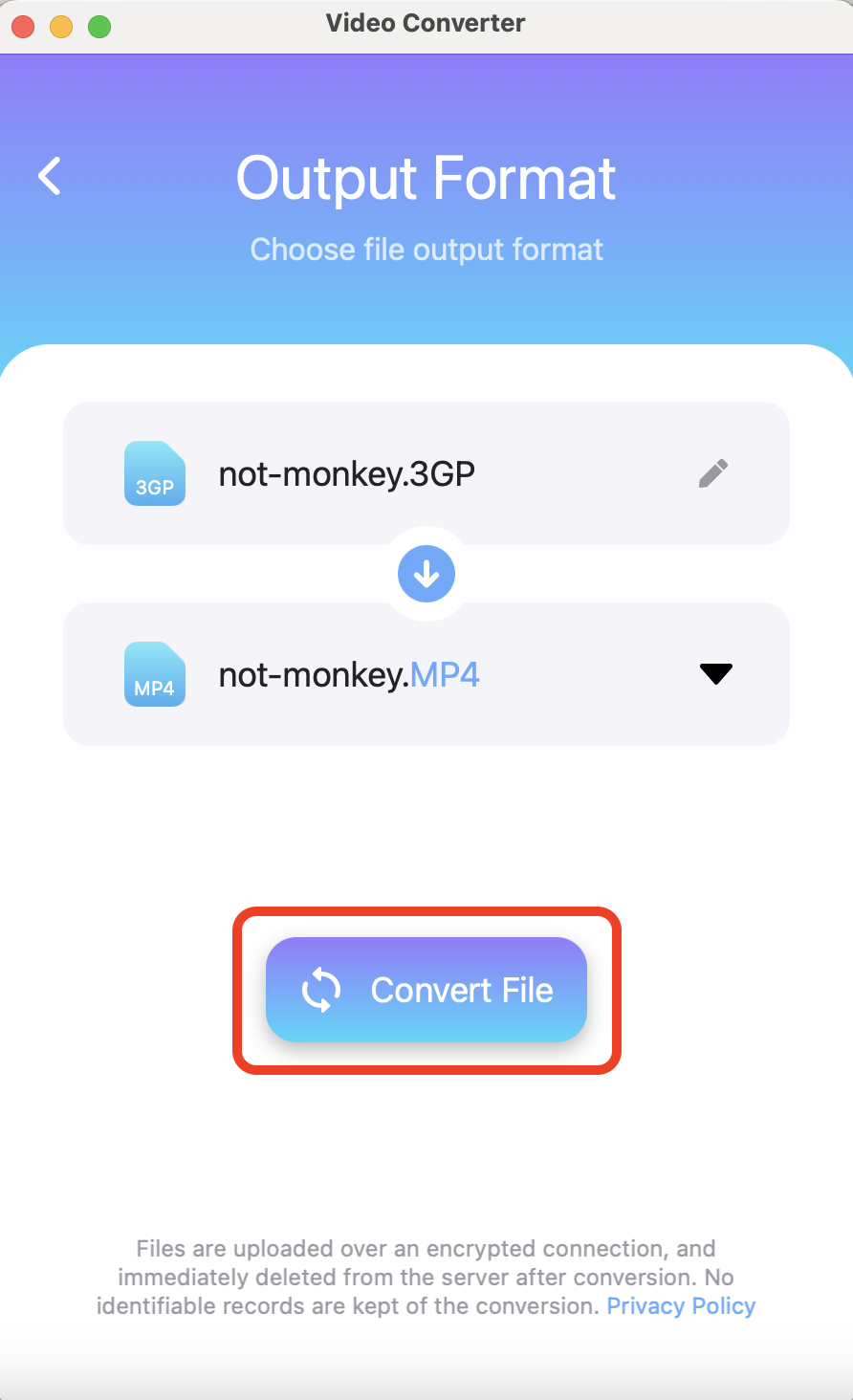

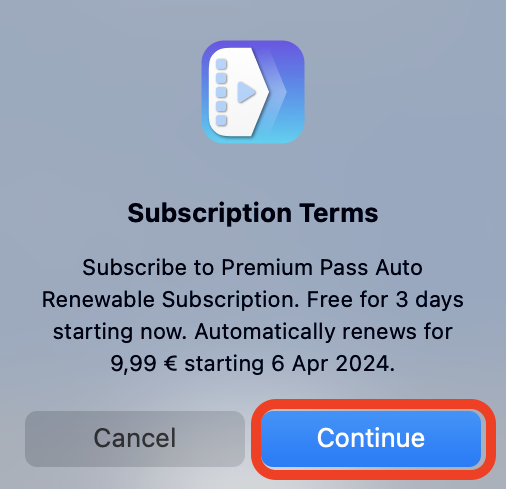

- Enjoy Your MP4: Your file is now an MP4, ready to be shared, stored, or enjoyed on any device. Click on the area below to save the file to your desired location.
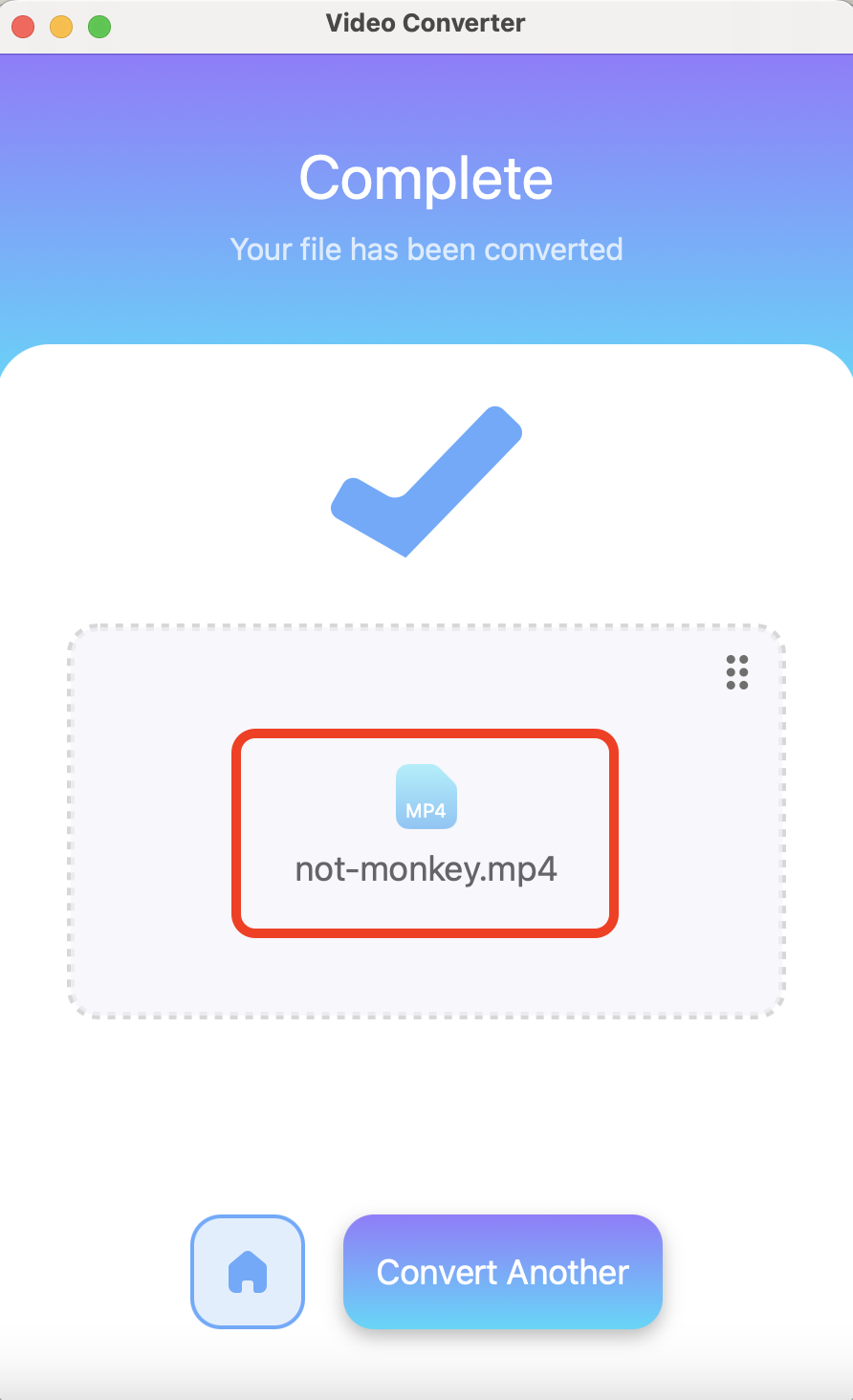
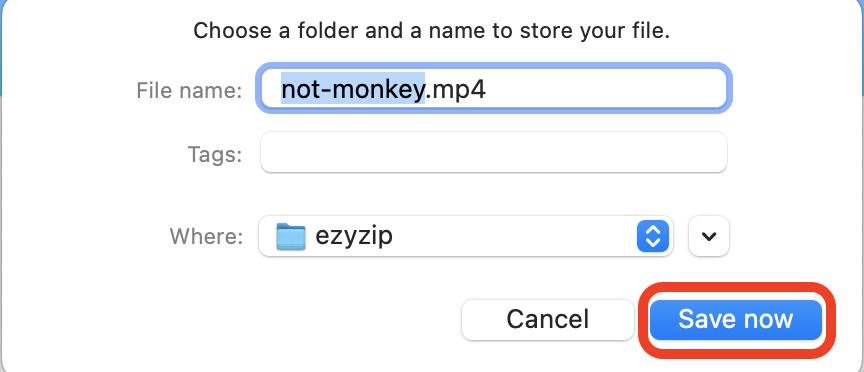
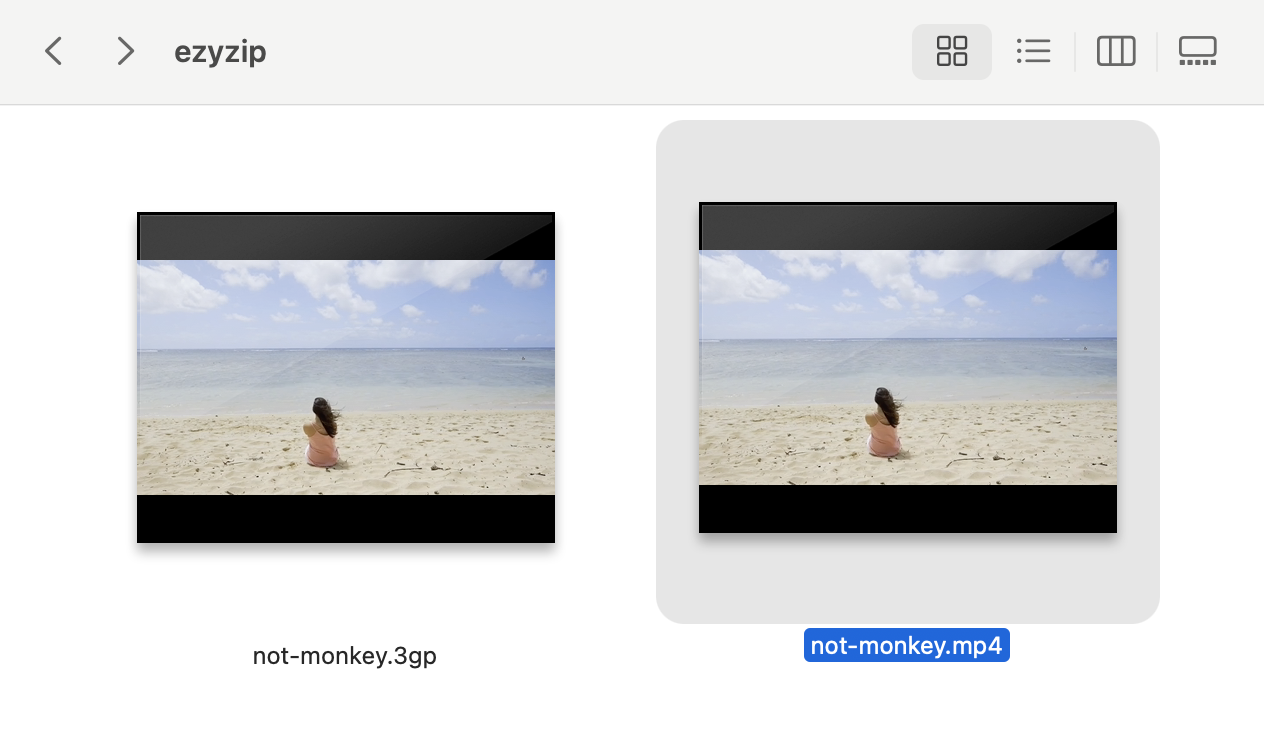
How to Convert 3GP to MP4 using FFmpeg in Linux
Linux users, fear not. With tools like FFmpeg, you’re more equipped than a monkey with a tool belt.
- Install FFmpeg: If you haven’t already, install FFmpeg. It’s like grabbing your digital machete.
sudo apt install ffmpeg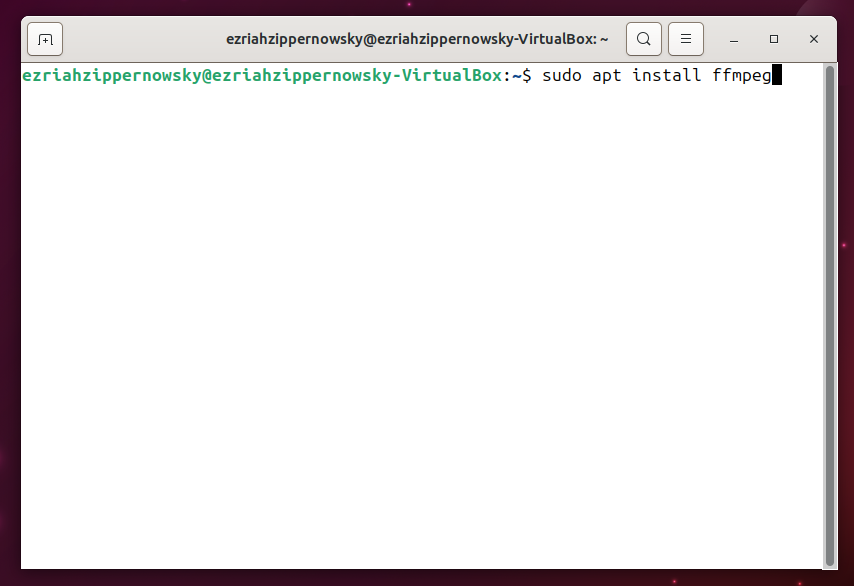
- Use the Command Line: Open your terminal and type ffmpeg -i input.3gp output.mp4, replacing “input.3gp” with your file name.
ffmpeg -i input.3gp output.mp4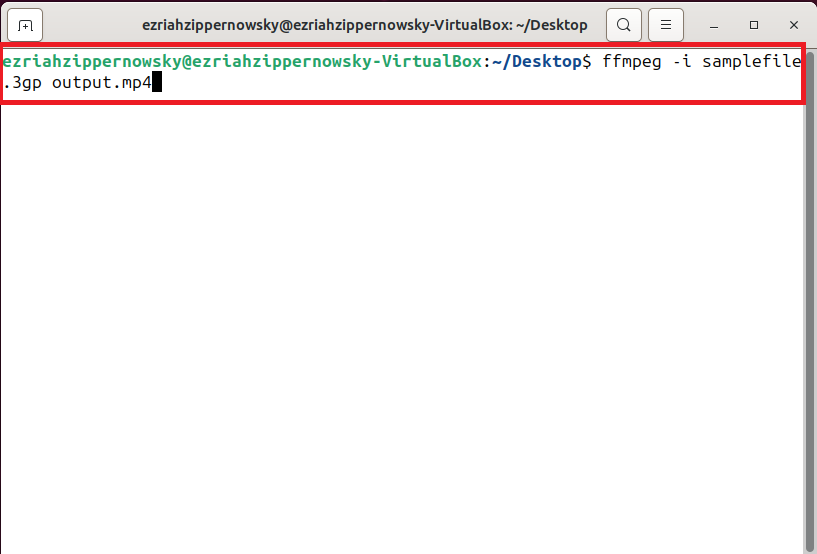
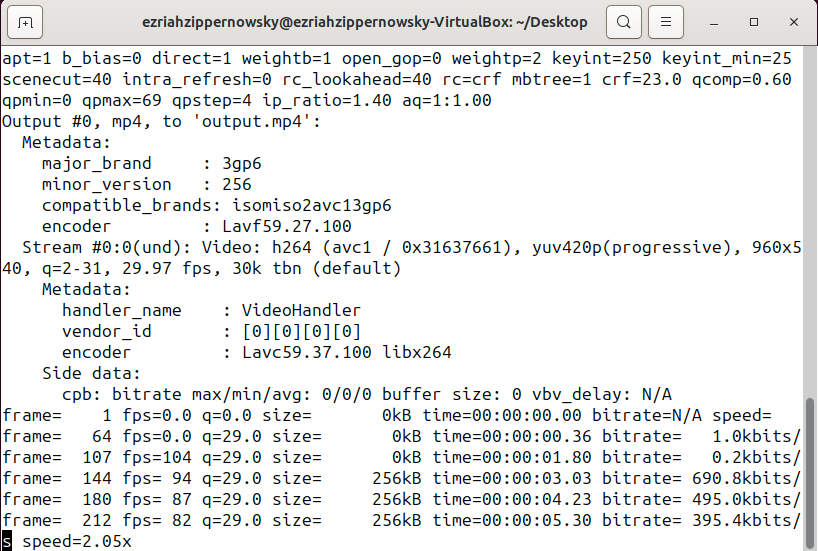
- Enjoy Your MP4: You’ve successfully converted your file. Your 3GP is now an MP4, ready to be played on any modern device.
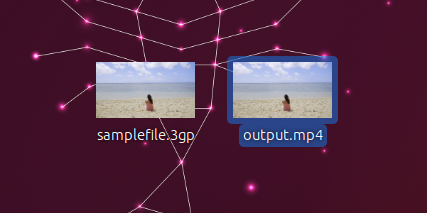
Frequent Asked Questions About Converting 3GP to MP4
Why Convert 3GP to MP4?
MP4 is more widely compatible across devices and platforms, offering better quality and compression.
Can I Convert 3GP to MP4 Without Losing Quality?
While some quality loss may occur, choosing the right tool and settings can minimize it.
Is It Safe to Convert 3GP to MP4 Online?
Yes, but ensure you’re using a reputable service to protect your files’ privacy and integrity.
How Long Does the Conversion Take?
It depends on the file size and the tool used. Online tools may take longer due to upload and download times.
Can I Convert Multiple Files at Once?
Many tools, both online and software, offer batch conversion, allowing you to convert multiple files simultaneously.
Remember, converting your 3GP files to MP4 doesn’t have to be complicated. With the right tools and a few clicks, you can ensure your videos are ready for any platform, device, or occasion.

