Hey there, tech-savvy simians! Are you scratching your head over how to pry open multipart RAR files on your Mac? Well, you’ve just landed on the right tree. This guide is as straightforward as a monkey’s lunchtime banana, and I promise, no monkey shines. So, let’s quit monkeying around and get started, shall we?
Table of contents
- What are multipart RAR files
- Method 1: Open Multipart RAR Files Using ezyZip Archive Extractor
- Method 2: Open Multipart RAR Files Using Web Browser
- Method 3: Open Multipart RAR Files Using The Unarchiver
- Method 4: Open Multipart RAR Files Using Keka
- Method 5: Open Multipart RAR Files Using Terminal and Unrar
- FAQs
What are multipart RAR files
Multipart RAR files are a type of split archive - a large file or collection of files that has been divided into smaller parts for easier distribution or storage. These files are often seen with extensions like “.part1.rar”, “.part2.rar”, “.part3.rar”, and so on, indicating the sequence of the parts. You might also encounter them in a sequence starting with R e.g. R00, R01, R02 and so on.
The multipart RAR format is especially useful for large files or collections of files that need to be distributed over the internet or stored on media with limited space, like CDs or DVDs.
To extract the original file(s), all parts of the split archive need to be present. Once all parts are downloaded or collected, they can be recombined and extracted using file archiving software that supports RAR files, such as ezyZip, WinRAR or 7-Zip.
It’s important to note that “.part1.rar”, “.part2.rar”, “.part3.rar” files can’t be opened on their own. They are part of a sequence and all parts of the sequence need to be present in order to open the files.
How to Open Multipart RAR Files Using ezyZip Archive Extractor
Looking for a powerful and efficient way to extract multipart rar files? ezyZip Archive Extractor offers a seamless experience for handling compressed archives with ease. Whether you’re managing large files or multi-volume archives, it ensures fast and reliable extraction without the hassle of complicated software! 🦍💾
- Download & install ezyZip Archive Extractor – because even monkeys need the right tools to crack open their file coconuts! 🥥
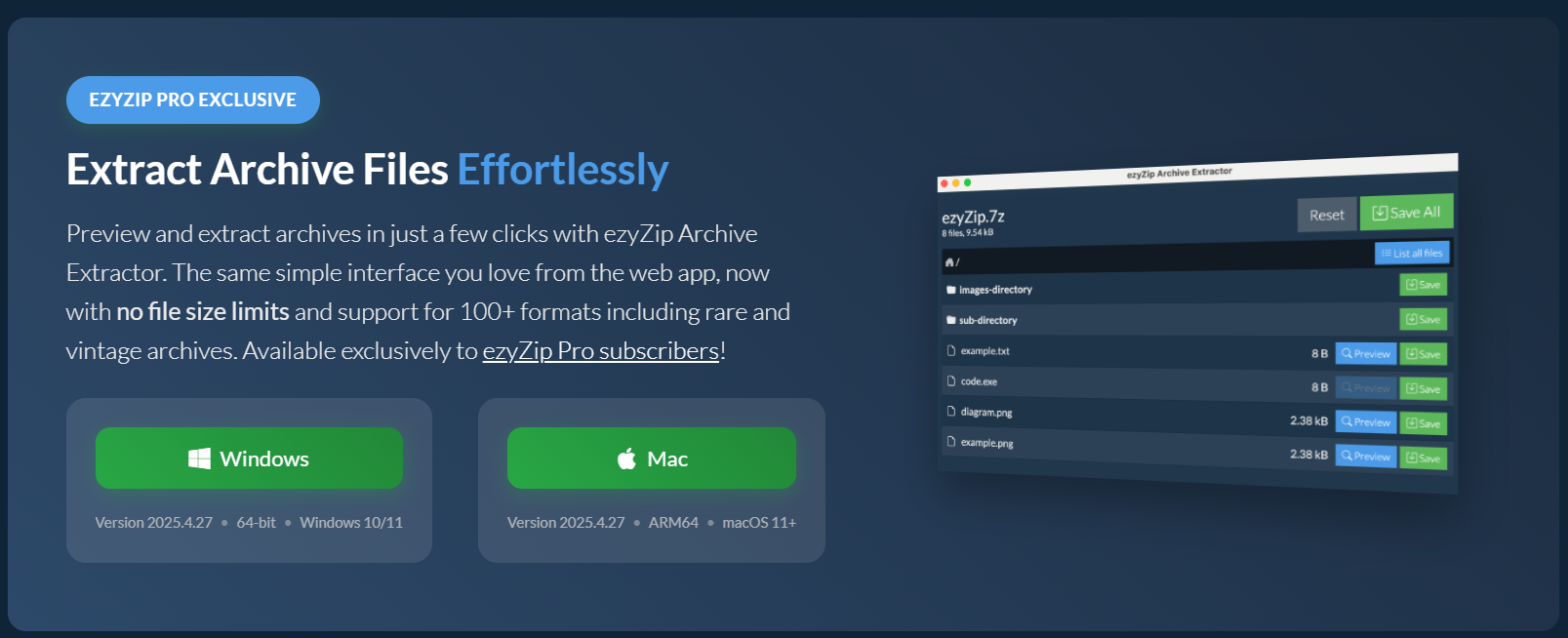
- Open ezyZip then click “select your archive file to open” button – time to peel back those digital layers like a ripe banana. 🍌

- Choose the multipartfile you want to extract, make sure to select the first part of the file. – pick your treasure wisely, just like a monkey hoarding snacks. 🦧
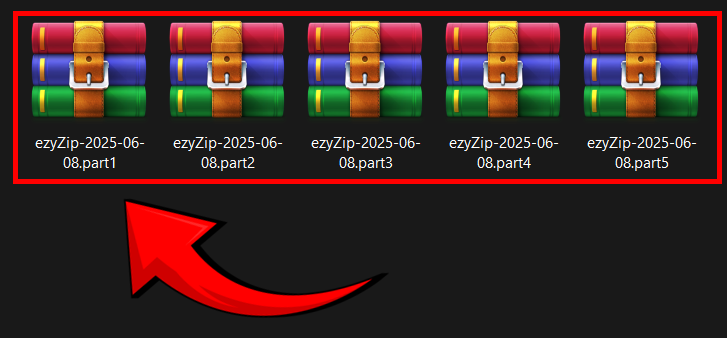
- You can preview before saving (for certain file types) – no need to swing in blind; take a peek first! 👀
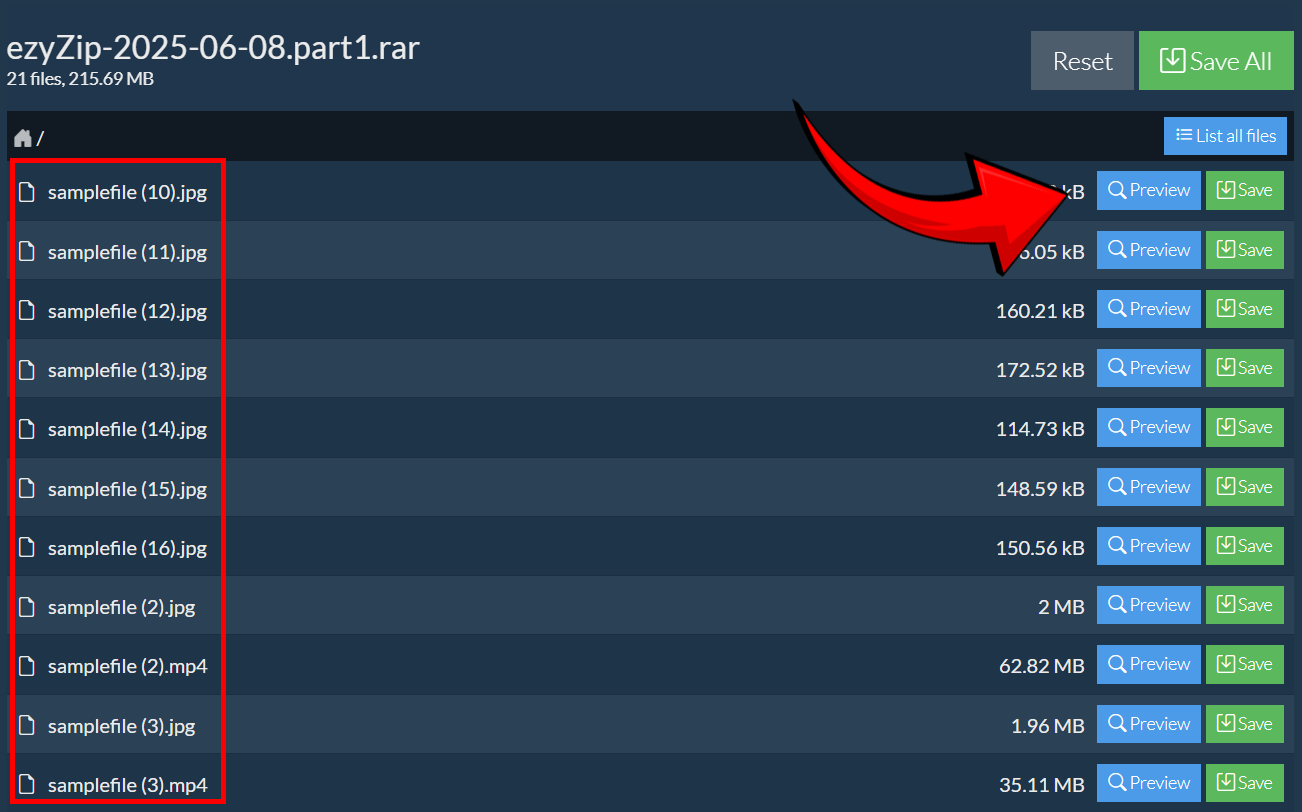
- Click “Save” to store your extracted files – keep them safe like prized jungle loot. 🏆
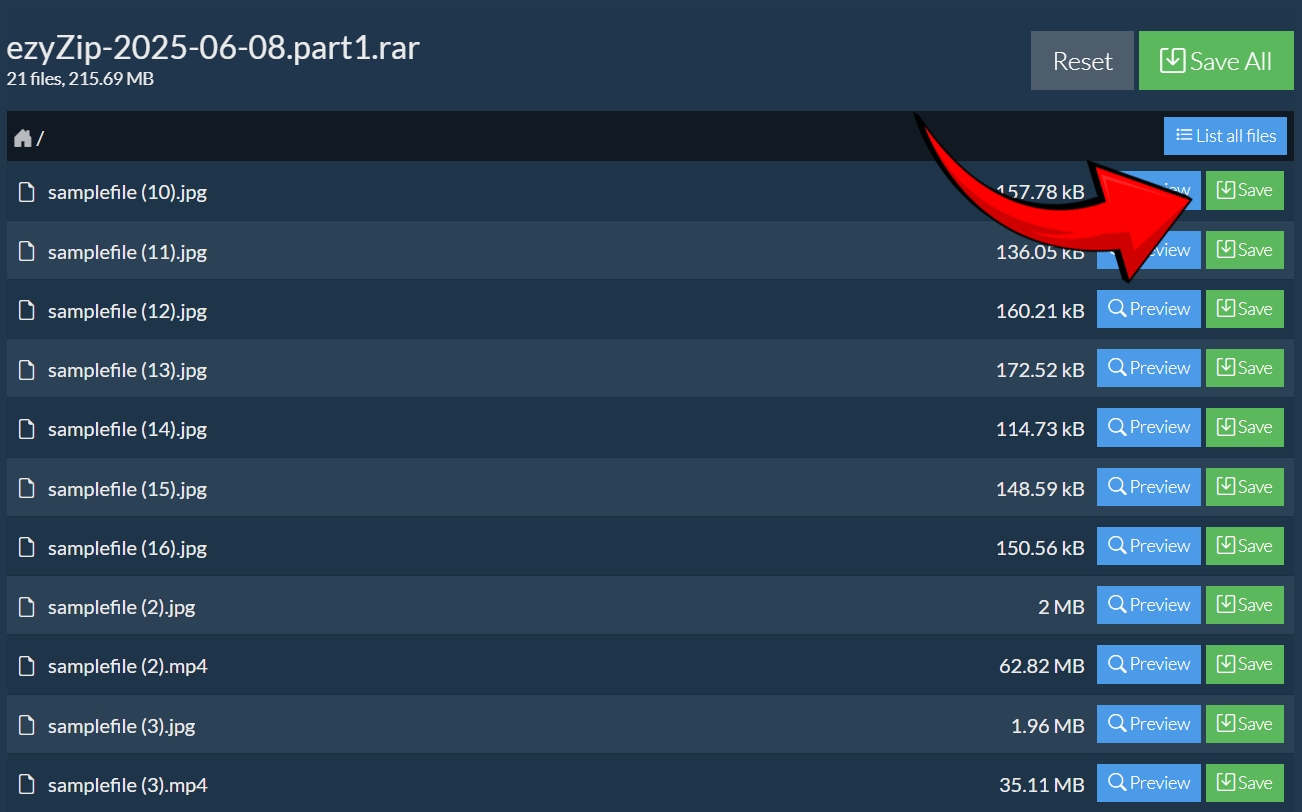
If you’re handling multipart rar files, ezyZip Archive Extractor makes the process smooth and hassle-free. No need for extra setups—just launch the software, select your archive, and extract your files quickly and efficiently like a pro! 🦍💾
How To Open Multipart RAR Files Using Web Browser
Don’t feel like downloading more software just to open those pesky multipart RAR files? No problem! You can handle everything right from your web browser with ezyZip.com, making it as effortless as a monkey grabbing a snack.
- Visit ezyZip.com: Fire up your web browser (Chrome, Firefox, Safari—whatever you prefer) and head to multipart RAR extractor.
- Select Your RAR Files: Click “Select Multipart RAR files” and choose all the RAR parts (e.g. archive.part1.rar, archive.part2.rar etc)
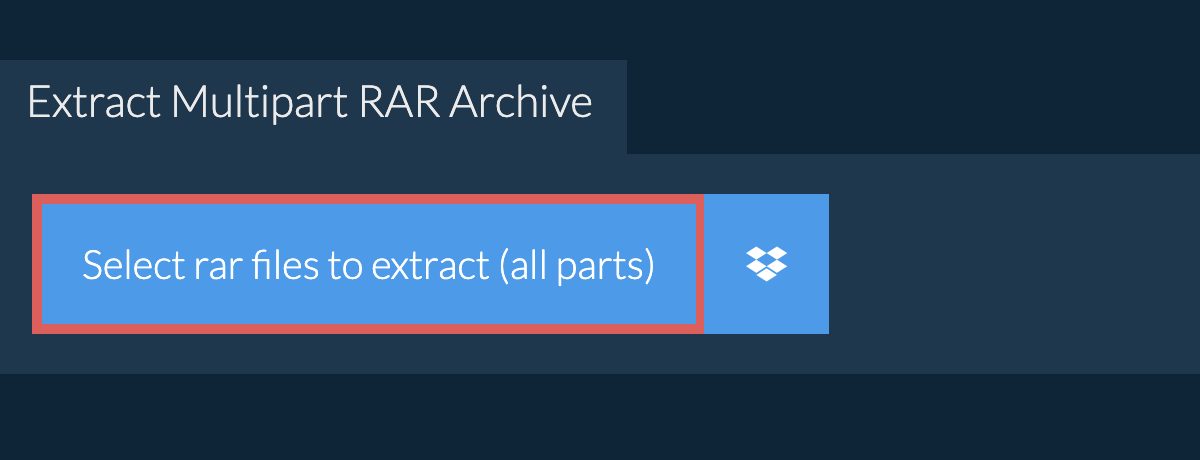
- Save Your Extracted Files: After extraction, you’ll see a list of your files. Simply click “Save” next to each one to download them to your computer.
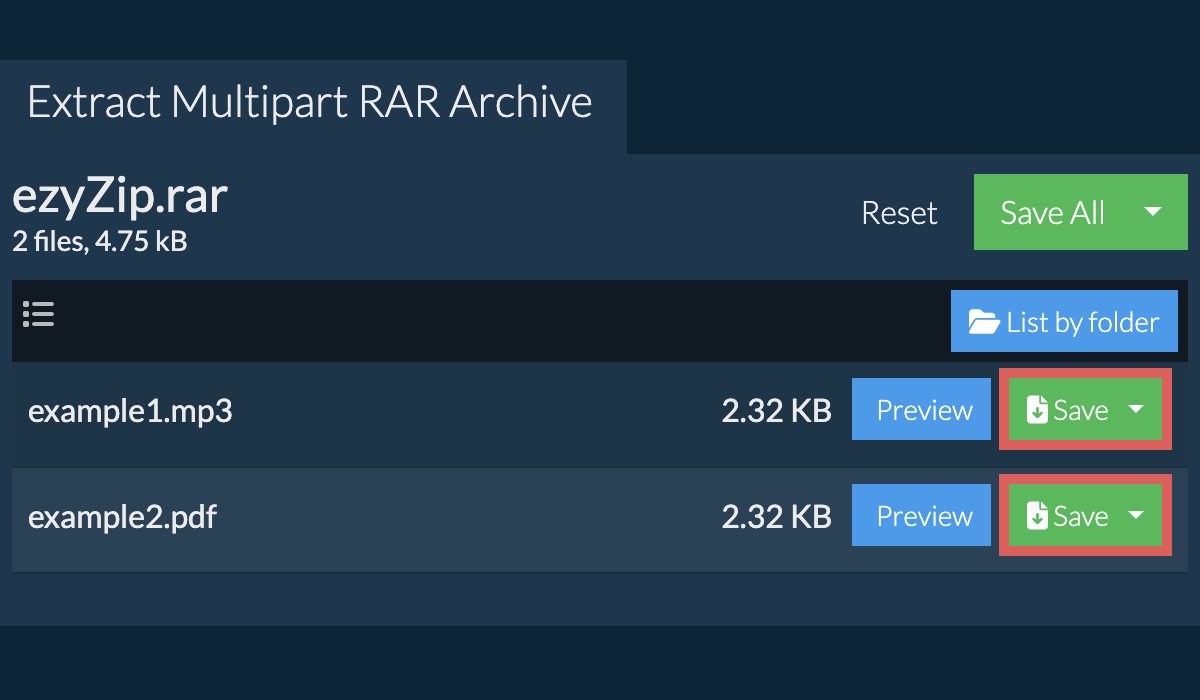
How To Open Multipart RAR Files Using The Unarchiver
The Unarchiver is a powerful, free tool that can open many file formats, including multipart RAR files. It’s like the Swiss Army knife of the software jungle!
- Download The Unarchiver: Swing over to the Mac App Store and search for The Unarchiver. Click on the “Get” button to download it. It’s as easy as grabbing a banana off a tree.
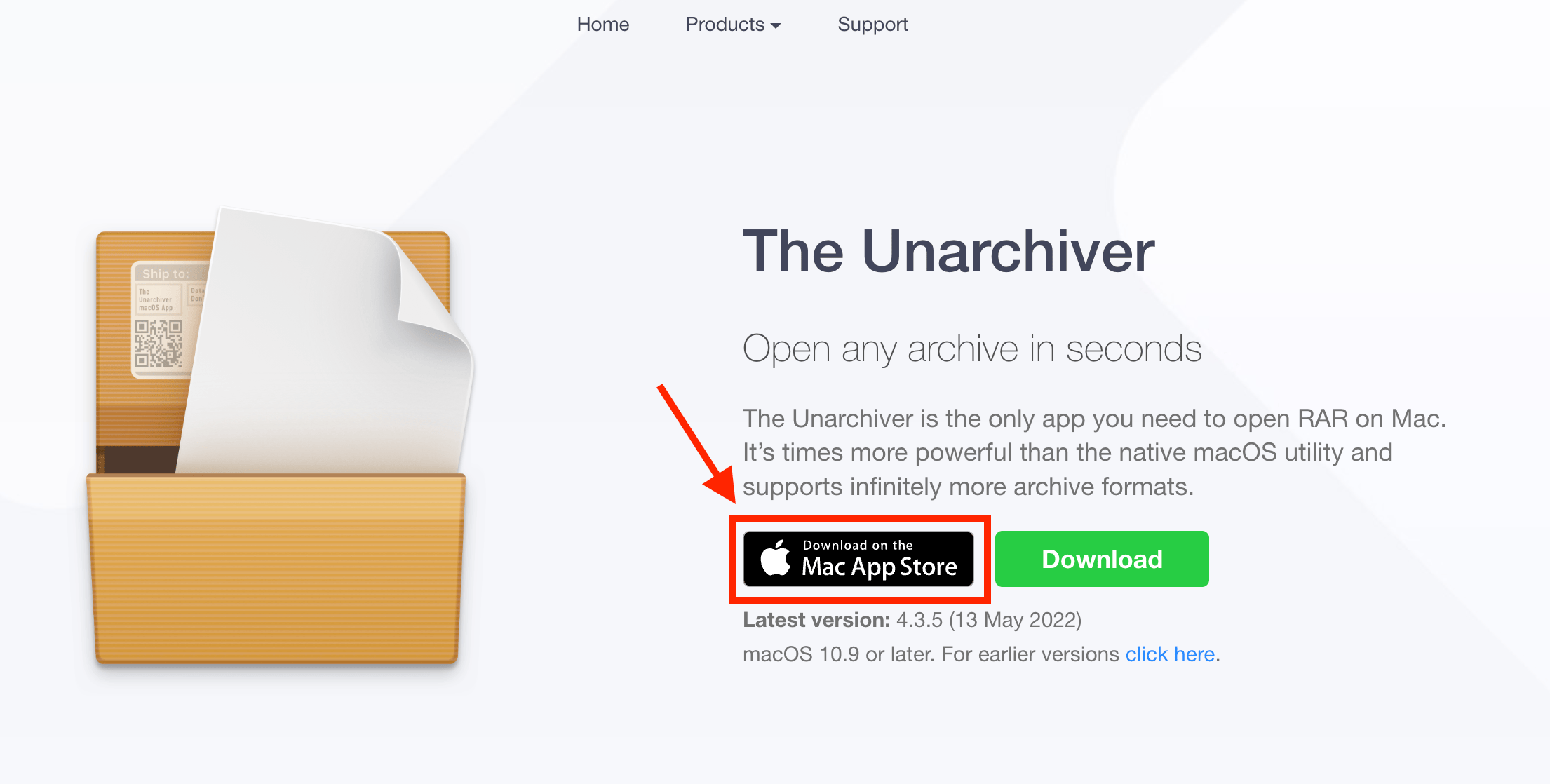
- Install The Unarchiver: Once the download is complete, open the App Store’s “Purchased” tab and click on the “Install” button next to The Unarchiver. It’s like installing a new tire swing in your treehouse!
- Open The Unarchiver: Find The Unarchiver in your Applications folder and open it. You’ll see a window with a list of file formats. Make sure that “RAR” is checked.
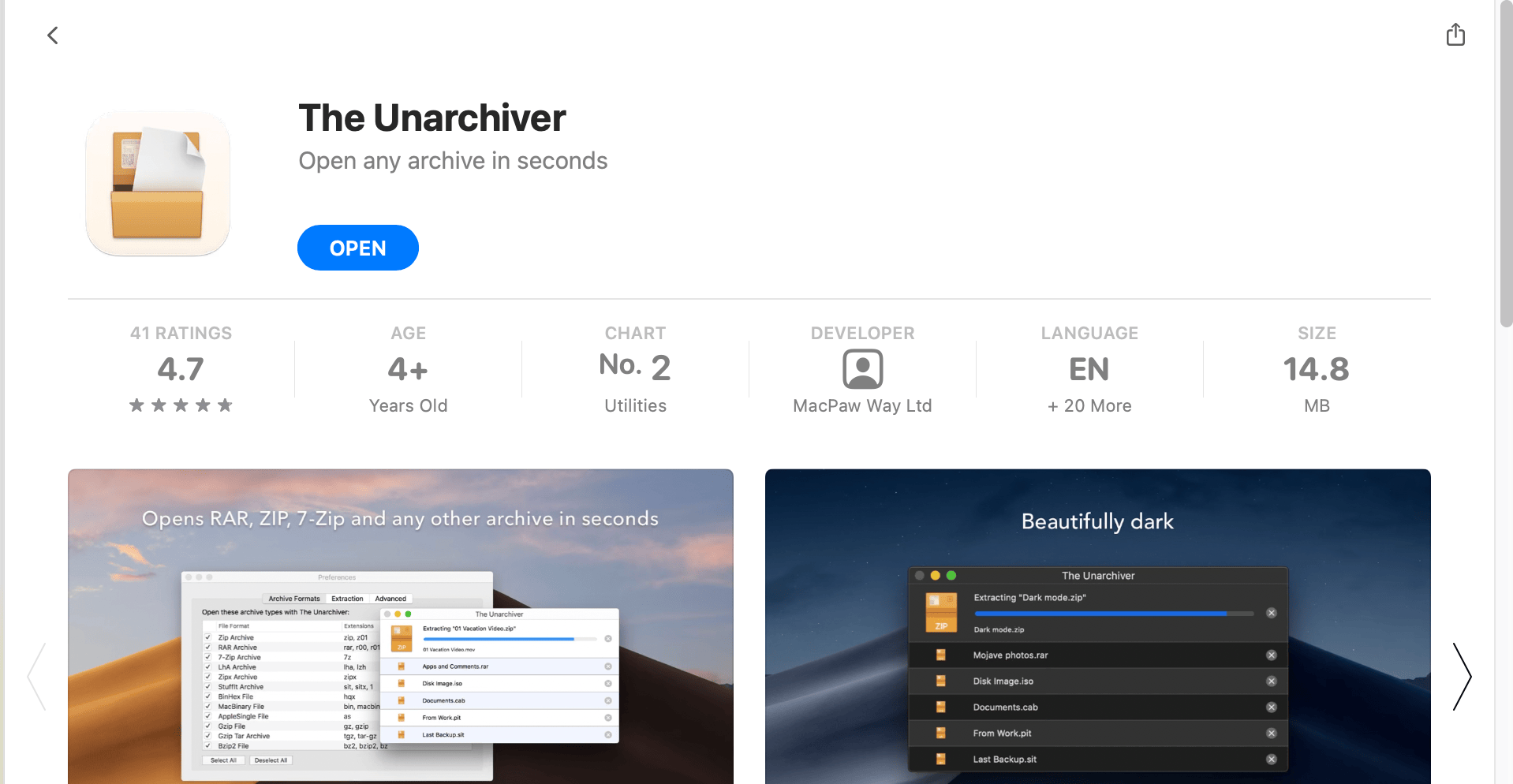
- Open your multipart RAR file: Now, simply right-click (or control-click) the first part of the multipart RAR file (usually the .R00 file), select “Open With”, and choose “The Unarchiver”. Your multipart RAR file will be opened faster than a monkey can peel a banana!
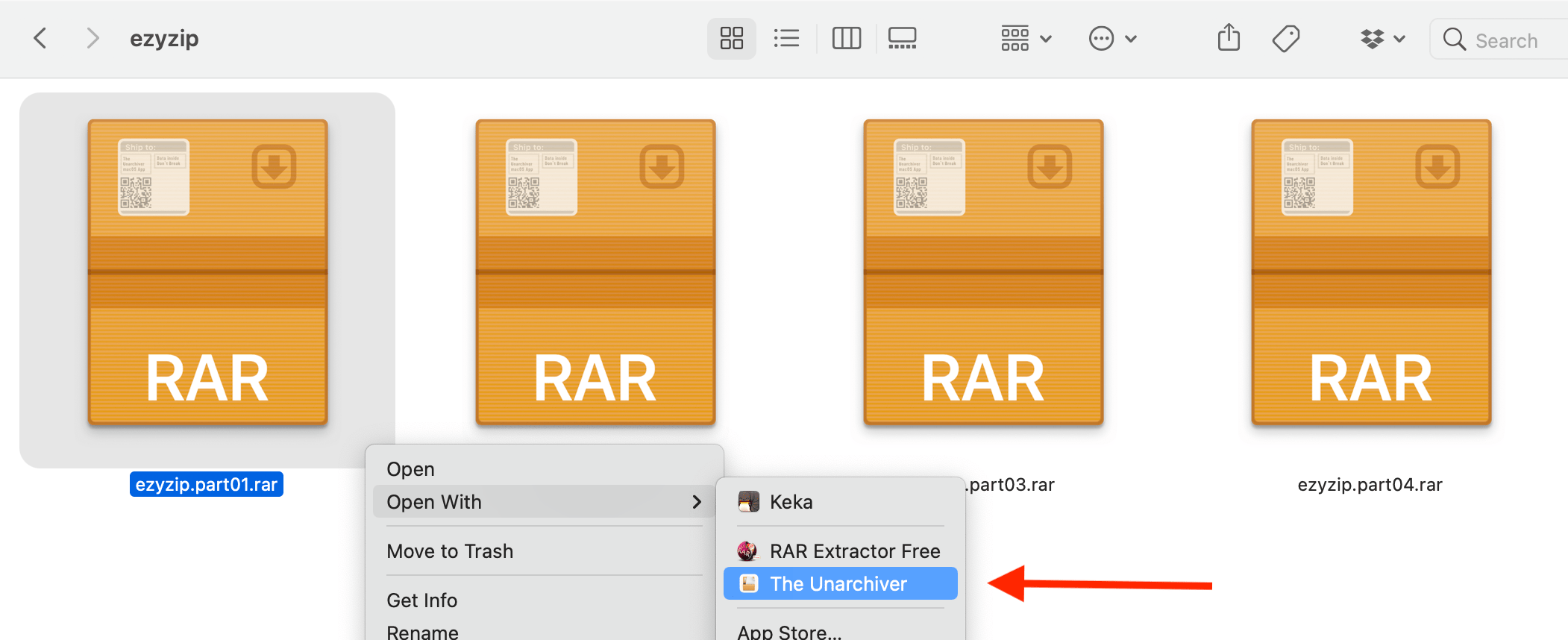 The app will start extracting the files like you see in the picture below
The app will start extracting the files like you see in the picture below
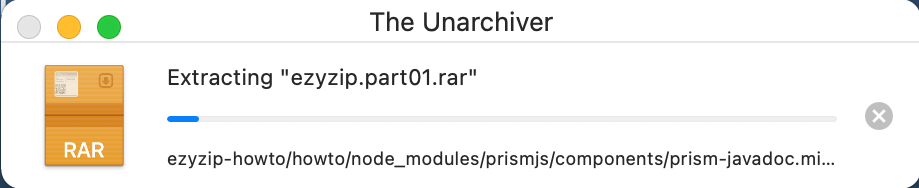
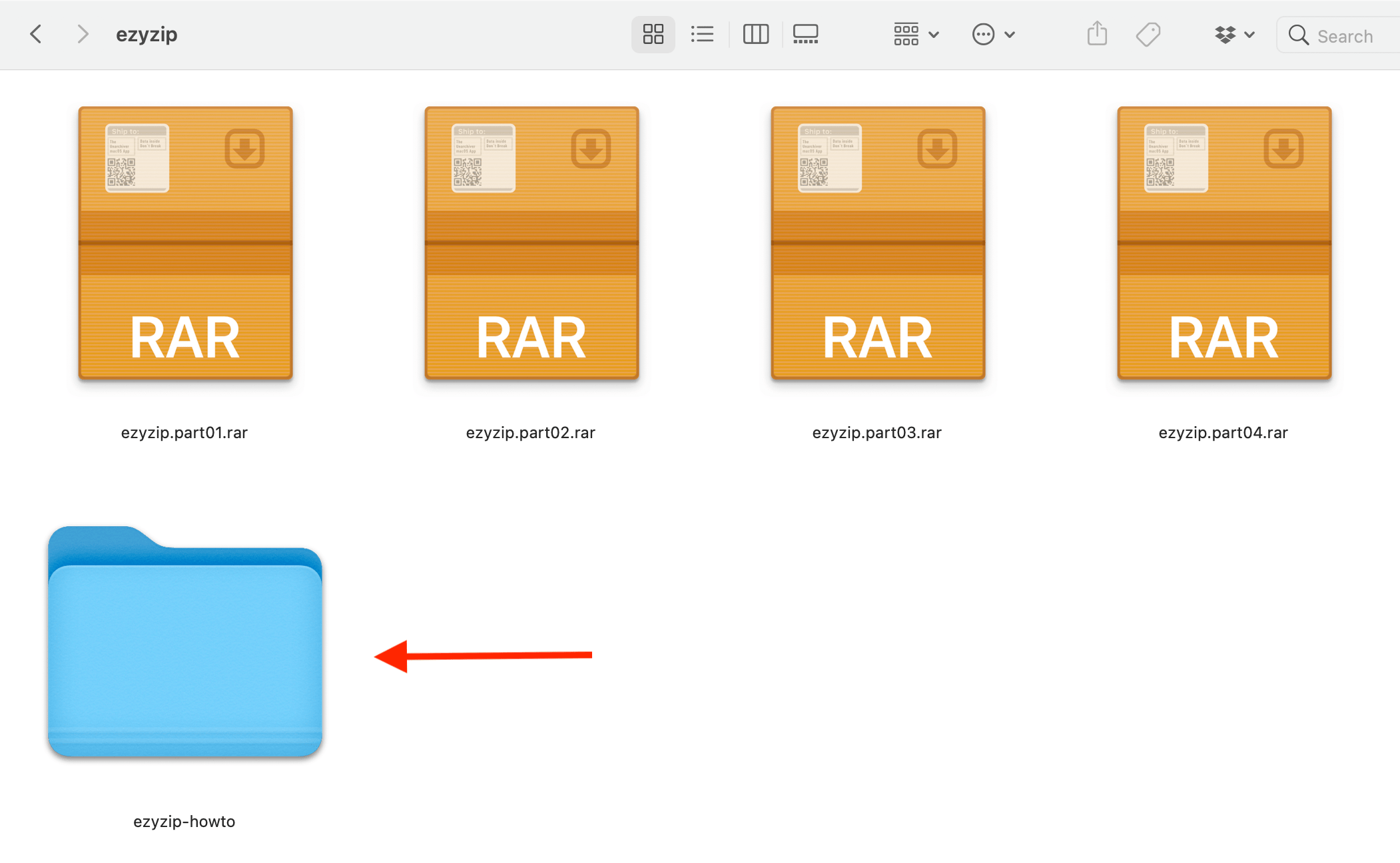 And there you have it! You’re now a multipart RAR file opening pro. Remember, when it comes to archiving software, it’s a jungle out there, but with this guide, you’re the king (or queen) of the jungle! Now, go forth and open those multipart RAR files like the tech-savvy primate you are!
And there you have it! You’re now a multipart RAR file opening pro. Remember, when it comes to archiving software, it’s a jungle out there, but with this guide, you’re the king (or queen) of the jungle! Now, go forth and open those multipart RAR files like the tech-savvy primate you are!
How To Open Multipart RAR Files Using Keka
If you’re still swinging from branch to branch trying to open multipart RAR files, there’s another tool you can use called Keka. It’s a free macOS file archiver that can open many file formats, including multipart RAR files. Let’s see how to use it:
- Download Keka: Swing over to the official Keka website and click on the download link.
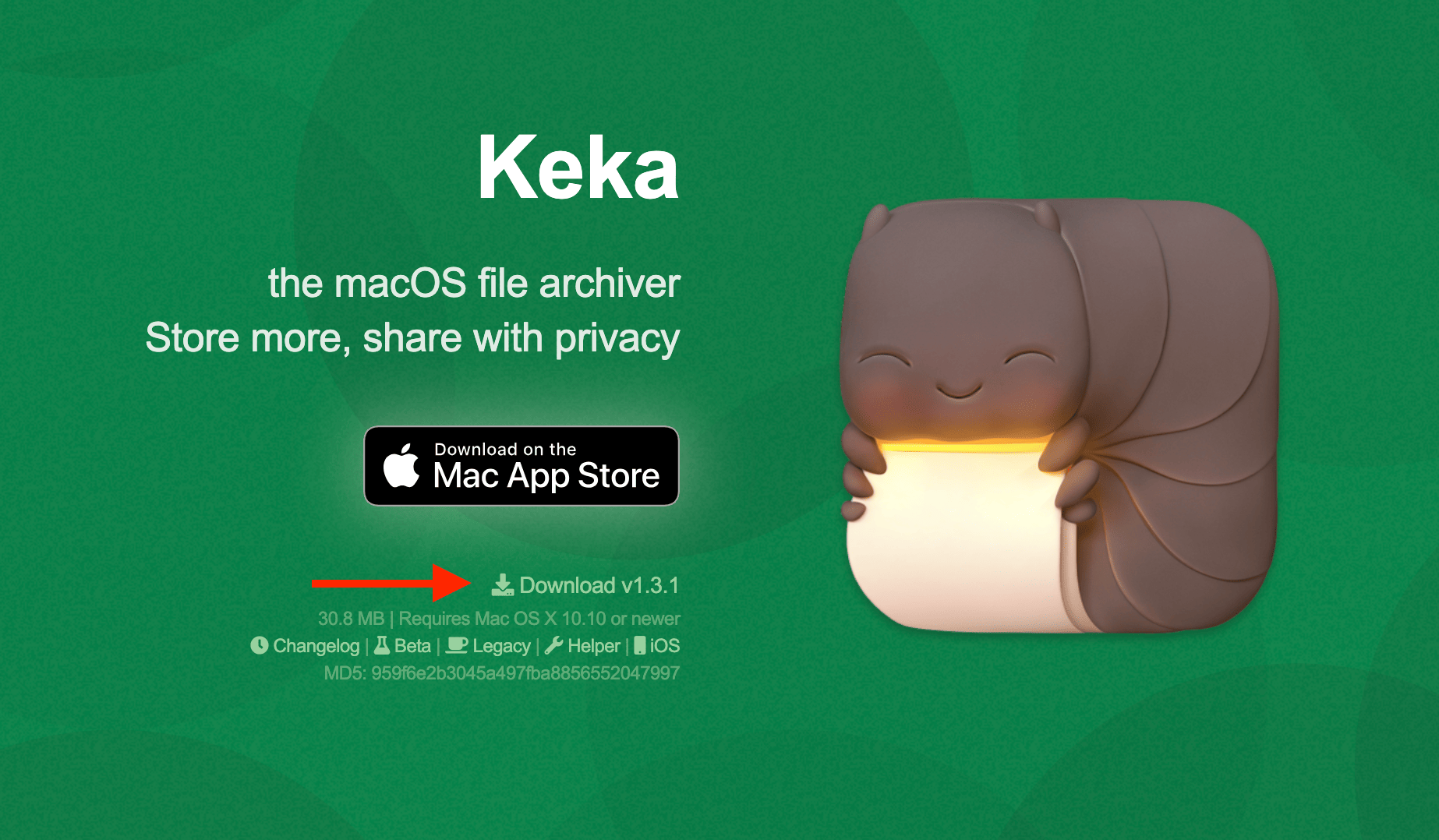
- Install Keka: Once the download is complete, open the downloaded file and drag the Keka icon to your Applications folder.
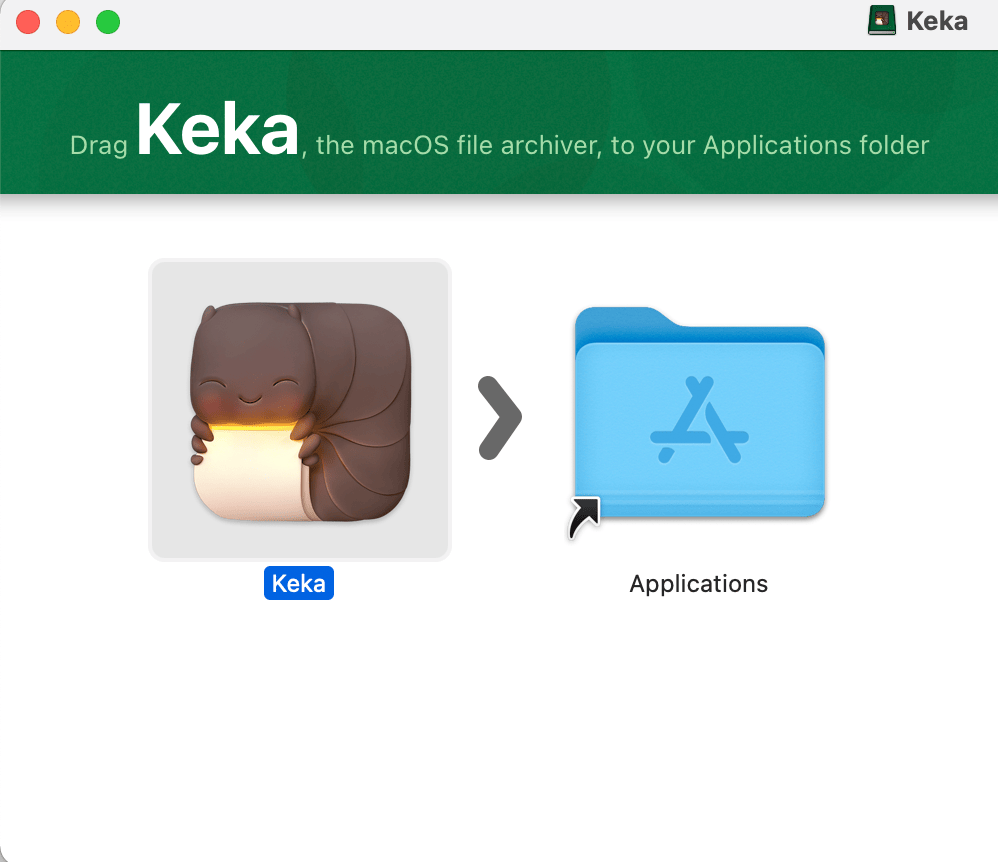
- Open Keka: Find Keka in your Applications folder and open it. You’ll see a window with a list of file formats. Make sure that “RAR” is checked.
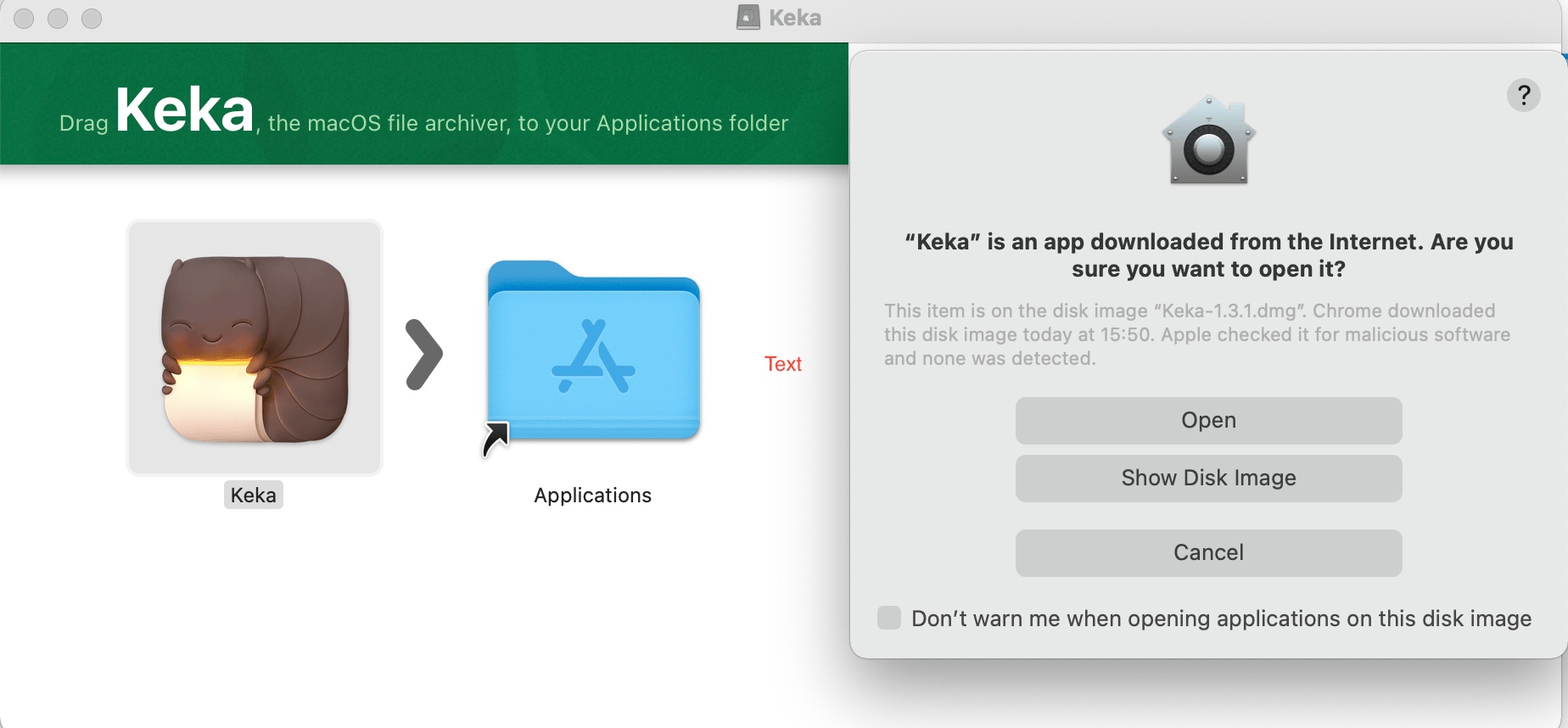
- Open your multipart RAR file: Now, simply drag and drop all parts of the multipart RAR file (usually starting with “.part1.rar”) into Keka’s window. Your multipart RAR file will be opened faster than a monkey can swing from tree to tree!
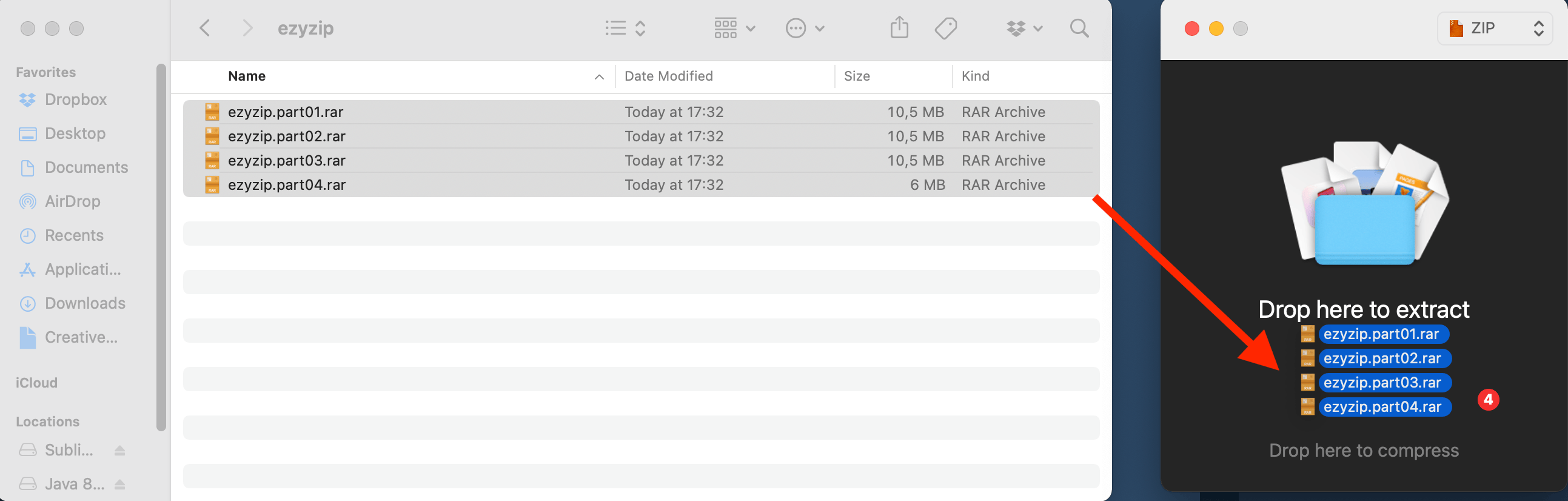
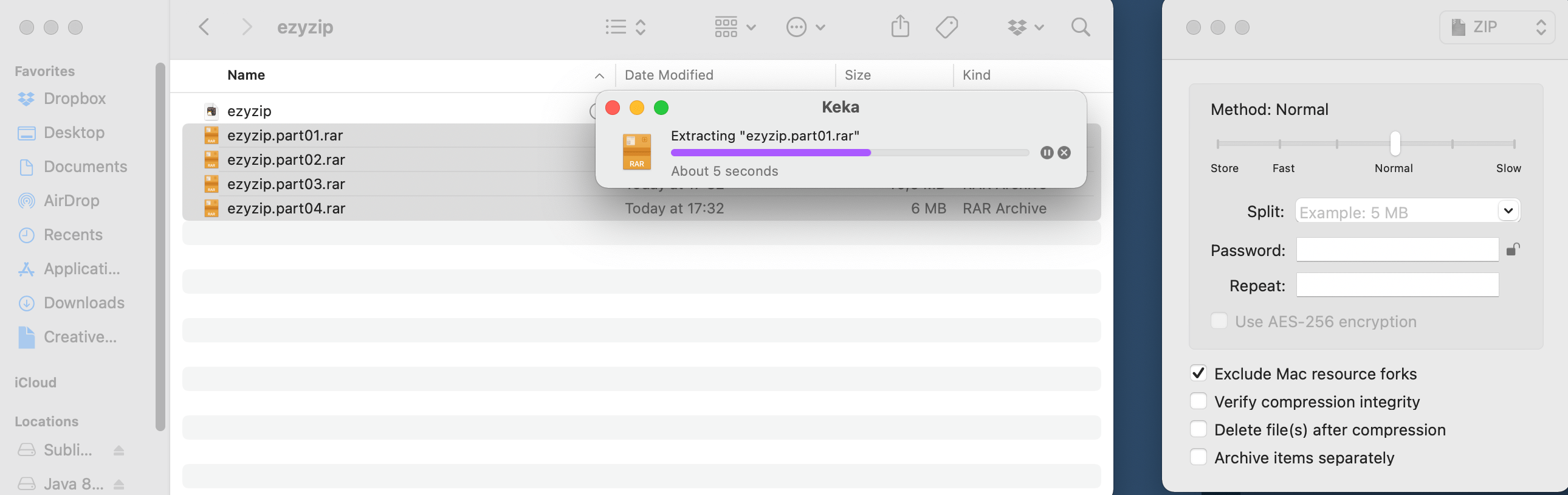
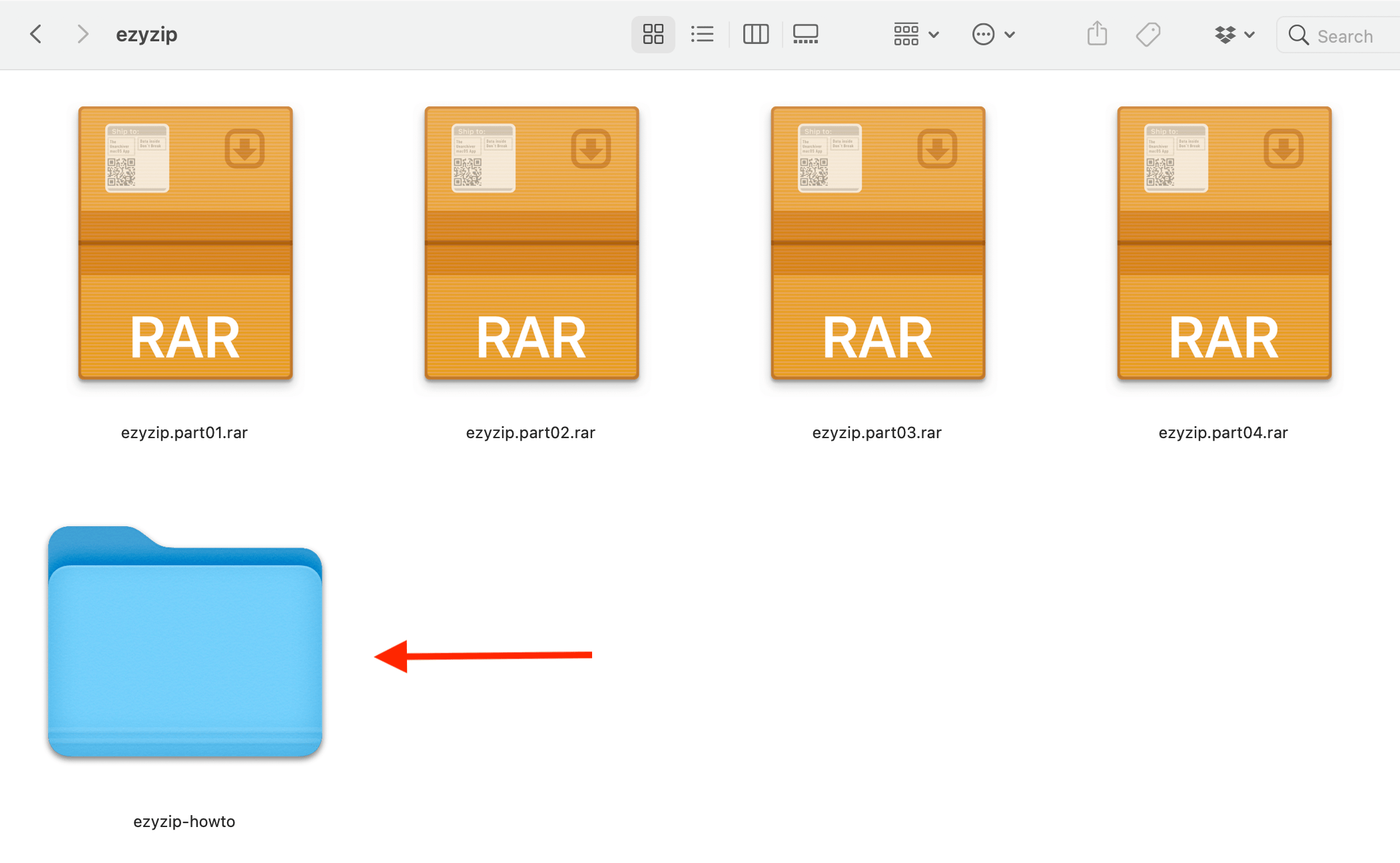
- Alternatively: Another easy way to open the files would be to right click on the Rar file that starts with “.part01.rar” and choose “Keka” from the available apps.
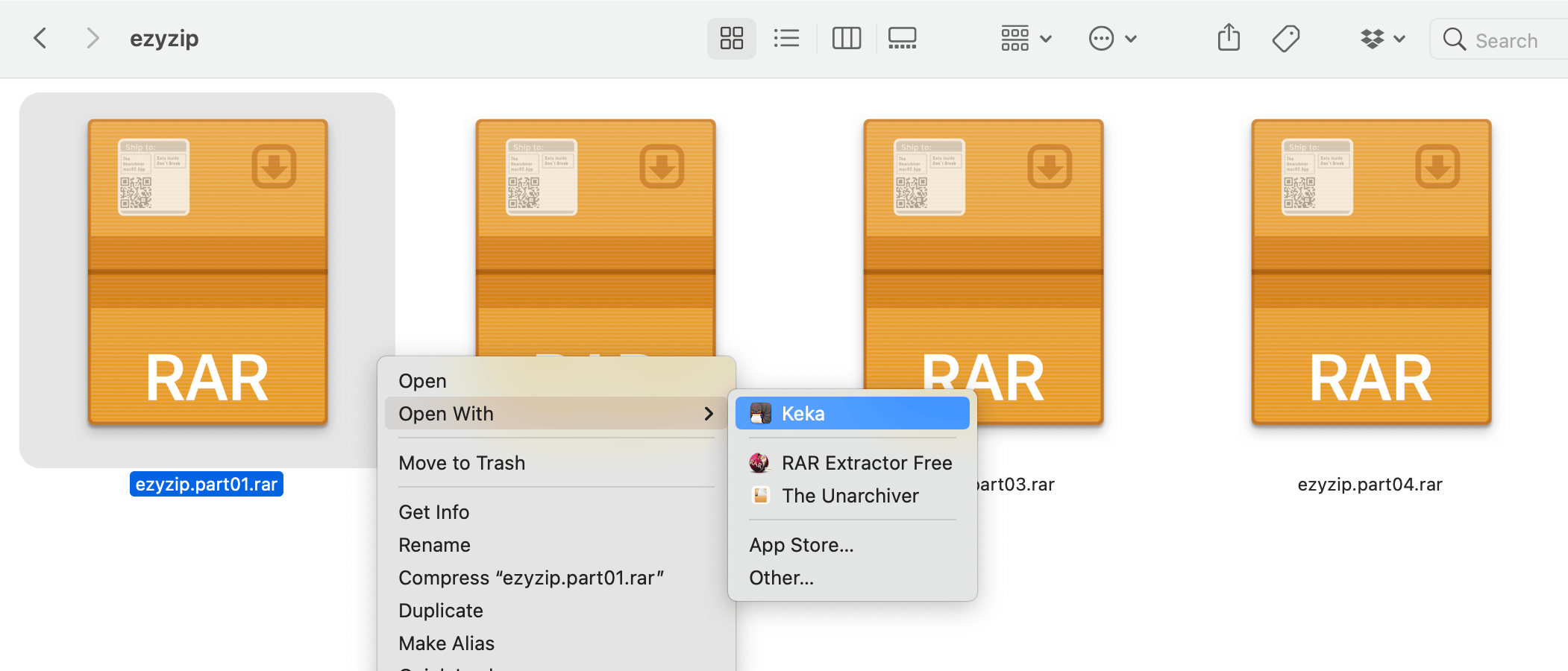

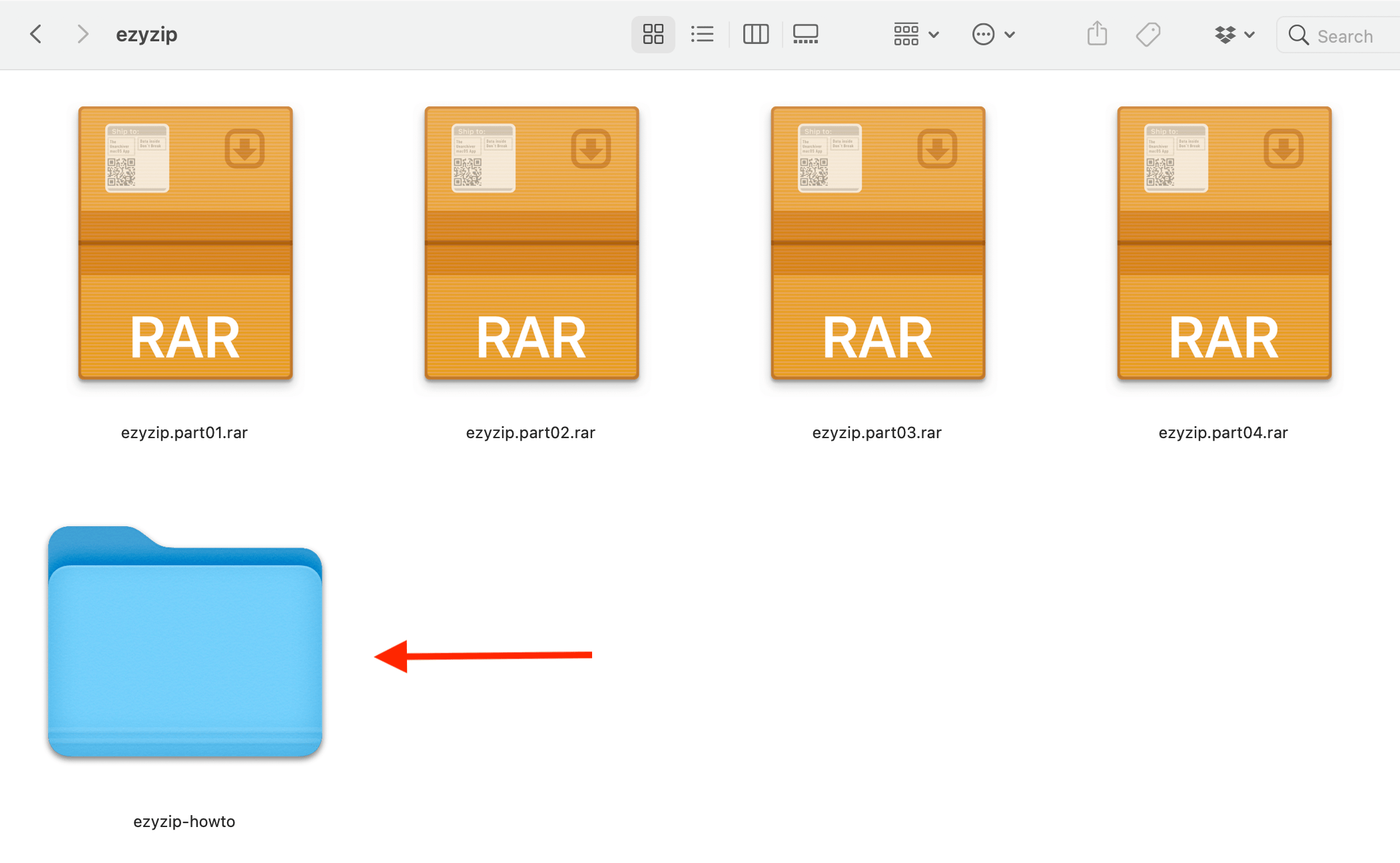 And there you have it, another method to open multipart RAR files on your Mac. With these tools at your disposal, you’re ready to conquer the software jungle!
And there you have it, another method to open multipart RAR files on your Mac. With these tools at your disposal, you’re ready to conquer the software jungle!
How To Open Multipart RAR Files Using Terminal and Unrar
If you’re a fan of the command line and want to feel like a coding monkey, you can use Terminal along with a tool called Unrar to open multipart RAR files. It’s like swinging through the trees of the software jungle!
- Install Unrar: First, you need to install Unrar if you haven’t already. Open Terminal and type brew install unrar and press Enter. If you don’t have Homebrew installed, you can install it by typing /bin/bash -c ”$(curl -fsSL https://raw.githubusercontent.com/Homebrew/install/HEAD/install.sh)” and pressing Enter. It’s like gathering the right tools to climb the tree!
- Navigate to the directory: Use the cd command to navigate to the directory where the multipart RAR files are located. It’s like swinging from branch to branch in the Terminal jungle!
- Extract the RAR file: Use the unrar command to extract the multipart RAR file. For example, if your files are named file.r00, file.r01, file.r02, etc., you would type unrar x file.r00 and press Enter. Your multipart RAR file will be opened faster than a monkey can peel a banana!
That’s it, another method to open multipart RAR files on your Mac. With these tools at your disposal, you’re ready to conquer the software jungle!
FAQs
1. What are multipart RAR files?
Imagine a massive bunch of bananas split into smaller bunches for easy transport. Multipart RAR files are similar. They split a large RAR archive into smaller parts, making it easier to download or share.
2. Why would someone use multipart RAR files?
Just like it’s easier for a monkey to carry smaller bunches of bananas rather than one big bunch, it’s often more convenient to download or share smaller parts of a large file. Multipart RAR files ensure efficient and error-free transfers.
3. How do I recognize multipart RAR files?
If you see a sequence like ‘.rar’, ‘.r00’, ‘.r01’, and so on, you’ve got yourself a set of multipart RAR files. It’s like spotting a trail of banana peels – you know there’s more to the story!
4. Can I open just one part of a multipart RAR file?
It’s like trying to make a banana smoothie with only half a banana – it won’t work out. To extract the contents, you need all parts of the multipart RAR file. Make sure every piece of the puzzle is present!
5. What happens if one of the parts is missing?
Missing a part of a multipart RAR file is like missing a key step in a jungle dance. The extraction won’t work, and you might get an error. Ensure you’ve got all the parts before you start the un-RARing groove.
6. Are multipart RAR files safe?
Just like any other file from the jungle internet, always ensure you’re downloading from trusted sources. Even if one part is tampered with, the extraction may fail. So, keep your monkey senses alert and stay safe!
7. Can I combine multipart RAR files into a single RAR file on Mac?
Sure thing! Once you’ve extracted all the parts, you can recompress the content into a single RAR file. It’s like gathering all the scattered bananas and making one big bunch again.

