Ever felt like you’re trying to stuff an entire jungle’s worth of photos into Evernote? With Evernote’s 25MB limit per note for free users, managing large images can be as tricky as a monkey juggling bananas! If you’re adding just a few images, aim for around 5MB each, but if your gallery is bursting at the seams, keeping images under 1MB will let you pack more into each note. Ready to scale down those file sizes? Here are some simple, step-by-step methods tailored for different platforms. Let’s stop monkeying around with those file sizes and get them zipped!
Table of contents
- Method 1: Reduce Image Size for Evernote Using ezyZip
- Method 2: Reduce Image Size for Evernote Using Photo Viewer on Windows
- Method 3: Reduce Image Size for Evernote Using Preview on Mac
- Method 4: Reduce Image Size for Evernote Using GIMP on Linux
- Frequently Asked Questions About Reducing Image Size for Evernote
How to Reduce Image Size for Evernote Using ezyZip
If you’re going bananas over big files, let ezyZip squash them up for you. It’s as easy as peeling a banana!
- Visit the Site: Swing over to ezyzip.com.
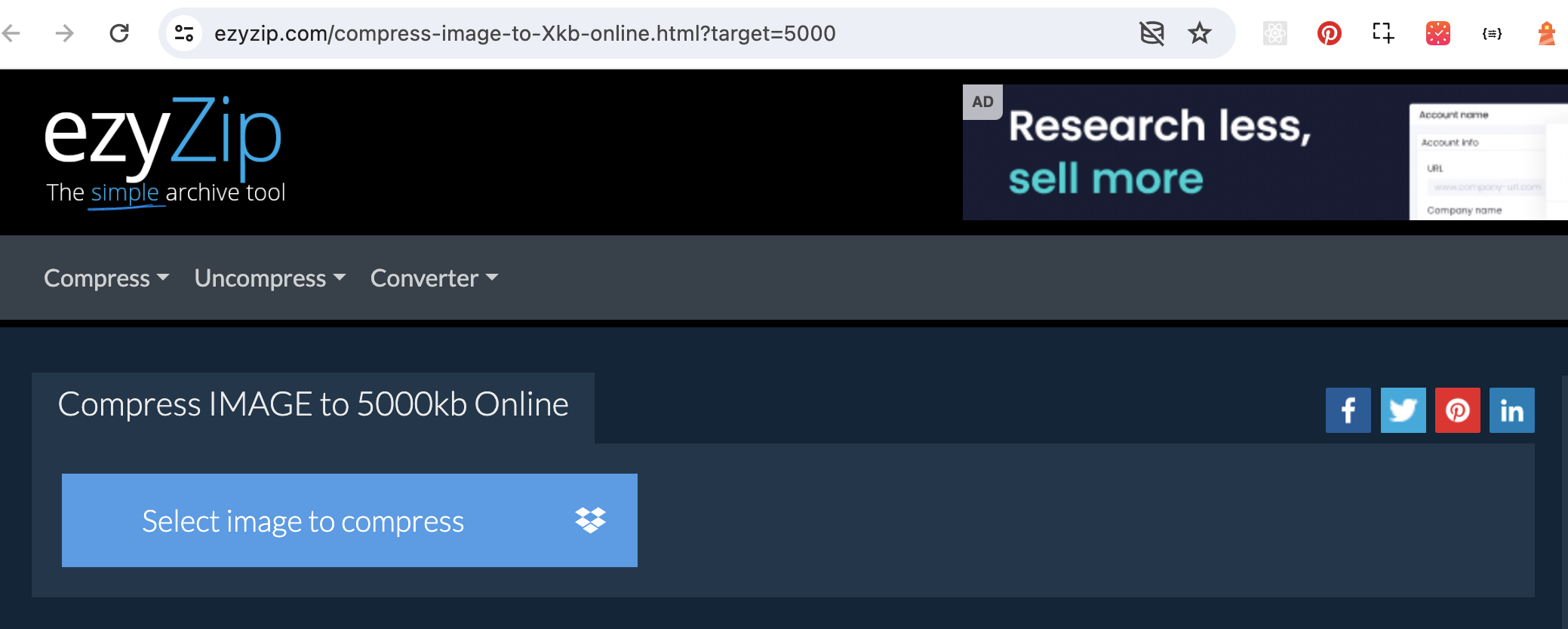
- Upload Your Image: Click on the “Select image to compress” button and select the photo(s) you want to resize. You can select more than 1 image. Imagine you’re handing over a banana to a friend.
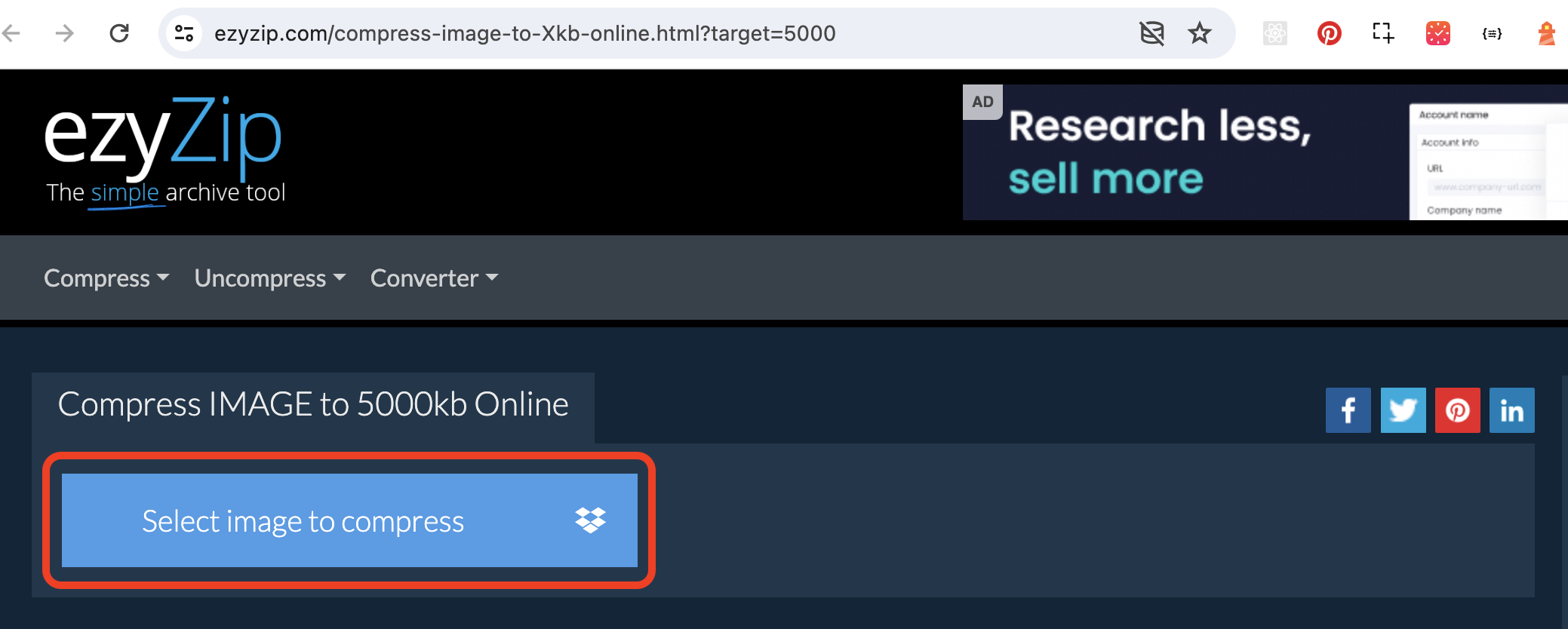
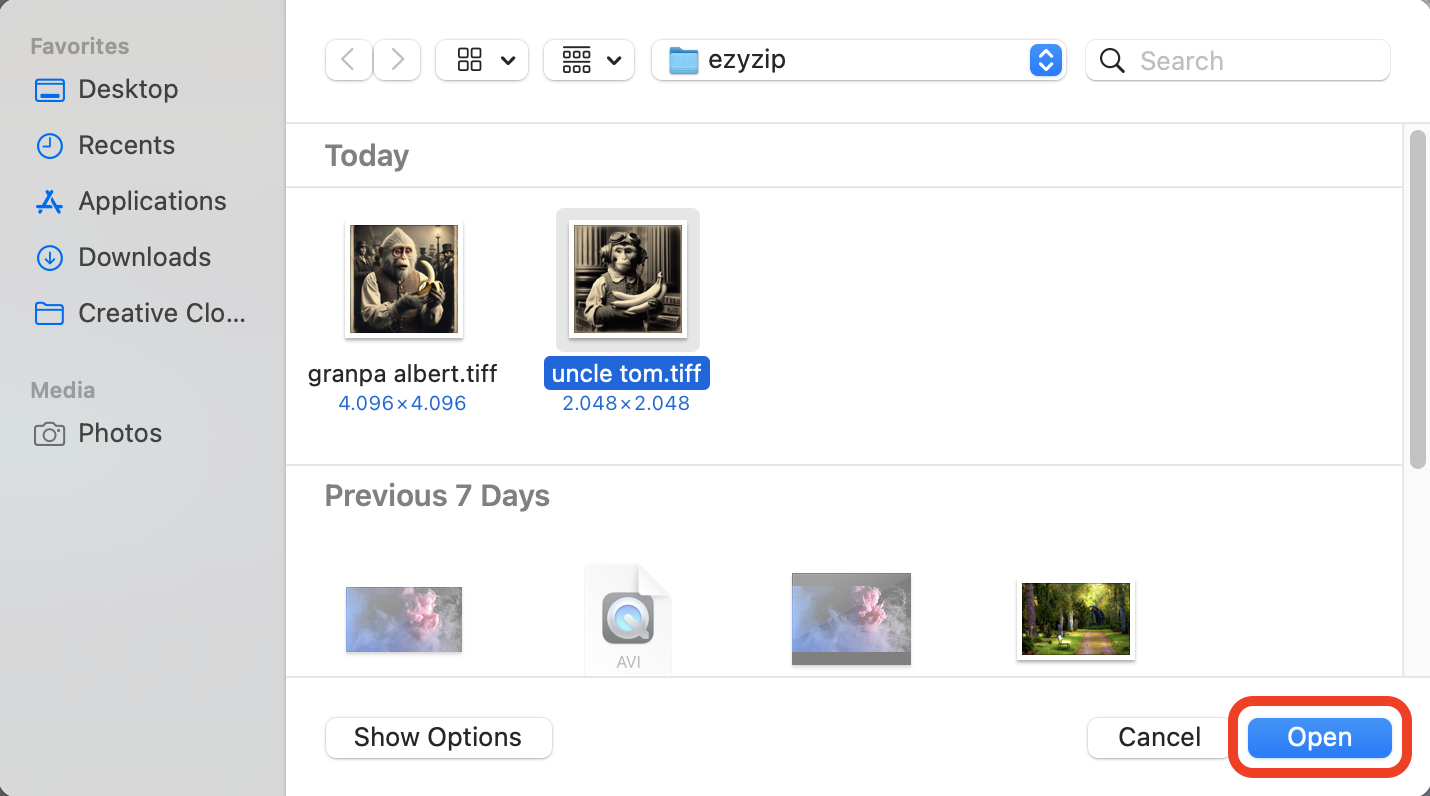
- Compress: Click on the “Compress” button and wait for the magic to happen. It’s like watching a banana ripen before your eyes!
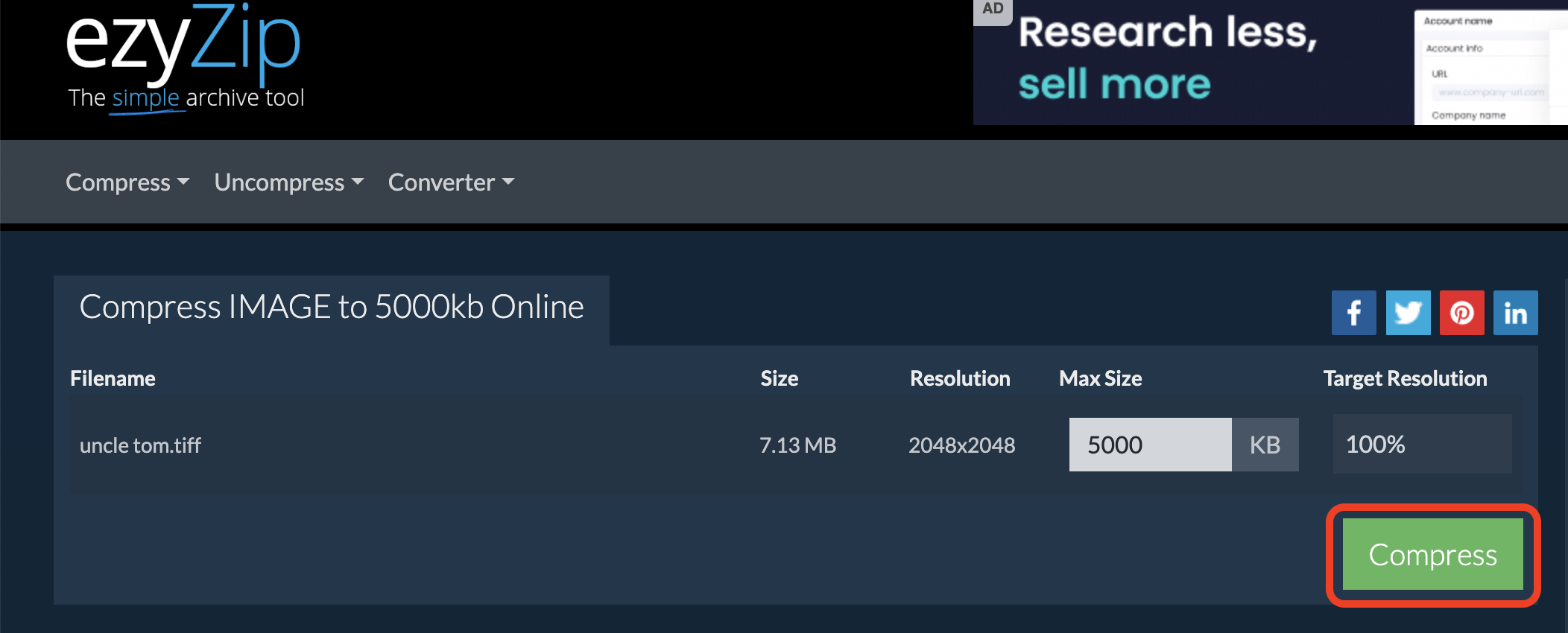
- Download: Hit the “Save All” button and then download your newly slimmed-down image. Congratulations, you’ve just made that image as light as a monkey’s lunch!
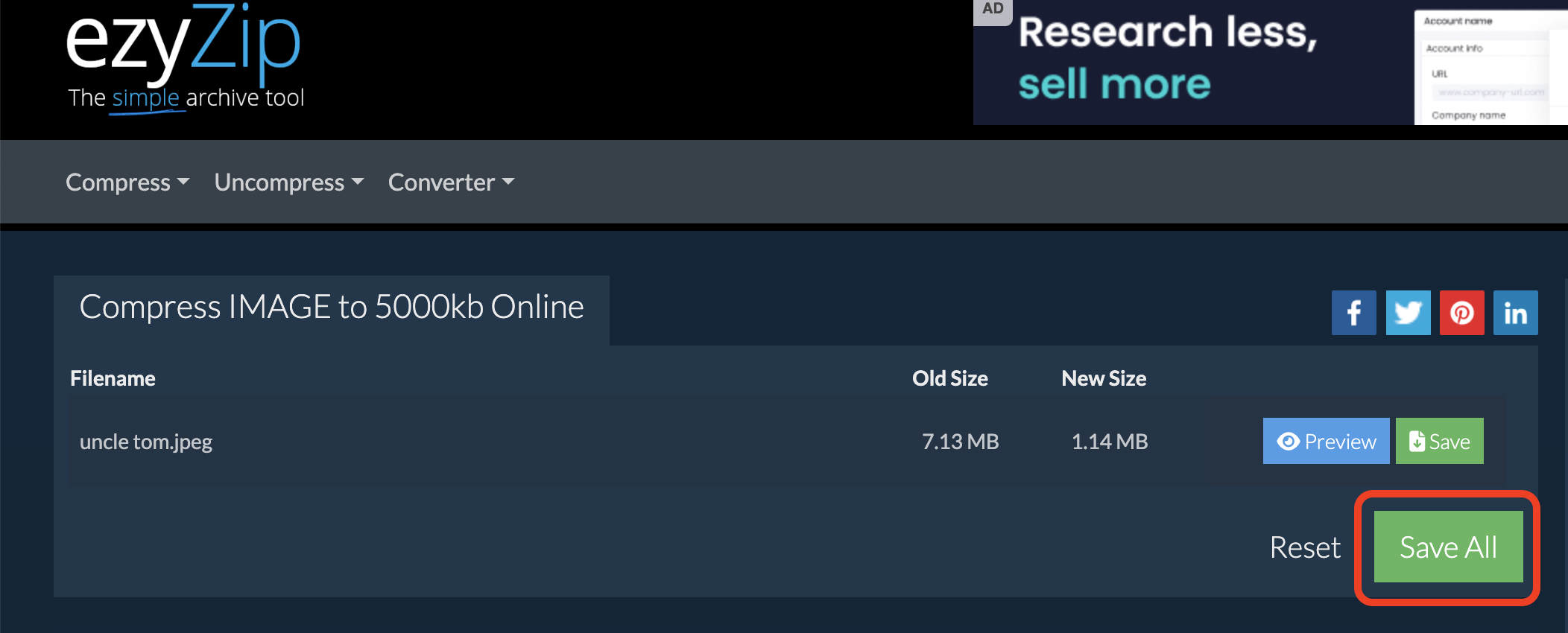
How to Reduce Image Size for Evernote Using Photo Viewer on Windows
Windows users, don’t fret! Reducing image size is as simple as a monkey’s flip through the trees.
- Open Your Image: Right-click on your image and select “Open with > Photos”.
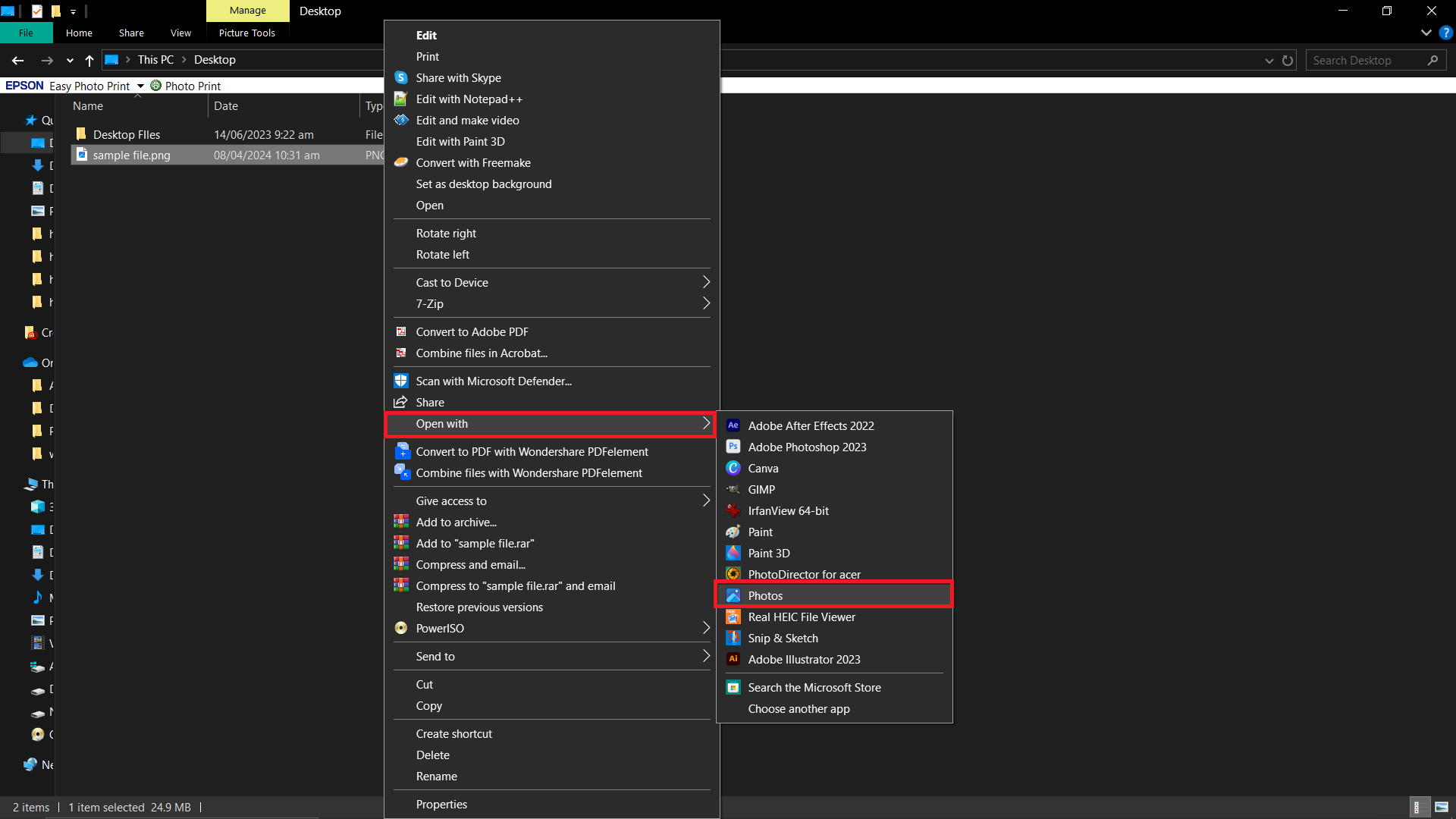
- Resize Your Image: Click on the “Three-Dot” button at the top, then select “Resize image”.
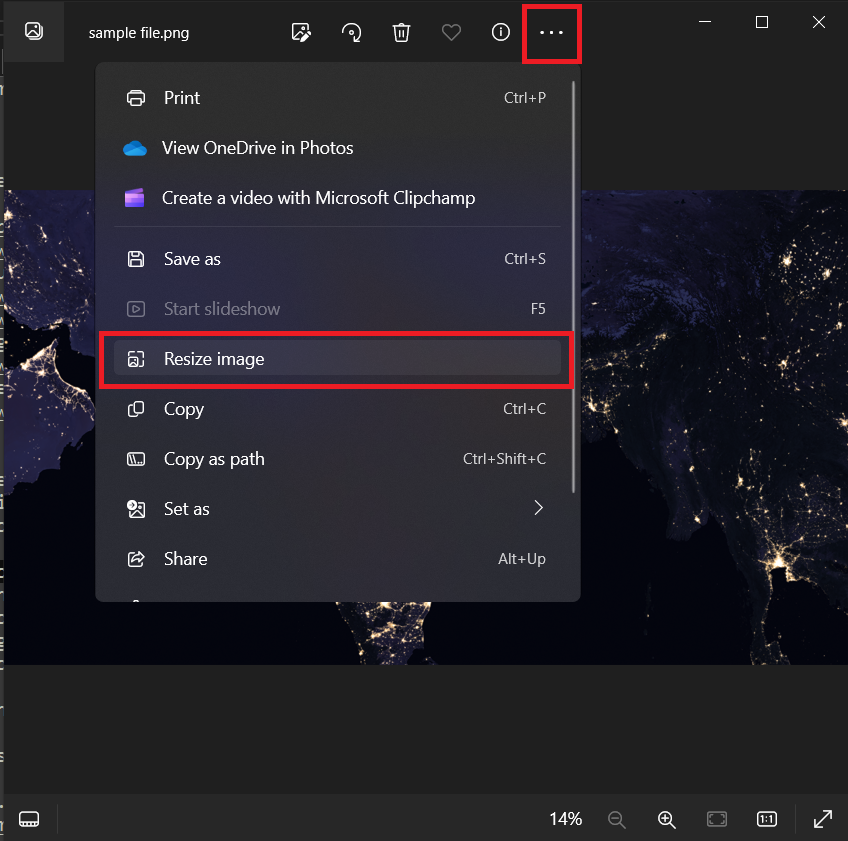
- Choose Your Size: Select the desired size for your image, ensuring it stays under 10MB.
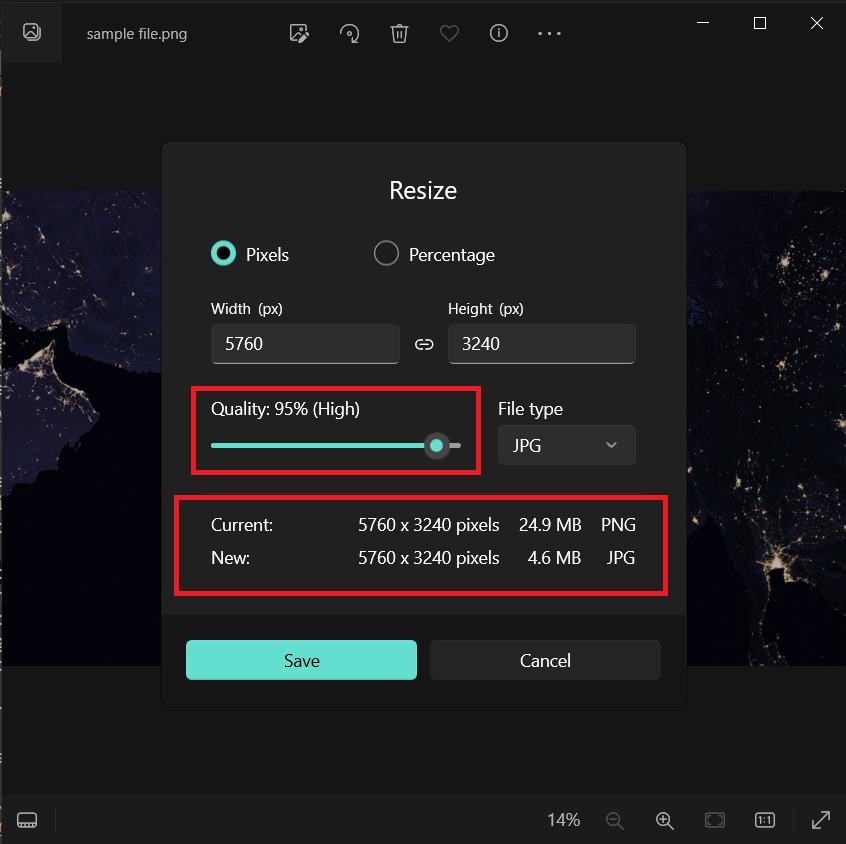
- Save Your Image: Click “Save” to save your resized image. Your image is now ready to be uploaded to Evernote.
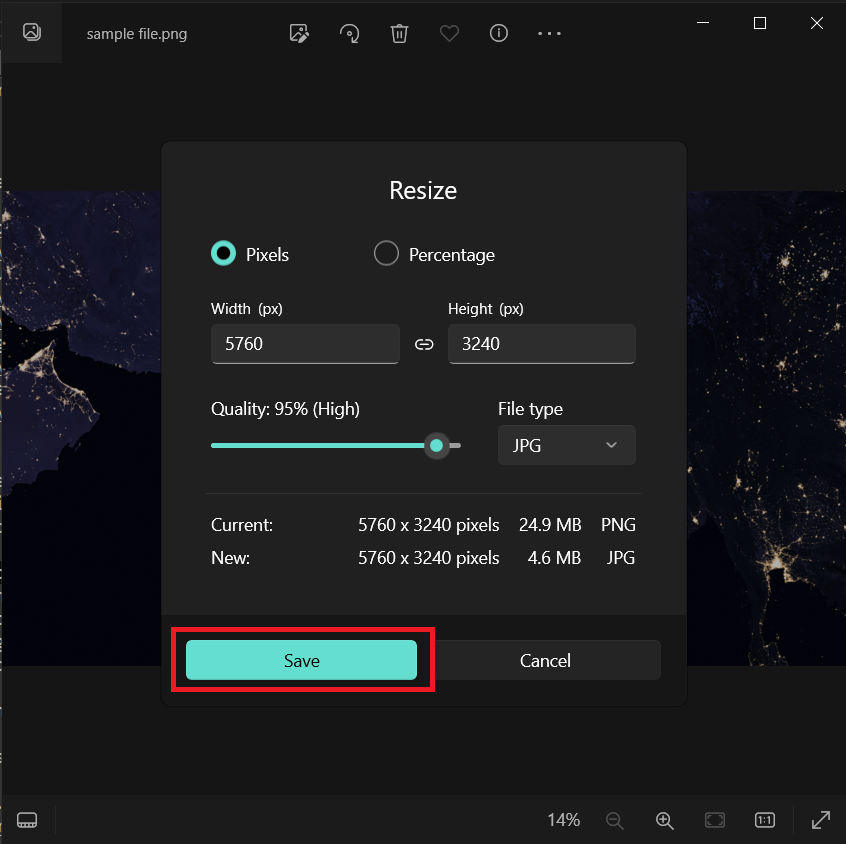
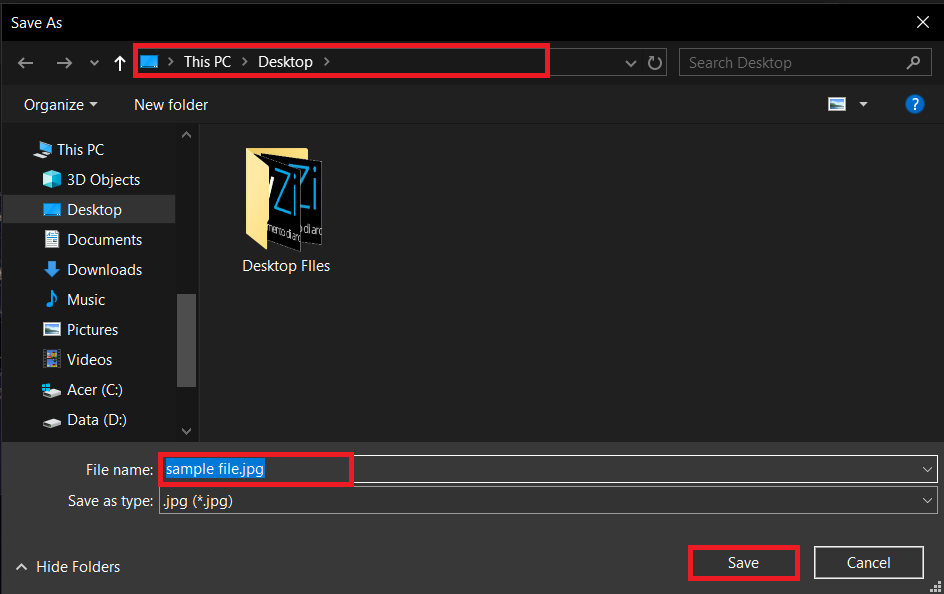
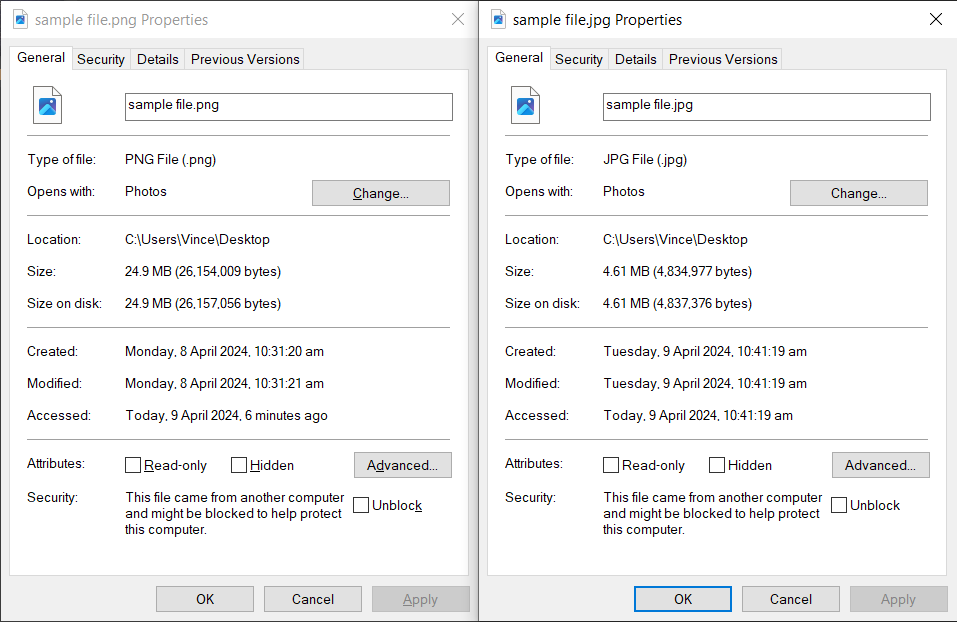
How to Reduce Image Size for Evernote Using Preview on Mac
Mac users, it’s your turn to tame those wild file sizes with the sleek Preview app.
- Open Your Image with Preview: Right-click on your image, choose “Open With,” and select “Preview.”
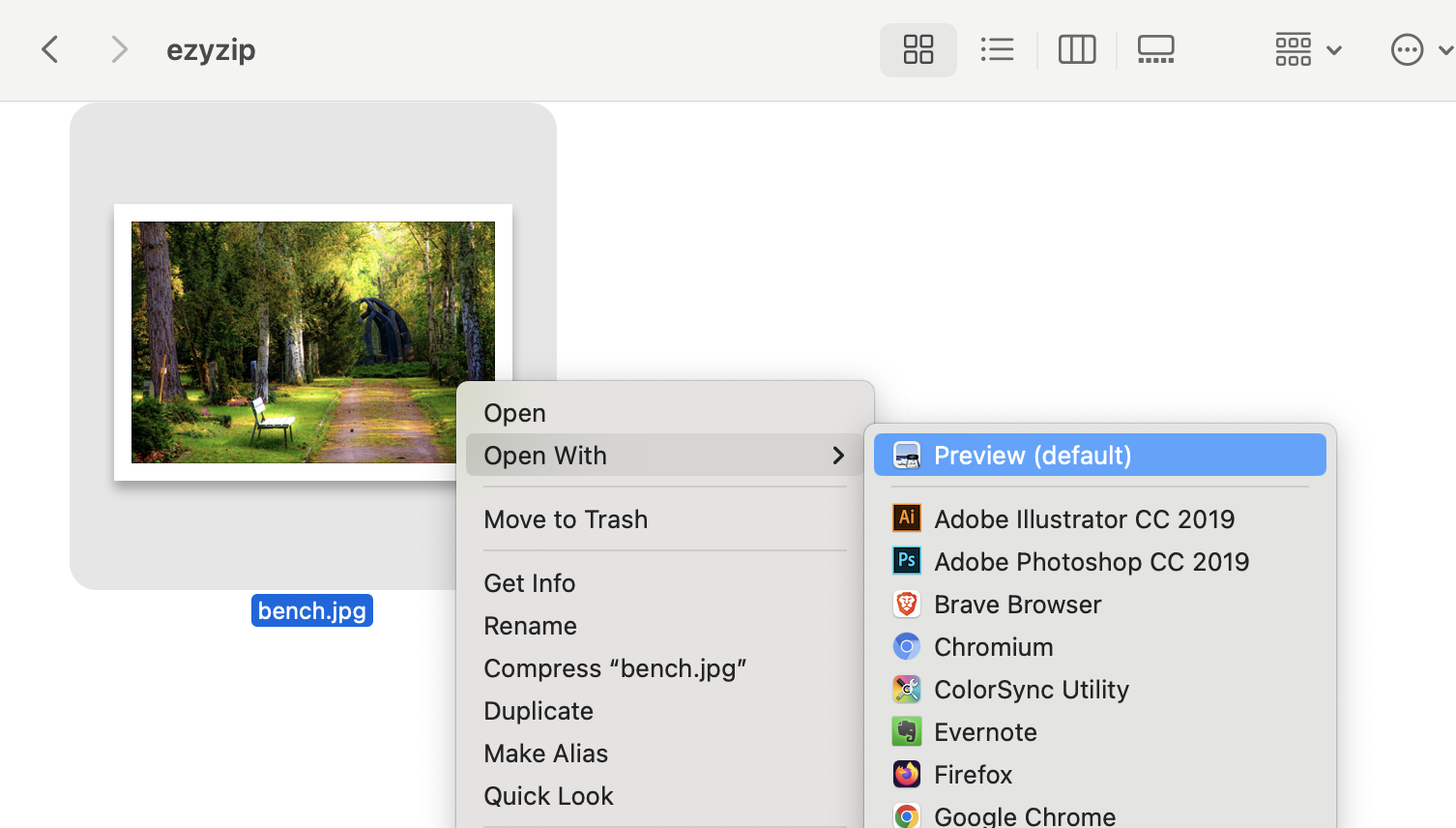
- Open the Resize Tool: In Preview, click on “Tools” in the menu bar, then select “Adjust Size.”
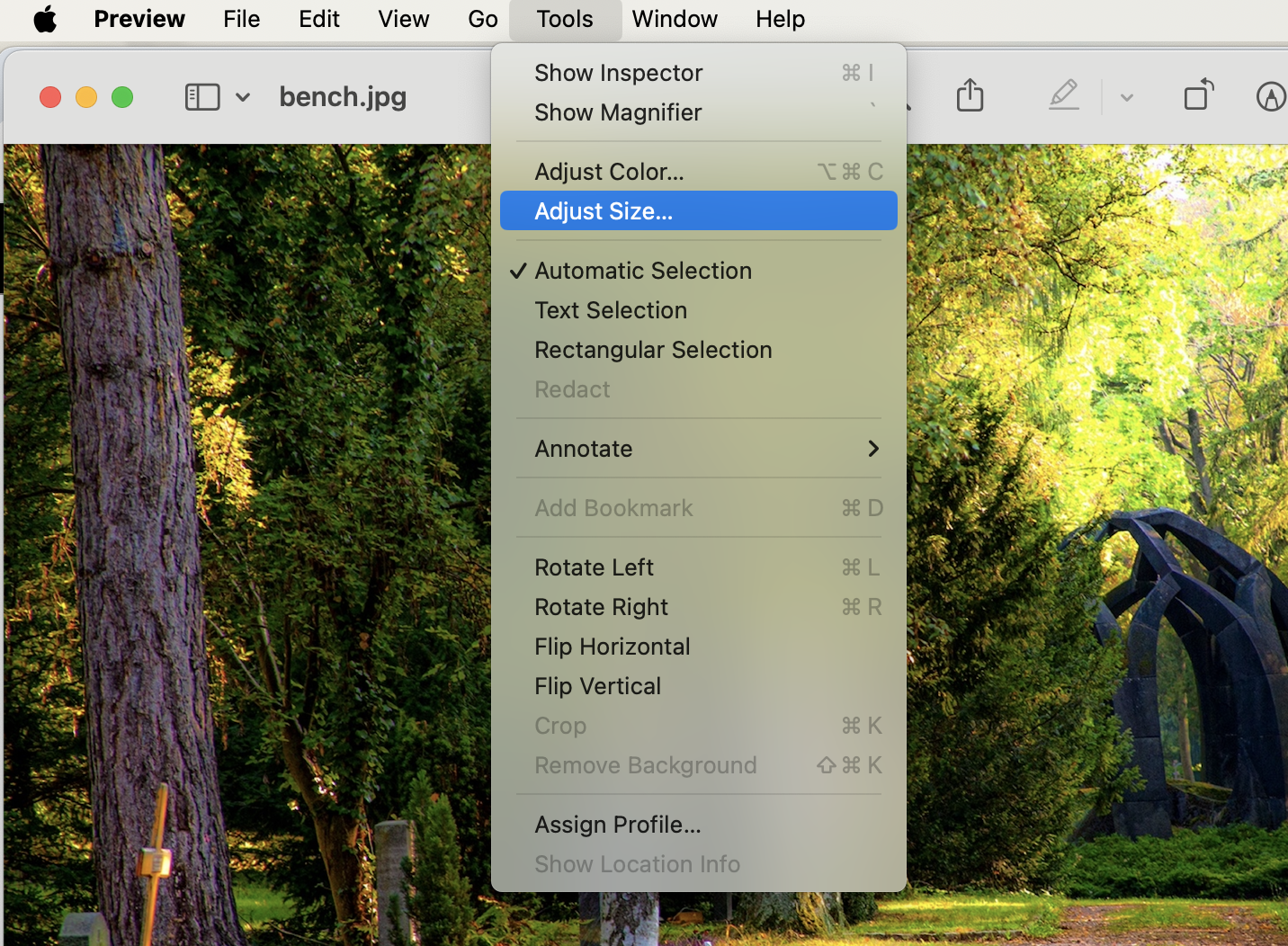
- Adjust the Size: Enter your desired dimensions or use the “percent” option to scale it down. It’s like deciding how many bananas you want for lunch.
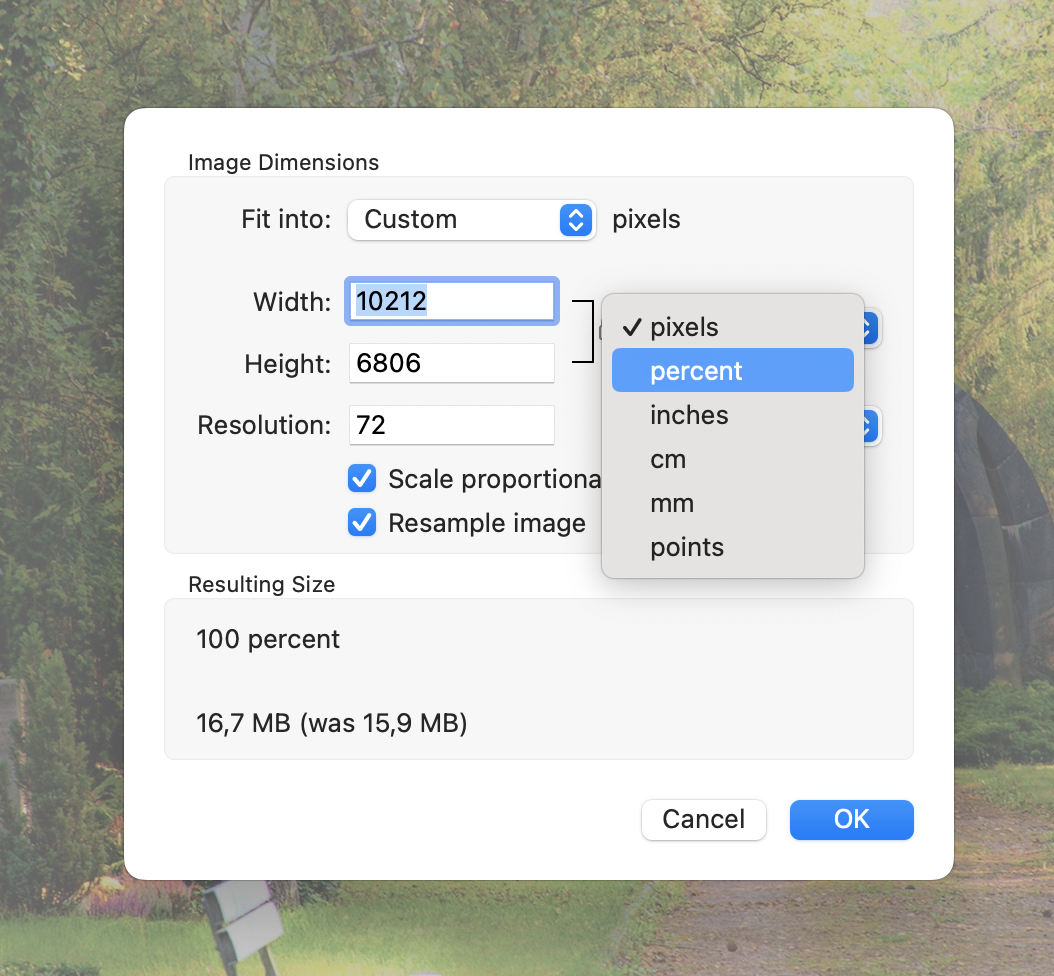
- Save Your Image: Make sure to adjust the quality to keep the file size under 7MB then click “Save”. Voilà, your image is now as fit as a jungle gymnast!
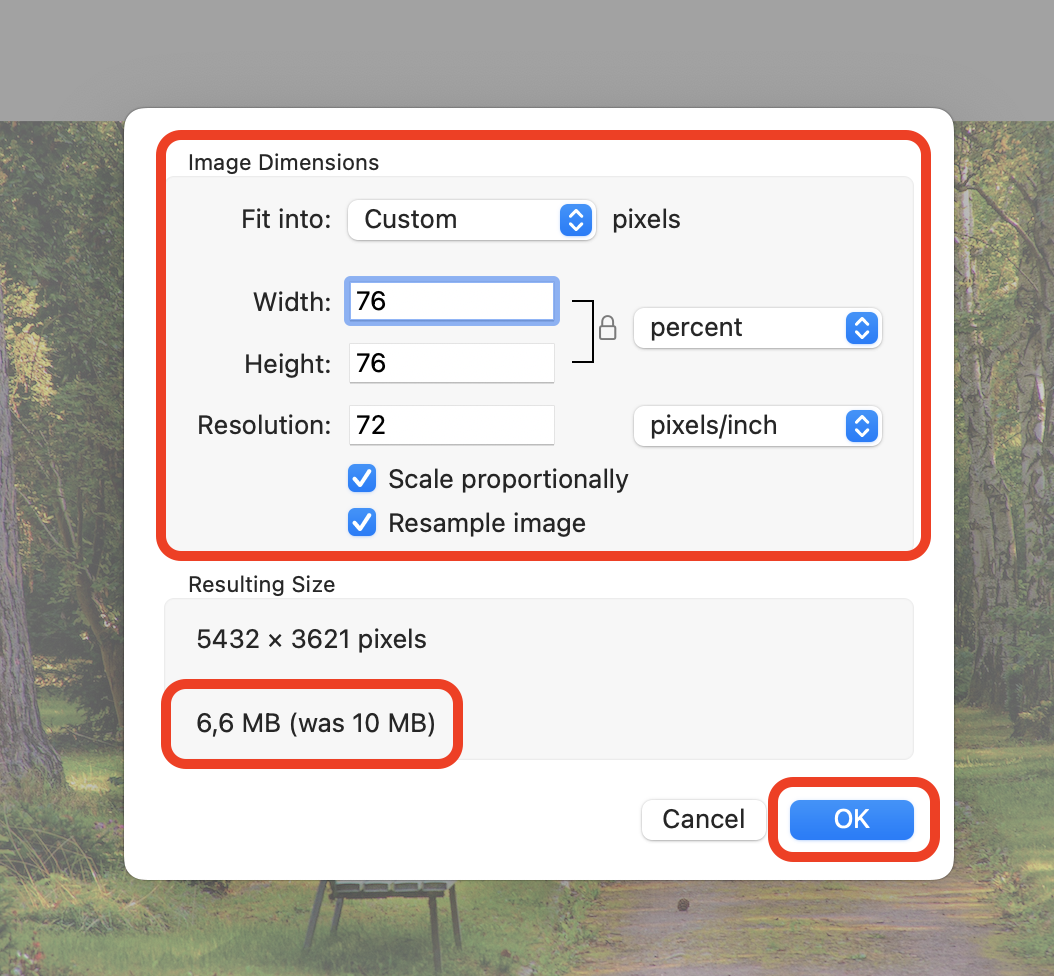
How to Reduce Image Size for Evernote Using GIMP on Linux
Linux users, swing through these steps using GIMP, a powerful image editor that’s free and flexible.
- Install GIMP: If you haven’t already, open a terminal and type sudo apt-get install gimp, then press Enter.
sudo apt-get install gimp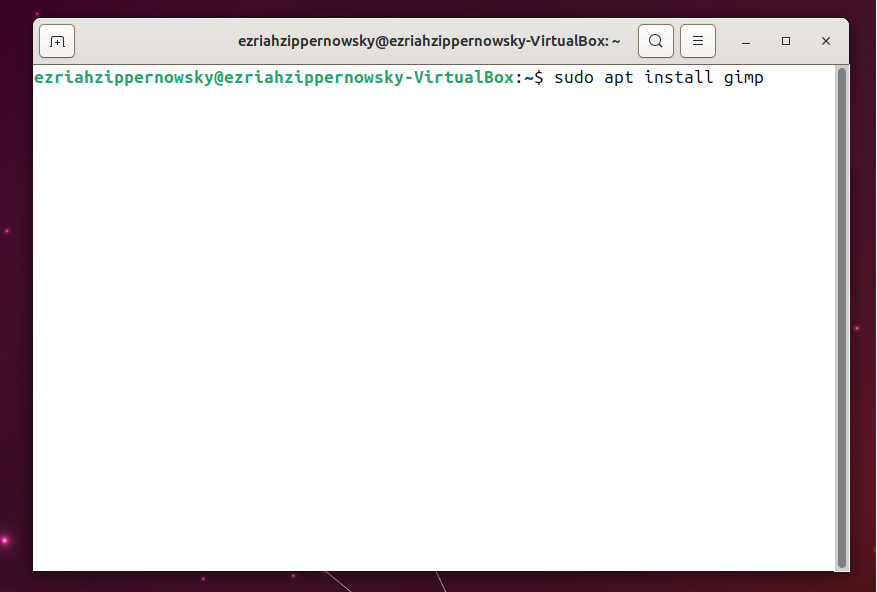
- Open Your Image: Launch GIMP, and open your image through “File > Open”.
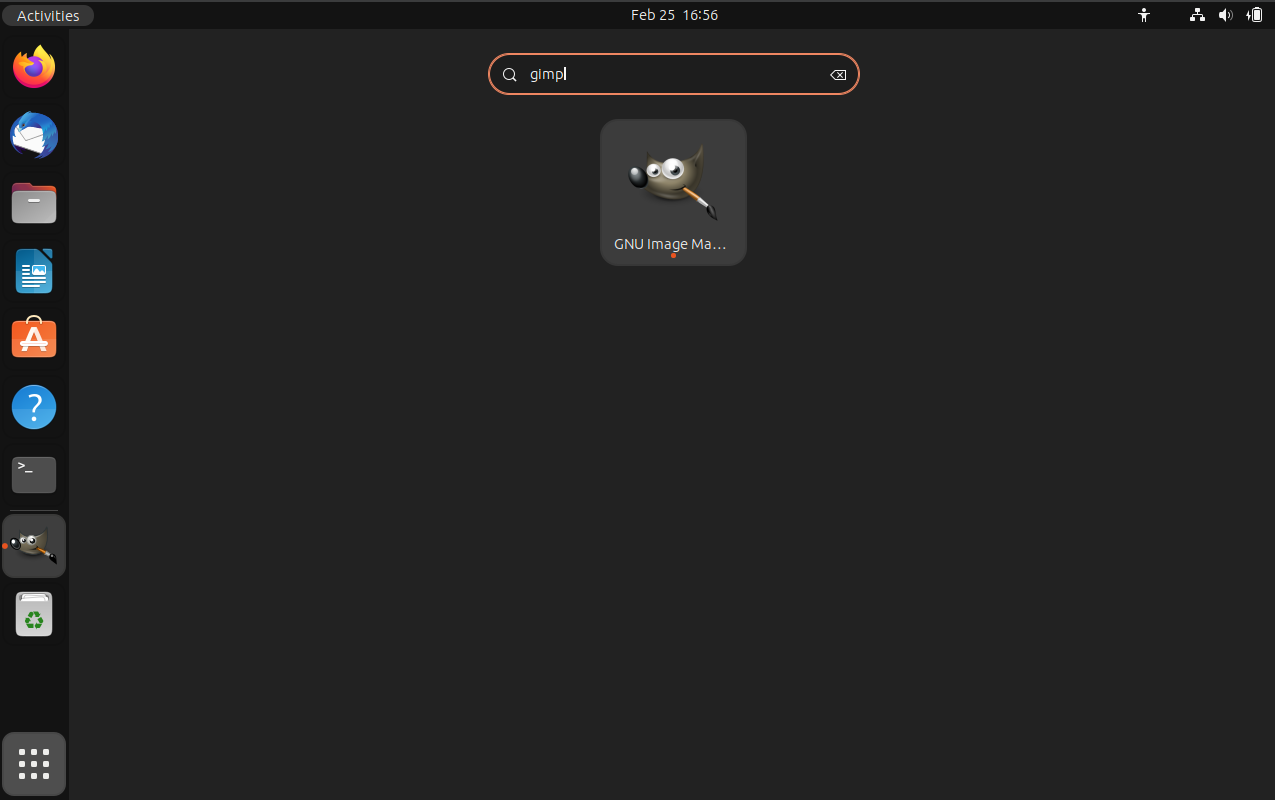
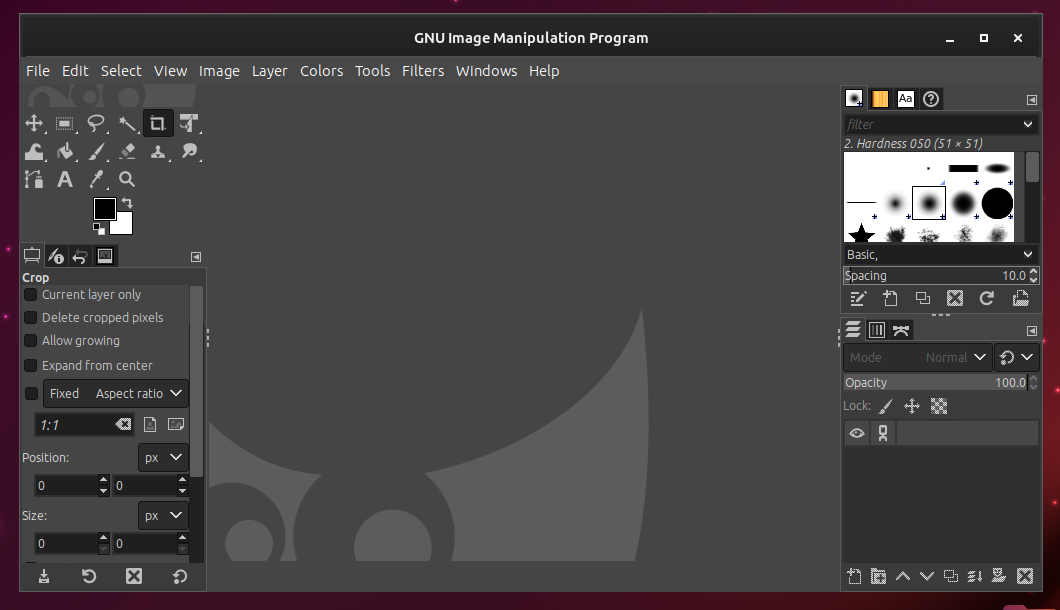
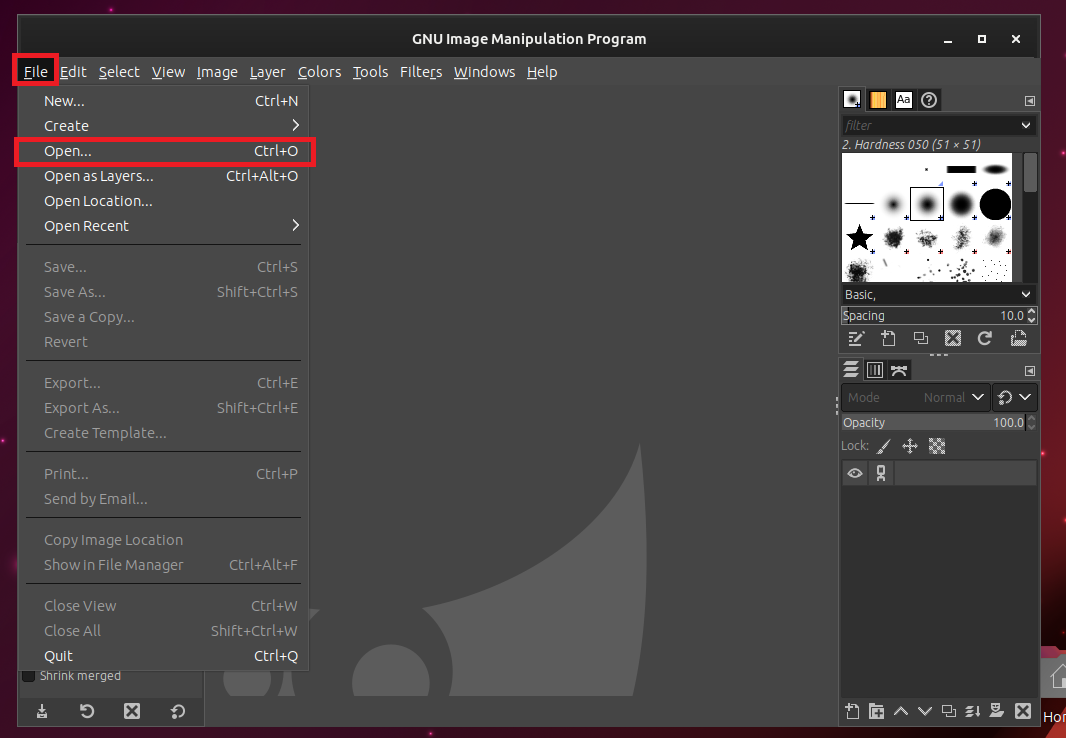
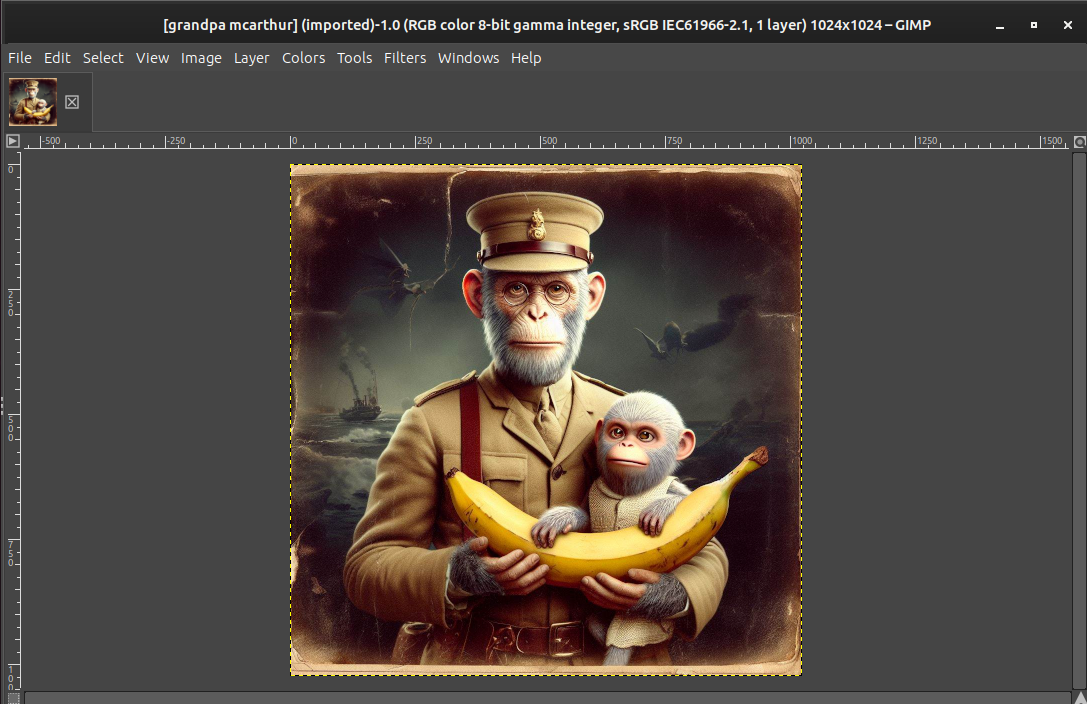
- Resize Your Image: Navigate to “Image > Scale Image”, and adjust the width, height, or resolution to ensure your image is agile (under 10MB).
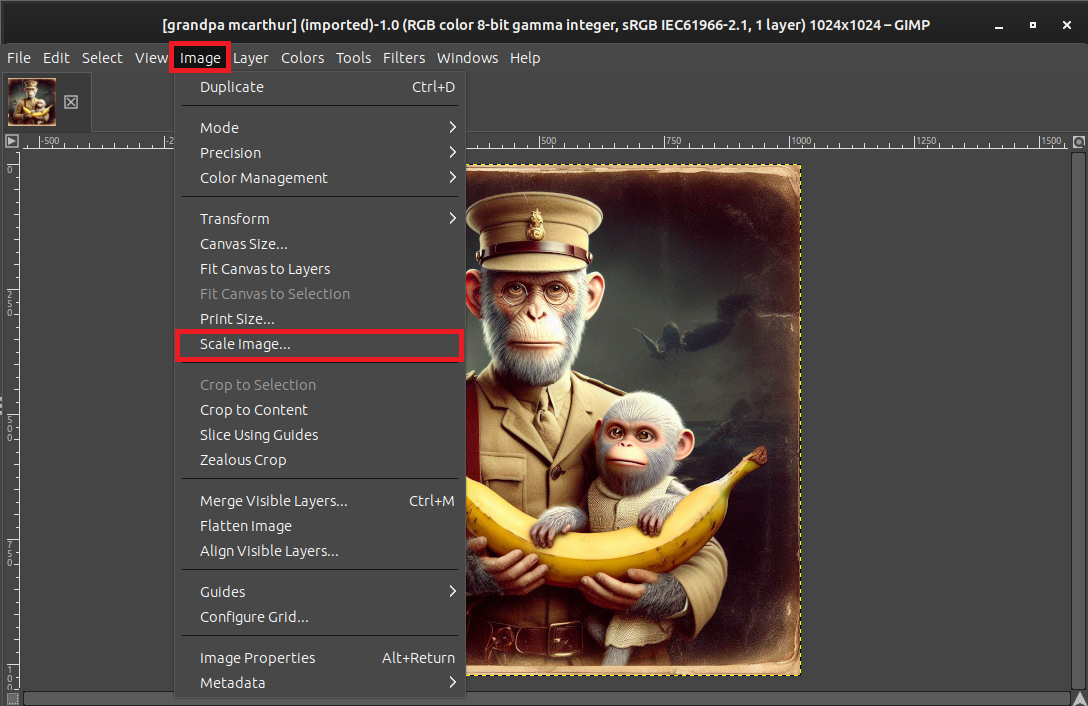
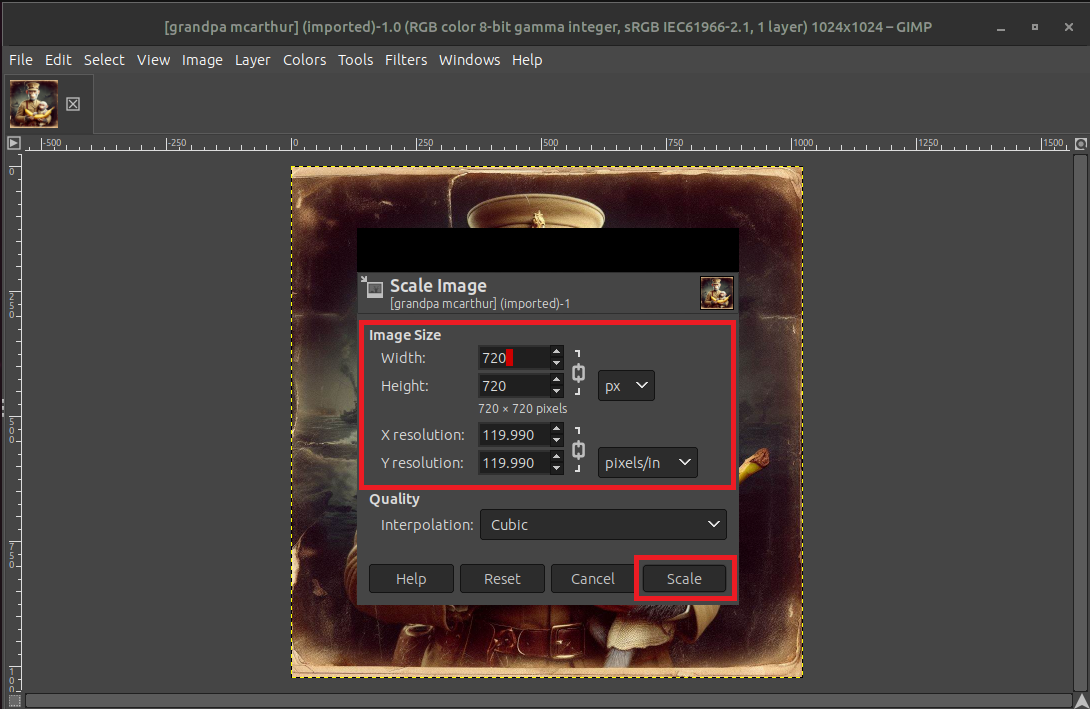
- Export Your Image: “File > Export As”, choose your desired format, and adjust the quality settings to balance between clarity and size.
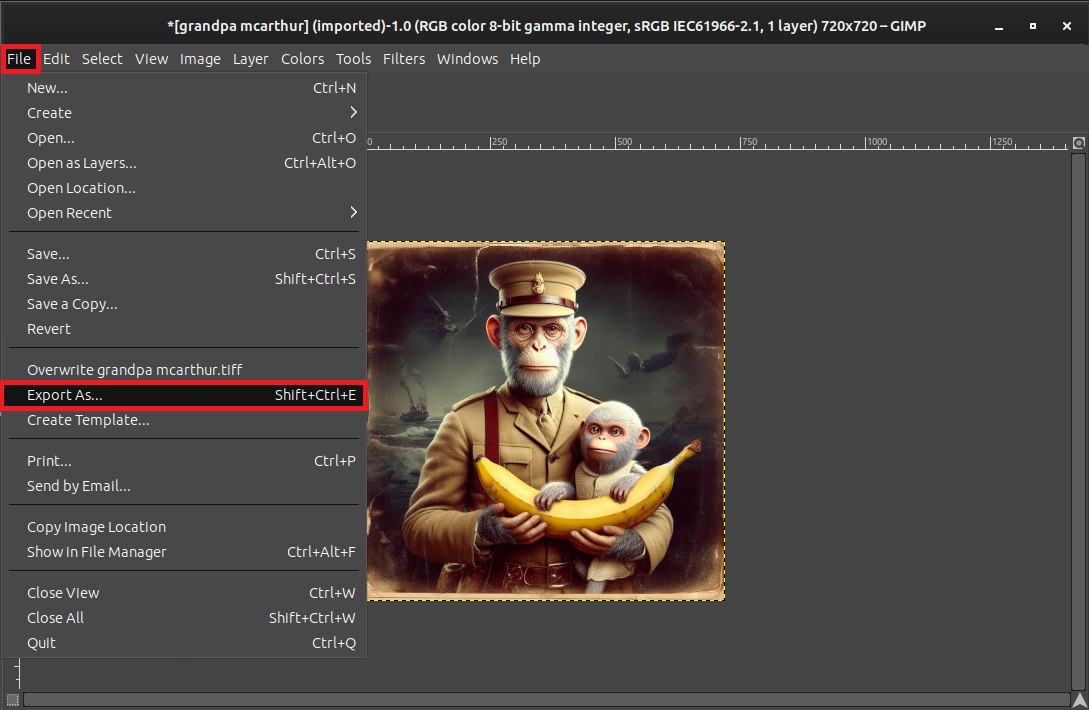
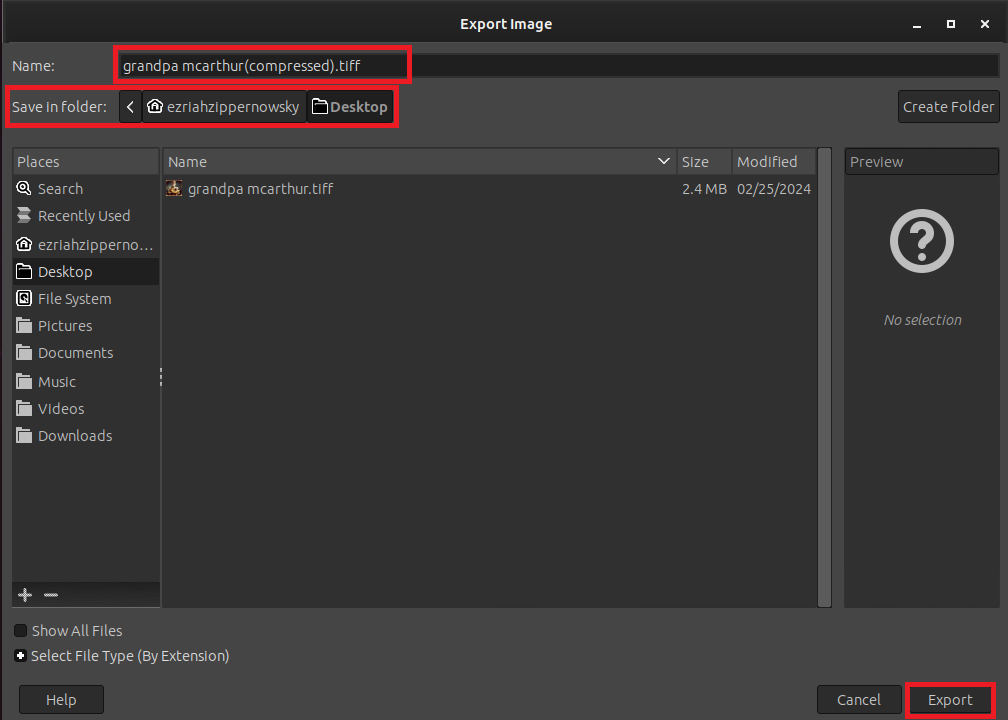
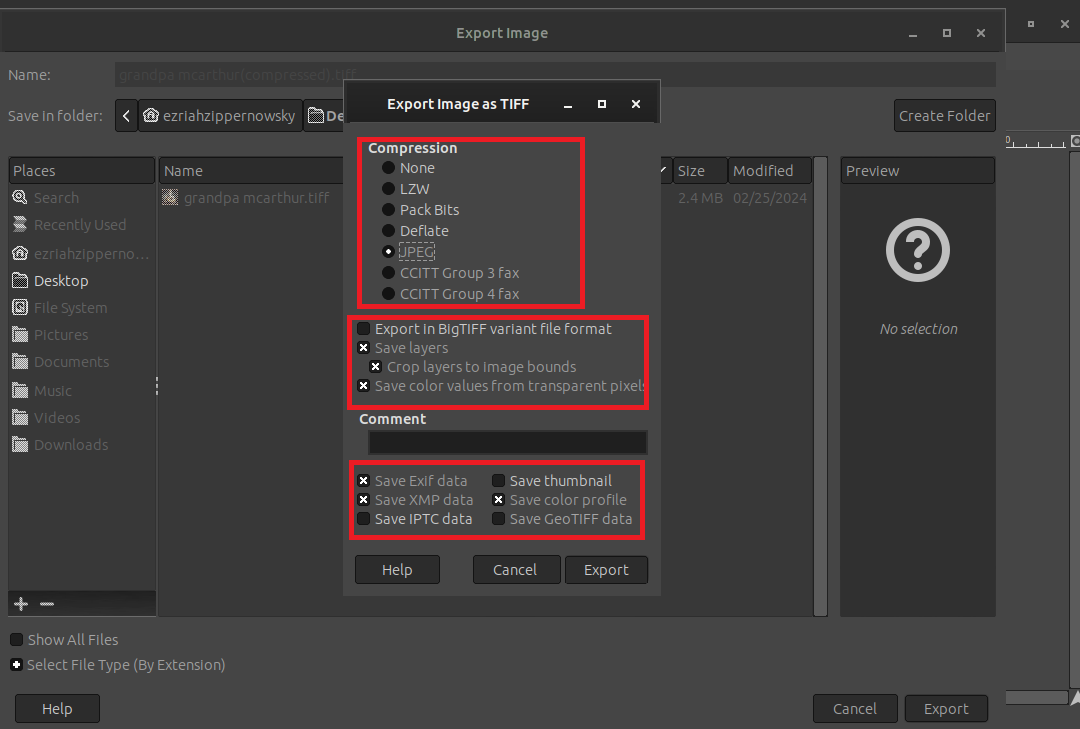
- Save Your Image: Export your image by clicking “Export”, and it’s ready to leap onto Amazon, captivating customers with its optimized beauty.
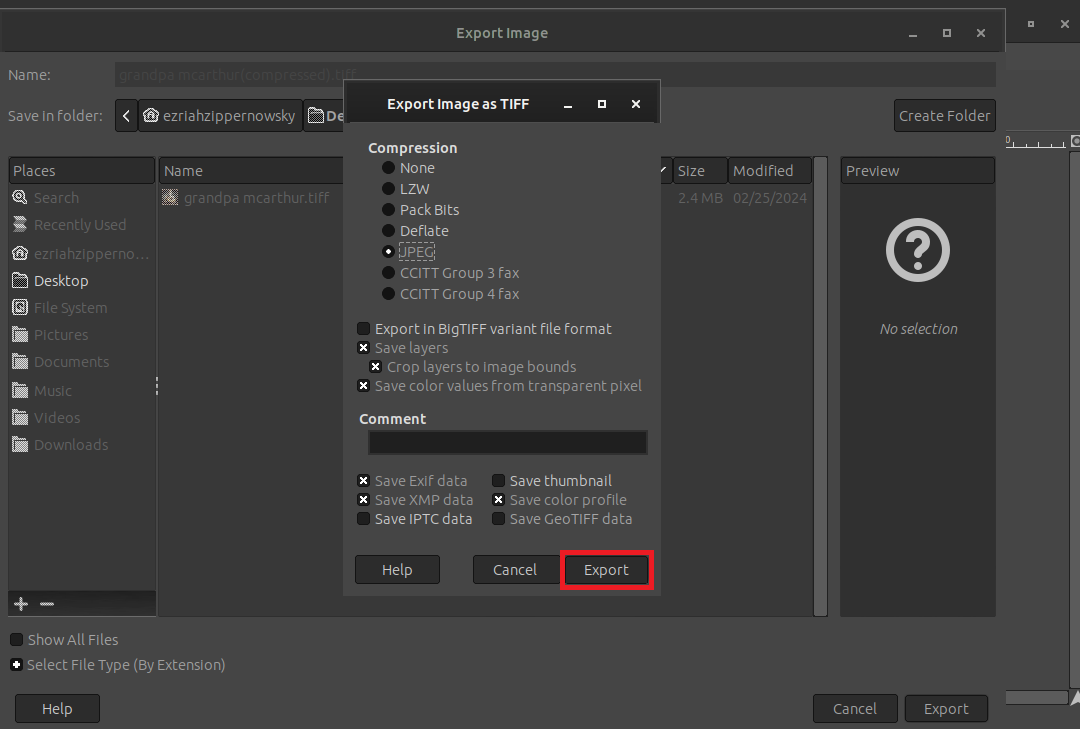
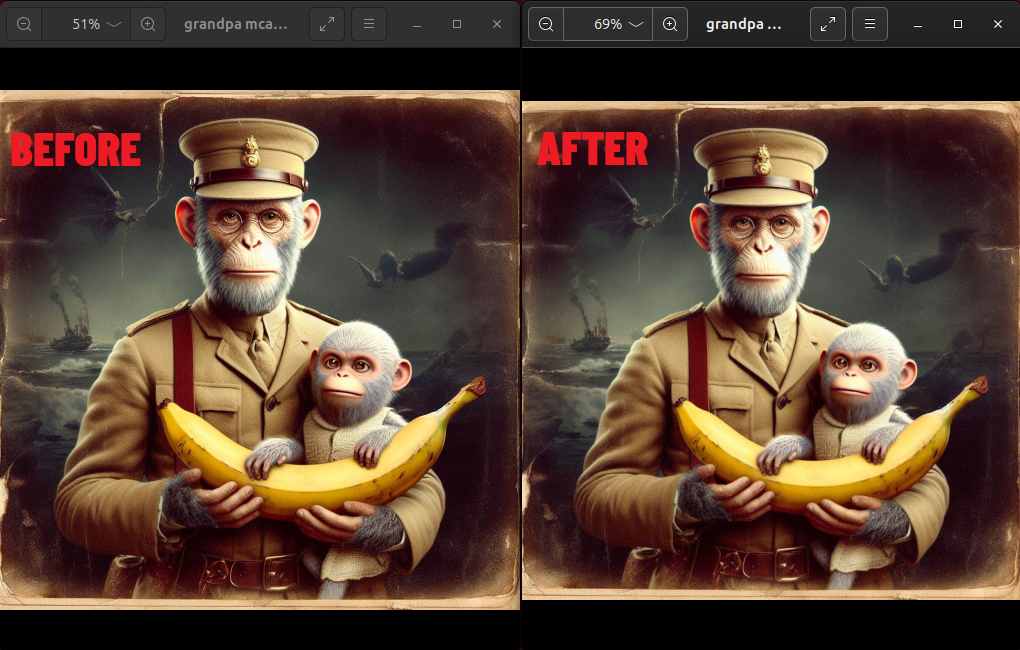
Frequently Asked Questions About Reducing Image Size for Evernote
What is the maximum file size for a note in Evernote?
For free users, Evernote allows a maximum of 25MB per note. Premium users can upload files up to 200MB per note.
Why should I reduce the size of images before adding them to Evernote?
Reducing image sizes helps to conserve your Evernote storage space, ensures faster syncing across devices, and keeps you within the file size limits of your account type.
Can ezyZip reduce the quality of my images?
ezyZip compresses images effectively with minimal quality loss. However, adjusting compression settings allows you to balance quality and file size based on your needs.
Is there a cost to using ezyZip for image compression?
ezyZip offers free tools for image compression that you can access directly through their website, with no costs involved.
How can I reduce image sizes on my mobile device before uploading to Evernote?
Many mobile apps are available that can compress images. Search for “image compressor” in your app store, or use image editing apps to manually reduce image dimensions and resolution.
Will resizing images in Paint (Windows) or Preview (Mac) significantly reduce quality?
Both Paint and Preview offer basic resizing tools that can significantly reduce file size with minimal impact on quality, especially if done carefully with attention to resolution and dimensions.
Can I automate the process of resizing images before uploading them to Evernote?
Automating image resizing typically requires third-party software or scripting, which might be available through batch processing features in advanced image editing software like GIMP or Photoshop.
Is it necessary to compress every image I upload to Evernote?
It depends on your usage and storage limitations. If you frequently hit storage limits or need to sync large numbers of images across devices, compressing images can improve performance and efficiency.

