Welcome to the digital jungle, where file sizes grow as wildly as the underbrush and the paths to upload them are as narrow as a monkey’s tightrope. Whether you’re trying to share photos, videos, documents, or entire folders, hitting that pesky upload limit can feel like trying to squeeze a gorilla into a hammock. But fear not, intrepid explorer! With a few tricks up your sleeve, you can tame those bulky files and get them swinging smoothly through the internet vines in no time. Let’s dive into the how-to without monkeying around!
Table of contents
- Method 1: Reduce Image File Size For Upload Using Online Tool
- Method 2: Reduce Video File Size For Upload Using Online Tool
- Method 3: Reduce PDF Document Size For Upload Using Online Tool
- Method 4: Reduce Multiple Files Size For Upload Using Online Tool
- Method 5: Reduce Folder Size For Upload Using Online Tool
- Frequently Asked Questions About How To Reduce File Size For Upload
How To Reduce Image File Size For Upload
Got a photo that’s too plump for the upload limit? Slimming it down is easier than peeling a banana with ezyZip. Enter the desired file size, here let’s try compressing it to 25000KB, or 25MB, and select the image that needs a diet.
- Choose Your Image: Select the chubby photo that needs a diet by clicking the “Select image to compress” button.
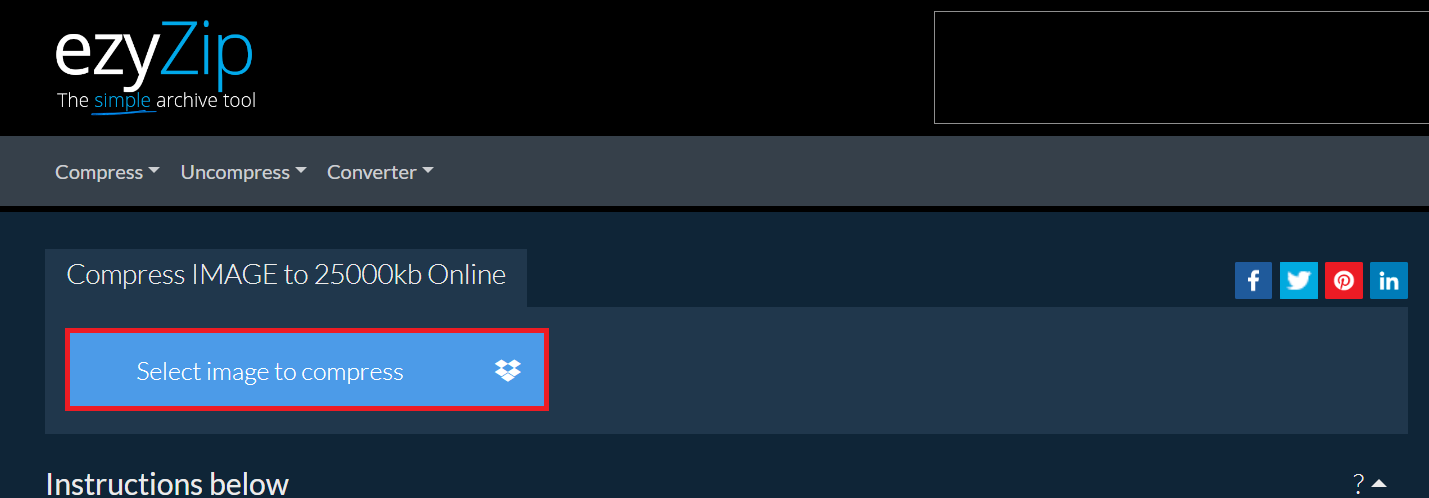
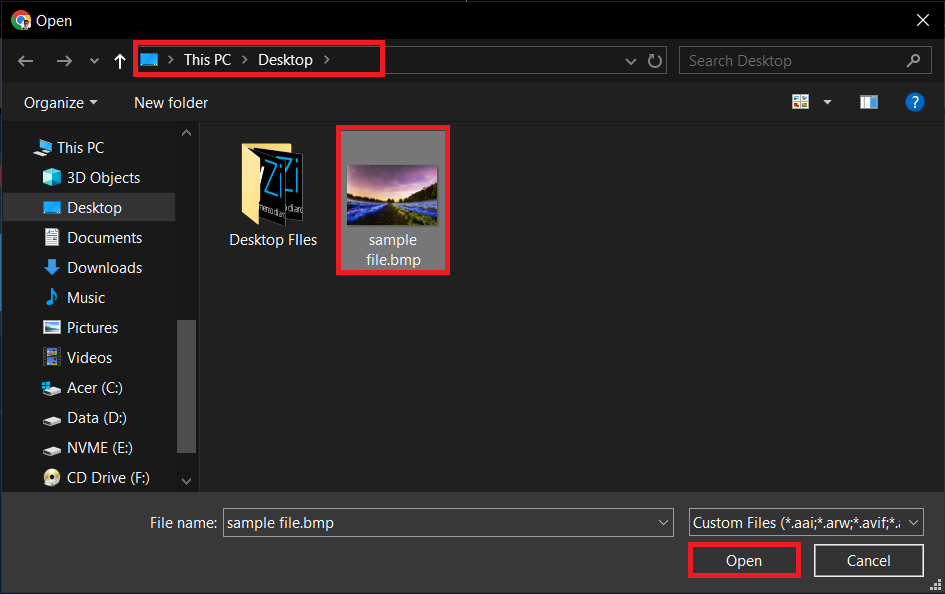
- Compress: Click “Compress” and let ezyZip work its magic, compressing your image faster than a monkey flings a coconut.
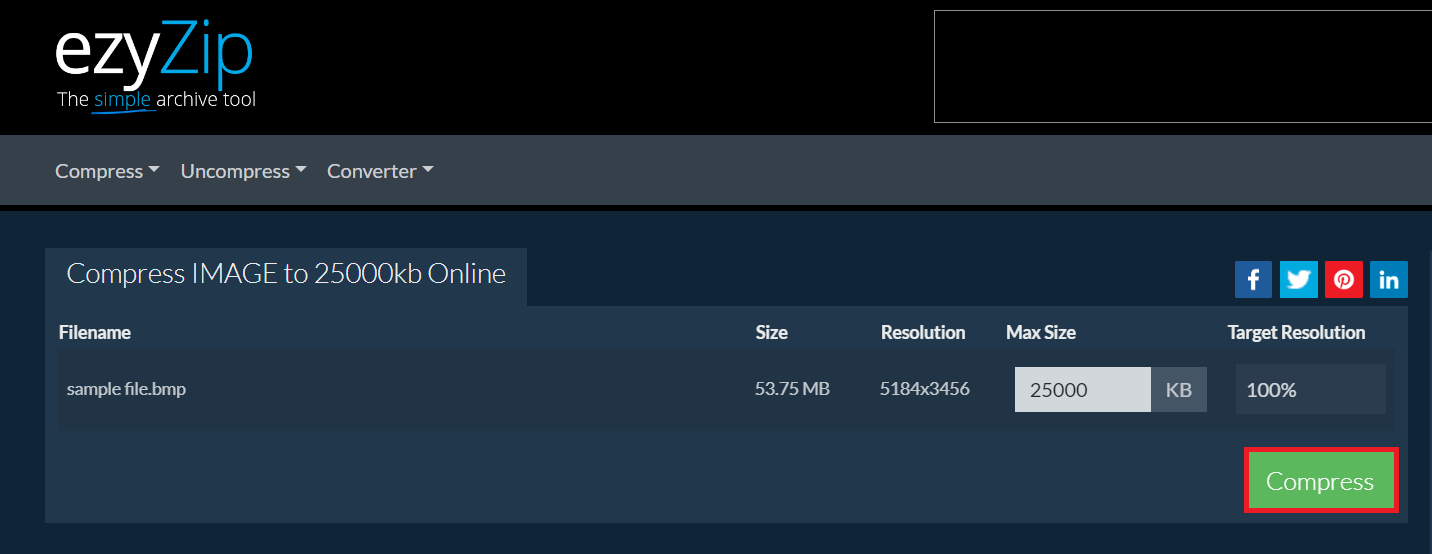
- Download: Snatch up your now-svelte image, ready to upload without any digital huffing and puffing.
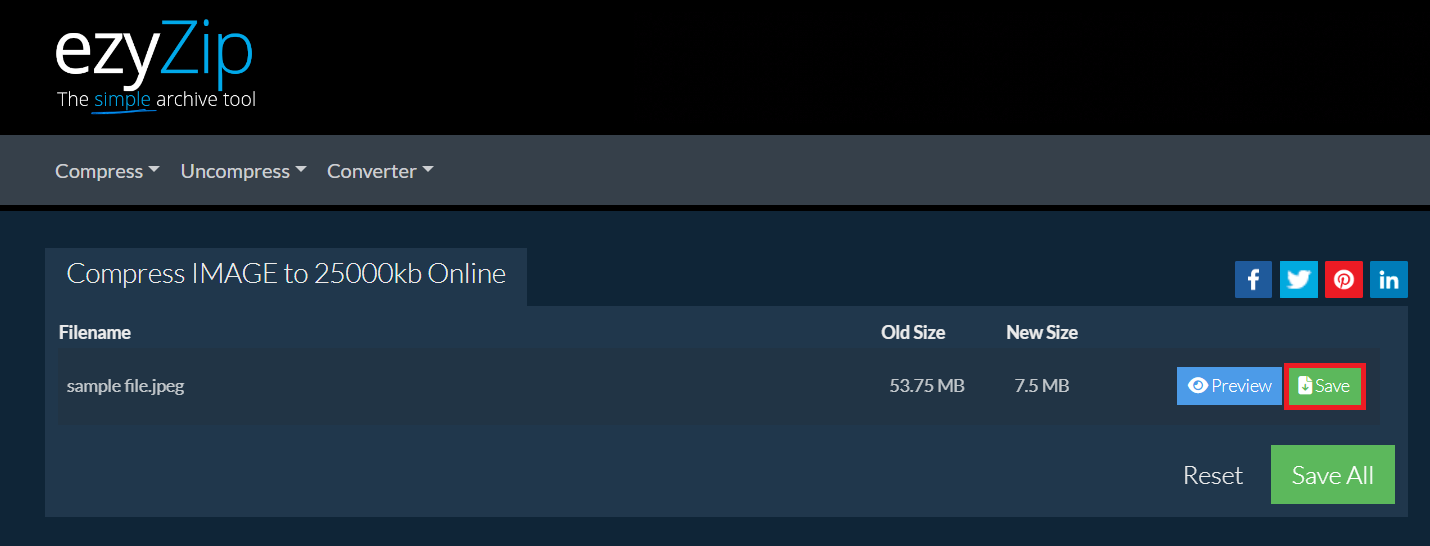
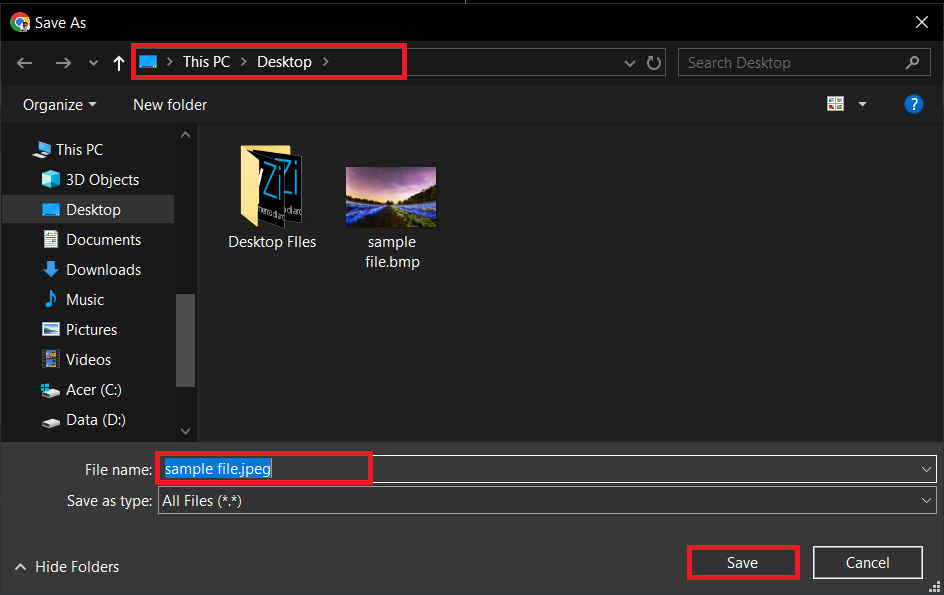
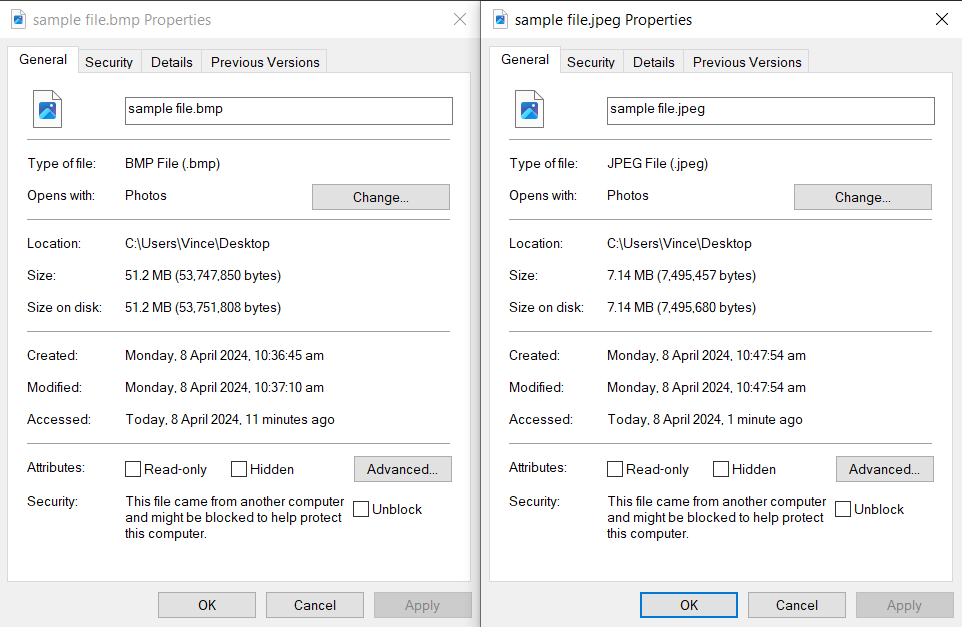
How To Reduce Video File Size For Upload
Videos can be the heaviest of the digital beasts, but don’t worry, we’ve got the tools to get them vine-swinging with ezyZip. Enter the desired file size and select the video that needs a diet. Here let’s try compressing it to 20MB.
- Select Your Video: Choose the video that’s currently too beefy for the web by clicking “Select video to compress”.
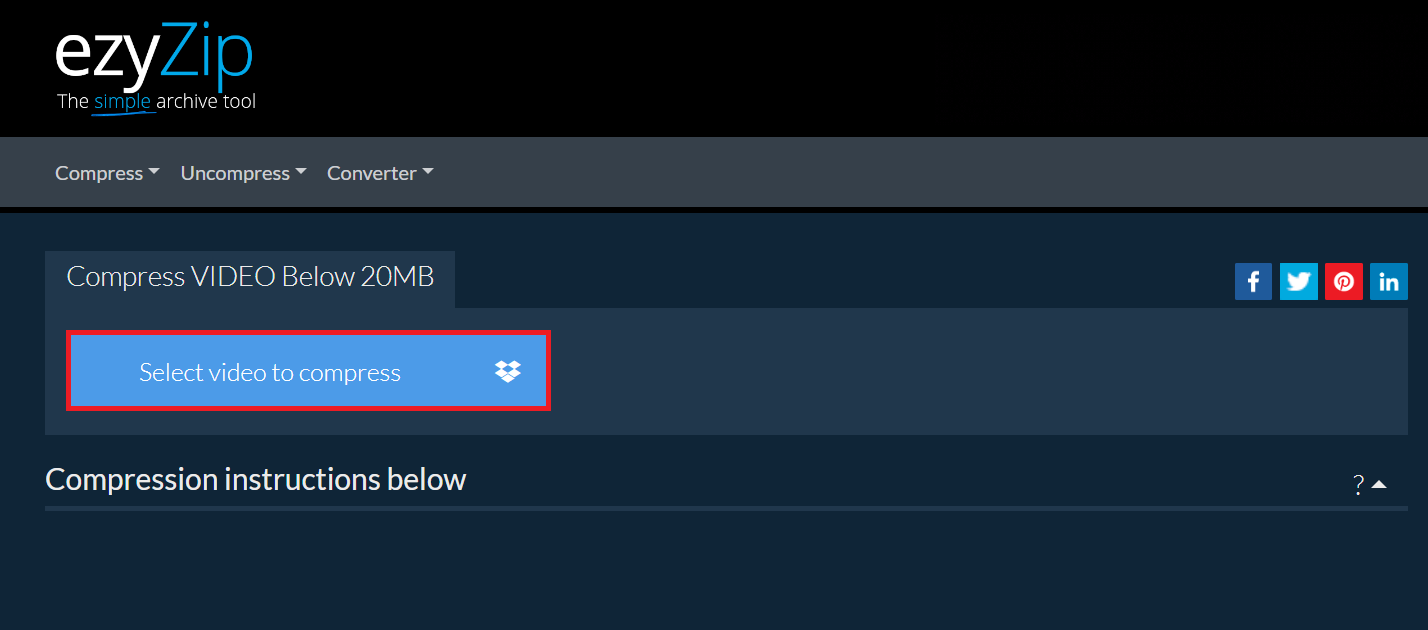
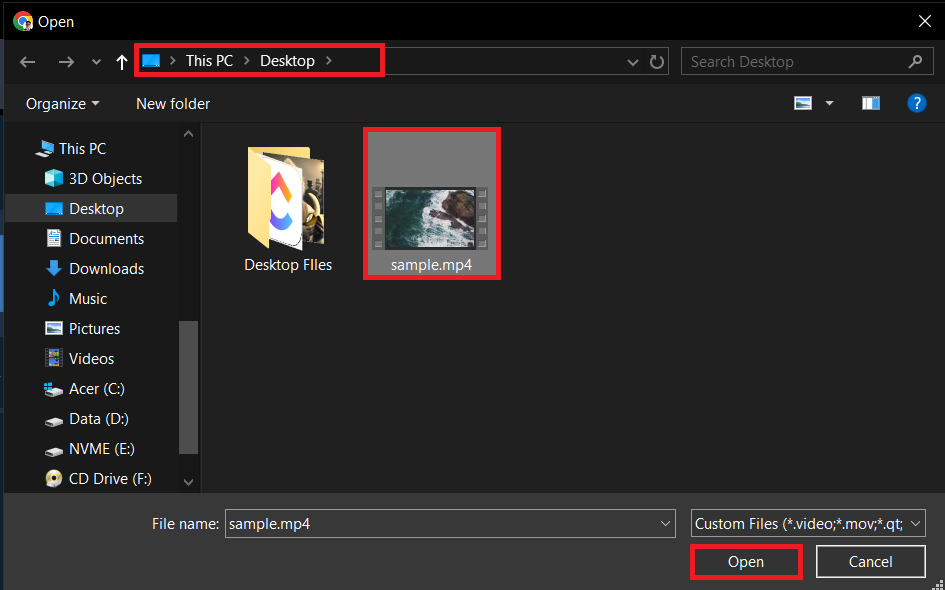
- Compress: Click “Compress video” and watch in awe as ezyZip compresses it down, making it as light as a feather.
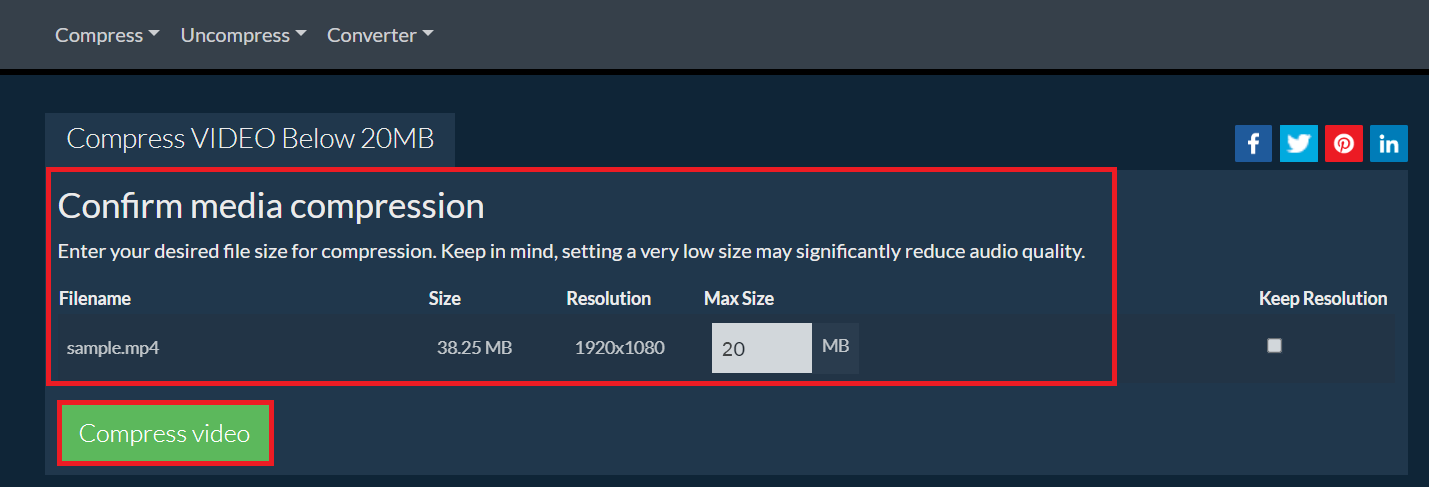
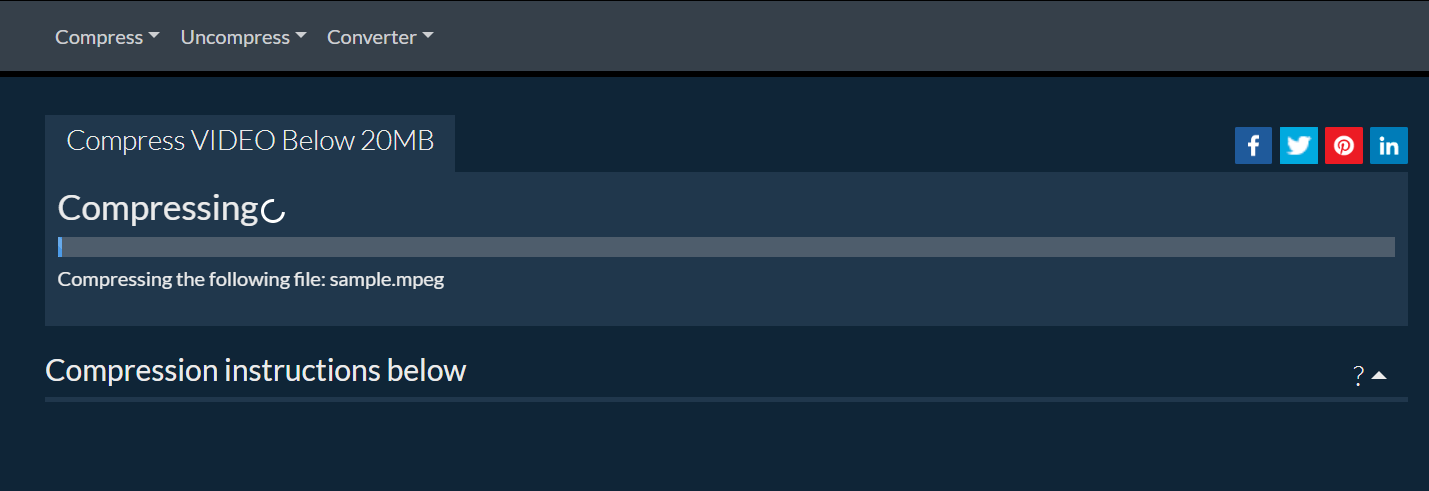
- Download: Click “Save” to grab your video, now ready to soar through the digital skies without a care.
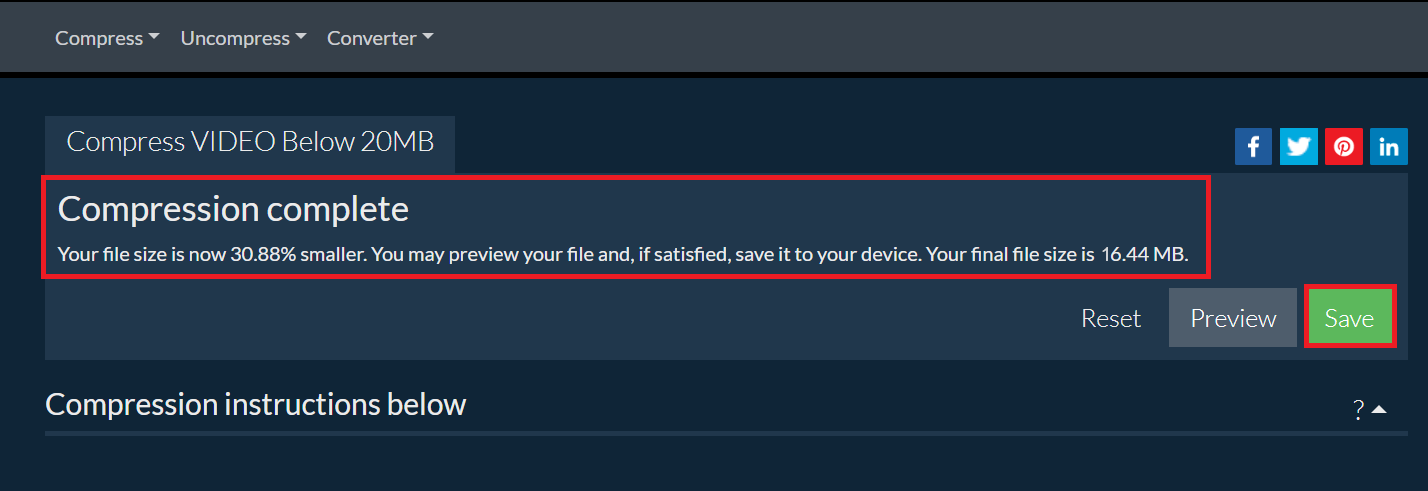
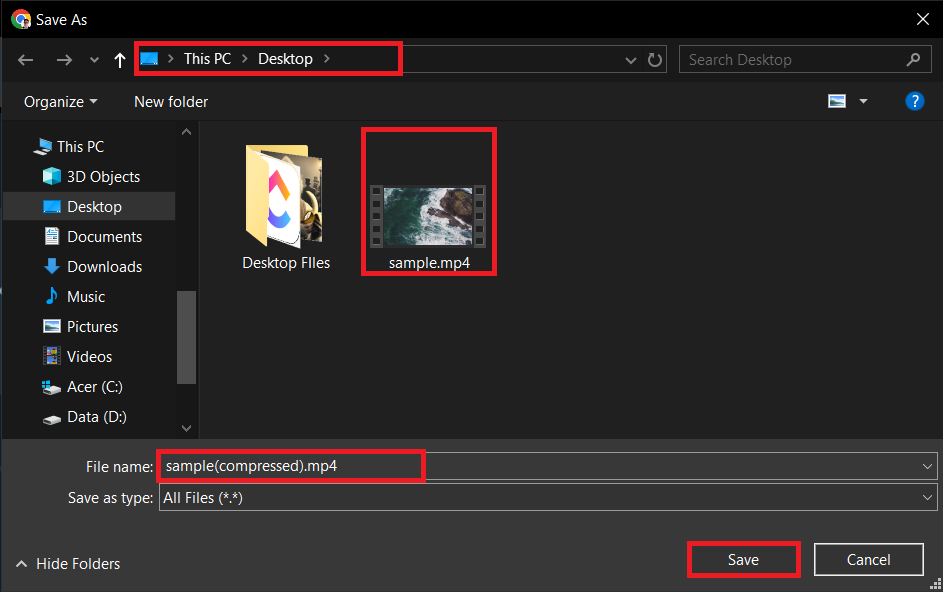
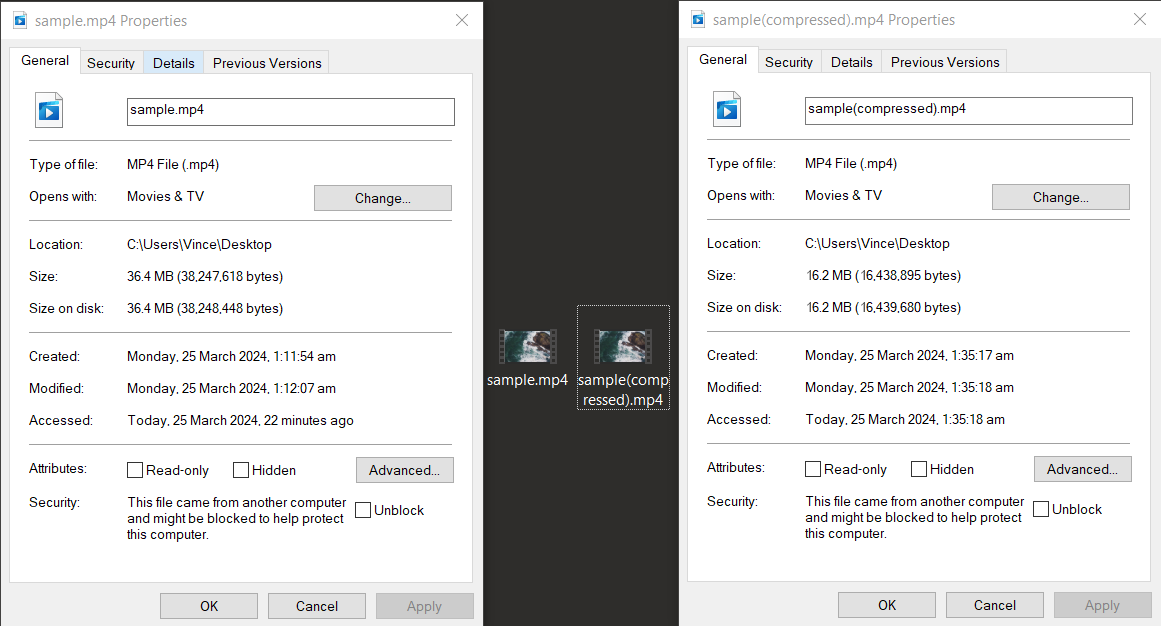
Crave more ways to shrink videos? Check out our video compression guide here.
How To Reduce PDF Document Size For Upload
Documents, especially PDFs, can be sneaky space eaters. Slim them down with ease at PDFCandy.
- Pick Your PDF: Find that bulky PDF that’s overstuffed with data.
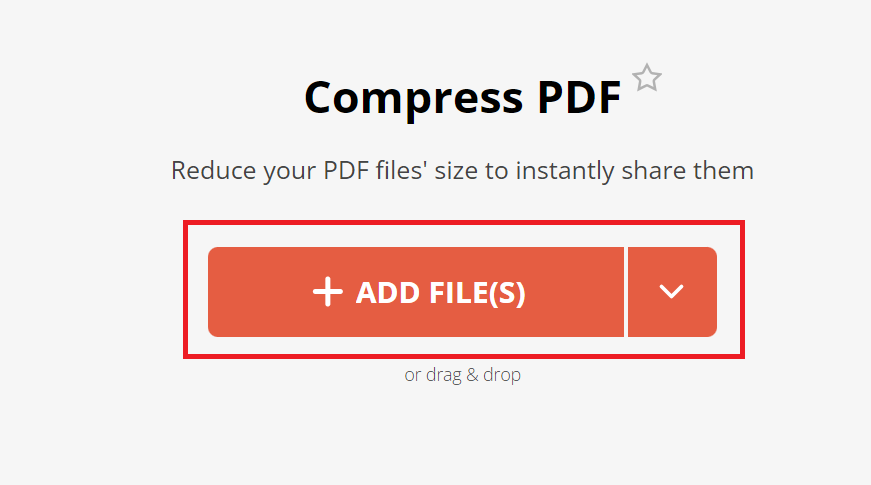
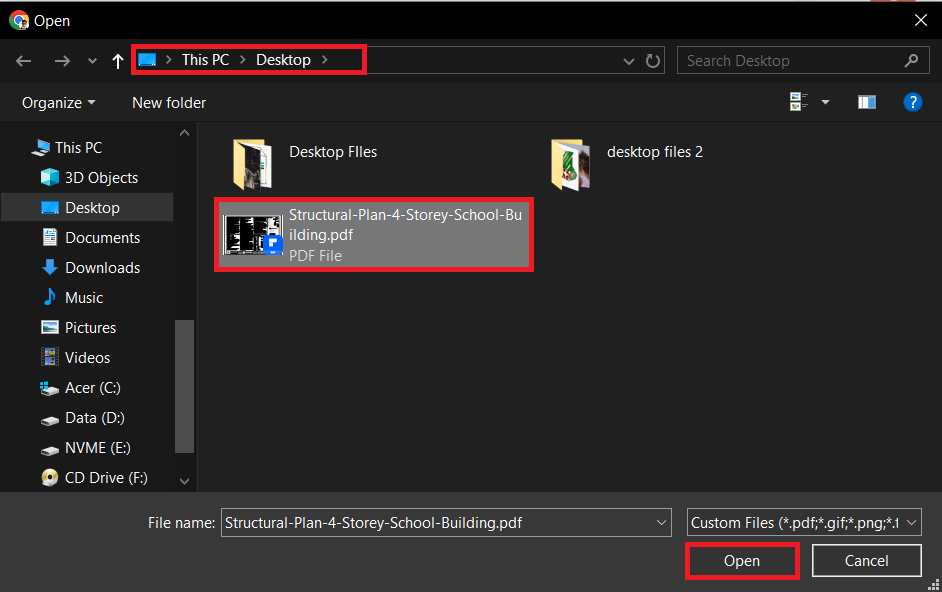
- Compress: Click “Compress” and let PDFCandy squeeze it into a more manageable size, no sweat.
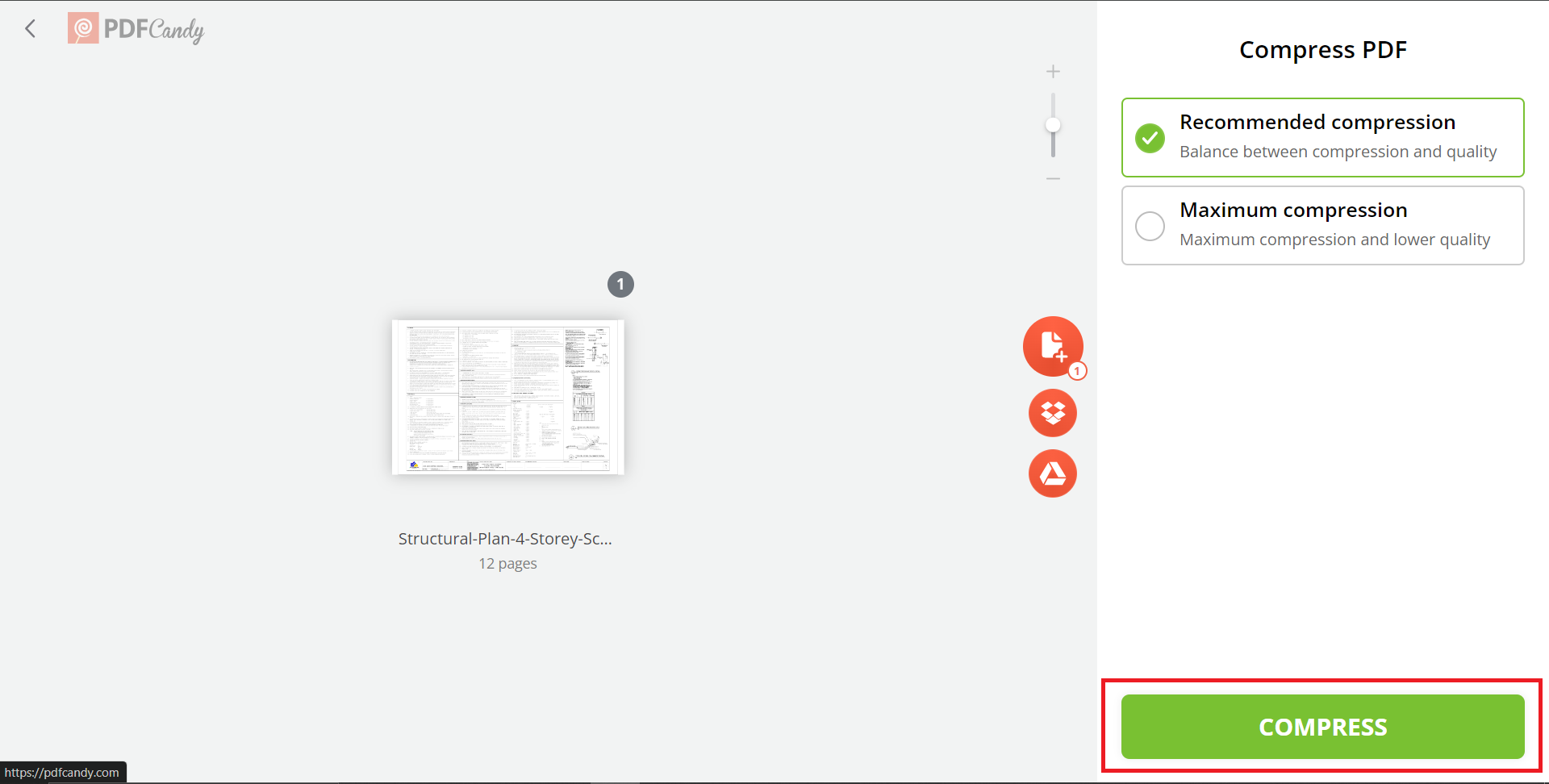
- Download: Your PDF is now trim and ready for any upload challenge.
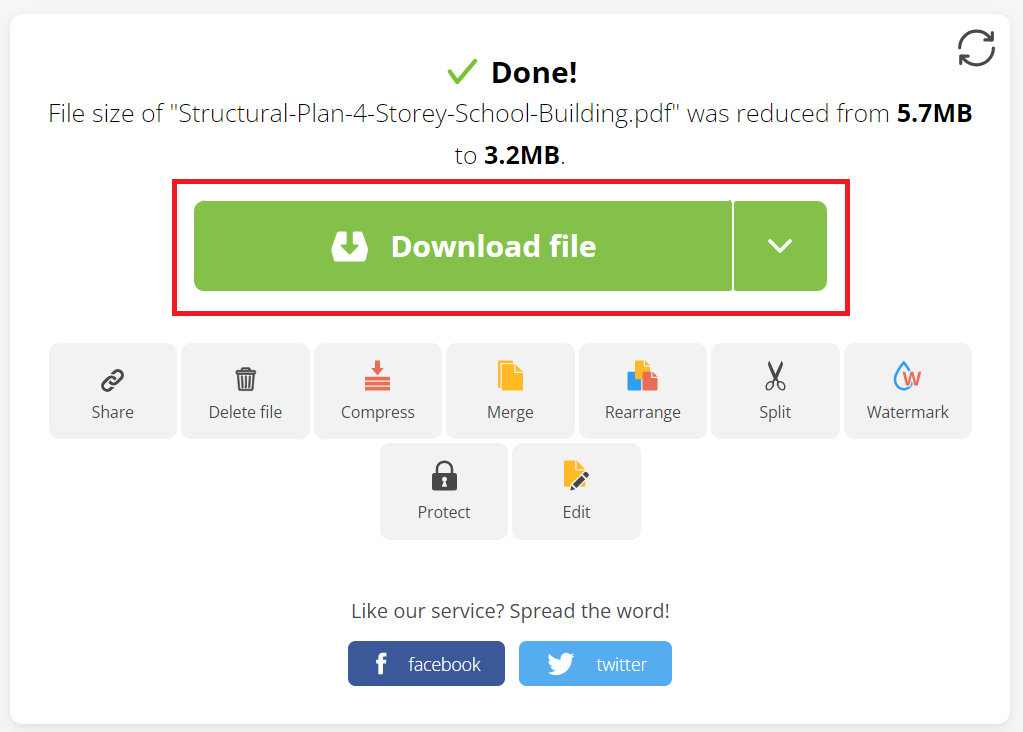
Looking for alternative methods? Our document reduction guide is right here.
How To Reduce Multiple Files Size For Upload
When you’ve got a bunch of files laughing at your upload limit, it’s time to zip them up with ezyZip.
- Gather Your Files: Corral all those digital critters into one spot.
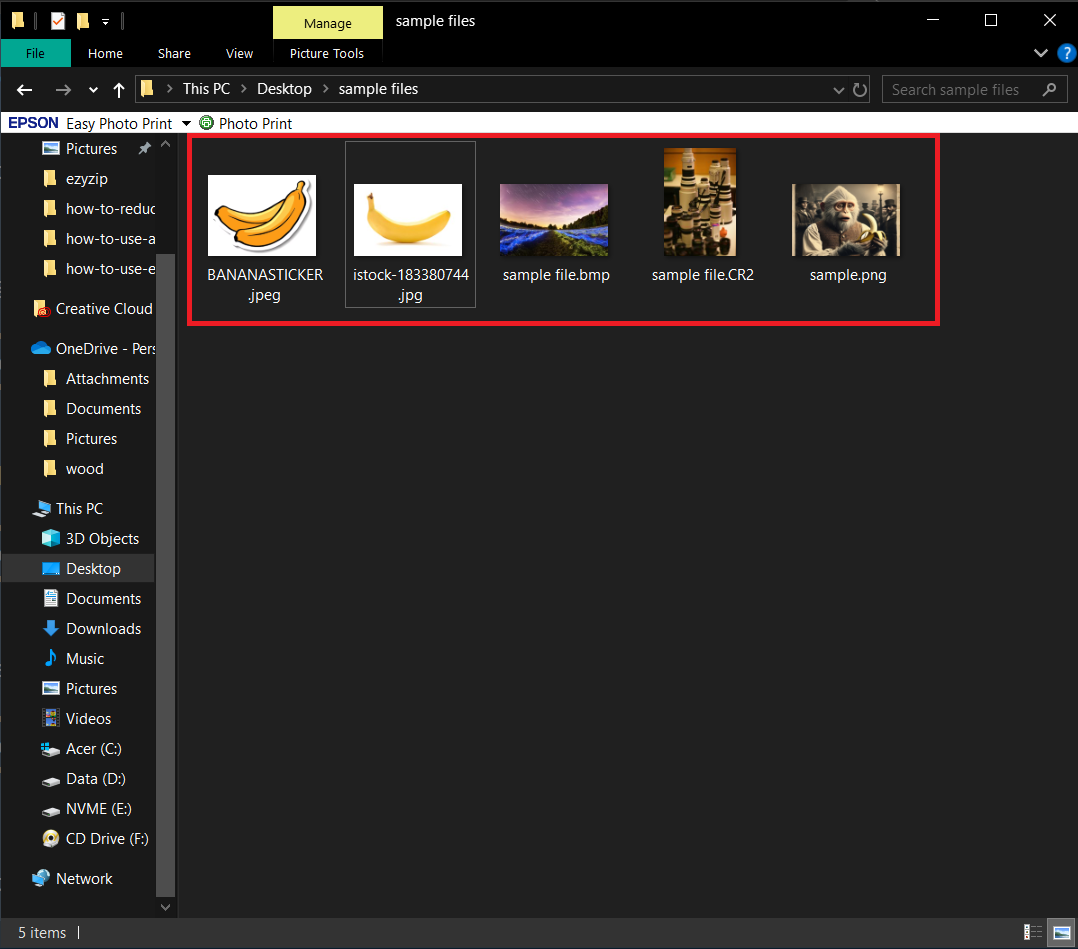
- Select files: Head to ezyZip and select all the files you want to compress.
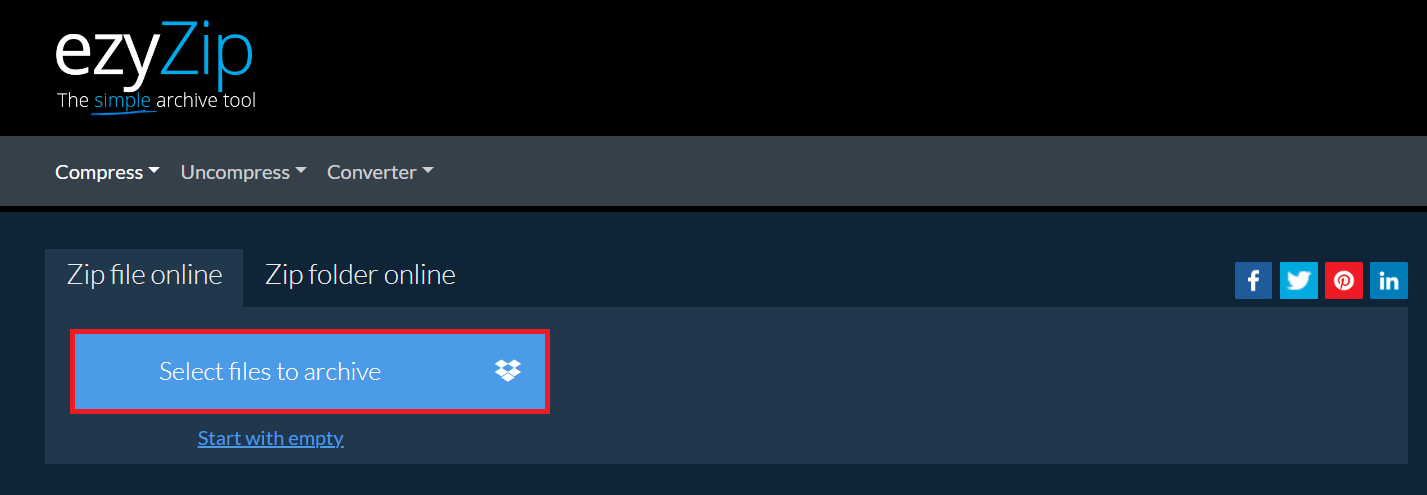
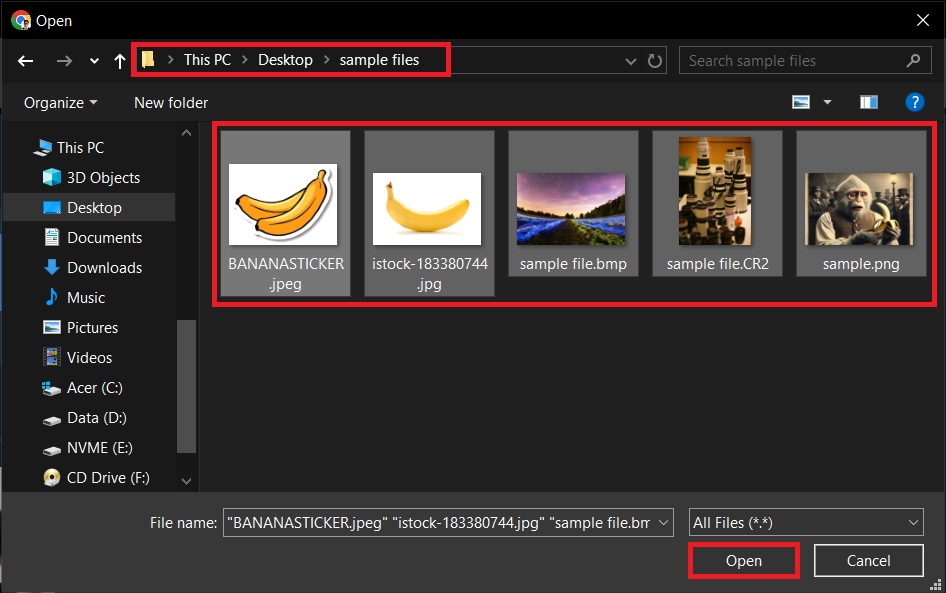
- Compress: Click “ZIP files” and watch as ezyZip bundles them up into a single, upload-friendly package.
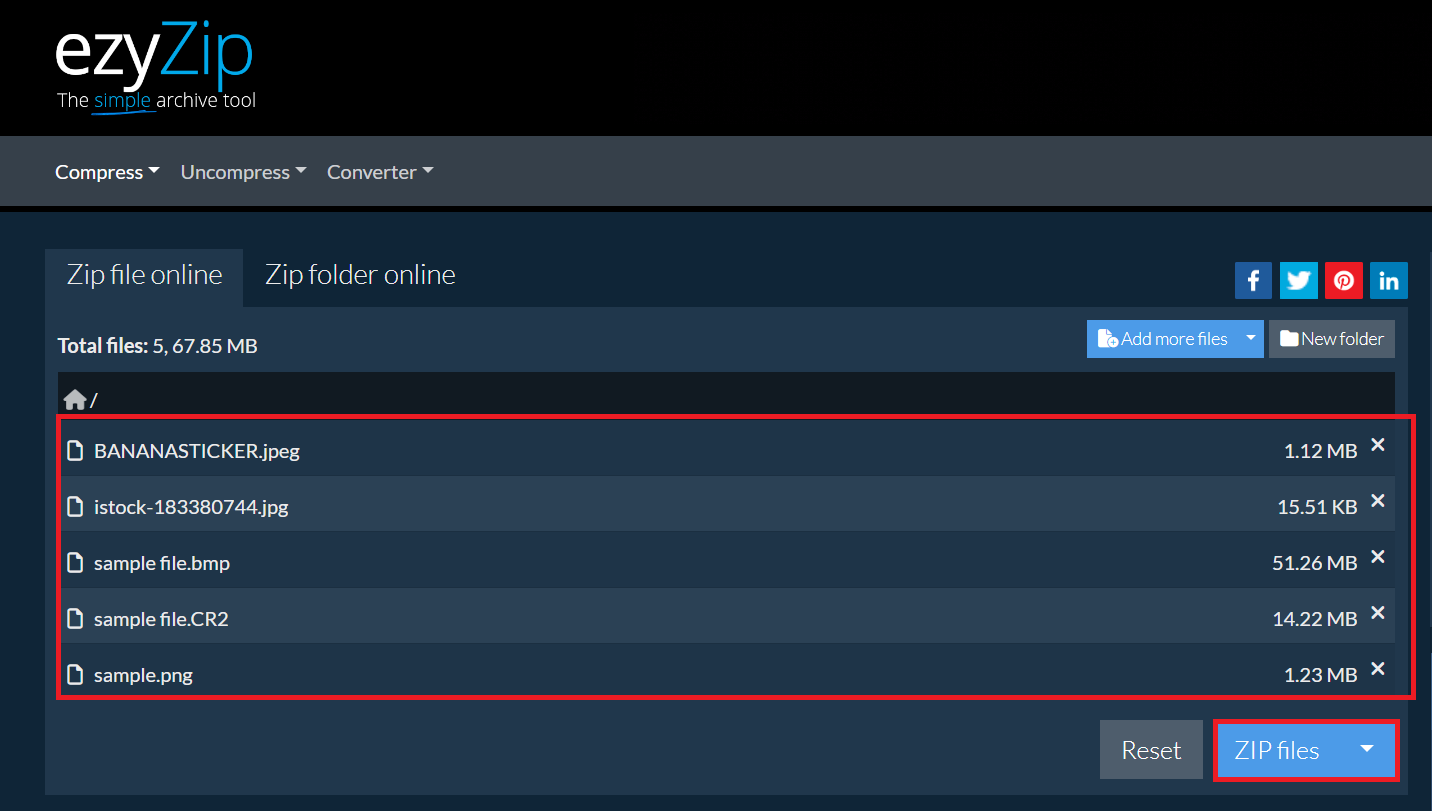
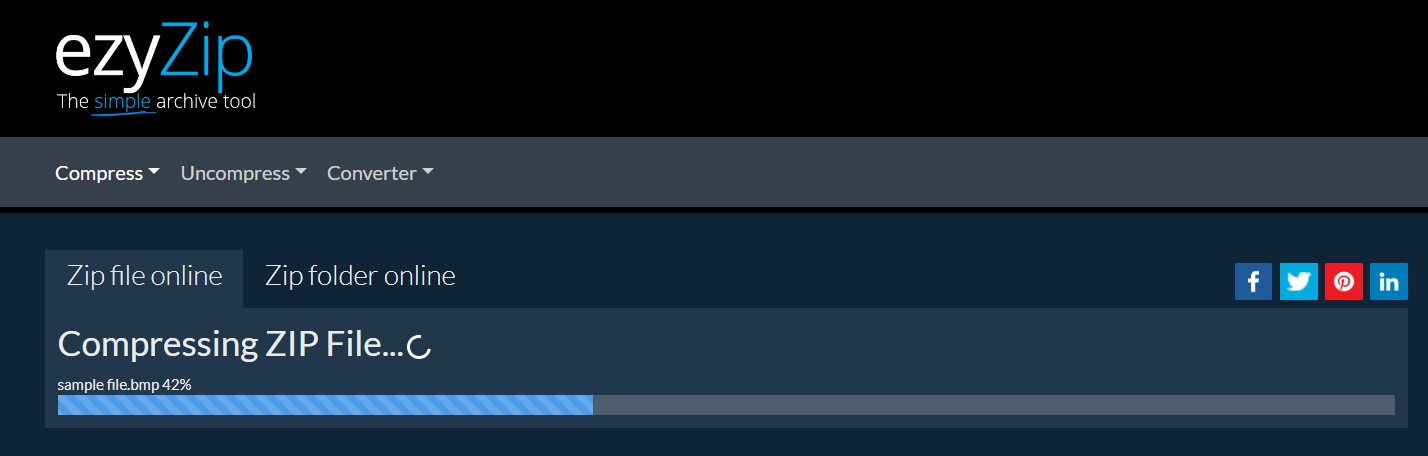
- Download: Your files are now a single, upload-friendly package, ready to go. Click on “Save ZIP file” to download it.
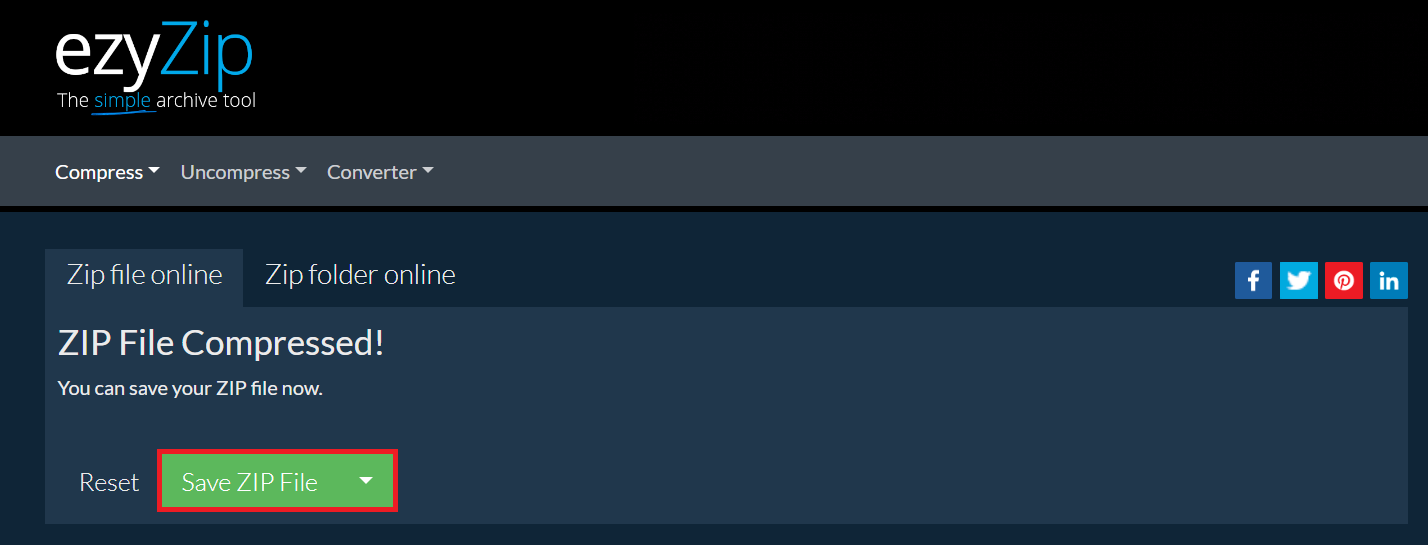
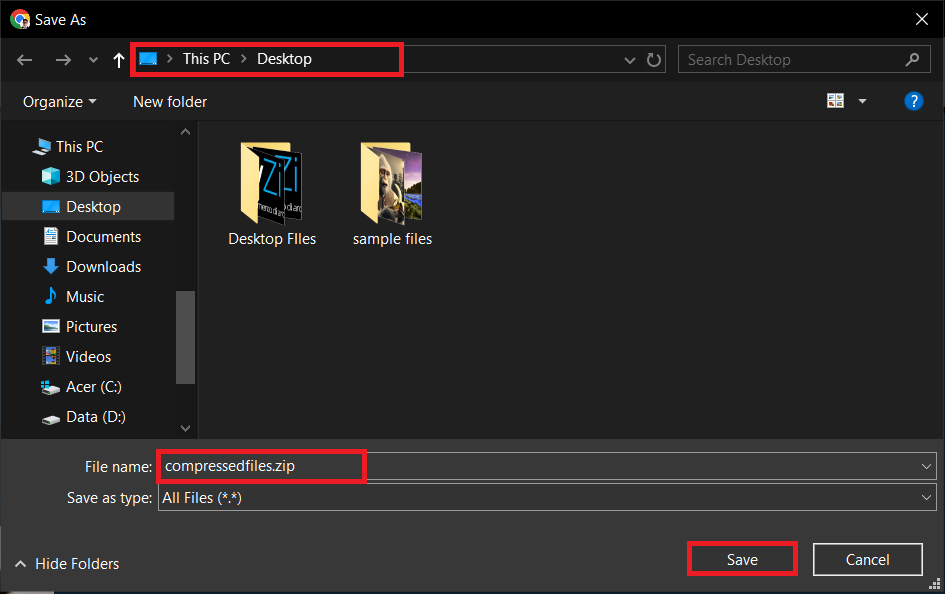
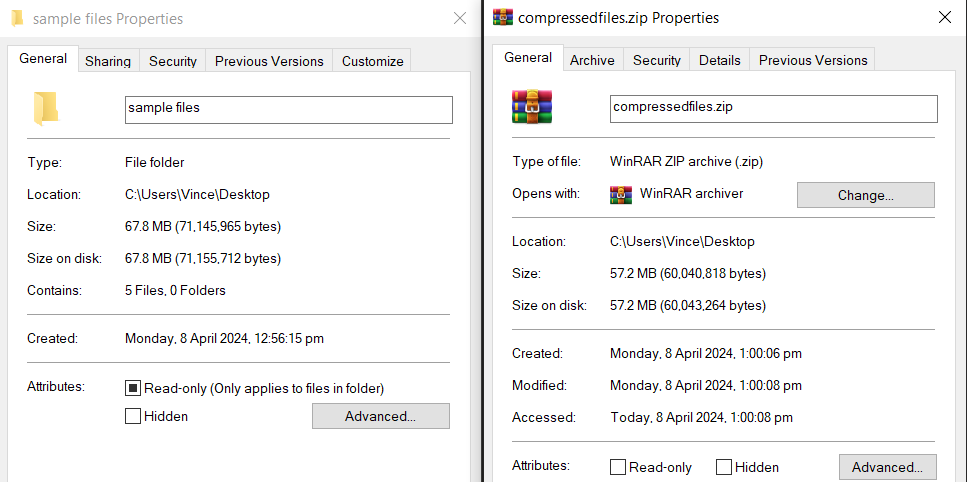
For more ways to compress multiple files with ezyZip, check out our guide here.
How To Reduce Folder Size For Upload
Got a whole folder that needs to go on a digital diet? Zip it up and slim it down with ezyZip.
- Select Your Folder: Choose the folder that’s bursting at the seams and upload it to ezyZip by clicking “Select folder to compress”.
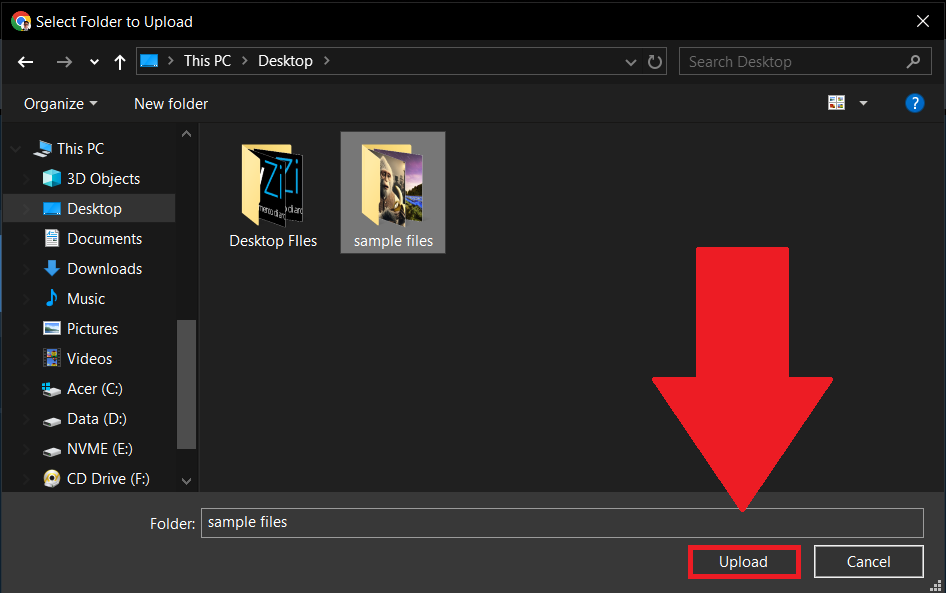
- Zip It: Compress the entire folder into a zip file, neat and tidy by clicking “ZIP Folder”.
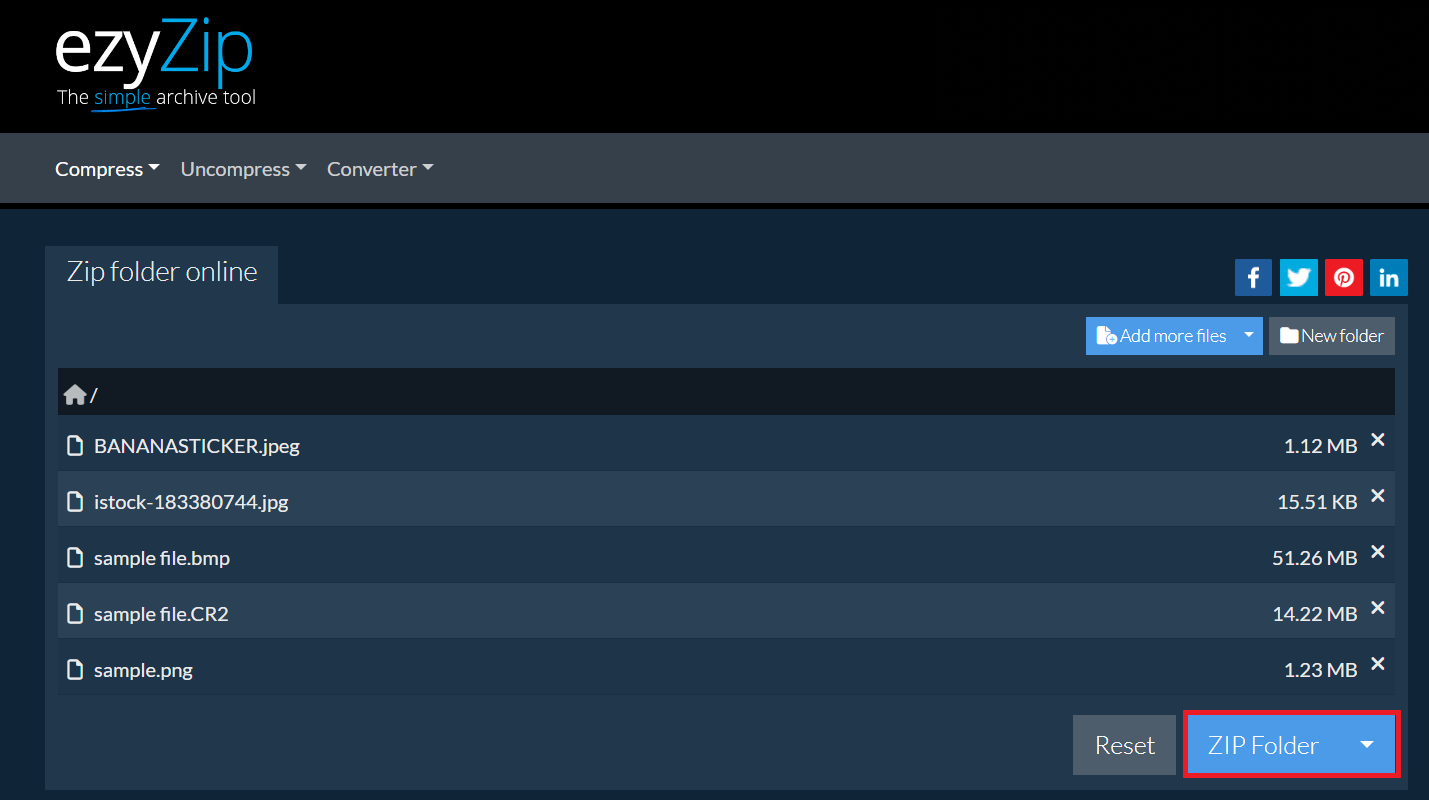
- Download: Click “Save ZIP File” to download. Your folder is now streamlined and ready for any upload adventure.
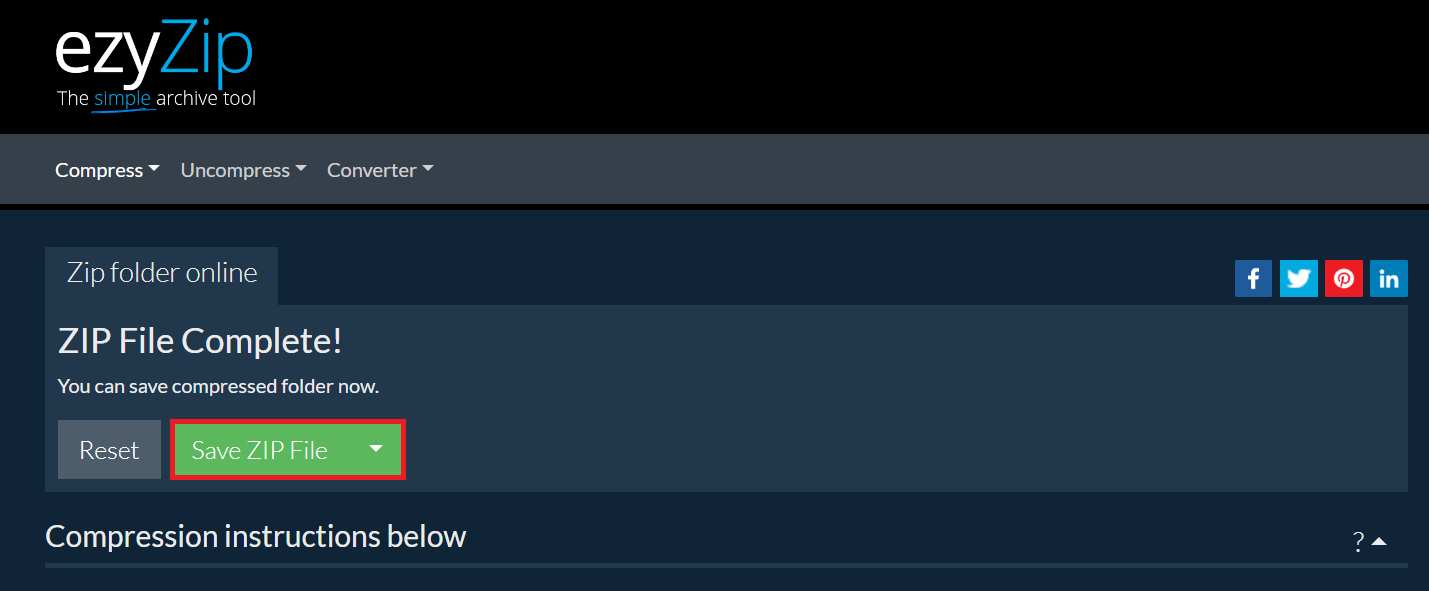
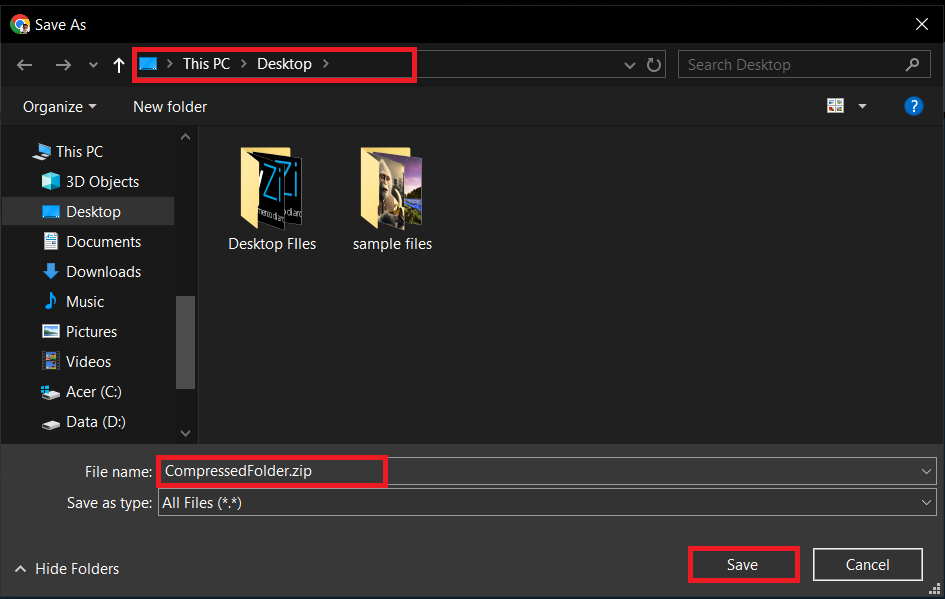
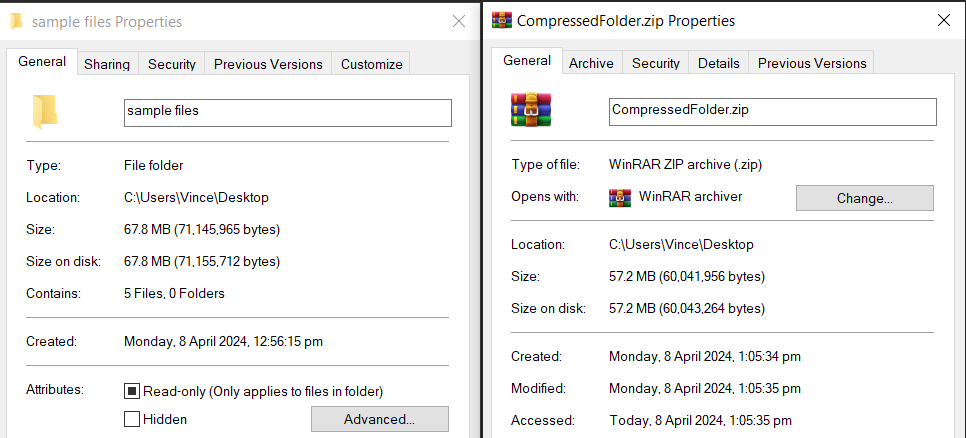
Frequently Asked Questions About How To Reduce File Size For Upload
Why do I need to compress files for upload?
Many platforms have file size limits to keep the digital jungle from becoming too overgrown. Compressing files ensures they fit through the narrowest of upload vines.
Will compressing files reduce their quality?
Like a banana loses its peel, some files might lose a bit of quality when compressed. However, with the right tools, this can be minimal and often unnoticeable.
Can I compress any type of file?
Yes, almost any digital critter can be compressed! From images and videos to documents and folders, there’s always a way to make them more upload-friendly.
How long does file compression take?
It’s quicker than a monkey’s lunch break! Most online tools compress files in just a few moments, depending on file size and internet speed.
What if my files are still too big after compression?
If your files are still laughing at the upload limit, consider compressing them further or splitting them into smaller chunks. Sometimes, it takes a bit of monkeying around to get it just right.
With these tips, you’re ready to tackle the wilds of file compression. No more going bananas over big files; you’ve got the knowledge to zip, compress, and conquer! Happy uploading, and remember – in the digital jungle, the clever monkey is king.

